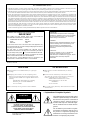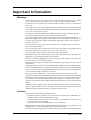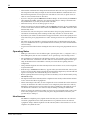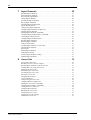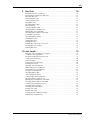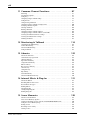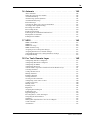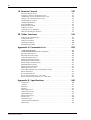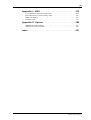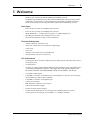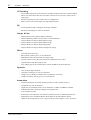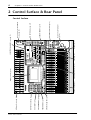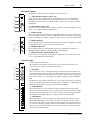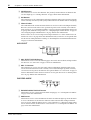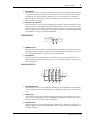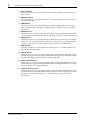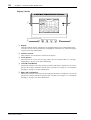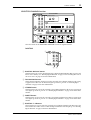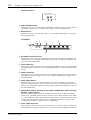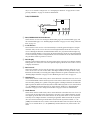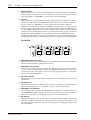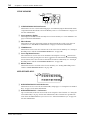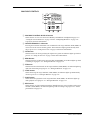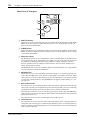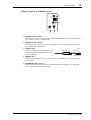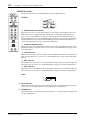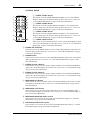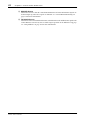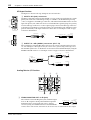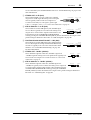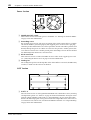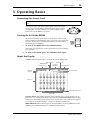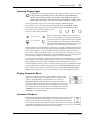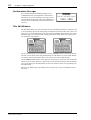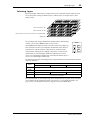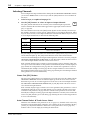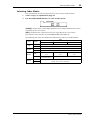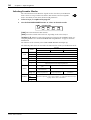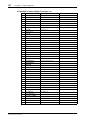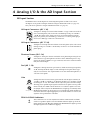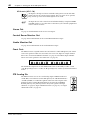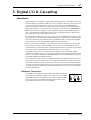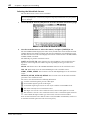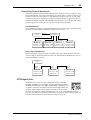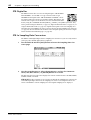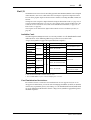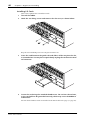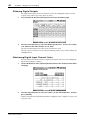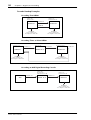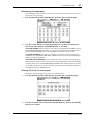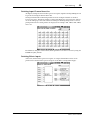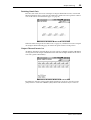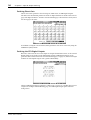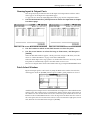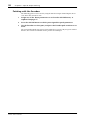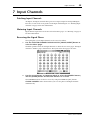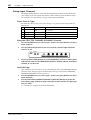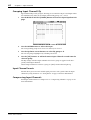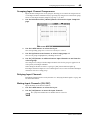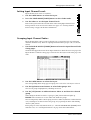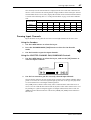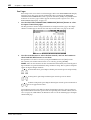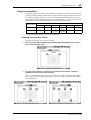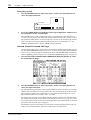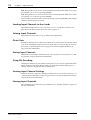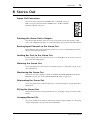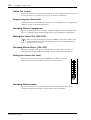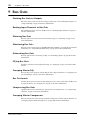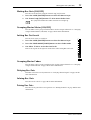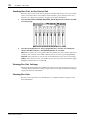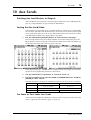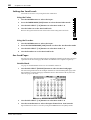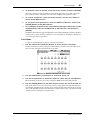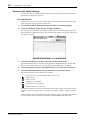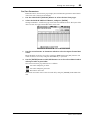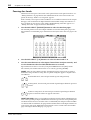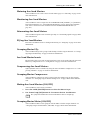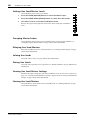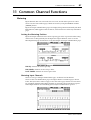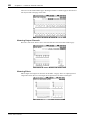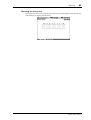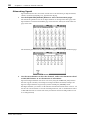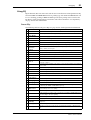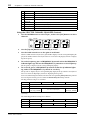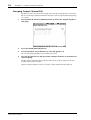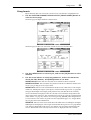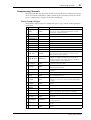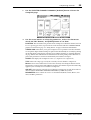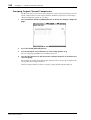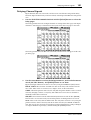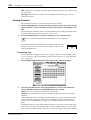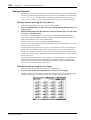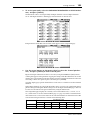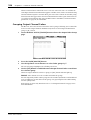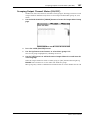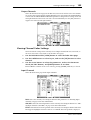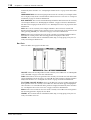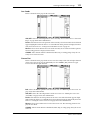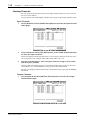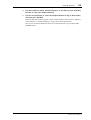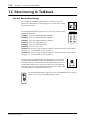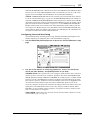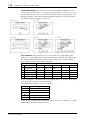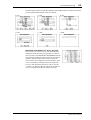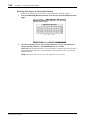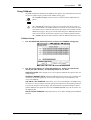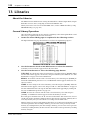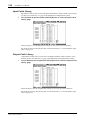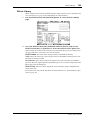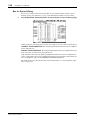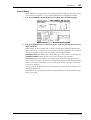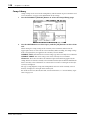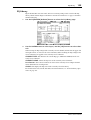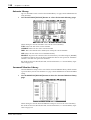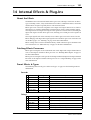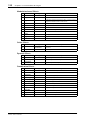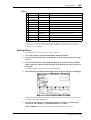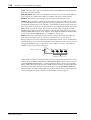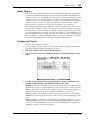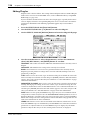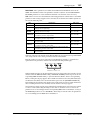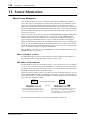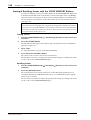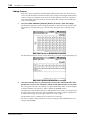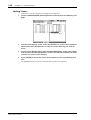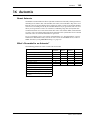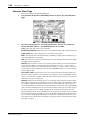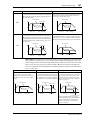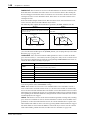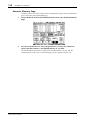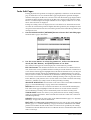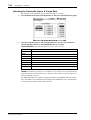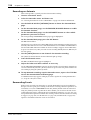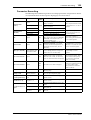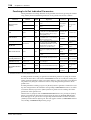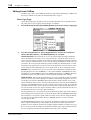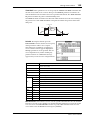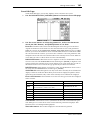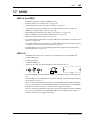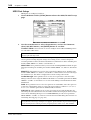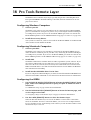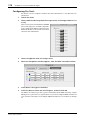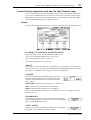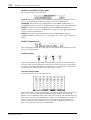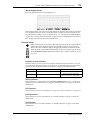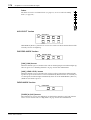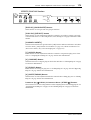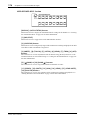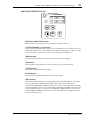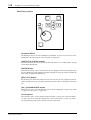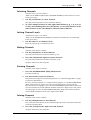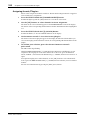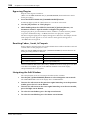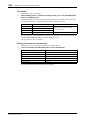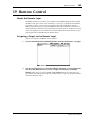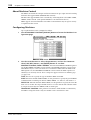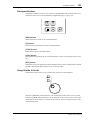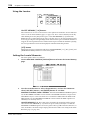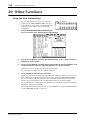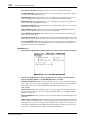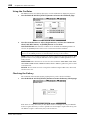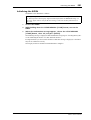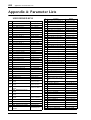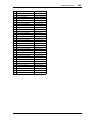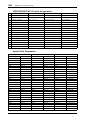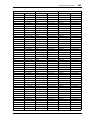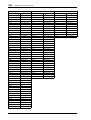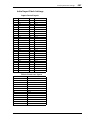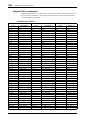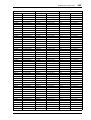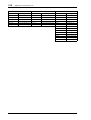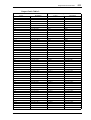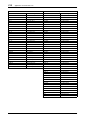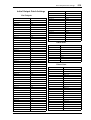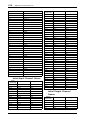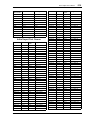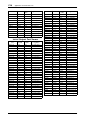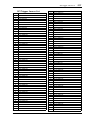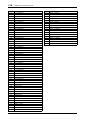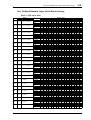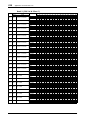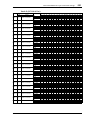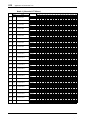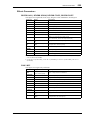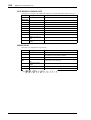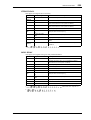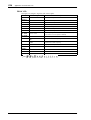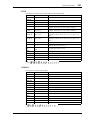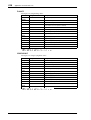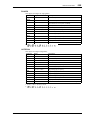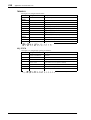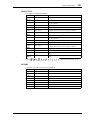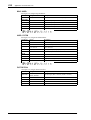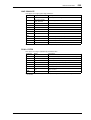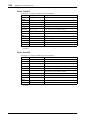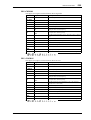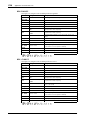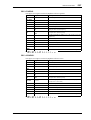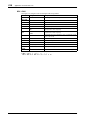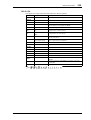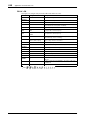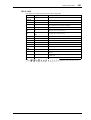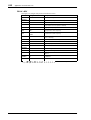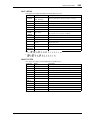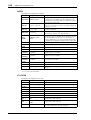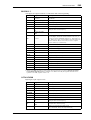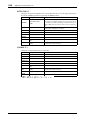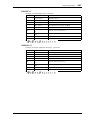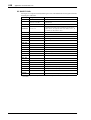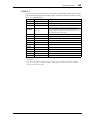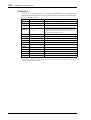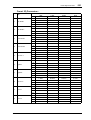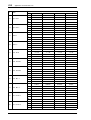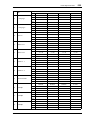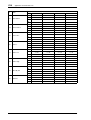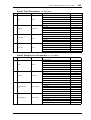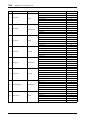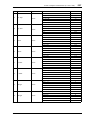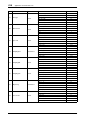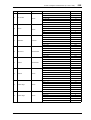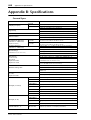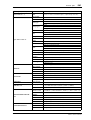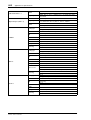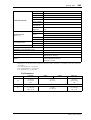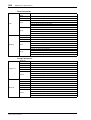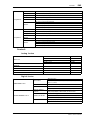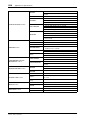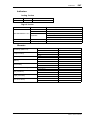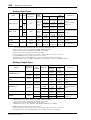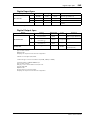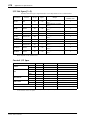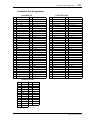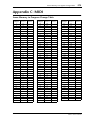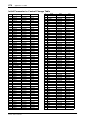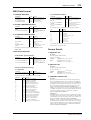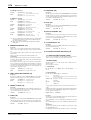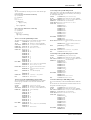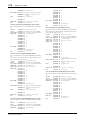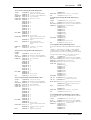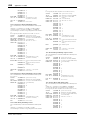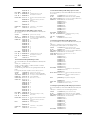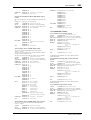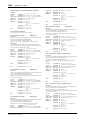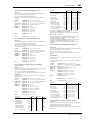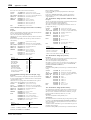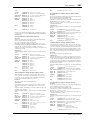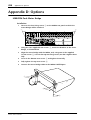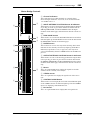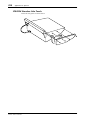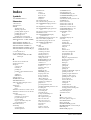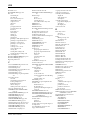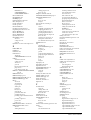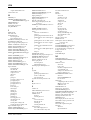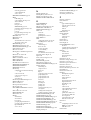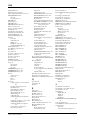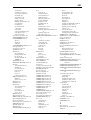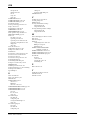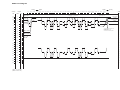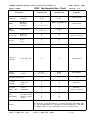Yamaha 02R96 de handleiding
- Categorie
- Audiomixers
- Type
- de handleiding
Deze handleiding is ook geschikt voor

E
DIGITAL MIXING CONSOLE
Owner’s ManualOwner’s Manual
Owner’s Manual
Keep This Manual For Future Reference.

WARNING: THIS APPARATUS MUST BE EARTHED
IMPORTANT
THE WIRES IN THIS MAINS LEAD ARE COLOURED IN
ACCORDANCE WITH THE FOLLOWING CODE:
GREEN-AND-YELLOW : EARTH
BLUE : NEUTRAL
BROWN : LIVE
As the colours of the wires in the mains lead of this apparatus may
not correspond with the coloured markings identifying the terminals in
your plug, proceed as follows:
The wire which is coloured GREEN and YELLOW must be
connected to the terminal in the plug which is marked by the letter E
or by the safety earth symbol or coloured GREEN and YELLOW.
The wire which is coloured BLUE must be connected to the terminal
which is marked with the letter N or coloured BLACK.
The wire which is coloured BROWN must be connected to the
terminal which is marked with the letter L or coloured RED.
* This applies only to products distributed by YAMAHA KEMBLE
MUSIC (U.K.) LTD.
FCC INFORMATION (U.S.A.)
1. IMPORTANT NOTICE: DO NOT MODIFY THIS UNIT! This product, when installed as indicated in the instructions contained in this manual, meets FCC
requirements. Modifications not expressly approved by Yamaha may void your authority, granted by the FCC, to use the product.
2. IMPORTANT: When connecting this product to accessories and/or another product use only high quality shielded cables. Cable/s supplied with this product MUST
be used. Follow all installation instructions. Failure to follow instructions could void your FCC authorization to use this product in the USA.
3. NOTE: This product has been tested and found to comply with the requirements listed in FCC Regulations, Part 15 for Class “B” digital devices. Compliance with
these requirements provides a reasonable level of assurance that your use of this product in a residential environment will not result in harmful interference with
other electronic devices. This equipment generates/uses radio frequencies and, if not installed and used according to the instructions found in the users manual, may
cause interference harmful to the operation of other electronic devices. Compliance with FCC regulations does not guarantee that interference will not occur in all
installations. If this product is found to be the source of interference, which can be determined by turning the unit “OFF” and “ON”, please try to eliminate the
problem by using one of the following measures: Relocate either this product or the device that is being affected by the interference. Utilize power outlets that are on
different branch (circuit breaker or fuse) circuits or install AC line filter/s. In the case of radio or TV interference, relocate/reorient the antenna. If the antenna lead-in
is 300 ohm ribbon lead, change the lead-in to coaxial type cable. If these corrective measures do not produce satisfactory results, please contact the local retailer
authorized to distribute this type of product. If you can not locate the appropriate retailer, please contact Yamaha Corporation of America, Electronic Service
Division, 6600 Orangethorpe Ave, Buena Park, CA 90620
The above statements apply ONLY to those products distributed by Yamaha Corporation of America or its subsidiaries.
NEDERLAND THE NETHERLANDS
● Dit apparaat bevat een lithium batterij voor geheugen
back-up.
● Raadpleeg uw leverancier over de verwijdering van de
batterij op het moment dat u het apparaat ann het einde
van de levensduur afdankt of de volgende Yamaha Service
Afdeiing:
Yamaha Music Nederland Service Afdeiing
Kanaalweg 18-G, 3526 KL UTRECHT
Tel. 030-2828425
● Gooi de batterij niet weg, maar lever hem in als KCA.
● This apparatus contains a lithium battery for memory
back-up.
● For the removal of the battery at the moment of the
disposal at the end of the service life please consult your
retailer or Yamaha Service Center as follows:
Yamaha Music Nederland Service Center
Address: Kanaalweg 18-G, 3526 KL
UTRECHT
Tel: 030-2828425
● Do not throw away the battery. Instead, hand it in as small
chemical waste.
ADVARSEL!
Lithiumbatteri—Eksplosionsfare ved fejlagtig
håndtering. Udskiftning må kun ske med batteri
af samme fabrikat og type. Levér det brugte
batteri tilbage til leverandoren.
VARNING
Explosionsfara vid felaktigt batteribyte. Använd
samma batterityp eller en ekvivalent typ som
rekommenderas av apparattillverkaren.
Kassera använt batteri enligt fabrikantens
instruktion.
VAROITUS
Paristo voi räjähtää, jos se on virheellisesti
asennettu. Vaihda paristo ainoastaan
laitevalmistajan suosittelemaan tyyppiin. Hävitä
käytetty paristo valmistajan ohjeiden
mukaisesti.
• Explanation of Graphical Symbols
The lightning flash with arrowhead symbol
within an equilateral triangle is intended to
alert the user to the presence of uninsulated
“dangerous voltage” within the product’s
enclosure that may be of sufficient magni-
tude to constitute a risk of electric shock to
persons.
The exclamation point within an equilat-
eral triangle is intended to alert the user to
the presence of important operating and
maintenance (servicing) instructions in the
literature accompanying the product.
CAUTION: TO REDUCE THE RISK OF
ELECTRIC SHOCK, DO NOT REMOVE
COVER (OR BACK). NO USER-SERVICEABLE
PARTS INSIDE. REFER SERVICING TO
QUALIFIED SERVICE PERSONNEL.
CAUTION
RISK OF ELECTRIC SHOCK
DO NOT OPEN
The above warning is located on the
side of the unit.

i
02R96—Owner’s Manual
Important Information
Warnings
• Connect this unit’s power cord only to an AC outlet of the type stated in this Owner’s Man-
ual or as marked on the unit. Failure to do so is a fire and electrical shock hazard.
• Do not allow water to enter this unit or allow the unit to become wet. Fire or electrical shock
may result.
• Do not place heavy objects, including this unit, on top of the power cord. A damaged power
cord is a fire and electrical shock hazard. In particular, be careful not to place heavy objects
on a power cord covered by a carpet.
• Do not place a container with liquid or small metal objects on top of this unit. Liquid or
metal objects inside this unit are a fire and electrical shock hazard.
• This unit is equipped with a dedicated ground connection to prevent electrical shock.
Before connecting the power plug to an AC outlet, be sure to ground the unit. If the power
cord has a three-pin plug, it will provide sufficient grounding so long as the AC outlet is
grounded correctly.
• Do not scratch, bend, twist, pull, or heat the power cord. A damaged power cord is a fire
and electrical shock hazard.
• Do not remove the unit’s cover. You could receive an electrical shock. If you think internal
inspection, maintenance, or repair is necessary, contact your dealer.
• Do not modify the unit. Doing so is a fire and electrical shock hazard.
• If lightning begins to occur, turn off the power switch of the unit as soon as possible, and
unplug the power cable plug from the electrical outlet.
• If there is a possibility of lightning, do not touch the power cable plug if it is still connected.
Doing so may be an electrical shock hazard.
• Use only the included power cord for this unit. Using other types may be a fire and electrical
shock hazard.
• The 02R96 has four rear-panel slots for installing mini-YGDAI cards. For technical reasons,
certain card combinations are not supported. Before installing any cards, check the Yamaha
web site to if your card is compatible. Installing cards that are not endorsed by Yamaha may
cause electrical shock, fire, or damage to the unit.
• If the power cord is damaged (i.e., cut or a bare wire is exposed), ask your dealer for a
replacement. Using the unit with a damaged power cord is a fire and electrical shock hazard.
• If you notice any abnormality, such as smoke, odor, or noise, or if a foreign object or liquid
gets inside the unit, turn it off immediately. Remove the power cord from the AC outlet.
Consult your dealer for repair. Using the unit in this condition is a fire and electrical shock
hazard.
• Should this unit be dropped or the cabinet be damaged, turn the power switch off, remove
the power plug from the AC outlet, and contact your dealer. If you continue using the unit
without heeding this instruction, fire or electrical shock may result.
Cautions
• Keep this unit away from the following locations:
— Locations exposed to oil splashes or steam, such as near cooking stoves, humidifiers, etc.
— Unstable surfaces, such as a wobbly table or slope.
— Locations exposed to excessive heat, such as inside a car with all the windows closed, or
places that receive direct sunlight.
— Locations subject to excessive humidity or dust accumulation.
• Hold the power cord plug when disconnecting it from an AC outlet. Never pull the cord. A
damaged power cord is a potential fire and electrical shock hazard.
• Do not touch the power plug with wet hands. Doing so is a potential electrical shock hazard.

ii
02R96—Owner’s Manual
• This unit has ventilation holes along the front underside and at the rear to prevent the inter-
nal temperature from rising too high. Do not block them. Blocked ventilation holes are a
fire hazard. In particular, do not operate the unit while it’s on its side, is upside down, or
while it’s covered with a cloth or dust sheet.
• If you are using the optional MB02R96 Peak Meter Bridge, do not hold only the MB02R96
when moving the 02R96. Otherwise, the meter brackets may be damaged, the main unit
may malfunction, or you may be injured if the unit falls.
• This unit is heavy. Use two or more people to carry it.
• When you transport or move the 02R96 with the MB02R96 attached, do not permit impact
or stress on the cable connector that connects the MB02R96 to the 02R96. Otherwise, mal-
function may occur.
• To relocate the unit, turn the power switch off, remove the power plug from the AC outlet,
and remove all connecting cables. Damaged cables may cause fire or electrical shock.
• If you know you will not use this unit for a long period of time, such as when going on vaca-
tion, remove the power plug from the AC outlet. Leaving it connected is a potential fire haz-
ard.
• The inside of the unit should be cleaned periodically. Dust accumulation inside the unit
may cause malfunction and is a potential fire hazard. Consult your dealer for information
about cleaning.
• To prevent electrical shock when cleaning the unit, remove the power plug from the AC out-
let.
Operating Notes
• XLR-type connectors are wired as follows: pin 1–ground, pin 2–hot (+), and pin 3–cold (–).
• Insert TRS phone jacks are wired as follows: sleeve–ground, tip–send, and ring–return.
• The performance of components with moving contacts, such switches, rotary controls, fad-
ers, and connectors, deteriorates over time. The rate of deterioration depends on the oper-
ating environment and is unavoidable. Consult your dealer about replacing defective
components.
• Using a mobile telephone near this unit may induce noise. If noise occurs, use the telephone
away from the unit.
• If the message “WARNING Low Battery!” appears when you turn on this unit, contact your
dealer as soon as possible about replacing the internal data backup battery. The unit will still
operate correctly, but data other than the presets will be lost.
• Before replacing the batteries, back up your data to a memory card, or another unit by using
MIDI Bulk Dump.
• The digital circuits of this unit may induce a slight noise into nearby radios and TVs. If noise
occurs, relocate the affected equipment.
• When connecting D-sub cables, be sure to tighten the screws on both sides of the connector
securely. To disconnect the cable, loosen the screws completely, then remove the cable by
holding the connector part. Do not remove the plug by pulling the cable while the screws
are still attached. Otherwise, the connector may be damaged, leading to malfunction.
• When you change the wordclock settings on any device in your digital audio system, some
devices may output noise, so turn down your power amps beforehand, otherwise your
speakers may be damaged.
Interference
The 02R96 uses high-frequency digital circuits that may cause interference on radio and
television equipment located nearby. If interference is a problem, relocate the affected
equipment. Using a mobile telephone near the unit may induce noise. In this case use the
telephone away from the unit.

iii
02R96—Owner’s Manual
02R96 Exclusion of Certain Responsibility
Manufacturer, importer, or dealer shall not be liable for any incidental damages including
personal injury or any other damages caused by improper use or operation of the 02R96.
Trademarks
ADAT MultiChannel Optical Digital Interface is a trademark and ADAT and Alesis are reg-
istered trademarks of Alesis Corporation. Apogee is a trademark of Apogee Electronics, Inc.
Apple, Mac, and Power Macintosh are registered trademarks and Mac OS is a trademark of
Apple Corporation, Inc. HUI is a trademark of Mackie Designs, Inc. Intel and Pentium are
registered trademarks of Intel Corporation. Nuendo is a registered trademark of Steinberg
Media Technologies AG. Pro Tools is a trademark or registered trademark of Digidesign
and/or Avid Technology, Inc. Tascam Digital Interface is a trademark and Tascam and Teac
are registered trademarks of Teac Corporation. Microsoft and Windows are registered
trademarks of Microsoft Corporation, Inc. Waves is a trademark of Waves, Inc. Yamaha is a
trademark of Yamaha Corporation. All other trademarks are the property of their respective
holders and are hereby acknowledged.
Copyright
No part of the 02R96, its software, or this
Owner’s Manual
may be reproduced or distrib-
uted in any form or by any means without the prior written authorization of Yamaha Cor-
poration.
© 2002 Yamaha Corporation. All rights reserved.
Yamaha Web Site
Further information about the 02R96, related products, and other Yamaha professional
audio equipment is available on the Yamaha Professional Audio Web site at:
<http://www.yamaha.co.jp/product/proaudio/homeenglish/>.
Package Contents
• 02R96 Digital Mixing Console
• CD-ROM
•Power cord
• This manual
Optional Extras
• MB02R96 Peak Meter Bridge
• SP02R96 Wooden Side Panels
• mini YGDAI I/O cards
About this Owner’s Manual
This
Owner’s Manual
covers the 02R96 Digital Mixing Console.
All the information you need in order to operate the 02R96 Digital Mixing Console is con-
tained in this manual. Use the table of contents to familiarize yourself with the manual’s
organization and to locate tasks and topics, and use the index to locate specific information.
Before diving in, it’s recommend that you read the “Operating Basics” chapter, starting on
page 29.
Each chapter of this manual discusses a specific section or function of the 02R96. The Input
and Output Channels are explained in the following chapters: “Input Channels,” “Bus
Outs,” “Aux Sends,” and “Stereo Out.” Where possible, these chapters have been organized
in order of signal flow, from input through to output.
Functions such as EQ and Delay are common to all channels. Rather than repeat the same
information over and over, these functions are explained once in the “Common Channel
Functions” chapter, which starts on page 87. The Input Channels, Bus Outs, Aux Sends, and

iv
02R96—Owner’s Manual
Stereo Out chapters contain cross-references to the relevant sections of the “Common
Channel Functions” chapter.
Conventions Used in this Manual
The 02R96 features two types of button: physical buttons that you can press (e.g., ENTER
and DISPLAY) and buttons that appear on the display pages. References to physical buttons
are enclosed in square brackets, for example, “press the [ENTER] button.” References to dis-
play page buttons are not emphasized, for example, “press the ENTER button.”
Display pages can be selected by using the [DISPLAY] buttons or the Left Tab Scroll, Right
Tab Scroll, and F1–4 buttons below the display. In order to simplify explanations, only the
[DISPLAY] button method is mentioned in the procedures. See “Selecting Display Pages”
on page 31 for details on all the ways in which pages can be selected.
Installing the 02R96
The 02R96 should be placed on a strong and stable surface, somewhere that complies with
the warnings and cautions listed in the previous sections.

v
02R96—Owner’s Manual
Contents
1 Welcome . . . . . . . . . . . . . . . . . . . . . . . . . . . . . . . . . 1
2 Control Surface & Rear Panel . . . . . . . . . . . . . . . . . 4
Control Surface . . . . . . . . . . . . . . . . . . . . . . . . . . . . . . . . . . . . . . . . . . . . . . . . . . . . . . 4
Rear Panel . . . . . . . . . . . . . . . . . . . . . . . . . . . . . . . . . . . . . . . . . . . . . . . . . . . . . . . . . 23
3 Operating Basics . . . . . . . . . . . . . . . . . . . . . . . . . . 29
Connecting the Power Cord . . . . . . . . . . . . . . . . . . . . . . . . . . . . . . . . . . . . . . . . . . . 29
Turning On & Off the 02R96 . . . . . . . . . . . . . . . . . . . . . . . . . . . . . . . . . . . . . . . . . . 29
About the Display . . . . . . . . . . . . . . . . . . . . . . . . . . . . . . . . . . . . . . . . . . . . . . . . . . . 29
Selecting Display Pages . . . . . . . . . . . . . . . . . . . . . . . . . . . . . . . . . . . . . . . . . . . . . . . 31
Display Parameter Boxes . . . . . . . . . . . . . . . . . . . . . . . . . . . . . . . . . . . . . . . . . . . . . 31
Parameter Windows . . . . . . . . . . . . . . . . . . . . . . . . . . . . . . . . . . . . . . . . . . . . . . . . . 31
Confirmation Messages . . . . . . . . . . . . . . . . . . . . . . . . . . . . . . . . . . . . . . . . . . . . . . 32
Title Edit Window . . . . . . . . . . . . . . . . . . . . . . . . . . . . . . . . . . . . . . . . . . . . . . . . . . . 32
Selecting Layers . . . . . . . . . . . . . . . . . . . . . . . . . . . . . . . . . . . . . . . . . . . . . . . . . . . . . 33
Selecting Channels . . . . . . . . . . . . . . . . . . . . . . . . . . . . . . . . . . . . . . . . . . . . . . . . . . . 34
Selecting Fader Modes . . . . . . . . . . . . . . . . . . . . . . . . . . . . . . . . . . . . . . . . . . . . . . . 35
Selecting Encoder Modes . . . . . . . . . . . . . . . . . . . . . . . . . . . . . . . . . . . . . . . . . . . . . 36
Assigning Parameters to the ENCODER MODE Assign Buttons . . . . . . . . . . . . . 37
4 Analog I/O & the AD Input Section . . . . . . . . . . . 39
AD Input Section . . . . . . . . . . . . . . . . . . . . . . . . . . . . . . . . . . . . . . . . . . . . . . . . . . . . 39
Stereo Out . . . . . . . . . . . . . . . . . . . . . . . . . . . . . . . . . . . . . . . . . . . . . . . . . . . . . . . . . 40
Control Room Monitor Out . . . . . . . . . . . . . . . . . . . . . . . . . . . . . . . . . . . . . . . . . . 40
Studio Monitor Out . . . . . . . . . . . . . . . . . . . . . . . . . . . . . . . . . . . . . . . . . . . . . . . . . 40
Omni Outs . . . . . . . . . . . . . . . . . . . . . . . . . . . . . . . . . . . . . . . . . . . . . . . . . . . . . . . . . 40
2TR Analog INs . . . . . . . . . . . . . . . . . . . . . . . . . . . . . . . . . . . . . . . . . . . . . . . . . . . . . 40
5 Digital I/O & Cascading . . . . . . . . . . . . . . . . . . . . 41
Wordclocks . . . . . . . . . . . . . . . . . . . . . . . . . . . . . . . . . . . . . . . . . . . . . . . . . . . . . . . . 41
2TR Digital Outs . . . . . . . . . . . . . . . . . . . . . . . . . . . . . . . . . . . . . . . . . . . . . . . . . . . . 43
2TR Digital Ins . . . . . . . . . . . . . . . . . . . . . . . . . . . . . . . . . . . . . . . . . . . . . . . . . . . . . . 44
2TR In Sampling Rate Conversion . . . . . . . . . . . . . . . . . . . . . . . . . . . . . . . . . . . . . 44
Slot I/O . . . . . . . . . . . . . . . . . . . . . . . . . . . . . . . . . . . . . . . . . . . . . . . . . . . . . . . . . . . . 45
Dithering Digital Outputs . . . . . . . . . . . . . . . . . . . . . . . . . . . . . . . . . . . . . . . . . . . . 48
Monitoring Digital Input Channel Status . . . . . . . . . . . . . . . . . . . . . . . . . . . . . . . . 48
Cascading Consoles . . . . . . . . . . . . . . . . . . . . . . . . . . . . . . . . . . . . . . . . . . . . . . . . . . 49
6 Input & Output Patching . . . . . . . . . . . . . . . . . . . 52
Input Patching . . . . . . . . . . . . . . . . . . . . . . . . . . . . . . . . . . . . . . . . . . . . . . . . . . . . . . 52
Output Patching . . . . . . . . . . . . . . . . . . . . . . . . . . . . . . . . . . . . . . . . . . . . . . . . . . . . 54
Naming Input & Output Ports . . . . . . . . . . . . . . . . . . . . . . . . . . . . . . . . . . . . . . . . . 57
Patch Select Window . . . . . . . . . . . . . . . . . . . . . . . . . . . . . . . . . . . . . . . . . . . . . . . . 57
Patching with the Encoders . . . . . . . . . . . . . . . . . . . . . . . . . . . . . . . . . . . . . . . . . . . 58

vi
02R96—Owner’s Manual
7 Input Channels . . . . . . . . . . . . . . . . . . . . . . . . . . . . 59
Patching Input Channels . . . . . . . . . . . . . . . . . . . . . . . . . . . . . . . . . . . . . . . . . . . . . 59
Metering Input Channels . . . . . . . . . . . . . . . . . . . . . . . . . . . . . . . . . . . . . . . . . . . . . 59
Reversing the Signal Phase . . . . . . . . . . . . . . . . . . . . . . . . . . . . . . . . . . . . . . . . . . . . 59
Gating Input Channels . . . . . . . . . . . . . . . . . . . . . . . . . . . . . . . . . . . . . . . . . . . . . . . 60
Attenuating Input Channels . . . . . . . . . . . . . . . . . . . . . . . . . . . . . . . . . . . . . . . . . . 61
EQ’ing Input Channels . . . . . . . . . . . . . . . . . . . . . . . . . . . . . . . . . . . . . . . . . . . . . . . 61
Grouping Input Channel EQs . . . . . . . . . . . . . . . . . . . . . . . . . . . . . . . . . . . . . . . . . 62
Input Channel Inserts . . . . . . . . . . . . . . . . . . . . . . . . . . . . . . . . . . . . . . . . . . . . . . . . 62
Compressing Input Channels . . . . . . . . . . . . . . . . . . . . . . . . . . . . . . . . . . . . . . . . . 62
Grouping Input Channel Compressors . . . . . . . . . . . . . . . . . . . . . . . . . . . . . . . . . 63
Delaying Input Channels . . . . . . . . . . . . . . . . . . . . . . . . . . . . . . . . . . . . . . . . . . . . . 63
Muting Input Channels (ON/OFF) . . . . . . . . . . . . . . . . . . . . . . . . . . . . . . . . . . . . 63
Grouping Input Channel Mutes (ON/OFF) . . . . . . . . . . . . . . . . . . . . . . . . . . . . . 64
Setting Input Channel Levels . . . . . . . . . . . . . . . . . . . . . . . . . . . . . . . . . . . . . . . . . . 65
Grouping Input Channel Faders . . . . . . . . . . . . . . . . . . . . . . . . . . . . . . . . . . . . . . . 65
Routing Input Channels . . . . . . . . . . . . . . . . . . . . . . . . . . . . . . . . . . . . . . . . . . . . . . 66
Panning Input Channels . . . . . . . . . . . . . . . . . . . . . . . . . . . . . . . . . . . . . . . . . . . . . 67
Using Surround Pan . . . . . . . . . . . . . . . . . . . . . . . . . . . . . . . . . . . . . . . . . . . . . . . . . 69
Sending Input Channels to Aux Sends . . . . . . . . . . . . . . . . . . . . . . . . . . . . . . . . . . 72
Soloing Input Channels . . . . . . . . . . . . . . . . . . . . . . . . . . . . . . . . . . . . . . . . . . . . . . 72
Direct Outs . . . . . . . . . . . . . . . . . . . . . . . . . . . . . . . . . . . . . . . . . . . . . . . . . . . . . . . . 72
Pairing Input Channels . . . . . . . . . . . . . . . . . . . . . . . . . . . . . . . . . . . . . . . . . . . . . . 72
Using MS Decoding . . . . . . . . . . . . . . . . . . . . . . . . . . . . . . . . . . . . . . . . . . . . . . . . . 72
Viewing Input Channel Settings . . . . . . . . . . . . . . . . . . . . . . . . . . . . . . . . . . . . . . . 72
Naming Input Channels . . . . . . . . . . . . . . . . . . . . . . . . . . . . . . . . . . . . . . . . . . . . . . 72
8 Stereo Out . . . . . . . . . . . . . . . . . . . . . . . . . . . . . . . 73
Stereo Out Connectors . . . . . . . . . . . . . . . . . . . . . . . . . . . . . . . . . . . . . . . . . . . . . . . 73
Patching the Stereo Out to Outputs . . . . . . . . . . . . . . . . . . . . . . . . . . . . . . . . . . . . 73
Routing Input Channels to the Stereo Out . . . . . . . . . . . . . . . . . . . . . . . . . . . . . . 73
Sending Bus Outs to the Stereo Out . . . . . . . . . . . . . . . . . . . . . . . . . . . . . . . . . . . . 73
Metering the Stereo Out . . . . . . . . . . . . . . . . . . . . . . . . . . . . . . . . . . . . . . . . . . . . . . 73
Monitoring the Stereo Out . . . . . . . . . . . . . . . . . . . . . . . . . . . . . . . . . . . . . . . . . . . 73
Attenuating the Stereo Out . . . . . . . . . . . . . . . . . . . . . . . . . . . . . . . . . . . . . . . . . . . 73
EQ’ing the Stereo Out . . . . . . . . . . . . . . . . . . . . . . . . . . . . . . . . . . . . . . . . . . . . . . . 73
Grouping Master EQs . . . . . . . . . . . . . . . . . . . . . . . . . . . . . . . . . . . . . . . . . . . . . . . . 73
Stereo Out Inserts . . . . . . . . . . . . . . . . . . . . . . . . . . . . . . . . . . . . . . . . . . . . . . . . . . . 74
Compressing the Stereo Out . . . . . . . . . . . . . . . . . . . . . . . . . . . . . . . . . . . . . . . . . . 74
Grouping Master Compressors . . . . . . . . . . . . . . . . . . . . . . . . . . . . . . . . . . . . . . . . 74
Muting the Stereo Out (ON/OFF) . . . . . . . . . . . . . . . . . . . . . . . . . . . . . . . . . . . . . 74
Grouping Master Mutes (ON/OFF) . . . . . . . . . . . . . . . . . . . . . . . . . . . . . . . . . . . . 74
Setting the Stereo Out Level . . . . . . . . . . . . . . . . . . . . . . . . . . . . . . . . . . . . . . . . . . . 74
Grouping Master Faders . . . . . . . . . . . . . . . . . . . . . . . . . . . . . . . . . . . . . . . . . . . . . 74
Balancing the Stereo Out . . . . . . . . . . . . . . . . . . . . . . . . . . . . . . . . . . . . . . . . . . . . . 75
Delaying the Stereo Out . . . . . . . . . . . . . . . . . . . . . . . . . . . . . . . . . . . . . . . . . . . . . . 75
Viewing Stereo Out Settings . . . . . . . . . . . . . . . . . . . . . . . . . . . . . . . . . . . . . . . . . . 75
Naming the Stereo Out . . . . . . . . . . . . . . . . . . . . . . . . . . . . . . . . . . . . . . . . . . . . . . 75

vii
02R96—Owner’s Manual
9 Bus Outs . . . . . . . . . . . . . . . . . . . . . . . . . . . . . . . . . 76
Patching Bus Outs to Outputs . . . . . . . . . . . . . . . . . . . . . . . . . . . . . . . . . . . . . . . . . 76
Routing Input Channels to Bus Outs . . . . . . . . . . . . . . . . . . . . . . . . . . . . . . . . . . . 76
Metering Bus Outs . . . . . . . . . . . . . . . . . . . . . . . . . . . . . . . . . . . . . . . . . . . . . . . . . . 76
Monitoring Bus Outs . . . . . . . . . . . . . . . . . . . . . . . . . . . . . . . . . . . . . . . . . . . . . . . . 76
Attenuating Bus Outs . . . . . . . . . . . . . . . . . . . . . . . . . . . . . . . . . . . . . . . . . . . . . . . . 76
EQ’ing Bus Outs . . . . . . . . . . . . . . . . . . . . . . . . . . . . . . . . . . . . . . . . . . . . . . . . . . . . 76
Grouping Master EQs . . . . . . . . . . . . . . . . . . . . . . . . . . . . . . . . . . . . . . . . . . . . . . . . 76
Bus Out Inserts . . . . . . . . . . . . . . . . . . . . . . . . . . . . . . . . . . . . . . . . . . . . . . . . . . . . . 76
Compressing Bus Outs . . . . . . . . . . . . . . . . . . . . . . . . . . . . . . . . . . . . . . . . . . . . . . . 76
Grouping Master Compressors . . . . . . . . . . . . . . . . . . . . . . . . . . . . . . . . . . . . . . . . 76
Muting Bus Outs (ON/OFF) . . . . . . . . . . . . . . . . . . . . . . . . . . . . . . . . . . . . . . . . . . 77
Grouping Master Mutes (ON/OFF) . . . . . . . . . . . . . . . . . . . . . . . . . . . . . . . . . . . . 77
Setting Bus Out Levels . . . . . . . . . . . . . . . . . . . . . . . . . . . . . . . . . . . . . . . . . . . . . . . 77
Grouping Master Faders . . . . . . . . . . . . . . . . . . . . . . . . . . . . . . . . . . . . . . . . . . . . . . 77
Delaying Bus Outs . . . . . . . . . . . . . . . . . . . . . . . . . . . . . . . . . . . . . . . . . . . . . . . . . . . 77
Soloing Bus Outs . . . . . . . . . . . . . . . . . . . . . . . . . . . . . . . . . . . . . . . . . . . . . . . . . . . . 77
Pairing Bus Outs . . . . . . . . . . . . . . . . . . . . . . . . . . . . . . . . . . . . . . . . . . . . . . . . . . . . 77
Sending Bus Outs to the Stereo Out . . . . . . . . . . . . . . . . . . . . . . . . . . . . . . . . . . . . 78
Viewing Bus Out Settings . . . . . . . . . . . . . . . . . . . . . . . . . . . . . . . . . . . . . . . . . . . . . 78
Naming Bus Outs . . . . . . . . . . . . . . . . . . . . . . . . . . . . . . . . . . . . . . . . . . . . . . . . . . . 78
10 Aux Sends . . . . . . . . . . . . . . . . . . . . . . . . . . . . . . . 79
Patching Aux Send Masters to Outputs . . . . . . . . . . . . . . . . . . . . . . . . . . . . . . . . . 79
Setting the Aux Send Mode . . . . . . . . . . . . . . . . . . . . . . . . . . . . . . . . . . . . . . . . . . . 79
Pre-Fader or Post-Fader Aux Sends . . . . . . . . . . . . . . . . . . . . . . . . . . . . . . . . . . . . 79
Setting Aux Send Levels . . . . . . . . . . . . . . . . . . . . . . . . . . . . . . . . . . . . . . . . . . . . . . 80
Aux Send Pages . . . . . . . . . . . . . . . . . . . . . . . . . . . . . . . . . . . . . . . . . . . . . . . . . . . . . 80
Viewing Aux Send Settings . . . . . . . . . . . . . . . . . . . . . . . . . . . . . . . . . . . . . . . . . . . . 82
Panning Aux Sends . . . . . . . . . . . . . . . . . . . . . . . . . . . . . . . . . . . . . . . . . . . . . . . . . . 84
Metering Aux Send Masters . . . . . . . . . . . . . . . . . . . . . . . . . . . . . . . . . . . . . . . . . . . 85
Monitoring Aux Send Masters . . . . . . . . . . . . . . . . . . . . . . . . . . . . . . . . . . . . . . . . . 85
Attenuating Aux Send Masters . . . . . . . . . . . . . . . . . . . . . . . . . . . . . . . . . . . . . . . . . 85
EQ’ing Aux Send Masters . . . . . . . . . . . . . . . . . . . . . . . . . . . . . . . . . . . . . . . . . . . . . 85
Grouping Master EQs . . . . . . . . . . . . . . . . . . . . . . . . . . . . . . . . . . . . . . . . . . . . . . . . 85
Aux Send Master Inserts . . . . . . . . . . . . . . . . . . . . . . . . . . . . . . . . . . . . . . . . . . . . . . 85
Compressing Aux Send Masters . . . . . . . . . . . . . . . . . . . . . . . . . . . . . . . . . . . . . . . 85
Grouping Master Compressors . . . . . . . . . . . . . . . . . . . . . . . . . . . . . . . . . . . . . . . . 85
Muting Aux Send Masters (ON/OFF) . . . . . . . . . . . . . . . . . . . . . . . . . . . . . . . . . . . 85
Grouping Master Mutes (ON/OFF) . . . . . . . . . . . . . . . . . . . . . . . . . . . . . . . . . . . . 85
Settings Aux Send Master Levels . . . . . . . . . . . . . . . . . . . . . . . . . . . . . . . . . . . . . . . 86
Grouping Master Faders . . . . . . . . . . . . . . . . . . . . . . . . . . . . . . . . . . . . . . . . . . . . . . 86
Delaying Aux Send Masters . . . . . . . . . . . . . . . . . . . . . . . . . . . . . . . . . . . . . . . . . . . 86
Soloing Aux Sends . . . . . . . . . . . . . . . . . . . . . . . . . . . . . . . . . . . . . . . . . . . . . . . . . . . 86
Pairing Aux Sends . . . . . . . . . . . . . . . . . . . . . . . . . . . . . . . . . . . . . . . . . . . . . . . . . . . 86
Viewing Aux Send Master Settings . . . . . . . . . . . . . . . . . . . . . . . . . . . . . . . . . . . . . 86
Naming Aux Send Masters . . . . . . . . . . . . . . . . . . . . . . . . . . . . . . . . . . . . . . . . . . . . 86

viii
02R96—Owner’s Manual
11 Common Channel Functions . . . . . . . . . . . . . . . . . 87
Metering . . . . . . . . . . . . . . . . . . . . . . . . . . . . . . . . . . . . . . . . . . . . . . . . . . . . . . . . . . 87
Attenuating Signals . . . . . . . . . . . . . . . . . . . . . . . . . . . . . . . . . . . . . . . . . . . . . . . . . . 90
Using EQ . . . . . . . . . . . . . . . . . . . . . . . . . . . . . . . . . . . . . . . . . . . . . . . . . . . . . . . . . . 91
Grouping Output Channel EQs . . . . . . . . . . . . . . . . . . . . . . . . . . . . . . . . . . . . . . . 94
Using Inserts . . . . . . . . . . . . . . . . . . . . . . . . . . . . . . . . . . . . . . . . . . . . . . . . . . . . . . . 95
Compressing Channels . . . . . . . . . . . . . . . . . . . . . . . . . . . . . . . . . . . . . . . . . . . . . . . 97
Grouping Output Channel Compressors . . . . . . . . . . . . . . . . . . . . . . . . . . . . . . . . 100
Delaying Channel Signals . . . . . . . . . . . . . . . . . . . . . . . . . . . . . . . . . . . . . . . . . . . . . 101
Soloing Channels . . . . . . . . . . . . . . . . . . . . . . . . . . . . . . . . . . . . . . . . . . . . . . . . . . . 102
Pairing Channels . . . . . . . . . . . . . . . . . . . . . . . . . . . . . . . . . . . . . . . . . . . . . . . . . . . . 104
Grouping Output Channel Faders . . . . . . . . . . . . . . . . . . . . . . . . . . . . . . . . . . . . . 106
Grouping Output Channel Mutes (ON/OFF) . . . . . . . . . . . . . . . . . . . . . . . . . . . . 107
Viewing Channel Parameter Settings . . . . . . . . . . . . . . . . . . . . . . . . . . . . . . . . . . . 108
Viewing Channel Fader Settings . . . . . . . . . . . . . . . . . . . . . . . . . . . . . . . . . . . . . . . 109
Naming Channels . . . . . . . . . . . . . . . . . . . . . . . . . . . . . . . . . . . . . . . . . . . . . . . . . . . 112
12 Monitoring & Talkback . . . . . . . . . . . . . . . . . . . . . 114
Control Room Monitoring . . . . . . . . . . . . . . . . . . . . . . . . . . . . . . . . . . . . . . . . . . . 114
Studio Monitoring . . . . . . . . . . . . . . . . . . . . . . . . . . . . . . . . . . . . . . . . . . . . . . . . . . 115
Surround Monitoring . . . . . . . . . . . . . . . . . . . . . . . . . . . . . . . . . . . . . . . . . . . . . . . . 116
Using Talkback . . . . . . . . . . . . . . . . . . . . . . . . . . . . . . . . . . . . . . . . . . . . . . . . . . . . . 121
13 Libraries . . . . . . . . . . . . . . . . . . . . . . . . . . . . . . . . 122
About the Libraries . . . . . . . . . . . . . . . . . . . . . . . . . . . . . . . . . . . . . . . . . . . . . . . . . . 122
General Library Operation . . . . . . . . . . . . . . . . . . . . . . . . . . . . . . . . . . . . . . . . . . . . 122
Channel Library . . . . . . . . . . . . . . . . . . . . . . . . . . . . . . . . . . . . . . . . . . . . . . . . . . . . 123
Input Patch Library . . . . . . . . . . . . . . . . . . . . . . . . . . . . . . . . . . . . . . . . . . . . . . . . . 124
Output Patch Library . . . . . . . . . . . . . . . . . . . . . . . . . . . . . . . . . . . . . . . . . . . . . . . . 124
Effects Library . . . . . . . . . . . . . . . . . . . . . . . . . . . . . . . . . . . . . . . . . . . . . . . . . . . . . . 125
Bus to Stereo Library . . . . . . . . . . . . . . . . . . . . . . . . . . . . . . . . . . . . . . . . . . . . . . . . 126
Gate Library . . . . . . . . . . . . . . . . . . . . . . . . . . . . . . . . . . . . . . . . . . . . . . . . . . . . . . . . 127
Comp Library . . . . . . . . . . . . . . . . . . . . . . . . . . . . . . . . . . . . . . . . . . . . . . . . . . . . . . 128
EQ Library . . . . . . . . . . . . . . . . . . . . . . . . . . . . . . . . . . . . . . . . . . . . . . . . . . . . . . . . . 129
Automix Library . . . . . . . . . . . . . . . . . . . . . . . . . . . . . . . . . . . . . . . . . . . . . . . . . . . . 130
Surround Monitor Library . . . . . . . . . . . . . . . . . . . . . . . . . . . . . . . . . . . . . . . . . . . . 130
14 Internal Effects & Plug-Ins . . . . . . . . . . . . . . . . . . 131
About the Effects . . . . . . . . . . . . . . . . . . . . . . . . . . . . . . . . . . . . . . . . . . . . . . . . . . . . 131
Patching Effects Processors . . . . . . . . . . . . . . . . . . . . . . . . . . . . . . . . . . . . . . . . . . . 131
Preset Effects & Types . . . . . . . . . . . . . . . . . . . . . . . . . . . . . . . . . . . . . . . . . . . . . . . . 131
Editing Effects . . . . . . . . . . . . . . . . . . . . . . . . . . . . . . . . . . . . . . . . . . . . . . . . . . . . . . 133
About Plug-Ins . . . . . . . . . . . . . . . . . . . . . . . . . . . . . . . . . . . . . . . . . . . . . . . . . . . . . 135
Configuring Plug-Ins . . . . . . . . . . . . . . . . . . . . . . . . . . . . . . . . . . . . . . . . . . . . . . . . 135
Editing Plug-Ins . . . . . . . . . . . . . . . . . . . . . . . . . . . . . . . . . . . . . . . . . . . . . . . . . . . . 136
15 Scene Memories . . . . . . . . . . . . . . . . . . . . . . . . . . 138
About Scene Memories . . . . . . . . . . . . . . . . . . . . . . . . . . . . . . . . . . . . . . . . . . . . . . 138
Auto Scene Memory Update . . . . . . . . . . . . . . . . . . . . . . . . . . . . . . . . . . . . . . . . . . 139
Storing & Recalling Scenes with the SCENE MEMORY Buttons . . . . . . . . . . . . . 140
Using the Scene Memory Page . . . . . . . . . . . . . . . . . . . . . . . . . . . . . . . . . . . . . . . . 141
Fading Scenes . . . . . . . . . . . . . . . . . . . . . . . . . . . . . . . . . . . . . . . . . . . . . . . . . . . . . . 142
Recalling Scenes Safely . . . . . . . . . . . . . . . . . . . . . . . . . . . . . . . . . . . . . . . . . . . . . . . 143
Sorting Scenes . . . . . . . . . . . . . . . . . . . . . . . . . . . . . . . . . . . . . . . . . . . . . . . . . . . . . . 144

ix
02R96—Owner’s Manual
16 Automix . . . . . . . . . . . . . . . . . . . . . . . . . . . . . . . . . 145
About Automix . . . . . . . . . . . . . . . . . . . . . . . . . . . . . . . . . . . . . . . . . . . . . . . . . . . . . 145
What’s Recorded in an Automix? . . . . . . . . . . . . . . . . . . . . . . . . . . . . . . . . . . . . . . 145
Automix Main Page . . . . . . . . . . . . . . . . . . . . . . . . . . . . . . . . . . . . . . . . . . . . . . . . . 146
Channel Strip [AUTO] Buttons . . . . . . . . . . . . . . . . . . . . . . . . . . . . . . . . . . . . . . . . 149
Automix Memory Page . . . . . . . . . . . . . . . . . . . . . . . . . . . . . . . . . . . . . . . . . . . . . . . 150
Fader Edit Pages . . . . . . . . . . . . . . . . . . . . . . . . . . . . . . . . . . . . . . . . . . . . . . . . . . . . 151
Selecting the Timecode Source & Frame Rate . . . . . . . . . . . . . . . . . . . . . . . . . . . . 152
Creating a Time Signature Map . . . . . . . . . . . . . . . . . . . . . . . . . . . . . . . . . . . . . . . . 153
Recording an Automix . . . . . . . . . . . . . . . . . . . . . . . . . . . . . . . . . . . . . . . . . . . . . . . 154
Rerecording Events . . . . . . . . . . . . . . . . . . . . . . . . . . . . . . . . . . . . . . . . . . . . . . . . . . 154
Parameter Recording . . . . . . . . . . . . . . . . . . . . . . . . . . . . . . . . . . . . . . . . . . . . . . . . 155
Punching In & Out Individual Parameters . . . . . . . . . . . . . . . . . . . . . . . . . . . . . . . 156
Playing Back an Automix . . . . . . . . . . . . . . . . . . . . . . . . . . . . . . . . . . . . . . . . . . . . . 157
Editing Events Offline . . . . . . . . . . . . . . . . . . . . . . . . . . . . . . . . . . . . . . . . . . . . . . . . 158
17 MIDI . . . . . . . . . . . . . . . . . . . . . . . . . . . . . . . . . . . . 163
MIDI & the 02R96 . . . . . . . . . . . . . . . . . . . . . . . . . . . . . . . . . . . . . . . . . . . . . . . . . . . 163
MIDI I/O . . . . . . . . . . . . . . . . . . . . . . . . . . . . . . . . . . . . . . . . . . . . . . . . . . . . . . . . . . 163
MIDI Port Setup . . . . . . . . . . . . . . . . . . . . . . . . . . . . . . . . . . . . . . . . . . . . . . . . . . . . 164
MIDI Channel Setup . . . . . . . . . . . . . . . . . . . . . . . . . . . . . . . . . . . . . . . . . . . . . . . . . 165
Assigning Scenes to Program Changes . . . . . . . . . . . . . . . . . . . . . . . . . . . . . . . . . . 166
Assigning Parameters to Control Changes . . . . . . . . . . . . . . . . . . . . . . . . . . . . . . . 167
Controlling Parameters by Using Parameter Changes . . . . . . . . . . . . . . . . . . . . . 167
Using Bulk Dump . . . . . . . . . . . . . . . . . . . . . . . . . . . . . . . . . . . . . . . . . . . . . . . . . . . 168
18 Pro Tools Remote Layer . . . . . . . . . . . . . . . . . . . . 169
Configuring Windows Computers . . . . . . . . . . . . . . . . . . . . . . . . . . . . . . . . . . . . . 169
Configuring Macintosh Computers . . . . . . . . . . . . . . . . . . . . . . . . . . . . . . . . . . . . 169
Configuring the 02R96 . . . . . . . . . . . . . . . . . . . . . . . . . . . . . . . . . . . . . . . . . . . . . . . 169
Configuring Pro Tools . . . . . . . . . . . . . . . . . . . . . . . . . . . . . . . . . . . . . . . . . . . . . . . 170
Control Surface Operation with the Pro Tools Remote Layer . . . . . . . . . . . . . . . 171
Selecting Channels . . . . . . . . . . . . . . . . . . . . . . . . . . . . . . . . . . . . . . . . . . . . . . . . . . . 179
Setting Channel Levels . . . . . . . . . . . . . . . . . . . . . . . . . . . . . . . . . . . . . . . . . . . . . . . 179
Muting Channels . . . . . . . . . . . . . . . . . . . . . . . . . . . . . . . . . . . . . . . . . . . . . . . . . . . . 179
Panning Channels . . . . . . . . . . . . . . . . . . . . . . . . . . . . . . . . . . . . . . . . . . . . . . . . . . . 179
Soloing Channels . . . . . . . . . . . . . . . . . . . . . . . . . . . . . . . . . . . . . . . . . . . . . . . . . . . . 179
Viewing Send Destinations . . . . . . . . . . . . . . . . . . . . . . . . . . . . . . . . . . . . . . . . . . . . 180
Configuring Sends as Pre or Post . . . . . . . . . . . . . . . . . . . . . . . . . . . . . . . . . . . . . . . 180
Setting Send Levels . . . . . . . . . . . . . . . . . . . . . . . . . . . . . . . . . . . . . . . . . . . . . . . . . . 180
Muting Sends . . . . . . . . . . . . . . . . . . . . . . . . . . . . . . . . . . . . . . . . . . . . . . . . . . . . . . . 180
Panning Sends . . . . . . . . . . . . . . . . . . . . . . . . . . . . . . . . . . . . . . . . . . . . . . . . . . . . . . 180
Flip Mode . . . . . . . . . . . . . . . . . . . . . . . . . . . . . . . . . . . . . . . . . . . . . . . . . . . . . . . . . . 181
Assigning Inserts/Plug-ins . . . . . . . . . . . . . . . . . . . . . . . . . . . . . . . . . . . . . . . . . . . . 182
Editing Plug-ins . . . . . . . . . . . . . . . . . . . . . . . . . . . . . . . . . . . . . . . . . . . . . . . . . . . . . 183
Bypassing Plug-ins . . . . . . . . . . . . . . . . . . . . . . . . . . . . . . . . . . . . . . . . . . . . . . . . . . 184
Resetting Faders, Sends, & Panpots . . . . . . . . . . . . . . . . . . . . . . . . . . . . . . . . . . . . . 184
Navigating the Edit Window . . . . . . . . . . . . . . . . . . . . . . . . . . . . . . . . . . . . . . . . . . 184
Zooming . . . . . . . . . . . . . . . . . . . . . . . . . . . . . . . . . . . . . . . . . . . . . . . . . . . . . . . . . . . 185
Making Fine Adjustments to the Selected Region . . . . . . . . . . . . . . . . . . . . . . . . . 185
Scrub & Shuttle . . . . . . . . . . . . . . . . . . . . . . . . . . . . . . . . . . . . . . . . . . . . . . . . . . . . . 186
Automation . . . . . . . . . . . . . . . . . . . . . . . . . . . . . . . . . . . . . . . . . . . . . . . . . . . . . . . . 187

x
02R96—Owner’s Manual
19 Remote Control . . . . . . . . . . . . . . . . . . . . . . . . . . 189
About the Remote Layer . . . . . . . . . . . . . . . . . . . . . . . . . . . . . . . . . . . . . . . . . . . . . 189
Assigning a Target to the Remote Layer . . . . . . . . . . . . . . . . . . . . . . . . . . . . . . . . . 189
Configuring the User Defined Remote Layer . . . . . . . . . . . . . . . . . . . . . . . . . . . . . 190
Using the User Defined Remote Layer . . . . . . . . . . . . . . . . . . . . . . . . . . . . . . . . . . 191
About Machine Control . . . . . . . . . . . . . . . . . . . . . . . . . . . . . . . . . . . . . . . . . . . . . . 192
Configuring Machines . . . . . . . . . . . . . . . . . . . . . . . . . . . . . . . . . . . . . . . . . . . . . . . 192
Transport Buttons . . . . . . . . . . . . . . . . . . . . . . . . . . . . . . . . . . . . . . . . . . . . . . . . . . 193
Using Shuttle & Scrub . . . . . . . . . . . . . . . . . . . . . . . . . . . . . . . . . . . . . . . . . . . . . . . 193
Using the Locator . . . . . . . . . . . . . . . . . . . . . . . . . . . . . . . . . . . . . . . . . . . . . . . . . . . 194
Setting the Locate Memories . . . . . . . . . . . . . . . . . . . . . . . . . . . . . . . . . . . . . . . . . . 194
GPI (General Purpose Interface) . . . . . . . . . . . . . . . . . . . . . . . . . . . . . . . . . . . . . . . 195
20 Other Functions . . . . . . . . . . . . . . . . . . . . . . . . . . 196
Using the User Defined Keys . . . . . . . . . . . . . . . . . . . . . . . . . . . . . . . . . . . . . . . . . . 196
Setting Preferences . . . . . . . . . . . . . . . . . . . . . . . . . . . . . . . . . . . . . . . . . . . . . . . . . . 197
Using the Oscillator . . . . . . . . . . . . . . . . . . . . . . . . . . . . . . . . . . . . . . . . . . . . . . . . . 200
Checking the Battery . . . . . . . . . . . . . . . . . . . . . . . . . . . . . . . . . . . . . . . . . . . . . . . . 200
Initializing the 02R96 . . . . . . . . . . . . . . . . . . . . . . . . . . . . . . . . . . . . . . . . . . . . . . . . 201
Appendix A: Parameter Lists . . . . . . . . . . . . . . . . . . . 202
USER DEFINED KEYS . . . . . . . . . . . . . . . . . . . . . . . . . . . . . . . . . . . . . . . . . . . . . . . 202
USER DEFINED KEYS Initial Assignments . . . . . . . . . . . . . . . . . . . . . . . . . . . . . . 204
Input Patch Parameters . . . . . . . . . . . . . . . . . . . . . . . . . . . . . . . . . . . . . . . . . . . . . . 204
Initial Input Patch Settings . . . . . . . . . . . . . . . . . . . . . . . . . . . . . . . . . . . . . . . . . . . 207
Output Patch Parameters . . . . . . . . . . . . . . . . . . . . . . . . . . . . . . . . . . . . . . . . . . . . . 208
Initial Output Patch Settings . . . . . . . . . . . . . . . . . . . . . . . . . . . . . . . . . . . . . . . . . . 213
Initial Input Channel Names . . . . . . . . . . . . . . . . . . . . . . . . . . . . . . . . . . . . . . . . . . 214
Initial Output Channel Names . . . . . . . . . . . . . . . . . . . . . . . . . . . . . . . . . . . . . . . . 214
Initial Input Port Names . . . . . . . . . . . . . . . . . . . . . . . . . . . . . . . . . . . . . . . . . . . . . 215
Initial Output Port Names . . . . . . . . . . . . . . . . . . . . . . . . . . . . . . . . . . . . . . . . . . . . 216
GPI Trigger Source List . . . . . . . . . . . . . . . . . . . . . . . . . . . . . . . . . . . . . . . . . . . . . . 217
User Defined Remote Layer Initial Bank Settings . . . . . . . . . . . . . . . . . . . . . . . . . 219
Effects Parameters . . . . . . . . . . . . . . . . . . . . . . . . . . . . . . . . . . . . . . . . . . . . . . . . . . . 223
Preset EQ Parameters . . . . . . . . . . . . . . . . . . . . . . . . . . . . . . . . . . . . . . . . . . . . . . . . 251
Preset Gate Parameters (fs = 44.1 kHz) . . . . . . . . . . . . . . . . . . . . . . . . . . . . . . . . . 255
Preset Compressor Parameters (fs = 44.1 kHz) . . . . . . . . . . . . . . . . . . . . . . . . . . . 255
Appendix B: Specifications . . . . . . . . . . . . . . . . . . . . . 260
General Spec . . . . . . . . . . . . . . . . . . . . . . . . . . . . . . . . . . . . . . . . . . . . . . . . . . . . . . . 260
Controls . . . . . . . . . . . . . . . . . . . . . . . . . . . . . . . . . . . . . . . . . . . . . . . . . . . . . . . . . . . 265
Indicators . . . . . . . . . . . . . . . . . . . . . . . . . . . . . . . . . . . . . . . . . . . . . . . . . . . . . . . . . . 267
Libraries . . . . . . . . . . . . . . . . . . . . . . . . . . . . . . . . . . . . . . . . . . . . . . . . . . . . . . . . . . . 267
Analog Input Spec . . . . . . . . . . . . . . . . . . . . . . . . . . . . . . . . . . . . . . . . . . . . . . . . . . . 268
Analog Output Spec . . . . . . . . . . . . . . . . . . . . . . . . . . . . . . . . . . . . . . . . . . . . . . . . . 268
Digital Input Spec . . . . . . . . . . . . . . . . . . . . . . . . . . . . . . . . . . . . . . . . . . . . . . . . . . . 269
Digital Output Spec . . . . . . . . . . . . . . . . . . . . . . . . . . . . . . . . . . . . . . . . . . . . . . . . . 269
I/O Slot Spec . . . . . . . . . . . . . . . . . . . . . . . . . . . . . . . . . . . . . . . . . . . . . . . . . . . . . . . 270
Control I/O Spec . . . . . . . . . . . . . . . . . . . . . . . . . . . . . . . . . . . . . . . . . . . . . . . . . . . . 270
Connector Pin Assignments . . . . . . . . . . . . . . . . . . . . . . . . . . . . . . . . . . . . . . . . . . 271
Dimensions . . . . . . . . . . . . . . . . . . . . . . . . . . . . . . . . . . . . . . . . . . . . . . . . . . . . . . . . 272

xi
02R96—Owner’s Manual
Appendix C: MIDI . . . . . . . . . . . . . . . . . . . . . . . . . . . . 273
Scene Memory to Program Change Table . . . . . . . . . . . . . . . . . . . . . . . . . . . . . . . 273
Initial Parameter to Control Change Table . . . . . . . . . . . . . . . . . . . . . . . . . . . . . . 274
MIDI Data Format . . . . . . . . . . . . . . . . . . . . . . . . . . . . . . . . . . . . . . . . . . . . . . . . . . 275
Format Details . . . . . . . . . . . . . . . . . . . . . . . . . . . . . . . . . . . . . . . . . . . . . . . . . . . . . . 275
Appendix D: Options . . . . . . . . . . . . . . . . . . . . . . . . . . 288
MB02R96 Peak Meter Bridge . . . . . . . . . . . . . . . . . . . . . . . . . . . . . . . . . . . . . . . . . . 288
SP02R96 Wooden Side Panels . . . . . . . . . . . . . . . . . . . . . . . . . . . . . . . . . . . . . . . . . 290
Index . . . . . . . . . . . . . . . . . . . . . . . . . . . . . . . . . . . . . . 291

Welcome
1
02R96—Owner’s Manual
1 Welcome
Thank you for choosing the Yamaha 02R96 Digital Mixing Console.
The 02R96 Digital Mixing Console offers 24-bit/96 kHz digital audio processing without
compromise, comprehensive surround mixing and monitoring, including bass manage-
ment, and hands-on control of popular DAW (Digital Audio Workstation) systems.
Sonic Spec
• Linear 24-bit, 128-times oversampling A/D converters
• Linear 24-bit, 128-times oversampling D/A converters
• 20 Hz–40 kHz (0.5, –1.5 dB) frequency response at 96 kHz sampling rate
• 105 dB typical dynamic range (AD Input to Stereo Out)
• 32-bit internal signal processing (58-bit accumulator)
Channel Architecture
• 56 Input Channels, with Direct Outs
• 8 Bus Outs, with to Stereo Out routing for subgrouping
• 8 Aux Sends
• Stereo Out
• Channels can be named for easy identification
• Channel library with 127 user memories
I/O Architecture
• 16 analog mic inputs on balanced XLRs (plus 48 V phantom) 24 analog line inputs on bal-
anced phone jacks
• 16 analog inserts
• 32 inputs, 32 outputs via four mini-YGDAI slots and optional I/O cards, which
offer a vari-
ety of analog and digital I/O options, with support for all the popular digital audio
interconnect formats, including AES/EBU, ADAT, Tascam TDIF-1, and mLAN.
• 8 assignable Omni outputs
• 1 AES/EBU, 2 Coaxial 2-track digital input, with sampling rate converters for connecting
44.1/48 kHz legacy digital audio equipment
• 1 AES/EBU, 2 Coaxial 2-track digital output
• 2 analog 2-track inputs
• XLR and phono connector stereo outputs
• Control room monitor outputs
• Dedicated studio monitor outputs
• Double channel digital I/O for use with legacy 44.1/48 kHz multitrack recorders
• Cascade ports for cascading up to four 02R96s (i.e., 224 Input Channels)

2
Chapter 1—Welcome
02R96—Owner’s Manual
I/O Patching
• Any available input port can be patched to the Input Channels, Insert Ins, or Effects inputs
• Direct Outs, Insert Outs, Bus Outs, Aux Sends, and the Stereo Out can be patched to any
output port
• Input and output ports can be named for easy identification
• Patches can be stored in the Input and Output Patch libraries
EQ
• 4-band parametric EQ on all Input and Output Channels
• EQ library with 40 presets, 160 user memories
Groups & Pairs
• Horizontal and vertical pairing of Input Channels
• Horizontal pairing of Bus Outs, Aux Sends, and Surround Pan
• 8 Input Channel, 4 Output Channel Fader groups
• 8 Input Channel, 4 Output Channel Mute groups
• 4 Input Channel, 4 Output Channel EQ groups
• 4 Input Channel, 4 Output Channel Compressor groups
Effects
• 4 internal effects processors
• Effects library with 52 presets, 76 user memories
• Multichannel effects for surround sound processing
• Joystick control of early reflections and reverb with the Reverb 5.1 effect
• Optional Waves 56K effects plug-in cards
• User defined plug-ins for external effects control via MIDI, with Learn function
Dynamics
• Gates on all 56 Input Channels
• Gate library with 4 presets, 124 user memories
• Compressors on all Input Channels and Out Channels (74 in total)
• Compressor library with 36 presets, 92 user memories
Automation
• Dynamic automation of virtually all mix parameters, with 1/4-frame accuracy
• Automix library with 16 memories
• Snapshot style automation with 99 Scene memories, recallable via MIDI or Automix
• Individual fade time settings for all Input and Output faders
• Scene and library recalls
• Punch in/out entire channels with dedicated [AUTO] buttons, or individual parameters
• Editing fader moves with Fader Return, Fader Takeover, Absolute/Relative modes
• Offline event editing includes, erase, copy, move/merge, trim, duplicate, delete, and insert

Welcome
3
02R96—Owner’s Manual
Surround Sound
• 3-1 and 5.1 Surround modes
• Joystick control
• Bass management
• Monitor matrix
• Surround monitor speaker alignment functions
• Surround monitor library with 32 user memories
Remote Control
• Control and manage your 02R96 from your Mac or PC by using the bundled Studio Man-
ager software
• Remote Layers for external equipment control, including predefined targets for controlling
DAW systems, and user defined targets for controlling MIDI equipment, with Learn func-
tion
• Comprehensive machine control via MMC, including transport, track arming, jog/shuttle,
and built-in locator with eight Locate memories
• Assignable GPI (General Purpose Interface) port for external control and “Recording” light
MIDI
• Standard MIDI ports, USB TO HOST port, SERIAL TO HOST port, or mLAN MIDI I/O
• USB, SERIAL, and mLAN option offer multiport operation
• Scene recall, mix parameter control, Bulk Dump, MTC and MIDI Clock for Automix syn-
chronization, MMC for external machine control
Control Surface
• 25 touch-sensitive 100-mm motorized faders (touch sense used to select channels or punch
faders in/out during Automix recording)
• Use the faders to set channel levels or Aux Send levels
• Use the 24 Encoders to control Pan, Aux Send levels, or user assigned parameters
• Channels arranged into two Input Layers, Master Layer, and Remote Layer
• 320 x 240 dot LCD display with fluorescent backlight
• Complete hands-on control of all channel functions via the SELECTED CHANNEL section
• 2-digit Scene memory display
• 4 EQ displays for frequency, gain, and Q
• 16 user-definable buttons make light work of repetitive tasks

4
Chapter 2—Control Surface & Rear Panel
02R96—Owner’s Manual
2 Control Surface & Rear Panel
Control Surface
25 26 27 28 29 30 31 32 33 34 35 36 37 38 39 40 41 42 43 44 45 46 47 48
49 50 51 52 53 54 55 56
AUX 1 AUX 2 AUX 3 AUX 4 AUX 5 AUX 6 AUX 7 AUX 8 BUS 1 BUS 2 BUS 3 BUS 4 BUS 5 BUS 6 BUS 7 BUS 8
PHONES
LEVEL
010
010
010
TALKBACK LEVEL
STUDIO
LEVEL
PHONES
23
24
21
22
GAIN
34
10
+
GAIN
34
10
+
GAIN
34
10
+
GAIN
34
10
+
GAIN
34
10
+
GAIN
34
10
+
GAIN
34
10
+
GAIN
34
10
+
20
19
PEAK
SIGNAL
PEAK
SIGNAL
PEAK
SIGNAL
PEAK
SIGNAL
1 9 10 11 12 13 14 15 16
ON
OFF
OFF
ON
26dB
-16
-60
GAIN
PEAK
SIGNAL
INSERT
+
48V
2
ON
OFF
OFF
ON
26dB
-16
-60
GAIN
PEAK
SIGNAL
INSERT
+
48V
3
ON
OFF
OFF
ON
26dB
-16
-60
GAIN
PEAK
SIGNAL
INSERT
+
48V
4
ON
OFF
OFF
ON
26dB
-16
-60
GAIN
PEAK
SIGNAL
INSERT
+
48V
5
ON
OFF
OFF
ON
26dB
-16
-60
GAIN
PEAK
SIGNAL
INSERT
+
48V
6
ON
OFF
OFF
ON
26dB
-16
-60
GAIN
PEAK
SIGNAL
INSERT
+
48V
7
ON
OFF
OFF
ON
26dB
-16
-60
GAIN
PEAK
SIGNAL
INSERT
+
48V
8
ON
OFF
OFF
ON
26dB
-16
-60
GAIN
PEAK
SIGNAL
INSERT
+
48V
ON
OFF
OFF
ON
26dB
-16
-60
GAIN
PEAK
SIGNAL
INSERT
+
48V
ON
OFF
OFF
ON
26dB
-16
-60
GAIN
PEAK
SIGNAL
INSERT
+
48V
ON
OFF
OFF
ON
26dB
-16
-60
GAIN
PEAK
SIGNAL
INSERT
+
48V
ON
OFF
OFF
ON
26dB
-16
-60
GAIN
PEAK
SIGNAL
INSERT
+
48V
ON
OFF
OFF
ON
26dB
-16
-60
GAIN
PEAK
SIGNAL
INSERT
+
48V
ON
OFF
OFF
ON
26dB
-16
-60
GAIN
PEAK
SIGNAL
INSERT
+
48V
ON
OFF
OFF
ON
26dB
-16
-60
GAIN
PEAK
SIGNAL
INSERT
+
48V
ON
OFF
OFF
ON
26dB
-16
-60
GAIN
PEAK
SIGNAL
INSERT
+
48V
DISPLAY
STUDIO
AUX7 AUX8
SOLO
CONTROL
ROOM
STEREO
BUS
SLOT
CONTROL ROOM
2TR D1 2TR A1
2TR D2 2TR A2
2TR D3 STEREO
ASSIGN
1 ASSIGN2
SURROUND
CLEAR
DIMMER
CONTROL ROOM LEVEL
100
100
TALKBACK
SURROUND MONITOR LEVEL
EQUALIZER
EQ ON
LOW
Q
FREQUENCY
Q
FREQUENCY
Q
FREQUENCY
Q
FREQUENCY
DISPLAY
GAIN
LOW MID
GAIN
HIGH MID
GAIN
HIGH
GAIN
GATE ON COMP ON
GATE
COMP
RANGE
RATIO
ATT ACK
ATT ACKTHRESHOLD
THRESHOLD
DYNAMICS
DISPLAY
GATE / COMP
DECAY
RELEASE
HOLD
GAIN
SELECTED CHANNEL
LINK GRAB EFFECT
L
EVEN
R
LR
PAN / SURROUND
DISPLAY
ODD
DISPLAY ACCESS
PHASE /
INSERT
DELAY
12
3
4
56
78
STEREOFOLLOW PAN DIRECT
DISPLAY
ROUTING
SCENE MEMORY
DISPLAY
STORE RECALL
USER DEFINED KEYS
12345678
9 10111213141516
DISPLAY
REC
REW FF
STOP PLAY
SET
DISPLAY
MACHINE CONTROL
LOCATE MEMORY
1234
5678
INCDEC
ENTER
SHUTTLE
SCRUB
ON
SEL
AUTO
70
60
50
40
30
20
15
10
5
0
STEREO
1 2 3 4 5 6 7 8 9 10 11 12 13 14 15 16 17 18 19 20 2 1 22 23 24
ON
SOLO
SEL
AUTO
AUTOMIX DIO SETUP UTILIT Y
MIDI REMOTE METER VIEW
PAIR GROUP INPUT
PATCH
OUTPUT
PATC H
DISPLAY ACCESS
AUX 2AUX 1 AUX 3 AUX 4
AUX 6AUX 5 AUX 7 AUX 8
AUX SELECT
DISPLAY
AUXPAN
ASSIGN 2ASSIGN 1
ENCODER MODE
DISPLAY
AUXFADER
FADER MODE
EFFECTS / PLUG INS
INTERNAL
EFFECTS
CHANNEL
INSERTS
PLUG INS
1234
DISPLAY
dB
Hz
kHz
dB
Hz
kHz
dB
Hz
kHz
dB
Hz
kHz
STEREO
12345678 9101112131415161718192021222324
50
40
30
20
15
10
10
5
0
5
50
40
30
20
15
10
10
5
0
5
50
40
30
20
15
10
10
5
0
5
50
40
30
20
15
10
10
5
0
5
50
40
30
20
15
10
10
5
0
5
50
40
30
20
15
10
10
5
0
5
50
40
30
20
15
10
10
5
0
5
50
40
30
20
15
10
10
5
0
5
50
40
30
20
15
10
10
5
0
5
50
40
30
20
15
10
10
5
0
5
50
40
30
20
15
10
10
5
0
5
50
40
30
20
15
10
10
5
0
5
50
40
30
20
15
10
10
5
0
5
50
40
30
20
15
10
10
5
0
5
50
40
30
20
15
10
10
5
0
5
50
40
30
20
15
10
10
5
0
5
50
40
30
20
15
10
10
5
0
5
50
40
30
20
15
10
10
5
0
5
50
40
30
20
15
10
10
5
0
5
50
40
30
20
15
10
10
5
0
5
50
40
30
20
15
10
10
5
0
5
50
40
30
20
15
10
10
5
0
5
50
40
30
20
15
10
10
5
0
5
50
40
30
20
15
10
10
5
0
5
17 18
18
17
19 20 21 22 23 24
MONITOR
DIGITAL MIXING CONSOLE
ON
SOLO
SEL
AUTO
ON
SOLO
SEL
AUTO
ON
SOLO
SEL
AUTO
ON
SOLO
SEL
AUTO
ON
SOLO
SEL
AUTO
ON
SOLO
SEL
AUTO
ON
SOLO
SEL
AUTO
ON
SOLO
SEL
AUTO
ON
SOLO
SEL
AUTO
ON
SOLO
SEL
AUTO
ON
SOLO
SEL
AUTO
ON
SOLO
SEL
AUTO
ON
SOLO
SEL
AUTO
ON
SOLO
SEL
AUTO
ON
SOLO
SEL
AUTO
ON
SOLO
SEL
AUTO
ON
SOLO
SEL
AUTO
ON
SOLO
SEL
AUTO
ON
SOLO
SEL
AUTO
ON
SOLO
SEL
AUTO
ON
SOLO
SEL
AUTO
ON
SOLO
SEL
AUTO
ON
SOLO
SEL
AUTO
PAD
125 1.00 4.00 10.0
MASTER25 48
REMOTE1 24
LAYER
00
AD Input Section (p. 5)
Channel strips (p. 5)
MACHINE CONTROL (p. 17)
AUX SELECT (p. 6)
FADER MODE (p. 7)
ENCODER MODE (p. 6)
DISPLAY ACCESS (p. 7)
EFFECTS/PLUG-INS (p. 9)
Display Section (p. 10)
SELECTED CHANNEL Section (p. 11)
LAYER (p. 15) STEREO (p. 15)
Data Entry & Transport
(p. 18)
Monitor, Phones & Talkback
Section (p. 19)
MONITOR Section (p. 20)
SCENE MEMORY (p. 16)
USER DEFINED KEYS (p. 16)

Control Surface
5
02R96—Owner’s Manual
AD Input Section
AD Input #1 is shown at the top; AD Inputs #17 and #18 below.
A
+48V ON/OFF switches (AD 1–16)
These switches turn on and off the +48 V phantom power feed to each INPUT A
(XLR-type connector). Phantom power is typically used to power condenser-type
microphones or direct boxes. See “Phantom Power (AD 1–16)” on page 39 for more
information.
B
PAD switches (AD 1–16)
These switches turn on and off the 26 dB pad (attenuator) for each AD Input. See “Pad
(AD 1–16)” on page 39 for more information.
C
GAIN controls
These controls adjust the gain of the AD Input Head Amps. They have an input sensi-
tivity of –16 dB to –60 dB or +10 dB to –34 dB when Pad is on. AD Inputs 17 to 24 have
an input sensitivity of +10 dB to –34 dB. See “Gain” on page 39 for more information.
D
PEAK indicators
These indicators light up when the input signal level is 3 dB below clipping. See “PEAK
& SIGNAL Indicators” on page 39 for more information.
E
SIGNAL indicators
These indicators light up when the input signal level is 20 dB below nominal. See
“PEAK & SIGNAL Indicators” on page 39 for more information.
F
INSERT ON/OFF switches (AD 1–16)
These switches are for turning on and off the AD Input inserts. See “AD Inserts (AD
1–16)” on page 40 for more information.
Channel strips
Channel strip #1 is shown here.
The function of each channel strip depends on the currently selected Layer. See
“Selecting Layers” on page 33 for more information.
A
Encoders
These controls are used to edit Input and Output Channel parameters. Their exact
operation depends on the currently selected Encoder mode and Layer. There are two
preset Encoder modes, Pan and Aux, and two assignable modes, with over 40 param-
eters to choose from. See “Selecting Encoder Modes” on page 36 for more informa-
tion.
The Encoders feature push switches that are used to punch the parameter currently
assigned to the Encoders in and out during Automix recording. See “Punching In &
Out Individual Parameters” on page 156 for more information.
B
AUTO buttons
These buttons are used to set Automix recording and playback for each channel.
Their exact operation depends on the currently selected Layer. Their indicators light
up orange in Record-Ready mode, red while recording, and green during playback.
See “Channel Strip [AUTO] Buttons” on page 149 for more information.
C SEL buttons
These buttons are used to select Input and Output Channels for editing with the
SELECTED CHANNEL section. Their exact operation depends on the currently
selected Layer. The [SEL] button indicator of the currently selected channel lights up.
See “Selecting Channels” on page 34 for more information. The [SEL] buttons can
also be used to pair channels, and to add and remove channels to and from the EQ,
Comp, Fader, and Mute groups.
1
2
3
4
5
6
1
ON
OFF
OFF
ON
26dB
-16
-60
GAIN
PEAK
SIGNAL
INSERT
+
48V
PAD
3
4
5
GAIN
34
10
+
GAIN
34
10
+
PEAK
SIGNAL
17 18
18
17
25
49
1
1
50
40
30
20
15
10
10
5
0
5
ON
SOLO
SEL
AUTO
1
2
3
4
5
6

6 Chapter 2—Control Surface & Rear Panel
02R96—Owner’s Manual
D SOLO buttons
These buttons are used to solo Channels. The [SOLO] button indicators of channels that
are soloed light up. See “Soloing Channels” on page 102 for more information.
E ON buttons
These buttons are used to mute Input and Output Channels. Their exact operation depends
on the currently selected Layer. The [ON] button indicators of channels that are on light up.
F Channel faders
These 100 mm touch-sensitive motorized faders are used to set the levels of Input Channels,
Bus Outs, and Aux Sends. Their exact operation depends on the currently selected Fader
mode and Layer. See “Selecting Fader Modes” on page 35 for more information. Faders can
be grouped for simultaneous operation. See “Grouping Input Channel Faders” on page 65
and “Grouping Output Channel Faders” on page 106 for more information.
Faders can also be used to select Input and Output Channels. See “Auto Channel Select &
Touch Sense Select” on page 34 for more information. They can also be used to punch chan-
nels in and out during Automix recording. See “Punching In & Out Individual Parameters”
on page 156 for more information.
AUX SELECT
A
AUX SELECT DISPLAY button
This button is used to select the following pages: Aux Send, Aux Send Pan, and Input Chan-
nel Aux View. See “Aux Sends” on page 79 for more information.
B AUX 1–8 buttons
These buttons are used to select Aux Sends when sending Input Channel signals to Aux
Sends. The button indicator of the currently selected Aux Send lights up. If the currently
selected Aux Send is paired, the indicator of its partner flashes. See “Aux Sends” on page 79
for more information. These buttons can also be used to pair Aux Sends. See “Pairing Chan-
nels” on page 104 for more information.
ENCODER MODE
A
ENCODER MODE DISPLAY button
This button is used to select the Encoder Mode Assign page. See “Selecting Encoder Modes”
on page 36 for more information.
B PAN button
This button is used to select the Pan Encoder mode. Its indicator lights up when this mode
is selected. In this mode, the Encoders function as Pan controls while an Input Channel
Layer is selected. While the Master Layer is selected, Encoders 1–8 function as Input Chan-
nel 49–56 Pan controls, and Encoders 9–24 are inactive. See “Selecting Encoder Modes” on
page 36 for more information.
2
AUX 2AUX 1 AUX 3 AUX 4
AUX 6AUX 5 AUX 7 AUX 8
AUX SELECT
DISPLAY
1
4
AUXPAN
ASSIGN 2ASSIGN1
ENCODER MODE
DISPLAY
23
1

Control Surface 7
02R96—Owner’s Manual
C AUX button
This button is used to select the Aux Encoder mode. Its indicator lights up when this mode
is selected. In this mode, the Encoders function as Aux Send level controls when an Input
Channel Layer is selected. While the Master Layer is selected, Encoders 1–8 function as
Input Channel 49–56 Aux Send controls, and Encoders 9–24 are inactive. See “Selecting
Encoder Modes” on page 36.
D ASSIGN 1 & 2 buttons
These buttons are used to select the assignable Encoder modes. The button indicator for the
currently selected mode lights up. When an assignable mode is selected, the function of the
Encoders depends on the assigned parameter. Up to two parameters, from a list of over 40,
can be assigned to these two buttons. See “Assigning Parameters to the ENCODER MODE
Assign Buttons” on page 37 for more information.
FADER MODE
A FADER button
This button selects Fader mode, in which the faders control Input or Output Channel levels,
depending on the currently selected Layer. Its indicator lights up when this mode is selected.
See “Selecting Fader Modes” on page 35 for more information.
B AUX button
This button selects the Aux Fader mode, in which the faders control Aux Send levels. Its
indicator lights up when this mode is selected. See “Selecting Fader Modes” on page 35 for
more information.
DISPLAY ACCESS
A AUTOMIX button
This button is used to select the following Automix pages: Automix Main, Automix Mem-
ory, Fader Edit, Event Copy, and Event Edit. See “Automix” on page 145 for more informa-
tion.
B DIO button
This button is used to select the following pages: Word Clock Select, Dither, Cascade In,
Cascade Out, Sampling Rate Converter, and Higher Sample Rate Data Format. See “Digital
I/O & Cascading” on page 41 for more information.
C SETUP button
This button is used to select the following pages: Preferences 1, Preferences 2, Preferences 3,
MIDI/TO HOST Setup, GPI Setup, Input Port Name, Output Port Name, Time Reference,
and Time Signature.
1 2
AUXFADER
FADER MODE
AUTOMIX DIO SETUP UTILITY
MIDI REMOTE METER VIEW
PAIR GROUP INPUT
PATCH
OUTPUT
PATCH
DISPLAY ACCESS
9
6
5
8
7
1 2 3 4
J K L

8 Chapter 2—Control Surface & Rear Panel
02R96—Owner’s Manual
D UTILITY button
This button is used to select the following pages: Oscillator, Channel Status Monitor, and
Battery Check.
E REMOTE button
This button is used to select the Remote page. See “About the Remote Layer” on page 189
for more information.
F MIDI button
This button is used to select the following pages: MIDI Setup, Program Change Assign
Table, Control Change Assign Table, and Bulk Dump. See “MIDI” on page 163 for more
information.
G METER button
This button is used to select the following pages: Input Channel Meter, Master Meter, Effect
1-4, Stereo Meter, and Metering Position. See “Metering” on page 87 for more information.
H VIEW button
This button is used to select the following pages: Parameter View, Fader View, and Channel
Library. See “Viewing Channel Parameter Settings” on page 108, “Viewing Channel Fader
Settings” on page 109, and “Channel Library” on page 123 for more information.
I PAIR button
This button is used to select the Input and Output Pair pages. See “Pairing Channels” on
page 104 for more information.
J GROUP button
This button is used to select the following pages: Input Channel Fader Group, Input Chan-
nel Mute Group, Output Fader Group, Output Mute Group, Input Equalizer Link, Output
Equalizer Link, Input Comp Link, and the Output Comp Link.
K INPUT PATCH button
This button is used to select the following pages: Input Channel Patch, Input Channel Insert
In Patch, Effects 1–4 Input Patch, Input Channel Name, and Input Patch Library. See “Input
Patching” on page 52 for more information.
L OUTPUT PATCH button
This button is used to select the following pages: Slot Output Patch, Omni Out Patch, Out-
put Insert In Patch, Input Channel Direct Out Destination, 2TR Out Digital, Output Chan-
nel Name, and Output Patch Library. See “Output Patching” on page 54 for more
information.

Control Surface 9
02R96—Owner’s Manual
EFFECTS/PLUG-INS
A
EFFECTS/PLUG-INS DISPLAY button
This button is used to select the following pages: Effects Edit, Effects Library, Plug-In Setup,
and Plug-In Edit. See “Internal Effects & Plug-Ins” on page 131 for more information.
B INTERNAL EFFECTS button
This button is used to select the internal effects processors in conjunction with the
EFFECTS/PLUG-INS [1–4] buttons. Its indicator lights up when it’s pressed. See “Editing
Effects” on page 133 for more information.
C PLUG-INS button
This button is used to select the Plug-Ins in conjunction with the EFFECTS/PLUG-INS
[1–4] buttons. Its indicator lights up when it’s pressed. See “Editing Plug-Ins” on page 136
for more information.
D CHANNEL INSERTS button
If an internal effects processor or Y56K card effect is inserted in the currently selected chan-
nel, the relevant Effects Edit or Plug-In Edit page appears when this button is pressed, and
its indicator lights up. In addition, the corresponding EFFECTS/PLUG-INS [1–4] button
indicator flashes. If it’s a Y56K that is inserted, the [PLUG-INS] button indicator also
flashes. If it’s an internal effects processor, the [INTERNAL EFFECTS] button indicator
flashes. A warning message appears if there’s nothing inserted in the currently selected
channel. See “Editing Effects” on page 133 and “Editing Plug-Ins” on page 136 for more
information.
E EFFECTS/PLUG-INS 1–4 buttons
These buttons are used to select the internal effects processors and Plug-Ins in conjunction
with the EFFECTS/PLUG-INS [INTERNAL EFFECTS] and [PLUG-INS] buttons. The but-
ton indicator of the currently selected internal effects processor or Plug-In lights up. While
the EFFECTS/PLUG-INS [CHANNEL INSERTS] button indicator is lit, all of these buttons
are inactive.
F Parameter Up/Down buttons
These buttons are used to select the rows of internal effects processor and Plug-In parame-
ters for editing with Parameter controls 1–4. The parameters in the currently selected row
appear highlighted. Up to 16 parameters can be displayed at a time. If more are available,
an up or down arrow is displayed. See “Editing Effects” on page 133 and “Editing Plug-Ins”
on page 136 for more information.
G Parameter controls 1–4
These are rotary controls and push switches. The rotary controls are used to edit the param-
eters of the currently selected internal effects processor or Plug-In. When the Effects Edit
page is selected, they control the currently selected row of parameters, rows being selected
by the Parameter Up/Down buttons. See “Editing Effects” on page 133 and “Editing
Plug-Ins” on page 136 for more information.
The push switches are used to punch the Effects or Plug-In parameters currently being con-
trolled by the rotary controls in and out during Automix recording. See “Punching In & Out
Individual Parameters” on page 156 for more information.
1
6
EFFECTS / PLUG INS
INTERNAL
EFFECTS
CHANNEL
INSERTS
PLUG INS
1234
DISPLAY
2 3 4
5
7

10 Chapter 2—Control Surface & Rear Panel
02R96—Owner’s Manual
Display Section
A
Display
This 320 x 240 dot display with fluorescent backlight displays pages, information on the
currently selected Scene and channel, the sampling rate, and more. See “About the Display”
on page 29 for more information.
B Contrast control
This control is used to adjust the contrast of the display.
C F1–F4 buttons
These buttons are used to select the pages whose tabs are currently visible. See “Selecting
Display Pages” on page 31 for more information.
D Left Tab Scroll button
This button, which is active only when the left Tab Scroll arrow is displayed, is used to dis-
play the tabs of pages available to the left of the currently selected page. See “Selecting Dis-
play Pages” on page 31 for more information.
E Right Tab Scroll button
This button, which is active only when the right Tab Scroll arrow is displayed, is used to dis-
play the tabs of pages available to the right of the currently selected page. See “Selecting Dis-
play Pages” on page 31 for more information.
1
4
3
2
5

Control Surface 11
02R96—Owner’s Manual
SELECTED CHANNEL Section
The subsections of the SELECTED CHANNEL section are explained below.
ROUTING
A ROUTING DISPLAY button
This button is used to select the following pages: Input Channel Routing, Bus to Stereo, and
Bus to Stereo Library. See “Routing Input Channels” on page 66 and “Sending Bus Outs to
the Stereo Out” on page 78 for more information.
B FOLLOW PAN button
This button determines whether or not the currently selected Input Channel’s pan setting
is applied to the Bus Outs. Its indicator lights up when it’s pressed. See “Routing Input
Channels” on page 66 for more information.
C STEREO button
This button is used to route the currently selected Input Channel to the Stereo Out. Its indi-
cator lights up when it’s pressed. See “Routing Input Channels” on page 66 for more infor-
mation.
D DIRECT button
This button is used to route the currently selected Input Channel to its Direct Out. Its indi-
cator lights up when it’s pressed. See “Routing Input Channels” on page 66 for more infor-
mation.
E ROUTING 1–8 buttons
These buttons are used to route the currently selected Input Channel to the Bus Outs. The
button indicators of Bus Outs to which the Input Channel is routed light up. See “Routing
Input Channels” on page 66 for more information.
EQUALIZER
EQ ON
LOW
Q
FREQUENCY
Q
FREQUENCY
Q
FREQUENCY
Q
FREQUENCY
DISPLAY
GAIN
LOW MID
GAIN
HIGH MID
GAIN
HIGH
GAIN
GATE ON COMP ON
GATE
COMP
RANGE
RATIO
ATTA CK
ATTA CKTHRESHOLD
THRESHOLD
DYNAMICS
DISPLAY
GATE / COMP
DECAY
RELEASE
HOLD
GAIN
SELECTED CHANNEL
LINK GRAB EFFECT
L
EVEN
R
LR
PAN / SURROUND
DISPLAY
ODD
DISPLAY ACCESS
PHASE /
INSERT
DELAY
12
3
4
56
78
STEREOFOLLOW PAN DIRECT
DISPLAY
ROUTING
dB
Hz
kHz
dB
Hz
kHz
dB
Hz
kHz
dB
Hz
kHz
125 1.00 4.00 10.0
12
3
4
56
78
STEREOFOLLOW PAN DIRECT
DISPLAY
ROUTING
1
2
3 4
5

12 Chapter 2—Control Surface & Rear Panel
02R96—Owner’s Manual
DISPLAY ACCESS
A PHASE/INSERT button
This button is used to select the Input Channel Phase and Insert pages. See “Reversing the
Signal Phase” on page 59 and “Using Inserts” on page 95 for more information.
B DELAY button
This button is used to select the Delay pages. See “Delaying Channel Signals” on page 101
for more information.
DYNAMICS
A DYNAMICS DISPLAY button
This button is used to select the following pages: Gate Edit, Gate Library, Comp Edit, and
Comp Library. See “Gating Input Channels” on page 60 and “Compressing Channels” on
page 97 for more information.
B GATE ON button
This button is used to turn the currently selected Input Channel’s Gate on and off. Its indi-
cator lights up when the Gate is on. See “Gating Input Channels” on page 60 for more infor-
mation.
C COMP ON button
This button is used to turn the currently selected channel’s Compressor on and off. Its indi-
cator lights up when the Compressor is on. See “Compressing Channels” on page 97 for
more information.
D GATE/COMP button
This button is used to set the rotary controls for either Gate or Compressor operation.
When an Output Channel is selected, Compressor is selected automatically and cannot be
changed. See “Gating Input Channels” on page 60 and “Compressing Channels” on page 97
for more information.
E THRESHOLD, RANGE, ATTACK, DECAY, HOLD (THRESHOLD, RATIO, ATTACK,
RELEASE, GAIN) controls
When the GATE/COMP button is set to GATE, these controls set the Threshold, Range,
Attack, Decay, and Hold parameters of the currently selected Input Channel’s Gate. When
it’s set to COMP, they set the Threshold, Ratio, Attack, Release, and Gain parameters of the
currently selected channel’s Compressor. See “Gating Input Channels” on page 60 and
“Compressing Channels” on page 97 for more information.
F GATE/COMP indicators
These indicators show whether the rotary controls are set to control a Gate or Compressor.
The GATE indicator lights up when they’re set to control a Gate; the COMP indicator, when
DISPLAY ACCESS
PHASE /
INSERT
DELAY
1 2
6
2
GATE ON COMP ON
GATE
COMP
RANGE
RATIO
ATTA CK
ATTA CKTHRESHOLD
THRESHOLD
DYNAMICS
DISPLAY
GATE / COMP
DECAY
RELEASE
HOLD
GAIN
1
3 4 5

Control Surface 13
02R96—Owner’s Manual
they’re set to control a Compressor. See “Gating Input Channels” on page 60 and “Com-
pressing Channels” on page 97 for more information.
PAN/SURROUND
A PAN/SURROUND DISPLAY button
This button is used to select the Input Channel Pan pages, the Surround Mode page, and
the Surround Edit pages. See “Panning Input Channels” on page 67 and “Using Surround
Pan” on page 69.
B L & R buttons
These buttons can be used to select horizontally or vertically partnered Input or Output
Channels. They can be used to select the left and right channels when the Stereo Out is
selected. For Input Channels, in Individual Pan mode, the [L] button indicator lights up
when an odd/left channel is selected; the [R] button indicator, when an even/right channel
is selected. In Gang or Inverse Gang Pan mode, the button indicator of the other channel in
the pair flashes while its partner is selected.
C PAN display
This 10-segment display indicates the pan position of the currently selected Input Channel.
When pan is set to center, the center two segments light up. When the Stereo Out is selected,
it displays the balance.
D PAN control
This rotary control is used to pan the currently selected Input Channel. When the Stereo
Out is selected, it is used to set the balance. For Input Channels in Gang or Inverse Gang
Pan mode, horizontally or vertically paired Input Channels are panned simultaneously. See
“Panning Input Channels” on page 67 and “Balancing the Stereo Out” on page 75.
E LINK button
This button, which is enabled only when a Surround mode other than Stereo is selected, is
used to link the PAN control and the Joystick so that either control can be used for normal
and surround panning. It’s a global setting that applies to all Input Channels. Its indicator
lights up when the PAN control and Joystick are linked. If the Joystick is set to control effects
(i.e., the [EFFECT] button indicator is lit), this button is disabled. See “Panning Input
Channels” on page 67 and “Using Surround Pan” on page 69 for more information.
F GRAB button
This button, which is enabled only when a Surround mode other than Stereo is selected, is
used to turn on and off Joystick control for the currently selected Input Channel. Its indi-
cator lights up when Grab is on. When Grab is on, the Joystick can be used to control the
currently selected Input Channel’s surround pan position. When turned off, the Joystick
does not control surround pan. If the PAN control and the Joystick are linked (i.e., the
[LINK] button indicator is lit), Grab is turned off if the PAN control is adjusted. If the Joy-
stick is set to control effects (i.e., the [EFFECT] button indicator is lit), this button is dis-
abled.
LINK GRAB EFFECT
L
EVEN
R
LR
PAN / SURROUND
DISPLAY
ODD
1
234567
8

14 Chapter 2—Control Surface & Rear Panel
02R96—Owner’s Manual
G EFFECT button
This button is used to select the Joystick for parameter control of the Reverb 5.1 effect. Its
indicator lights up when Reverb 5.1 effect control is on, and the Joystick cannot be used for
surround panning. See “REVERB 5.1” on page 245 for more information.
H Joystick
This control can be used for surround panning, normal panning, or parameter control of
the Reverb 5.1 effect. When the [EFFECT] button indicator is lit, the Joystick controls the
Reverb 5.1 effect. See “REVERB 5.1” on page 245 for more information. When the
[EFFECT] button indicator is off and the [GRAB] button indicator is on, the Joystick con-
trols surround panning of the currently selected Input Channel. When the [EFFECT] but-
ton and [GRAB] button indicators are both off, the Joystick can still be used for surround
panning if the Auto Grab preference is on. See “Using Surround Pan” on page 69 for more
information. When the [EFFECT] button indicator is off but the [GRAB] button and
[LINK] button indicators are both on, the Joystick can be used for normal panning in uni-
son with the PAN control. See “Panning Input Channels” on page 67 for more information.
EQUALIZER
A EQUALIZER DISPLAY button
This button is used to select the following pages: Equalizer Edit, Equalizer Library, Input
Channel Attenuator/Shifter, and Output Attenuator.
B FREQUENCY/Q controls
These are rotary controls and push switches. The push switches are used to select either fre-
quency or Q. The current setting is shown by the FREQUENCY/Q indicators. The rotary
controls are used to set the frequency or Q, as selected by the push switches. See “Using EQ”
on page 91 for more information.
C EQ GAIN controls
These controls are used to set the gain of each EQ band. See “Using EQ” on page 91 for more
information.
D EQ ON button
This button is used to turn the EQ of the currently selected channel on and off. Its indicator
lights up when the EQ is on. See “Using EQ” on page 91 for more information.
E FREQUENCY/Q indicators
These indicators show whether each FREQUENCY/Q control is set to control frequency or
Q. The FREQUENCY indicator lights up when it’s set to control frequency; the Q indicator,
when it’s set to control Q. See “Using EQ” on page 91 for more information.
F EQ displays
Normally these displays show the frequency of each band. When the GAIN is adjusted, the
gain value is displayed. When the Q is adjusted, the Q value is displayed. If the gain or Q is
not adjusted for two seconds, the frequency value reappears. See “Using EQ” on page 91 for
more information.
LOW
EQUALIZER
1
2 3
EQ ON
Q
FREQUENCY
Q
FREQUENCY
Q
FREQUENCY
Q
FREQUENCY
DISPLAY
GAIN
LOW MID
GAIN
HIGH MID
GAIN
HIGH
GAIN
dB
Hz
kHz
dB
Hz
kHz
dB
Hz
kHz
dB
Hz
kHz
125 1.00 4.00 10.0
4 65

Control Surface 15
02R96—Owner’s Manual
LAYER
A 1–24 & 25–48 buttons
These buttons select the Input Channel Layers, which determine which Input Channels are
controlled by the channel strips. The LAYER button indicator for the currently selected
Layer lights up. See “Selecting Layers” on page 33 for more information.
B REMOTE button
This button selects the Remote Layer, which can be used to control external devices, includ-
ing DAWs. See “About the Remote Layer” on page 189 for more information. Its button
indicator lights up when the Remote Layer is selected. See “Selecting Layers” on page 33 for
more information.
C MASTER button
This button selects the Master Layer, from which the channel strips control Input Channels
49–56, Bus Outs, and Aux Sends. Its indicator lights up when the Master Layer is selected.
See “Selecting Layers” on page 33 for more information.
STEREO
A
AUTO button
This button is used exclusively to set Automix recording and playback for the Stereo
Out. Its indicator lights up orange in Record-Ready mode, red while recording, and
green during playback. See “Channel Strip [AUTO] Buttons” on page 149 for more
information.
B SEL button
The Stereo Out [SEL] button is used exclusively to select the Stereo Out for editing with
the SELECTED CHANNEL section. Its indicator lights up when the Stereo Out is
selected. Each time it’s pressed, the selection toggles between the Stereo Out’s left and
right channels. See “Selecting Channels” on page 34 for more information. It can also
be used to add and remove the Stereo Out to and from EQ, Comp, Fader, and Mute
groups.
C ON button
This button is used exclusively to mute the Stereo Out. Its indicator lights up when the
Stereo Out is on. See “Muting the Stereo Out (ON/OFF)” on page 74 for more informa-
tion.
D Fader
This 100 mm touch-sensitive motorized fader is used exclusively to adjust the level of
the Stereo Out. See “Setting the Stereo Out Level” on page 74 for more information. It
can be grouped with other Output Channel faders for simultaneous operation. See
“Grouping Output Channel Faders” on page 106 for more information. It can also be
used to select the Stereo Out, see “Auto Channel Select & Touch Sense Select” on
page 34, or to punch the Stereo Out in and out during Automix recording. See “Punch-
ing In & Out Individual Parameters” on page 156 for more information.
MASTER25 48
REMOTE1 24
LAYER
2
3
1
ON
SEL
AUTO
70
60
50
40
30
20
15
10
5
0
STEREO
STEREO
3
2
1
4

16 Chapter 2—Control Surface & Rear Panel
02R96—Owner’s Manual
SCENE MEMORY
A SCENE MEMORY DISPLAY button
This button is used to select the following pages: Scene Memory, Input Channel Fade Time,
Output Fade Time, Recall Safe, and Scene Memory Sort. See “Scene Memories” on page 138
for more information.
B Scene memory display
This displays the number of the currently selected Scene memory. See “Scene Memories” on
page 138 for more information.
C Edit indicator
This indicates that the current mix settings no longer match those of the Scene that was
recalled last. See “Edit Buffer & Edit Indicator” on page 138 for more information.
D STORE button
This button is used to store the current Scene to the selected Scene memory. See “Storing &
Recalling Scenes with the SCENE MEMORY Buttons” on page 140.
E Scene Up/Down buttons
These buttons are used to select Scene memories. Pressing the
Scene Up [ ] button incre-
ments the selection; pressing the
Scene Down [ ] button decrements the selection. Holding
down a button causes the selection to increment/decrement continuously. See “Storing &
Recalling Scenes with the SCENE MEMORY Buttons” on page 140.
F RECALL button
This button is used to recall the selected Scene memory. See “Storing & Recalling Scenes
with the SCENE MEMORY Buttons” on page 140.
USER DEFINED KEYS
A
USER DEFINED KEYS DISPLAY button
This button is used to select the User Defined Key Assign page. See “Using the User Defined
Keys” on page 196 for more information.
B USER DEFINED KEYS 1–16 buttons
Up to 16 functions, from a list of over 150, can be assigned to these buttons. See “Using the
User Defined Keys” on page 196 for more information. These buttons have specific func-
tions when the DAW Remote Layer is selected. See “About the Remote Layer” on page 189
for more information.
SCENE MEMORY
DISPLAY
STORE RECALL
00
1
23 4 65
USER DEFINED KEYS
12345678
9 10111213141516
DISPLAY
1
2

Control Surface 17
02R96—Owner’s Manual
MACHINE CONTROL
A
MACHINE CONTROL DISPLAY button
This button is used to select the Locate Memory and Machine Configuration pages. See
“Setting the Locate Memories” on page 194 and “Configuring Machines” on page 192
respectively for more information.
B LOCATE MEMORY 1–8 buttons
Pressing these buttons transmits Locate commands to the target machine (DAW, MMC) in
order to locate the Locate memory points. Their indicators light up momentarily when
they’re pressed. See “Using the Locator” on page 194 for more information.
C SET button
This button is used when specifying the eight Locate points. Its indicator lights up while it’s
pressed. See “Using the Locator” on page 194 for more information.
D REW button
This button starts rewind on the target machine (DAW, MMC). Its indicator lights up while
rewinding is in progress. See “Transport Buttons” on page 193.
E FF button
This button starts fast forward on the target machine (DAW, MMC). Its indicator lights up
while fast forwarding is in progress. See “Transport Buttons” on page 193.
F STOP button
This button stops the target machine (DAW, MMC). Its indicator lights up momentarily
when it’s pressed. See “Transport Buttons” on page 193.
G PLAY button
This button starts playback on the target machine (DAW, MMC). Its indicator lights up
while playback is in progress. See “Transport Buttons” on page 193.
H REC button
This button is used in conjunction with the [PLAY] button to start recording on the target
machine (DAW, MMC). Its indicator lights up while recording is in progress. See “Trans-
port Buttons” on page 193.
REC
REW FF
STOP PLAY
SET
DISPLAY
MACHINE CONTROL
LOCATE MEMORY
1234
5678
1
3
4
6 7 8
5
2

18 Chapter 2—Control Surface & Rear Panel
02R96—Owner’s Manual
Data Entry & Transport
A
SHUTTLE button
This button is used to set the Parameter wheel to Shuttle mode for machine control (DAW,
MMC). Its indicator lights up when Shuttle mode is on. See “Using Shuttle & Scrub” on
page 193 for more information.
B SCRUB button
This button is used to set the Parameter wheel to Scrub mode for machine control (DAW,
MMC). Its indicator lights up when Scrub mode is on. See “Using Shuttle & Scrub” on page
193 for more information.
C Parameter wheel
The Parameter wheel is used to edit parameter values, scroll through Scene and library lists,
and to position the cursor when titling Scenes, Effects, and so on. Its detented action gives
it a positive feel, allowing quick and accurate parameter editing. Turning it clockwise
increases parameter values; turning it counterclockwise decreases them. Turning it fast
allows quick parameter editing.
The Parameter wheel is also used with the Shuttle and Scroll functions. See “Using Shuttle
& Scrub” on page 193 for more information.
D ENTER button
This button is used to select and finalize parameter settings, to set on/off-type parameters,
such as EQ ON/OFF, and to enter characters when titling Scenes, Effects, and so on. When
a Pan control is selected on a Pan display page, pressing this button resets the pan position
to center. For certain parameters, the [ENTER] button supports double clicking (i.e., two
quick presses).
E DEC & INC buttons
These buttons are used to adjust parameter values. Pressing the [INC] button increases the
value of the currently selected parameter by one. Pressing the [DEC] decreases it. Pressing
and holding either button causes the parameter value to change continuously.
These buttons can also be used to set on/off-type parameters, such as EQ ON/OFF. When
such a parameter is selected, pressing the [DEC] button turns the function off, pressing the
[INC] button turns it on.
These buttons can also used to scroll through Scene and library lists.
F Cursor buttons
These buttons are used to move the cursor around the display pages, selecting parameters
and options. The cursor appears as a flashing box, making it easy to see which parameter or
option is currently selected. Holding down a cursor button moves the cursor continuously
in the respective direction.
INCDEC
ENTER
SHUTTLE
SCRUB
1
6
5
2
3
4

Control Surface 19
02R96—Owner’s Manual
Monitor, Phones & Talkback Section
A
STUDIO LEVEL control
This control is used to set the level of the STUDIO MONITOR OUT. See “Studio Monitor-
ing” on page 115 for more information.
B PHONES LEVEL control
This control is used to set the level of the PHONES. See “Control Room Monitoring” on
page 114 for more information.
C PHONES jack
This stereo TRS phone jack outputs the Con-
trol room signal for monitoring via a pair of
stereo headphones.
D Talkback mic
This built-in microphone is used for talkback. See “Using Talkback” on page 121 for more
information.
E TALKBACK LEVEL control
This control is used to set the level of the built-in talkback microphone. See “Using Talk-
back” on page 121 for more information.
PHONES
LEVEL
010
010
010
TALKBACK LEVEL
STUDIO
LEVEL
PHONES
3
5
4
1 2
1/4" TRS phone plug
Tip (left)
Ring (right)
Sleeve (ground)

20 Chapter 2—Control Surface & Rear Panel
02R96—Owner’s Manual
MONITOR Section
The various subsections of the MONITOR section are explained below.
STUDIO
A MONITOR DISPLAY button
This button is used to select the following pages: Solo Setting, Control Room Setup, and
Talkback Setup. See “Configuring Solo” on page 102, “Control Room Monitoring” on
page 114, and “Using Talkback” on page 121 respectively for more information. When a
Surround Pan mode is selected, the following pages can also be selected: Surround Monitor,
Surround Monitor Setup, Surround Monitor Patch, and Surround Monitor Library. See
“Surround Monitoring” on page 116 for more information.
B CONTROL ROOM button
This button selects the Control Room Monitor signal as the Studio Monitor signal source.
Its indicator lights up when this source is selected. See “Studio Monitoring” on page 115 for
more information.
C STEREO button
This button selects the Stereo Out signal as the Studio Monitor signal source. Its indicator
lights up when this source is selected. See “Studio Monitoring” on page 115 for more infor-
mation.
D AUX 7 button
This button selects Aux Send #7 as the Studio Monitor signal source. Its indicator lights up
when this source is selected. See “Studio Monitoring” on page 115 for more information.
E AUX 8 button
This button selects Aux Send #8 as the Studio Monitor signal source. Its indicator lights up
when this source is selected. See “Studio Monitoring” on page 115 for more information.
SOLO
A SOLO indicator
This indicator flashes when one or more Channels are soloed, indicating that the Solo func-
tion is active. See “Soloing Channels” on page 102 for more information.
B CLEAR button
This button can be used to unsolo all soloed Channels. See “Soloing Channels” on page 102
for more information.
DISPLAY
STUDIO
AUX7 AUX8
SOLO
CONTROL
ROOM
STEREO
BUS
SLOT
CONTROL ROOM
2TR D1 2TR A1
2TR D2 2TR A2
2TR D3 STEREO
ASSIGN
1 ASSIGN2
SURROUND
CLEAR
DIMMER
CONTROL ROOM LEVEL
100
100
TALKBACK
SURROUND MONITOR LEVEL
MONITOR
DISPLAY
STUDIO
AUX7 AUX8
CONTROL
ROOM
STEREO
MONITOR
1
2
4
3
5
SOLO
CLEAR
1
2

Control Surface 21
02R96—Owner’s Manual
CONTROL ROOM
A STEREO 2TR D1 button
This button selects the 2TR IN DIGITAL AES/EBU 1 as the Control Room
Monitor signal source. Its indicator lights up when this source is selected. See
“Control Room Monitoring” on page 114 for more information.
B STEREO 2TR D2 button
This button selects the
2TR IN DIGITAL COAXIAL 2 as the Control Room
Monitor signal source. Its indicator lights up when this source is selected. See
“Control Room Monitoring” on page 114 for more information.
C STEREO 2TR D3 button
This button selects the
2TR IN DIGITAL COAXIAL 3 as the Control Room
Monitor signal source. Its indicator lights up when this source is selected. See
“Control Room Monitoring” on page 114 for more information.
D STEREO 2TR A1 button
This button selects the
2TR IN ANALOG 1 as the Control Room Monitor signal
source. Its indicator lights up when this source is selected. See “Control Room
Monitoring” on page 114 for more information.
E STEREO 2TR A2 button
This button selects the
2TR IN ANALOG 2 as the Control Room Monitor signal source. Its
indicator lights up when this source is selected. See “Control Room Monitoring” on page
114 for more information.
F STEREO button
This button selects the Stereo Out as the Control Room Monitor signal source. Its indicator
lights up when this source is selected. See “Control Room Monitoring” on page 114 for
more information.
G STEREO ASSIGN 1 button
This button is used to select the assigned Output Channel as the Control Room Monitor
signal source. Its indicator lights up when this source is selected. See “Control Room Setup”
on page 115 for more information.
H STEREO ASSIGN 2 button
This button is used to select the assigned Output Channel as the Control Room Monitor
signal source. Its indicator lights up when this source is selected. See “Control Room Setup”
on page 115 for more information.
I SURROUND BUS button
This button is used to select the Bus Outs as the Surround Monitor signal source. Its indi-
cator lights up when this source is selected. See “Surround Monitoring” on page 116 for
more information.
J SURROUND SLOT button
This button is used to select the assigned Slot’s Inputs as the Surround Monitor signal
source. Its indicator lights up when this source is selected. See “Surround Monitoring” on
page 116 for more information.
K SURROUND MONITOR LEVEL control
This control is used to adjust the level of the Surround Monitor signals. See “Surround
Monitoring” on page 116 for more information.
L CONTROL ROOM LEVEL control
This control is used to adjust the level of the Control Room Monitor signal. See “Control
Room Monitoring” on page 114 for more information.
BUS
SLOT
CONTROL ROOM
2TR D1 2TR A1
2TR D2 2TR A2
2TR D3 STEREO
ASSIGN
1 ASSIGN2
SURROUND
DIMMER
CONTROL ROOM LEVEL
100
100
TALKBACK
SURROUND MONITOR LEVEL
1 4
2 5
3 6
7
9
8
K
L
M
N
J

22 Chapter 2—Control Surface & Rear Panel
02R96—Owner’s Manual
M DIMMER button
This button is used to dim the Control Room Monitor and Surround Monitor signals. Its
indicator lights up when these signals are dimmed. See “Control Room Monitoring” on
page 114 for more information.
N TALKBACK button
This button turns on the Talkback function, which distributes the Talkback mic signal to the
Studio Monitor Outs and any Slot or Omni Outputs specified on the Talkback Setup page.
See “Using Talkback” on page 121 for more information.

24 Chapter 2—Control Surface & Rear Panel
02R96—Owner’s Manual
AD Input Section
AD Input #1 is shown at the top; AD Inputs #17 and #18 below
A INPUT A & B (BAL) connectors
AD Inputs 1 through 16 feature balanced XLR-3-31-type connectors and balanced 1/4-inch
phone jacks, both with a nominal input range of –60 dB to +10 dB. Phantom powering
(+48 V) is supplied to the XLR-type connectors, with individual ON/OFF switches on each
input. The phone jacks, which can also be used with unbalanced phone plugs, have priority
over the XLR-type connectors, so when a phone plug is inserted, the XLR-type connector
is disconnected. AD Inputs 17–24 feature balanced 1/4-inch phone jacks. AD Inputs can be
patched individually to the Input Channels or Insert Ins. See “AD Input Section” on page
39 for more information.
B INSERT I/O +4dB (UNBAL) connectors (AD 1–16)
These unbalanced 1/4-inch TRS phone jacks are used to insert external signal processors,
etc., into AD Inputs 1 through 16. They are wired: sleeve–ground, ring–return, tip–send.
The nominal signal level is +4 dB. Inserts can be turned on and off individually by using the
INSERT ON/OFF switches. See “AD Input Section” on page 39 for more information.
Analog Master I/O Section
A
STUDIO MONITOR OUT +4 dB (BAL)
These balanced 1/4-inch TRS phone jacks, nominal output
level +4 dB, output the analog Studio Monitor signal for
monitoring in the actual studio. The source, which is
selected by using the STUDIO buttons in the MONITOR
section, can be Aux Send #7, Aux Send #8, the Stereo Out, or Control Room. The output
2
1
1
Male XLR plug
1 (ground)
3 (cold)
2 (hot)
1/4" TRS phone plug
Tip (hot)
Ring (cold)
Sleeve (ground)
1/4" phone plug
1/4" phone plug
1/4" TRS phone plug
To processor's input
From processor's output
Connect to INSERT jack
Tip (send)
Tip (send)
Ring (return)
Sleeve (ground)
Sleeve (ground)
Tip (return)
Sleeve (ground)
21 3
4 5 6
1/4" TRS phone plug
Tip (hot)
Ring (cold)
Sleeve (ground)

Rear Panel 25
02R96—Owner’s Manual
level is controlled by the STUDIO LEVEL control. See “Studio Monitoring” on page 115 for
more information.
B STEREO OUT +4 dB (BAL)
These balanced XLR-3-32-type connectors, nominal
output level +4 dB, output the analog Stereo Out signal
and are typically connected the stereo inputs of a
2-track recorder. They are wired pin 1–ground, pin
2–hot (+), and pin 3–cold (–). See “Stereo Out Connectors” on page 73.
C 2TR IN ANALOG 1 +4 dB (BAL)
These balanced 1/4-inch TRS phone jacks, nominal input
level +4 dB, are typically used to connect the analog stereo
outputs of a 2-track recorder. Signals connected here can
be monitored via the CONTROL ROOM MONITOR
OUT by pressing the CONTROL ROOM [2TR A1] button. In addition, these inputs can be
patched to Input Channels or Insert Ins. See “2TR Analog INs” on page 40.
D CONTROL ROOM MONITOR OUT +4 dB (BAL)
These balanced 1/4-inch TRS phone jacks, nominal output
level +4 dB, output the analog Control Room Monitor sig-
nal and are typically used to feed the control room’s main
monitors. See “Control Room Monitoring” on page 114
for more information.
E STEREO OUT –10 dBV (UNBAL)
These unbalanced phono connectors, nominal output level
–10 dBV, output the analog Stereo Out signal and are typically con-
nected to the stereo inputs of a 2-track recorder. See “Stereo Out
Connectors” on page 73.
F 2TR IN ANALOG 2 –10 dBV (UNBAL)
These unbalanced phono connectors, nominal input level
–10 dBV, are typically used to connect the analog stereo outputs of
a 2-track recorder. Signals connected here can be monitored via the
CONTROL ROOM MONITOR OUTs by pressing the CONTROL
ROOM [2TR A2] button. In addition, these inputs can be patched to Input Channels or
Insert Ins. See “2TR Analog INs” on page 40.
Female XLR plug
1 (ground)
3 (cold)
2 (hot)
1/4" TRS phone plug
Tip (hot)
Ring (cold)
Sleeve (ground)
1/4" TRS phone plug
Tip (hot)
Ring (cold)
Sleeve (ground)
Phono plug
Tip (hot)
Sleeve (ground)
Phono plug
Tip (hot)
Sleeve (ground)

26 Chapter 2—Control Surface & Rear Panel
02R96—Owner’s Manual
OMNI OUTs, Digital I/O & Control Section
A
OMNI OUT +4dB (BAL)
These balanced 1/4-inch TRS phone jacks, nominal output
level +4 dB, provide eight analog outputs that can be
patched to the following: Bus Outs, Aux Sends, the Stereo
Out, Insert Outs, Direct Outs, or Surround Monitor Chan-
nels. See “Omni Outs” on page 40.
B SMPTE TIME CODE INPUT connector
This balanced XLR-3-31-type connector is used to input SMPTE timecode for synchroniz-
ing the Automix function. See “Selecting the Timecode Source & Frame Rate” on page 152.
C MTC TIME CODE INPUT connector
This 5-pin DIN connector is used to input MTC for synchronizing the Automix function.
See “Selecting the Timecode Source & Frame Rate” on page 152.
D USB TO HOST port
This USB port is for MIDI communication between the 02R96 and a host computer with a
USB port. See “MIDI I/O” on page 163 for more information.
E SERIAL TO HOST port
This 8-pin mini DIN port is for MIDI communication between the 02R96 and a host com-
puter with a serial port. See “MIDI I/O” on page 163 for more information.
F 2TR OUT DIGITAL COAXIAL 2 & 3
These phono connectors output consumer format (IEC-60958) digital audio, and are typ-
ically connected to the digital stereo inputs of 2-track recorders. The following signals can
be patched to these outputs: Stereo Out, Bus Outs, Aux Sends, Direct Outs, Insert Outs, and
Control Room. Dither can be applied for digital audio transfer to lower-resolution systems.
See “2TR Digital Outs” on page 43 for more information.
G 2TR OUT DIGITAL AES/EBU 1
This XLR-3-32-type connector outputs AES/EBU format digital audio, and is typically con-
nected to the digital stereo input of a 2-track recorder. The following signals can be patched
to this output: Stereo Out, Bus Outs, Aux Sends, Direct Outs, Insert Outs, and Control
Room. Dither can be applied for digital audio transfer to lower-resolution systems. See
“2TR Digital Outs” on page 43 for more information.
N PO
2 3 4 5 6 7 8 9 J L
M
1
K
1/4" TRS phone plug
Tip (hot)
Ring (cold)
Sleeve (ground)

Rear Panel 27
02R96—Owner’s Manual
H 2TR IN DIGITAL COAXIAL 2 & 3
These phono connectors accept consumer format (IEC-60958) digital audio, and are typi-
cally used to connect the digital stereo outputs of 2-track recorders. Signals connected here
can be monitored via the CONTROL ROOM MONITOR OUT by pressing the CONTROL
ROOM [2TR D2] or [2TR D3] button. In addition, these inputs can be patched to Input
Channels or Insert Ins. Unsynchronized digital audio signals can be converted by the inter-
nal sampling rate converters. See “2TR Digital Ins” on page 44 for more information.
I 2TR IN DIGITAL AES/EBU 1
This XLR-3-31-type connector accepts AES/EBU format digital audio, and is typically used
to connect the digital stereo output of a 2-track recorder. Signals connected here can be
monitored via the CONTROL ROOM MONITOR OUT by pressing the CONTROL
ROOM [2TR D1] button. In addition, this input can be patched to Input Channels or
Insert Ins. Unsynchronized digital audio signals can be converted by the internal sampling
rate converters. See “2TR Digital Ins” on page 44 for more information.
J WORD CLOCK OUT connector
This BNC connector outputs a wordclock signal at the same clock rate as the 02R96. See
“Wordclock Connections” on page 41 for more information.
K WORD CLOCK 75Ω ON/OFF termination switch
This switch applies 75Ω termination to the WORD CLOCK IN. See “Terminating External
Wordclocks” on page 43 for more information.
L WORD CLOCK IN connector
This BNC connector is for connecting an external wordclock signal. See “Selecting the
Wordclock Source” on page 42 for more information.
M CONTROL port
This 25-pin D-sub connector provides access to the GPI (General Purpose Interface)
through which external equipment can be triggered when specified 02R96 faders or USER
DEFINE KEYS are operated. It can also be used to control a “RECORDING” light outside
of a studio, to trigger the Solo function of an 02R Digital Recording Console, or to turn on
Talkback from an external device. See “GPI (General Purpose Interface)” on page 195 for
more information.
N METER port
This 15-pin D-sub connector is for connecting the optional MB02R96 Peak Meter Bridge.
O MIDI IN, OUT & THRU ports
These standard MIDI IN, OUT, and THRU ports are used to connect the 02R96 to other
MIDI equipment. Supported MIDI messages include Program Changes for Scene recall,
Control Changes and Parameter Changes for real-time parameter control, Bulk Dump for
data storage, MIDI Clock, MTC, and MMC. See “MIDI I/O” on page 163 for more infor-
mation.
P CASCADE IN & OUT ports
These 64-pin connectors can be used to cascade up to four 02R96s to create a multiple-unit
mixing system. The 02R96 can also be cascaded with an 02R Digital Recording Console. See
“Cascading Consoles” on page 49 for more information.

28 Chapter 2—Control Surface & Rear Panel
02R96—Owner’s Manual
Power Section
A
POWER ON/OFF switch
This switch is used to turn on the power to the 02R96. See “Turning On & Off the 02R96”
on page 29 for more information.
B Grounding screw
For electrical safety reasons, and correct operation of the touch-sensitive faders, it’s impor-
tant that the 02R96 is grounded properly. The supplied power cord has a three-pin plug,
and if the ground terminal of the AC outlet is grounded, then the unit will be grounded suf-
ficiently through the power cord. If the AC outlet does not provide a suitable ground, this
screw must be connected to a suitable ground point. Grounding is also an effective method
for eliminating hum, interference, and other noise.
C AC IN connector
This connector is used to connect the 02R96 to an AC outlet via the supplied power cord.
See “Connecting the Power Cord” on page 29 for more information.
D Cooling fan
The cooling fan expels air out through this outlet. If the airflow is restricted, the 02R96 may
overheat, so make sure this outlet is not blocked.
SLOT Section
A SLOT 1–4
These four slots are for use with optional mini YGDAI cards, which offer a variety of analog
and digital I/O options. See “Slot I/O” on page 45 for more information. Slot inputs can be
patched to Input Channels or Insert Ins. See “Input Patching” on page 52 for more infor-
mation. The following signals can be patched to the Slot Outputs: Bus Outs, Aux Sends, Ste-
reo Out, Insert Outs, Direct Outs, and Surround Monitor Channels. See “Output Patching”
on page 54 for more information.
1
2
4
3
1

Operating Basics 29
02R96—Owner’s Manual
3 Operating Basics
Connecting the Power Cord
Connect the socket-end of the supplied power cord to the AC IN
on the rear panel of the 02R96. Connect the plug-end to a suitable
AC wall outlet, one that conforms to the power supply require-
ments stated on the 02R96’s rear panel.
Turning On & Off the 02R96
To prevent loud clicks and thumps in your speakers, turn on your
audio equipment in the following order (reverse this order when turn-
ing off)—sound sources, multitrack and master recorders, 02R96,
monitoring power amplifiers.
1 To turn on the 02R96, press the [POWER] switch.
The startup page appears for a while, and then the last selected display
page appears.
2 To turn off the 02R96, press the [POWER] switch again.
About the Display
All 02R96 mix parameters can be edited on the various display pages.
Current Scene: The number and title of the currently selected Scene memory are dis-
played here. See “Storing & Recalling Scenes with the SCENE MEMORY Buttons” on page
140 for more information. If the selected Scene is write-protected, a padlock icon appears.
See “Using the Scene Memory Page” on page 141 for more information.
MIDI indicator: This indicator appears when the 02R96 is receiving MIDI data via the
MIDI IN port, USB TO HOST port, or SERIAL TO HOST port.
Warning: Turn off all equipment connected to the 02R96 before making any power connec-
tions.
Current Scene
EDIT indicator
MIDI indicator
Sampling rate
Page title
Page area
Page tabs
Page tab scroll arrow
Page #
Channel name
Selected
DISPLAY
Selected channel

30 Chapter 3—Operating Basics
02R96—Owner’s Manual
EDIT indicator: This indicator appears when the current mix settings no longer match
those of the Scene that was recalled last. It works in unison with the Edit indicator dot on
the SCENE MEMORY display. See “Edit Buffer & Edit Indicator” on page 138 for more
information.
Selected DISPLAY: This indicates the currently selected display page group, for example,
AUX, EQ, or AUTOMIX. Display page groups are selected by using the [DISPLAY] buttons.
Sampling rate: This indicates the current sampling rate—44.1 kHz (44k), 48 kHz (48k),
88.2 kHz (88k), or 96 kHz (96k).
Selected channel: The Input or Output Channel currently selected by the [SEL] buttons
is indicated here. See “Selecting Channels” on page 34. The first four characters are the
Channel ID (e.g., CH1–CH56, BUS1–BUS8, AUX1–AUX8, ST-L, ST-R. The second four,
are the channel’s Short name. See “Naming Channels” on page 112. If the Channel ID pref-
erence is on, only the Channel ID is displayed. See “Channel ID/Channel” on page 198 for
more information.
Channel name: Depending on the currently selected page, this is the Long name of
either the currently selected channel or the channel selected by the cursor buttons. On some
pages, the Aux Send pages, for example, it’s possible to edit Aux Send levels without having
to select each Input Channel. Instead, Input Channel Aux Sends can be selected by using the
cursor buttons. In this case, the name displayed here is different to the name displayed in
the upper-right corner of the display.
Page title: This is the title of the currently selected page.
Page #: Depending on the group of pages currently selected, page numbers are displayed
here. For example, although you can view only one Input Channel 1–24 Aux Send page at
a time, there are in fact eight Input Channel 1–24 Aux Send pages, one for each of the eight
Aux Sends. Page numbers are also displayed when the Effects page group is selected.
Page area: This area of the display is where the various display pages appear.
Page tabs: These tabs are used when selecting pages. Up to four tabs are visible at a time.
See “Selecting Display Pages” on page 31 for more information.
Page tab scroll arrows: These arrows indicate that there are more pages available. See
“Selecting Display Pages” on page 31 for more information.

Selecting Display Pages 31
02R96—Owner’s Manual
Selecting Display Pages
Display pages are grouped by function, and each group of pages can be selected by
using the following [DISPLAY] buttons: AUX SELECT, ENCODER MODE,
EFFECTS/PLUG-INS, ROUTING, DYNAMICS, PAN/SURROUND, EQUAL-
IZER, SCENE MEMORY, USER DEFINED KEYS, MACHINE CONTROL, MON-
ITOR. Further page groups can be selected by using the DISPLAY ACCESS buttons.
• The next page in the group can be selected by pressing the [DISPLAY] button.
• Previous pages can be selected by pressing and holding down the [DISPLAY] button.
• The first page in the group can be selected by double-clicking the [DISPLAY] button.
• Pages whose tabs are currently displayed can be
selected by using the F1–F4 buttons.
If there are more pages available than the four whose
tabs are currently displayed, depending on whether they
are located to the left or right, either the left or right Tab
Scroll arrow appears. Pressing either the Left or Right
Tab Scroll button displays the tabs of these pages, which
can then be selected by using the F1–F4 buttons.
When parameters are divided among several pages, for example, the Input Channel Atten-
uators, which are divided among three pages, the page containing the parameter for the cur-
rently selected channel is selected automatically when channels on different Layers are
selected. For example, if the Input Channel 1–24 Attenuator page is currently selected, and
then you select, say, Input Channel #25 by using the LAYER [25–48] button and [SEL] but-
ton #1, the Input Channel 25–48 Attenuator page is selected automatically.
The currently selected page in a group, and the parameter selected on that page, are remem-
bered when you select another group of pages, so when you return to that group, by press-
ing its [DISPLAY] button, that page is displayed with the same parameter selected.
The Auto Display preferences can be set so that certain pages appear automatically when a
corresponding control is adjusted. For example, if the “Auto EQUALIZER Display” prefer-
ence is on, the EQ page appears automatically when a SELECTED CHANNEL EQUAL-
IZER control is operated. See page 197 for information on the Auto Display preferences.
Display Parameter Boxes
Operation of the various buttons, rotary controls, and faders that
appear on the display pages is straightforward. The only items that
require a special mention are the parameter boxes, such as the
INSERT POSITION, OUT, and IN parameter boxes shown here.
Operation of these boxes consists of two steps. First you select a value,
typically by using the Parameter wheel or INC/DEC buttons. Second
you confirm your selection, while the value is flashing, by pressing the
[ENTER] button. If you select another parameter while the value is
still flashing, it remains unchanged.
Parameter Windows
When a rotary control in the SELECTED CHANNEL section is operated, if the
corresponding parameter does not appear on the currently selected page, a
parameter window like the one shown here is displayed while the control is
adjusted. If the control is not adjusted for awhile, the window closes automat-
ically. If the Auto Display preference for the adjusted parameter is on, the page containing
that parameter appears instead of this parameter window.
DISPLAY
F1 F2 F3
F4
Tab Scroll arrows
Tab scroll buttons

32 Chapter 3—Operating Basics
02R96—Owner’s Manual
Confirmation Messages
For certain functions, the 02R96 prompts you for
confirmation before executing them, as shown here.
Press YES to execute the function, or press NO to can-
cel. If no action is taken for awhile, the confirmation
window closes automatically and the function is not
executed.
Title Edit Window
The Title Edit window is used to enter titles for Scene and library memories, automixes, and
so on. Depending on the item being titled, the number of characters that can be entered is
either 4, 12, or 16. The following screen shots show the available characters. The one on the
left shows uppercase characters and various punctuation marks. That on the right, lower-
case characters and numbers.
Use the cursor buttons to select characters, and the [ENTER] button to enter them into the
title. The cursor moves to the right automatically as each character is entered. The Param-
eter wheel or the arrow buttons can be used to move the cursor within the title.
Use the SHIFT LOCK button to select uppercase and lowercase characters, and use the SPC
button to enter a space. To insert a space at the cursor position and move subsequent char-
acters to the right, press the INS button. To delete the character at the cursor position, press
the DEL button.
When you’ve finished, press the OK button to enter the title, or press CANCEL to cancel
title entry.

Selecting Layers 33
02R96—Owner’s Manual
Selecting Layers
Input and Output Channels are arranged into Layers, as illustrated below. There are four
Layers altogether: two Input Channel Layers, a Master Layer (or Output Layer), and a
Remote Layer.
To select Input and Output Channels for editing with the channel strip
controls, you use the LAYER buttons to select a Layer.
The LAYER button indicator for the currently selected Layer lights up.
The currently selected Layer determines the function of the channel
strip Encoders, [AUTO] buttons, [SEL] buttons, [SOLO] buttons,
[ON] buttons
, and faders. For example, when Layer 1–24 is selected,
[SEL] button #1 controls Input Channel #1. When Layer 25–48 is
selected, it controls Input Channel #25. And when the Master Layer is
selected, it controls Input Channel #49.
The following table shows which Input and Output Channels are controlled by the channel
strips on each Layer.
The exact function of each channel strip fader and Encoder also depends on the currently
selected Fader mode and Encoder mode respectively. See “Selecting Fader Modes” on
page 35 and “Selecting Encoder Modes” on page 36 for more information.
Layers
Channel Strips
1–89–16 17–24
1-24
Input Channels 1–24
25–48
Input Channels 25–48
MASTER
Input Channels 49–56 Aux Send masters 1–8 Bus Out masters 1–8
REMOTE
Operation depends on the selected target. See “About the Remote Layer” on page
189 for more information.
87654321 9 10111213141516 1718192021222324
87654321 9 10111213141516 1718192021222324
87654321 9 10111213141516 1718192021222324
87654321 9 10111213141516 1718192021222324
Input Channels [1–24]
Input Channels [25–48]
Input Channels 49–56, Aux Sends, Bus Outs [MASTER]
[REMOTE]
MASTER25 48
REMOTE1 24
LAYER

34 Chapter 3—Operating Basics
02R96—Owner’s Manual
Selecting Channels
To select Input and Output Channels for editing with the SELECTED CHANNEL controls,
you use the LAYER buttons to select a Layer, and the [SEL] buttons to select a channel on
that Layer.
1 Select a Layer, as explained on page 33.
2 Use the [SEL] buttons to select an Input or Output Channel.
The [SEL] button indicator for the currently selected channel lights up. In addi-
tion, the Channel’s ID and Short name appear in the upper right corner of the dis-
play (see page 30).
The exact channel selected by each [SEL] button depends on the currently selected Layer.
For example, when Layer 1–24 is selected, [SEL] button #1 selects Input Channel #1. When
Layer 25–48 is selected, it selects Input Channel #25. And when the Master Layer is selected,
it selects Input Channel #49, as shown in the following table.
For paired Input or Output channels, the channel whose [SEL] button you press is selected,
and its indicator lights up. The [SEL] button indicator of the other channel flashes.
Vertical and horizontal Input and Output channel partners can also be selected by using the
SELECTED CHANNEL PAN/SURROUND [L] and [R] buttons, which can also be used to
select left and right channels when the Stereo Out is selected.
If the currently displayed page contains a relevant parameter, when a channel’s [SEL] but-
ton is pressed, the cursor moves to that parameter automatically. If the currently displayed
page contains no such parameter, the page that does contain such a parameter is selected
automatically. For example, if a Delay page for the Output Channels is selected when an
Input Channel [SEL] button is pressed, the Delay page showing the relevant Input Channel
Delay parameter is selected automatically.
Stereo Out [SEL] Button
The Stereo Out [SEL] button is used exclusively to select the Stereo Out for editing with the
SELECTED CHANNEL controls. Its indicator lights up when the Stereo Out is selected.
Each time it’s pressed, the selection toggles between the Stereo Out’s left and right channels.
The SELECTED CHANNEL PAN/SURROUND [L] and [R] buttons can also be used to
select the left and right channels.
If the currently displayed page contains a Stereo Out parameter, that parameter is selected
automatically when the Stereo Out [SEL] button is pressed. If the currently selected page
contain no such parameter, the page that does contain such a parameter is selected auto-
matically. For example, if a Delay page for the Input Channels is currently selected when the
Stereo Out [SEL] button is pressed, the Delay page showing the Stereo Out Delay parameter
is selected automatically.
Auto Channel Select & Touch Sense Select
While the Auto Channel Select preference is on (see page 197), channels can be selected by
moving the corresponding fader or Encoder, or by turning on the corresponding [AUTO],
[SOLO], or [ON] button. While the Touch Sense Select preference is on (see page 199),
channels can be selected simply by touching the fader knobs.
Layer
[SEL] Button
1–89–16 17–24
1-24
Input Channels 1–24
25–48
Input Channels 25–48
MASTER
Input Channels 49–56 Aux Sends 1–8 Bus Outs 1–8
REMOTE
Operation depends on the selected target. See “About the Remote Layer” on page
189 for more information.
SEL

Selecting Fader Modes 35
02R96—Owner’s Manual
Selecting Fader Modes
The exact function of each fader depends on the selected Layer and Fader mode.
1 Select a Layer, as explained on page 33.
2 Use the FADER MODE buttons to select a Fader mode.
[FADER]: Channel faders control Input Channel levels or Output Channel master levels,
depending on the selected Layer.
[AUX]: Channel faders control Aux Send levels, depending on the selected Layer.
The indicator of the currently selected FADER MODE button lights up.
The following table shows the channel fader functions for each Layer and Fader mode.
Layer
Fader
Mode
Fader
1–89–16 17–24
1-24
Fader
Input Channels 1–24 level
Aux
Input Channels 1–24 Aux Send level
25–48
Fader
Input Channels 25–48 level
Aux
Input Channels 25–48 Aux Send level
Master
Fader
Input Channels 49–56
level
Aux Sends 1–8 master
level
Bus Outs 1–8 master
level
Aux
Input Channels 49–56
Aux Send level
No operation: faders fixed at –∞
Remote
Fader
Operation depends on the selected target. See “About the Remote Layer”
on page 189 for more information.
Aux
AUXFADER
FADER MODE

36 Chapter 3—Operating Basics
02R96—Owner’s Manual
Selecting Encoder Modes
The exact function of each Encoder depends on the selected Layer and Encoder
mode. There are two preset Encoder modes, Pan and Aux, and two assignable
modes, for which you can choose from over 40 parameters.
1 Select a Layer, as explained in page 33.
2 Use the ENCODER MODE buttons to select an Encoder mode.
[PAN]: Encoders function as Pan controls.
[AUX]: Encoders control Aux Send levels, depending on the selected Layer.
[ASSIGN 1/2]: Encoders control the parameters assigned to the ASSIGN buttons. See
“Assigning Parameters to the ENCODER MODE Assign Buttons” on page 37 for more
information.
The indicator of the currently selected ENCODER MODE button lights up.
The following table shows the exact Encoder functions for each Layer and Encoder mode.
Layer
Encoder
Mode
Encoder
1–89–16 17–24
1-24
Pan
Input Channels 1–24 pan
Aux
Input Channels 1–24 Aux Send level
Assign 1/2
Input Channels 1–24 assigned parameter
25–48
Pan
Input Channels 25–48 pan
Aux
Input Channels 25–48 Aux Send level
Assign 1/2
Input Channels 25–48 assigned parameter
Master
Pan
Input Channels 49–56
pan
No operation
Aux
Input Channels 49–56
Aux Send level
No operation
Assign 1/2
Input Channels 49–56
assigned parameter
Aux Sends 1–8
assigned parameter
Bus Outs 1–8 assigned
parameter
Remote
Pan
Operation depends on the selected target. See “About the Remote Layer”
on page 189 for more information.
Aux
Assign 1/2
AUXPAN
ASSIGN 2ASSIGN1
ENCODER MODE
DISPLAY

Assigning Parameters to the ENCODER MODE Assign Buttons 37
02R96—Owner’s Manual
Assigning Parameters to the ENCODER MODE Assign Buttons
Up to two parameters can be assigned to the two ENCODER MODE ASSIGN buttons.
Initially, the following parameters are assigned to the ASSIGN buttons:
[ASSIGN 1]: Input Patch
[ASSIGN 2]: Direct Out
1 Use the ENCODER MODE [DISPLAY] button to select the Encoder Mode
Assign page.
The names of the parameters currently assigned to each ASSIGN button are displayed in the
left-hand box. The parameter currently assigned to the selected ASSIGN button appears
highlighted in the right-hand box.
2 Press an ASSIGN button, or use the Up/Down cursor buttons, to select an
ASSIGN button.
3 Use the Parameter wheel, or the INC/DEC buttons to select a parameter.
A parameter is selected when it appears inside the dotted box.
See the “Assignable Encoder Mode Parameter List” on page 38 for a complete list of assign-
able parameters.
4 Press the [ENTER] button to assign your choice.
Once assigned, the selected parameter appears highlighted in the right-hand box.
When channels that do not feature the currently assigned parameter are selected, the
Encoders are inactive. For example, if the assigned Encoder parameter is “Phase,” and the
Master Layer is selected, Encoders 9–24 are inactive, because the Aux Sends and Bus Outs
do not feature Phase parameters.

38 Chapter 3—Operating Basics
02R96—Owner’s Manual
Assignable Encoder Mode Parameter List
#
Parameter Encoder Operation Push Switch Operation
1
No Assign
——
2
Attenuator
Attenuator —
3
Input Patch
Input Channel patch Confirm patch selection
4
Insert In Patch
Insert In patch Confirm patch selection
5
Insert Out Patch
Insert Out patch Confirm patch selection
6
Direct Out
Direct Out patch Confirm patch selection
7
Phase
Phase: normal/reverse —
8
Insert On
Insert on/off —
9
Aux pre/post
Aux pre/post —
10
Delay On
Delay on/off —
11
Delay Time
Delay Time —
12
Delay FB.Gain
Delay FB.Gain —
13
Delay Mix
Delay Mix —
14
EQ On
EQ on/off —
15
EQ Type
EQ Type —
16
EQ Low Q
EQ Low Q —
17
EQ Low F
EQ Low Frequency —
18
EQ Low G
EQ Low Gain —
19
EQ Low-Mid Q
EQ Low-Mid Q —
20
EQ Low-Mid F
EQ Low-Mid Frequency —
21
EQ Low-Mid G
EQ Low-Mid Gain —
22
EQ High-Mid Q
EQ High-Mid Q —
23
EQ High-Mid F
EQ High-Mid Frequency —
24
EQ High-Mid G
EQ High-Mid Gain —
25
EQ High Q
EQ High Q —
26
EQ High F
EQ High Frequency —
27
EQ High G
EQ High Gain —
28
Gate On
Gate on/off —
29
Gate Threshold
Gate Threshold —
30
Gate Range
Gate Range —
31
Gate Attack
Gate Attack —
32
Gate Decay
Gate Decay —
33
Gate Hold
Gate Hold —
34
Comp On
Comp on/off —
35
Comp Threshold
Comp Threshold —
36
Comp Ratio
Comp Ratio —
37
Comp Attack
Comp Attack —
38
Comp Release
Comp Release —
39
Comp Out Gain
Comp Out Gain —
40
Comp Knee/Width
Comp Knee/Width —
41
Surr. LFE Level
Surround LFE level —
42
Surr. Pan Wheel
Surround Pan Wheel —
43
Scene Fade Time
Scene Fade Time —

Analog I/O & the AD Input Section 39
02R96—Owner’s Manual
4 Analog I/O & the AD Input Section
AD Input Section
The 02R96 features 24 AD Inputs for connecting microphone and line-level sources.
AD Inputs can be patched to Input Channels or Input Channel Insert Ins (see page 52).
They can also be patched to Output Channel Insert Ins (see page 55).
AD Input Connectors (AD 1–16)
AD Inputs 1 through 16 feature balanced XLR-3-31-type connectors and bal-
anced 1/4-inch phone jacks, both with a nominal input range of –60 dB to
+10 dB. The phone jacks, which can also be used with unbalanced phone
plugs, have priority over the XLR-type connectors, so when a phone plug is
inserted, the XLR-type connector is disconnected.
AD Input Connectors (AD 17–24)
AD Inputs 17 through 24 feature balanced 1/4-inch phone jacks, with a nom-
inal input range of –34 dB to +10 dB. They can also be used with unbalanced
phone plugs.
Phantom Power (AD 1–16)
AD Inputs 1 through 16 feature switchable +48 V phantom powering for use
with condenser-type microphones and direct boxes. Phantom power is sup-
plied to the balanced XLR-3-31-type connector, and can be switched individ-
ually for each AD Input.
Pad (AD 1–16)
AD Inputs 1 through 16 feature pad switches, which attenuate input signals by
26 dB, allowing the Head Amps to work with high-level signals. Pad is typi-
cally used to attenuate “hot” signals from bass or snare drum microphones, or
“hot” line-level signals.
Gain
AD Inputs feature detented rotary gain controls with an input sensitivity of
–16 dB to –60 dB, or +10 dB to –34 dB when the Pad is on (+10 dB to –34 dB
for AD Inputs 17–24). The GAIN controls adjust the gain of the Head Amps,
allowing you to optimize input signal levels for the best signal-to-noise perfor-
mance. Ideally, the GAIN control should be set so that the signal level is rela-
tively high, and it’s okay for the PEAK indicator to light up occasionally. If the
PEAK indicator lights up often, however, you should back off the GAIN con-
trol a little, otherwise, signal clipping may occur. If the GAIN is set too low, the
signal-to-noise performance will suffer.
PEAK & SIGNAL Indicators
These indicators are used in conjunction with the GAIN controls and PAD
switches to optimize signal levels. The SIGNAL indicator lights up when the
input signal level is 20 dB below nominal. The PEAK indicator lights up when
the input signal level is 3 dB below clipping.
ON
OFF
+
48V
26dB
GAIN
34
10
+
-16
-60
GAIN
AD Inputs 1–16
AD Inputs 17–24
PEAK
SIGNAL

40 Chapter 4—Analog I/O & the AD Input Section
02R96—Owner’s Manual
AD Inserts (AD 1–16)
AD Inputs 1 through 16 feature switchable analog inserts on 1/4-inch TRS
phone jacks for the send and return signals. They are wired: sleeve–ground,
ring–return, tip–send. The nominal signal level is +4 dB.
AD Input inserts can be turned on and off individually by using the INSERT
ON/OFF switches, so you don’t have to disconnect your external equipment in
order to remove an insert.
Stereo Out
See page 73 for information on the Stereo Out outputs.
Control Room Monitor Out
See page 114 for information on the Control Room Monitor output.
Studio Monitor Out
See page 115 for information on the Studio Monitor output.
Omni Outs
The 02R96 features assignable Omni Outs on balanced 1/4-inch TRS phone jacks. Omni
Outs can be patched to Bus Outs, Aux Sends, the Stereo Out, Input or Output Channel
Insert Outs, or Surround Monitor Channels (see page 55). In addition, Input Channel
Direct Outs can be patched to the Omni Outs (see page 56).
The maximum output level of each OMNI OUT can be set internally to either +4 dB
(–10 dB operating level) or +18 dB (+4 dB operating level). Contact your dealer for further
details.
2TR Analog INs
The 02R96 features two sets of 2-track analog inputs: 2TR IN ANALOG 1
+4 dB (BAL) uses balanced 1/4-inch TRS phone jacks. 2TR IN ANALOG 2
–10 dBV (UNBAL) uses unbalanced phono connectors. These inputs can be
monitored via the Control Room monitors by pressing the CONTROL
ROOM [2TR A1] and [2TR A2] buttons. They can be patched to Input
Channels (see page 52), Input Channel Insert Ins (see page 53), or Output
Channel Insert Ins (see page 55).
OFF
ON
INSERT

Digital I/O & Cascading 41
02R96—Owner’s Manual
5 Digital I/O & Cascading
Wordclocks
Unlike analog audio equipment, digital audio equipment must be synchronized when dig-
ital audio signals are transferred from one device to another, otherwise, signals may not be
received correctly and audible noise, glitches, or clicks may occur. Synchronization is
achieved using what’s called a wordclock, which is a clock signal for synchronizing all the
digital audio signals in a system. Note that wordclocks are not the same as SMPTE/EBU or
MTC timecode, which is typically used to synchronize tape machines, MIDI sequencers,
and so on. Wordclock synchronization refers to the synchronization of the digital audio
processing circuits inside each digital audio device.
In a typical digital audio system, one device operates as the wordclock master, and the other
devices operate as wordclock slaves, synchronizing to the wordclock master. Wordclock sig-
nals can be distributed via dedicated cables, typically BNC cables, or derived from digital
audio connections, including AES/EBU, ADAT, and Tascam formats.
If you’re connecting to the 02R96 using only analog inputs and outputs, no special word-
clock settings are required, and the 02R96 can be set to use its own internally generated
wordclock. If you’re connecting other equipment digitally, however, you must decide which
device to use as the wordclock master and which devices to use as slaves.
The 02R96 can be used as the wordclock master running at either 44.1 kHz, 48 kHz,
88.2 kHz, or 96 kHz, or slaved to an external wordclock source. External wordclock signals
can be received via the Slot Inputs, 2TR Digital Inputs, the CASCADE IN port, or the ded-
icated BNC WORD CLOCK IN connector.
In a system where all devices share a common wordclock, it’s important that all devices be
turned on even if they’re not being used. Turn on the wordclock master first, and then the
slaves. When shutting down the system, turn off the slaves first, and then the master. Before
use, make sure that the wordclock slaves are correctly locked to the wordclock master. Most
devices have front panel indicators to indicate this. Refer to the relevant owner’s manuals
for more information.
Wordclock Connections
The 02R96 features a BNC wordclock input and a BNC wordclock
output. External wordclock signals can be connected to the WORD
CLOCK IN connector, and terminated by using the 75Ω ON/OFF
switch (see page 43). The WORD CLOCK OUT outputs a word-
clock signal at the same clock rate as the 02R96.

42 Chapter 5—Digital I/O & Cascading
02R96—Owner’s Manual
Selecting the Wordclock Source
The wordclock source can be selected as follows.
1 Use the DISPLAY ACCESS [DIO] button to locate the Word Clock Select page.
2 Use the cursor buttons to select the sources, and press [ENTER] to set.
The SLOT TYPE column displays the names of any installed I/O Cards. The IN and OUT
columns indicate the number of inputs and outputs available for each installed I/O Card.
The FS box in the lower-left corner displays the current wordclock status: 44.1kHz, 48kHz,
88.2kHz, 96kHz, or Unlock.
The following are possible wordclock sources:
SLOT1–4 (1/2–15/16): These buttons select the Slot Inputs as the wordclock source.
Inputs are selected in pairs, the number of pairs depending on the type of I/O Card
installed.
WC IN: This button selects the WORDCLOCK IN connector as the wordclock source.
CAS. IN: This button selects the CASCADE IN port as the wordclock source.
2TRD1, 2TRD2, 2TRD3: These buttons select the 2TR Digital Inputs as the wordclock
source.
INT44.1k, INT48k, INT88.2k, INT96k: These buttons select the internal wordclock
generator as the wordclock source.
The source select buttons have the following indications:
A usable wordclock signal is present at this input.
No wordclock signal is present at this input.
A wordclock signal is present, but it’s out of sync with the current 02R96 clock.
This is the currently selected wordclock source.
This input was selected as the wordclock source, but no usable signal was received.
This cannot be selected as the wordclock source because a wordclock signal cannot be
sourced from this input on this type of I/O Card, or no I/O Card is installed.
If an external wordclock source fails for some reason, the 02R96 automatically switches to
its internal wordclock generator at the closest frequency.
Note: When you change the wordclock settings on any device in your digital audio system, some
devices may output noise, so turn down your power amps beforehand, otherwise your speakers
may be damaged.

2TR Digital Outs 43
02R96—Owner’s Manual
Terminating External Wordclocks
Wordclock signals distributed via BNC cables must be terminated correctly, otherwise, jitter
and synchronization errors may result. Ideally, you should make a separate wordclock con-
nection to each device and terminate it. The following examples show two ways in which
wordclock signals can be distributed and how termination should be applied in each case.
Normally the WORD CLOCK 75Ω ON/OFF switch should be set to ON. The OFF setting
provides support for wordclock source devices with special specifications.
Star Distribution
In this example a dedicated wordclock distribution box is used to supply wordclock signals
to each device individually. Termination is applied at each device.
Daisy Chain Distribution
In this example the wordclock signal is distributed in a “daisy-chain” fashion, with each
device feeding the wordclock signal on to the next. This method of distribution is not rec-
ommended for larger systems.
2TR Digital Outs
The 02R96 features three sets of 2-track digital outputs: 2TR OUT
DIGITAL AES/EBU 1 uses an XLR-3-32-type connector and outputs
AES/EBU format digital audio. 2TR OUT DIGITAL COAXIAL 2 and 3
use phono connectors and output consumer format (IEC-60958) dig-
ital audio. These outputs can be patched to the Bus Outs, Aux Sends,
the Stereo Out, Input or Output Channel Insert Outs, or the Control Room signal (see
page 56). They can also be patched to Direct Outs (see page 56). Digital output signals can
be dithered for transfer to lower-resolution systems (see page 48).
Device-A
Termination = ON
Device-B Device-C Device-D
Termination = ON Termination = ON Termination = ON
WC OUT
(BNC)
Wordclock
master
Wordclock
distribution box
Wordclock slave Wordclock slave Wordclock slave Wordclock slave
WC IN (BNC) WC IN (BNC) WC IN (BNC) WC IN (BNC)
Device-A
Termination = ON
Device-B Device-C
Termination = ON Termination = ON
Wordclock
master
Wordclock slave Wordclock slave Wordclock slave
WC IN
(BNC)
WC OUT
(BNC)
WC OUT (BNC)
WC IN
(BNC)
WC IN
(BNC)
WC OUT
(BNC)

44 Chapter 5—Digital I/O & Cascading
02R96—Owner’s Manual
2TR Digital Ins
The 02R96 features three sets of 2-track digital inputs: 2TR IN DIGI-
TAL AES/EBU 1 uses an XLR-3-31-type connector and accepts
AES/EBU format digital audio. 2TR IN DIGITAL COAXIAL 2 and 3
use phono connectors and accept consumer format (IEC-60958) digi-
tal audio. These inputs can be monitored via the Control Room mon-
itors by using the CONTROL ROOM [2TR D1], [2TR D2], and [2TR D3] buttons. They
can be patched to Input Channels (see page 52), Input Channel Insert Ins (see page 53), or
Output Channel Insert Ins (see page 55). Digital audio signals received at sampling rates
other than the current 02R96 rate can be converted by the internal sampling rate converters
(see page 44). You can monitor the Channel Status of digital signals present at these inputs
on the Channel Status Monitor page (see page 48).
2TR In Sampling Rate Conversion
The 02R96’s 2TR Digital Inputs feature sampling rate converters so you can easily connect
your legacy 44.1/48 kHz digital audio equipment.
1 Use the DISPLAY ACCESS [DIO] button to locate the Sampling Rate Con-
verter page.
2 Use the cursor buttons to select the parameters, and use the Parameter
wheel, INC/DEC buttons, or [ENTER] button to set them.
The FS box in the lower-left corner displays the current wordclock status: 44.1kHz, 48kHz,
88.2kHz, 96kHz, or Unlock.
2TR IN D1–3: These buttons are used to turn on and off the sampling rate converter for
each 2TR Digital Input. When on, the sampling rate of the received digital audio is con-
verted to the 02R96’s current sampling rate. The original sampling rate is displayed.

Slot I/O 45
02R96—Owner’s Manual
Slot I/O
The 02R96 features four Slots for installing optional mini-YGDAI (Yamaha General Digital
Audio Interface) I/O Cards, which offer various analog I/O options and digital I/O inter-
faces in all the popular digital audio interconnect formats, including AES/EBU, ADAT, and
Tascam.
Slot Inputs can be assigned to Input Channels or Input Channel Insert Ins (see page 52), or
to Output Channel Insert Ins (see page 55). Slot Outputs can be assigned to Bus Outs, Aux
Sends, the Stereo Out, Insert Outs, or the Surround Monitor Channels (see page 54), or
Direct Outs (see page 56).
Slot outputs can be dithered for digital audio transfer to lower-resolution systems (see
page 48).
Available Cards
The following mini-YGDAI I/O Cards are currently available. See the Yamaha Professional
Audio Web site at the following URL for up-to-date news on I/O Cards:
<http://www.yamaha.co.jp/product/proaudio/homeenglish/>.
Card Combination Restrictions
For technical reasons, certain I/O Card combinations are not supported. If you use an
unsupported combination, you run the risk of damaging the
02R96, in which case Yamaha
will not take responsibility for any such damage.
See the Yamaha Professional Audio Web
site at the following URL for more details: <http://www.yamaha.co.jp/product/proau-
dio/homeenglish/>.
Card Format In Out Resolution/Sampling Rate Connectors
MY8-AD
Analog in
8 — 20-bit, 44.1/48 kHz
Phone jack (balanced) x8
MY8-AD24
1
1. This card supersedes the 20-bit MY8-AD card.
8 —
24-bit, 44.1/48 kHz
MY4-AD
4 — XLR-3-31 type (balanced) x4
MY8-AD96
8 24-bit, 44.1/48/88.2/96 kHz 25-pin D-sub
MY4-DA
Analog out
— 4 24-bit, 44.1/48 kHz XLR-3-32 type (balanced) x4
MY8-DA96
— 8 24-bit, 44.1/48/88.2/96 kHz
25-pin D-sub
MY8-AE
2
2. Can handle 24-bit/96 kHz in Double Channel mode.
AES/EBU I/O
88
24-bit, 44.1/48 kHz
MY8-AE96
24-bit, 44.1/48/88.2/96 kHz
MY8-AE96S
3
3. Same as MY8-AE96 except for onboard sampling rate converters.
MY8-AT
2
ADAT I/O
24-bit, 44.1/48 kHz
Optical x2
MY8-TD
2
Tascam
25-pin D-sub
BNC wordclock output
MY8-mLAN
IEEE1394 6-pin 1394 connector x2

46 Chapter 5—Digital I/O & Cascading
02R96—Owner’s Manual
Installing I/O Cards
This section explains how to install I/O Cards.
1 Turn off the 02R96.
2 Undo the two fixing screws and remove the slot cover, as shown below.
Keep the cover and fixing screws in a safe place for future use.
3 Insert the card between the guide rails and slide it all the way into the slot,
as shown below. You may have to push firmly to plug the card into the inter-
nal connector.
4 Secure the card using the attached thumbscrews. Do not leave them loose,
as the card will not be grounded correctly, which may cause the 02R96 to
malfunction.
You can check which I/O Cards are installed on the Word Clock Select page (see page 42).

Slot I/O 47
02R96—Owner’s Manual
Setting the Transfer Format for Higher Sampling Rates
The data transfer format for the higher sampling rates can be set as follows.
1 Use the DISPLAY ACCESS [DIO] button to locate the Higher Sample Rate Data
Transfer Format page.
2 Use the cursor buttons to select the parameters, and use the Parameter
wheel, INC/DEC buttons, or [ENTER] button to set them.
The SLOT TYPE column displays the names of any installed I/O Cards.
IN/OUT: These parameters are used to set the input and output data transfer format of I/O
Cards when running at the higher sampling rates (i.e., 88.2 kHz or 96 kHz) to either Double
Channel or Double Speed. In Double Speed mode, digital audio data is received and trans-
mitted at the current higher sampling rate (i.e., 88.2 kHz or 96 kHz). In Double Channel
mode, digital audio data is received and transmitted at a sampling rate that is exactly half
the current higher sampling rate and data is handled by two channels, thereby reducing the
total number of inputs or outputs for an eight channel I/O Card to four. In Double Channel
mode, the even-numbered channels are disabled. Double Channel mode allows you to
record 96 kHz audio to legacy 44.1/48 kHz digital multitrack recorders.
The IN and OUT parameters are only available when a higher sampling rate (i.e., 88.2 kHz
or 96 kHz) is selected. When the sampling rate is 44.1 kHz or 48 kHz, all parameters on this
page are unavailable. As are individual parameters for Slots with analog I/O Cards installed,
or no I/O Card installed. When a digital I/O card that does not support 88.2/96 kHz is
installed, such as the MY8-AE, MY8-AT, or MY8-TD, its IN and OUT formats are fixed at
Double Channel mode.
SRC: These parameters are used to turn on and off the sampling rate converter for each
pair of Slot Inputs. When on, the sampling rate of the received digital audio is converted to
the 02R96’s current sampling rate. The original sampling rate is displayed. These parame-
ters are available only when an I/O Card with onboard sampling rate converters is installed,
such as the MY8-AE96S.

48 Chapter 5—Digital I/O & Cascading
02R96—Owner’s Manual
Dithering Digital Outputs
For digital audio transfer to lower-resolution systems, the 2TR Digital Outputs and Slot
Outputs can be dithered to 16-bit, 20-bit, or 24-bit.
1 Use the DISPLAY ACCESS [DIO] button to locate the Dither page.
2 Use the cursor buttons to select the Dither parameters, and use the Param-
eter wheel or INC/DEC buttons to set them.
The SLOT column displays the names of any installed I/O Cards.
You can copy the currently selected setting to all Dither parameters by double-clicking the
[ENTER] button.
Monitoring Digital Input Channel Status
You can monitor the Channel Status of digital audio signals connected to the 2TR Digital
Inputs and Slot Inputs as follows.
1 Use the DISPLAY ACCESS [UTILITY] button to locate the Channel Status Mon-
itor page.
2 Use the cursor buttons to select the SLOT 1–4 and 2TR IN buttons, and the
press [ENTER].
Displayed Channel Status information includes sampling rate (FS), emphasis, category, and
copy protection.

Cascading Consoles 49
02R96—Owner’s Manual
Cascading Consoles
Up to four 02R96s can be cascaded, offering a maximum of 224 Input Channels. Several
functions are linked between all cascaded consoles, including Solo, Scene Recall and Store,
so that all consoles work just like one big console. A single Yamaha 02R Digital Recording
Console can be included in the cascade system.
The CASCADE IN and CASCADE OUT
ports are used to transmit and receive
Cascade and control signals. Only use
the optional dedicated Cascade cables for
connecting.
Linked Functions
The following 02R96 functions are linked via the cascade ports:
• AUX SELECT
• Display page selection
• Solo function
• FADER MODE
• ENCODER MODE
• Metering position setting
• Peak Hold On/Off
• Meter Fast Fall on/off
• Scene Store, Recall, and Title Edit
When a Scene is recalled on the master console, that scene is recalled on all cascaded con-
soles.
• The following Automix functions: Make New Automix, Store, Recall, Undo, Title Edit,
Transport (AutoREC, REC, PLAY, STOP, ABORT).
• The following Automix parameters: Automix Enable/Disable, Internal Start Time, Offset
Time, Frame Rate, Overwrite (FADER, ON, PAN, SURR, AUX, AUX ON, EQ), Motor
ON/OFF, Edit Out Mode OFF/RETURN/TAKEOVER, Return Time, Update To End
On/Off, ABSOLUTE/RELATIVE Fader Edit Mode, Touch Sense Edit In On/Off, Touch
Sense Edit Out On/Off.
Function and parameter linking can be turned on or off by using the Cascade COMM Link
preference (see page 198). The Solo function is always linked regardless of this preference.
When the 02R96 is cascaded with a Yamaha DM2000 Digital Production Console, display
page selection is not linked, and Matrix Send select actions, and Aux Send 9–12 select
actions performed on the DM2000 are ignored by the 02R96.
Note: When the Cascade COMM Link preference is on, do not make any MIDI connections
between cascaded 02R96s. If two 02R96s are cascaded and connected via MIDI, and the Cas-
cade COMM Link preference is on, when a store operation is performed on the master console,
a loop will be created, causing both consoles to execute endless store operations.

50 Chapter 5—Digital I/O & Cascading
02R96—Owner’s Manual
Cascade Hookup Examples
Cascading Two 02R96s
Cascading Three or More 02R96s
Cascading an 02R Digital Recording Console
02R96 #1 02R96 #2
CASCADE IN
CASCADE OUT
CASCADE OUT
Master: Off
Bi-directional: -
Master: On
Bi-directional: On
CASCADE IN
Final signals
can be output by the
Slot Outputs or Omni Outs.
Final signals
can be output by the
Slot Outputs or Omni Outs.
02R96 #1 02R96 #2/3 02R96 #4
CASCADE IN
CASCADE OUT
Master: Off
Bi-directional: -
Master: Off
Bi-directional: -
Master: On
Bi-directional: On
CASCADE IN
CASCADE OUT CASCADE OUT
CASCADE IN
Final signals
can be output by the
Slot Outputs or Omni Outs.
Final signals
can be output by the
Slot Outputs or Omni Outs.
02R 02R96 #1/2 02R96 #3
CASCADE IN
CASCADE OUT
Master: Off
Bi-directional: -
Cascade In from: 02R
Master: On
Bi-directional: Off
CASCADE IN
CASCADE OUT
Final signals
can be output by the
Slot Outputs or Omni Outs.

Cascading Consoles 51
02R96—Owner’s Manual
Attenuating Cascade Inputs
Cascade Inputs can be attenuated, and the Cascade mode and Cascade source can be spec-
ified on the Cascade In page.
1 Use the DISPLAY ACCESS [DIO] button to locate the Cascade In page.
2 Use the cursor buttons to select the parameters, and use the Parameter
wheel, INC/DEC buttons, or [ENTER] button to set them.
CASCADE MODE: When you want to output the same signals from two 02R96s, turn on
the BI-DIRECTIONAL button. In this case, the Cascade connections are looped. Turn on
the CASCADE MASTER option on the last 02R96 to make it the master console.
CASCADE IN FROM: This is used to specify the type of device connected to the CAS-
CADE IN port, either 02R96 or 02R. When a 02R96 is connected to the CASCADE IN port,
02R96 is specified automatically.
CASCADE IN ATTENUATOR: These controls are used to attenuate Cascade Input sig-
nals. The AUX9–AUX12 controls attenuate the corresponding signals only when the 02R96
is cascaded between two Yamaha DM2000 Digital Production Consoles, they have no effect
on the 02R96 itself. You can copy the currently selected setting to all Attenuator parameters
by double-clicking the [ENTER] button.
Turning On & Off Cascade Outputs
Individual Cascade Outputs can be turned on or off as follows.
1 Use the DISPLAY ACCESS [DIO] button to locate the Cascade Out page.
2 Use the cursor buttons to select the ON/OFF buttons, and use the [ENTER]
button to set them.

52 Chapter 6—Input & Output Patching
02R96—Owner’s Manual
6 Input & Output Patching
Input Patching
Signal sources for the Input Channels, Input Channel Insert Ins, and internal effects pro-
cessors are selected on the Input Patch pages, which are selected by using the DISPLAY
ACCESS [INPUT PATCH] button. Use the cursor buttons to select the patch parameters,
use the Parameter wheel or INC/DEC buttons to select a source, and press [ENTER] to set.
Patch parameters display Short Port names. The Long Port name of the currently selected
patch parameter is displayed in the upper-right corner of each page.
Patching can also be done by using the Patch Select Window (see page 57). Input Channel
Inputs, Insert Ins, and Insert Outs can also be patched by using the Encoders (see page 58).
See page 204 for a complete list of input patch sources. See page 207 for a list of initial input
patches.
Input Patch settings can be stored in the Input Patch library, which contains 1 preset mem-
ory and 32 user memories. See “Input Patch Library” on page 124 for more information.
Patching Input Channels
AD Inputs, Slot Inputs, internal effects processor outputs, Digital or Analog 2TR Inputs,
Bus Outs, or Aux Sends can be patched to the Input Channel Inputs.
The Input Channel Patch parameters for the 56 Input Channels are divided between two
pages. The Input Channel 1–48 Patch page is shown below. The layout of the other page is
the same. When Vertical Input Channel pairing mode is selected, patch parameters for ver-
tical partners are displayed, for example, CH1, CH25, CH2, CH26, and so on.
In addition to using the cursor buttons, Patch parameters can also be selected by using the
LAYER and [SEL] buttons.

Input Patching 53
02R96—Owner’s Manual
Patching Input Channel Insert Ins
AD Inputs, Slot Inputs, internal effects processor outputs, Digital or Analog 2TR Inputs can
be patched to the Input Channel Insert Ins.
The Input Channel Insert In Patch parameters for the 56 Input Channels are divided
between two pages. The Input Channel 1–48 Insert In Patch page is shown below. The lay-
out of the other page is the same. When Vertical Input Channel pairing mode is selected,
patch parameters for vertical partners are displayed, for example, CH1, CH25, CH2, CH26,
and so on.
In addition to using the cursor buttons, Patch parameters can also be selected by using the
LAYER and [SEL] buttons.
Patching Effects Inputs
Aux Sends, internal effects processor outputs, or Output Channel Insert Outs can be
patched to the internal effects processor inputs on the Effect 1–4 Input Patch page.

54 Chapter 6—Input & Output Patching
02R96—Owner’s Manual
Output Patching
Signal sources for the Slot Outputs, Omni Outs, Output Channel Inserts Ins, Direct Outs,
and 2TR Digital Outputs are selected on the Output Patch pages, which are selected by
using the DISPLAY ACCESS [OUTPUT PATCH] button. Use the cursor buttons to select
the patch parameters, use the Parameter wheel or INC/DEC buttons to select a source, and
press [ENTER] to set.
Depending on the patch page, patch parameters display either Short Channel or Short Port
names. The Long Channel or Port name of the currently selected patch parameter is dis-
played in the upper-right corner of each page.
Signal sources can also be selected by using the Patch Select Window (see page 57). Insert
Ins, Insert Outs, and Direct Outs can also be patched by using the Encoders (see page 58).
See page 208 for a complete list of output patch sources. See page 213 for a list of initial out-
put patches.
Output Patch settings can be stored in the Output Patch library, which contains 1 preset
memory and 32 user memories. See “Output Patch Library” on page 124 for more informa-
tion.
Patching Slot Outputs
Bus Outs, Aux Sends, the Stereo Out, Input or Output Channel Insert Outs, or Surround
Monitor Channels can be patched to the Slot Outputs. Slot Outputs can be patched to
Direct Outs on the Direct Out Destination pages (see page 56).
The Slot Output Patch parameters for the four Slots are arranged into two pages. The Slot
1–2 Output Patch page is shown below. The layout of the other page is the same.
When a Slot Output is patched to a Direct Out (see page 56), and that Direct Out is assigned
on an Input Channel Routing page, the Slot Output patch cannot be changed here.

Output Patching 55
02R96—Owner’s Manual
Patching Omni Outs
Bus Outs, Aux Sends, the Stereo Out, Input or Output Channel Insert Outs, or Surround
Monitor Channels can be patched to the Omni Outs. Omni Outs can be patched to Direct
Outs on the Direct Out Destination pages (see page 56).
When an Omni Out is patched to a Direct out (see page 56), and that Direct Out is assigned
on an Input Channel Routing page, the Omni Out patch cannot be changed here.
Output Channel Inserts Ins
AD Inputs, Slot Inputs, internal effects processor outputs, or Digital or Analog 2TR Inputs
can be patched to the Output Channel Insert Ins. The left and right channels of the Stereo
Out can be patched individually.
In addition to using the cursor buttons, Patch parameters can also be selected by using
[SEL] buttons 9–24 and the STEREO [SEL] button while the Master Layer is selected.

56 Chapter 6—Input & Output Patching
02R96—Owner’s Manual
Patching Direct Outs
Direct Outs can be patched to the Slot Outputs, Omni Outs, or 2TR Digital Outputs.
The Direct Out Destination parameters for the 56 Input Channels are divided between two
pages. The Input Channel 1–48 Direct Out Destination page is shown below. The layout of
the other page is the same.
In addition to using the cursor buttons, Patch parameters can also be selected by using the
LAYER and [SEL] buttons.
Patching the 2TR Digital Outputs
Bus Outs, Aux Sends, the Stereo Out, Input or Output Channel Insert Outs, or the Control
Room signal can be patched to the 2TR Digital Outputs. 2TR Digital Outputs can be
patched to Direct Outs on the Direct Out Destination pages (see page 56). The left and right
channels of each Digital Output can be patched individually.
When a 2TR Digital Output is patched to a Direct out (see page 56), and that Direct Out is
assigned on an Input Channel Routing page, the 2TR Digital Output patch cannot be
changed here.

Naming Input & Output Ports 57
02R96—Owner’s Manual
Naming Input & Output Ports
You can specify Long and Short names for the Input and Output Ports as follows. These
names appear on the Input and Output Patch pages.
See page 215 for a list of the initial Input Port names; page 216 for Output Port names.
1 Use the DISPLAY ACCESS [SETUP] button to locate the Input Port or Output
Port Name page.
2 Use the Parameter wheel or INC/DEC buttons to select the ports.
3 Use the cursor buttons to select the Long or Short name, and then press
[ENTER].
When the Title Edit window appears, edit the port name, and press OK when you’ve fin-
ished. See “Title Edit Window” on page 32 for more information.
When the Name Input Auto Copy option is on, the first four characters of a newly entered
Long name are automatically copied to the Short name and vice versa.
You can reset all port names back to their initial values by pressing the INITIALIZE button.
Patch Select Window
Input and Output patches can be made by using the Patch Select window, shown below,
which appears when the [ENTER] button is pressed while a patch parameter is selected.
Available input and output sources and destinations are displayed in a hierarchical format
in three panes. The existing source or destination is displayed in the upper-right corner of
the window. Use the cursor buttons to move the cursor to the pane on the left, and use the
Parameter wheel or INC/DEC buttons to select the top level item. Then move the cursor to
the center pane, and select an item at the next level. Select an item in the right pane, if avail-
able, and then select the YES button and press [ENTER].

58 Chapter 6—Input & Output Patching
02R96—Owner’s Manual
Patching with the Encoders
The following patches can be made by using the Encoders: Input Channel Inputs, Insert
Outs, Insert Ins, and Direct Outs.
1 Assign one of the above parameters to an Encoder ASSIGN button, as
explained on page 37.
2 Press the ASSIGN button to which you assigned the patch parameter.
3 Use the Encoders to select ports, and press the Encoder push switches to set
them.
The coresponding Patch page appears when an Encoder is operated. If you operate another
Encoder, the selection is cancelled and the patch is left unchanged.

Input Channels 59
02R96—Owner’s Manual
7 Input Channels
Patching Input Channels
AD Inputs, Slot Inputs, internal effects processor outputs, Digital or Analog 2TR Inputs,
Bus Outs, or Aux Sends can be patched to the Input Channel Inputs. See “Patching Input
Channels” on page 52 for more information.
Metering Input Channels
Input Channel signal levels can be metered on the Meter pages. See “Metering” on page 87
for more information.
Reversing the Signal Phase
The signal phase of each Input Channel can be reversed as follows.
1 Use the SELECTED CHANNEL DISPLAY ACCESS [PHASE/INSERT] button to
select the Phase pages.
The Phase parameters for the 56 Input Channels are divided between two pages. The Input
Channel 1–48 Phase page is shown below. The layout of the other page is the same.
2 Use the cursor buttons or Parameter wheel to select the NOR/REV buttons,
and the [ENTER] button and INC/DEC buttons to set them.
The NOR/REV buttons can also be selected by using the LAYER and [SEL] buttons.
GLOBAL NOR/REV: These buttons allow you to set the phase of all Input Channels
simultaneously.

60 Chapter 7—Input Channels
02R96—Owner’s Manual
Gating Input Channels
Each Input Channel features a noise Gate for automatically shutting out unwanted noise.
Gate settings can be stored in the Gate library, which contains 4 preset memories and 88
user memories. See “Gate Library” on page 127 for more information.
Preset Gates & Types
The following table lists the preset Gates and types. See page 255 for detailed parameter
information.
Using the SELECTED CHANNEL DYNAMICS Controls
1 Use the LAYER buttons to select Layers, and use the [SEL] buttons to select
Input Channels.
2 Use the [GATE ON] button to turn the currently selected Input Channel’s
Gate on or off.
3 Use the [GATE/COMP] button to set the DYNAMICS controls to GATE (GATE
indicator lit), and use the THRESHOLD, RANGE, ATTACK, DECAY, and HOLD
controls to set the Gate.
Gate Edit Page
Gate settings can be viewed and set on the Gate Edit page. If the Auto DYNAMICS Display
preference is on, this page appears automatically when a gate control in the SELECTED
CHANNEL DYNAMICS section is operated.
1 Use the LAYER buttons to select Layers, and use the [SEL] buttons to select
Input Channels.
2 Use the SELECTED CHANNEL DYNAMICS [DISPLAY] button to locate the
Gate Library page, and then recall a Gate preset that contains the gate type
that you want.
See “Gate Library” on page 127 for more information.
# Preset Name Type Description
1
Gate
GATE Gate template
2
Ducking
DUCKING Ducking template
3
A. Dr. BD
GATE Gate preset for use with acoustic bass drums
4
A. Dr. SN
GATE Gate preset for use with acoustic snare drums
GATE ON COMP ON
GATE
COMP
RANGE
RATIO
ATTA CK
ATTA CKTHRESHOLD
THRESHOLD
DYNAMICS
DISPLAY
GATE / COMP
DECAY
RELEASE
HOLD
GAIN

Attenuating Input Channels 61
02R96—Owner’s Manual
3 Use the SELECTED CHANNEL DYNAMICS [DISPLAY] button to locate the
Gate Edit page.
4 Use the cursor buttons to select the parameters, and use the Parameter
wheel, INC/DEC buttons, and [ENTER] button to set them.
KEYIN SOURCE: This determines the trigger source for the currently selected Input
Channel’s Gate. Trigger sources include SELF (the Gate’s own input signal), CHANNEL
(another Input Channel), or AUX (an Aux Send from 1–8). Input Channel trigger sources
are selectable in blocks of 12 channels. For example, if Input Channel #1 is currently
selected, an Input Channel from 1–12 can be selected as the trigger source. However, if
Input Channel #13 is currently selected, an Input Channel from 13–24 can be selected.
STEREO LINK: This allows you to pair Gates for stereo operation even when Input Chan-
nels are not paired. Input Channel Gates are paired either horizontally or vertically depend-
ing on the Pair mode setting for the currently selected Input Channel. See “Pairing
Channels” on page 104 for more information on horizontal and vertical pairing. When
Input Channels are paired, this parameter is turned on automatically and cannot be
changed.
CURVE: This displays the gate curve (i.e., input level vs. output level).
TYPE: This is the gate type used by the currently selected Input Channel’s Gate.
Meters: These meters indicate the levels of the currently selected Input Channel and its
horizontal or vertical partner. The GR meter indicates the amount of gain reduction being
applied by the currently selected Input Channel’s Gate.
ON/OFF: This turns the currently selected Input Channel’s Gate on and off. It works in
unison with the SELECTED CHANNEL DYNAMICS [GATE ON] button.
PARAMETER: These controls are used to set the Threshold, Range, Attack, Decay, and
Hold parameters.
Attenuating Input Channels
Input Channels signals can be attenuated pre-EQ. See “Attenuating Signals” on page 90 for
more information.
EQ’ing Input Channels
Each Input Channel features 4-band parametric EQ. See “Using EQ” on page 91 for more
information.

62 Chapter 7—Input Channels
02R96—Owner’s Manual
Grouping Input Channel EQs
Input Channel EQs can be grouped, allowing you to control the EQ of several Input Chan-
nels simultaneously. There are four Input Channel EQ groups: a, b, c, and d.
1 Use the DISPLAY ACCESS [GROUP] button to locate the Input Equalizer Link
page.
2 Use the LAYER buttons to select the Layers.
The corresponding group row is selected as each Layer is selected.
3 Use the Up/Down cursor buttons to select EQ groups a–d.
The selected group is highlighted by a flashing cursor box.
4 Use the [SEL] buttons to add and remove Input Channels to and from the
selected group.
The EQ settings of the first Input Channel added to the group are applied to all subse-
quently added Input Channels.
When an Input Channel is added to a group, its [SEL] button indicator lights up.
Input Channel Inserts
Internal effects processors and external signal processors can be patched into the Input
Channels by using the Inserts. See “Using Inserts” on page 95 for more information.
Compressing Input Channels
Each Input Channel features a Compressor. See “Compressing Channels” on page 97 for
more information.

Grouping Input Channel Compressors 63
02R96—Owner’s Manual
Grouping Input Channel Compressors
Input Channel Compressors can be grouped, allowing you to control the compression of
several Input Channels simultaneously by operating any Compressor control in the group.
There are four Input Channel Compressor groups: i, j, k, and l.
1 Use the DISPLAY ACCESS [GROUP] button to locate the Input Comp Link
page.
2 Use the LAYER buttons to select the Layers.
The corresponding group row is selected as each Layer is selected.
3 Use the Up/Down cursor buttons to select Comp groups i–l.
The selected group is highlighted by a flashing cursor box.
4 Use the [SEL] buttons to add and remove Input Channels to and from the
selected group.
The Compressor settings of the first Input Channel added to the group are applied to all
subsequently added Input Channels.
When an Input Channel is added to a group, its [SEL] button indicator lights up.
If an Input Channel Compressor’s Stereo Link option is on, it’s turned off when that Input
Channel is added to a Comp group.
Delaying Input Channels
Each Input Channel features a Delay function. See “Delaying Channel Signals” on page 101
for more information.
Muting Input Channels (ON/OFF)
Input Channels can be muted as follows.
1 Use the LAYER buttons to select the Layers.
2 Use the [ON] buttons to mute the Input Channels.
The [ON] button indicators of channels that are on are lit.
ON

64 Chapter 7—Input Channels
02R96—Owner’s Manual
Grouping Input Channel Mutes (ON/OFF)
Input Channel Mutes can be grouped, allowing you to mute several Input Channels simul-
taneously. There are eight Input Channel Mute groups: I, J, K, L, M, N, O, and P.
1 Use the DISPLAY ACCESS [GROUP] button to locate the Input Channel Mute
Group pages.
The Mute group parameters for the 56 Input Channels are divided between two pages. The
Input Channel 1–48 Mute Group page is shown below. The layout of the other page is the
same.
2 Use the LAYER buttons to select the Layers.
The corresponding Mute Group page and group row is selected as each Layer is selected.
3 Use the Up/Down cursor buttons to select Mute groups I–P.
The selected group is highlighted by a flashing cursor box.
4 Use the [SEL] buttons to add and remove mutes to and from the selected
group.
When an Input Channel is added to a Mute group, its [SEL] button indicator lights up.
ENABLE: These buttons are used to enable and disable the groups.
Mute groups may contain a combination of channels that are on and channels that are off.

Setting Input Channel Levels 65
02R96—Owner’s Manual
Setting Input Channel Levels
Input Channel levels can be set as follows.
1 Use the LAYER buttons to select the Layers.
2 Press the FADER MODE [FADER] button to select Fader mode.
3 Use the faders to set the Input Channel levels.
Refer to the legend on the left side of the faders when setting Input Channel levels.
Fader positions can be viewed on the Fader View pages. See “Viewing Channel
Fader Settings” on page 109 for more information.
Grouping Input Channel Faders
Input Channel faders can be grouped, allowing you to control the level of several Input
Channels simultaneously. There are eight Input Channel Fader groups: A, B, C, D, E, F, G,
and H.
1 Use the DISPLAY ACCESS [GROUP] button to locate the Input Channel Fader
Group pages.
The Fader Group parameters for the 56 Input Channels are divided between two pages. The
Input Channel 1–48 Fader Group page is shown below. The layout of the other page is the
same.
2 Use the LAYER buttons to select the Layers.
The corresponding Fader Group page and group row is selected as each Layer is selected.
3 Use the Up/Down cursor buttons to select Fader groups A–H.
The selected group is highlighted by a flashing cursor box.
4 Use the [SEL] buttons to add and remove faders to and from the selected
group.
When an Input Channel is added to a group, its [SEL] button indicator lights up.
ENABLE: These buttons are used to enable and disable the groups.
You can temporarily disable a Fader group in order to make adjustments to individual fad-
ers by touching two or more faders in the group, or by operating the fader while holding
down its [SEL] button.
Fader groups are active only in Fader mode (i.e., when the FADER MODE [FADER] button
indicator is on). See “Selecting Fader Modes” on page 35 for more information.
25
49
1
50
40
30
20
15
10
10
5
0
5

66 Chapter 7—Input Channels
02R96—Owner’s Manual
Routing Input Channels
Each Input Channel can be routed to the Bus Outs, Stereo Out, or its own Direct Out.
Using the SELECTED CHANNEL ROUTING Controls
1 Use the LAYER buttons to select the Layers, and use the
[SEL] buttons to select the Input Channels.
2 Use the [1–8], [STEREO], and [DIRECT] buttons to route the
currently selected Input Channel.
[1–8]: These buttons route the currently selected Input Channel to the
Bus Outs.
[STEREO]: This button routes the currently selected Input Channel to
the Stereo Out.
DIRECT: This button routes the currently selected Input Channel to its Direct Out.
[FOLLOW PAN]: This determines whether the Input Channel’s Pan control setting is
applied to the Bus Outs. When off, the levels of the signals fed to the odd and even Bus Outs
is the same. When on, the levels of the signals fed to the odd and even Bus Outs follows the
Pan control.
Routing Pages
Input Channel routing settings can be viewed and set on the Routing pages. If the Auto
ROUTING Display preference is on, these pages appear automatically when a button in the
SELECTED CHANNEL ROUTING section is pressed. See “Auto ROUTING Display” on
page 197.
1 Use the SELECTED CHANNEL ROUTING [DISPLAY] button to select the Rout-
ing pages.
The Routing parameters for the 56 Input Channels are divided among three pages. The
Input Channel 1–24 Routing page is shown below. The layout of the other two pages is the
same.
2 Use the cursor buttons and Parameter wheel to select the parameters, and
use the [ENTER] button or INC/DEC buttons to set them.
Channels can also be selected by using the LAYER buttons and [SEL] buttons.
ALL STEREO: This button assigns all Input Channels to the Stereo Out.
ALL BUS: This button assigns all Input Channels to all Bus Outs
ALL CLEAR: This button clears all routing assignments.
12
3
4
56
78
STEREOFOLLOW PAN DIRECT
DISPLAY
ROUTING

Panning Input Channels 67
02R96—Owner’s Manual
The currently selected Surround mode is displayed in the lower-left corner. When Stereo
mode is selected, the Bus Out routing buttons display numbers from 1 through 8. When a
Surround Pan mode is selected, they display abbreviations of the Surround Channel names,
as shown in the following table. See “Using Surround Pan” on page 69 for more informa-
tion.
Panning Input Channels
Input Channels can be panned between the left and right channels of the Stereo Out.
Using the Encoders
1 Use the LAYER buttons to select the Layers.
2 Press the ENCODER MODE [PAN] button to select the Pan Encoder
mode.
3 Use the Encoders to pan the input channels.
Using the SELECTED CHANNEL PAN/SURROUND Controls
1 Use the LAYER buttons to select the Layers, and use the [SEL] buttons to
select the Input Channels.
2 Use the Pan control to pan the currently selected Input Channel.
The pan display indicates the pan position of the currently selected Input Channel. When
pan is set to center, the center two segments light up. You can use the [L] and [R] buttons
to select horizontal or vertical Input Channel partners.
The [LINK] button, which is enabled only when a Surround mode other than Stereo is
selected, is used to link the Pan control and the Joystick so that either control can be used
for panning. It’s a global setting that applies to all Input Channels. For this to work, the
[EFFECT] button indicator must be off and the [GRAB] and [LINK] button indicators
must be on.
Surround Mode
Bus Outs
12345678
Stereo
12345678
3-1
LRCS5678
5.1
L R Ls Rs C
E
1
1. Short for LFE (Low frequency Effects).
78
LINK GRAB EFFECT
L
EVEN
R
LR
PAN / SURROUND
DISPLAY
ODD

68 Chapter 7—Input Channels
02R96—Owner’s Manual
Pan Pages
Pan settings can be viewed and set on the Pan pages. If the Auto PAN/SURROUND Display
preference is on, these pages appear automatically when a control in the SELECTED
CHANNEL PAN/SURROUND section is operated. If both the [LINK] and [GRAB] button
indicators are on, these pages will also appear when the Joystick is operated. See “Auto
PAN/SURROUND Display” on page 197.
1 Use the SELECTED CHANNEL PAN/SURROUND [DISPLAY] button to select
the Input Channel Pan pages.
The Pan parameters for the 56 Input Channels are arranged into three pages. The Input
Channel 1–24 Pan page is shown below. The layout of the other two pages is the same.
2 Use the cursor buttons to select the Pan controls, and use the Parameter
wheel and INC/DEC buttons to set them.
Pan parameters can also be selected by using the LAYER buttons and [SEL] buttons.
The currently selected Pan control can be set to center by pressing [ENTER].
MODE: There are three Pan modes that determine how horizontally and vertically paired
Input Channels are panned: Individual, Gang, and Inverse Gang. This is a global setting that
applies to all paired Input Channels.
In individual mode, paired Input Channel pan controls operate independently.
In Gang mode, paired Input Channel pan controls operate in unison.
In Inverse Gang mode, paired Input Channel pan controls operate in unison but
move in opposite directions.
Aux Send Pan controls can be linked to Input Channel Pan controls so that operating an
Input Channel Pan control also operates the corresponding Aux Send Pan control, and vice
versa (see page 84). While linked, the Pan mode can be set on the Aux Pan page or the Input
Channel Pan page.

Using Surround Pan 69
02R96—Owner’s Manual
Using Surround Pan
The 02R96 supports 3-1 and 5.1 Surround modes. Surround pan is independent of normal
panning. Normal panning determines how an Input Channel signal is panned between the
left and right channels of the Stereo out, whereas surround panning determines how an
Input Channel signal is panned among the Surround channels (i.e., the Bus Outs). The fol-
lowing table shows how Surround channels are handled by the Bus Outs.
See page 116 for information on surround monitoring.
Selecting Surround Pan Modes
The Surround mode can be selected as follows.
1 Use the SELECTED CHANNEL PAN/SURROUND [DISPLAY] button to select
the Surround Mode page.
2 Use the cursor buttons to select the surround mode buttons, and press
[ENTER] to activate the selected mode.
The 3-1 Surround mode page is shown on the left; the 5.1 page on the right. The diagram
on each page shows the typical sound image placement and the Surround channel to Bus
Out configuration.
Surround Mode
Bus Outs
123456
3-1
Left Right Center Surround ——
5.1
Left Right
Left
Surround
Right
Surround
Center LFE

70 Chapter 7—Input Channels
02R96—Owner’s Manual
Using the Joystick
1 Use the LAYER buttons to select the Layers, and use the [SEL] buttons to
select the Input Channels.
2 Press the [GRAB] button to grab the current Joystick position, and then use
the Joystick to set the surround pan.
The [GRAB] button, which is enabled only when a Surround mode other than Stereo is
selected, is used to turn on and off Joystick surround pan control for the currently selected
Input Channel. While Grab is on, the Joystick can be used to set the surround pan position
of the currently selected Input Channel. If the Joystick is set to control effects (i.e., the
[EFFECT] button indicator is lit), the [GRAB] button is disabled.
Selected Channel Surround Edit Page
Surround pan settings can be viewed and set on the Input Channel Surround Edit page. If
the Auto PAN/SURROUND Display preference is on, and a Surround Pan mode other than
Stereo is selected, this page appears automatically when a PAN/SURROUND control other
than the [EFFECT] button is operated. See “Auto PAN/SURROUND Display” on page 197.
1 Use the SELECTED CHANNEL PAN/SURROUND [DISPLAY] button to select
the Surround Edit page.
2 Use the LAYER buttons to select the Layers, and use the [SEL] buttons to
select the Input Channels.
The Surround Edit page displays surround pan parameters for the currently selected Input
Channel and its horizontal or vertical partner. The current surround pan position of each
Input Channel is indicated by a small circle. It’s also indicated numerically next to each
Input Channel number, for example, “CH1 (L9, R10).”
The graph of the currently selected Input Channel displays a small square, which indicates
the current position of the Joystick. If the Auto Grab preference is on (see page 198), when
the Joystick is moved to the current surround pan position, the Joystick kicks in as surround
pan control and the small square disappears.
The number of speaker icons and meters around the surround graph depends on the cur-
rently selected Surround mode. The meters indicate Bus Out signal levels.
LINK GRAB EFFECT
L
EVEN
R
LR
PAN / SURROUND
DISPLAY
ODD

Using Surround Pan 71
02R96—Owner’s Manual
You can move the surround pan directly to one of the speaker icons, including the box icons
without speakers, by selecting its icon, and then pressing [ENTER].
3 Use the cursor buttons to select the parameters, and use the Parameter
wheel, INC/DEC buttons, and [ENTER] button to set them.
LFE: This sets the level of the LFE (Low Frequency Effects) Channel (5.1 mode only).
DIV (divergence): This determines how the Center signal is fed to the Left, Right, and
Center channels. When set to 0, the Center signal is fed only to the Left and Right channels
(i.e., Phantom Center). When set to 50, the Center signal is fed equally to the Left, Right,
and Center channels. When set to 100, it’s fed to only the Center channel (i.e., Real Center).
Patterns: These buttons are used to select the seven patterns that determine how the sur-
round pan moves by the Parameter wheel and INC/DEC buttons.
FAST: This sets the speed of surround pan control when using the Parameter wheel and
INC/DEC buttons.
WIDTH: This sets the left-to-right width of the selected pattern.
DEPTH: This sets the front-to-rear depth of the selected pattern.
WIDTH OFFSET: This can be used to offset the left-to-right direction of the selected pat-
tern.
DEPTH OFFSET: This can be used to offset the front-to-rear direction of the selected pat-
tern.
ST LINK: This can be used to link the surround pan parameters of the currently selected
Input Channel and its horizontal or vertical partner regardless of whether they are paired.
PATTERN: When Input Channels are linked, the seven patterns selectable here determine
how the linked surround pan moves by the Parameter wheel and INC/DEC buttons.
Input Channel Surround Pages
Surround pan positions can be viewed and set on the Surround pages.
1 Use the SELECTED CHANNEL PAN/SURROUND [DISPLAY] button to select
the Input Channel Surround pages.
The Surround parameters for the 56 Input Channels are arranged into three pages. The
Input Channel 1–24 Surround page is shown below. The layout of the other two pages is the
same.
2 Use the cursor buttons to select the Surround parameters, and use the
Parameter wheel and INC/DEC buttons to set them.
Input Channels can also be selected by using the LAYER buttons and [SEL] buttons. The
graph for the currently selected Input Channel displays a small square, which indicates the
current position of the Joystick.

72 Chapter 7—Input Channels
02R96—Owner’s Manual
L/R: These parameters are used to set the left/right surround position. While selected, they
can quickly be set to center by pressing [ENTER].
F/R: These parameters are used to set the front/rear surround position. While selected, they
can quickly be set to center by pressing [ENTER].
You can jump to the more detailed Surround Edit page by pressing [ENTER] while an Input
Channel’s surround graph is selected.
Sending Input Channels to Aux Sends
Input Channel signals can be sent to Aux Sends 1–8. See “Setting Aux Send Levels” on
page 80 and “Pre-Fader or Post-Fader Aux Sends” on page 79.
Soloing Input Channels
Input Channels can be soloed. See page 102 for more information.
Direct Outs
Each Input Channel features a Direct Out, which can be patched to the Slot Outputs, Omni
Outs, or the 2TR Digital Outputs. Direct Out signals can be sourced pre-EQ, pre-fader, or
post-fader. See “Patching Direct Outs” on page 56 and “Routing Input Channels” on
page 66 for more information.
Pairing Input Channels
Horizontal or vertical Input Channel partners can be paired for stereo operation. See “Pair-
ing Channels” on page 104 for more information.
Using MS Decoding
When Input Channels are paired, MS Decoding can be used to decode signals from micro-
phones arranged as MS pairs. MS Decoding is set on the Input Channel Pair pages. See
“Pairing Channels” on page 104 for more information.
Viewing Input Channel Settings
Parameter and fader settings for each Input Channel can be viewed on the View pages. See
“Viewing Channel Parameter Settings” on page 108 and “Viewing Channel Fader Settings”
on page 109 for more information.
Naming Input Channels
Input Channels can be named for easy identification. See “Naming Channels” on page 112
for more information.

Stereo Out 73
02R96—Owner’s Manual
8 Stereo Out
Stereo Out Connectors
The Stereo Out is output by the STEREO OUT +4 dB (BAL) balanced
XLR-3-32-type connectors and the STEREO OUT –10 dBV (UNBAL)
unbalanced phono connectors.
Patching the Stereo Out to Outputs
The left and right channels of the Stereo Out can be patched to the Slot Outputs, Omni
Outs, or the 2TR Digital Outputs. See “Output Patching” on page 54 for more information.
Routing Input Channels to the Stereo Out
Input Channels can be routed and panned to the Stereo Out. See “Routing Input Channels”
on page 66 for more information.
Sending Bus Outs to the Stereo Out
Bus Out signals can be sent to the Stereo Out. See “Sending Bus Outs to the Stereo Out” on
page 78 for more information.
Metering the Stereo Out
Stereo Out signal levels can be metered on the Meter pages. See “Metering” on page 87 for
more information.
Monitoring the Stereo Out
The Stereo Out can be monitored via the CONTROL ROOM MONITOR OUTs and the
PHONES (see page 114) or the STUDIO MONITOR OUT (see page 115).
Attenuating the Stereo Out
Stereo Out signals can be attenuated pre-EQ. See “Attenuating Signals” on page 90 for more
information.
EQ’ing the Stereo Out
The Stereo Out features 4-band parametric EQ. See “Using EQ” on page 91 for more infor-
mation.
Grouping Master EQs
The Stereo Out EQ can be grouped with the EQs of other Output Channels. See “Grouping
Output Channel EQs” on page 94 for more information.

74 Chapter 8—Stereo Out
02R96—Owner’s Manual
Stereo Out Inserts
Internal effects processors and external signal processors can be patched into the Stereo Out
by using the Inserts. See “Using Inserts” on page 95 for more information.
Compressing the Stereo Out
Signal dynamics can be controlled by using the Stereo Out Compressor. See “Compressing
Channels” on page 97 for more information.
Grouping Master Compressors
The Stereo Out Compressor can be grouped with the Compressors of other Output Chan-
nels. See “Grouping Output Channel Compressors” on page 100 for more information.
Muting the Stereo Out (ON/OFF)
The Stereo Out can be muted by using the STEREO [ON] button, which is used
exclusively for this task and is not affected by the Layers. Its indicator lights up
when the Stereo Out is on.
Grouping Master Mutes (ON/OFF)
The Stereo Out Mute can be grouped with the Mutes of other Output Channels. See
“Grouping Output Channel Mutes (ON/OFF)” on page 107 for more information.
Setting the Stereo Out Level
The Stereo Out level is set by using the STEREO fader, which is used exclu-
sively for this task and is not affected by the Layers or Fader modes.
Grouping Master Faders
The Stereo Out fader can be grouped with the faders of other Output Channels. See
“Grouping Output Channel Faders” on page 106 for more information.
ON
70
60
50
40
30
20
15
10
5
0
STEREO

Balancing the Stereo Out 75
02R96—Owner’s Manual
Balancing the Stereo Out
The left and right channels of the Stereo Out can be balanced as follows.
1 Press the STEREO [SEL] button to select the Stereo Out.
2 Use the Pan control to set the balance.
The pan display indicates the balance. When the balance is set to center, the center two seg-
ments light up. The balance can be set to center by pressing [ENTER].
The Stereo Out balance can also be set on the Stereo Fader View page. See “Viewing Channel
Fader Settings” on page 109 for more information.
Delaying the Stereo Out
The left and right channels of the Stereo Out can be delayed independently by using the Ste-
reo Out Delay. See “Delaying Channel Signals” on page 101 for more information.
Viewing Stereo Out Settings
Parameter and fader settings for the Stereo Out can be viewed and set on the View pages.
See “Viewing Channel Parameter Settings” on page 108 and “Viewing Channel Fader Set-
tings” on page 109 for more information.
Naming the Stereo Out
The Stereo Out can be named for easy identification. See “Naming Channels” on page 112
for more information.
L
EVEN
R
LR
PAN / SURROUND
DISPLAY
ODD

76 Chapter 9—Bus Outs
02R96—Owner’s Manual
9 Bus Outs
Patching Bus Outs to Outputs
Bus Outs can be patched to the Slot Outputs, Omni Outs, or the 2TR Digital Outputs. See
“Output Patching” on page 54 for more information.
Routing Input Channels to Bus Outs
Input Channels can be routed to the Bus Outs. See “Routing Input Channels” on page 66
for more information.
Metering Bus Outs
Bus Out signal levels can be metered on the Meter pages. See “Metering” on page 87 for
more information.
Monitoring Bus Outs
Bus Outs can be assigned to the CONTROL ROOM [ASSIGN 1] or [ASSIGN 2] button for
monitoring. See “Control Room Monitoring” on page 114 for more information.
Attenuating Bus Outs
Bus Out signals can be attenuated pre-EQ. See “Attenuating Signals” on page 90 for more
information.
EQ’ing Bus Outs
Each Bus Out features 4-band parametric EQ. See “Using EQ” on page 91 for more infor-
mation.
Grouping Master EQs
Bus Out EQs can be grouped with the EQs of other Output Channels. See “Grouping Out-
put Channel EQs” on page 94 for more information.
Bus Out Inserts
Internal effects processors and external signal processors can be patched into the Bus Outs
by using the Inserts. See “Using Inserts” on page 95 for more information.
Compressing Bus Outs
Signal dynamics can be controlled by using the Bus Out Compressors. See “Compressing
Channels” on page 97 for more information.
Grouping Master Compressors
Bus Out Compressors can be grouped with the Compressors of other Output Channels. See
“Grouping Output Channel Compressors” on page 100 for more information.

Muting Bus Outs (ON/OFF) 77
02R96—Owner’s Manual
Muting Bus Outs (ON/OFF)
Bus Outs can be muted by using the channel strip [ON] buttons.
1 Press the LAYER [MASTER] button to select the Master Layer.
2 Use channel strip [ON] buttons 17–24 to mute the Bus Outs.
The [ON] button indicators of Bus Outs that are on light up.
Grouping Master Mutes (ON/OFF)
Bus Out Mutes can be grouped with the Mutes of other Output Channels. See “Grouping
Output Channel Mutes (ON/OFF)” on page 107 for more information.
Setting Bus Out Levels
Bus Out levels can be set as follows.
1 Press the LAYER [MASTER] button to select the Master Layer.
2 Press the FADER MODE [FADER] button to select Fader mode.
3 Use faders 17–24 to set the Bus Out levels.
Refer to the legend on the right side of the faders when setting Bus Out levels.
Grouping Master Faders
Bus Out faders can be grouped with the faders of other Output Channels. See “Grouping
Output Channel Faders” on page 106 for more information.
Delaying Bus Outs
Each Bus Out features a Delay function. See “Delaying Channel Signals” on page 101 for
more information.
Soloing Bus Outs
Bus Outs can be soloed. See page 102 for more information.
Pairing Bus Outs
Bus Outs can be paired for stereo operation. See “Pairing Channels” on page 104 for more
information.
ON
41
BUS 1
17
50
40
30
20
15
10
10
5
0
5

78 Chapter 9—Bus Outs
02R96—Owner’s Manual
Sending Bus Outs to the Stereo Out
Bus Outs can be routed to the Stereo Out buses as follows. Bus Out to Stereo Out settings
can be stored in the Bus to Stereo library, which contains 1 preset memory and 32 user
memories. See “Bus to Stereo Library” on page 126 for more information.
1 Use the SELECTED CHANNEL ROUTING [DISPLAY] button to locate the Bus
to Stereo page.
2 Use the cursor buttons to select the parameters, and use the Parameter
wheel, INC/DEC buttons, and [ENTER] button to set them.
PAN: These controls are used to pan the Bus Out signals between the left and right Stereo
Out buses. The currently selected Pan control can be set to center by pressing [ENTER].
ON/OFF: These buttons are used to turn on and off the Bus Out to Stereo Out routing.
Faders: These faders are used to set the Bus Out to Stereo Out levels. Fader knobs appear
highlighted when faders are set to 0.0 dB.
Viewing Bus Out Settings
Parameter and fader settings for each Bus Out can be viewed and set on the View pages. See
“Viewing Channel Parameter Settings” on page 108 and “Viewing Channel Fader Settings”
on page 109 for more information.
Naming Bus Outs
Bus Outs can be named for easy identification. See “Naming Channels” on page 112 for
more information.

Aux Sends 79
02R96—Owner’s Manual
10 Aux Sends
Patching Aux Send Masters to Outputs
Aux Send Masters can be patched to the Slot Outputs, Omni Outs, or the 2TR Digital Out-
puts. See “Output Patching” on page 54 for more information.
Setting the Aux Send Mode
Aux Sends have two operating modes—Variable and Fixed—which can be set individually
for each of the eight Aux Sends. In Variable mode, Aux Send levels are variable and the signal
source point can be either pre-fader or post-fader. In Fixed mode, Aux Send levels are fixed
at nominal and the signal source point is fixed to post-fader.
1 Use the AUX SELECT [DISPLAY] button to select the Aux Send pages.
The Aux Send parameters for the 56 Input Channels are divided among three pages. The
Input Channel 1–24 Aux Send page is shown below: Variable mode on the left, Fixed mode
on the right. The layout of the other two pages is the same.
On the Fixed mode page, “GLOBAL POST” is displayed in the lower-right corner, indicat-
ing that the Aux Send Pre/Post parameter is fixed at Post.
2 Use the AUX SELECT [1–8] buttons to select Aux Sends 1–8.
3 Use the cursor buttons to select the FIXED and VARIABLE buttons, and press
[ENTER] to select a mode.
When the Aux mode is changed, the parameters of the selected Aux Send are set as follows.
Pre-Fader or Post-Fader Aux Sends
Aux Sends can be configured individually as either pre-fader or post-fader on the Aux Send
pages (see page 80) or the Aux View pages (see page 83).
Parameters Change from Variable to Fixed Change from Fixed to Variable
Level
All set to nominal All set to –∞
Pre/Post
All set to Post
On/Off
All turned off All turned on

80 Chapter 10—Aux Sends
02R96—Owner’s Manual
Setting Aux Send Levels
Aux Send levels can be set by using the faders or Encoders.
Using the Faders
1 Use the LAYER buttons to select the Layers.
2 Press the FADER MODE [AUX] button to select the Aux Fader mode.
3 Use the AUX SELECT [1–8] buttons to select Aux Sends 1–8.
4 Use the faders to set the Aux Send levels.
Refer to the legend on the left side of the faders when setting Aux Send levels.
Using the Encoders
1 Use the LAYER buttons to select the Layers.
2 Press the ENCODER MODE [AUX] button to select the Aux Encoder mode.
3 Use the AUX SELECT [1–8] buttons to select Aux Sends 1–8.
4 Use the Encoders to set the Aux Send levels.
Aux Send Pages
You can view and set the Aux Send parameters of all Input Channels on the Aux Send pages.
Operation of the Aux Send pages in Variable and Fixed mode is explained separately.
Variable Mode
See page 79 for information on how to select Variable Aux mode.
1 Use the AUX SELECT [DISPLAY] button to select the Aux Send pages.
The Aux Send parameters for the 56 Input Channels are divided among three pages. The
Input Channel 1–24 Aux Send page in Variable mode is shown below. The layout of the
other two pages is the same.
2 Use the AUX SELECT [1–8] buttons to select Aux Sends 1–8.
3 Use the cursor buttons to select the Input Channel Aux Send controls.
Input Channels can also be selected by using the LAYER buttons and [SEL] buttons.
25
49
1
50
40
30
20
15
10
10
5
0
5

Aux Send Pages 81
02R96—Owner’s Manual
4 To turn Aux Sends on and off, select the rotary controls, and press [ENTER].
The rotary controls of Aux Sends that are turned off, appear gray, and “OFF” appears in
place of the level value. Aux Send levels can still be changed even when they’re off.
5 To set Aux Send levels, select the rotary controls, and use the Parameter
wheel or INC/DEC buttons.
6 To set the Pre/Post parameters, select the PRE/POST buttons, and use the
[ENTER] button or INC/DEC buttons.
7 To set all Input Channels for the selected Aux Send to pre-fader or post-fader
simultaneously, select the GLOBAL PRE or POST button, and then press
[ENTER].
The PRE or POST button appears highlighted, and remains highlighted until the Pre/Post
setting of one or more channels is changed, so you can quickly see if all Input Channels are
set to either pre-fader or post-fader.
Fixed Mode
See page 79 for information on how to select Fixed Aux mode.
1 Use the AUX SELECT [DISPLAY] button to select the Aux Send pages.
The Input Channel 1–24 Aux Send page in Fixed mode is shown below. The layout of the
other two Aux Send pages in Fixed mode is the same.
2 Use the AUX SELECT [1–8] buttons to select Aux Sends 1–8.
3 Use the cursor buttons or Parameter wheel to select the Aux Send buttons.
Input Channels can also be selected by using the LAYER buttons and [SEL] buttons.
4 Use the [ENTER] button or INC/DEC buttons to turn Aux Sends on and off.
If the Fader mode is set to Aux, the faders provide a visual indication of the On/Off status
of each Input Channel for the currently selected Aux Send. For Aux Sends that are on, faders
move to the nominal position. Aux Sends that are off, they move to the –∞ position. On/Off
settings cannot be changed by using the faders.

82 Chapter 10—Aux Sends
02R96—Owner’s Manual
Viewing Aux Send Settings
You can view and set settings of all Aux Sends on the Aux View pages. Level and Pre/Post
parameters are displayed separately.
Level Parameters
In Level mode, the Aux View pages display Aux Send Level and On/Off parameters. Fixed
mode Aux Sends can be turned on and off only.
1 Use the AUX SELECT [DISPLAY] button to select the Aux View pages.
2 Select the DISPLAY LEVEL button, and press [ENTER].
The Aux View parameters for the 56 Input Channels are divided among three pages. The
Input Channel 1–24 Aux View page is shown below in Level mode. The layout of the other
two pages is the same.
3 Use the cursor buttons to select the Input Channel Aux Sends.
Input Channels can also be selected by using the Input Channel Layer buttons and [SEL]
buttons. Aux Sends can also be selected by using the AUX SELECT [1–8] buttons.
4 Use the Parameter wheel or INC/DEC buttons to set the Aux Send levels.
5 Use the [ENTER] button to turn on and off the selected Aux Send.
The various Aux View page indicators are as follows:
Send level set to –∞, or Fixed mode Aux Send set to off.
Send level bar.
Send set to off.
Send level set to nominal.
Send off, level set to nominal.
Fixed mode Aux Send set to on.
In Variable Aux mode, the Level and On/Off parameter values for the selected Aux Send are
displayed in the lower-right corner of the page, for example, “LEVEL: –2.0 dB ON/OFF:
ON.”
In Fixed Aux mode, the On/Off parameter values for the selected Aux Send are displayed in
the lower-right corner of the page, for example, “LEVEL: FIXED ON/OFF: ON.”

Viewing Aux Send Settings 83
02R96—Owner’s Manual
Pre/Post Parameters
In Pre/Post mode, the Aux View pages display Aux Send Pre/Post parameters. Fixed mode
Aux Sends can be turned on and off only.
1 Use the AUX SELECT [DISPLAY] button to select the Aux View pages.
2 Select the DISPLAY PRE/POST button, and press [ENTER].
The Input Channel 1–24 Aux View page is shown below in Pre/Post mode. The layout of the
other two Aux View pages in Pre/Post mode is the same.
3 Use the cursor buttons or Parameter wheel to select the Input Channel Aux
Sends.
Input Channels can also be selected by using the LAYER buttons and [SEL] buttons. Aux
Sends can also be selected by using the AUX SELECT [1–8] buttons.
4 Use the [ENTER] button or INC/DEC buttons to set the selected Aux Send to
either pre-fader or post-fader.
The various Aux View page indicators are as follows:
Aux Send configured pre-fader.
Aux Send configured post-fader.
Fixed mode Aux Send.
Fixed mode Aux Sends can be turned on and off by using the [ENTER] or INC/DEC but-
tons.

84 Chapter 10—Aux Sends
02R96—Owner’s Manual
Panning Aux Sends
When Aux Sends are paired, Aux Sends can be panned between the paired Aux buses. See
“Pairing Channels” on page 104 for more information. If the selected Aux Send is not
paired, the message “AUXx–x are not paired” appears.
If the currently selected pair of Aux Send Masters is set to Follow Surround on the Output
Pair page, Aux Sends follow the Input Channel Surround Pan settings and cannot be set
here, in which case the message “Now AUXx-x PAN Following Surround” appears. See
“Pairing Aux Sends” on page 86 for more information.
1 Use the AUX SELECT [DISPLAY] button to select the Aux Pan pages.
The Aux Pan parameters for the 56 Input Channels are divided among three pages. The
Input Channel 1–24 Aux Pan page is shown below. The layout of the other two pages is the
same.
2 Use the AUX SELECT [1–8] buttons to select the Aux Sends 1–8.
3 Use the cursor buttons to select Input Channel Aux Send pan controls, and
use the Parameter wheel or INC/DEC buttons to set them.
Input Channels can also be selected by using the LAYER buttons and [SEL] buttons.
The currently selected Pan control can be set to center by pressing [ENTER].
MODE: There are three Pan modes that determine how paired Aux Sends are panned:
Individual, Gang, and Inverse Gang. This is a global setting that applies to all paired Aux
Send Masters.
In individual mode, Aux Send pan controls operate independently.
In Gang mode, the Aux Send pan controls of paired Input Channels operate in
unison.
In Inverse Gang mode, the Aux Send pan controls of paired Input Channels
operate in unison but move in opposite directions.
INPUT PAN LINK: This is used to link Aux Send Pan controls to Input Channel Pan con-
trols so that operating an Input Channel Pan control also operates the corresponding Aux
Send Pan control, and vice versa. This can be set individually for each pair of Aux Send Mas-
ters. When a link is established, the pan positions and Pan mode of the Input Channels are
copied to the Aux Sends. While linked, the Pan mode can be set from either the Aux Pan
page or the Input Channel Pan page (see page 67).

Metering Aux Send Masters 85
02R96—Owner’s Manual
Metering Aux Send Masters
Aux Send Master levels can be metered on the Meter pages. See “Metering” on page 87 for
more information.
Monitoring Aux Send Masters
Aux Send Masters can be assigned to the CONTROL ROOM [ASSIGN 1] or [ASSIGN 2]
button for monitoring. See “Control Room Monitoring” on page 114 for more informa-
tion. Aux 11 and Aux 12 can be monitored via the STUDIO MONITOR OUT (see
page 115).
Attenuating Aux Send Masters
Aux Send Master signals can be attenuated pre-EQ. See “Attenuating Signals” on page 90 for
more information.
EQ’ing Aux Send Masters
Each Aux Send Master features 4-band parametric EQ. See “Using EQ” on page 91 for more
information.
Grouping Master EQs
Aux Send Master EQs can be grouped with the EQs of other Output Channels. See “Group-
ing Output Channel EQs” on page 94 for more information.
Aux Send Master Inserts
Internal effects processors and external signal processors can be patched into the Aux Send
Masters by using the Inserts. See “Using Inserts” on page 95 for more information.
Compressing Aux Send Masters
Signal dynamics can be controlled by using the Aux Send Master Compressors. See “Com-
pressing Channels” on page 97 for more information.
Grouping Master Compressors
Aux Send Master Compressors can be grouped with the Compressors of other Output
Channels. See “Grouping Output Channel Compressors” on page 100 for more informa-
tion.
Muting Aux Send Masters (ON/OFF)
Aux Send Masters can be muted as follows.
1 Press the LAYER [MASTER] button to select the Master Layer.
2 Use channel strip [ON] buttons 9–16 to mute the Aux Send Masters.
The [ON] button indicators of Aux Send Masters that are on light up.
Grouping Master Mutes (ON/OFF)
Aux Send Master Mutes can be grouped with the Mutes of other Output Channels. See
“Grouping Output Channel Mutes (ON/OFF)” on page 107 for more information.
ON

86 Chapter 10—Aux Sends
02R96—Owner’s Manual
Settings Aux Send Master Levels
Aux Send Master levels can be set as follows.
1 Press the LAYER [MASTER] button to select the Master Layer.
2 Press the FADER MODE [FADER] button to select the Fader mode.
3 Use faders 9–16 to set the Aux Send Master levels.
Refer to the legend on the right side of the faders when setting Aux Send Master
levels.
Grouping Master Faders
Aux Send Master faders can be grouped with the faders of other Output Channels. See
“Grouping Output Channel Faders” on page 106 for more information.
Delaying Aux Send Masters
Each Aux Send Master features a Delay function. See “Delaying Channel Signals” on page
101 for more information.
Soloing Aux Sends
Aux Sends can be soloed. See page 102 for more information.
Pairing Aux Sends
Aux Sends can be paired for stereo operation. See “Pairing Channels” on page 104 for more
information.
Viewing Aux Send Master Settings
Parameter and fader settings for each Aux Send Master can be viewed and set on the View
pages. See “Viewing Channel Parameter Settings” on page 108 and “Viewing Channel Fader
Settings” on page 109 for more information.
Naming Aux Send Masters
Aux Send Masters can be named for easy identification. See “Naming Channels” on page
112 for more information.
33
AUX 1
9
50
40
30
20
15
10
10
5
0
5

Common Channel Functions 87
02R96—Owner’s Manual
11 Common Channel Functions
Metering
Input Channels, Bus Outs, Aux Sends, the Stereo Out, and the effects processors can be
metered on the various Meter pages, which are located by using the DISPLAY ACCESS
[METER] button.
Input and Output Channel Meter pages also display fader positions numerically. The Peak
Hold function, which applies to all level meters, can be turned on or off on any of the Meter
pages.
Setting the Metering Position
Input and Output Channels can be metered pre-EQ, pre-fader, or post-fader. This setting,
which can be set independently for the Input and Output Channels, can be set on the
Metering Position page shown below, or any of the Input and Output Channel Meter pages.
PRE EQ: Channels are metered pre-EQ.
PRE FADER: Channels are metered pre-fader.
POST FADER: Channels are metered post-fader.
Metering Input Channels
There are two types of Input Channel Meter page: 24-channel and 48-channel.
There are three 24-channel Meter pages. The Input Channel 1–24 Meter page is shown
below. The layout of the other two pages is the same. These pages feature two level meters
for each Input Channel. When Input Channels are vertically paired, both meters operate.
When Input Channels are horizontally paired, only the left-hand meter operates.

88 Chapter 11—Common Channel Functions
02R96—Owner’s Manual
There are two 48-channel Meter pages. The Input Channel 1–48 Meter page is shown below.
The layout of the other page is the same.
Metering Output Channels
Bus Outs, Aux Sends, and the Stereo Out can all be metered on the Master Meter page.
Metering Effects
Effects inputs and outputs are metered on the Effect 1–4 page. There are eight input and
output meters for effect #1, and 2 input and output meters for effects 2 through 4.

Metering 89
02R96—Owner’s Manual
Metering the Stereo out
The Stereo Out can be metered on the Stereo Meter page. Peak signal levels for the left and
right channels are displayed numerically.

90 Chapter 11—Common Channel Functions
02R96—Owner’s Manual
Attenuating Signals
Input Channels, Bus Outs, Aux Sends, and the Stereo Out all feature pre-EQ attenuation,
which is useful for attenuating “hot” signals before EQ’ing.
1 Use the EQUALIZER [DISPLAY] button to select the Attenuator pages.
The Attenuator parameters for the 56 Input Channels are arranged into three pages. The
Input Channel 1–24 Attenuator/Shifter page is shown below. The layout of the other two
pages is the same.
The attenuator parameters for the Output Channels appear on the Output Attenuator page.
2 Use the cursor buttons to select the channels, and use the Parameter wheel
or INC/DEC buttons to set the amount of attenuation.
Input and Output Channels can also be selected by using the LAYER and [SEL] buttons.
You can copy the currently selected Input or Output Channel attenuation setting to all
Input or Output Channels respectively by double-clicking the [ENTER] button.
For Input Channels, you can also set the amount of attenuation in bits from +2 bits to –24
bits. Use the cursor buttons to select the bit shift parameters, and use the Parameter wheel
or INC/DEC buttons to set them. The rotary attenuators and the bit shift parameters can
be set independently.

Using EQ 91
02R96—Owner’s Manual
Using EQ
Input Channels, Bus Outs, Aux Sends, and the Stereo Out all feature 4-band parametric EQ.
The LOW-MID and HIGH-MID bands are peaking type. The LOW and HIGH bands can
be set to shelving, peaking, or HPF and LPF respectively. EQ settings can be stored in the
EQ library, which contains 40 preset memories and 160 user memories. See “EQ Library”
on page 129 for more information.
Preset EQs
The following table lists the preset EQs. See page 251 for detailed parameter information.
# Preset Name Description
1
Bass Drum 1
Emphasizes the low range of a bass drum and the attack created by the beater.
2
Bass Drum 2
Creates a peak around 80 Hz, producing a tight, stiff sound.
3
Snare Drum 1
Emphasizes “snappy” and rimshot sounds.
4
Snare Drum 2
Emphasizes various ranges for that classic rock snare drum sound.
5
Tom-tom 1
Emphasizes the attack of tom-toms, and creates a long, “leathery” decay.
6
Cymbal
Emphasizes the attack of crash cymbals, extending the “sparkling” decay.
7
High Hat
Use on a tight high-hat, emphasizing the mid to high range.
8
Percussion
Emphasizes attack and adds clarity to the high-range of instruments, such as
shakers, cabasas, and congas.
9
E. Bass 1
Produces a tight electric bass sound by cutting very low frequencies.
10
E. Bass 2
Unlike preset 9, this preset emphasizes the low range of an electric bass.
11
Syn. Bass 1
Use on a synth bass with emphasized low range.
12
Syn. Bass 2
Emphasizes the attack that is peculiar to synth bass.
13
Piano 1
Makes pianos sound brighter.
14
Piano 2
Used in conjunction with a compressor, this preset emphasizes the attack and
low range of pianos.
15
E. G. Clean
Use for line-level recording of an electric or semi-acoustic guitar to get a slightly
harder sound.
16
E. G. Crunch 1
Adjusts the tonal quality of a slightly distorted guitar sound.
17
E. G. Crunch 2
A variation on preset 16.
18
E. G. Dist. 1
Makes a heavily distorted guitar sound clearer.
19
E. G. Dist. 2
A variation on preset 18.
20
A. G. Stroke 1
Emphasizes the bright tones of acoustic guitars.
21
A. G. Stroke 2
A variation on preset 20. You can also use it with gutsy guitar sounds.
22
A. G. Arpeg. 1
Ideal for arpeggio playing on acoustic guitars.
23
A. G. Arpeg. 2
A variation on preset 22.
24
Brass Sec.
Use with trumpets, trombones, or saxes. When used with a single instrument,
try adjusting the HIGH or HIGH-MID frequency.
25
Male Vocal 1
An EQ template for male vocals. Try adjusting the HIGH or HIGH-MID parame-
ters according to the voice quality.
26
Male Vocal 2
A variation on preset 25.
27
Female Vo. 1
An EQ template for female vocals. Try adjusting the HIGH or HIGH-MID param-
eters according to the voice quality.
28
Female Vo. 2
A variation on preset 27.
29
Chorus&Harmo
An EQ template for brightening choruses.
30
Total EQ 1
Use on a stereo mix during mixdown. Sounds even better when used with a
compressor.
31
Total EQ 2
A variation on preset 30.
32
Total EQ 3
A variation on preset 30. Can also be used with paired Input or Output Chan-
nels.

92 Chapter 11—Common Channel Functions
02R96—Owner’s Manual
Using the SELECTED CHANNEL EQUALIZER Controls
1 Use the LAYER buttons to select Layers, and use the [SEL] buttons to select
channels.
2 Use the [EQ ON] button to turn the EQ on or off.
3 Use the GAIN controls to set the gain of each band.
When a GAIN control is adjusted, the gain in dB is displayed on the corresponding EQ dis-
play. If the GAIN control is not adjusted for two seconds, the EQ display returns to display-
ing the frequency.
4 To set the frequency, press a FREQUENCY/Q control so that the FREQUENCY
indicator lights up, and use the FREQUENCY/Q control to set the frequency.
The frequency is displayed by the corresponding EQ display.
5 To set the Q, press a FREQUENCY/Q control so that the Q indicator lights
up, and use the FREQUENCY/Q control to set the Q.
The Q value is displayed by the corresponding EQ display. If the Q control is not adjusted
for two seconds, the EQ display returns to displaying the frequency.
To reset an individual gain control, hold down the corresponding FREQUENCY/Q control.
To reset all gain controls, press the LOW and HIGH FREQUENCY/Q controls.
The EQ parameter ranges are as follows.
The initial EQ parameter settings are as follows.
33
Bass Drum 3
A variation on preset 1, with low and mid range reduced.
34
Snare Drum 3
A variation on preset 3, creating a thicker sound.
35
Tom-tom 2
A variation on preset 5, emphasizing the mid and high ranges.
36
Piano 3
A variation on preset 13.
37
Piano Low
Emphasizes the low range of pianos recorded in stereo.
38
Piano High
Emphasizes the high range of pianos recorded in stereo.
39
Fine-EQ Cass
Add clarity when recording to or from cassette tape.
40
Narrator
Ideal for recording narration.
Parameter LOW LOW-MID HIGH-MID HIGH
Gain
–18.0 dB to +18.0 dB (0.1 dB steps)
1
1. The LOW and HIGH GAIN controls function as filter on/off controls when Q is set to HPF or LPF
respectively.
Frequency
21.1 Hz to 20.0 kHz (120 steps per 1/12 octave)
Q
HPF, 10.0 to 0.10
(41 steps), L.SHELF
10.0 to 0.10 (41 steps)
LPF, 10.0 to 0.10
(41 steps), H.SHELF
Parameter LOW LOW-MID HIGH-MID HIGH
Gain
0 dB
Frequency
125 Hz 1.00 kHz 4.00 kHz 10.0 kHz
Q
L.SHELF 0.70 H.SHELF
# Preset Name Description
LOW
EQUALIZER
EQ ON
Q
FREQUENCY
Q
FREQUENCY
Q
FREQUENCY
Q
FREQUENCY
DISPLAY
GAIN
LOW MID
GAIN
HIGH MID
GAIN
HIGH
GAIN
dB
Hz
kHz
dB
Hz
kHz
dB
Hz
kHz
dB
Hz
kHz
125 1.00 4.00 10.0

Using EQ 93
02R96—Owner’s Manual
EQ Edit Pages
EQ parameters can also be set on the EQ Edit page. If the Auto EQUALIZER Display pref-
erence is on, this page appears automatically when a control in the SELECTED CHANNEL
EQUALIZER section is operated. See “Auto EQUALIZER Display” on page 197.
1 Use the EQUALIZER [DISPLAY] button to select the EQ Edit page.
2 Use the LAYER buttons to select Layers, and use the [SEL] buttons to select
channels.
3 Use the cursor buttons to select the parameters, and use the Parameter
wheel and INC/DEC buttons to set them.
EQ ON: This turns the EQ on and off. While this page is selected, the [ENTER] button can
be used to turn the EQ on and off so long as any parameter other than TYPE is selected.
TYPE: This selects the type of EQ: TYPE I (the EQ type used on legacy Yamaha digital mix-
ing consoles) or TYPE II (a newly developed algorithm).
ATT: This can be used to attenuate signals pre-EQ. It’s the same Attenuator parameter that
appears on the Attenuator pages. See “Attenuating Signals” on page 90 for more informa-
tion.
CURVE: This displays the EQ curve of the currently selected Input Channel.
Level meters: These meters indicate the levels of the currently selected Input Channel
and its horizontal or vertical partner.
LOW, L-MID, H-MID, HIGH: These are the Q, Frequency (F), and Gain (G) parameters
for the four bands.

94 Chapter 11—Common Channel Functions
02R96—Owner’s Manual
Grouping Output Channel EQs
The Bus Out, Aux Send, and Stereo Out EQs can be grouped, allowing you to control the
EQ of several Output Channels simultaneously. There are four Output Channel EQ groups:
e, f, g, and h.
1 Use the DISPLAY ACCESS [GROUP] button to locate the Output Equalizer
Link page.
2 Press the LAYER [MASTER] button.
3 Use the Up/Down cursor buttons to select EQ groups e–h.
The selected group is highlighted by a flashing cursor box.
4 Use the [SEL] buttons to add and remove Output Channels to and from the
selected group.
The EQ settings of the first Output Channel added to the group are applied to all subse-
quently added Output Channels.
When an Output Channel is added to a group, its [SEL] button indicator lights up.

Using Inserts 95
02R96—Owner’s Manual
Using Inserts
Input Channels, Bus Outs, Aux Sends, and the Stereo Out all feature assignable Inserts.
1 Use the SELECTED CHANNEL DISPLAY ACCESS [PHASE/INSERT] button to
select the Insert page.
The Insert page for Input Channels is shown below.
The Insert page for Bus Outs, Aux Sends, and the Stereo out is shown below.
2 Use the LAYER buttons to select Layers, and use the [SEL] buttons to select
channels.
3 Use the cursor buttons to select the parameters, and use the Parameter
wheel, INC/DEC buttons, and [ENTER] button to set them.
INSERT ON/OFF: This turns the currently selected channel’s Insert on and off.
INSERT POSITION: This determines the position of the Insert within the channel, and
can be set to pre-EQ, pre-fader, or post-fader.
INSERT OUT: This selects the destination for the Insert Out, which can be a Slot Output,
Omni Out, 2TR Digital Output, or the input to an internal effects processor. See page 204
and page 208 for Input and Output patch parameter lists. The Port ID of the currently
selected destination is displayed below the currently selected channel’s Long name in the
upper-right corner of the page. The destination port can also be selected by using the Patch
Select window (see page 57), which is accessed by pressing [ENTER] while this parameter
is selected. Insert Outs can also be patched on the Output Patch pages. See “Output Patch-
ing” on page 54 for more information.
INSERT IN: This selects the source for the Insert In, which can be an AD Input, Slot Input,
2TR Digital or Analog Input, or the output of an internal effects processor. See page 204 for
a list of Input Channel Insert In sources; page 208 for a list of Output Channel Insert In
sources. The Port ID of the currently selected source is displayed below the currently

96 Chapter 11—Common Channel Functions
02R96—Owner’s Manual
selected channel’s Long name in the upper-right corner of the page. The source port can
also be selected by using the Patch Select window (see page 57), which is accessed by press-
ing [ENTER] while this parameter is selected. Insert Ins can also be patched on the Input
Channel Insert In Patch pages. See “Patching Input Channel Insert Ins” on page 53 for more
information.
COMP ON/OFF: This turns the currently selected channel’s Compressor on and off. It
works in unison with the SELECTED CHANNEL DYNAMICS [COMP ON] button, and
the ON/OFF button on the Comp Edit page. See “Compressing Channels” on page 97 for
more information.
COMP POSITION: This determines the position of the Compressor within the channel,
and can be set to pre-EQ, pre-fader, or post-fader. It works in unison with the POSITION
parameter on the Comp Edit page. See “Compressing Channels” on page 97 for more infor-
mation.
COMP ORDER: If the Insert and Compressor are set to the same position in the channel
(i.e., INSERT POSITION and COMP POSITION are the same), you can use this parameter
to set the order of the Insert and Compressor to either Comp->Ins or Ins->Comp.
When a Y56K card effect, or an internal effects processor is inserted in the currently selected
channel, when the EFFECTS/PLUG-INS [CHANNEL INSERTS] button is pressed, the cor-
responding EFFECTS/PLUG-INS [1–4] button indicator flashes, and the corresponding
Effects, or Plug-In edit page appears. If it’s a Y56K card that’s inserted, the [PLUG-INS] but-
ton indicator also flashes. If it’s an internal effects processor, the [INTERNAL EFFECTS]
button indicator also flashes. This applies only to effects that are inserted into channels. If
there’s nothing inserted in the currently selected channel, a message appears.

Compressing Channels 97
02R96—Owner’s Manual
Compressing Channels
Input Channels, Bus Outs, Aux Sends, and the Stereo Out all feature a Compressor. Settings
can be stored in the Comp library, which contains 36 preset memories and 88 user memo-
ries. See “Comp Library” on page 128 for more information.
Preset Comps & Types
The following table lists the preset Comps and types. See page 255 for detailed parameter
information.
# Preset Name Type Description
1
Comp
COMP
Compressor intended to reduce the overall volume level.
Use it on the stereo output during mixdown, or with
paired Input or Output Channels.
2
Expand
EXPAND Expander template.
3
Compander (H)
COMPAND-H Hard-kneed compressor template.
4
Compander (S)
COMPAND-S Soft-kneed compressor template.
5
A. Dr. BD
COMP Compressor for use with acoustic bass drum.
6
A. Dr. BD
COMPAND-H Hard-kneed compander for use with acoustic bass drum.
7
A. Dr. SN
COMP Compressor for use with acoustic snare drum.
8
A. Dr. SN
EXPAND Expander for use with acoustic snare drum.
9
A. Dr. SN
COMPAND-S Soft-kneed compander for use with acoustic snare drum.
10
A. Dr. Tom
EXPAND
Expander for use with acoustic tom toms, which automati-
cally reduces the volume when the tom toms are not
played, improving mic separation.
11
A. Dr. OverTop
COMPAND-S
Soft-kneed compander for emphasizing the attack and
ambience of cymbals recorded with overhead mics. It
automatically reduces the volume when the cymbals are
not played, improving mic separation.
12
E. B. Finger
COMP
Compressor for leveling the attack and volume of a fin-
ger-picked electric bass guitar.
13
E. B. Slap
COMP
Compressor for leveling the attack and volume of a
slapped electric bass guitar.
14
Syn. Bass
COMP
Compressor for controlling or emphasizing the level of a
synth bass.
15
Piano1
COMP Compressor for brightening the tonal color of a piano.
16
Piano2
COMP
A variation on preset 15, using a deep threshold to change
the overall attack and level.
17
E. Guitar
COMP
Compressor for electric guitar “cutting” or arpeggio-style
backing. The sound color can be varied by playing differ-
ent styles.
18
A. Guitar
COMP
Compressor for acoustic guitar “stroke” or arpeggio-style
backing.
19
Strings1
COMP Compressor for use with strings.
20
Strings2
COMP A variation on preset 19, intended for violas or cellos.
21
Strings3
COMP
A variation on preset 20, intended for string instruments
with a very low range, such as cellos or contrabass.
22
BrassSection
COMP Compressor for brass sounds with a fast and strong attack.
23
Syn. Pad
COMP
Compressor for synth pad, intended to prevent diffusion of
the sound.
24
SamplingPerc
COMPAND-S
Compressor for making sampled percussion sound like real
acoustic percussion.
25
Sampling BD
COMP
A variation on preset 24, intended for sampled bass drum
sounds.
26
Sampling SN
COMP
A variation on preset 25, intended for sampled snare drum
sounds.

98 Chapter 11—Common Channel Functions
02R96—Owner’s Manual
Using the SELECTED CHANNEL DYNAMICS Controls
1 Use the LAYER buttons to select Layers, and use the [SEL] buttons to select
channels.
2 Use the SELECTED CHANNEL DYNAMICS [COMP ON] button to turn the cur-
rently selected channel’s Compressor on or off.
3 Use the SELECTED CHANNEL DYNAMICS [GATE/COMP] button to set the
DYNAMICS controls to COMP (COMP indicator lit), and use the THRESH-
OLD, RATIO, ATTACK, RELEASE, and GAIN controls to set the Compressor.
While an output Channel is selected, the [GATE/COMP] button is fixed at COMP.
Comp Edit Page
Compressor settings can be viewed and set on the Comp Edit page. If the Auto DYNAMICS
Display preference is on, this page appears automatically when a Compressor control in the
SELECTED CHANNEL DYNAMICS section is operated. See “Auto DYNAMICS Display”
on page 197.
1 Use the LAYER buttons to select Layers, and use the [SEL] buttons to select
channels.
2 Use the SELECTED CHANNEL DYNAMICS [DISPLAY] button to locate the
Comp Library page, and recall a preset Compressor that contains the comp
type that you want.
See “Comp Library” on page 128 for more information.
27
Hip Comp
COMPAND-S
A variation on preset 26, intended for sampled loops and
phrases.
28
Solo Vocal1
COMP Compressor for use with main vocals.
29
Solo Vocal2
COMP A variation on preset 28.
30
Chorus
COMP A variation on preset 28, intended for choruses.
31
Click Erase
EXPAND
Expander for removing a click track that may bleed
through from a musicians headphones.
32
Announcer
COMPAND-H
Hard-kneed compander for reducing the level of the music
when an announcer speaks.
33
Limiter1
COMPAND-S A soft-kneed compander with a slow release.
34
Limiter2
COMP A “peak-stop” compressor.
35
Total Comp1
COMP
Compressor for reducing the overall volume level. Use it on
the stereo output during mixdown, or with paired Input or
Output Channels.
36
Total Comp2
COMP A variation on preset 35, but with more compression.
# Preset Name Type Description
GATE ON COMP ON
GATE
COMP
RANGE
RATIO
ATTA CK
ATTA CKTHRESHOLD
THRESHOLD
DYNAMICS
DISPLAY
GATE / COMP
DECAY
RELEASE
HOLD
GAIN

Compressing Channels 99
02R96—Owner’s Manual
3 Use the SELECTED CHANNEL DYNAMICS [DISPLAY] button to locate the
Comp Edit page.
4 Use the cursor buttons to select the parameters, and use the Parameter
wheel, INC/DEC buttons, and [ENTER] button to set them.
POSITION: This determines the position of the Compressor within the channel, and can
be set to pre-EQ, pre-fader, or post-fader. It works in unison with the COMP POSITION
parameter on the Insert page. See “Using Inserts” on page 95 for more information.
STEREO LINK: This allows you to pair Comps for stereo operation even when channels
are not paired. Input Channel Comps are paired either horizontally or vertically depending
on the Pair mode setting for the currently selected Input Channel. See “Pairing Channels”
on page 104 for more information on horizontal and vertical pairing. When channels are
paired, this parameter is turned on automatically and cannot be changed.
CURVE: This displays the Compressor curve (i.e., input level vs. output level).
TYPE: This is the comp type used by the currently selected channel’s Compressor.
Meters: These meters indicate the levels of the currently selected Input Channel and its
horizontal or vertical partner. The GR meter indicates the amount of gain reduction being
applied by the currently selected channel’s Compressor.
ON/OFF: This turns the currently selected channel’s Compressor on and off. It works in
unison with the SELECTED CHANNEL DYNAMICS [COMP ON] button.
PARAMETER: These controls are used to set the Threshold, Ratio, Attack, Release, Out
Gain, and Knee parameters.

100 Chapter 11—Common Channel Functions
02R96—Owner’s Manual
Grouping Output Channel Compressors
The Bus Out, Aux Send, and Stereo Out Compressors can be grouped, allowing you to con-
trol the compression of several Output Channels simultaneously. There are four Output
Channel Compressor groups: m, n, o, and p.
1 Use the DISPLAY ACCESS [GROUP] button to locate the Output Comp Link
page.
2 Press the LAYER [MASTER] button.
3 Use the Up/Down cursor buttons to select Comp groups m–p.
The selected group is highlighted by a flashing cursor box.
4 Use the [SEL] buttons to add and remove Output Channels to and from the
selected group.
The Compressor settings of the first Output Channel added to the group are applied to all
subsequently added Output Channels.
When an Output Channel is added to a group, its [SEL] button indicator lights up.

Delaying Channel Signals 101
02R96—Owner’s Manual
Delaying Channel Signals
Input Channels, Bus Outs, Aux Sends, and the Stereo Out all feature independent Delay
functions. Input Channel Delays feature feedback, with independent Mix and Gain param-
eters.
1 Use the SELECTED CHANNEL DISPLAY ACCESS [DELAY] button to select the
Delay pages.
The Delay parameters for the 56 Input Channels are arranged into three pages. The Input
Channel 1–24 Delay page is shown below. The layout of the other two pages is the same.
The Delay parameters for the Bus Outs, Aux Sends, and the Stereo Out appear on the Out-
put Delay page.
2 Use the cursor buttons to select the Delay parameters, and use the Parameter
wheel, INC/DEC buttons, and [ENTER] button to set them.
Input and Output Channels can also be selected by using the LAYER and [SEL] buttons.
DELAY SCALE: These buttons determine the units of the delay value shown below the
msec value. Units can be set to meters, feet, samples, beats, or timecode frames.
GANG: When this option is turned on, the delay time for paired channels can be set simul-
taneously. Ganging is relative, so any delay time difference between the two channels is
maintained when this is turned on.
ON/OFF: These buttons turn the individual Delay functions on and off. The [ENTER]
button can be used to turn a Delay on and off regardless of which parameter is selected.
msec: This sets the delay time in milliseconds. The delay time can also be set by using the
parameter below, which is the delay time in the units selected by the DELAY SCALE but-
tons. You can copy the currently selected Input or Output Channel delay setting to all Input
or Output Channels respectively by double-clicking the [ENTER] button.

102 Chapter 11—Common Channel Functions
02R96—Owner’s Manual
MIX: This parameter, available only on the Input Channel Delay pages, sets the mix of dry
and wet signals.
FB.GAIN: This parameter, available only on the Input Channel Delay pages, sets the
amount of feedback.
Soloing Channels
Input Channels, Bus Outs, and Aux Sends can be soloed as follows.
1 Use the LAYER buttons to select the Input Channel Layers if you want to solo
Input Channels, or select the Master Layer if you want to solo Output Chan-
nels.
Input and Output Channels cannot be soloed simultaneously. Soled Input Channels will be
unsoled when an Output Channel is soloed, and vice versa.
2 Use the [SOLO] buttons to solo the channels on the selected Layer.
The [SOLO] button indicators of channels that are soloed light up.
The SOLO indicator in the MONITOR section flashes when the Solo
function is active. You can unsolo all soloed channels by pressing the
SOLO [CLEAR] button.
Configuring Solo
The Solo function is configured on the Solo Setup page. If the Auto SOLO Display prefer-
ence is on, this page appears automatically when a channel is soloed. See “Auto SOLO Dis-
play” on page 197.
1 Use the MONITOR [DISPLAY] button to locate the Solo Setup page.
2 Use the cursor buttons to select the parameters, and use the Parameter
wheel, INC/DEC buttons, and [ENTER] button to set them.
SOLO: This is used to enable and disable the Solo function.
STATUS: This determines the Solo mode: Recording or Mixdown. It affects only Input
Channels.
In Recording Solo mode, soloed Input Channel signals are fed to the Solo bus and output
via the Control Room Outputs. Other buses are unaffected by this mode. If the Listen
parameter is set to AFTER PAN, the signal source for Input Channels that are off, is pre
fader.
In Mixdown Solo mode, soloed Input Channel signals are fed to the Stereo bus and output
via the Stereo Out and Control Room Outputs. Unsoloed Input Channels are muted and
their [ON] button indicators flash (unless they are Solo Safe enabled). Only Input Channels
SOLO
SOLO
CLEAR

Soloing Channels 103
02R96—Owner’s Manual
that are routed to the Stereo Out can be soloed in this mode. Input Channels that are off are
temporarily turned on when they are soloed.
SEL MODE: This determines the Solo Select mode: Mix Solo or Last Solo. In Mix Solo
mode, any number of channels can be soloed simultaneously. In Last Solo mode, only one
channel can be soloed at a time.
LISTEN: This determines the source of the Input Channel Solo signal: Pre Fader or After
Pan. It does not affect Mixdown Solo mode. Output Channels are fixed at After Pan.
SOLO TRIM: This is used to trim the level of the Solo signal. This parameter does not
affect Mixdown Solo mode.
SOLO SAFE CHANNEL: For Mixdown Solo mode, Input Channels can be configured
individually so that they are not muted when other Input Channels are soloed. Use the
[SEL] buttons, cursor buttons, or Parameter wheel to select the SOLO SAFE CHANNEL
buttons. Use the [ENTER] or INC/DEC buttons to set Solo Safe for each Input Channel.
These settings do not affect Recording Solo mode. You can clear all Solo Safe settings by
selecting the ALL CLEAR button and pressing [ENTER].

104 Chapter 11—Common Channel Functions
02R96—Owner’s Manual
Pairing Channels
Input Channels, Bus Outs, and Aux Sends can be paired for stereo operation. Input Chan-
nels can be paired either horizontally, that is, adjacent odd-even channels on the same Layer
(e.g., 1-2, 3-4, 5-6, etc) or vertically, that is, counterpart channels on adjacent Layers (e.g.,
1-25, 2-26, 49-73, 50-74, etc). Bus Outs and Aux Sends can be paired only horizontally.
Pairing Channels by Using the [SEL] Buttons
Only horizontal pairing can be set by using the [SEL] buttons.
1 Use the LAYER buttons to select the Layer containing the channels that you
want to pair.
2 While holding down the [SEL] button of the first channel, press the [SEL] but-
ton of the second channel.
The settings of the first channel are copied to the second channel and the channels are
paired. The [SEL] button indicator of the currently selected channel lights up, while the
[SEL] button indicator of the other channel flashes.
Aux Sends can also be paired by using the AUX SELECT buttons.
To cancel a pair, while holding down the [SEL] button of the first channel, press the [SEL]
button of the second channel.
The following channel parameters are copied, and controlled together, when channels are
paired: Fader, On/Off, Insert On/Off, Aux On/Off, Aux Send Level, Aux Pre/Post, Gate
parameters, Compressor parameters, EQ parameters, Fader group, Mute group, EQ group,
Comp group, Solo, Solo Safe, [AUTO] button, Fade Time, Recall Safe, Bus to Stereo On/Off,
Bus to Stereo Level.
The following channel parameters are not copied, or controlled together, when channels are
paired: Input Patch, Insert Patch, Output Patch, Comp Position, Phase, Delay On/Off,
Delay Time, Delay Feedback, Delay Mix, Routing, Pan, Follow Pan, Surround Pan, Bus to
Stereo Pan, Aux Send Pan, Balance, Attenuator.
Pairing Channels by Using the Pair Pages
Both horizontal and vertical pairing can be set on the Pair pages.
1 Use the DISPLAY ACCESS [PAIR] button to locate the Pair pages.
The Pair parameters for the 56 Input Channels are divided between two pages. The Input
Channel 1–48 Pair page is shown below. The layout of the other page is the same.

Pairing Channels 105
02R96—Owner’s Manual
2 To set the pair mode, select the PAIR MODE HORIZONTAL or VERTICAL but-
tons, and press [ENTER].
The Pair mode can be set independently for Input Channels 1–48 and Input Channels
49–56. The Input Channel 1–48 Pair page in Vertical mode is shown below.
Pair parameters for the Bus Outs and Aux Sends appear on the Output Pair page.
3 Use the cursor buttons or Parameter wheel to select the channel pair but-
tons, and press [ENTER] to make or break pairs.
Input and Output Channels can also be selected by using the LAYER and [SEL] buttons.
A dialog box appears with options for copying the settings of the first channel to the second
channel, the second channel to the first channel, and for resetting both channels to their ini-
tial settings. Choose the option required, and then press [ENTER].
On other display pages, paired channels have a heart icon, or a dash between their channel
numbers.
When Input Channels are paired, MS Decoding can be used to decode signals from micro-
phones arranged as MS pairs. MS Decoding is set on the Input Channel Pair pages. This can
be turned on and off for each pair of channels by using the MS buttons.
The Output Pair page displays the currently selected Surround mode (i.e., Stereo, 3-1, or
5.1), which can be set on the Surround Mode page (see page 69). When a Surround mode
other than Stereo is selected, the names of the Surround channels are shown below the Bus
Out and Aux Send pair buttons, as shown in the following table.
Surround Mode
Bus Out/Aux Send
123456
3-1
LRCS——
5.1
L R Ls Rs C LFE

106 Chapter 11—Common Channel Functions
02R96—Owner’s Manual
When a Surround mode other than Stereo is selected, Aux Sends can be set to follow the
same Input Channel Surround Pan that applies to the Bus Outs, which is useful for feeding
Surround channel signals to external effects processors. This is turned on and off by using
the F.S buttons that appear below the Aux Send Pair buttons. When a pair of Aux Sends are
set to follow Surround Pan, their Aux Send Pair button is unavailable, and their Aux Pan
parameters (see page 84) are unavailable.
Grouping Output Channel Faders
The Bus Out, Aux Send, and Stereo Out faders can be grouped, allowing you to control the
level of several Output Channels simultaneously. There are four Output Channel Fader
groups: Q, R, S, and T.
1 Use the DISPLAY ACCESS [GROUP] button to locate the Output Fader Group
page.
2 Press the LAYER [MASTER] button.
3 Use the Up/Down cursor buttons to select Fader groups Q–T.
The selected group is highlighted by a flashing cursor box.
4 Use the [SEL] buttons to add and remove Output Channel faders to and from
the selected group.
When an Output Channel is added to a group, its [SEL] button indicator lights up.
ENABLE: These buttons are used to enable and disable the groups.
You can temporarily disable a Fader group in order to make adjustments to individual fad-
ers by touching two or more faders in the group, or by operating the fader while holding
down its [SEL] button.
Fader groups are active only in Fader mode. See “Selecting Fader Modes” on page 35 for
more information.

Grouping Output Channel Mutes (ON/OFF) 107
02R96—Owner’s Manual
Grouping Output Channel Mutes (ON/OFF)
The Bus Out, Aux Send, and Stereo Out mutes can be grouped, allowing you to mute several
Output Channels simultaneously. There are four Output Channel Mute groups: U, V, W,
and X.
1 Use the DISPLAY ACCESS [GROUP] button to locate the Output Mute Group
page.
2 Press the LAYER [MASTER] button.
3 Use the Up/Down cursor buttons to select Mute groups U–X.
The selected group is highlighted by a flashing cursor box.
4 Use the [SEL] buttons to add and remove Output Channels to and from the
selected group.
When an Output Channel is added to a Mute group, its [SEL] button indicator lights up.
ENABLE: These buttons are used to enable and disable the groups.
Mute groups may contain a combination of channels that are on and channels that are off.

108 Chapter 11—Common Channel Functions
02R96—Owner’s Manual
Viewing Channel Parameter Settings
The parameter setting of the currently selected Input Channel, Bus Out, Aux Send, or the
Stereo Out can be viewed and set on the Parameter View pages.
1 Use the DISPLAY ACCESS [VIEW] button to select the Parameter View page.
2 Use the LAYER buttons to select Layers, and use the [SEL] buttons to select
channels.
3 Use the cursor buttons to select the parameters, and use the Parameter
wheel, INC/DEC buttons, and [ENTER] buttons to set them.
Input Channels
This is the Parameter View page for the Input Channels.
GATE: The following Gate parameters for the currently selected Input Channel can be set:
Gate On/Off, Threshold, Range, Attack, Decay, and Hold. The GR meter indicates the
amount of gain reduction being applied by the Gate. Also displayed are the gate curve and
gate type. See “Gating Input Channels” on page 60 for more information.
COMP: The following Compressor parameters for the currently selected channel can be
set: Comp On/Off, Threshold, Ratio, Attack, Release, Gain, and Knee. The GR meter indi-
cates the amount of gain reduction being applied by the Compressor. Also displayed are the
comp curve and comp type. See “Compressing Channels” on page 97 for more information.
INSERT: The currently selected channel’s Insert can be turned on and off and patched. See
“Using Inserts” on page 95 for more information.
EQ: The currently selected channel’s EQ and Attenuator can be set. Also displayed is the EQ
curve of the currently selected Input Channel. See “Using EQ” on page 91 for more infor-
mation.
Meters: These meters indicate the levels of the currently selected channel and its horizon-
tal or vertical partner.
Phase: The signal phase of the currently selected Input Channel can be reversed. See
“Reversing the Signal Phase” on page 59 for more information.
DELAY: The currently selected channel’s Delay function can be set. See “Delaying Channel
Signals” on page 101 for more information.
PAIR: This heart icon indicates whether or not channels are paired. See “Pairing Channels”
on page 104 for more information.

Viewing Channel Fader Settings 109
02R96—Owner’s Manual
Output Channels
This is the Parameter View page for the Bus Outs, Aux Sends, and the Stereo Out. Parame-
ters are the same as for the Input Channel Parameter View page, minus the GATE and Phase
sections and the DELAY MIX and FB GAIN parameters. The parameter settings of the left
and right channels of the Stereo Out can be viewed individually. Use the [SEL] buttons to
toggle between the left and right channels.
Viewing Channel Fader Settings
The fader-related settings of the currently selected Input Channel, Bus Out, Aux Send, or
the Stereo Out can be viewed and set on the Fader View pages.
1 Use the DISPLAY ACCESS [VIEW] button to select the Fader View page.
2 Use the LAYER buttons to select Layers, and use the [SEL] buttons to select
channels.
3 Use the cursor buttons to select the parameters, and use the Parameter
wheel, INC/DEC buttons, and [ENTER] buttons to set them.
Pan and Balance controls can be set to center by pressing [ENTER] while they’re selected.
Input Channels
This is the Fader View page for the Input Channels.
PAN: This is the currently selected Input Channel’s Pan parameter. See “Panning Input
Channels” on page 67 for more information.
ON/OFF: This is the On/Off parameter of the currently selected Input Channel. See “Mut-
ing Input Channels (ON/OFF)” on page 63 for more information.
Fader: This indicates the fader position of the currently selected Input Channel. The fader
knob appears highlighted when the fader is set to 0.0 dB. The fader position is displayed

110 Chapter 11—Common Channel Functions
02R96—Owner’s Manual
numerically below the fader. See “Setting Input Channel Levels” on page 65 for more infor-
mation.
SURROUND PAN: The Surround pan parameters for the currently selected Input Chan-
nel are displayed only when a Surround mode other than Stereo is selected. See “Using Sur-
round Pan” on page 69 for more information.
BUS ROUTING: This section contains Routing and Follow Pan buttons for the currently
selected Input Channel. See “Routing Input Channels” on page 66 for more information.
The Direct Out output patch can also be set. See “Patching Direct Outs” on page 56 for more
information.
AUX: These are the currently selected Input Channel’s Aux Send Level, On/Off, and
Pre/Post parameters. While a rotary control is selected, the Aux Send can be turned on and
off by pressing [ENTER]. See “Aux Sends” on page 79 for more information.
Meters: These meters indicate the levels of the currently selected Input Channel and its
horizontal or vertical partner. The metering position is displayed below them.
GROUP: These buttons indicate which Fader, Mute, EQ, or Comp group, if any, the cur-
rently selected Input Channel is in.
Bus Outs
This is the Fader View page for the Bus Outs.
ON/OFF: This is the On/Off parameter of the currently selected Bus Out. See “Muting Bus
Outs (ON/OFF)” on page 77 for more information.
Fader: This indicates the fader position of the currently selected Bus Out. The fader knob
appears highlighted when the fader is set to 0.0 dB. The fader position is displayed numer-
ically below the fader. See “Setting Bus Out Levels” on page 77 for more information.
TO ST PAN, ON/OFF & Fader: These are the Bus Out to Stereo Out Pan, On/Off, and
Fader parameters for the currently selected Bus Out. The fader knob appears highlighted
when the fader is set to 0.0 dB. The fader position is displayed numerically below the fader.
See “Sending Bus Outs to the Stereo Out” on page 78 for more information.
Meters: These meters indicate the levels of the currently selected Bus Out and its partner.
The metering position is displayed below them.
GROUP: These buttons indicate which Fader, Mute, EQ, or Comp group, if any, the cur-
rently selected Bus Out is in.

Viewing Channel Fader Settings 111
02R96—Owner’s Manual
Aux Sends
Below is the Fader View page for the Aux Sends.
ON/OFF: This is the On/Off parameter of the currently selected Aux Send. See “Aux Send
Pages” on page 80 for more information.
Fader: This indicates the fader position of the currently selected Aux Send. The fader knob
appears highlighted when the fader is set to 0.0 dB. The fader position is displayed numer-
ically below the fader. See “Settings Aux Send Master Levels” on page 86.
Meters: These meters indicate the levels of the currently selected Aux Send and its partner.
The metering position is displayed below them.
GROUP: These buttons indicate which Fader, Mute, EQ, or Comp group, if any, the cur-
rently selected Aux Send is in.
Stereo Out
Below is the Fader View page for the Stereo Out. The settings of the left and right channels
of the Stereo Out can be viewed individually. Use the STEREO [SEL] button to toggle
between the left and right channels.
BAL: This is the Balance parameter for the Stereo Out. See “Balancing the Stereo Out” on
page 75 for more information.
ON/OFF: This is the On/Off parameter of the Stereo Out. See “Muting the Stereo Out
(ON/OFF)” on page 74 for more information.
Fader: This indicates the fader position of the Stereo Out. The fader knob appears high-
lighted when the fader is set to 0.0 dB. The fader position is displayed numerically below the
fader. See “Setting the Stereo Out Level” on page 74 for more information.
Meters: These meters indicate the levels of the Stereo Out. The metering position is dis-
played below them.
GROUP: These buttons indicate which Fader, Mute, EQ, or Comp group, if any, the Stereo
Out is in.

112 Chapter 11—Common Channel Functions
02R96—Owner’s Manual
Naming Channels
You can specify Long and Short names for the Input Channels, Bus Outs, Aux Sends, and
the Stereo Out as follows.
See page 214 for a list of initial Input Channel names; page 214 for Output Channel names.
Input Channels
1 Use the DISPLAY ACCESS [INPUT PATCH] button to locate the Input Channel
Name page.
2 Use the Parameter wheel, INC/DEC buttons, or the LAYER and [SEL] buttons
to select the Input Channels.
When Vertical Input Channel pairing mode is selected, Input Channels are listed in order
of vertical partners, for example, CH1, CH25, CH2, CH26, and so on.
3 Use the cursor buttons to select the Input Channel’s Long or Short name,
and then press [ENTER].
When the Title Edit window appears, edit the Input Channel name, and press OK when
you’ve finished. See “Title Edit Window” on page 32 for more information.
You can reset all Input Channel names back to their initial values by pressing the INITIAL-
IZE button.
Output Channels
1 Use the DISPLAY ACCESS [OUTPUT PATCH] button to locate the Output
Channel Name page

Naming Channels 113
02R96—Owner’s Manual
2 Use the Parameter wheel, INC/DEC buttons, or the Master Layer and [SEL]
buttons to select the Output Channels.
3 Use the cursor buttons to select the Output Channel’s Long or Short name,
and then press [ENTER].
When the Title Edit window appears, edit the Output Channel name, and press OK when
you’ve finished. See “Title Edit Window” on page 32 for more information.
You can reset all Output Channel names back to their initial values by pressing the INI-
TIALIZE button.

114 Chapter 12—Monitoring & Talkback
02R96—Owner’s Manual
12 Monitoring & Talkback
Control Room Monitoring
The CONTROL ROOM MONITOR OUT uses balanced 1/4-inch
phone jacks, nominal level +4 dB. Typically it’s used to feed the control
room’s main monitors.
The Control Room Monitor signal source is selected by using the CON-
TROL ROOM buttons.
[2TR D1]: Selects the 2TR IN DIGITAL AES/EBU 1.
[2TR D2]: Selects the
2TR IN DIGITAL COAXIAL 2.
[2TR D3]: Selects the
2TR IN DIGITAL COAXIAL 3.
[2TR A1]: Selects the
2TR IN ANALOG 1.
[2TR A2]: Selects the
2TR IN ANALOG 2.
[STEREO]: Selects the Stereo Out.
[ASSIGN 1]: Selects the Output Channel assigned to this button on the Control Room
Setup page. See “Control Room Setup” on page 115.
[ASSIGN 2]: Selects the Output Channel assigned to this button on the Control Room
Setup page. See “Control Room Setup” on page 115.
The level of the Control Room Monitor signal can be set by using the
CONTROL ROOM LEVEL control. The [DIMMER] button activates
the Dimmer function, which dims the Control Room Monitor and Sur-
round Monitor signals by the amount specified on the Control Room
Setup page (page 115). The Dimmer function is activated automatically
when the Talkback or Oscillator function is active.
The Control Room Monitor signal is also fed to the PHONES jack, the level of
which is set by using the PHONES LEVEL control.
CONTROL ROOM
2TR D1 2TR A1
2TR D2 2TR A2
2TR D3 STEREO
ASSIGN
1 ASSIGN2
DIMMER
CONTROL ROOM LEVEL
100
TALKBACK
PHONES
LEVEL
010
PHONES

Studio Monitoring 115
02R96—Owner’s Manual
Control Room Setup
Control room monitoring is configured on the Control Room Setup page.
1 Use the MONITOR [DISPLAY] button to locate the Control Room Setup page.
2 Use the cursor buttons to select the ASSIGN buttons in the left-hand box,
and use the Parameter wheel to select an Output Channel in the right-hand
box.
Bus Outs or Aux Sends can be assigned to the [ASSIGN 1] and [ASSIGN 2] buttons.
3 Press [ENTER] to assign the selected Output Channel.
Once assigned, the selected Output Channel appears highlighted in the right-hand box.
The other parameters on this page are as follows.
CONTROL ROOM DIMMER LEVEL: This determines the amount of attenuation
applied to the Control Room Monitor and Surround Monitor signals by the Dimmer func-
tion. Use the cursor buttons to select it, and use the Parameter wheel or INC/DEC buttons
to set it from.
MONO: This button is be used to switch the Control Room Monitor signal into mono.
Studio Monitoring
The STUDIO MONITOR OUT uses balanced 1/4-inch phone jacks,
nominal level +4 dB. Typically it’s used to feed monitoring systems in the
actual studio.
The Studio Monitor signal source is selected by using the STUDIO but-
tons.
[CONTROL ROOM]: Selects the Control Room Monitor.
[STEREO]: Selects the Stereo Out.
[AUX 7]: Selects Aux Send #7.
[AUX 8]: Selects Aux Send #8.
The level of the Studio Monitor signal can be set by using the STUDIO LEVEL
control.
STUDIO
AUX7 AUX8
CONTROL
ROOM
STEREO
STUDIO
LEVEL
010

116 Chapter 12—Monitoring & Talkback
02R96—Owner’s Manual
Surround Monitoring
The 02R96 features comprehensive surround monitoring functions, including a pink noise
generator for speaker setup, Bass Management, and down mixing.
The Surround pages explained in this section are available only when a Surround mode
other than Stereo is selected (see page 69).
The Surround Monitor signal source is selected by using the SUR-
ROUND buttons. The [BUS] button selects the Bus Outs as the source.
The [SLOT] button selects the Inputs of the Slots specified on the Sur-
round Monitor page as the source. Surround mixes from up to four mul-
titrack recorders can be monitored by patching Slot Inputs to Surround
Monitor Channels (see page 120) and selecting with the [SLOT] button.
The level of the Surround Monitor can be set by using the SURROUND
MONITOR LEVEL control.
Surround monitor speakers can be aligned by using the individual Attenuator and Delay
parameters on each Surround Monitor Channel. In addition to the standard Ls and Rs
speakers, the 02R96 supports Ls2 and Rs2 speakers, with independent Attenuator and Delay
parameters, for a more diffused surround monitoring environment. See “Configuring Sur-
round Monitoring” on page 117 for more information.
Surround Monitor Channels can be patched to Slot Outputs or Omni Outputs. See “Output
Patching” on page 54 for more information.
Surround Monitor settings can be stored in the Surround Monitor library, which contains
1 preset memory and 32 user memories. See “Surround Monitor Library” on page 130 for
more information.
General surround monitoring is performed on the Surround Monitor page.
1 Use the MONITOR [DISPLAY] button to locate the Surround Monitor page.
2 Use the cursor buttons to select the parameters, and use the Parameter
wheel, INC/DEC buttons, and [ENTER] button to set them.
The number of speaker icons and meters shown on the Surround Monitor page depends on
the currently selected Surround mode. The meters indicate Bus Out signal levels.
MUTE/SOLO: These parameters are used to mute and solo Surround Channels. A Sur-
round Channel is on when its speaker icon is highlighted. Speaker icons can be selected by
using the cursor buttons. When SOLO is on, Surround Channels can be soloed by selecting
speaker icons and pressing [ENTER].
SETTING: These buttons are used to select which Slot’s Inputs are monitored when the
SURROUND [SLOT] button is pressed. Up to four Slots can be assigned, and the signals
from each Slot are mixed. Individual Slot Inputs can be patched to Surround Monitor
Channels on the Surround Monitor Patch page (see page 120).
BUS
SLOT
SURROUND
100
SURROUND MONITOR LEVEL

Surround Monitoring 117
02R96—Owner’s Manual
When the MONITOR L/R to C-R button is on, the Left and Right Surround Monitor Chan-
nels are fed to the Control Room Monitors. This is useful when you want to use the same
speakers for Left and Right Surround Monitors and Control Room Monitors.
STATUS: SURROUND MODE indicates the currently selected Surround mode, which is
set on the Surround Mode page (see page 69). MONITOR LEVEL indicates the volume set-
ting of the SURROUND MONITOR LEVEL control, which can be calibrated to 85 dB SPL,
the cinema standard for setting up Surround Channel Monitor speakers. To do this, output
pink noise from the built-in Oscillator (see page 117), set the SURROUND MONITOR
LEVEL control and the level controls on the Surround Monitor speaker amps so that the
total output is 85 dB SPL, then press the SET SPL85 button. The MONITOR LEVEL indi-
cation will then display the volume setting relative to 85 dB SPL. Press the SET SPL85 but-
ton again to return to the normal volume indication.
Configuring Surround Monitoring
Surround monitoring, including speaker setup, monitor matrix, Bass Management, and
monitor alignment, is configured on the Surround Monitor Setup page.
1 Use the MONITOR [DISPLAY] button to locate the Surround Monitor Setup
page.
2 Use the cursor buttons to select the parameters, and use the Parameter
wheel, INC/DEC buttons, and [ENTER] button to set them.
SPEAKER SETUP: These parameters are for setting the volume balance of the surround
monitor speakers. Select the OSC (Oscillator) parameter and choose from PINK NOISE,
500-2K (pink noise through a 500 Hz to 2 kHz BPF), 1K (1 kHz sinewave), or 50 Hz (50 Hz
sinewave). Use the ON/OFF button to turn the Oscillator on and off. When on, the Oscil-
lator outputs a signal at –20 dB to the Surround Channels whose icons are highlighted. You
can turn on and off Oscillator output for speakers individually. Speaker icons can be
selected by using the cursor buttons or the Bus Out [SEL] buttons on the Master Layer. The
signal phase of the LFE Channel can be reversed by using the SW Phase button. When
ROTATE is on, the Oscillator signal is output by each speaker in turn in a clockwise direc-
tion (3 second signal, 2 second pause).
SURR. MODE: This indicates the currently selected Surround mode, which is set on the
Surround Mode page (see page 69).

118 Chapter 12—Monitoring & Talkback
02R96—Owner’s Manual
MONITOR MATRIX: This is used to select the Surround Monitor Matrix. In 5.1 Sur-
round mode, you can select 5.1, 3-1, or ST. In 3-1 Surround mode, you can select 3-1 or ST.
The ATT parameters can be used to attenuate individual Surround Channel signals. The
following diagrams, which show the Monitor Matrixes available in each Surround mode,
are displayed when this parameter is selected.
BASS MANAGE: This parameter is used to select the five preset Bass Management
modes. Use the ON/OFF button to turn Bass Management on and off. The following table
lists the Bass Management preset parameter values (“w/BS” means with Bass Manage-
ment). SMALL speakers are assumed for the presets.
If you are using the 3-1 monitor matrix, even with film sources, use presets 1 and 2, as pre-
sets 3 and 4 may not provide correct monitoring.
Bass Management parameters can be set as follows.
“80-12” means a cutoff frequency of 80 Hz and a filter response of –12 dB/octave. “L” means
Linkwitz filter. Other filters are Butterworth.
Presets Parameters
# Title HPF LPF1 LPF2 ATT AMP
1
DVD Mix w/BS 80-12 80-24 80-24 0 10
2
DVD Author w/BS 80-12 120-42 80-24 0 10
3
Film Mix w/BS 80-12 80-24 80-24 –310
4
Film Author w/BS 80-12 120-42 80-24 –310
5
Bypass THRU THRU MUTE 0 0
Parameter Range
HPF
THRU, 80-12, 80-12L, 80-24, 80-24L
LPF1
THRU, 80-24, 80-24L, 120-42
LPF2
THRU, 80–24, 80-24L, MUTE
ATT
0 to –12 dB (1 dB steps)
AMP
0 to +12 dB (1 dB steps)
3-1 to 3-1 3-1 to ST
5.1 to 5.1 5.1 to 3-1 5.1 to ST

Surround Monitoring 119
02R96—Owner’s Manual
The following diagrams show the Bass Management configuration for each monitor matrix
setting, with Bass Management turned on and off.
MONITOR ALIGNMENT ATT & DLY ON/OFF:
These buttons are used to turn on and off the Monitor
Alignment Attenuator and Delay parameters of all Sur-
round speakers. The MONITOR ALIGNMENT diagram
and Surround Channel Attenuator and Delay parameters,
which are displayed when either of these buttons are
selected, allow you to align the surround monitor speak-
ers by attenuating and delaying Surround Channels as
necessary. The Attenuator parameters can be set from
–12 dB to +12 dB in 0.1 dB steps. The Delay parameters
can be set from 0.0 to 30.0 msec in 0.02 msec steps.
5.1 ON 3-1 ON ST ON
5.1 OFF 3-1 OFF ST OFF

120 Chapter 12—Monitoring & Talkback
02R96—Owner’s Manual
Patching Slot Inputs to Surround Channels
Individual Slot Inputs can be patched to Surround Monitor Channels as follows.
1 Use the MONITOR [DISPLAY] button to locate the Surround Monitor Patch
page.
2 Use the cursor buttons to select the parameters, and use the Parameter
wheel, INC/DEC buttons, and [ENTER] button to set them.
SLOT/CH: This patching matrix is used to patch Inputs 1–8 from each of the four Slots to
Surround Monitor Channels 1–8. Each Slot Input can be patched to only one Surround
Monitor Channel.
LEVEL: These parameters are used to set the monitor level of each Slot.

Using Talkback 121
02R96—Owner’s Manual
Using Talkback
The Talkback function distributes the Talkback mic signal to the Studio Monitor Outs and
any Slot or Omni Outputs specified on the Talkback Setup page.
The TALKBACK LEVEL control sets the level of the built-in talkback micro-
phone.
The [TALKBACK] button has two modes of operation: If it’s pressed once (i.e.,
for less than 300 ms), the Talkback function is turned on and remains on when
the button is released. This is Latched mode (this mode can be disabled on the
Talkback Setup page). If it’s pressed and held for longer, the Talkback function is
turned on, but turns off when the button is released. This is Unlatched mode.
The [TALKBACK] button indicator flashes while the Talkback function is active.
Talkback Setup
1 Use the MONITOR [DISPLAY] button to locate the Talkback Setup page.
2 Use the cursor buttons to select the parameters, and use the Parameter
wheel, INC/DEC buttons, and [ENTER] button to set them.
OUTPUT ASSIGN: These buttons are used to assign the Talkback mic signal to Slot and
Omni Outputs.
TALKBACK DIMMER LEVEL: When the Talkback function is active, this determines the
amount of attenuation applied to sound sources assigned to the Studio Monitors and
selected for Talkback.
USE AD IN x AS TALKBACK: This allows you to select an AD Input as the Talkback sig-
nal source. Use the check box to turn this option on and off, and use the number parameter
to specify the number of the AD Input. The signal from the specified AD Input is mixed
with the Talkback mic signal. Turn down the TALKBACK LEVEL if you do not want to use
the Talkback mic.
NEVER LATCH TALKBACK: This options allows you to disable latching for the Talkback
function.
010
TALKBACK LEVEL
TALKBACK

122 Chapter 13—Libraries
02R96—Owner’s Manual
13 Libraries
About the Libraries
The 02R96 features 10 libraries for storing Automix, Effects, Channel, Input Patch, Output
Patch, Bus to Stereo, Gate, Comp, EQ, and Surround Monitor data.
Library data can be stored to an external MIDI device, such as a MIDI data filer, by using
MIDI Bulk Dump (see page 168).
General Library Operation
Since most library functions are the same for each library, rather than explain them several
times, they’re explained only here for conciseness.
1 Locate the various library pages as explained in the following sections.
The Input Patch Library page shown below is used here for explanation purposes.
2 Use the Parameter wheel or INC/DEC buttons to select the memories.
A memory is selected when it appears inside the dotted box.
3 Use the cursor buttons to select the following page buttons.
TITLE EDIT: To edit the title of the selected memory, select this and press [ENTER]. When
the Title Edit window appears, edit the title, and press OK when you’ve finished. See “Title
Edit Window” on page 32 for more information.
RECALL: To recall the contents of the selected memory, select this and press [ENTER]. If
the Recall Confirmation preference is on, a confirmation window appears before the con-
tents are recalled.
STORE: To store settings to the selected memory, select this and press [ENTER]. When the
Title Edit window appears, enter a title, and press OK. See “Title Edit Window” on page 32
for more information. You can stop the Title Edit window from appearing by turning off
the Store Confirmation preference on page 197.
CLEAR: To delete the contents and title of the selected memory, select this and press
[ENTER]. A confirmation window appears before the memory is cleared.
Read-only preset memories have an “R” icon next to their name. You cannot store, clear, or
edit the title of these memories. Empty memories have the title “No Data!” Memory #0 is a
read-only memory that you can recall to reset settings to their initial values.
Memory #U is a special read-only memory that allows you to undo and redo memory recall
and store operations. After recalling a memory, you can revert to the previously recalled
memory by recalling memory #U. After storing a memory, you can revert it to its previous
contents by recalling memory #U. You can redo either of these undo operations by recalling
memory #U again.

Channel Library 123
02R96—Owner’s Manual
Channel Library
Input Channel, Bus Out, Aux Send, and Stereo Out channel settings can be stored in the
Channel library, which contains 2 preset memories and 127 user memories.
1 Use the DISPLAY ACCESS [VIEW] button to select the Channel Library page.
2 Use the LAYER buttons to select Layers, and the [SEL] buttons to select chan-
nels.
When storing, the settings of the currently selected channel are stored to the selected mem-
ory. When recalling, the settings in the selected memory are applied to the currently selected
channel.
Only memories whose contents correspond to the currently selected channel can be
recalled. For example, you can recall Input Channel settings to Input Channels, but not to
Aux Sends. When the selected memory and currently selected channel don’t correspond, a
warning triangle and the word “CONFLICT” appear in the STORED FROM box.
Preset memory #0, “Reset(–∞dB),” resets all parameters of the currently selected channel to
their initial values and sets the channel level to –∞ dB. Preset memory #1, “Reset (0dB),”
also resets all parameters, but sets the channel level to 0 dB (i.e., nominal).
SEL CH: This indicates the currently selected channel.
CURRENT CONFIGURATION: If the currently selected channel is an Input Channel,
Surround mode and Aux configuration information is displayed here.
Level meters: These meters indicate the levels of the currently selected Input Channel
and its horizontal or vertical partner.
STORED FROM: This indicates the channel whose settings were originally stored in the
selected memory. If the currently selected channel is an Input channel, Pan mode and Aux
pairing information is also displayed.
For details on the Store, Recall, Title Edit, and Clear functions, see “General Library Oper-
ation” on page 122.

124 Chapter 13—Libraries
02R96—Owner’s Manual
Input Patch Library
Input Patch settings can be stored in the Input Patch library, which contains 1 preset mem-
ory and 32 user memories. See page 52 for information on Input Patch settings.
1 Use the DISPLAY ACCESS [INPUT PATCH] button to select the Input Patch
Library page.
When storing, the current Input Patch settings are stored to the selected memory.
For details on the Store, Recall, Title Edit, and Clear functions, see “General Library Oper-
ation” on page 122.
Output Patch Library
Output Patch settings can be stored in the Output Patch library, which contains 1 preset
memory and 32 user memories. See page 54 for information on Output Patch settings.
1 Use the DISPLAY ACCESS [OUTPUT PATCH] button to select the Output Patch
Library page.
When storing, the current Output Patch settings are stored to the selected memory.
For details on the Store, Recall, Title Edit, and Clear functions, see “General Library Oper-
ation” on page 122.

Effects Library 125
02R96—Owner’s Manual
Effects Library
Effects settings can be stored in the Effects library, which contains 52 preset memories and
76 user memories. See page 131 for information on using the Effects.
1 Use the EFFECTS/PLUG-INS [DISPLAY] button to select the Effect Library
page.
2 Press the EFFECTS/PLUG-INS [INTERNAL EFFECTS] button, and use the
EFFECTS/PLUG-INS [1–4] buttons to select the internal effects processors.
When storing, the settings of the currently selected internal effects processor, indicated in
the upper-left corner, are stored to the selected memory.
EFFECT NAME: This is the name of the previously recalled Effects memory.
TYPE: This is the effects type used in the previously recalled Effects memory. Its I/O con-
figuration is shown below this.
Level meters: These meters indicate the output levels of the currently selected Effects
processor. There are eight output meters for Effects processor #1, and two output meters for
Effects processors #2 through #4.
EFFECT TYPE: This is the effects type in the selected memory. Its I/O configuration is
shown below this.
For details on the Store, Recall, Title Edit, and Clear functions, see “General Library Oper-
ation” on page 122.

126 Chapter 13—Libraries
02R96—Owner’s Manual
Bus to Stereo Library
Bus to Stereo settings can be stored in the Bus to Stereo library, which contains 1 preset
memory and 32 user memories. See page 78 for information on Bus to Stereo routing.
1 Use the ROUTING [DISPLAY] button to select the Bus to Stereo Library page.
When storing, the current Bus Out to Stereo Out settings are stored to the selected memory.
CURRENT CONFIGURATION: Bus Out pairing information for the current configura-
tion is displayed here.
LIBRARY CONFIGURATION: Bus Out pairing information for the configuration stored
in the currently selected memory is displayed here.
Only memories whose Bus Out pairing configuration matches the current configuration
can be recalled. When the current configuration and the selected memory don’t match, the
word “CONFLICT” appear in the LIBRARY CONFIGURATION box.
For details on the Store, Recall, Title Edit, and Clear functions, see “General Library Oper-
ation” on page 122.

Gate Library 127
02R96—Owner’s Manual
Gate Library
Input Channel Gate settings can be stored in the Gate library, which contains 4 preset mem-
ories and 124 user memories. See page 60 for information on gating Input Channels.
1 Use the DYNAMICS [DISPLAY] button to select the Gate Library page.
2 Use the LAYER buttons to select the Layers, and the [SEL] buttons to select
Input Channels.
When storing, the Gate settings of the currently selected Input Channel, indicated in the
upper-right corner, are stored to the selected memory. When recalling, the Gate settings in
the selected memory are applied to the currently selected Input Channel.
CURRENT TYPE: This indicates the current Gate type of the currently selected channel.
CURRENT CURVE: This is the Gate curve of the currently selected channel.
GR meters: These meters indicate the amount of gain reduction being applied by the
Gate, and the levels of the currently selected channel and its adjacent channel. If Pair mode
for the currently selected channel is set to Vertical, the level of its counterpart on the adja-
cent Layer is displayed.
The type (Gate or Ducking) and curve of the currently selected memory is displayed to the
right of the memory list.
For details on the Store, Recall, Title Edit, and Clear functions, see “General Library Oper-
ation” on page 122.

128 Chapter 13—Libraries
02R96—Owner’s Manual
Comp Library
Comp settings can be stored in the Comp library, which contains 36 preset memories and
92 user memories. See page 97 for information on the Comps.
1 Use the DYNAMICS [DISPLAY] button to select the Comp Library page.
2 Use the LAYER buttons to select Layers, and the [SEL] buttons to select chan-
nels.
When storing, the Comp settings of the currently selected channel, indicated in the
upper-right corner, are stored to the selected memory. When recalling, the Comp settings
in the selected memory are applied to the currently selected channel.
CURRENT TYPE: This indicates the current Comp type of the currently selected channel.
CURRENT CURVE: This is the Comp curve of the currently selected channel.
GR meters: These meters indicate the amount of gain reduction being applied by the
Comp, and the levels of the currently selected channel and its adjacent channel. If Pair mode
for the currently selected channel is set to Vertical, the level of its counterpart on the adja-
cent Layer is displayed.
The type (Comp, Expand, Comp Soft, Comp Hard) and curve of the currently selected
memory is displayed to the right of the memory list.
For details on the Store, Recall, Title Edit, and Clear functions, see “General Library Oper-
ation” on page 122.

EQ Library 129
02R96—Owner’s Manual
EQ Library
Input Channel, Bus Out, Aux Send, and Stereo Out EQ settings can be stored in the EQ
library, which contains 40 preset memories and 160 user memories. See page 91 for infor-
mation on EQ’ing.
1 Use the EQUALIZER [DISPLAY] button to select the EQ Library page.
2 Use the LAYER buttons to select Layers, and the [SEL] buttons to select chan-
nels.
When storing, the EQ settings of the currently selected channel, indicated in the upper-left
and right corners, are stored to the selected memory. When recalling, the EQ settings in the
selected memory are applied to the currently selected channel.
CURRENT TYPE: This indicates the current EQ type (TYPE I or TYPE II) for the cur-
rently selected channel.
CURRENT CURVE: This is the EQ curve of the currently selected channel.
Level meters: These meters indicate the levels of the currently selected Input Channel
and its horizontal or vertical partner.
CURVE: This displays the EQ curve in the currently selected memory.
For details on the Store, Recall, Title Edit, and Clear functions, see “General Library Oper-
ation” on page 122.

130 Chapter 13—Libraries
02R96—Owner’s Manual
Automix Library
Up to 16 Automixes can be stored in the Automix library. See page 145 for information on
using Automix.
1 Use the AUTOMIX [DISPLAY] button to select the Automix Memory page.
When storing, the current Automix is stored to the selected memory.
TITLE: This is the title of the current Automix.
CURRENT: This is the size of the current Automix.
FREE: This is the amount of free memory for storing the current Automix.
SIZE: This is the size of the selected Automix memory.
PROTECT: To protect the contents of the selected memory, select this and press [ENTER].
A padlock icon appears next to the titles of memories that are write-protected. Automixes
cannot be stored to write-protected memories.
For details on the Store, Recall, Title Edit, and Clear functions, see “General Library Oper-
ation” on page 122.
Surround Monitor Library
Surround Monitor settings can be stored in the Surround Monitor library, which contains
1 preset memory and 32 user memories. See page 116 for information on Surround Moni-
toring.
1 Use the MONITOR [DISPLAY] button to select the Surround Monitor Library
page.
When storing, the current Surround Monitor settings are stored to the selected memory.
For details on the Store, Recall, Title Edit, and Clear functions, see “General Library Oper-
ation” on page 122.

Internal Effects & Plug-Ins 131
02R96—Owner’s Manual
14 Internal Effects & Plug-Ins
About the Effects
The 02R96 features four internal multi-effects processors, offering a whole host of effects
types, including reverbs, delays, modulation-based effects, combination effects, and multi-
channel effects designed especially for use with surround sound.
Effects processors 2–4 feature assignable stereo inputs and outputs. Processor #1, which is
intended for use with the multichannel surround effects, features eight assignable inputs
and outputs. Processor inputs and outputs can be patched to various sources, including the
inputs and outputs of other effects processors, allowing you to chain processors together in
series.
The output signal levels of the currently selected effects processor can be metered on the
Effects Edit page. The input and output signal levels of all effects processors can be metered
on the Meter pages. See “Metering” on page 87 for more information.
Effects settings can be stored in the Effects library, which contains 52 preset memories and
76 user memories. See “Effects Library” on page 125 for more information.
Patching Effects Processors
Effects processor inputs can be fed from the Aux Sends, Input and Output Channel Insert
Outs, or the outputs of another effects processor. See “Patching Effects Inputs” on page 53
for more information.
Effects processor outputs can be patched to the Input Channels, Input and Output Channel
Insert Ins, or the inputs of another effects processor. See “Output Patching” on page 54 for
more information.
Preset Effects & Types
The following tables list the preset effects and types. See page 223 for detailed parameter
information.
Reverbs
Delays
# Preset Name Type Description
1
Reverb Hall
REVERB HALL Concert hall reverberation simulation with gate
2
Reverb Room
REVERB ROOM Room reverberation simulation with gate
3
Reverb Stage
REVERB STAGE Reverb designed for vocals, with gate
4
Reverb Plate
REVERB PLATE Plate reverb simulation with gate
5
Early Ref.
EARLY REF. Early reflections without the subsequent reverb
6
Gate Reverb
GATE REVERB Gated early reflections
7
Reverse Gate
REVERSE GATE Gated reverse early reflections
# Preset Name Type Description
8
Mono Delay
MONO DELAY Simple mono delay
9
Stereo Delay
STEREO DELAY Simple stereo delay
10
Mod.delay
MOD.DELAY Simple repeat delay with modulation
11
Delay LCR
DELAY LCR 3-tap (left, center, right) delay
12
Echo
ECHO Stereo delay with crossed left/right feedback

132 Chapter 14—Internal Effects & Plug-Ins
02R96—Owner’s Manual
Modulation-based Effects
Guitar Effects
Dynamic Effects
Combination Effects
# Preset Name Type Description
13
Chorus
CHORUS Chorus
14
Flange
FLANGE Flanger
15
Symphonic
SYMPHONIC
Proprietary Yamaha effect that produces a richer and more
complex modulation than normal chorus
16
Phaser
PHASER 16-stage stereo phase shifter
17
Auto Pan
AUTO PAN Auto-panner
18
Tremolo
TREMOLO Tremolo
19
HQ.Pitch
HQ.PITCH Mono pitch shifter, producing stable results
20
Dual Pitch
DUAL PITCH Stereo pitch shifter
21
Rotary
ROTARY Rotary speaker simulation
22
Ring Mod.
RING MOD. Ring modulator
23
Mod.Filter
MOD.FILTER Modulated filter
# Preset Name Type Description
24
Distortion
DISTORTION Distortion
25
Amp Simulate
AMP SIMULATE Guitar amp simulation
# Preset Name Type Description
26
Dyna.Filter
DYNA.FILTER Dynamically controlled filter
27
Dyna.Flange
DYNA.FLANGE Dynamically controlled flanger
28
Dyna.Phaser
DYNA.PHASER Dynamically controlled phase shifter
# Preset Name Type Description
29
Rev+Chorus
REV+CHORUS Reverb and chorus in parallel
30
Rev->Chorus
REV->CHORUS Reverb and chorus in series
31
Rev+Flange
REV+FLANGE Reverb and flanger in parallel
32
Rev->Flange
REV->FLANGE Reverb and flanger in series
33
Rev+Sympho.
REV+SYMPHO. Reverb and symphonic in parallel
34
Rev->Sympho.
REV->SYMPHO. Reverb and symphonic in series
35
Rev->Pan
REV->PAN Reverb and auto-pan in series
36
Delay+ER.
DELAY+ER. Delay and early reflections in parallel
37
Delay->ER.
DELAY->ER. Delay and early reflections in series
38
Delay+Rev
DELAY+REV Delay and reverb in parallel
39
Delay->Rev
DELAY->REV Delay and reverb in series
40
Dist->Delay
DIST->DELAY Distortion and delay in series

Editing Effects 133
02R96—Owner’s Manual
Others
Editing Effects
The internal effects processors can be edited as follows.
1 Press the EFFECTS/PLUG INS [INTERNAL EFFECTS] button.
2 Use the EFFECTS/PLUG INS [1–4] buttons to select the internal effects pro-
cessors.
3 Use the EFFECTS/PLUG INS [DISPLAY] button to locate the Effects Library
page, and recall a preset effects memory that contains the effects type that
you want.
See “Effects Library” on page 125 for more information.
4 Use the EFFECTS/PLUG INS [DISPLAY] button to locate the Effects Edit page.
The available effects parameters depends on the effects type currently selected. See page 131
for detailed parameter information.
5 Use the cursor buttons to select the parameters, and use the Parameter
wheel, INC/DEC buttons, or [ENTER] button to set them.
EFFECT NAME: This is the name of the previously recalled Effects memory.
# Preset Name Type Description
41
Multi.Filter
MULTI.FILTER 3-band parallel filter (24 dB/octave)
42
Freeze
FREEZE Simple sampler
43
Stereo Reverb
ST REVERB Stereo reverb
44
1
1. These effects can be recalled only to effects processor #1.
Reverb 5.1
REVERB 5.1
2
2. Since these effects types require four DSPs, the total number of effects processors is reduced by
three when one of these types is used. For example, if REVERB 5.1 is used with effects processor #1,
processors 2–4 are unavailable.
6-channel reverb for 5.1 surround
45
1
Octa Reverb
OCTA REVERB
2
8-channel reverb for 7.1 surround
46
1
Auto Pan 5.1
AUTO PAN 5.1 6-channel auto pan for 5.1 surround
47
1
Chorus 5.1
CHORUS 5.1 6-channel chorus for 5.1 surround
48
1
Flange 5.1
FLANGE 5.1 6-channel flanger for 5.1 surround
49
1
Sympho. 5.1
SYMPHO. 5.1 6-channel symphonic effect for 5.1 surround
50
M. Band Dyna.
M. BAND DYNA. Multi-band dynamics processor
51
1
Comp 5.1
COMP 5.1
2
Multi-band compressor for 5.1 surround
52
1
Compand 5.1
COMPAND 5.1
2
Multi-band compander for 5.1 surround

134 Chapter 14—Internal Effects & Plug-Ins
02R96—Owner’s Manual
TYPE: This is the effects type used in the previously recalled Effects memory. Its I/O con-
figuration is shown below this.
MIX BALANCE: This is used to set the balance between the wet and dry signals. When set
to 0%, only the dry signal is heard. When set to 100%, only the wet signal is heard.
BYPASS: This button is used to bypass the currently selected effects processor.
TEMPO: These parameters, which appear only when an effects type with a delay parame-
ter, or a modulation-based effects type with a Frequency parameter is selected, are used to
automatically calculate and set the delay time, or modulation frequency relative to the spec-
ified tempo and note length. Use the Note parameter to specify the note length, and use the
BPM control to specify the tempo. You can also specify the tempo by tapping the TAP
TEMPO button, which calculates the tempo based on the time interval between two taps.
When the MIDI CLK button is on, the tempo is derived from the MIDI Clock information
received at the specified MIDI Rx port. See “MIDI I/O” on page 163.
Meters: These are output meters for the currently selected effects processor. There are
eight meters when processor #1 is selected; two when processors 2–4 are selected.
Effects parameters can also be adjusted by using Parameter controls 1–4. Use the Parameter
Up/Down buttons to select the rows of parameters. The parameters in the currently selected
row appear highlighted. Up to 16 parameters can be displayed at a time, and if more are
available, an up or down arrow is displayed.
When a Y56K card effect, or an internal effects processor is inserted in the currently selected
channel, when the EFFECTS/PLUG-INS [CHANNEL INSERTS] button is pressed, the cor-
responding EFFECTS/PLUG-INS [1–4] button indicator flashes, and the corresponding
Effects, or Plug-In edit page appears. If it’s a Y56K card that’s inserted, the [PLUG-INS] but-
ton indicator also flashes. If it’s an internal effects processor, the [INTERNAL EFFECTS]
button indicator also flashes. This applies only to effects that are inserted into channels. If
there’s nothing inserted in the currently selected channel, a message appears.
Parameter controls 1–4
Parameter Up/Down

About Plug-Ins 135
02R96—Owner’s Manual
About Plug-Ins
There are two types of Plug-Ins: Waves Plug-Ins and User Defined Plug-Ins. Waves Plug-Ins
are available on Y56K cards, which need to be installed in the 02R96’s mini YGDAI Slots
(Slots 3 and 4 only). See your Yamaha dealer for details. User Defined Plug-Ins can be used
to control up to 32 user definable parameters via MIDI Control Change or Parameter
Change messages on an external MIDI device, such as an external effects processor. Plug-In
parameters can be controlled by using the four Parameter controls below the display.
Plug-In parameter settings are stored in Scenes, for snapshot-style automation.
When installing Y56K cards, mini YGDAI Slots 3 and 4 correspond to Plug-Ins 3 and 4, so
if you install, for example, a Y56K card in Slot #4, it’s automatically configured as Plug-In
#4. 02R96 signals are patched through to the Y56K card’s effect chains just like any other sig-
nal is patched through to a Slot Input or Output. Slot Outputs (i.e., effect chain inputs) can
be fed from the Bus Outs, Aux Sends, Stereo Out, or the Input and Output Channel Insert
Outs. Slot Inputs (i.e., effect chain outputs) can be fed to the Input Channels, or the Input
and Output Channel Insert Ins. See “Input & Output Patching” on page 52.
Configuring Plug-Ins
Plug-Ins can be configured as follows.
If you’ve installed a Y56K card into one of the Slots, the 02R96 configures itself automati-
cally and no further configuration settings are required.
1 Press the EFFECTS/PLUG INS [PLUG-INS] button.
2 Use the EFFECTS/PLUG INS [DISPLAY] button to locate the Plug-In Setup
page.
3 Use the cursor buttons to select the parameters, and use the Parameter
wheel, INC/DEC buttons, and [ENTER] button to set them.
TARGET: These are used to assign a target to each of the four Plug-Ins. Parameters for the
specified target appear on the Plug-In Edit page when that Plug-In is selected by using the
EFFECTS PLUG-INS [1–4] buttons. In addition to using the cursor buttons, Plug-Ins can
also be selected on this page by using the EFFECTS PLUG-INS [1–4] buttons.
TITLE: If a Y56K card is installed, its name is displayed here. If the target is set to USER
DEFINED, the specified title of the bank currently selected on the Plug-In Edit page is dis-
played.
PORT: If a Y56K card is installed, its Slot number is displayed here. If the target is set to
USER DEFINED, you can specify the Plug-Ins MIDI port as MIDI, SERIAL 1–8, USB 1–8,
or SLOT1 1–8. Plug-In MIDI Ports can also be set on the MIDI/To Host Setup page. See
“MIDI I/O” on page 163 for more information.

136 Chapter 14—Internal Effects & Plug-Ins
02R96—Owner’s Manual
Editing Plug-Ins
Plug-Ins can be edited as follows. The settings of Waves Plug-Ins and User Defined Plug-In
banks can be stored to an external MIDI device, such as a MIDI data filer, by using MIDI
Bulk Dump (see page 168).
If you’ve installed a Y56K card into one of the Slots, display pages especially for the Waves
card are displayed when the corresponding Plug-In is selected. See the Waves documenta-
tion for more information. The following explanation applies only to User Defined
Plug-Ins.
1 Press the EFFECTS/PLUG INS [PLUG-INS] button.
2 Use the EFFECTS/PLUG INS [1–4] buttons to select the Plug-Ins.
3 Use the EFFECTS/PLUG INS [DISPLAY] button to locate the Plug-In Edit page.
4 Use the cursor buttons to select the parameters, and use the Parameter
wheel, INC/DEC buttons, and [ENTER] button to set them.
TRANSMIT: This enables and disables MIDI data transmission for the currently selected
Plug-In.
INITIALIZE: This initializes the settings of the currently selected bank.
BANK: These buttons are used to select the parameter banks of the currently selected
Plug-In. Up to four parameter settings can be stored in each bank, making a total of 32
parameters per Plug-In.
TITLE: This is used to enter a title (up to 16 characters long) for each bank. To enter a title
for the currently selected bank, select this and press [ENTER]. When the Title Edit window
appears, enter a title, and press OK when you’ve finished. See “Title Edit Window” on page
32 for more information.
PARAMETER ID/NAME: This is used to select the four rotary controls at the bottom of
the Plug-In Edit page for editing, and to enter a name (up to 16 characters long) for each
control. Use the Parameter wheel or INC/DEC buttons to select a Parameter ID from 1–4,
and then press [ENTER]. When the Title Edit window appears, enter a title, and press OK
when you’ve finished. See “Title Edit Window” on page 32 for more information.
DATA: This is used to specify the MIDI message (up to 16 bytes) to be transmitted when
each parameter control is adjusted. Use the PARAMETER ID/NAME parameter to select a
Parameter ID from 1–4, and then edit as necessary. Data values can be set in hex from 00 to
FF. The VAL setting is the value of the parameter control. The END setting specifies the end
of the data. NOP means no data is transmitted.
LEARN: This button is used to turn on and off the Learn function, which can be used to
learn what MIDI messages are transmitted by external MIDI devices when their controls or
parameters are adjusted. When on, received MIDI messages are displayed by the DATA
parameter. Only the first 16 bytes of data, starting with a Status bit, are displayed.

Editing Plug-Ins 137
02R96—Owner’s Manual
MIN/MAX: These parameters determine the minimum and maximum values of the
MIDI data transmitted when each parameter control is adjusted. Use the PARAMETER
ID/NAME parameter to select a Parameter ID from 1–4, and then edit as necessary.
VAL: This is used to select the format for converting parameter control values to the DATA
parameter’s VAL setting. It applies to the currently selected bank. The available options are
listed in the following table.
When the controls at the bottom of the Plug-In Edit page are operated, the specified MIDI
data, along with the value of the parameter control, is transmitted.
Plug-In parameters can also be adjusted by using Parameter controls 1–4, which corre-
spond to the four parameters shown at the bottom of the Plug-In Edit page.
When a Y56K card effect, or an internal effects processor is inserted in the currently selected
channel, when the EFFECTS/PLUG-INS [CHANNEL INSERTS] button is pressed, the cor-
responding EFFECTS/PLUG-INS [1–4] button indicator flashes, and the corresponding
Effects, or Plug-In edit page appears. If it’s a Y56K card that’s inserted, the [PLUG-INS] but-
ton indicator also flashes. If it’s an internal effects processor, the [INTERNAL EFFECTS]
button indicator also flashes. This applies only to effects that are inserted into channels. If
there’s nothing inserted in the currently selected channel, a message appears.
The parameter settings, and the target and bank for each Plug-In are stored in Scenes. When
a Scene is recalled, if the Plug-In’s Target is the same as when the Scene was stored, the
parameters are set accordingly and the corresponding MIDI data is transmitted (so long as
the REMOTE parameter is set to ENABLED). If the Target is not the same, the parameters
are set accordingly but no MIDI data is transmitted.
VAL Description VAL count
One byte
Transmit the lower 7 bits of the parameter value as 1 word Up to one VAL
MSB/LSB
Transmit the lower 14 bits of the parameter value in 7-bit units
starting from the upper byte
Up to two VAL’s
LSB/MSB
Transmit the lower 14 bits of the parameter value in 7-bit units
starting from the lower byte
Up to two VAL’s
2 Nibbles M
Transmit the lower 8 bits of the parameter value in 4-bit units,
consecutively from the highest data
Up to two VAL’s
3 Nibbles M
Transmit the lower 12 bits of the parameter value in 4-bit units,
consecutively from the highest data
Up to three VAL’s
4 Nibbles M
Transmit the parameter value in 4 bit units, consecutively from
the highest data
Up to four VAL’s
2 Nibbles L
Transmit the lower 8 bits of the parameter value in 4-bit units,
consecutively from the lowest data
Up to two VAL’s
3 Nibbles L
Transmit the lower 12 bits of the parameter value in 4-bit units,
consecutively from the lowest data
Up to three VAL’s
4 Nibbles L
Transmit the parameter value in 4-bit units, consecutively from
the lowest data
Up to four VAL’s
Parameter controls 1–4

138 Chapter 15—Scene Memories
02R96—Owner’s Manual
15 Scene Memories
About Scene Memories
Scene memories allow you to store a snapshot of virtually every 02R96 mix setting in a
Scene. There are 99 Scene memories, and they can be titled for easy identification. Scenes
can be linked to Input and Output Patch library memories, so that input and output
patches are recalled along with Scenes. A fade time of up to 30 seconds can be set individu-
ally for each Input and Output Channel fader. Recall Safe can be used to exclude individual
Input and Output Channels and certain parameters from Scene recalls. Stored Scenes can
be sorted as necessary.
Scenes can be stored and recalled by using the SCENE MEMORY [STORE] and [RECALL]
buttons, or by using the Scene Memory page. Scenes can be assigned MIDI Program
Change numbers and recalled remotely. See “Assigning Scenes to Program Changes” on
page 166 for more information. When a Scene is recalled on the 02R96, the Program
Change number assigned to that Scene is transmitted, which can be used to recall programs,
effects, etc., on other MIDI equipment. In addition, manual Scene recalls can be recorded
on-the-fly in an Automix. When that Automix is replayed, the Scenes are recalled automat-
ically. See “Automix” on page 145 for more information.
Scene memories can be stored to external MIDI device, such as a MIDI data filer, by using
MIDI Bulk Dump (see page 168).
What’s Stored in a Scene?
The following items are stored in Scenes: Input and Output Channel settings, Effects set-
tings, Group and Pair settings, Fade Time settings, and Scene title.
Edit Buffer & Edit Indicator
The Edit Buffer is where the current mix settings (i.e., the current Scene) are stored. When
a Scene is stored, the mix settings in the Edit Buffer are written to the selected Scene mem-
ory. When a Scene is recalled, the contents of the selected Scene memory are copied to the
Edit Buffer, making them the current mix settings.
When a parameter is adjusted after a Scene has been recalled, the Edit indicators—the dot
on the SCENE MEMORY display and “EDIT” on the display—appear, indicating that the
current mix settings (i.e., those in the Edit Buffer) no longer match those of the Scene that
was recalled last, as illustrated below.
The contents of the Edit Buffer are retained while the 02R96 is turned off.
Scene #2 has just been recalled, so the
contents of the Edit Buffer match those of
Scene #2 and the Edit indicators are off.
A parameter has been adjusted since Scene #2
was recalled, so the Edit indicators appear,
indicating that the contents of the Edit Buffer
no longer match those of Scene #2.
02
02
SCENE MEMORY display
Display

Auto Scene Memory Update 139
02R96—Owner’s Manual
Scene Memories #0 & #U
Scene memory #0 is a special read-only memory that contains the initial settings of all mix
parameters. It can be recalled, but not stored. When you want to reset all mix parameters to
their initial, or default values, recall Scene memory #0. Input Channel faders are set to either
–∞dB or nominal, depending on the Initial Data Nominal preference (see page 198).
Scene memory #U is a special read-only memory that allows you to undo and redo Scene
memory recall and store operations. After recalling a Scene memory, you can revert to the
previously recalled Scene memory by recalling Scene memory #U. After storing a Scene
memory, you can revert it to its previous contents by recalling Scene memory #U. You can
redo either of these undo operations by recalling Scene memory #U again.
Auto Scene Memory Update
Normally, when a Scene is recalled and then edited, that Scene must be stored again in order
to save the edits. If the Scene MEM Auto Update preference on page 198 is on, however,
those edits are stored automatically in a Shadow memory. There’s one Shadow memory for
each Original Scene memory. The contents of the Original and Shadow memories can be
recalled alternately, which is useful for doing A/B comparisons.
When a Scene is recalled, the current mix settings are automatically stored in the Shadow
memory of the Scene memory that was recalled last. When you return to that Scene, you
can recall the Shadow or Original memory alternately.
While the Scene MEM Auto Update preference is on, Shadow memories, not Original
memories are recalled initially. To recall an Original memory, recall its Shadow memory
first, and while the Edit indicators are both off, recall again. This time the Original memory
is recalled.
When recalling Original and Shadow memories, you can easily tell which is currently active
by the Edit indicators, which are off when an Original memory is active, and on when a
Shadow memory is active. Note that when a Scene is stored, the contents of the Original and
Shadow memories will be the same and the Edit indicators will be off regardless of which
memory is active.
When recalling Scenes in an Automix, only the Original memories can be recalled. When
recalling Scenes via MIDI Program Change messages, Original and Shadow memories can
be recalled, and operation is the same as for recalling Scenes by using the 02R96’s SCENE
MEMORY buttons or the Scene Memory page.

140 Chapter 15—Scene Memories
02R96—Owner’s Manual
Storing & Recalling Scenes with the SCENE MEMORY Buttons
As each Scene memory is selected, its number flashes on the SCENE MEMORY display, and
its number and title flash in the Scene memory section of the display. These stop flashing
when the selected Scene memory is either stored or recalled. Empty Scene memories have
the title “No Data!” and cannot be recalled. You cannot store to Scene memories that are
write-protected.
Storing Scenes
1 Use the SCENE MEMORY Up [ ] and Down [ ] buttons to select the Scene
memories.
2 Press the [STORE] button.
The Title Edit window appears. This window can be disabled by the Store Confirmation
preference on page 197.
3 Enter a title.
See “Title Edit Window” on page 32 for more information.
4 Press OK on the Title Edit window.
The current Scene is stored to the selected Scene memory.
You can undo Scene stores, reverting to the previous mix settings, by recalling Scene mem-
ory #U (“Ud” on the SCENE MEMORY display).
Recalling Scenes
1 Use the SCENE MEMORY Up [ ] and Down [ ] buttons to select the Scene
memories.
2 Press the [RECALL] button.
The contents of the selected Scene memory are recalled and all mix parameters are set
accordingly. If the Recall Confirmation preference is on, a confirmation window appears
before a Scene is recalled.
You can undo Scene recalls, reverting to the previous mix settings, by recalling Scene mem-
ory #U (“Ud” on the SCENE MEMORY display).
Warning: When storing Scenes, make sure that there are no settings in the Edit Buffer that
you do not want to store. Perhaps some settings have been adjusted accidentally, or by someone
else. If you are not sure of the Edit Buffer’s exact contents, recall the last Scene, make the adjust-
ments that you really want, and then store the Scene. You may want to store the current Scene
to an unused Scene memory just in case.

Using the Scene Memory Page 141
02R96—Owner’s Manual
Using the Scene Memory Page
On the Scene Memory page you can store, recall, write-protect, delete, and edit the titles of
Scenes.
1 Use the SCENE MEMORY [DISPLAY] button to locate the Scene Memory
page.
2 Use the Parameter wheel or INC/DEC buttons to select the Scene memories.
A Scene memory is selected when it appears inside the dotted box.
3 Use the cursor buttons to select the following buttons.
TITLE EDIT: To edit the title of the selected Scene memory, select this and press [ENTER].
When the Title Edit window appears, edit the title, and press OK when you’ve finished. See
“Title Edit Window” on page 32 for more information.
RECALL: To recall the contents of the selected Scene memory, select this and press
[ENTER]. The contents of the selected Scene memory are recalled, all parameters are set
accordingly, the Scene memory’s number and title stop flashing, and the Edit indicators go
off. If the Recall Confirmation preference is on, a confirmation window appears before a
Scene is recalled.
STORE: To store the current Scene to the selected Scene memory, select this and press
[ENTER]. When the Title Edit window appears, enter a title, and press OK. See “Title Edit
Window” on page 32 for more information. When a Scene is stored, the Scene memory’s
number and title stop flashing, and the Edit indicators go off. You can stop the Title Edit
window from appearing by turning off the Store Confirmation preference on page 197. The
“Free: 100%” value indicates the amount of free memory available for storing Scenes.
CLEAR: To delete the contents and title of the selected Scene memory, select this, press
[ENTER], and the press YES when the confirmation window appears.
PROTECT: To protect the contents of the selected Scene memory, select this and press
[ENTER]. A padlock icon appears next to the titles of Scene memories that are write-pro-
tected. Scenes cannot be stored to write-protected Scene memories. While the PROTECT
button is selected, the selected Scene memory can be protected and unprotected by using
the INC/DEC buttons.
PATCH LINK: These INPUT and OUTPUT parameters allow you to link Scene memories
to Input and Output Patch library memories, so that when a Scene is recalled, the linked
input and output patches are recalled as well. If the linked Input or Output Patch library
memory contains no data, only the specified Scene is recalled, the input and output patch-
ing remains the same.

142 Chapter 15—Scene Memories
02R96—Owner’s Manual
Fading Scenes
Fade times can be specified for individual Input Channels, Bus Outs, Aux Sends, and the
Stereo Out. The fade time determines the time it takes the Input and Output Channel faders
to move to their new positions when a Scene is recalled. You must store these settings in a
Scene beforehand in order for them to take effect. Fade time settings can be specified for
each Scene individually.
1 Use the SCENE MEMORY [DISPLAY] button to locate a Fade Time page.
The Fade Time parameters for the 56 Input Channels are divided between two pages. The
Input Channel 1–48 Fade time page is shown below. The layout of the other page is the
same.
The Fade Time parameters for the Output Channels appear on the Output Fade Time page.
2 Use the cursor buttons or [SEL] buttons to select the individual Fade Time
parameters, and use the Parameter wheel or INC/DEC buttons to set them.
You can copy the currently selected Input or Output Channel Fade Time setting to all Input
or Output Channels respectively by double-clicking the [ENTER] button.
The Long name of the channel whose Fade Time parameter is currently selected appears in
the upper-right corner of the page. When a channel is selected by using the [SEL] buttons,
its Long name also appears in the upper-right corner of the display.
The Fade Time can be set from 0 to 30 seconds in 0.1 second steps.
You can reset all Fade Time parameters to zero by selecting the ALL CLEAR button, and
then pressing [ENTER].

Recalling Scenes Safely 143
02R96—Owner’s Manual
Recalling Scenes Safely
When a Scene is recalled, all mix parameters are set accordingly. In some situations, you
may want to retain the settings of certain parameters on certain channels, and this can be
achieved by using the Recall Safe function. Recall Safe can be set individually for Input
Channels, Bus Outs, Aux Sends, and the Stereo Out.
1 Use the SCENE MEMORY [DISPLAY] button to locate the Recall Safe page.
2 Select the SAFE ENABLED/DISABLED button, and use the [ENTER] button or
the INC/DEC buttons to enable or disable the Recall Safe function.
3 Use the cursor buttons, [SEL] buttons, or Parameter wheel to select channels,
and use the [ENTER] button or the INC/DEC buttons to set them as Safe chan-
nels.
When a channel is selected by using the [SEL] buttons, its Long name appears in the
upper-right corner of the display. When a channel is Safe, its number appears highlighted.
4 Use the cursor buttons or Parameter wheel to select the MODE parameters,
and the [ENTER] button to set them.
The MODE buttons determine which Safe channel parameters are unaffected by Scene
recalls. ALL (all parameters. This option is mutually exclusive with the following options),
FADER (faders), ON (On/Off parameters), PAN (Pan parameters), EQ (EQ parameters),
COMP (Comp parameters), GATE (Gate parameters), AUX (Aux Send levels), AUX ON
(Aux Send On/Off parameters).
The EFFECT button operates independently of the MODE buttons and can be used to
make the effects Safe.
Recall safe settings are stored in Scenes memories.

144 Chapter 15—Scene Memories
02R96—Owner’s Manual
Sorting Scenes
Scene can be sorted by using the Scene Memory Sort function.
1 Use the SCENE MEMORY [DISPLAY] button to locate the Scene Memory Sort
page.
2 Use the cursor button to the select the SOURCE list, and use the Parameter
wheel or the INC/DEC buttons to select the Scene memory you want to
move.
3 Use the cursor button to the select the DESTINATION list, and use the Param-
eter wheel or the INC/DEC buttons to select the position to which you want
to move the source Scene memory.
4 Press [ENTER] to move the source Scene memory to the specified destina-
tion.
The [ENTER] button executes the Sort function regardless of its position.

Automix 145
02R96—Owner’s Manual
16 Automix
About Automix
The 02R96’s Automix function allows dynamic automation of virtually all mix parameters,
including Levels, Mutes, Pan, Surround Pan, Aux Sends, Aux Send Mutes, EQ, effects, and
Plug-Ins. You can specify which of these parameters will be recorded, and punch channels
in and out of recording on-the-fly. User Defined Remote Layer operations, and scene and
library recall operations can also be automated, combining snap shot and dynamic mix
automation. Events are recorded in real time and can be edited either offline, with 1/4 frame
accuracy, or by rerecording with punch in/out. Automix can be synchronized to an external
timecode source or to the internal timecode generator.
Up to 16 Automixes can be stored in the Automix library. See “Automix Library” on page
130 for more information. They can also be stored to an external MIDI device, such as a
MIDI data filer, by using MIDI Bulk Dump (see page 168).
What’s Recorded in an Automix?
The following parameters can be recorded in an Automix.
Parameter
Input
Channels
Bus Out
Masters
Aux Send
Masters
Stereo Out
Channel Levels (faders) OOOO
Channel Mutes (ON/OFF) OOOO
Pan O ———
Surround Pan O ———
EQ (F, Q, G, On/Off) OOOO
Aux Send 1–8 levels O ———
Aux Send 1–8 mutes O ———
Scene recalls
EQ, Gate, Comp, Effects, Channel library recalls
Effect parameters (certain parameters)
User Defined Plug-Ins (parameters 1–4)
User Defined Remote Layers (faders, [ON],
Encoders)

146 Chapter 16—Automix
02R96—Owner’s Manual
Automix Main Page
This section explains the Automix Main page.
1 Use the DISPLAY ACCESS [AUTOMIX] button to locate the Automix Main
page.
2 Use the cursor buttons to select the parameters, and use the Parameter
wheel, INC/DEC buttons, and [ENTER] button to set them.
TITLE: This is the title of the current Automix.
DISABLED/ENABLED: This button is used to enable and disable the Automix function.
TIME CODE: This counter displays the current timecode position.
FREE: The amount of free Automix memory remaining is displayed here in kilobytes, per-
cent, and graphically by a bargraph.
SIZE: The size of the current Automix and the size of any Automix data in the undo buffer
are displayed here in kilobytes.
OFFSET: This parameter can be used to specify an offset relative to the external timecode
source in hours, minutes, seconds, frames, and subframes. Specify a “+” value to move
events forward relative to the incoming timecode. Specify a “–” value to move events back-
wards relative to the incoming timecode. Press the [ENTER] button to reset the currently
selected digits to “00.”
INT START TIME: This parameter is used to set the start time of the internal timecode
generator in hours, minutes, seconds, frames, and subframes. Press the [ENTER] button to
reset the currently selected digits to “00.” The internal timecode generator is selected on the
Time Reference page (see page 152).
UPDATE: This button determines the fate of events that exist beyond the point at which
rerecording is stopped. When TO END is on, all events that exist beyond the point at which
rerecording is stopped for parameters that have been edited during the current pass are
erased. This function is useful when you want parameters to remain the same right through
to the end of the Automix. Events are erased only when the current pass is actually stopped,
not when a punch out occurs. When TO END is off, existing events are left as they are.
When TO END is on, the way in which Fader events are processed depends on the currently
selected Fader Edit mode and Edit Out mode. In the following table, the Fader Edit mode
is set to Absolute. If the Fader Edit mode is set to Relative, and the Edit Out mode is set to
either Takeover or Off, the fader will remain at a position relative to the position at which
recording is stopped.

Automix Main Page 147
02R96—Owner’s Manual
EDIT OUT: These buttons are used to set the Edit Out mode: Off, Takeover, or Return. The
Edit Out mode determines how rerecorded fader moves align with existing fader data at the
punch out point. Fader data includes Input Channel levels, Bus Out master levels, Aux Send
master levels, the Stereo Out level, and User Defined Remote Layer faders. The Edit Out
modes are explained in the following table. The Return Time is specified on the Fader Edit
page (see page 151).
TO END Return Takeover or Off
OFF
At the point at which recording is stopped, the fader
returns to the position specified by the existing fader
data, at the speed specified by the Time parameter on
the Fader Edit pages.
At the point at which recording is stopped, the fader
remains at the same position until the next Fader
event in the existing data occurs.
ON
At the point at which recording is stopped, the fader
returns to the position specified by the existing fader
data, at the speed specified by the Time parameter,
and all subsequent events are erased so that the fader
remains at that position right through to the end of
the Automix.
At the point at which recording is stopped, all subse-
quent events are erased so that the fader remains at
that position right through to the end of the Automix.
Off Return Takeover
At the punch out point, the fader
remains at the same position until the
next Fader event in the existing data
occurs.
At the punch out point, the fader returns
to the position specified by the existing
fader data, at the speed specified by the
Time parameter on the Fader Edit pages.
At the punch out point, recording con-
tinues until the fader position intersects
the existing fader data. If you are still
touching the fader knob at the actual
punch out point, the fader is disabled
until you release it.
In this example, punch out was per-
formed by pressing the [AUTO] button,
and the fader was moved manually
between the punch out and actual
punch out points.
Return time
Stop recording
Time
Existing data
Punch in
Fader edit
Stop recording
Time
Existing data
Punch in
Fader edit
Return time
Stop recording
Time
Existing data
Punch in
Fader edit
Stop recording
Time
Existing data
Punch in
Fader edit
Punch out
Time
Existing data
Punch in
Fader edit
Return time
Punch out
Time
Existing data
Punch in
Fader edit
Time
Punch out
Existing data
Actual punch out
Punch in
Fader edit

148 Chapter 16—Automix
02R96—Owner’s Manual
FADER EDIT: These buttons are used to set the Fader Edit mode: Absolute or Relative. The
Fader Edit mode determines how fader moves are rerecorded. It has no effect during the
first recording pass. In Absolute mode, fader moves are rerecorded as absolute values and
existing fader data is erased. In Relative mode, fader moves are rerecorded relative to the
existing fader data.
Fader data includes Input Channel levels, Bus Out master levels, Aux Send master levels,
Stereo Out level, and User Defined Remote Layer faders.
The following table explains Fader Edit mode operation (TO END: off. Edit Out: off)
TIME REFERENCE: This section displays the current timecode source and frame rate. If
you select this item and then press the [ENTER] button, you can jump directly to the Time
Reference page (see page 152).
OVERWRITE: These buttons determine which parameters can be recorded on the first
pass, and rerecorded (i.e., overwritten) on subsequent passes. They can be set while record-
ing is in progress. Parameters for which the corresponding OVERWRITE button is not set,
cannot be edited while recording is in progress.
Scene and library recalls, and internal effects processors and Plug-Ins parameters can be
recorded regardless of the OVERWRITE settings.
NEW: This button is used to create a new Automix. When a new Automix is created, a
Scene recall event to recall the current Scene (i.e., the last Scene recalled) is automatically
inserted at the start of the Automix. You can edit this event so that another Scene is recalled.
This initial Scene is important because it sets all the mix parameters how you’d like them at
the beginning of the Automix. Without it, mix parameters would remain the same as when
Automix playback was stopped.
UNDO: This button is used to undo various Automix operations. During each recording
pass, when a new Automix is created, when an Automix is recalled, when an offline edit is
performed, or when the Undo function is used, the current Automix data is copied to the
Undo buffer, from which it can be retrieved by pressing UNDO while Automix is stopped.
The Undo buffer is cleared when the 02R96 is turned off. If you want to save the contents
of the Undo buffer, perform the undo, and then store the Automix (see page 130).
Absolute Relative
Fader edits are recorded as absolute values and
existing fader data between the punch in and out
points is erased.
Fader edits are rerecorded relative to the existing
fader data.
Parameter button Description
FADER
Channel faders (Inputs Channels, Bus Out masters, Aux Send masters, the Ste-
reo Out, and User Defined Layer faders)
ON
Channel Mutes (ON/OFF), User Defined Layer [ON] buttons
PAN
Input Channel Pan, User Defined Layer Encoders
SURR
Input Channel Surround pan, LFE level, DIV parameter
AUX
Aux Send 1–8 levels
AUX ON
Aux Send 1–8 mutes
EQ
EQ
(F, Q, G, On/Off)
Punch out
Time
Existing data
Punch in
Fader edit
Punch out
Time
Existing data
Punch in
Fader edit

Channel Strip [AUTO] Buttons 149
02R96—Owner’s Manual
AUTO REC: This button works the same as the REC button except that it remains on when
Automix recording is stopped. It appears highlighted while Auto Record mode is on.
REC: This button is used to engage Record-Ready mode, in which Automix recording starts
automatically as soon as the specified timecode source starts. Unlike the AUTO REC button,
however, it’s turned off when recording is stopped. It flashes in Record-Ready mode, and is
highlighted during recording. This button can also be used to engage Automix recording
during playback. To do this, while the PLAY button is highlighted (i.e., during playback),
press the REC button (it flashes in Record-Ready mode). Then press the PLAY button to
start recording. This button can also be used to stop recording.
PLAY: This button is used to start Automix recording and playback when the timecode
source is set to internal. When an external timecode source is selected, while the external
timecode is being received, recording and playback are started, and this button is turned on
automatically. If Automix is stopped by pressing the STOP or ABORT button, recording or
playback can be restarted by pressing this button so long as timecode is still being received.
This button can also be used in conjunction with the REC button to punch in recording
during Automix playback.
STOP: This button is used to stop Automix playback and recording. It appears highlighted
while Automix is stopped.
ABORT: This button is used to abort the current recording without updating the existing
Automix data.
Channel Strip [AUTO] Buttons
The channel strip [AUTO] buttons are used to arm channels in Record-Ready
mode, and to punch channels in and out during recording.
The [AUTO] button indicators operate as follows:
• Off: Automix playback disabled
• Green: Automix stopped or playing
• Orange: Record-Ready mode
• Red: Recording (even for individual parameters, see page 156)
• Flashing red: Takeover in progress
• Flashing green: indicates that a fader is inactive, for example, when you continue touching
a fader after actual punch out has occurred when using the Takeover Edit Out mode.
AUTO

150 Chapter 16—Automix
02R96—Owner’s Manual
Automix Memory Page
Automixes can be stored and recalled on the Automix Memory page. The lower half of this
page is identical to the Automix Main page.
1 Use the DISPLAY ACCESS [AUTOMIX] button to locate the Automix Memory
page.
2 Use the cursor buttons to select the parameters, and use the Parameter
wheel, INC/DEC buttons, and [ENTER] button to set them.
The Automix library functions are explained in “Automix Library” on page 130. The
remaining items are the same as on the Main page and are explained on page 146.

Fader Edit Pages 151
02R96—Owner’s Manual
Fader Edit Pages
During playback, fader positions are displayed graphically as black bars on the Fader Edit
page, of which there are two. The Fader Edit 1 page displays Faders positions for Input
Channel 1 through 56, the Bus Outs, and Stereo Out. The Fader Edit 2 page displays faders
positions for Input Channel 1 through 56, the Bus Outs, and Aux Sends. When the Fader
mode is set to Fader, Input and Output Channel levels are displayed. When it’s set to Aux
mode, Aux Send levels are displayed.
During rerecording, arrows are displayed next to each fader bar. A downward arrow indi-
cates that the current fader position is higher than that specified by the existing fader data.
An upward arrow indicates that the current fader position is lower than that specified by the
existing fader data.
1 Use the DISPLAY ACCESS [AUTOMIX] button to locate the Fader Edit pages.
The Fader Edit 1 page is shown here.
2 Use the cursor buttons to select the parameters, and use the Parameter
wheel, INC/DEC buttons, and [ENTER] button to set them.
The counter in the upper-left corner displays the current timecode position.
Edit Safe buttons: The numbered buttons below each fader bar are Channel Safe but-
tons, which can be used to prohibit automix recording on certain channels. A channel is set
to safe when its button appears highlighted. You can make all channels safe by selecting one
button and then double-clicking the [ENTER] button. A confirmation message appears
and you can elect to make one channel safe or all channels. During recording, events cannot
be recorded, or rerecorded on safe channels, although existing events are played back and
faders, Encoders, [ON] buttons, and so on can still be used, which is useful for rehearsing
mix moves. Channel safe settings cannot be changed during recording.
ABSOLUTE & RELATIVE: These buttons are the same as those on the Main and Memory
pages. See “Automix Main Page” on page 146 for more information.
MOTOR: This button is used to turn the fader motors are on and off for Automix play-
back. The button appears highlighted when the motors are on. The motors cannot be
turned off during recording, and are automatically turned on when recording starts.
TOUCH SENSE: Touch sense allows you to punch faders in and out during recording
simply by touching fader knobs. Touch sense IN and touch sense OUT can be turned on
and off independently.
UPDATE: This button is the same as that on the Main and Memory pages. See “Automix
Main Page” on page 146 for more information.
EDIT OUT: The TAKEOVER and RETURN buttons are the same as those on the Main and
Memory pages. See “Automix Main Page” on page 146 for more information. The TIME
parameter determines the time it takes faders to return to levels specified by the existing
Automix data when the Edit Out mode is set to Return. It can be set from 0.0 to 30.0 seconds
in 0.1 second steps.

152 Chapter 16—Automix
02R96—Owner’s Manual
Selecting the Timecode Source & Frame Rate
The timecode source and frame rate for Automix can be set as follows.
1 Use the DISPLAY ACCESS [SETUP] button to select the Time Reference page.
2 Use the cursor buttons to select the parameters, and use the Parameter
wheel, INC/DEC buttons, and [ENTER] button to set them.
TIME REFERENCE: The following timecode sources can be selected.
For the USB, SERIAL, and SLOT1 sources, you must specify a port from 1–8.
FRAMES: The frame rate can be set to: 30, 30D, 29.97, 29.97D, 25, or 24. An Automix will
playback correctly even if the frame rate is different to that which was used when the Auto-
mix was originally recorded.
The MIDI CLOCK source supports Song position Pointers, F8 TIMING CLOCK (timing
info), FA START (starts Automix from beginning), FB CONTINUE (starts Automix from
current position), and FC STOP (stops Automix).
Source Description
INTERNAL
Internally generated timecode
SMPTE
SMPTE timecode received via the SMPTE TIME CODE INPUT
MIDI CLOCK
MIDI Clock received via the MIDI IN port
MTC
MTC received via the MTC TIME CODE INPUT
USB
MTC received via the USB TO HOST port
SERIAL
MTC received via the SERIAL TO HOST port
SLOT1
MTC received via Slot #1 (for use with an optional mLAN I/O Card installed in Slot #1)
MIDI
MTC received via the MIDI IN port

Creating a Time Signature Map 153
02R96—Owner’s Manual
Creating a Time Signature Map
When using the MIDI CLOCK timecode source, you’ll also need to specify the initial time
signature and any time signature changes that follow.
1 Use the DISPLAY ACCESS [SETUP] button to select the Time Signature page.
2 Use the cursor buttons to select the parameters, and use the Parameter
wheel or INC/DEC buttons to specify the measure and time signature.
To insert a time signature change, use the cursor buttons to select the next available entry,
and press [ENTER], or turn the Parameter wheel.
To delete a time signature change, select it, and then press [ENTER]. The initial time signa-
ture entry at measure #1 cannot be deleted.

154 Chapter 16—Automix
02R96—Owner’s Manual
Recording an Automix
This section provides a general procedure for Automix recording.
1 Connect a timecode source.
2 Select the timecode source and frame rate.
See “Selecting the Timecode Source & Frame Rate” on page 152 for more information.
3 Use the DISPLAY ACCESS [AUTOMIX] button to locate the Automix Main
page.
4 On the Automix Main page, use the ENABLED/DISABLED button to enable
the Automix function.
5 On the Automix Main page, use the OVERWRITE buttons to select which
parameters you want to record.
The corresponding OVERWRITE buttons pages appear highlighted.
6 On the Automix Main page, press the REC button.
The REC button flashes.
Alternatively, you could press the AUTO REC button so that Automix recording starts auto-
matically when timecode is received. The main difference between REC and AUTO REC is
that the AUTO REC functions remains on when recording is stopped, whereas REC must
be pressed each and every time you want to start recording. Initially however, REC may be
the safer option.
7 Use the [AUTO] buttons to arm channels for Automix recording.
The [AUTO] button indicators of armed channels light up orange.
8 Start the timecode source.
The REC and PLAY buttons appear highlighted.
9 Adjust the faders and other controls as necessary.
Use the SELECTED CHANNEL section to edit the currently selected channel. Channels are
selected automatically when the [AUTO] buttons are pressed. You can punch channels out
of recording by using the [AUTO] buttons.
10 To stop Automix recording, stop the timecode source, or press the STOP but-
ton on the Automix Main or Memory page.
A confirmation message appears asking if you want to update the existing Automix data
(i.e., keep the edits just recorded).
Rerecording Events
Events can be rerecorded as many times as you like. Remember, however, that unlike the
first pass, on subsequent passes existing events for the currently punched in parameter are
overwritten, so use the OVERWRITE buttons and [AUTO] buttons with care. Instead of
using the [AUTO] buttons to punch in an entire channel, you can reduce the risk of over-
writing important data by punching in and out individual parameters (see page 156). Use
the Update To End option to determine how existing events are handled when rerecording
is stopped (see page 146). Use the Edit Out (see page 147) and Fader Edit (see page 148)
options to determine how Fader events are rerecorded.

Parameter Recording 155
02R96—Owner’s Manual
Parameter Recording
The following table summarizes parameter recording operation for each parameter. Param-
eter adjustments made on the respective display pages are also recorded.
Parameter Channel
OVER
WRITE
Operation Pair/Group
Channel Levels
(faders)
Input
FADER
Set Layer to input, Fader mode to
Fader, use faders
Faders of paired channels and
grouped faders are recorded
together
Bus Out, Aux Send
Set Layer to Master, Fader mode to
Fader, use faders
Stereo Out Use Stereo Out fader
Channel Mutes
(ON/OFF)
Input
ON
Set Layer to input, use [ON] buttons
[ON] buttons of paired chan-
nels and grouped mutes are
recorded together
Bus Out, Aux Send Set Layer to Master, use [ON] buttons
Stereo Out Use Stereo Out [ON] button
Pan
Input PAN
Set Layer to input, Encoder mode to
Pan, use Encoders (Also use SELECTED
CHANNEL section PAN control, or
Joystick if [LINK] is on)
If Pan mode is Gang or
Inverse-Gang, paired channels
are recorded together.
Surround Pan
Input SURR
Use Joystick (If [LINK] is on, also use
SELECTED CHANNEL section PAN
control) (If a surround parameter is
assigned to the Encoders, also use
Encoders)
If ST LINK button on Surround
Edit page is on, adjacent chan-
nels are recorded together.
EQ (F, Q, G, On/Off)
Input, Bus Out, Aux
Send, Stereo Out
EQ
Use SELECTED CHANNEL EQUALIZER
section (If EQ parameter assigned to
an Encoder, also use Encoders)
EQ of paired channels, and
grouped EQs recorded
together
Aux send 1–8 levels
Input AUX
If Fader mode is Aux, use faders. If
Encoder mode is Aux, use Encoders
(also use Aux Send or Aux view pages)
Aux send levels of paired chan-
nels recorded together. (If the
selected Aux Send is paired,
the send level to both Aux
Sends is recorded.)
Aux send 1–8 mutes
Input
AUX
ON
Use Aux Send or Aux view pages
Aux send mutes of paired
channels recorded together (If
the selected Aux Send is
paired, mutes for both Aux
Sends recorded.)
Scene recalls
——
Use SCENE MEMORY section or Scene
Memory page
—
Library recalls
EQ, Gate, Comp,
Effects, Channel
— Use corresponding library page —
Effect parameters
(certain parameters)
Effects processors
1–4
—
Use Parameter controls 1–4 (push to
punch in/out)
—
User Defined Plug-Ins
(parameters 1–4)
Plug-Ins 1–4 —
Use Parameter controls 1–4 (push to
punch in/out)
—
User Defined Remote
Layers
Faders FADER
Select User Defined Remote Layer, use
faders
—
[ON] buttons ON
Select User Defined Remote Layer, use
[ON] buttons
—
Encoders PAN
Select User Defined Remote Layer, use
Encoder
—

156 Chapter 16—Automix
02R96—Owner’s Manual
Punching In & Out Individual Parameters
During Automix rerecording, channels can be punched in and out by pressing the channel
strip [AUTO] buttons. Individual parameters can be punched in and out as follows.
If during Automix recording you punch in an individual parameter by using the controls
listed in the above table, even if some OVERWRITE buttons are on, only the existing data
of that particular parameter will be overwritten. Likewise, when you punch out an individ-
ual parameter by using the controls listed above, only that particular parameter will be
punched out.
If during Automix recording you press an [AUTO] button to punch in a channel, the exist-
ing data of all parameters for which the corresponding OVERWRITE buttons are on will be
overwritten. When you press the [AUTO] button to punch out of recording, all of those
parameters will be punched out.
When faders are grouped, if the OVERWRITE FADER button is on, pressing an [AUTO]
button, or touching the fader knob of any fader in the group (if TOUCH SENSE on the
Fader Edit page is on) puts all the corresponding channels into Record mode and all the
[AUTO] button indicators light up red. The same applies to Mute (OVERWRITE ON but-
ton) and EQ (OVERWRITE EQ button) groups.
Parameter Channel
OVER
WRITE
Operation Punch In Punch Out
Channel Levels
(faders)
Input
FADER
Set Layer to input, Fader mode to
Fader
Touch fader
knob and
adjust
1
1. TOUCH SENSE IN on Fader Edit page must be on.
Release fader
knob
2
2. TOUCH SENSE OUT on Fader Edit page must be on.
Bus Out, Aux Send
Set Layer to Master, Fader mode to
fader
Stereo Out Stereo Out fader
Pan
Input PAN
Set Layer to input, Encoder mode
to Pan (Also use SELECTED CHAN-
NEL section PAN control, or Joy-
stick if [LINK] is on)
Press Encoder
and adjust
Press Encoder
Surround Pan
Input SURR
Select Input Layer and assign Sur-
round LFE Level or Surround Pan
Wheel to the Encoders
Press Encoder
and adjust
Press Encoder
EQ (F, Q, G)
All channels EQ
Turn on Auto EQ Edit In preference
(see page 199). Use SELECTED
CHANNEL EQUALIZER section (If
EQ parameter assigned to an
Encoder, also use Encoders)
Adjust control
Press [AUTO]
button
EQ On/Off
Press EQ [ON]
button
Press [AUTO]
button
Aux send 1–8 levels
Input AUX
Set Layer to input, Fader mode to
Aux
Touch fader
knob and
adjust
1
Release fader
knob
2
Set Layer to input, Encoder mode
to Aux
Press Encoder
and adjust
Press Encoder
Effect parameters
(certain parameters)
Effects processors
1–4
— Select internal effects processors
Push Parame-
ter 1–4 control
Push Parame-
ter 1–4 control
User Defined Plug-Ins
(parameters 1–4)
Plug-Ins 1–4 — Select Plug-Ins
Push Parame-
ter 1–4 control
Push Parame-
ter 1–4 control
User Defined Remote
Layers
Faders FADER Select User Defined Remote Layer
Touch fader
knob and
adjust
1
Release fader
knob
2
Encoders PAN Select User Defined Remote Layer
Press Encoder
and adjust
Press Encoder

Playing Back an Automix 157
02R96—Owner’s Manual
Playing Back an Automix
So long as the Automix function is enabled, the Automix function will chase the incoming
timecode and play and stop the current Automix accordingly. Playback stops automatically
when the end of the Automix data is reached. Playback can be stopped manually by pressing
the STOP or ABORT button on the Automix Main or Memory page. Playback will stop
automatically if no timecode is received for a while, for example, if the timecode source is
disconnected or turned off.
If the timecode source is set to internal, use the PLAY button on the Automix Main or Mem-
ory page to start Automix playback, and the STOP button to stop it.
You can disable Automix playback on individual channels by using the channel strip
[AUTO] buttons. During playback, the [AUTO] button indicators appear green. When
Automix playback for an individual channel is disabled, its [AUTO] button indicator goes
out.
During playback, faders move in accordance with recorded Fader events (so long as the cor-
responding Layer and Fader mode is selected). Fader movement can be disabled by turning
off the fader motors (see page 151). Fader events can be viewed on the Fader Edit pages (see
page 151).
Other events are displayed by the display pages and button indicators. Recorded events of
the currently selected channel are displayed by the SELECTED CHANNEL section controls
and displays.
If the effects type is different to that which was used when the effects parameter edits were
recorded, the parameter edits will not be played back. However, they are not deleted. When
you rerecord effects parameter edits, it’s recommended that you delete the existing effects
events offline. See “Editing Events Offline” on page 158 for more information.

158 Chapter 16—Automix
02R96—Owner’s Manual
Editing Events Offline
Automix events can be edited offline on the Event Copy and Event Edit pages. Offline edit-
ing can be performed only while the Automix function is stopped.
Event Copy Page
On the Event Copy page, specified events on specified channels between specified in and
out points can be erased, copied, moved/merged, or trimmed.
1 Use the DISPLAY ACCESS [AUTOMIX] button to locate the Event Copy page.
2 Use the cursor buttons to select the parameters, and use the Parameter
wheel, INC/DEC buttons, and [ENTER] button to set them.
Channel buttons: These buttons are used to specify the Input and Output Channels
whose Automix data you want to erase, copy, move/merge, or trim. In other words, the
source data. A channel is specified when its button appears highlighted. Multiple channels
can be specified. Channel buttons can be selected by using the Parameter wheel or the cur-
sor buttons. You can specify all channels by double-clicking any channel button. A confir-
mation message appears and you can select one or all channels. It’s not necessary to select
source channels when editing library or Scene recall events or effects or Plug-Ins events.
SOURCE: These parameters are used to select the source Automix for copying and mov-
ing/merging. You can select CURRENT, i.e., the current Automix, or MEM and any Auto-
mix from 1 to 16. When MEM is selected, the MOVE button changes to MERGE. The Erase
and Trim functions work only with the current Automix and ignore these settings.
TIME SETTING: The IN and OUT parameters are used to specify the region of Automix
data to be erased, copied, moved/merged, or trimmed. The IN and OUT points can be set
on-the-fly by pressing the [ENTER] button while the IN or OUT button is selected. The
captured timecode values can be edited by using the Parameter wheel or the INC/DEC but-
tons. Press the [ENTER] button to reset the currently selected digits to “00.” Up to eight IN
and OUT timecode values can be captured and stored in the eight Capture memories. Use
the cursor buttons to select the Capture memory number, and use the Parameter wheel or
the INC/DEC buttons to select the Capture memories.
The TO parameter is used to specify the point to which the specified data will be copied or
moved/merged. The TO point can be set on-the-fly by pressing the [ENTER] button while
the TO button is selected. The captured timecode value can be edited by using the Param-
eter wheel or the INC/DEC buttons. Press the [ENTER] button to reset the currently
selected digits to “00.”
The DESTINATION parameter is used to specify the channel to which the specified data
will be copied or moved/merged. The number of destination channels depends on the
number of source channels specified. For example, if Input Channels 1 though 8 are speci-
fied as the source, then the number of destination channels will be eight. Destination chan-
nels are contiguous and only the first channel in the range can be specified.

Editing Events Offline 159
02R96—Owner’s Manual
TRIM EDIT: These parameters are used to specify the TRIM IN and TRIM OUT times and
the trim level, which can be set in 0.5 dB steps. The TRIM IN parameter determines the
time in which the fader level must achieve the specified trim amount. The TIME SETTING
IN point determines the point at which trimming starts.
The TRIM OUT time determines the time from which the Fader level can start returning to
the previous level. The TIME SETTING OUT point determines the point at which trim-
ming ends.
PARAM: Pressing this button opens the
PARAMETERS window, which is used to specify
which parameters will be erased, copied,
moved/merged, or trimmed. A parameter is
selected when its button appears highlighted.
Multiple parameters can be specified. You can
select all parameters by double-clicking any
parameter button. A confirmation message
appears and you can select one or all parameters.
ERASE button: This button is used to erase the specified Automix data. Use the channel
buttons to select the source channels. Use the IN and OUT parameters to specify the region
to be erased. Use the PARAMETERS window to specify which Automix events are to be
erased. Then select the ERASE button and press [ENTER].
Button Events
FADER
Channel Fader events (Inputs Channels, Bus Out masters, Aux Send masters,
and the Stereo Out)
ON
Channel Mute events
PAN
Input Channel pan events
SURR
Input Channel surround pan, LFE level, and DIV parameter events
EQ
Channel EQ events
LIB
CH
Channel library recall events
GATE
Gate library recall events
COMP
Comp library recall events
EQ
EQ library recall events
SCENE
Scene recall events
FX LIB 1–4
Effects library recall events of each internal effects processor
AUX 1–8
Level events of each Aux Send
ON 1–8
Mute events of each Aux Send
REMOTE 1
User Defined Remote Layer events
EFFECT 1–4
Parameter events for each internal effects processor
PLUG-IN 1–4
Parameter events for each Plug-In
TRIM IN
TRIM OUT
Time
Existing data
Tr im: –
x
dB
IN OUT
Trimmed data

160 Chapter 16—Automix
02R96—Owner’s Manual
COPY button: This button is used to copy the specified Automix data. Use the channel
buttons to select the source channels. Use the IN and OUT parameters to specify the region
to be copied. Use the TO parameter to specify the point to which the specified data is to be
copied. Use the DESTINATION parameter to specify the channels to which the specified
data is to be copied. Use the PARAMETERS window to specify which Automix events are
to be copied. Then select the COPY button and press [ENTER]. Duplicate events at the
specified destination will be erased.
MOVE/MERGE button: This button is used to move/merge the specified Automix data.
To move events, set the SOURCE to CURRENT. Use the channel buttons to select the
source channels. Use the IN and OUT parameters to specify the region to be moved. Use
the TO parameter to specify the point to which the specified data it to be moved. Use the
DESTINATION parameter to specify the channels to which the specified data is to be
moved. Use the PARAMETERS window to specify which Automix events are to be moved.
Then select the MOVE button and press [ENTER].
To merge events from another Automix, select the SOURCE MEM option and specify the
source Automix. Use the channel buttons to select the source channels. Use the IN and OUT
parameters to specify the region to be merged. Use the TO parameter to specify the point to
which the specified data it to be merged. Use the DESTINATION parameter to specify the
channels to which the specified data is to be merged. Use the PARAMETERS window to
specify which Automix events are to be merged. Then select the MERGE button and press
[ENTER].
TRIM button: This button is used to trim the specified Automix data. Use the channel
buttons to select the source channels. Use the IN and OUT parameters to specify the region
to be trimmed. Use the TRIM EDIT IN and OUT parameters to specify the TRIM IN and
OUT times, and set the trim amount. Use the PARAMETERS window to specify which
Automix events are to be trimmed (see below). Then select the TRIM button and press
[ENTER].
For trimming, you can select the following Fader events on the PARAMETERS window:
FADER (i.e., Inputs Channels, Bus Out masters, Aux Send masters, and the Stereo Out),
AUX 1–8 (i.e., Aux Send levels 1–8).
UNDO button: This button works the same as the UNDO button on the Automix Main
page. See “UNDO” on page 148 for more information.

Editing Events Offline 161
02R96—Owner’s Manual
Event Edit Page
On the Event Edit page, you can edit, duplicate, delete, and insert new events.
1 Use the DISPLAY ACCESS [AUTOMIX] button to locate the Event Edit page.
2 Use the cursor buttons to select the parameters, and use the Parameter
wheel, INC/DEC buttons, and [ENTER] button to set them.
Event list: Automix events are listed in chronological order. The type of events listed
depends on the Event select buttons. Use the cursor buttons to select event parameters.
While the cursor is on the DUPLICATE, DELETE, SELECTED CH, Event select, or SYNC
buttons, you can use the Parameter wheel or the INC/DEC buttons to scroll the list. While
the cursor is inside the event list, you can use these controls to edit event parameters. The
triangular cursor at the left side of the list indicates the currently selected event. When an
event’s timecode value is edited, the list is resorted automatically.
DUPLICATE button: This button is used to duplicate events. Use the Parameter wheel to
select an event, select the DUPLICATE button, and then press [ENTER]. A duplicate event
is inserted below the currently selected event. If there are no events in the list, you can use
this button to insert a new event of the type specified by the Event select buttons.
DELETE button: This button is used to delete events. Use the Parameter wheel to select
an event, select the DELETE button, and then press [ENTER].
SELECTED CH: When this option is on, only events of the currently selected channel are
displayed. All Scene recall and effects library recall events are displayed regardless of this
option. For paired channels, only events of the currently selected channel are displayed.
Event select buttons: These buttons are used to select the type of events to be displayed
in the event list.
SYNC button: This button is used to synchronize the list to the current timecode posi-
tion. When pressed, events closest to the current timecode position are displayed. This
function can be used during Automix playback.
Timecode counter: This counter displays the current timecode position.
Button Events Listed List Format
SCENE/LIB
Library and Scene recall events TIME CODE, CH, SCENE/LIB
FADER
Channel faders (Inputs Channels, Bus Out masters,
Aux Send masters, and the Stereo Out)
TIME CODE, CH, dB, SEC
ON
Channel Mutes (ON/OFF) TIME CODE, CH, ON/OFF
PAN
Pan TIME CODE, CH, L-C-R
SURR
Surround pan TIME CODE, CH, SURR
AUX
Aux Send 1–8 levels TIME CODE, CH, AUX, dB
AUX ON
Aux Send 1–8 mutes TIME CODE, CH, AUX, ON/OFF

162 Chapter 16—Automix
02R96—Owner’s Manual
CAPTURE button: This button is used to capture the current timecode position. Up to
eight timecode values can be captured and stored in the eight Capture memories. Use the
cursor buttons to select the Capture memory number, and use the Parameter wheel or the
INC/DEC buttons to select the Capture memories. Capture memories can be selected even
while the CAPTURE, LOCATE, or INSERT button is selected.
If the Auto Inc TC capture preference is on (see page 199), Capture memories increment
automatically each time a timecode position is captured.
If the Link Capture & Locate Memory preference is on (see page 199), the eight Capture
memories are linked to the eight Locate memories so that, for example, edits made to Cap-
ture memory #1 are reflected on Locate memory #1, and vice versa.
Capture memory display: This displays the captured timecode position. The captured
timecode values can be edited by using the Parameter wheel or the INC/DEC buttons. Press
the [ENTER] button to reset the currently selected digits to “00.”
LOCATE button: This button is used to locate events at the Capture memory display
position.
INSERT button: This button is used to insert new events. Use the Event select buttons to
select the type of event that you want to insert. Use the Captured timecode counter to spec-
ify the point at which you want to insert the new event. Select the INSERT button, and then
press [ENTER].

MIDI 163
02R96—Owner’s Manual
17 MIDI
MIDI & the 02R96
The 02R96 supports the following MIDI messages:
• Program Changes for recalling Scenes (see page 166)
• Control Changes for real-time parameter control (see page 167)
• System Exclusive Parameter Changes for real-time parameter control (see page 167)
• MIDI Note On/Off for Freeze effect (see page 244)
• Bulk Dump for transmitting Scene, library, and setup data (see page 168)
• MTC and MIDI Clock for Automix synchronization (see page 152)
• MMC for external machine control (see page 192)
• User Defined Plug-Ins transmit user-specified MIDI data when Parameter controls 1–4 are
operated (see page 135)
• User Defined Remote Layer transmits user-specified MIDI data when the channel strip fad-
ers, Encoders, and [ON] buttons are operated (see page 189)
• Predefined Remote Layers for controlling popular DAWs (Digital Audio Workstations),
including Pro Tools (see page 169)
MIDI I/O
The 02R96 features four types of interface for transmitting and receiving MIDI data:
• Standard MIDI ports
• TO HOST USB port
• TO HOST SERIAL port
• SLOT1 (for use with an optional mLAN I/O Card installed in Slot #1)
TO HOST SERIAL, TO HOST USB, and SLOT1 are multiport interfaces, with eight ports
each.
When the 02R96 receives MIDI data via any of these interfaces, the MIDI indicator appears
on the display (see page 29).
If you are connecting a Windows computer to the TO HOST USB or TO HOST SERIAL
port, you must install and use the YAMAHA CBX Driver for Windows and the YAMAHA
USB Driver for Windows, which are included on the supplied CD-ROM.
If you are connecting a Macintosh computer to the TO HOST USB or TO HOST SERIAL
port, you must install and use the YAMAHA USB Driver for Macintosh and OMS 2.3.8,
which are included on the supplied CD-ROM.

164 Chapter 17—MIDI
02R96—Owner’s Manual
MIDI Port Setup
MIDI ports are configured as follows.
1 Use the DISPLAY ACCESS [SETUP] button to locate the MIDI/TO HOST Setup
page.
2 Use the cursor buttons to select the parameters, and use the Parameter
wheel, INC/DEC buttons, and [ENTER] button to set them.
TO HOST SERIAL: These buttons are used to configure the TO HOST SERIAL port for
use with either a Mac or PC.
GENERAL: These parameters are used to select ports for general MIDI data transmission
and reception, including Program Changes for recalling Scenes, Control Changes for
real-time parameter control, and Note On/Off for use with the Freeze effect. Available ports
include: MIDI, SERIAL 1–8, USB 1–8, and SLOT1 1–8.
MIDI THRU: These parameters allow you to route the incoming MIDI data from one port
through to another port. Available ports include: MIDI, SERIAL 1–8, USB 1–8, and SLOT1
1–8.
REMOTE1: This parameter is used to select a port for the Remote Layer. Available ports
include: MIDI, SERIAL 1–8, USB 1–8, and SLOT1 1–8. If Pro Tools is selected as the target
for a Remote Layer, “Pro Tools” is displayed here and no settings can be made.
Studio Manager: These parameters are used to select a port for use with the Studio
Manager software and to assign the 02R96 an ID from 1 to 8. Available ports include: MIDI,
SERIAL 1–8, USB 1–8, and SLOT1 1–8. See the Studio Manager documentation for more
information.
DAW: These parameters are used to select ports for use with DAWs. Since three ports are
required to control DAWs, ports are selected in groups of three, as follows: 1–3, 2–4, 3–5,
4–6, 5–7, 6–8. Available ports include: SERIAL, USB, and SLOT1.
PLUG-IN1–4: These parameters are used to select ports for use with the Plug-Ins. If a
Waves Plug-In card is installed in a Slot, the number of that Slot is displayed and no settings
can be made. If the Plug-In target is set to USER DEFINED, you can select a port from
MIDI, SERIAL 1–8, USB 1–8, or SLOT1 1–8. Ports for User Defined Plug-Ins can also be set
on the Plug-In Setup page (see page 135).
Caution: When a PC is connected to the TO HOST SERIAL port, do not set this to Mac
because your PC may crash.
Note: Some functions cannot share ports. If you try to assign a port that’s already assigned to
such a function, the message “Change Port?” appears. If you select YES, the port will be assigned
to the selected function and the previously assigned function will be set to “NO ASSIGN.”

MIDI Channel Setup 165
02R96—Owner’s Manual
MIDI Channel Setup
MIDI Channels for reception and transmission are specified as follows.
1 Use the DISPLAY ACCESS [MIDI] button to locate the MIDI Setup page.
2 Use the cursor buttons or Parameter wheel to select the parameters, and use
the INC/DEC buttons or [ENTER] button to set them.
RECEIVE: The Channel buttons are used to select a MIDI Channel for MIDI message
reception. The Enable buttons are used to turn on and off reception of Program Change,
Parameter Change, and Control Change messages.
TRANSMIT: The Channel buttons are used to select a MIDI Channel for MIDI message
transmission. The Enable buttons are used to turn on and off transmission of Program
Change, Parameter Change, and Control Change messages.
OMNI: These buttons determine whether the 02R96 responds to Program Change and
Control Change messages only on the specified MIDI Receive Channel or on all Channels.
ECHO: These buttons determine whether Program Change, Parameter Change, Control
Change, and Other Commands received at the MIDI IN port are echoed through to the
MIDI OUT port.

166 Chapter 17—MIDI
02R96—Owner’s Manual
Assigning Scenes to Program Changes
02R96 Scenes can be assigned to MIDI Program Changes for remote recall. When a Scene
is recalled on the 02R96, the assigned Program Change number is transmitted. If that Scene
is assigned to more than one Program Change, the lowest Program Change is transmitted.
Likewise, when a Program Change message is received, the assigned Scene is recalled. You
must set the MIDI Setup parameters in order to transmit and receive Program Change mes-
sages (see page 165).
Initially, Scenes 1 through 99 are assigned sequentially to Program Changes 1 through
99. Scene #0 is assigned to Program Changes #100.
A Scene to Program Change assign-
ment table, listing initial assignments and with space to note user assignments, is provided
on page 273. This table can be stored to an external MIDI device, such as a MIDI data filer,
by using MIDI Bulk Dump (see page 168).
1 Use the DISPLAY ACCESS [MIDI] button to locate the Program Change
Assign Table page.
2 Use the cursor buttons to select the PGM CHG. column, and use the Param-
eter wheel or INC/DEC buttons to select the Program Changes.
3 Use the cursor buttons to select the SCENE No/TITLE column, and use the
Parameter wheel or INC/DEC buttons to select Scenes.
You can initialize the Scene to Program Change assignment table by selecting the INITIAL-
IZE button, and then pressing [ENTER].

Assigning Parameters to Control Changes 167
02R96—Owner’s Manual
Assigning Parameters to Control Changes
02R96 parameters can be assigned to MIDI Control Changes for real-time control. When a
parameter is adjusted on the 02R96, the assigned Control Change message is transmitted.
Likewise, when a Control Change message is received, the assigned 02R96 parameter is set.
You must set the MIDI Setup parameters in order to transmit and receive Control Change
messages (see page 165).
A Parameter to Control Change assignment table, listing the initial assignments, is provided
on page 274. This table can be stored to an external MIDI device, such as a MIDI data filer,
by using MIDI Bulk Dump (see page 168).
1 Use the DISPLAY ACCESS [MIDI] button to locate the Control Change Assign
Table page.
2 Use the cursor buttons to select the MODE TABLE button, and press [ENTER].
In TABLE mode, when 02R96 parameters are adjusted, MIDI Control Change messages are
transmitted in accordance with the assignments on this page. In NRPN mode, when 02R96
parameters are adjusted, predefined NRPNs (Non Registered Parameter Number) are
transmitted.
3 Use the cursor buttons to select the CTL CHG. column, and use the Parameter
wheel or INC/DEC buttons to select the Control Changes.
4 Use the cursor buttons to select the three PARAMETER columns, and use the
Parameter wheel or INC/DEC buttons to select the parameters.
Parameters with more than 128 steps require two or more Control Change messages for
MIDI transmission and reception. Certain Delay parameters and the faders are divided into
L and H parameters. Delay Time parameters are divided into LOW, MID, and HIGH
parameters. For accurate transmission, all parameters (e.g., both L and H for faders) must
be assigned to individual Control Changes.
You can initialize the Parameter to Control Change assignment table by selecting the INI-
TIALIZE button, and then pressing [ENTER].
Controlling Parameters by Using Parameter Changes
02R96 parameters can be controlled in real time by using Parameter Change messages,
which are System Exclusive messages. When a parameter is adjusted on the 02R96, a Param-
eter Change message is transmitted. Likewise, when a Parameter Change message is
received, a 02R96 parameter is adjusted. See “MIDI Data Format” on page 275 for detailed
information. You must set the MIDI Setup parameters in order to transmit and receive
Parameter Change messages (see page 165).

168 Chapter 17—MIDI
02R96—Owner’s Manual
Using Bulk Dump
02R96 data can be stored to an external MIDI device, such as a MIDI data filer, by using
MIDI Bulk Dump.
1 Use the DISPLAY ACCESS [MIDI] button to locate the Bulk Dump page.
2 To transmit data, use the CATEGORY parameters to select the type of data
you want to transmit, select the TRANSMIT button, and then press [ENTER].
3 To receive data, use the CATEGORY parameters to select the type of data
you want to receive, select the REQUEST button, and then press [ENTER].
The INTERVAL parameter sets the interval between data packets during transmission.
The CATEGORY parameters can be set as follows:
ALL: All data.
SCENE MEM: ALL Scenes, individual Scenes, or current (i.e., the Edit buffer).
AUTOMIX: ALL Automixes, individual Automixes, or the current Automix.
LIBRARY: The following libraries: EQ, Gate, Comp, Channel, Effects, Bus to Stereo, Input
Patch, Output Patch, Surround Monitor. For each library you can specify ALL user memo-
ries, individual user memories, and for the Bus to Stereo, Input Patch, Output Patch, Sur-
round Monitor libraries you can also specify the current settings.
BANK: User Defined Remote Layer banks, User Defined Plug-Ins banks, or the User
Defined Keys banks. For each item you can specify ALL or individual banks.
SETUP MEM: 02R96 setup data (i.e., system settings).
PGM TABLE: Scene to MIDI Program Change table. See “Assigning Scenes to Program
Changes” on page 166.
CTL TABLE: Parameter to MIDI Control Change table. See “Assigning Parameters to Con-
trol Changes” on page 167.
PLUG-IN: The settings of any installed Y56K cards. You can specify ALL Slots or Slot 3 or 4.

Pro Tools Remote Layer 169
02R96—Owner’s Manual
18 Pro Tools Remote Layer
The 02R96 features a Remote Layer target especially designed for controlling Pro Tools.
If an optional MB02R96 Peak Meter Bridge is installed, Pro Tools channel levels are dis-
played on its meters.
Configuring Windows Computers
1 Connect your PC.
The 02R96 can be connected to your Windows PC by connecting the TO HOST SERIAL
port to a suitable RS232 serial port on your PC, or by connecting the TO HOST USB port
to a USB port on your PC. If you use the TO HOST SERIAL port, make sure that the TO
HOST SERIAL parameter on the MIDI/TO HOST Setup page is set to PC-2 (see page 164).
2 Install the necessary drivers.
Once your PC is connected, you’ll need to install the TO HOST SERIAL or TO HOST USB
drivers included on the 02R96 CD-ROM.
Configuring Macintosh Computers
1 Connect your Mac.
The 02R96 can be connected to your Mac by connecting the TO HOST SERIAL port to
either the Printer or Modem port on your Mac, or by connecting the TO HOST USB port
to a USB port on your Mac. If you use the TO HOST SERIAL port, make sure that the TO
HOST SERIAL parameter on the MIDI/TO HOST Setup page is set to Mac (see page 164).
2 Install OMS.
The 02R96 communicates with Pro Tools via OMS (Open Music System) software. If you
already have OMS installed on your Mac, there’s no need to install it again and you can
move on to the next section. If you don’t already have OMS installed, it’s included on the
02R96 CD-ROM. Refer to the OMS documentation included on the 02R96 CD-ROM for
more information on installing.
3 Install Yamaha USB MIDI driver 1.04 or later.
If you are using the TO HOST USB port, you must also install the Yamaha USB MIDI driver
included on the 02R96 CD-ROM. See the included documentation for more information.
Configuring the 02R96
1 Use the DISPLAY ACCESS [SETUP] button to locate the MIDI/TO HOST Setup
page, and use the DAW parameter to specify the port to which Pro Tools is
connected.
See “MIDI Port Setup” on page 164 for more information.
2 Use the DISPLAY ACCESS [REMOTE] button to locate the Remote page, and
set the target to Pro Tools.
See “Assigning a Target to the Remote Layer” on page 189 for more information.
3 Use the LAYER [REMOTE] button to select the Remote Layer.
When the Pro Tools Remote Layer is selected, the 02R96’s control surface controls Pro
Tools, not the 02R96. In order to control the 02R96, you need to select an Input Channel
Layer or the Master Layer. Audio mixing on the other Layers and Automix continues while
the Pro Tools Layer is selected.

170 Chapter 18—Pro Tools Remote Layer
02R96—Owner’s Manual
Configuring Pro Tools
Pro Tools needs to be configured as follows. For more information, see your Pro Tools doc-
umentation.
1 Launch Pro Tools.
2 Choose OMS Studio Setup from the Setups menu, and configure OMS as nec-
essary.
This screen shot shows the Yamaha USB MIDI
driver with eight ports. An OMS-compatible
device profile for the 02R96 is included on the
02R96 CD-ROM. See the included documen-
tation for more information.
3 Choose Peripherals from the Setups menu.
4 When the Peripherals window appears, click the MIDI Controllers button.
5 Select HUI as the Type of controller.
6 Select the Receive From and Send To ports, and then click OK.
The 02R96 can emulate up to three typical 8-channel Pro Tools MIDI controllers. A single
MIDI port is required for every eight channels. So you must configure MIDI Controller #2
to use channels 9 through 16, and configure MIDI Controller #3 to use channels 17 through
24.

Control Surface Operation with the Pro Tools Remote Layer 171
02R96—Owner’s Manual
Control Surface Operation with the Pro Tools Remote Layer
This section explains the operation of the 02R96 control surface when the Pro Tools Remote
Layer is selected. 02R96 buttons and controls are referred to by the names printed on the
02R96 with the name of the corresponding Pro Tools function in parenthesis. For example,
“Press the AUX SELECT [AUX 1] (SEND A) button.”
Display
This is the Pro Tools Remote Layer page, the various sections of which are explained below.
F2 (INSERT), F3 (CHANNEL), F4 (METER) buttons
These buttons are used to select the following display modes:
• [F2]—Insert Assign/Edit Display mode (see page 172)
• [F3]—Channel Display mode (see page 172)
• [F4]—Meter Display mode (see page 173)
TARGET
This parameter cannot be changed here. To change the target for this Layer, you must first
select another Layer, and then press the DISPLAY ACCESS [REMOTE] button. See “Assign-
ing a Target to the Remote Layer” on page 189 for more information.
COUNTER
This counter works in unison with the timecode counter
in Pro Tools. The display format is specified in Pro Tools.
The three check boxes indicate the currently selected for-
mat, as follows:
TIME CODE: Pro Tools timecode format set to “Time Code.”
FEET: Pro Tools timecode format set to “Feet:Frames.”
BEATS: Pro Tools timecode format set to “Bars:Beats.”
When the Pro Tools timecode format is set to “Minutes:Seconds” or “Samples,” no check
boxes are selected.
CURSOR MODE
The currently selected Cursor mode is displayed here: NAVIGA-
TION, ZOOM, or SELECT. Cursor modes are selected by using the
[INC] (CURSOR MODE) button.
SELECT ASSIGN
This indicates the current function of the Encoders. For example,
Pan (PanR), SndA, SndB, SndC, SndD, or SndE.

172 Chapter 18—Pro Tools Remote Layer
02R96—Owner’s Manual
INSERT ASSIGN/EDIT Display Mode
Press the [F2] button to select this mode.
ASSIGN: This indicator flashes when the EFFECTS/PLUG-INS [1] (ASSIGN) button is
pressed. See “Assigning Inserts/Plug-ins” on page 182 for more information.
COMPARE: This indicator appears highlighted when the EFFECTS/PLUG-INS [2]
(COMPARE) button is pressed. See “Editing Plug-ins” on page 183 for more information.
BYPASS: This indicator appears highlighted when the EFFECTS/PLUG-INS [3]
(BYPASS) button is pressed. See “Editing Plug-ins” on page 183 and “Bypassing Plug-ins”
on page 184 for more information.
INSERT: This indicator appears highlighted when the EFFECTS/PLUG-INS [4]
(INSERT/ASSIGN) button is pressed. See “Editing Plug-ins” on page 183 for more infor-
mation.
INSERT/PARAM Display
This section displays mainly insert and plug-in-related information, although other mes-
sages are also displayed here.
Encoder Display
This section displays information about the Parameter controls 1–4. The SEL indicators
show the on/off status of the Parameter control push-switches. The rotary control indica-
tors show the positions of the Parameter controls. The “O” symbol below each Parameter
control shows the automation status for each Parameter control.
Channel Display Mode
Press the [F3] button to select this display mode.
In this display mode, controls for the parameters currently assigned to the Encoders are dis-
played (e.g., pan or aux send). When displaying panpots, the small circles inside the
Encoder icons are highlighted when pan is at center. The name of each channel is displayed
below the Encoder icons. Automation mode settings, aux send destinations, and aux send
pre/post settings can also be displayed here. See “Viewing the Automation Mode” on
page 187, “Viewing Send Destinations” on page 180, and “Configuring Sends as Pre or
Post” on page 180 respectively for more information.

Control Surface Operation with the Pro Tools Remote Layer 173
02R96—Owner’s Manual
Meter Display Mode
Press the [F4] button to select this display mode.
In this display mode, stereo meters for each channel are displayed. The name of each chan-
nel is displayed below the meters. Automation mode settings, aux send destinations, and
aux send pre/post settings can also be displayed here. See “Viewing the Automation Mode”
on page 187, “Viewing Send Destinations” on page 180, and “Configuring Sends as Pre or
Post” on page 180 respectively for more information.
Channel Strips
02R96 channel strips correspond to Pro Tools channels from left to right, with the
leftmost Pro Tools channel being handled by 02R96 channel strip #1. You can
change the order of channel strips by dragging the channel select buttons in Pro
Tools, in which case the 02R96 automatically reorders its channel strips. By using
the USER DEFINED KEYS, Pro Tools channels can be scrolled in banks of 24 (see
page 176).
Encoders & Push-Switches
The Encoders are used to set pan and send levels. The Encoder push-switches are used to
reset send levels and panpots and to set sends to pre or post fader. Their exact operation
depends on the currently selected Encoder mode, as shown in the following table.
[AUTO] buttons
These buttons are used in conjunction with USER DEFINED KEYS [3–8] to set the Auto-
mation mode of each channel. See “Setting the Automation Mode” on page 187 for more
information.
[SEL] buttons
These buttons are used to select channels (see page 179) and to select inserts (see page 183).
[SOLO] buttons
These buttons are used to solo channels. See “Soloing Channels” on page 179 for more
information.
[ON] buttons
These buttons are used to mute channels. See “Muting Channels” on page 179 for more
information.
Encoder Mode Encoder Push-switches
[PAN]
Pan (see page 179) Reset pan (see page 184)
[SEND LEVEL]
Send levels (see page 180)
Send pre/post (see page 180)
Reset send levels (see page 184)
ON
SOLO
SEL
AUTO

174 Chapter 18—Pro Tools Remote Layer
02R96—Owner’s Manual
Faders
The faders are used to set channel levels (see page 179), or to set send levels in Flip
mode (see page 181).
AUX SELECT Section
AUX SELECT [AUX 1–5] buttons are used to select sends A–E. The button indicator of the
currently selected send lights up.
ENCODER MODE Section
[PAN] (PAN) button
When this button is pressed, the Encoders work as channel panpots. Its indicator lights up
when it’s pressed. See “Panning Channels” on page 179 for more information.
[AUX] (SEND LEVEL) button
When this button is pressed, the Encoders work as send level controls. Its indicator lights
up when it’s pressed, and send A is selected automatically. If the Encoders are currently set
to control pan, its indicator lights automatically when one of the AUX SELECT [AUX 1–5]
(SEND A–E) buttons is pressed.
FADER MODE Section
[FADER] & [AUX] buttons
These buttons are used to select Flip mode, in which faders, Encoders, and [ON] buttons
can be used to control sends. See “Flip Mode” on page 181 for more information.
50
40
30
20
15
10
10
5
0
5
(SEND B)(SEND A) (SEND C) (SEND D)
(SEND E)
AUX 2AUX 1 AUX 3 AUX 4
AUX 5
AUX SELECT
DISPLAY
PAN SEND LEVEL
AUXPAN
ENCODER MODE
DISPLAY
AUXFADER
FADER MODE

Control Surface Operation with the Pro Tools Remote Layer 175
02R96—Owner’s Manual
EFFECTS/PLUG-INS Section
[DISPLAY] (SHOW INSERT) button
This button is used to open and close plug-in windows.
[PLUG-INS] (DEFAULT) button
This button is used in conjunction with other controls to reset faders, panpots, and sends
to their default values. See “Resetting Faders, Sends, & Panpots” on page 184 for more infor-
mation.
[CHANNEL INSERTS]
This button determines the operation of the [SEL] buttons. When its indicator is off (Chan-
nel Select mode), [SEL] buttons select channels (see page 179). When its indicator is on
(Insert Select mode), they select inserts/plug-ins (see page 183).
[1] (ASSIGN) button
This button is used in conjunction with other controls to assign inserts/plug-ins to chan-
nels. See “Assigning Inserts/Plug-ins” on page 182 for more information.
[2] (COMPARE) button
This button is used to compare plug-in edits before and after. See “Editing Plug-ins” on page
183 for more information.
[3] (BYPASS) button
This button is used to bypass plug-ins. See “Editing Plug-ins” on page 183 and “Bypassing
Plug-ins” on page 184 for more information.
[4] (INSERT/PARAM) button
This button is used in conjunction with other controls when editing plug-ins. See “Editing
Plug-ins” on page 183 for more information.
Parameter Up ( SCROLL) & Parameter Down
(SCROLL ) buttons
These buttons are used to scroll parameters when assigning inserts and editing plug-ins. See
“Assigning Inserts/Plug-ins” on page 182 and “Editing Plug-ins” on page 183 for more
information.
(COMPARE)(ASSIGN) (BYPASS)
(DEFAULT)
(INSERT/PARAM)
( SCROLL)
(SCROLL )
(SHOW
INSERT)
EFFECTS / PLUG INS
CHANNEL
INSERTS
PLUG INS
1234
DISPLAY

176 Chapter 18—Pro Tools Remote Layer
02R96—Owner’s Manual
USER DEFINED KEYS Section
[DISPLAY] (AUTO STATUS) button
This button is used to display the Automation mode settings of all channels. See “Viewing
the Automation Mode” on page 187 for more information.
[1] (MIX/EDIT)
This button is used to toggle between the Mix and Edit windows.
[2] (SUSPEND) button
This button is used to temporarily suspend all automation recording and playback. Its indi-
cator flashes while automation is suspended.
[3] (WRITE), [4] (TOUCH), [5] (LATCH), [6] (READ), [7] (TRIM), [8] (OFF)
buttons
These buttons are used in conjunction with the channel strip [AUTO] buttons to set the
Automation mode of each channel strip. See “Setting the Automation Mode” on page 187
for more information.
[9] ( BANK) & [10] (BANK ) buttons
These buttons are used to swap channel banks 24 channels at a time.
[11] (FADER), [12] (MUTE), [13] (PAN), [14] (SEND), [15] (SEND MUTE),
[16] (PLUG-IN) buttons
These buttons are used to select parameters for automation recording and playback. See
“Arming Parameters for Automation” on page 188 for more information.
(AUTO
STATUS)
( BANK) (BANK )
(MIX/EDIT) (SUSPEND) (WRITE) (TOUCH) (LATCH) (READ) (TRIM) (OFF)
(FADER) (MUTE) (PAN) (SEND) (SEND MUTE) (PLUG-IN)
USER DEFINED KEYS
12345678
9 10111213141516
DISPLAY

Control Surface Operation with the Pro Tools Remote Layer 177
02R96—Owner’s Manual
MACHINE CONTROL Section
[DISPLAY] (MEM-LOC) button
This button is used to open and close the Memory Locations window.
LOCATE MEMORY [1–8] buttons
These buttons perform the same transport-related functions as the 1–8 number keys on a
Macintosh keyboard. If you set the Numeric keypad Mode in Pro Tools to “Classic” (Setups
menu, Preferences), these buttons can be used to directly locate markers 1–8.
[REW] button
This button rewinds from the current cursor position (it’s non-latching).
[FF] button
This button fast forwards from the current cursor position (it’s non-latching).
[STOP] button
This button stops playback and recording.
[PLAY] button
This button starts playback from the current cursor position.
[REC] button
This button arms Pro Tools for recording ([REC] button indicator flashing), recording is
started by pressing the [PLAY] button ([REC] button indicator lit continuously).
Normally the MACHINE CONTROL section can be used to control Pro Tools only while
the Pro Tools Remote Layer is selected. By turning on the DAW CONTROL option on either
the Locate Memory page (see page 194) or the Machine Configuration page (see page 192),
the MACHINE CONTROL section can be used to control Pro Tools regardless of which
Layer is currently selected.
(MEM-LOC)
REC
REW FF
STOP PLAY
SET
DISPLAY
MACHINE CONTROL
LOCATE MEMORY
1234
5678

178 Chapter 18—Pro Tools Remote Layer
02R96—Owner’s Manual
Data Entry Section
Parameter Wheel
The Parameter wheel is used for shuttling and scrubbing (see page 186). It’s also used for
making fine adjustments to the selected region (see page 185).
[SHUTTLE] & [SCRUB] buttons
These buttons are used to select the Shuttle and Scrub modes. See “Scrub & Shuttle” on page
186 for more information.
[ENTER] button
This button works the same as the Enter key on your computer keyboard. Pressing it opens
the New Memory Location dialog box. While a dialog box is open, pressing it performs the
same action as clicking the OK button.
[DEC] (ESC) button
For the most part, this button works the same as the Esc key on your computer keyboard.
While a dialog box is open, pressing it performs the same action as clicking the Cancel but-
ton.
[INC] (CURSOR MODE) button
This button is used to select the following cursor modes: Navigation (see page 184), Zoom
(see page 185), and Select (see page 185).
Cursor buttons
These buttons can be used to navigate the Edit window (see page 184), zoom waveforms
(see page 185), and to make fine adjustments to the selected region (see page 185). Their
exact operation depends on the currently selected cursor mode.
(CURSOR MODE)(ESC)
INCDEC
ENTER
SHUTTLE
SCRUB

Selecting Channels 179
02R96—Owner’s Manual
Selecting Channels
Channels can be selected as follows.
(Make sure the EFFECTS/PLUG-INS [CHANNEL INSERTS] button indicator is not lit
before proceeding.)
1 Use the [SEL] buttons to select channels.
The [SEL] button indicators of selected channels light up.
2 To select multiple channels in each eight-channel block (e.g., 1–8, 9–16, or
17–24), while holding down one [SEL] button, use the [SEL] buttons of the
other channels in the same block to add and remove channels.
Setting Channel Levels
Channel levels can be set as follows.
(Make sure the FADER MODE [FADER] and [AUX] button indicators are not flashing
before proceeding.)
1 Use the faders to set channels levels.
Faders in a mix group are controlled together.
Muting Channels
Channels can be muted as follows.
1 Use the [ON] buttons to mute channels.
The [ON] button indicators of muted channels go out.
2 Press the [ON] buttons again to unmute channels.
The [ON] button indicators of unmuted channels are lit.
Grouped channels are muted together.
Panning Channels
Channels can be panned as follows.
1 Press the ENCODER MODE [PAN] (PAN) button.
Its indicator lights up.
2 Use the Encoders to pan the channels.
Pan positions are displayed in Channel Display mode. See “Channel Display Mode” on page
172 for more information.
For stereo aux input channels (i.e., channels with two panpots), use the ENCODER MODE
[PAN] (PAN) button to toggle between the left and right panpots, and pan with the
Encoder. When the left panpot is active, the ENCODER MODE [PAN] (PAN) button indi-
cator is lit continuously and the SELECT ASSIGN section of the display shows “Pan.” When
the right panpot is active, the ENCODER MODE [PAN] (PAN) button indicator flashes
and the SELECT ASSIGN section of the display shows “PanR.”
Soloing Channels
Channels can be soloed as follows.
1 Use the [SOLO] buttons to solo channels.
The [SOLO] button indicators of soloed channels light up and the [ON] button indicators
of unsoloed channels flash.
2 Press the [SOLO] buttons again to unsolo channels.
Grouped channels are soloed together.

180 Chapter 18—Pro Tools Remote Layer
02R96—Owner’s Manual
Viewing Send Destinations
Send destinations can be viewed in Channel Display mode [F3] or Meter Display mode [F4]
(see page 172) by pressing the holding the AUX SELECT [AUX 1–5] (SEND A–E) buttons.
Configuring Sends as Pre or Post
Sends can be configured as either pre or post as follows.
(Make sure the ENCODER MODE [PAN] (PAN) button indicator is not lit before proceed-
ing.)
1 Use the AUX SELECT [AUX 1–5] (SEND A–E) buttons to select the sends.
The ENCODER MODE [AUX] (SEND LEVEL) button indicator lights up, as does the but-
ton indicator of the selected send.
2 Use the Encoder push-switches to toggle between pre and post.
Sends can also be set as pre or post fader by using the Encoder push-switches in Flip mode.
See “Flip Mode” on page 181 for more information.
Send pre/post status can be viewed in Channel Display mode [F3] or Meter Display mode
[F4] (see page 172) by pressing the holding the Encoder push-switches.
Setting Send Levels
Send levels can be set as follows.
1 Use the AUX SELECT [AUX 1–5] (SEND A–E) buttons to select the sends.
The ENCODER MODE [AUX] (SEND LEVEL) button indicator lights up, as does the but-
ton indicator of the selected send.
The levels for the selected send are displayed in Channel Display mode. See “Channel Dis-
play Mode” on page 172 for more information.
2 Use the Encoders to set the send levels.
Send levels can also be set by using the faders in Flip mode. See “Flip Mode” on page 181 for
more information.
Muting Sends
Sends can be muted by using the [ON] buttons in Flip mode. See “Flip Mode” on page 181
for more information.
Panning Sends
Only sends assigned to stereo destinations can be panned. Sends can be panned by using the
Encoders in Flip mode. See “Flip Mode” on page 181 for more information.

Flip Mode 181
02R96—Owner’s Manual
Flip Mode
In Flip mode, the faders, Encoders, and [ON] buttons can be used to control sends, as
shown in the following table.
1 Press the FADER MODE [FADER] or [AUX] button.
The FADER MODE [FADER] and [AUX] button indicators flash alternately, and both the
ENCODER MODE [PAN] (PAN) and [AUX] (SEND LEVEL) button indicators light up.
The SELECT ASSIGN section of the display shows “FLIP.”
2 Use the AUX SELECT [AUX 1–5] (SEND A–E) buttons to select the sends.
The button indicator of the selected send lights up.
3 Use the faders, Encoders, and [ON] buttons to control the currently selected
send.
For stereo aux input channels (i.e., channels with two send panpots), use the ENCODER
MODE [PAN] (PAN) button to toggle between the left and right panpots, and pan with the
Encoder. When the left panpot is active, the ENCODER MODE [PAN] (PAN) button indi-
cator is lit continuously. When the right panpot is active, the ENCODER MODE [PAN]
(PAN) button indicator flashes.
Control Normal mode Flip mode
Fader Channel level Send level
Encoder Channel pan/send level Send pan
Encoder push-switches
Encoder mode is Pan, inactive
Encoder mode is Send level, Send pre/post
Send pre/post
[ON] button Channel mute Send mute

182 Chapter 18—Pro Tools Remote Layer
02R96—Owner’s Manual
Assigning Inserts/Plug-ins
Inserts can be assigned to channels as follows. The Pro Tools transport must be stopped in
order to make these assignments.
1 Press the EFFECTS PLUG-INS [CHANNEL INSERTS] button.
Its indicator lights up and the [SEL] buttons are set to Insert Select mode.
2 Use the [SEL] buttons to select channels for insert assignment.
The name of the selected channel appears in the INSERT/PARAM section of the display.
The border of the corresponding channel name in the Pro Tools Mix window is highlighted
red.
3 Press the EFFECTS/PLUG-INS [1] (ASSIGN) button.
Its indicator flashes, as does the ASSIGN indicator on the display.
4 Use Parameter controls 1–4 to select inserts/plug-ins.
The names of the inserts/plug-ins appear on the display in abbreviated form. When you
select an insert/plug-in other than the current, the corresponding SEL button flashes on the
display.
5 To confirm your selection, press the relevant Parameter control’s
push-switch.
The SEL button stops flashing.
While the EFFECTS/PLUG-INS [1] (ASSIGN) button indicator is still flashing, you can
assign more inserts/plug-ins to the same channel. To set insert #5, press the Parameter
Down (SCROLL >) button. Press the Parameter Up (< SCROLL) button to view inserts 1–4
again.
To assign inserts/plug-ins to other channels, use the [SEL] buttons to select them. You’ll
need to press the EFFECTS/PLUG-INS [1] (ASSIGN) button each time you select another
channel.
You can cancel this function by pressing the [DEC] (ESC) button.

Editing Plug-ins 183
02R96—Owner’s Manual
Editing Plug-ins
Plug-ins can be edited as follows.
1 Press the EFFECTS PLUG-INS [CHANNEL INSERTS] button.
Its indicator lights up and the [SEL] buttons are set to Insert Select mode.
2 Use the [SEL] buttons to select the channel whose plug-in you want to edit.
That channel’s [SEL] button indicator lights up, and the border of the corresponding chan-
nel name in the Pro Tools Mix window is highlighted red. The names of the Plug-ins
inserted in the channel are displayed in the INSERT ASSIGN/EDIT section of the display.
3 Use the Parameter control 1–4 push-switches to select the plug-in that you
want to edit.
Plug-in Edit mode is set and the plug-in’s parameters are displayed in the INSERT
ASSIGN/EDIT section of the display. The EFFECTS/PLUG-INS [4] (INSERT/PARAM)
button indicator lights up and the PARAM indicator on the display appears highlighted.
4 Use Parameter controls 1–4 and their push-switches to edit the displayed
parameters.
Parameters displayed on the top row can be edited by using the push-switches. Parameters
displayed on the bottom row can be edited by using the Parameter controls.
5 Use the Parameter Down (SCROLL >) button and Parameter Up (< SCROLL)
button to select the parameter pages.
When a parameter page is first selected, the number of the current parameter page and the
total number of parameter pages is displayed momentarily. For example, “1/2” indicates
that the first page of two is currently selected. While “3/4” indicates that the third page of
four is currently selected. The title of the plug-in is also displayed.
While editing a plug-in you can bypass it by pressing the EFFECTS/PLUG-INS [3]
(BYPASS) button. In which case, the BYPASS indicator on the display appears highlighted.
As soon as you begin editing a plug-in, the COMPARE indicator on the display appears
highlighted. You can compare your edits with the original settings by pressing the
EFFECTS/PLUG-INS [2] (COMPARE) button. The COMPARE indicator on the display
appears highlighted while the original settings are active, and unhighlighted while your
edits are active.
6 To edit another plug-in, press the EFFECTS/PLUG-INS [4] (INSERT/PARAM)
button (its indicator goes out), use the [SEL] buttons to select the channel
(same as step #2), and use the Parameter control 1–4 push-switches to select
the plug-in (same as step #3).

184 Chapter 18—Pro Tools Remote Layer
02R96—Owner’s Manual
Bypassing Plug-ins
Plug-ins can be bypassed as follows.
(Make sure the EFFECTS/PLUG-INS [4] (INSERT/PARAM) button indicator is not lit
before proceeding.)
1 Press the EFFECTS PLUG-INS [CHANNEL INSERTS] button.
Its indicator lights up and the [SEL] buttons are set to Insert Select mode.
2 Use the [SEL] buttons to select plug-ins.
3 While holding down the EFFECTS/PLUG-INS [3] (BYPASS) button, use
Parameter control 1–4 push switches to bypass the plug-ins.
To bypass plug-in #5, press the Parameter Down (SCROLL >) button, and then perform
step 3. Press the Parameter Up (< SCROLL) button to view plug-ins 1–4 again.
The titles of bypassed plug-ins are displayed in uppercase characters. For example, the title
of the plug in “D-Verb” appears as “d-verb” when it’s not bypassed, and appears as
“D-VERB” when it is bypassed.
Resetting Faders, Sends, & Panpots
Faders, panpots, and sends can be reset to their default values as follows. For faders and send
controls, this is “0.” For panpots, it’s center.
Make sure that the EFFECTS PLUG-INS [CHANNEL INSERTS] button indicator is off
before proceeding with these shortcuts.
While the EFFECTS PLUG-INS [PLUG-INS] (DEFAULT) button is being pressed, its indi-
cator flashes and “DFLT” appears in the SELECT ASSIGN section of the display.
Grouped channels are reset together.
Navigating the Edit Window
The cursor buttons can be used to navigate the Edit window as follows.
1 Use the [INC] (CURSOR MODE) button to select Navigation cursor mode.
The CURSOR MODE section of the display shows “NAVIGATION.”
2 To move the edit cursor to the previous region boundary, or to the previous
marker, press the Left cursor button.
3 To move the edit cursor to the next region boundary, or to the next marker,
press the Right cursor button.
4 To select the track above, press the Up cursor button.
5 To select the track below, press the Down cursor button.
To do this... Do this!
Reset a channel fader EFFECTS PLUG-INS [PLUG-INS]+[SEL]
Reset a channel panpot [PAN], EFFECTS PLUG-INS [PLUG-INS]+[ENCODER push]
Reset a channel send level
AUX SELECT [AUX1–5], EFFECTS PLUG-INS
[PLUG-INS]+[ENCODER push]

Zooming 185
02R96—Owner’s Manual
Zooming
The cursor buttons can be used to zoom the Edit window as follows.
1 Use the [INC] (CURSOR MODE) button to select Zoom cursor mode.
The CURSOR MODE section of the display shows “ZOOM.”
In Zoom cursor mode, the cursor buttons work as follows:
• Left cursor button: Zoom out horizontally.
• Right cursor button: Zoom in horizontally.
• Up cursor button: Zoom in vertically.
• Down cursor button: Zoom out vertically.
Making Fine Adjustments to the Selected Region
The cursor buttons can be used in conjunction with the Parameter wheel to make fine
adjustments to the selected region.
1 Use the [INC] (CURSOR MODE) button to select Select cursor mode.
The CURSOR MODE section of the display shows “SELECT.”
2 While holding down the left cursor button, turn the Parameter wheel to
make fine adjustments to the in point of the selected region.
3 While holding down the right cursor button, turn the Parameter wheel to
make fine adjustments to the out point of the selected region.
4 To select the track above, press the Up cursor button.
5 To select the track below, press the Down cursor button.
6 To move the cursor to the in point of the selected region, double-click the
Left cursor button.
7 To move the cursor to the out point of the selected region, double-click the
Right cursor button.

186 Chapter 18—Pro Tools Remote Layer
02R96—Owner’s Manual
Scrub & Shuttle
The Parameter wheel can be used to scrub and shuttle as follows.
1 Make sure that Pro Tools is stopped.
2 Press the [SCRUB] button if you want to scrub, press the [SHUTTLE] button
if you want to shuttle.
The corresponding button indicator lights up. The [REW] and [FF] button indicators also
light up, and the cursor mode is set to Navigation (the CURSOR MODE section of the dis-
play shows “NAVIGATION”).
3 Turn the Parameter wheel clockwise to scrub/shuttle forwards. Turn it coun-
terclockwise to scrub/shuttle backwards.
Scrub/shuttle starts at the in point of the selected region. If no region is selected, the edit
cursor position is used. Note that if the Edit Insertion Follows Scrub/Shuttle preference is
turned on in Pro Tools (Setups menu, Preferences command, Operation page), the cur-
rently selected region will be cancelled when the [SCRUB] or [SHUTTLE] button is
pressed.
Press the left cursor button to move to the in point. Press the right cursor button, to move
to the out point.
You can toggle between scrub and shuttle by pressing the [SCRUB] and [SHUTTLE] but-
tons, in which case scrub or shuttle continues from the current position.
4 To stop scrub/shuttle, press the [SCRUB] or [SHUTTLE] button again, or press
the [STOP] button.
If you press the [REW], [FF], or [PLAY] button, scrub/shuttle operation is stopped before
rewind, fast forward, or playback commences.
While scrub/ shuttle is active, only the following Pro Tools/02R96 controls can be used:
[SCRUB] and [SHUTTLE] buttons, Parameter wheel, transport buttons, faders, [ON] but-
tons, and [SOLO] buttons. The current position can be stored as a marker by pressing the
[ENTER] button.
The scrub resolution depends on the current zoom setting, the more zoomed in you are, the
higher the resolution.

Automation 187
02R96—Owner’s Manual
Automation
Viewing the Automation Mode
The Automation mode setting of each channel can be viewed as follows.
1 Press either the [F3] or [F4] button.
Channel Display mode or Meter Display mode is selected.
2 Press and hold a channel’s [AUTO] button.
The channel’s Automation mode is displayed while the [AUTO] button is pressed.
For MIDI tracks, “—” appears on the display.
The Automation mode settings of all channels can be viewed as follows.
3 Press and hold the USER DEFINED [DISPLAY] (AUTO STATUS) button.
The Automation modes of all channels are displayed while the USER DEFINED [DISPLAY]
(AUTO STATUS) button is pressed.
Setting the Automation Mode
The Automation mode can be set as follows.
1 While holding down a channel’s [AUTO] button, press the USER DEFINED [3]
(WRITE), [4] (TOUCH), [5] (LATCH), [6] (READ), [7] (TRIM), or [8] (OFF) but-
ton.
If Channel Display mode or Meter Display mode is currently selected, the channel’s Auto-
mation mode is displayed while the [AUTO] button is pressed.
Grouped channels are set together.
Pro Tools Display [AUTO] Button Indicators
Auto write
Wrt
Flashing red (Record Ready)
Red (Recording)
Auto touch
Tch
Auto latch
Ltch
Auto read
Read Green
Auto off
Off Off

188 Chapter 18—Pro Tools Remote Layer
02R96—Owner’s Manual
Trim Mode
Trim mode can be set as follows.
1 While holding down a channel’s [AUTO] button, press the USER DEFINED
KEYS [7] (TRIM) button.
If channel Display mode [F3] or Meter Display mode [F4] is currently selected, the chan-
nel’s Automation mode is displayed while its [AUTO] button is pressed.
You can display the Automation mode settings of all channels by pressing and holding the
USER DEFINED KEYS [DISPLAY] (AUTO STATUS) button.
Grouped channels are set together.
Arming Parameters for Automation
Parameters can be selected for automation recording as follows.
1 Use the following USER DEFINED KEYS to arm parameters.
The button indicators for armed parameters light up.
Pro Tools Display [AUTO] Button Indicators
Auto trim/write
TWrt
Flashing red/orange (Record Ready)
Orange (Recording)
Auto trim/touch
TTch
Auto trim/latch
TLch
Auto trim/read
TRd Flashing green/orange
USER DEFINED KEYS Pro Tools
[11] (FADER) Volume
[12] (MUTE) Mute
[13] (PAN) Pan
[14] (SEND) Send level
[15] (SEND MUTE) Send mute
[16] (PLUG-IN) Plug-in

Remote Control 189
02R96—Owner’s Manual
19 Remote Control
About the Remote Layer
The 02R96’s Remote Layer allows you to control external MIDI equipment directly from
the 02R96. The type of device to be controlled (i.e., the target) is specified on the Remote
page. There are three types of target: User Defined, Nuendo, and Pro Tools. The User
Defined target allows you to specify the MIDI data that will be transmitted when the 24
channel strip faders, Encoders, and [ON] buttons are operated. These settings are stored in
Scenes, for snapshot-style automation. The Nuendo and Pro Tools targets have been espe-
cially designed for controlling Nuendo and Pro Tools.
Assigning a Target to the Remote Layer
Targets are assigned to the Remote Layer as follows.
1 Use the DISPLAY ACCESS [REMOTE] button to locate the Remote 1–4 pages.
2 Use the cursor buttons to select the TARGET parameter, use the Parameter
wheel or INC/DEC buttons to select a target, and then press [ENTER].
TARGET: This can be set to NO ASSIGN, USER DEFINED, Nuendo, or Pro Tools. See
page 190 for more information on the User Defined target. See page 169 for more informa-
tion on the Pro Tools target.

190 Chapter 19—Remote Control
02R96—Owner’s Manual
Configuring the User Defined Remote Layer
The User Defined Remote Layer can be configured as follows.
1 Use the DISPLAY ACCESS [REMOTE] button to locate the Remote page.
2 Use the cursor buttons to select the parameters, and use the Parameter
wheel, INC/DEC buttons, and [ENTER] button to set them.
TARGET: This is used to select the target (only the User Defined target is explained in this
section).
TRANSMIT: This enables and disables MIDI data transmission for the Remote Layer.
INITIALIZE: This initializes the settings of the currently selected bank.
BANK: These buttons are used to select banks 1, 2, 3, and 4. Each bank can contain MIDI
settings for the 24 faders, Encoders, and [ON] buttons. Banks can be stored to an external
MIDI device, such as a MIDI data filer, by using MIDI Bulk Dump (see page 168). See “User
Defined Remote Layer Initial Bank Settings” on page 219 for a list of initial bank settings.
ID/SHORT/LONG: On the Remote Layer, channel strips 1–24 are identified by the fixed
IDs RM01–RM24. You can enter a Short and Long name for each Remote channel strip. To
enter a name, use the cursor buttons to select the SHORT or LONG name, use the [SEL]
buttons, Parameter wheel, or INC/DEC buttons to select the channel strips, and then press
[ENTER]. When the Title Edit window appears, enter a name, and press OK when you’ve
finished. See “Title Edit Window” on page 32 for more information.
ON: These parameters are used to specify the MIDI message (up to 16 bytes) to be trans-
mitted when an [ON] button is pressed. Use the [SEL] buttons to select the channel strips,
and then edit as necessary. When a value from 00 to FF is specified, that value is transmitted
when an [ON] button is pressed. For the SW setting, data value 7F is transmitted when an
[ON] button is turned on, and data value 00 is transmitted when an [ON] button is turned
off. The END setting specifies the end of the data. NOP means no data is transmitted.
UNLATCH/LATCH: This parameter determines the operation of the [ON] buttons:
Latching or Non-latching. When set to UNLATCH, an ON value is transmitted when an
buttons is pressed, and an OFF value is transmitted when it’s released. When set to LATCH,
an ON value is transmitted when the button is pressed and that value is maintained when
the button is released. The next time you press that button, the OFF value is transmitted.
LEARN: This button is used to turn on and off the Learn function, which can be used to
learn what MIDI messages are being transmitted by external MIDI devices when their con-
trols or parameters are adjusted. When on, received MIDI messages are displayed in the
DATA area. Only the first 16 bytes of data, starting with a Status bit, are displayed.
ENCODER: These parameters are used to specify the MIDI message (up to 16 bytes) to be
transmitted when an Encoder is operated. Use the [SEL] buttons to select the channel strips,
and then edit as necessary. When a value from 00 to FF is specified, that value is transmitted

Using the User Defined Remote Layer 191
02R96—Owner’s Manual
when an Encoder is adjusted. For the ENC setting, the Encoder’s current value from 0–127
is transmitted when it’s adjusted. The END setting specifies the end of the data. NOP means
no data is transmitted.
LEARN: This works the same as the [ON] button Learn function above, except the received
MIDI messages are displayed in the ENCODER DATA area. Only one Learn function can
be used at a time.
FADER: These parameters are used to specify the MIDI message (up to 16 bytes) to be
transmitted when a fader is operated. Use the [SEL] buttons to select the channel strips, and
then edit as necessary. When a value from 00 to FF is specified, that value is transmitted
when a fader is adjusted. For the FAD setting, a fader’s current value from 0–127 is trans-
mitted when it’s adjusted. The END setting specifies the end of the data. NOP means no
data is transmitted.
LEARN: This works the same as the [ON] button Learn function above, except the received
MIDI messages are displayed in the FADER DATA area. Only one Learn function can be
used at a time.
Using the User Defined Remote Layer
Once configured, the User Defined Remote Layer can be used as follows.
1 Use the LAYER [REMOTE] button to select the User Defined Remote Layer.
While the User Defined Remote Layer is selected, operating the channel strip faders, Encod-
ers, and [ON] buttons causes the specified MIDI data to be transmitted.
When the User Defined Remote Layer is selected, the Remote page appears. Since this is the
same page as that selected by the DISPLAY ACCESS [REMOTE] button, the User Defined
Remote Layer can be configured here as well, even the target can be changed.
The settings of the channel strip faders, Encoders, and [ON] buttons, and the current target
and bank setting for the Remote Layer are stored in Scenes. When a Scene is recalled, if the
Remote Layer’s target is the same as when the Scene was stored, the faders, Encoders, and
[ON] buttons are set accordingly and the corresponding MIDI data is transmitted (so long
as the TRANSMIT parameter is set to ENABLED). If the target is not the same, the faders,
Encoders, and [ON] buttons are set accordingly, but no MIDI data is transmitted.

192 Chapter 19—Remote Control
02R96—Owner’s Manual
About Machine Control
The 02R96 can control the transport and locate functions of up to eight external recording
machines that support MMC (MIDI Machine Control).
Machines that support MMC can be controlled by connecting them to the 02R96’s MIDI,
SERIAL, USB, or SLOT1 (with optional mLAN I/O Card installed in Slot #1).
MMC support varies from machine to machine. Some machines may not operate exactly
as explained in this section.
Configuring Machines
Up to eight machines can be configured as follows.
1 Use the MACHINE CONTROL [DISPLAY] button to locate the Machine Con-
figuration page.
2 Use the cursor buttons to select the parameters, and use the Parameter
wheel, INC/DEC buttons, and [ENTER] button to set them.
MACHINE CONTROL/DAW CONTROL: When the MACHINE CONTROL option is
on, the MACHINE CONTROL section controls external MMC machines, except when a
DAW Remote layer is selected, in which case it controls the DAW. When the DAW CON-
TROl option is on, the MACHINE CONTROL section controls the DAW regardless of
which Layer is currently selected. These settings also appear on the Locate Memory page
(see page 194).
TYPE: This is used to specify the type of machine: MMC or NONE.
PORT: When the machine TYPE is MMC, use this parameter to specify the port for MMC
communications. Available ports include: MIDI, SERIAL 1–8, USB 1–8, and SLOT1 1–8.
DEVICE ID: When the machine TYPE is MMC, use this parameter to specify the device ID
from 1 to 127 or ALL. The target machine must be set to the same ID. The same ID cannot
be assigned to more than one SERIAL, USB, or SLOT1 port.
TRANSPORT CONTROL: This parameter determines which machine is controlled by
the 02R96’s transport buttons. Only one machine can be controlled at a time.

Transport Buttons 193
02R96—Owner’s Manual
Transport Buttons
The 02R96’s transport can be used to control external machines. The machine that is to be
controlled can be selected on the Machine Configuration page (see page 192).
[REW] button
This button starts rewind on the external machines.
[FF] button
This button starts fast forward on the external machines.
[STOP] button
This button stops the external machines.
[PLAY] button
This button starts playback on the external machines. It’s also used to punch out of record-
ing.
[REC] button
This button is used in conjunction with the [PLAY] button to start recording on the external
machines. Pressing the [REC] button on its own has no effect.
Using Shuttle & Scrub
The Parameter wheel can be used to shuttle and scrub the external machines.
When the [SHUTTLE] button indicator is lit, the Parameter wheel can be used to shuttle.
When the [SCRUB] button indicator is lit, the Parameter wheel can be used to scrub. Turn
the Parameter wheel clockwise to shuttle/scrub forwards. Turn it counterclockwise to shut-
tle/scrub backwards.
REC
REW FF
STOP PLAY
SHUTTLE
SCRUB

194 Chapter 19—Remote Control
02R96—Owner’s Manual
Using the Locator
LOCATE MEMORY [1–8] buttons
These buttons are used to set and to locate to the eight Locate memories. Locate memories
can be set on the Locate Memory page (see page 194). To set a locate memory on-the-fly,
while holding down the [SET] button, press a LOCATE MEMORY [1–8] button. The
02R96 must be receiving timecode in order to do this. Once set, the stored position can be
located by pressing the corresponding button. If the button is pressed while the machine is
stopped, the stored position is located. If the button is pressed while the machine is playing,
the stored position is located and then playback continues from that position.
[SET] button
This button is used in conjunction with the LOCATE MEMORY [1–8], [IN], [OUT], and
[RETURN TO ZERO] buttons to set the locate points.
Setting the Locate Memories
The locate points can be set as follows.
1 Use the MACHINE CONTROL [DISPLAY] button to locate the Locate Memory
page.
2 Use the cursor buttons to select the parameters, and use the Parameter
wheel, INC/DEC buttons, and [ENTER] button to set them.
MACHINE CONTROL/DAW CONTROL: When the MACHINE CONTROL option is
on, the MACHINE CONTROL section controls external MMC machines, except when a
DAW Remote layer is selected, in which case it controls the DAW. When the DAW CON-
TROl option is on, the MACHINE CONTROL section controls the DAW regardless of
which Layer is currently selected.
LOCATE MEMORY 1–8: These time values determine the points that will be located
when the LOCATe MEMORY [1–8] buttons are pressed. They can only be set while the
MACHINE CONTROL option is on. Locate points can be specified in hours, minutes, sec-
onds, and frames, the frame range being dependent on the frame rate setting on the Time
Reference page (see page 152).
(MEM-LOC)
SET
DISPLAY
MACHINE CONTROL
LOCATE MEMORY
1234
5678

GPI (General Purpose Interface) 195
02R96—Owner’s Manual
GPI (General Purpose Interface)
The 02R96’s CONTROL port (25-pin D-sub connector) provides a
GPI (General Purpose Interface) for controlling external equip-
ment. Pinouts are provided on page 271. The eight GPI outputs can
be configured so that they output trigger signals when faders or
USER DEFINED KEYS are operated. The GPI can also be used to
control a “RECORDING” warning light outside a studio, or to trig-
ger the Solo function of a Yamaha 02R Digital Recording Console.
1 Use the DISPLAY ACCESS [SETUP] button to select the GPI page.
The names of the parameters currently assigned to each GPI Output are displayed in the
left-hand box. The parameter currently assigned to the selected GPI Output appears high-
lighted in the right-hand box.
2 Use the Up/Down cursor buttons to select a GPI Output.
3 Use the Parameter wheel or the INC/DEC buttons to select a function.
A function is selected when it appears inside the dotted box.
See the “GPI Trigger Source List” on page 217 for a complete list of assignable functions.
4 Press the [ENTER] button to assign your choice.
Once assigned, the selected function appears highlighted in the right-hand box.
Faders: Faders can be used to control external equipment. A FADER ON event occurs
when a fader is moved up from –∞. A FADER OFF event occurs when a fader is moved
down to –∞. When such an event occurs, the assigned GPI Output goes High (+5 V) for
approximately 250 msec.
USER DEFINED KEYS: These buttons can be used as general-purpose triggers. For
UNLATCH, when a USER DEFINED KEY is pressed, the assigned GPI Output goes High
(+5 V) for approximately 250 msec. For LATCH, when a USER DEFINED KEY is pressed,
the assigned GPI Output goes High (+5 V) and remains High until the USER DEFINED
KEY is pressed again.
REC LAMP: This source can be used to control a “RECORDING” warning light outside a
studio. When the [REC] button indicator is lit, the assigned GPI Output goes High (+5 V).
POWER ON: While the 02R96 is powered up, the assigned GPI output is High (+5 V).
The 02R96 also features two fixed GPI inputs for use with talkback and dimmer. Each time
the GPI0 input goes Low (ground), the TALKBACK button is turned on or off. Each time
the GPI1 input goes Low (ground), the DIMMER button is turned on or off.

196 Chapter 20—Other Functions
02R96—Owner’s Manual
20 Other Functions
Using the User Defined Keys
Up to 16 functions from a list of over 150 can be
assigned to the USER DEFINED KEYS, and up to
four assignment setups can be stored in banks A, B,
C, and D. See page 202 for a list of initial bank
assignments.
1 Use the USER DEFINED KEYS [DISPLAY] but-
ton to locate the User defined Key Assigned page.
2 Use the cursor buttons to select the BANK buttons, A, B, C, and D, and press
[ENTER] to select a bank.
3 Use the cursor buttons to select the Assign buttons in the left-hand box, and
use the Parameter wheel or INC/DEC buttons to select a function.
A function is selected when it appears inside the dotted box.
See page 202 for a complete list of assignable functions.
4 Press [ENTER] to activate your selection.
When you select a function that recalls a specific Scene or library memory, you need to spec-
ify the number of the memory that you want recalled when the USER DEFINED KEY is
pressed. To do this, in the left-hand box, select the number parameter next to the Assign
button, and use the Parameter wheel or INC/DEC buttons to specify the number.
You can initialize the assignments of the currently selected bank by selecting the INITIAL-
IZE button, and pressing [ENTER].
User Defined Keys banks can be stored to an external MIDI device, such as a MIDI data filer,
by using MIDI Bulk Dump (see page 168).
USER DEFINED KEYS
12345678
9 10111213141516
DISPLAY

Setting Preferences 197
02R96—Owner’s Manual
Setting Preferences
You can customize the operation of the 02R96 by using the preferences pages.
Preferences 1
1 Use the DISPLAY ACCESS [SETUP] button to locate the Preferences 1 page.
2 Use the cursor buttons or Parameter wheel to select the preferences, and
use the INC/DEC buttons or [ENTER] button to set them.
Auto ROUTING Display: When this preference is on, the Routing pages appear auto-
matically when a button in the SELECTED CHANNEL ROUTING section is pressed (see
page 66).
Auto DYNAMICS Display: When this preference is on, the Gate Edit page appears auto-
matically when a gate control in the SELECTED CHANNEL DYNAMICS section is oper-
ated (see page 60), and the Comp Edit page appears automatically when a Compressor
control in the SELECTED CHANNEL DYNAMICS section is operated (see page 97).
Auto PAN/SURROUND Display: When this preference is on, the Pan pages appears
automatically when a control in the SELECTED CHANNEL PAN/SURROUND section is
operated (see page 68). Similarly, when a Surround Pan mode other than Stereo is selected,
the Input Channel Surround Edit page appears automatically when the Joystick is operated
(see page 70).
Auto EQUALIZER Display: When this preference is on, the EQ Edit page appears auto-
matically when a control in the SELECTED CHANNEL EQUALIZER section is operated
(see page 93).
Auto SOLO Display: When this option is on, the Solo Setup page appears automatically
when an channel is soloed (see page 102).
Auto WORD CLOCK Display: When this preference is on, the Word Clock Select page
appears automatically if the currently selected external wordclock source fails (see page 42).
Auto Channel Select: When this preference is on, channels can be selected by moving
the corresponding fader or Encoder, or by turning on the corresponding [AUTO], [SOLO],
or [ON] button.
Store Confirmation: When this preference is on, the Title Edit window appears when
you store a Scene (page 140) or library memory (page 122).
Recall Confirmation: When this preference is on, a confirmation message appears when
you recall a Scene (page 140) or library memory (page 122).
Patch Confirmation: When this preference is on, a confirmation message appears when
you edit the Input and Output Patches (see page 52).
L/R Nominal Pan: When this preference is on, left/odd and right/even signals will be at
nominal level when Input Channels are panned hard left or hard right, and at –3 dB when
panned center. When this preference is off, signals panned hard left or hard right will be at
3 dB, and at nominal level when panned center.

198 Chapter 20—Other Functions
02R96—Owner’s Manual
Fast Meter Fall Time: When this preference is on, the level meters fall quicker.
TC Drop Warning: When this preference is on, a warning message appears if a dropout
is detected in the incoming timecode.
DIO Warning: When this preference is on, a warning message appears if any errors are
detected in digital audio signals received by the Slot Inputs or 2TR Digital Inputs.
MIDI Warning: When this preference is on, a warning message appears if any errors are
detected in the incoming MIDI messages.
Initial Data Nominal: When this preference is on, Input Channel faders are set to nom-
inal when Scene #0 is recalled.
Meter Follow Layer: When this preference is on, the optional MB02R96 Peak Meter
Bridge automatically follows the Layer selection on the 02R96.
Scene MEM Auto Update: When this preference is on, the Shadow Scene memories
can be used (see page 139).
Joystick Auto Grab: When this preference is on, the Joystick automatically kicks in as the
surround pan control when it’s moved to the current surround pan position (see page 70).
Cascade COMM Link: When this preference is on, various functions are linked between
cascaded 02R96s (see page 49). When this preference is off, only digital audio signals are
distributed among the cascaded 02R96s.
Preferences 2
1 Use the DISPLAY ACCESS [SETUP] button to locate the Preferences 2 page.
2 Use the cursor buttons to select the preferences, and use the Parameter
wheel, INC/DEC buttons, or [ENTER] button to set them.
Channel ID/Channel: When the Channel ID preference is on, the Channel ID appears
in the upper-right corner of the display pages (e.g., CH1-CH1). When the Channel Short
Name preference is on, the Channel ID and Channel Short name appear (e.g.,
CH1-NAME).
Port ID/Port: When the Port ID preference is on, patch pages show Port IDs. When the
Port Short Name preference is on, they display Short Port names. See “Patching with the
Encoders” on page 58.
Display Brightness: This preference is used to set the brightness of the LED displays and
indicators.
Fader Touch Sensitivity: This determines the touch sensitivity of the fader knobs when
they are used for selecting channels. If you’re having trouble selecting channels because the
fader knobs are not sensitive enough, try increasing this value. If they are too sensitive, try
reducing it. It’s important that the 02R96 is grounded properly for Touch Select to work
correctly. See “Grounding screw” on page 28 for more information.

Setting Preferences 199
02R96—Owner’s Manual
Preferences 3
1 Use the DISPLAY ACCESS [SETUP] button to locate the Preferences 3 page.
2 Use the cursor buttons or Parameter wheel to select the preferences, and
use the INC/DEC buttons or [ENTER] button to set them.
Mix Update Confirmation: When this preference is on, a confirmation message asking
if you want to update the current Automix with the latest edits appears when Automix
recording is stopped.
Auto EQ Edit In: When this preference is on, EQ is automatically punched into Automix
recording when an EQ control is adjusted.
Auto Inc TC Capture: When this preference is on, the Timecode Capture memory is
incremented automatically each time a timecode address is captured on the Automix Event
Edit page (see page 158).
Link Capture & Locate Memory: When this preference is on, the eight Capture mem-
ories on the Automix Event Edit page are linked to the eight Locate memories so that, for
example, edits made to Capture memory #1 are reflected on Locate memory #1, and vice
versa.
Show Compact Size: Automix data, except that in the Undo buffer, is compressed while
recording. When this preference is on, the compressed size of the Automix is displayed on
the Automix Main and Memory pages. When this preference is off, the uncompressed size
is displayed.
Automix Store Undo: When this preference is on, Automix Store operations can be
undone by using the Undo function.
Copy Initial Fader: When this preference is on, when Fader events are copied or moved
on the Automix Event Copy page, the fader value at the specified IN point is copied to the
specified TO point. This eliminates fader position matching problems when no fader event
exists at the specified TO point.
Touch Sense Control: When this preference is on, fader movements are ineffective
when the touch sensors are not triggered (i.e., when fader knobs are moved by an insulated
item, such as a fingernail, instead of a fingertip), allowing “cut-in” style operation. When
this preference is off, fader movements are always recognized.
Touch Sense Select: When this preference is on, channels can be selected simply by
touching the fader knobs.
Receive Full Frame Message: When this preference is on, MTC full frame messages
are recognized and Automix follows them.
Clear Edit Channel after REC: When this preference is on, when using Auto Rec,
channels are automatically unarmed (i.e., [AUTO] buttons are turned off) when Automix
recording stops. When this preference is off, channels remain armed when recording stops.

200 Chapter 20—Other Functions
02R96—Owner’s Manual
Using the Oscillator
The 02R96 features an oscillator that can be used for calibration or diagnostic purposes.
1 Use the DISPLAY ACCESS [UTILITY] button to locate the Oscillator page.
2 Use the cursor buttons to select the parameters, and use the Parameter
wheel, INC/DEC button, or [ENTER] button to set them.
OSCILLATOR ON: This turns the Oscillator on or off. While the LEVEL parameter is
selected, the [ENTER] button can be used to turn on and off the Oscillator.
LEVEL: This sets the Oscillator output level, which is displayed by the adjacent meter. This
parameter can be set by using the Parameter wheel regardless of which parameter is cur-
rently selected.
WAVEFORM: These buttons are used to select the waveforms: SINE 100Hz, SINE 1kHz,
SINE 10kHz, PINK NOISE, or BURST NOISE, which is 200 msec pink noise pulses at four
second intervals.
ASSIGN: These buttons are used to assign the Oscillator output to Bus Outs, Aux Sends,
and the Stereo Out.
Checking the Battery
The condition of the internal memory-backup battery can be checked as follows.
1 Use the DISPLAY ACCESS [UTILITY] button to locate the Battery Check page.
If the Status is “Okay,” the battery is okay. If the Status is “Getting Low,” ask your Yamaha
dealer to replace the battery as soon as possible. Do not attempt to replace the battery your-
self. Failure to replace a low battery may result in data loss.
Note: To prevent any sudden tone burst surprises in your monitors or headphones, you may
want to set the LEVEL parameter to minimum before turning on the oscillator.

Initializing the 02R96 201
02R96—Owner’s Manual
Initializing the 02R96
The 02R96 can be initialized as follows.
1 Turn off the 02R96.
2 While holding down the SCENE MEMORY [STORE] button, turn on the
02R96.
3 When the confirmation message appears, release the SCENE MEMORY
[STORE] button, select YES, and press [ENTER].
The following message is displayed while initialization is in progress: “Loading Factory Pre-
sets & Calibrating the Faders... Do Not Touch the Faders!”
It’s important that you do not touch the faders while this message is displayed, as the faders
may not be calibrated correctly.
The display returns to normal when initialization is complete.
Warning: This procedure will clear all user memories and reset all settings to their initial val-
ues. You may want to back up any important data beforehand via MIDI Bulk Dump (see
page 168). If you want to reset just the mix settings, recall scene memory #0 instead (see
page 139).

202 Appendix A: Parameter Lists
02R96—Owner’s Manual
Appendix A: Parameter Lists
USER DEFINED KEYS
# Function Display
0 No ASSIGN No Assign
1 Scene MEM. Recall +1 Scene +1 Recall
2 Scene MEM. Recall –1 Scene –1 Recall
3 Scene MEM. Recall No. XX Scene XX Recall
4 Effect-1 Lib. Recall +1 Fx1 Lib+1 Recall
5 Effect-1 Lib. Recall –1 Fx1 Lib –1 Recall
6 Effect-1 Lib. Recall No. XX Fx1 LibXXX RCL.
7 Effect-2 Lib. Recall +1 Fx2 Lib+1 Recall
8 Effect-2 Lib. Recall –1 Fx2 Lib–1 Recall
9 Effect-2 Lib. Recall No.XX Fx2 LibXXX RCL.
10 Effect-3 Lib. Recall +1 Fx3 Lib+1 Recall
11 Effect-3 Lib. Recall –1 Fx3 Lib–1 Recall
12 Effect-3 Lib. Recall No.XX Fx3 LibXXX RCL.
13 Effect-4 Lib. Recall +1 Fx4 Lib+1 Recall
14 Effect-4 Lib. Recall –1 Fx4 Lib–1 Recall
15 Effect-4 Lib. Recall No.XX Fx4 LibXXX RCL.
16 Effect-1 Bypass On/Off Fx1 Bypass
17 Effect-2 Bypass On/Off Fx2 Bypass
18 Effect-3 Bypass On/Off Fx3 Bypass
19 Effect-4 Bypass On/Off Fx4 Bypass
20 Channel Lib. Recall +1 CH Lib+1 Recall
21 Channel Lib. Recall –1 CH Lib–1 Recall
22 Channel Lib. Recall No. XX CH LibXXX Recall
23 GATE Lib. Recall +1 Gate Lib+1 RCL.
24 GATE Lib. Recall –1 Gate Lib–1 RCL.
25 GATE Lib. Recall No. XX Gate LibXXX RCL.
26 COMP Lib. Recall +1 Comp Lib+1 RCL.
27 COMP Lib. Recall –1 Comp Lib–1 RCL.
28 COMP Lib. Recall No. XX Comp LibXXX RCL.
29 EQ Lib. Recall +1 EQ Lib+1 Recall
30 EQ Lib. Recall –1 EQ Lib–1 Recall
31 EQ Lib. Recall No. XX EQ LibXXX Recall
32
SURR. MONI MUTE Mute L
On/Off
Surr.Mon L Mute
33
SURR. MONI MUTE Mute R
On/Off
Surr.Mon R Mute
34
SURR. MONI MUTE Mute Ls
On/Off
Surr.Mon Ls Mute
35
SURR. MONI MUTE Mute Rs
On/Off
Surr.Mon Rs Mute
36
SURR. MONI MUTE Mute C
On/Off
Surr.Mon C Mute
37
SURR. MONI MUTE Mute LFE
On/Off
Surr.Mon LFEMute
38 SURR. MONI SLOT1 ON/OFF Surr.SLOT1 ON
39 SURR. MONI SLOT2 ON/OFF Surr.SLOT2 ON
40 SURR. MONI SLOT3 ON/OFF Surr.SLOT3 ON
41 SURR. MONI SLOT4 ON/OFF Surr.SLOT4 ON
42
SURR. MONI BASS MANAGE
ON/OFF
Bass Manage ON
43 Input Fader Group Enable A IN Fader Group A
44 Input Fader Group Enable B IN Fader Group B
45 Input Fader Group Enable C IN Fader Group C
46 Input Fader Group Enable D IN Fader Group D
47 Input Fader Group Enable E IN Fader Group E
48 Input Fader Group Enable F IN Fader Group F
49 Input Fader Group Enable G IN Fader Group G
50 Input Fader Group Enable H IN Fader Group H
51 Input MUTE Group Enable I IN Mute Group I
52 Input MUTE Group Enable J IN Mute Group J
53 Input MUTE Group Enable K IN Mute Group K
54 Input MUTE Group Enable L IN Mute Group L
55 Input MUTE Group Enable M IN Mute Group M
56 Input MUTE Group Enable N IN Mute Group N
57 Input MUTE Group Enable O IN Mute Group O
58 Input MUTE Group Enable P IN Mute Group P
59 Output Fader Group Enable Q OutFader Group Q
60 Output Fader Group Enable R OutFader Group R
61 Output Fader Group Enable S OutFader Group S
62 Output Fader Group Enable T OutFader Group T
63 Output MUTE Group Enable U Out Mute Group U
64 Output MUTE Group Enable V Out Mute Group V
65 Output MUTE Group Enable W Out Mute Group W
66 Output MUTE Group Enable X Out Mute Group X
67 PEAK HOLD On/Off Peak Hold
68 OSCILLATOR On/Off OSC. ON/OFF
69 SOLO Enable SOLO ENABLE
70 Input Patch Lib. Recall +1 IN Patch Lib+1
71 Input Patch Lib. Recall –1 IN Patch Lib–1
72 Input Patch Lib. Recall No. XX IN Patch LibXX
73 Output Patch Lib. Recall +1 Out Patch Lib+1
74 Output Patch Lib. Recall –1 Out Patch Lib–1
75
Output Patch Lib. Recall No.
XX
Out Patch LibXX
76 Channel Name ID/Short CH Name ID/Short
77 Port Name ID/Short PortNameID/Short
78 Automix REC Automix REC
79 Automix PLAY Automix PLAY
80 Automix STOP Automix STOP
81 Automix ABORT Automix ABORT
82 Automix AUTO REC Automix AUTOREC
83 Automix ENABLE Automix ENABLE
84 Automix RETURN Automix RETURN
85 Automix TAKEOVER Automix TAKEOVER
86 Automix RELATIVE Automix RELATIVE
87 Automix TOUCH SENSE Automix T.SENSE
88 Overwrite FADER Overwrite FADER
89 Overwrite ON Overwrite ON
90 Overwrite PAN Overwrite PAN
91 Overwrite SURROUND Overwrite SURR.
# Function Display

USER DEFINED KEYS 203
02R96—Owner’s Manual
92 Overwrite EQ Overwrite EQ
93 Overwrite AUX Overwrite AUX
94 Overwrite AUX ON Overwrite AUX ON
95 Track Arming 1 ON/OFF Track Arming 1
96 Track Arming 2 ON/OFF Track Arming 2
97 Track Arming 3 ON/OFF Track Arming 3
98 Track Arming 4 ON/OFF Track Arming 4
99 Track Arming 5 ON/OFF Track Arming 5
100 Track Arming 6 ON/OFF Track Arming 6
101 Track Arming 7 ON/OFF Track Arming 7
102 Track Arming 8 ON/OFF Track Arming 8
103 Track Arming 9 ON/OFF Track Arming 9
104 Track Arming 10 ON/OFF Track Arming 10
105 Track Arming 11 ON/OFF Track Arming 11
106 Track Arming 12 ON/OFF Track Arming 12
107 Track Arming 13 ON/OFF Track Arming 13
108 Track Arming 14 ON/OFF Track Arming 14
109 Track Arming 15 ON/OFF Track Arming 15
110 Track Arming 16 ON/OFF Track Arming 16
111 Track Arming 17 ON/OFF Track Arming 17
112 Track Arming 18 ON/OFF Track Arming 18
113 Track Arming 19 ON/OFF Track Arming 19
114 Track Arming 20 ON/OFF Track Arming 20
115 Track Arming 21 ON/OFF Track Arming 21
116 Track Arming 22 ON/OFF Track Arming 22
117 Track Arming 23 ON/OFF Track Arming 23
118 Track Arming 24 ON/OFF Track Arming 24
119 Surr Lib. Recall +1 Surr Lib+1 RCL
120 Surr Lib. Recall –1 Surr Lib–1 RCL
121 Surr Lib. Recall No. XX Surr LibXX RCL
122 CH Copy Channel Copy
123 CH Paste Channel Paste
124 Display Back Display Back
125 Display Forward Display Forward
# Function Display

204 Appendix A: Parameter Lists
02R96—Owner’s Manual
USER DEFINED KEYS Initial Assignments
Input Patch Parameters
# Bank A Bank B Bank C Bank D
1
Surr Lib 0 Recall Scene 1 Recall IN Fader Group A Automix ENABLE
2
Surr Lib –1 Recall Scene 2 Recall IN Fader Group B Automix REC
3
Surr Lib +1 Recall Scene 3 Recall IN Fader Group C Automix ABORT
4
No Assign Scene 4 Recall IN Fader Group D Automix AUTOREC
5
No Assign Scene 5 Recall IN Fader Group E Automix RETURN
6
Surr.Mon L Mute Scene 6 Recall IN Fader Group F Automix RELATIVE
7
Surr.Mon C Mute Scene 7 Recall IN Fader Group G Automix T. SENSE
8
Surr.Mon R Mute Scene +1 Recall IN Fader Group H Automix TAKEOVER
9
Bass Manage ON Scene 8 Recall IN Mute Group I Overwrite FADER
10
No Assign Scene 9 Recall IN Mute Group J Overwrite ON
11
No Assign Scene 10 Recall IN Mute Group K Overwrite PAN
12
No Assign Scene 11 Recall IN Mute Group L Overwrite SURR
13
No Assign Scene 12 Recall IN Mute Group M Overwrite AUX
14
Surr.Mon Ls Mute Scene 13 Recall IN Mute Group N Overwrite AUX ON
15
Surr.Mon LFEMute Scene 14 Recall IN Mute Group O Overwrite EQ
16
Surr.Mon Rs Mute Scene –1 Recall IN Mute Group P Automix STOP
Input Channel Inputs Input Channel insert Ins Internal Effects Processor Inputs
Port ID Description Port ID Description Port ID Description
NONE NONE NONE NONE NONE NONE
AD1 AD IN 1 AD1 AD IN 1 AUX1 AUX1
AD2 AD IN 2 AD2 AD IN 2 AUX2 AUX2
AD3 AD IN 3 AD3 AD IN 3 AUX3 AUX3
AD4 AD IN 4 AD4 AD IN 4 AUX4 AUX4
AD5 AD IN 5 AD5 AD IN 5 AUX5 AUX5
AD6 AD IN 6 AD6 AD IN 6 AUX6 AUX6
AD7 AD IN 7 AD7 AD IN 7 AUX7 AUX7
AD8 AD IN 8 AD8 AD IN 8 AUX8 AUX8
AD9 AD IN 9 AD9 AD IN 9 INSCH1 InsertOut-CH1
AD10 AD IN 10 AD10 AD IN 10 INSCH2 InsertOut-CH2
AD11 AD IN 11 AD11 AD IN 11 INSCH3 InsertOut-CH3
AD12 AD IN 12 AD12 AD IN 12 INSCH4 InsertOut-CH4
AD13 AD IN 13 AD13 AD IN 13 INSCH5 InsertOut-CH5
AD14 AD IN 14 AD14 AD IN 14 INSCH6 InsertOut-CH6
AD15 AD IN 15 AD15 AD IN 15 INSCH7 InsertOut-CH7
AD16 AD IN 16 AD16 AD IN 16 INSCH8 InsertOut-CH8
AD17 AD IN 17 AD17 AD IN 17 INSCH9 InsertOut-CH9
AD18 AD IN 18 AD18 AD IN 18 INSCH10 InsertOut-CH10
AD19 AD IN 19 AD19 AD IN 19 INSCH11 InsertOut-CH11
AD20 AD IN 20 AD20 AD IN 20 INSCH12 InsertOut-CH12
AD21 AD IN 21 AD21 AD IN 21 INSCH13 InsertOut-CH13
AD22 AD IN 22 AD22 AD IN 22 INSCH14 InsertOut-CH14
AD23 AD IN 23 AD23 AD IN 23 INSCH15 InsertOut-CH15
AD24 AD IN 24 AD24 AD IN 24 INSCH16 InsertOut-CH16
S1-1 Slot1 CH1 IN S1-1 Slot1 CH1 IN INSCH17 InsertOut-CH17
S1-2 Slot1 CH2 IN S1-2 Slot1 CH2 IN INSCH18 InsertOut-CH18
S1-3 Slot1 CH3 IN S1-3 Slot1 CH3 IN INSCH19 InsertOut-CH19

Input Patch Parameters 205
02R96—Owner’s Manual
S1-4 Slot1 CH4 IN S1-4 Slot1 CH4 IN INSCH20 InsertOut-CH20
S1-5 Slot1 CH5 IN S1-5 Slot1 CH5 IN INSCH21 InsertOut-CH21
S1-6 Slot1 CH6 IN S1-6 Slot1 CH6 IN INSCH22 InsertOut-CH22
S1-7 Slot1 CH7 IN S1-7 Slot1 CH7 IN INSCH23 InsertOut-CH23
S1-8 Slot1 CH8 IN S1-8 Slot1 CH8 IN INSCH24 InsertOut-CH24
S1-9 Slot1 CH9 IN S1-9 Slot1 CH9 IN INSCH25 InsertOut-CH25
S1-10 Slot1 CH10 IN S1-10 Slot1 CH10 IN INSCH26 InsertOut-CH26
S1-11 Slot1 CH11 IN S1-11 Slot1 CH11 IN INSCH27 InsertOut-CH27
S1-12 Slot1 CH12 IN S1-12 Slot1 CH12 IN INSCH28 InsertOut-CH28
S1-13 Slot1 CH13 IN S1-13 Slot1 CH13 IN INSCH29 InsertOut-CH29
S1-14 Slot1 CH14 IN S1-14 Slot1 CH14 IN INSCH30 InsertOut-CH30
S1-15 Slot1 CH15 IN S1-15 Slot1 CH15 IN INSCH31 InsertOut-CH31
S1-16 Slot1 CH16 IN S1-16 Slot1 CH16 IN INSCH32 InsertOut-CH32
S2-1 Slot2 CH1 IN S2-1 Slot2 CH1 IN INSCH33 InsertOut-CH33
S2-2 Slot2 CH2 IN S2-2 Slot2 CH2 IN INSCH34 InsertOut-CH34
S2-3 Slot2 CH3 IN S2-3 Slot2 CH3 IN INSCH35 InsertOut-CH35
S2-4 Slot2 CH4 IN S2-4 Slot2 CH4 IN INSCH36 InsertOut-CH36
S2-5 Slot2 CH5 IN S2-5 Slot2 CH5 IN INSCH37 InsertOut-CH37
S2-6 Slot2 CH6 IN S2-6 Slot2 CH6 IN INSCH38 InsertOut-CH38
S2-7 Slot2 CH7 IN S2-7 Slot2 CH7 IN INSCH39 InsertOut-CH39
S2-8 Slot2 CH8 IN S2-8 Slot2 CH8 IN INSCH40 InsertOut-CH40
S2-9 Slot2 CH9 IN S2-9 Slot2 CH9 IN INSCH41 InsertOut-CH41
S2-10 Slot2 CH10 IN S2-10 Slot2 CH10 IN INSCH42 InsertOut-CH42
S2-11 Slot2 CH11 IN S2-11 Slot2 CH11 IN INSCH43 InsertOut-CH43
S2-12 Slot2 CH12 IN S2-12 Slot2 CH12 IN INSCH44 InsertOut-CH44
S2-13 Slot2 CH13 IN S2-13 Slot2 CH13 IN INSCH45 InsertOut-CH45
S2-14 Slot2 CH14 IN S2-14 Slot2 CH14 IN INSCH46 InsertOut-CH46
S2-15 Slot2 CH15 IN S2-15 Slot2 CH15 IN INSCH47 InsertOut-CH47
S2-16 Slot2 CH16 IN S2-16 Slot2 CH16 IN INSCH48 InsertOut-CH48
S3-1 Slot3 CH1 IN S3-1 Slot3 CH1 IN INSCH49 InsertOut-CH49
S3-2 Slot3 CH2 IN S3-2 Slot3 CH2 IN INSCH50 InsertOut-CH50
S3-3 Slot3 CH3 IN S3-3 Slot3 CH3 IN INSCH51 InsertOut-CH51
S3-4 Slot3 CH4 IN S3-4 Slot3 CH4 IN INSCH52 InsertOut-CH52
S3-5 Slot3 CH5 IN S3-5 Slot3 CH5 IN INSCH53 InsertOut-CH53
S3-6 Slot3 CH6 IN S3-6 Slot3 CH6 IN INSCH54 InsertOut-CH54
S3-7 Slot3 CH7 IN S3-7 Slot3 CH7 IN INSCH55 InsertOut-CH55
S3-8 Slot3 CH8 IN S3-8 Slot3 CH8 IN INSCH56 InsertOut-CH56
S3-9 Slot3 CH9 IN S3-9 Slot3 CH9 IN INSBUS1 InsertOut-BUS1
S3-10 Slot3 CH10 IN S3-10 Slot3 CH10 IN INSBUS2 InsertOut-BUS2
S3-11 Slot3 CH11 IN S3-11 Slot3 CH11 IN INSBUS3 InsertOut-BUS3
S3-12 Slot3 CH12 IN S3-12 Slot3 CH12 IN INSBUS4 InsertOut-BUS4
S3-13 Slot3 CH13 IN S3-13 Slot3 CH13 IN INSBUS5 InsertOut-BUS5
S3-14 Slot3 CH14 IN S3-14 Slot3 CH14 IN INSBUS6 InsertOut-BUS6
S3-15 Slot3 CH15 IN S3-15 Slot3 CH15 IN INSBUS7 InsertOut-BUS7
S3-16 Slot3 CH16 IN S3-16 Slot3 CH16 IN INSBUS8 InsertOut-BUS8
S4-1 Slot4 CH1 IN S4-1 Slot4 CH1 IN INSAUX1 InsertOut-AUX1
S4-2 Slot4 CH2 IN S4-2 Slot4 CH2 IN INSAUX2 InsertOut-AUX2
S4-3 Slot4 CH3 IN S4-3 Slot4 CH3 IN INSAUX3 InsertOut-AUX3
S4-4 Slot4 CH4 IN S4-4 Slot4 CH4 IN INSAUX4 InsertOut-AUX4
S4-5 Slot4 CH5 IN S4-5 Slot4 CH5 IN INSAUX5 InsertOut-AUX5
S4-6 Slot4 CH6 IN S4-6 Slot4 CH6 IN INSAUX6 InsertOut-AUX6
Input Channel Inputs Input Channel insert Ins Internal Effects Processor Inputs
Port ID Description Port ID Description Port ID Description

206 Appendix A: Parameter Lists
02R96—Owner’s Manual
S4-7 Slot4 CH7 IN S4-7 Slot4 CH7 IN INSAUX7 InsertOut-AUX7
S4-8 Slot4 CH8 IN S4-8 Slot4 CH8 IN INSAUX8 InsertOut-AUX8
S4-9 Slot4 CH9 IN S4-9 Slot4 CH9 IN INSSTL InsertOut-STL
S4-10 Slot4 CH10 IN S4-10 Slot4 CH10 IN INSSTR InsertOut-STR
S4-11 Slot4 CH11 IN S4-11 Slot4 CH11 IN FX1-1 Effect1 OUT 1
S4-12 Slot4 CH12 IN S4-12 Slot4 CH12 IN FX1-2 Effect1 OUT 2
S4-13 Slot4 CH13 IN S4-13 Slot4 CH13 IN FX2-1 Effect2 OUT 1
S4-14 Slot4 CH14 IN S4-14 Slot4 CH14 IN FX2-2 Effect2 OUT 2
S4-15 Slot4 CH15 IN S4-15 Slot4 CH15 IN FX3-1 Effect3 OUT 1
S4-16 Slot4 CH16 IN S4-16 Slot4 CH16 IN FX3-2 Effect3 OUT 2
FX1-1 Effect1 OUT 1 FX1-1 Effect1 OUT 1 FX4-1 Effect4 OUT 1
FX1-2 Effect1 OUT 2 FX1-2 Effect1 OUT 2 FX4-2 Effect4 OUT 2
FX1-3 Effect1 OUT 3 FX1-3 Effect1 OUT 3
FX1-4 Effect1 OUT 4 FX1-4 Effect1 OUT 4
FX1-5 Effect1 OUT 5 FX1-5 Effect1 OUT 5
FX1-6 Effect1 OUT 6 FX1-6 Effect1 OUT 6
FX1-7 Effect1 OUT 7 FX1-7 Effect1 OUT 7
FX1-8 Effect1 OUT 8 FX1-8 Effect1 OUT 8
FX2-1 Effect2 OUT 1 FX2-1 Effect2 OUT 1
FX2-2 Effect2 OUT 2 FX2-2 Effect2 OUT 2
FX3-1 Effect3 OUT 1 FX3-1 Effect3 OUT 1
FX3-2 Effect3 OUT 2 FX3-2 Effect3 OUT 2
FX4-1 Effect4 OUT 1 FX4-1 Effect4 OUT 1
FX4-2 Effect4 OUT 2 FX4-2 Effect4 OUT 2
2TD1L 2TR IN Dig.1 L 2TD1L 2TR IN Dig.1 L
2TD1R 2TR IN Dig.1 R 2TD1R 2TR IN Dig.1 R
2TD2L 2TR IN Dig.2 L 2TD2L 2TR IN Dig.2 L
2TD2R 2TR IN Dig.2 R 2TD2R 2TR IN Dig.2 R
2TD3L 2TR IN Dig.3 L 2TD3L 2TR IN Dig.3 L
2TD3R 2TR IN Dig.3 R 2TD3R 2TR IN Dig.3 R
2TA1L 2TR IN Analog1 L 2TA1L 2TR IN Analog1 L
2TA1R 2TR IN Analog1 R 2TA1R 2TR IN Analog1 R
2TA2L 2TR IN Analog2 L 2TA2L 2TR IN Analog2 L
2TA2R 2TR IN Analog2 R 2TA2R 2TR IN Analog2 R
BUS1 BUS1
BUS2 BUS2
BUS3 BUS3
BUS4 BUS4
BUS5 BUS5
BUS6 BUS6
BUS7 BUS7
BUS8 BUS8
AUX1 AUX1
AUX2 AUX2
AUX3 AUX3
AUX4 AUX4
AUX5 AUX5
AUX6 AUX6
AUX7 AUX7
AUX8 AUX8
Input Channel Inputs Input Channel insert Ins Internal Effects Processor Inputs
Port ID Description Port ID Description Port ID Description

Initial Input Patch Settings 207
02R96—Owner’s Manual
Initial Input Patch Settings
Input channel Inputs
Effects Processors Inputs
# Source # Source
1 AD01 29 S1-05
2 AD02 30 S1-06
3 AD03 31 S1-07
4 AD04 32 S1-08
5 AD05 33 S2-01
6 AD06 34 S2-02
7 AD07 35 S2-03
8 AD08 36 S2-04
9 AD09 37 S2-05
10 AD10 38 S2-06
11 AD11 39 S2-07
12 AD12 40 S2-08
13 AD13 41 S3-01
14 AD14 42 S3-02
15 AD15 43 S3-03
16 AD16 44 S3-04
17 AD17 45 S3-05
18 AD18 46 S3-06
19 AD19 47 S3-07
20 AD20 48 S3-08
21 AD21 49 S4-01
22 AD22 50 S4-02
23 AD23 51 S4-03
24 AD24 52 S4-04
25 S1-01 53 S4-05
26 S1-02 54 S4-06
27 S1-03 55 S4-07
28 S1-04 56 S4-08
# Source
1-1 AUX1
1-2 NONE
1-3 NONE
1-4 NONE
1-5 NONE
1-6 NONE
1-7 NONE
1-8 NONE
2-1 AUX2
2-2 NONE
3-1 AUX3
3-2 NONE
4-1 AUX4
4-2 NONE

208 Appendix A: Parameter Lists
02R96—Owner’s Manual
Output Patch Parameters
Output patch parameters are split into two tables. The first table contains parameters for
the Slot Outputs, Omni Outs, and Output Channel Insert Ins. The second table, Direct
Outs and, 2TR Digital Outputs.
Output Patch Table 1
Slot Outputs Omni Outs Output Channel Insert Ins
Source Description Source Description Source Description
NONE NONE NONE NONE NONE NONE
BUS1 BUS1 BUS1 BUS1 AD1 AD IN 1
BUS2 BUS2 BUS2 BUS2 AD2 AD IN 2
BUS3 BUS3 BUS3 BUS3 AD3 AD IN 3
BUS4 BUS4 BUS4 BUS4 AD4 AD IN 4
BUS5 BUS5 BUS5 BUS5 AD5 AD IN 5
BUS6 BUS6 BUS6 BUS6 AD6 AD IN 6
BUS7 BUS7 BUS7 BUS7 AD7 AD IN 7
BUS8 BUS8 BUS8 BUS8 AD8 AD IN 8
AUX1 AUX1 AUX1 AUX1 AD9 AD IN 9
AUX2 AUX2 AUX2 AUX2 AD10 AD IN 10
AUX3 AUX3 AUX3 AUX3 AD11 AD IN 11
AUX4 AUX4 AUX4 AUX4 AD12 AD IN 12
AUX5 AUX5 AUX5 AUX5 AD13 AD IN 13
AUX6 AUX6 AUX6 AUX6 AD14 AD IN 14
AUX7 AUX7 AUX7 AUX7 AD15 AD IN 15
AUX8 AUX8 AUX8 AUX8 AD16 AD IN 16
STEREO-L STEREO L STEREO-L STEREO L AD17 AD IN 17
STEREO-R STEREO R STEREO-R STEREO R AD18 AD IN 18
INSCH1 InsertOut-CH1 INSCH1 InsertOut-CH1 AD19 AD IN 19
INSCH2 InsertOut-CH2 INSCH2 InsertOut-CH2 AD20 AD IN 20
INSCH3 InsertOut-CH3 INSCH3 InsertOut-CH3 AD21 AD IN 21
INSCH4 InsertOut-CH4 INSCH4 InsertOut-CH4 AD22 AD IN 22
INSCH5 InsertOut-CH5 INSCH5 InsertOut-CH5 AD23 AD IN 23
INSCH6 InsertOut-CH6 INSCH6 InsertOut-CH6 AD24 AD IN 24
INSCH7 InsertOut-CH7 INSCH7 InsertOut-CH7 S1-1 Slot1 CH1 IN
INSCH8 InsertOut-CH8 INSCH8 InsertOut-CH8 S1-2 Slot1 CH2 IN
INSCH9 InsertOut-CH9 INSCH9 InsertOut-CH9 S1-3 Slot1 CH3 IN
INSCH10 InsertOut-CH10 INSCH10 InsertOut-CH10 S1-4 Slot1 CH4 IN
INSCH11 InsertOut-CH11 INSCH11 InsertOut-CH11 S1-5 Slot1 CH5 IN
INSCH12 InsertOut-CH12 INSCH12 InsertOut-CH12 S1-6 Slot1 CH6 IN
INSCH13 InsertOut-CH13 INSCH13 InsertOut-CH13 S1-7 Slot1 CH7 IN
INSCH14 InsertOut-CH14 INSCH14 InsertOut-CH14 S1-8 Slot1 CH8 IN
INSCH15 InsertOut-CH15 INSCH15 InsertOut-CH15 S1-9 Slot1 CH9 IN
INSCH16 InsertOut-CH16 INSCH16 InsertOut-CH16 S1-10 Slot1 CH10 IN
INSCH17 InsertOut-CH17 INSCH17 InsertOut-CH17 S1-11 Slot1 CH11 IN
INSCH18 InsertOut-CH18 INSCH18 InsertOut-CH18 S1-12 Slot1 CH12 IN
INSCH19 InsertOut-CH19 INSCH19 InsertOut-CH19 S1-13 Slot1 CH13 IN
INSCH20 InsertOut-CH20 INSCH20 InsertOut-CH20 S1-14 Slot1 CH14 IN
INSCH21 InsertOut-CH21 INSCH21 InsertOut-CH21 S1-15 Slot1 CH15 IN
INSCH22 InsertOut-CH22 INSCH22 InsertOut-CH22 S1-16 Slot1 CH16 IN
INSCH23 InsertOut-CH23 INSCH23 InsertOut-CH23 S2-1 Slot2 CH1 IN
INSCH24 InsertOut-CH24 INSCH24 InsertOut-CH24 S2-2 Slot2 CH2 IN
INSCH25 InsertOut-CH25 INSCH25 InsertOut-CH25 S2-3 Slot2 CH3 IN

Output Patch Parameters 209
02R96—Owner’s Manual
INSCH26 InsertOut-CH26 INSCH26 InsertOut-CH26 S2-4 Slot2 CH4 IN
INSCH27 InsertOut-CH27 INSCH27 InsertOut-CH27 S2-5 Slot2 CH5 IN
INSCH28 InsertOut-CH28 INSCH28 InsertOut-CH28 S2-6 Slot2 CH6 IN
INSCH29 InsertOut-CH29 INSCH29 InsertOut-CH29 S2-7 Slot2 CH7 IN
INSCH30 InsertOut-CH30 INSCH30 InsertOut-CH30 S2-8 Slot2 CH8 IN
INSCH31 InsertOut-CH31 INSCH31 InsertOut-CH31 S2-9 Slot2 CH9 IN
INSCH32 InsertOut-CH32 INSCH32 InsertOut-CH32 S2-10 Slot2 CH10 IN
INSCH33 InsertOut-CH33 INSCH33 InsertOut-CH33 S2-11 Slot2 CH11 IN
INSCH34 InsertOut-CH34 INSCH34 InsertOut-CH34 S2-12 Slot2 CH12 IN
INSCH35 InsertOut-CH35 INSCH35 InsertOut-CH35 S2-13 Slot2 CH13 IN
INSCH36 InsertOut-CH36 INSCH36 InsertOut-CH36 S2-14 Slot2 CH14 IN
INSCH37 InsertOut-CH37 INSCH37 InsertOut-CH37 S2-15 Slot2 CH15 IN
INSCH38 InsertOut-CH38 INSCH38 InsertOut-CH38 S2-16 Slot2 CH16 IN
INSCH39 InsertOut-CH39 INSCH39 InsertOut-CH39 S3-1 Slot3 CH1 IN
INSCH40 InsertOut-CH40 INSCH40 InsertOut-CH40 S3-2 Slot3 CH2 IN
INSCH41 InsertOut-CH41 INSCH41 InsertOut-CH41 S3-3 Slot3 CH3 IN
INSCH42 InsertOut-CH42 INSCH42 InsertOut-CH42 S3-4 Slot3 CH4 IN
INSCH43 InsertOut-CH43 INSCH43 InsertOut-CH43 S3-5 Slot3 CH5 IN
INSCH44 InsertOut-CH44 INSCH44 InsertOut-CH44 S3-6 Slot3 CH6 IN
INSCH45 InsertOut-CH45 INSCH45 InsertOut-CH45 S3-7 Slot3 CH7 IN
INSCH46 InsertOut-CH46 INSCH46 InsertOut-CH46 S3-8 Slot3 CH8 IN
INSCH47 InsertOut-CH47 INSCH47 InsertOut-CH47 S3-9 Slot3 CH9 IN
INSCH48 InsertOut-CH48 INSCH48 InsertOut-CH48 S3-10 Slot3 CH10 IN
INSCH49 InsertOut-CH49 INSCH49 InsertOut-CH49 S3-11 Slot3 CH11 IN
INSCH50 InsertOut-CH50 INSCH50 InsertOut-CH50 S3-12 Slot3 CH12 IN
INSCH51 InsertOut-CH51 INSCH51 InsertOut-CH51 S3-13 Slot3 CH13 IN
INSCH52 InsertOut-CH52 INSCH52 InsertOut-CH52 S3-14 Slot3 CH14 IN
INSCH53 InsertOut-CH53 INSCH53 InsertOut-CH53 S3-15 Slot3 CH15 IN
INSCH54 InsertOut-CH54 INSCH54 InsertOut-CH54 S3-16 Slot3 CH16 IN
INSCH55 InsertOut-CH55 INSCH55 InsertOut-CH55 S4-1 Slot4 CH1 IN
INSCH56 InsertOut-CH56 INSCH56 InsertOut-CH56 S4-2 Slot4 CH2 IN
INSBUS1 InsertOut-BUS1 INSBUS1 InsertOut-BUS1 S4-3 Slot4 CH3 IN
INSBUS2 InsertOut-BUS2 INSBUS2 InsertOut-BUS2 S4-4 Slot4 CH4 IN
INSBUS3 InsertOut-BUS3 INSBUS3 InsertOut-BUS3 S4-5 Slot4 CH5 IN
INSBUS4 InsertOut-BUS4 INSBUS4 InsertOut-BUS4 S4-6 Slot4 CH6 IN
INSBUS5 InsertOut-BUS5 INSBUS5 InsertOut-BUS5 S4-7 Slot4 CH7 IN
INSBUS6 InsertOut-BUS6 INSBUS6 InsertOut-BUS6 S4-8 Slot4 CH8 IN
INSBUS7 InsertOut-BUS7 INSBUS7 InsertOut-BUS7 S4-9 Slot4 CH9 IN
INSBUS8 InsertOut-BUS8 INSBUS8 InsertOut-BUS8 S4-10 Slot4 CH10 IN
INSAUX1 InsertOut-AUX1 INSAUX1 InsertOut-AUX1 S4-11 Slot4 CH11 IN
INSAUX2 InsertOut-AUX2 INSAUX2 InsertOut-AUX2 S4-12 Slot4 CH12 IN
INSAUX3 InsertOut-AUX3 INSAUX3 InsertOut-AUX3 S4-13 Slot4 CH13 IN
INSAUX4 InsertOut-AUX4 INSAUX4 InsertOut-AUX4 S4-14 Slot4 CH14 IN
INSAUX5 InsertOut-AUX5 INSAUX5 InsertOut-AUX5 S4-15 Slot4 CH15 IN
INSAUX6 InsertOut-AUX6 INSAUX6 InsertOut-AUX6 S4-16 Slot4 CH16 IN
INSAUX7 InsertOut-AUX7 INSAUX7 InsertOut-AUX7 FX1-1 Effect1 OUT 1
INSAUX8 InsertOut-AUX8 INSAUX8 InsertOut-AUX8 FX1-2 Effect1 OUT 2
INSSTL InsertOut-STL INSSTL InsertOut-STL FX1-3 Effect1 OUT 3
INSSTR InsertOut-STR INSSTR InsertOut-STR FX1-4 Effect1 OUT 4
Surr L Surround Monitor L Surr L Surround Monitor L FX1-5 Effect1 OUT 5
Surr R Surround Monitor R Surr R Surround Monitor R FX1-6 Effect1 OUT 6
Slot Outputs Omni Outs Output Channel Insert Ins
Source Description Source Description Source Description

210 Appendix A: Parameter Lists
02R96—Owner’s Manual
Surr Ls Surround Monitor Ls Surr Ls Surround Monitor Ls FX1-7 Effect1 OUT 7
Surr Rs Surround Monitor Rs Surr Rs Surround Monitor Rs FX1-8 Effect1 OUT 8
Surr C Surround Monitor C Surr C Surround Monitor C FX2-1 Effect2 OUT 1
Surr LFE Surround Monitor LFE Surr LFE Surround Monitor LFE FX2-2 Effect2 OUT 2
Surr Ls2 Surround Monitor Ls2 Surr Ls2 Surround Monitor Ls2 2TD1L 2TR IN Dig.1 L
Surr Rs2 Surround Monitor Rs2 Surr Rs2 Surround Monitor Rs2 2TD1R 2TR IN Dig.1 R
2TD2L 2TR IN Dig.2 L
2TD2R 2TR IN Dig.2 R
2TD3L 2TR IN Dig.3 L
2TD3R 2TR IN Dig.3 R
2TA1L 2TR IN Analog1 L
2TA1R 2TR IN Analog1 R
2TA2L 2TR IN Analog2 L
2TA2R 2TR IN Analog2 R
Slot Outputs Omni Outs Output Channel Insert Ins
Source Description Source Description Source Description

Output Patch Parameters 211
02R96—Owner’s Manual
Output Patch Table 2
Direct Outs 2TR Digital Outs
Source Description Source Description
NONE NONE NONE NONE
S1-1 Slot1 CH1 OUT BUS1 BUS1
S1-2 Slot1 CH2 OUT BUS2 BUS2
S1-3 Slot1 CH3 OUT BUS3 BUS3
S1-4 Slot1 CH4 OUT BUS4 BUS4
S1-5 Slot1 CH5 OUT BUS5 BUS5
S1-6 Slot1 CH6 OUT BUS6 BUS6
S1-7 Slot1 CH7 OUT BUS7 BUS7
S1-8 Slot1 CH8 OUT BUS8 BUS8
S1-9 Slot1 CH9 OUT AUX1 AUX1
S1-10 Slot1 CH10 OUT AUX2 AUX2
S1-11 Slot1 CH11 OUT AUX3 AUX3
S1-12 Slot1 CH12 OUT AUX4 AUX4
S1-13 Slot1 CH13 OUT AUX5 AUX5
S1-14 Slot1 CH14 OUT AUX6 AUX6
S1-15 Slot1 CH15 OUT AUX7 AUX7
S1-16 Slot1 CH16 OUT AUX8 AUX8
S2-1 Slot2 CH1 OUT STEREO-L STEREO L
S2-2 Slot2 CH2 OUT STEREO-R STEREO R
S2-3 Slot2 CH3 OUT INSCH1 InsertOut-CH1
S2-4 Slot2 CH4 OUT INSCH2 InsertOut-CH2
S2-5 Slot2 CH5 OUT INSCH3 InsertOut-CH3
S2-6 Slot2 CH6 OUT INSCH4 InsertOut-CH4
S2-7 Slot2 CH7 OUT INSCH5 InsertOut-CH5
S2-8 Slot2 CH8 OUT INSCH6 InsertOut-CH6
S2-9 Slot2 CH9 OUT INSCH7 InsertOut-CH7
S2-10 Slot2 CH10 OUT INSCH8 InsertOut-CH8
S2-11 Slot2 CH11 OUT INSCH9 InsertOut-CH9
S2-12 Slot2 CH12 OUT INSCH10 InsertOut-CH10
S2-13 Slot2 CH13 OUT INSCH11 InsertOut-CH11
S2-14 Slot2 CH14 OUT INSCH12 InsertOut-CH12
S2-15 Slot2 CH15 OUT INSCH13 InsertOut-CH13
S2-16 Slot2 CH16 OUT INSCH14 InsertOut-CH14
S3-1 Slot3 CH1 OUT INSCH15 InsertOut-CH15
S3-2 Slot3 CH2 OUT INSCH16 InsertOut-CH16
S3-3 Slot3 CH3 OUT INSCH17 InsertOut-CH17
S3-4 Slot3 CH4 OUT INSCH18 InsertOut-CH18
S3-5 Slot3 CH5 OUT INSCH19 InsertOut-CH19
S3-6 Slot3 CH6 OUT INSCH20 InsertOut-CH20
S3-7 Slot3 CH7 OUT INSCH21 InsertOut-CH21
S3-8 Slot3 CH8 OUT INSCH22 InsertOut-CH22
S3-9 Slot3 CH9 OUT INSCH23 InsertOut-CH23
S3-10 Slot3 CH10 OUT INSCH24 InsertOut-CH24
S3-11 Slot3 CH11 OUT INSCH25 InsertOut-CH25
S3-12 Slot3 CH12 OUT INSCH26 InsertOut-CH26
S3-13 Slot3 CH13 OUT INSCH27 InsertOut-CH27
S3-14 Slot3 CH14 OUT INSCH28 InsertOut-CH28
S3-15 Slot3 CH15 OUT INSCH29 InsertOut-CH29
S3-16 Slot3 CH16 OUT INSCH30 InsertOut-CH30
S4-1 Slot4 CH1 OUT INSCH31 InsertOut-CH31

212 Appendix A: Parameter Lists
02R96—Owner’s Manual
S4-2 Slot4 CH2 OUT INSCH32 InsertOut-CH32
S4-3 Slot4 CH3 OUT INSCH33 InsertOut-CH33
S4-4 Slot4 CH4 OUT INSCH34 InsertOut-CH34
S4-5 Slot4 CH5 OUT INSCH35 InsertOut-CH35
S4-6 Slot4 CH6 OUT INSCH36 InsertOut-CH36
S4-7 Slot4 CH7 OUT INSCH37 InsertOut-CH37
S4-8 Slot4 CH8 OUT INSCH38 InsertOut-CH38
S4-9 Slot4 CH9 OUT INSCH39 InsertOut-CH39
S4-10 Slot4 CH10 OUT INSCH40 InsertOut-CH40
S4-11 Slot4 CH11 OUT INSCH41 InsertOut-CH41
S4-12 Slot4 CH12 OUT INSCH42 InsertOut-CH42
S4-13 Slot4 CH13 OUT INSCH43 InsertOut-CH43
S4-14 Slot4 CH14 OUT INSCH44 InsertOut-CH44
S4-15 Slot4 CH15 OUT INSCH45 InsertOut-CH45
S4-16 Slot4 CH16 OUT INSCH46 InsertOut-CH46
OMNI1 OMNI OUT 1 INSCH47 InsertOut-CH47
OMNI2 OMNI OUT 2 INSCH48 InsertOut-CH48
OMNI3 OMNI OUT 3 INSCH49 InsertOut-CH49
OMNI4 OMNI OUT 4 INSCH50 InsertOut-CH50
OMNI5 OMNI OUT 5 INSCH51 InsertOut-CH51
OMNI6 OMNI OUT 6 INSCH52 InsertOut-CH52
OMNI7 OMNI OUT 7 INSCH53 InsertOut-CH53
OMNI8 OMNI OUT 8 INSCH54 InsertOut-CH54
2TD1L 2TR OUT Dig.1 L INSCH55 InsertOut-CH55
2TD1R 2TR OUT Dig.1 R INSCH56 InsertOut-CH56
2TD2L 2TR OUT Dig.2 L INSBUS1 InsertOut-BUS1
2TD2R 2TR OUT Dig.2 R INSBUS2 InsertOut-BUS2
2TD3L 2TR OUT Dig.3 L INSBUS3 InsertOut-BUS3
2TD3R 2TR OUT Dig.3 R INSBUS4 InsertOut-BUS4
INSBUS5 InsertOut-BUS5
INSBUS6 InsertOut-BUS6
INSBUS7 InsertOut-BUS7
INSBUS8 InsertOut-BUS8
INSAUX1 InsertOut-AUX1
INSAUX2 InsertOut-AUX2
INSAUX3 InsertOut-AUX3
INSAUX4 InsertOut-AUX4
INSAUX5 InsertOut-AUX5
INSAUX6 InsertOut-AUX6
INSAUX7 InsertOut-AUX7
INSAUX8 InsertOut-AUX8
INSSTL InsertOut-STL
INSSTR InsertOut-STR
CR-L Control Room L
CR-R Control Room R
Direct Outs 2TR Digital Outs
Source Description Source Description

Initial Output Patch Settings 213
02R96—Owner’s Manual
Initial Output Patch Settings
Slot Outputs
Omni Outs
Direct Outs
# Source
SLOT1-01 BUS1
SLOT1-02 BUS2
SLOT1-03 BUS3
SLOT1-04 BUS4
SLOT1-05 BUS5
SLOT1-06 BUS6
SLOT1-07 BUS7
SLOT1-08 BUS8
SLOT1-09 BUS1
SLOT1-10 BUS2
SLOT1-11 BUS3
SLOT1-12 BUS4
SLOT1-13 BUS5
SLOT1-14 BUS6
SLOT1-15 BUS7
SLOT1-16 BUS8
SLOT2-01 BUS1
SLOT2-02 BUS2
SLOT2-03 BUS3
SLOT2-04 BUS4
SLOT2-05 BUS5
SLOT2-06 BUS6
SLOT2-07 BUS7
SLOT2-08 BUS8
SLOT2-09 BUS1
SLOT2-10 BUS2
SLOT2-11 BUS3
SLOT2-12 BUS4
SLOT2-13 BUS5
SLOT2-14 BUS6
SLOT2-15 BUS7
SLOT2-16 BUS8
SLOT3-01 BUS1
SLOT3-02 BUS2
SLOT3-03 BUS3
SLOT3-04 BUS4
SLOT3-05 BUS5
SLOT3-06 BUS6
SLOT3-07 BUS7
SLOT3-08 BUS8
SLOT3-09 BUS1
SLOT3-10 BUS2
SLOT3-11 BUS3
SLOT3-12 BUS4
SLOT3-13 BUS5
SLOT3-14 BUS6
SLOT3-15 BUS7
SLOT3-16 BUS8
SLOT4-01 BUS1
SLOT4-02 BUS2
SLOT4-03 BUS3
SLOT4-04 BUS4
SLOT4-05 BUS5
SLOT4-06 BUS6
SLOT4-07 BUS7
SLOT4-08 BUS8
SLOT4-09 BUS1
SLOT4-10 BUS2
SLOT4-11 BUS3
SLOT4-12 BUS4
SLOT4-13 BUS5
SLOT4-14 BUS6
SLOT4-15 BUS7
SLOT4-16 BUS8
# Source
1 AUX1
2 AUX2
3 AUX3
4 AUX4
5 AUX5
6 AUX6
7 AUX7
8 AUX8
# Destination
1 SLOT1-01
2 SLOT1-02
3 SLOT1-03
4 SLOT1-04
5 SLOT1-05
6 SLOT1-06
7 SLOT1-07
8 SLOT1-08
9 SLOT2-01
10 SLOT2-02
11 SLOT2-03
12 SLOT2-04
13 SLOT2-05
14 SLOT2-06
15 SLOT2-07
16 SLOT2-08
17 SLOT3-01
18 SLOT3-02
19 SLOT3-03
20 SLOT3-04
21 SLOT3-05
22 SLOT3-06
# Source

214 Appendix A: Parameter Lists
02R96—Owner’s Manual
Initial Input Channel Names
Initial Output Channel
Names
23 SLOT3-07
24 SLOT3-08
25 SLOT4-01
26 SLOT4-02
27 SLOT4-03
28 SLOT4-04
29 SLOT4-05
30 SLOT4-06
31 SLOT4-07
32 SLOT4-08
33 NONE
34 NONE
35 NONE
36 NONE
37 NONE
38 NONE
39 NONE
40 NONE
41 NONE
42 NONE
43 NONE
44 NONE
45 NONE
46 NONE
47 NONE
48 NONE
49 NONE
50 NONE
51 NONE
52 NONE
53 NONE
54 NONE
55 NONE
56 NONE
Input
Channel ID
Short Name Long Name
CH01 CH01 CH01
CH02 CH02 CH02
CH03 CH03 CH03
CH04 CH04 CH04
CH05 CH05 CH05
CH06 CH06 CH06
CH07 CH07 CH07
CH08 CH08 CH08
CH09 CH09 CH09
CH10 CH10 CH10
CH11 CH11 CH11
CH12 CH12 CH12
CH13 CH13 CH13
CH14 CH14 CH14
# Destination
CH15 CH15 CH15
CH16 CH16 CH16
CH17 CH17 CH17
CH18 CH18 CH18
CH19 CH19 CH19
CH20 CH20 CH20
CH21 CH21 CH21
CH22 CH22 CH22
CH23 CH23 CH23
CH24 CH24 CH24
CH25 CH25 CH25
CH26 CH26 CH26
CH27 CH27 CH27
CH28 CH28 CH28
CH29 CH29 CH29
CH30 CH30 CH30
CH31 CH31 CH31
CH32 CH32 CH32
CH33 CH33 CH33
CH34 CH34 CH34
CH35 CH35 CH35
CH36 CH36 CH36
CH37 CH37 CH37
CH38 CH38 CH38
CH39 CH39 CH39
CH40 CH40 CH40
CH41 CH41 CH41
CH42 CH42 CH42
CH43 CH43 CH43
CH44 CH44 CH44
CH45 CH45 CH45
CH46 CH46 CH46
CH47 CH47 CH47
CH48 CH48 CH48
CH49 CH49 CH49
CH50 CH50 CH50
CH51 CH51 CH51
CH52 CH52 CH52
CH53 CH53 CH53
CH54 CH54 CH54
CH55 CH55 CH55
CH56 CH56 CH56
Output
Channel ID
Short Name Long Name
BUS1 BUS1 BUS1
BUS2 BUS2 BUS2
BUS3 BUS3 BUS3
BUS4 BUS4 BUS4
BUS5 BUS5 BUS5
Input
Channel ID
Short Name Long Name

Initial Input Port Names 215
02R96—Owner’s Manual
Initial Input Port Names
BUS6 BUS6 BUS6
BUS7 BUS7 BUS7
BUS8 BUS8 BUS8
AUX1 AUX1 AUX1
AUX2 AUX2 AUX2
AUX3 AUX3 AUX3
AUX4 AUX4 AUX4
AUX5 AUX5 AUX5
AUX6 AUX6 AUX6
AUX7 AUX7 AUX7
AUX8 AUX8 AUX8
ST ST STEREO
Port PORT ID
Short
Name
Long Name
AD1 AD01 AD01 AD IN 1
AD2 AD02 AD02 AD IN 2
AD3 AD03 AD03 AD IN 3
AD4 AD04 AD04 AD IN 4
AD5 AD05 AD05 AD IN 5
AD6 AD06 AD06 AD IN 6
AD7 AD07 AD07 AD IN 7
AD8 AD08 AD08 AD IN 8
AD9 AD09 AD09 AD IN 9
AD10 AD10 AD10 AD IN 10
AD11 AD11 AD11 AD IN 11
AD12 AD12 AD12 AD IN 12
AD13 AD13 AD13 AD IN 13
AD14 AD14 AD14 AD IN 14
AD15 AD15 AD15 AD IN 15
AD16 AD16 AD16 AD IN 16
AD17 AD17 AD17 AD IN 17
AD18 AD18 AD18 AD IN 18
AD19 AD19 AD19 AD IN 19
AD20 AD20 AD20 AD IN 20
AD21 AD21 AD21 AD IN 21
AD22 AD22 AD22 AD IN 22
AD23 AD23 AD23 AD IN 23
AD24 AD24 AD24 AD IN 24
SLOT1-01 S1-01 S101 Slot1 CH1 IN
SLOT1-02 S1-02 S102 Slot1 CH2 IN
SLOT1-03 S1-03 S103 Slot1 CH3 IN
SLOT1-04 S1-04 S104 Slot1 CH4 IN
SLOT1-05 S1-05 S105 Slot1 CH5 IN
SLOT1-06 S1-06 S106 Slot1 CH6 IN
SLOT1-07 S1-07 S107 Slot1 CH7 IN
SLOT1-08 S1-08 S108 Slot1 CH8 IN
SLOT1-09 S1-09 S109 Slot1 CH9 IN
SLOT1-10 S1-10 S110 Slot1 CH10 IN
SLOT1-11 S1-11 S111 Slot1 CH11 IN
Output
Channel ID
Short Name Long Name
SLOT1-12 S1-12 S112 Slot1 CH12 IN
SLOT1-13 S1-13 S113 Slot1 CH13 IN
SLOT1-14 S1-14 S114 Slot1 CH14 IN
SLOT1-15 S1-15 S115 Slot1 CH15 IN
SLOT1-16 S1-16 S116 Slot1 CH16 IN
SLOT2-01 S2-01 S201 Slot2 CH1 IN
SLOT2-02 S2-02 S202 Slot2 CH2 IN
SLOT2-03 S2-03 S203 Slot2 CH3 IN
SLOT2-04 S2-04 S204 Slot2 CH4 IN
SLOT2-05 S2-05 S205 Slot2 CH5 IN
SLOT2-06 S2-06 S206 Slot2 CH6 IN
SLOT2-07 S2-07 S207 Slot2 CH7 IN
SLOT2-08 S2-08 S208 Slot2 CH8 IN
SLOT2-09 S2-09 S209 Slot2 CH9 IN
SLOT2-10 S2-10 S210 Slot2 CH10 IN
SLOT2-11 S2-11 S211 Slot2 CH11 IN
SLOT2-12 S2-12 S212 Slot2 CH12 IN
SLOT2-13 S2-13 S213 Slot2 CH13 IN
SLOT2-14 S2-14 S214 Slot2 CH14 IN
SLOT2-15 S2-15 S215 Slot2 CH15 IN
SLOT2-16 S2-16 S216 Slot2 CH16 IN
SLOT3-01 S3-01 S301 Slot3 CH1 IN
SLOT3-02 S3-02 S302 Slot3 CH2 IN
SLOT3-03 S3-03 S303 Slot3 CH3 IN
SLOT3-04 S3-04 S304 Slot3 CH4 IN
SLOT3-05 S3-05 S305 Slot3 CH5 IN
SLOT3-06 S3-06 S306 Slot3 CH6 IN
SLOT3-07 S3-07 S307 Slot3 CH7 IN
SLOT3-08 S3-08 S308 Slot3 CH8 IN
SLOT3-09 S3-09 S309 Slot3 CH9 IN
SLOT3-10 S3-10 S310 Slot3 CH10 IN
SLOT3-11 S3-11 S311 Slot3 CH11 IN
SLOT3-12 S3-12 S312 Slot3 CH12 IN
SLOT3-13 S3-13 S313 Slot3 CH13 IN
SLOT3-14 S3-14 S314 Slot3 CH14 IN
SLOT3-15 S3-15 S315 Slot3 CH15 IN
SLOT3-16 S3-16 S316 Slot3 CH16 IN
SLOT4-01 S4-01 S401 Slot4 CH1 IN
SLOT4-02 S4-02 S402 Slot4 CH2 IN
SLOT4-03 S4-03 S403 Slot4 CH3 IN
SLOT4-04 S4-04 S404 Slot4 CH4 IN
SLOT4-05 S4-05 S405 Slot4 CH5 IN
SLOT4-06 S4-06 S406 Slot4 CH6 IN
SLOT4-07 S4-07 S407 Slot4 CH7 IN
SLOT4-08 S4-08 S408 Slot4 CH8 IN
SLOT4-09 S4-09 S409 Slot4 CH9 IN
SLOT4-10 S4-10 S410 Slot4 CH10 IN
SLOT4-11 S4-11 S411 Slot4 CH11 IN
SLOT4-12 S4-12 S412 Slot4 CH12 IN
SLOT4-13 S4-13 S413 Slot4 CH13 IN
SLOT4-14 S4-14 S414 Slot4 CH14 IN
Port PORT ID
Short
Name
Long Name

216 Appendix A: Parameter Lists
02R96—Owner’s Manual
Initial Output Port Names
SLOT4-15 S4-15 S415 Slot4 CH15 IN
SLOT4-16 S4-16 S416 Slot4 CH16 IN
2TD1L 2TD1L 2D1L 2TR IN Dig.1 L
2TD1R 2TD1R 2D1R 2TR IN Dig.1 R
2TD2L 2TD2L 2D2L 2TR IN Dig.2 L
2TD2R 2TD2R 2D2R 2TR IN Dig.2 R
2TD3L 2TD3L 2D3L 2TR IN Dig.3 L
2TD3R 2TD3R 2D3R 2TR IN Dig.3 R
2TA1L 2TA1L 2A1L 2TR IN Analog1 L
2TA1R 2TA1R 2A1R 2TR IN Analog1 R
2TA2L 2TA2L 2A2L 2TR IN Analog2 L
2TA2R 2TA2R 2A2R 2TR IN Analog2 R
Port Port ID
Short
Name
Long Name
SLOT1-01 S1-01 S101 Slot1 CH1 OUT
SLOT1-02 S1-02 S102 Slot1 CH2 OUT
SLOT1-03 S1-03 S103 Slot1 CH3 OUT
SLOT1-04 S1-04 S104 Slot1 CH4 OUT
SLOT1-05 S1-05 S105 Slot1 CH5 OUT
SLOT1-06 S1-06 S106 Slot1 CH6 OUT
SLOT1-07 S1-07 S107 Slot1 CH7 OUT
SLOT1-08 S1-08 S108 Slot1 CH8 OUT
SLOT1-09 S1-09 S109 Slot1 CH9 OUT
SLOT1-10 S1-10 S110 Slot1 CH10 OUT
SLOT1-11 S1-11 S111 Slot1 CH11 OUT
SLOT1-12 S1-12 S112 Slot1 CH12 OUT
SLOT1-13 S1-13 S113 Slot1 CH13 OUT
SLOT1-14 S1-14 S114 Slot1 CH14 OUT
SLOT1-15 S1-15 S115 Slot1 CH15 OUT
SLOT1-16 S1-16 S116 Slot1 CH16 OUT
SLOT2-01 S2-01 S201 Slot2 CH1 OUT
SLOT2-02 S2-02 S202 Slot2 CH2 OUT
SLOT2-03 S2-03 S203 Slot2 CH3 OUT
SLOT2-04 S2-04 S204 Slot2 CH4 OUT
SLOT2-05 S2-05 S205 Slot2 CH5 OUT
SLOT2-06 S2-06 S206 Slot2 CH6 OUT
SLOT2-07 S2-07 S207 Slot2 CH7 OUT
SLOT2-08 S2-08 S208 Slot2 CH8 OUT
SLOT2-09 S2-09 S209 Slot2 CH9 OUT
SLOT2-10 S2-10 S210 Slot2 CH10 OUT
SLOT2-11 S2-11 S211 Slot2 CH11 OUT
SLOT2-12 S2-12 S212 Slot2 CH12 OUT
SLOT2-13 S2-13 S213 Slot2 CH13 OUT
SLOT2-14 S2-14 S214 Slot2 CH14 OUT
SLOT2-15 S2-15 S215 Slot2 CH15 OUT
Port PORT ID
Short
Name
Long Name
SLOT2-16 S2-16 S216 Slot2 CH16 OUT
SLOT3-01 S3-01 S301 Slot3 CH1 OUT
SLOT3-02 S3-02 S302 Slot3 CH2 OUT
SLOT3-03 S3-03 S303 Slot3 CH3 OUT
SLOT3-04 S3-04 S304 Slot3 CH4 OUT
SLOT3-05 S3-05 S305 Slot3 CH5 OUT
SLOT3-06 S3-06 S306 Slot3 CH6 OUT
SLOT3-07 S3-07 S307 Slot3 CH7 OUT
SLOT3-08 S3-08 S308 Slot3 CH8 OUT
SLOT3-09 S3-09 S309 Slot3 CH9 OUT
SLOT3-10 S3-10 S310 Slot3 CH10 OUT
SLOT3-11 S3-11 S311 Slot3 CH11 OUT
SLOT3-12 S3-12 S312 Slot3 CH12 OUT
SLOT3-13 S3-13 S313 Slot3 CH13 OUT
SLOT3-14 S3-14 S314 Slot3 CH14 OUT
SLOT3-15 S3-15 S315 Slot3 CH15 OUT
SLOT3-16 S3-16 S316 Slot3 CH16 OUT
SLOT4-01 S4-01 S401 Slot4 CH1 OUT
SLOT4-02 S4-02 S402 Slot4 CH2 OUT
SLOT4-03 S4-03 S403 Slot4 CH3 OUT
SLOT4-04 S4-04 S404 Slot4 CH4 OUT
SLOT4-05 S4-05 S405 Slot4 CH5 OUT
SLOT4-06 S4-06 S406 Slot4 CH6 OUT
SLOT4-07 S4-07 S407 Slot4 CH7 OUT
SLOT4-08 S4-08 S408 Slot4 CH8 OUT
SLOT4-09 S4-09 S409 Slot4 CH9 OUT
SLOT4-10 S4-10 S410 Slot4 CH10 OUT
SLOT4-11 S4-11 S411 Slot4 CH11 OUT
SLOT4-12 S4-12 S412 Slot4 CH12 OUT
SLOT4-13 S4-13 S413 Slot4 CH13 OUT
SLOT4-14 S4-14 S414 Slot4 CH14 OUT
SLOT4-15 S4-15 S415 Slot4 CH15 OUT
SLOT4-16 S4-16 S416 Slot4 CH16 OUT
OMNI1 OMNI1 OMN1 OMNI OUT 1
OMNI2 OMNI2 OMN2 OMNI OUT 2
OMNI3 OMNI3 OMN3 OMNI OUT 3
OMNI4 OMNI4 OMN4 OMNI OUT 4
OMNI5 OMNI5 OMN5 OMNI OUT 5
OMNI6 OMNI6 OMN6 OMNI OUT 6
OMNI7 OMNI7 OMN7 OMNI OUT 7
OMNI8 OMNI8 OMN8 OMNI OUT 8
2TD1L 2TD1L 2D1L 2TR OUT Dig. 1L
2TD1R 2TD1R 2D1R 2TR OUT Dig. 1R
2TD2L 2TD2L 2D2L 2TR OUT Dig. 2L
2TD2R 2TD2R 2D2R 2TR OUT Dig. 2R
2TD3L 2TD3L 2D3L 2TR OUT Dig. 3L
2TD3R 2TD3R 2D3R 2TR OUT Dig. 3R
Port Port ID
Short
Name
Long Name

GPI Trigger Source List 217
02R96—Owner’s Manual
GPI Trigger Source List
# Source
0 NO ASSIGN
1 CH1 FADER ON
2 CH2 FADER ON
3 CH3 FADER ON
4 CH4 FADER ON
5 CH5 FADER ON
6 CH6 FADER ON
7 CH7 FADER ON
8 CH8 FADER ON
9 CH9 FADER ON
10 CH10 FADER ON
11 CH11 FADER ON
12 CH12 FADER ON
13 CH13 FADER ON
14 CH14 FADER ON
15 CH15 FADER ON
16 CH16 FADER ON
17 CH17 FADER ON
18 CH18 FADER ON
19 CH19 FADER ON
20 CH20 FADER ON
21 CH21 FADER ON
22 CH22 FADER ON
23 CH23 FADER ON
24 CH24 FADER ON
25 CH25 FADER ON
26 CH26 FADER ON
27 CH27 FADER ON
28 CH28 FADER ON
29 CH29 FADER ON
30 CH30 FADER ON
31 CH31 FADER ON
32 CH32 FADER ON
33 CH33 FADER ON
34 CH34 FADER ON
35 CH35 FADER ON
36 CH36 FADER ON
37 CH37 FADER ON
38 CH38 FADER ON
39 CH39 FADER ON
40 CH40 FADER ON
41 CH41 FADER ON
42 CH42 FADER ON
43 CH43 FADER ON
44 CH44 FADER ON
45 CH45 FADER ON
46 CH46 FADER ON
47 CH47 FADER ON
48 CH48 FADER ON
49 CH49 FADER ON
50 CH50 FADER ON
51 CH51 FADER ON
52 CH52 FADER ON
53 CH53 FADER ON
54 CH54 FADER ON
55 CH55 FADER ON
56 CH56 FADER ON
57 BUS1 FADER ON
58 BUS2 FADER ON
59 BUS3 FADER ON
60 BUS4 FADER ON
61 BUS5 FADER ON
62 BUS6 FADER ON
63 BUS7 FADER ON
64 BUS8 FADER ON
65 AUX1 FADER ON
66 AUX2 FADER ON
67 AUX3 FADER ON
68 AUX4 FADER ON
69 AUX5 FADER ON
70 AUX6 FADER ON
71 AUX7 FADER ON
72 AUX8 FADER ON
73 STEREO FADER ON
74 CH1 FADER OFF
75 CH2 FADER OFF
76 CH3 FADER OFF
77 CH4 FADER OFF
78 CH5 FADER OFF
79 CH6 FADER OFF
80 CH7 FADER OFF
81 CH8 FADER OFF
82 CH9 FADER OFF
83 CH10 FADER OFF
84 CH11 FADER OFF
85 CH12 FADER OFF
86 CH13 FADER OFF
87 CH14 FADER OFF
88 CH15 FADER OFF
89 CH16 FADER OFF
90 CH17 FADER OFF
91 CH18 FADER OFF
92 CH19 FADER OFF
93 CH20 FADER OFF
94 CH21 FADER OFF
95 CH22 FADER OFF
96 CH23 FADER OFF
97 CH24 FADER OFF
98 CH25 FADER OFF
99 CH26 FADER OFF
100 CH27 FADER OFF
101 CH28 FADER OFF
102 CH29 FADER OFF
103 CH30 FADER OFF
104 CH31 FADER OFF
105 CH32 FADER OFF
106 CH33 FADER OFF
107 CH34 FADER OFF
# Source

218 Appendix A: Parameter Lists
02R96—Owner’s Manual
108 CH35 FADER OFF
109 CH36 FADER OFF
110 CH37 FADER OFF
111 CH38 FADER OFF
112 CH39 FADER OFF
113 CH40 FADER OFF
114 CH41 FADER OFF
115 CH42 FADER OFF
116 CH43 FADER OFF
117 CH44 FADER OFF
118 CH45 FADER OFF
119 CH46 FADER OFF
120 CH47 FADER OFF
121 CH48 FADER OFF
122 CH49 FADER OFF
123 CH50 FADER OFF
124 CH51 FADER OFF
125 CH52 FADER OFF
126 CH53 FADER OFF
127 CH54 FADER OFF
128 CH55 FADER OFF
129 CH56 FADER OFF
130 BUS1 FADER OFF
131 BUS2 FADER OFF
132 BUS3 FADER OFF
133 BUS4 FADER OFF
134 BUS5 FADER OFF
135 BUS6 FADER OFF
136 BUS7 FADER OFF
137 BUS8 FADER OFF
138 AUX1 FADER OFF
139 AUX2 FADER OFF
140 AUX3 FADER OFF
141 AUX4 FADER OFF
142 AUX5 FADER OFF
143 AUX6 FADER OFF
144 AUX7 FADER OFF
145 AUX8 FADER OFF
146 STEREO FADER OFF
147 UDEF1 LATCH
148 UDEF2 LATCH
149 UDEF3 LATCH
150 UDEF4 LATCH
151 UDEF5 LATCH
152 UDEF6 LATCH
153 UDEF7 LATCH
154 UDEF8 LATCH
155 UDEF9 LATCH
156 UDEF10 LATCH
157 UDEF11 LATCH
158 UDEF12 LATCH
159 UDEF13 LATCH
160 UDEF14 LATCH
161 UDEF15 LATCH
162 UDEF16 LATCH
# Source
163 UDEF1 UNLATCH
164 UDEF2 UNLATCH
165 UDEF3 UNLATCH
166 UDEF4 UNLATCH
167 UDEF5 UNLATCH
168 UDEF6 UNLATCH
169 UDEF7 UNLATCH
170 UDEF8 UNLATCH
171 UDEF9 UNLATCH
172 UDEF10 UNLATCH
173 UDEF11 UNLATCH
174 UDEF12 UNLATCH
175 UDEF13 UNLATCH
176 UDEF14 UNLATCH
177 UDEF15 UNLATCH
178 UDEF16 UNLATCH
179 REC LAMP
180 POWER ON
# Source

User Defined Remote Layer Initial Bank Settings 219
02R96—Owner’s Manual
User Defined Remote Layer Initial Bank Settings
Bank 1 (GM Vol & Pan)
ID
Name
Controller
Data Format
Short Long 12345678910111213141516
RM01 GM01 GM-CH01 VOL&PAN
ON END NOP NOP NOP NOP NOP NOP NOP NOP NOP NOP NOP NOP NOP NOP NOP
ENCODER B0 0A ENC END NOP NOP NOP NOP NOP NOP NOP NOP NOP NOP NOP NOP
FADER B0 07 FAD END NOP NOP NOP NOP NOP NOP NOP NOP NOP NOP NOP NOP
RM02 GM02 GM-CH02 VOL&PAN
ON END NOP NOP NOP NOP NOP NOP NOP NOP NOP NOP NOP NOP NOP NOP NOP
ENCODER B1 0A ENC END NOP NOP NOP NOP NOP NOP NOP NOP NOP NOP NOP NOP
FADER B1 07 FAD END NOP NOP NOP NOP NOP NOP NOP NOP NOP NOP NOP NOP
RM03 GM03 GM-CH03 VOL&PAN
ON END NOP NOP NOP NOP NOP NOP NOP NOP NOP NOP NOP NOP NOP NOP NOP
ENCODER B2 0A ENC END NOP NOP NOP NOP NOP NOP NOP NOP NOP NOP NOP NOP
FADER B2 07 FAD END NOP NOP NOP NOP NOP NOP NOP NOP NOP NOP NOP NOP
RM04 GM04 GM-CH04 VOL&PAN
ON END NOP NOP NOP NOP NOP NOP NOP NOP NOP NOP NOP NOP NOP NOP NOP
ENCODER B3 0A ENC END NOP NOP NOP NOP NOP NOP NOP NOP NOP NOP NOP NOP
FADER B3 07 FAD END NOP NOP NOP NOP NOP NOP NOP NOP NOP NOP NOP NOP
RM05 GM05 GM-CH05 VOL&PAN
ON END NOP NOP NOP NOP NOP NOP NOP NOP NOP NOP NOP NOP NOP NOP NOP
ENCODER B4 0A ENC END NOP NOP NOP NOP NOP NOP NOP NOP NOP NOP NOP NOP
FADER B4 07 FAD END NOP NOP NOP NOP NOP NOP NOP NOP NOP NOP NOP NOP
RM06 GM06 GM-CH06 VOL&PAN
ON END NOP NOP NOP NOP NOP NOP NOP NOP NOP NOP NOP NOP NOP NOP NOP
ENCODER B5 0A ENC END NOP NOP NOP NOP NOP NOP NOP NOP NOP NOP NOP NOP
FADER B5 07 FAD END NOP NOP NOP NOP NOP NOP NOP NOP NOP NOP NOP NOP
RM07 GM07 GM-CH07 VOL&PAN
ON END NOP NOP NOP NOP NOP NOP NOP NOP NOP NOP NOP NOP NOP NOP NOP
ENCODER B6 0A ENC END NOP NOP NOP NOP NOP NOP NOP NOP NOP NOP NOP NOP
FADER B6 07 FAD END NOP NOP NOP NOP NOP NOP NOP NOP NOP NOP NOP NOP
RM08 GM08 GM-CH08 VOL&PAN
ON END NOP NOP NOP NOP NOP NOP NOP NOP NOP NOP NOP NOP NOP NOP NOP
ENCODER B7 0A ENC END NOP NOP NOP NOP NOP NOP NOP NOP NOP NOP NOP NOP
FADER B7 07 FAD END NOP NOP NOP NOP NOP NOP NOP NOP NOP NOP NOP NOP
RM09 GM09 GM-CH09 VOL&PAN
ON END NOP NOP NOP NOP NOP NOP NOP NOP NOP NOP NOP NOP NOP NOP NOP
ENCODER B8 0A ENC END NOP NOP NOP NOP NOP NOP NOP NOP NOP NOP NOP NOP
FADER B8 07 FAD END NOP NOP NOP NOP NOP NOP NOP NOP NOP NOP NOP NOP
RM10 GM10 GM-CH10 VOL&PAN
ON END NOP NOP NOP NOP NOP NOP NOP NOP NOP NOP NOP NOP NOP NOP NOP
ENCODER B9 0A ENC END NOP NOP NOP NOP NOP NOP NOP NOP NOP NOP NOP NOP
FADER B9 07 FAD END NOP NOP NOP NOP NOP NOP NOP NOP NOP NOP NOP NOP
RM11 GM11 GM-CH11 VOL&PAN
ON END NOP NOP NOP NOP NOP NOP NOP NOP NOP NOP NOP NOP NOP NOP NOP
ENCODER BA 0A ENC END NOP NOP NOP NOP NOP NOP NOP NOP NOP NOP NOP NOP
FADER BA 07 FAD END NOP NOP NOP NOP NOP NOP NOP NOP NOP NOP NOP NOP
RM12 GM12 GM-CH12 VOL&PAN
ON END NOP NOP NOP NOP NOP NOP NOP NOP NOP NOP NOP NOP NOP NOP NOP
ENCODER BB 0A ENC END NOP NOP NOP NOP NOP NOP NOP NOP NOP NOP NOP NOP
FADER BB 07 FAD END NOP NOP NOP NOP NOP NOP NOP NOP NOP NOP NOP NOP
RM13 GM13 GM-CH13 VOL&PAN
ON END NOP NOP NOP NOP NOP NOP NOP NOP NOP NOP NOP NOP NOP NOP NOP
ENCODER BC 0A ENC END NOP NOP NOP NOP NOP NOP NOP NOP NOP NOP NOP NOP
FADER BC 07 FAD END NOP NOP NOP NOP NOP NOP NOP NOP NOP NOP NOP NOP
RM14 GM14 GM-CH14 VOL&PAN
ON END NOP NOP NOP NOP NOP NOP NOP NOP NOP NOP NOP NOP NOP NOP NOP
ENCODER BD 0A ENC END NOP NOP NOP NOP NOP NOP NOP NOP NOP NOP NOP NOP
FADER BD 07 FAD END NOP NOP NOP NOP NOP NOP NOP NOP NOP NOP NOP NOP
RM15 GM15 GM-CH15 VOL&PAN
ON END NOP NOP NOP NOP NOP NOP NOP NOP NOP NOP NOP NOP NOP NOP NOP
ENCODER BE 0A ENC END NOP NOP NOP NOP NOP NOP NOP NOP NOP NOP NOP NOP
FADER BE 07 FAD END NOP NOP NOP NOP NOP NOP NOP NOP NOP NOP NOP NOP
RM16 GM16 GM-CH16 VOL&PAN
ON END NOP NOP NOP NOP NOP NOP NOP NOP NOP NOP NOP NOP NOP NOP NOP
ENCODER BF 0A ENC END NOP NOP NOP NOP NOP NOP NOP NOP NOP NOP NOP NOP
FADER BF 07 FAD END NOP NOP NOP NOP NOP NOP NOP NOP NOP NOP NOP NOP
RM17 GM17 NO ASSIGN
ON END NOP NOP NOP NOP NOP NOP NOP NOP NOP NOP NOP NOP NOP NOP NOP
ENCODER END NOP NOP NOP NOP NOP NOP NOP NOP NOP NOP NOP NOP NOP NOP NOP
FADER END NOP NOP NOP NOP NOP NOP NOP NOP NOP NOP NOP NOP NOP NOP NOP
RM18 GM18 NO ASSIGN
ON END NOP NOP NOP NOP NOP NOP NOP NOP NOP NOP NOP NOP NOP NOP NOP
ENCODER END NOP NOP NOP NOP NOP NOP NOP NOP NOP NOP NOP NOP NOP NOP NOP
FADER END NOP NOP NOP NOP NOP NOP NOP NOP NOP NOP NOP NOP NOP NOP NOP
RM19 GM19 NO ASSIGN
ON END NOP NOP NOP NOP NOP NOP NOP NOP NOP NOP NOP NOP NOP NOP NOP
ENCODER END NOP NOP NOP NOP NOP NOP NOP NOP NOP NOP NOP NOP NOP NOP NOP
FADER END NOP NOP NOP NOP NOP NOP NOP NOP NOP NOP NOP NOP NOP NOP NOP
RM20 GM20 NO ASSIGN
ON END NOP NOP NOP NOP NOP NOP NOP NOP NOP NOP NOP NOP NOP NOP NOP
ENCODER END NOP NOP NOP NOP NOP NOP NOP NOP NOP NOP NOP NOP NOP NOP NOP
FADER END NOP NOP NOP NOP NOP NOP NOP NOP NOP NOP NOP NOP NOP NOP NOP
RM21 GM21 NO ASSIGN
ON END NOP NOP NOP NOP NOP NOP NOP NOP NOP NOP NOP NOP NOP NOP NOP
ENCODER END NOP NOP NOP NOP NOP NOP NOP NOP NOP NOP NOP NOP NOP NOP NOP
FADER END NOP NOP NOP NOP NOP NOP NOP NOP NOP NOP NOP NOP NOP NOP NOP
RM22 GM22 NO ASSIGN
ON END NOP NOP NOP NOP NOP NOP NOP NOP NOP NOP NOP NOP NOP NOP NOP
ENCODER END NOP NOP NOP NOP NOP NOP NOP NOP NOP NOP NOP NOP NOP NOP NOP
FADER END NOP NOP NOP NOP NOP NOP NOP NOP NOP NOP NOP NOP NOP NOP NOP
RM23 GM23 NO ASSIGN
ON END NOP NOP NOP NOP NOP NOP NOP NOP NOP NOP NOP NOP NOP NOP NOP
ENCODER END NOP NOP NOP NOP NOP NOP NOP NOP NOP NOP NOP NOP NOP NOP NOP
FADER END NOP NOP NOP NOP NOP NOP NOP NOP NOP NOP NOP NOP NOP NOP NOP
RM24 GM24 NO ASSIGN
ON END NOP NOP NOP NOP NOP NOP NOP NOP NOP NOP NOP NOP NOP NOP NOP
ENCODER END NOP NOP NOP NOP NOP NOP NOP NOP NOP NOP NOP NOP NOP NOP NOP
FADER END NOP NOP NOP NOP NOP NOP NOP NOP NOP NOP NOP NOP NOP NOP NOP

220 Appendix A: Parameter Lists
02R96—Owner’s Manual
Bank 2 (GM Vol & Effect 1)
ID
Name
Controller
Data Format
Short Long 12345678910111213141516
RM01 GM01 GM-CH01 VOL&EFF1
ON END NOP NOP NOP NOP NOP NOP NOP NOP NOP NOP NOP NOP NOP NOP NOP
ENCODER B0 0C ENC END NOP NOP NOP NOP NOP NOP NOP NOP NOP NOP NOP NOP
FADER B0 07 FAD END NOP NOP NOP NOP NOP NOP NOP NOP NOP NOP NOP NOP
RM02 GM02 GM-CH02 VOL&EFF1
ON END NOP NOP NOP NOP NOP NOP NOP NOP NOP NOP NOP NOP NOP NOP NOP
ENCODER B1 0C ENC END NOP NOP NOP NOP NOP NOP NOP NOP NOP NOP NOP NOP
FADER B1 07 FAD END NOP NOP NOP NOP NOP NOP NOP NOP NOP NOP NOP NOP
RM03 GM03 GM-CH03 VOL&EFF1
ON END NOP NOP NOP NOP NOP NOP NOP NOP NOP NOP NOP NOP NOP NOP NOP
ENCODER B2 0C ENC END NOP NOP NOP NOP NOP NOP NOP NOP NOP NOP NOP NOP
FADER B2 07 FAD END NOP NOP NOP NOP NOP NOP NOP NOP NOP NOP NOP NOP
RM04 GM04 GM-CH04 VOL&EFF1
ON END NOP NOP NOP NOP NOP NOP NOP NOP NOP NOP NOP NOP NOP NOP NOP
ENCODER B3 0C ENC END NOP NOP NOP NOP NOP NOP NOP NOP NOP NOP NOP NOP
FADER B3 07 FAD END NOP NOP NOP NOP NOP NOP NOP NOP NOP NOP NOP NOP
RM05 GM05 GM-CH05 VOL&EFF1
ON END NOP NOP NOP NOP NOP NOP NOP NOP NOP NOP NOP NOP NOP NOP NOP
ENCODER B4 0C ENC END NOP NOP NOP NOP NOP NOP NOP NOP NOP NOP NOP NOP
FADER B4 07 FAD END NOP NOP NOP NOP NOP NOP NOP NOP NOP NOP NOP NOP
RM06 GM06 GM-CH06 VOL&EFF1
ON END NOP NOP NOP NOP NOP NOP NOP NOP NOP NOP NOP NOP NOP NOP NOP
ENCODER B5 0C ENC END NOP NOP NOP NOP NOP NOP NOP NOP NOP NOP NOP NOP
FADER B5 07 FAD END NOP NOP NOP NOP NOP NOP NOP NOP NOP NOP NOP NOP
RM07 GM07 GM-CH07 VOL&EFF1
ON END NOP NOP NOP NOP NOP NOP NOP NOP NOP NOP NOP NOP NOP NOP NOP
ENCODER B6 0C ENC END NOP NOP NOP NOP NOP NOP NOP NOP NOP NOP NOP NOP
FADER B6 07 FAD END NOP NOP NOP NOP NOP NOP NOP NOP NOP NOP NOP NOP
RM08 GM08 GM-CH08 VOL&EFF1
ON END NOP NOP NOP NOP NOP NOP NOP NOP NOP NOP NOP NOP NOP NOP NOP
ENCODER B7 0C ENC END NOP NOP NOP NOP NOP NOP NOP NOP NOP NOP NOP NOP
FADER B7 07 FAD END NOP NOP NOP NOP NOP NOP NOP NOP NOP NOP NOP NOP
RM09 GM09 GM-CH09 VOL&EFF1
ON END NOP NOP NOP NOP NOP NOP NOP NOP NOP NOP NOP NOP NOP NOP NOP
ENCODER B8 0C ENC END NOP NOP NOP NOP NOP NOP NOP NOP NOP NOP NOP NOP
FADER B8 07 FAD END NOP NOP NOP NOP NOP NOP NOP NOP NOP NOP NOP NOP
RM10 GM10 GM-CH10 VOL&EFF1
ON END NOP NOP NOP NOP NOP NOP NOP NOP NOP NOP NOP NOP NOP NOP NOP
ENCODER B9 0C ENC END NOP NOP NOP NOP NOP NOP NOP NOP NOP NOP NOP NOP
FADER B9 07 FAD END NOP NOP NOP NOP NOP NOP NOP NOP NOP NOP NOP NOP
RM11 GM11 GM-CH11 VOL&EFF1
ON END NOP NOP NOP NOP NOP NOP NOP NOP NOP NOP NOP NOP NOP NOP NOP
ENCODER BA 0C ENC END NOP NOP NOP NOP NOP NOP NOP NOP NOP NOP NOP NOP
FADER BA 07 FAD END NOP NOP NOP NOP NOP NOP NOP NOP NOP NOP NOP NOP
RM12 GM12 GM-CH12 VOL&EFF1
ON END NOP NOP NOP NOP NOP NOP NOP NOP NOP NOP NOP NOP NOP NOP NOP
ENCODER BB 0C ENC END NOP NOP NOP NOP NOP NOP NOP NOP NOP NOP NOP NOP
FADER BB 07 FAD END NOP NOP NOP NOP NOP NOP NOP NOP NOP NOP NOP NOP
RM13 GM13 GM-CH13 VOL&EFF1
ON END NOP NOP NOP NOP NOP NOP NOP NOP NOP NOP NOP NOP NOP NOP NOP
ENCODER BC 0C ENC END NOP NOP NOP NOP NOP NOP NOP NOP NOP NOP NOP NOP
FADER BC 07 FAD END NOP NOP NOP NOP NOP NOP NOP NOP NOP NOP NOP NOP
RM14 GM14 GM-CH14 VOL&EFF1
ON END NOP NOP NOP NOP NOP NOP NOP NOP NOP NOP NOP NOP NOP NOP NOP
ENCODER BD 0C ENC END NOP NOP NOP NOP NOP NOP NOP NOP NOP NOP NOP NOP
FADER BD 07 FAD END NOP NOP NOP NOP NOP NOP NOP NOP NOP NOP NOP NOP
RM15 GM15 GM-CH15 VOL&EFF1
ON END NOP NOP NOP NOP NOP NOP NOP NOP NOP NOP NOP NOP NOP NOP NOP
ENCODER BE 0C ENC END NOP NOP NOP NOP NOP NOP NOP NOP NOP NOP NOP NOP
FADER BE 07 FAD END NOP NOP NOP NOP NOP NOP NOP NOP NOP NOP NOP NOP
RM16 GM16 GM-CH16 VOL&EFF1
ON END NOP NOP NOP NOP NOP NOP NOP NOP NOP NOP NOP NOP NOP NOP NOP
ENCODER BF 0C ENC END NOP NOP NOP NOP NOP NOP NOP NOP NOP NOP NOP NOP
FADER BF 07 FAD END NOP NOP NOP NOP NOP NOP NOP NOP NOP NOP NOP NOP
RM17 GM17 NO ASSIGN
ON END NOP NOP NOP NOP NOP NOP NOP NOP NOP NOP NOP NOP NOP NOP NOP
ENCODER END NOP NOP NOP NOP NOP NOP NOP NOP NOP NOP NOP NOP NOP NOP NOP
FADER END NOP NOP NOP NOP NOP NOP NOP NOP NOP NOP NOP NOP NOP NOP NOP
RM18 GM18 NO ASSIGN
ON END NOP NOP NOP NOP NOP NOP NOP NOP NOP NOP NOP NOP NOP NOP NOP
ENCODER END NOP NOP NOP NOP NOP NOP NOP NOP NOP NOP NOP NOP NOP NOP NOP
FADER END NOP NOP NOP NOP NOP NOP NOP NOP NOP NOP NOP NOP NOP NOP NOP
RM19 GM19 NO ASSIGN
ON END NOP NOP NOP NOP NOP NOP NOP NOP NOP NOP NOP NOP NOP NOP NOP
ENCODER END NOP NOP NOP NOP NOP NOP NOP NOP NOP NOP NOP NOP NOP NOP NOP
FADER END NOP NOP NOP NOP NOP NOP NOP NOP NOP NOP NOP NOP NOP NOP NOP
RM20 GM20 NO ASSIGN
ON END NOP NOP NOP NOP NOP NOP NOP NOP NOP NOP NOP NOP NOP NOP NOP
ENCODER END NOP NOP NOP NOP NOP NOP NOP NOP NOP NOP NOP NOP NOP NOP NOP
FADER END NOP NOP NOP NOP NOP NOP NOP NOP NOP NOP NOP NOP NOP NOP NOP
RM21 GM21 NO ASSIGN
ON END NOP NOP NOP NOP NOP NOP NOP NOP NOP NOP NOP NOP NOP NOP NOP
ENCODER END NOP NOP NOP NOP NOP NOP NOP NOP NOP NOP NOP NOP NOP NOP NOP
FADER END NOP NOP NOP NOP NOP NOP NOP NOP NOP NOP NOP NOP NOP NOP NOP
RM22 GM22 NO ASSIGN
ON END NOP NOP NOP NOP NOP NOP NOP NOP NOP NOP NOP NOP NOP NOP NOP
ENCODER END NOP NOP NOP NOP NOP NOP NOP NOP NOP NOP NOP NOP NOP NOP NOP
FADER END NOP NOP NOP NOP NOP NOP NOP NOP NOP NOP NOP NOP NOP NOP NOP
RM23 GM23 NO ASSIGN
ON END NOP NOP NOP NOP NOP NOP NOP NOP NOP NOP NOP NOP NOP NOP NOP
ENCODER END NOP NOP NOP NOP NOP NOP NOP NOP NOP NOP NOP NOP NOP NOP NOP
FADER END NOP NOP NOP NOP NOP NOP NOP NOP NOP NOP NOP NOP NOP NOP NOP
RM24 GM24 NO ASSIGN
ON END NOP NOP NOP NOP NOP NOP NOP NOP NOP NOP NOP NOP NOP NOP NOP
ENCODER END NOP NOP NOP NOP NOP NOP NOP NOP NOP NOP NOP NOP NOP NOP NOP
FADER END NOP NOP NOP NOP NOP NOP NOP NOP NOP NOP NOP NOP NOP NOP NOP

User Defined Remote Layer Initial Bank Settings 221
02R96—Owner’s Manual
Bank 3 (XG Vol & Pan)
ID
Name
Controller
Data Format
Short Long 12345678910111213141516
RM01 XG01 XG-CH01 VOL&PAN
ON END NOP NOP NOP NOP NOP NOP NOP NOP NOP NOP NOP NOP NOP NOP NOP
ENCODER F0 43 10 4C 08 00 0E ENC F7 END NOP NOP NOP NOP NOP NOP
FADER F0 43 10 4C 08 00 0B FAD F7 END NOP NOP NOP NOP NOP NOP
RM02 XG02 XG-CH02 VOL&PAN
ON END NOP NOP NOP NOP NOP NOP NOP NOP NOP NOP NOP NOP NOP NOP NOP
ENCODER F0 43 10 4C 08 01 0E ENC F7 END NOP NOP NOP NOP NOP NOP
FADER F0 43 10 4C 08 01 0B FAD F7 END NOP NOP NOP NOP NOP NOP
RM03 XG03 XG-CH03 VOL&PAN
ON END NOP NOP NOP NOP NOP NOP NOP NOP NOP NOP NOP NOP NOP NOP NOP
ENCODER F0 43 10 4C 08 02 0E ENC F7 END NOP NOP NOP NOP NOP NOP
FADER F0 43 10 4C 08 02 0B FAD F7 END NOP NOP NOP NOP NOP NOP
RM04 XG04 XG-CH04 VOL&PAN
ON END NOP NOP NOP NOP NOP NOP NOP NOP NOP NOP NOP NOP NOP NOP NOP
ENCODER F0 43 10 4C 08 03 0E ENC F7 END NOP NOP NOP NOP NOP NOP
FADER F0 43 10 4C 08 03 0B FAD F7 END NOP NOP NOP NOP NOP NOP
RM05 XG05 XG-CH05 VOL&PAN
ON END NOP NOP NOP NOP NOP NOP NOP NOP NOP NOP NOP NOP NOP NOP NOP
ENCODER F0 43 10 4C 08 04 0E ENC F7 END NOP NOP NOP NOP NOP NOP
FADER F0 43 10 4C 08 04 0B FAD F7 END NOP NOP NOP NOP NOP NOP
RM06 XG06 XG-CH06 VOL&PAN
ON END NOP NOP NOP NOP NOP NOP NOP NOP NOP NOP NOP NOP NOP NOP NOP
ENCODER F0 43 10 4C 08 05 0E ENC F7 END NOP NOP NOP NOP NOP NOP
FADER F0 43 10 4C 08 05 0B FAD F7 END NOP NOP NOP NOP NOP NOP
RM07 XG07 XG-CH07 VOL&PAN
ON END NOP NOP NOP NOP NOP NOP NOP NOP NOP NOP NOP NOP NOP NOP NOP
ENCODER F0 43 10 4C 08 06 0E ENC F7 END NOP NOP NOP NOP NOP NOP
FADER F0 43 10 4C 08 06 0B FAD F7 END NOP NOP NOP NOP NOP NOP
RM08 XG08 XG-CH08 VOL&PAN
ON END NOP NOP NOP NOP NOP NOP NOP NOP NOP NOP NOP NOP NOP NOP NOP
ENCODER F0 43 10 4C 08 07 0E ENC F7 END NOP NOP NOP NOP NOP NOP
FADER F0 43 10 4C 08 07 0B FAD F7 END NOP NOP NOP NOP NOP NOP
RM09 XG09 XG-CH09 VOL&PAN
ON END NOP NOP NOP NOP NOP NOP NOP NOP NOP NOP NOP NOP NOP NOP NOP
ENCODER F0 43 10 4C 08 08 0E ENC F7 END NOP NOP NOP NOP NOP NOP
FADER F0 43 10 4C 08 08 0B FAD F7 END NOP NOP NOP NOP NOP NOP
RM10 XG10 XG-CH10 VOL&PAN
ON END NOP NOP NOP NOP NOP NOP NOP NOP NOP NOP NOP NOP NOP NOP NOP
ENCODER F0 43 10 4C 08 09 0E ENC F7 END NOP NOP NOP NOP NOP NOP
FADER F0 43 10 4C 08 09 0B FAD F7 END NOP NOP NOP NOP NOP NOP
RM11 XG11 XG-CH11 VOL&PAN
ON END NOP NOP NOP NOP NOP NOP NOP NOP NOP NOP NOP NOP NOP NOP NOP
ENCODER F0 43 10 4C 08 0A 0E ENC F7 END NOP NOP NOP NOP NOP NOP
FADER F0 43 10 4C 08 0A 0B FAD F7 END NOP NOP NOP NOP NOP NOP
RM12 XG12 XG-CH12 VOL&PAN
ON END NOP NOP NOP NOP NOP NOP NOP NOP NOP NOP NOP NOP NOP NOP NOP
ENCODER F0 43 10 4C 08 0B 0E ENC F7 END NOP NOP NOP NOP NOP NOP
FADER F0 43 10 4C 08 0B 0B FAD F7 END NOP NOP NOP NOP NOP NOP
RM13 XG13 XG-CH13 VOL&PAN
ON END NOP NOP NOP NOP NOP NOP NOP NOP NOP NOP NOP NOP NOP NOP NOP
ENCODER F0 43 10 4C 08 0C 0E ENC F7 END NOP NOP NOP NOP NOP NOP
FADER F0 43 10 4C 08 0C 0B FAD F7 END NOP NOP NOP NOP NOP NOP
RM14 XG14 XG-CH14 VOL&PAN
ON END NOP NOP NOP NOP NOP NOP NOP NOP NOP NOP NOP NOP NOP NOP NOP
ENCODER F0 43 10 4C 08 0D 0E ENC F7 END NOP NOP NOP NOP NOP NOP
FADER F0 43 10 4C 08 0D 0B FAD F7 END NOP NOP NOP NOP NOP NOP
RM15 XG15 XG-CH15 VOL&PAN
ON END NOP NOP NOP NOP NOP NOP NOP NOP NOP NOP NOP NOP NOP NOP NOP
ENCODER F0 43 10 4C 08 0E 0E ENC F7 END NOP NOP NOP NOP NOP NOP
FADER F0 43 10 4C 08 0E 0B FAD F7 END NOP NOP NOP NOP NOP NOP
RM16 XG16 XG-CH16 VOL&PAN
ON END NOP NOP NOP NOP NOP NOP NOP NOP NOP NOP NOP NOP NOP NOP NOP
ENCODER F0 43 10 4C 08 0F 0E ENC F7 END NOP NOP NOP NOP NOP NOP
FADER F0 43 10 4C 08 0F 0B FAD F7 END NOP NOP NOP NOP NOP NOP
RM17 XG17 XG-CH17 VOL&PAN
ON END NOP NOP NOP NOP NOP NOP NOP NOP NOP NOP NOP NOP NOP NOP NOP
ENCODER F0 43 10 4C 08 10 0E ENC F7 END NOP NOP NOP NOP NOP NOP
FADER F0 43 10 4C 08 10 0B FAD F7 END NOP NOP NOP NOP NOP NOP
RM18 XG18 XG-CH18 VOL&PAN
ON END NOP NOP NOP NOP NOP NOP NOP NOP NOP NOP NOP NOP NOP NOP NOP
ENCODER F0 43 10 4C 08 11 0E ENC F7 END NOP NOP NOP NOP NOP NOP
FADER F0 43 10 4C 08 11 0B FAD F7 END NOP NOP NOP NOP NOP NOP
RM19 XG19 XG-CH19 VOL&PAN
ON END NOP NOP NOP NOP NOP NOP NOP NOP NOP NOP NOP NOP NOP NOP NOP
ENCODER F0 43 10 4C 08 12 0E ENC F7 END NOP NOP NOP NOP NOP NOP
FADER F0 43 10 4C 08 12 0B FAD F7 END NOP NOP NOP NOP NOP NOP
RM20 XG20 XG-CH20 VOL&PAN
ON END NOP NOP NOP NOP NOP NOP NOP NOP NOP NOP NOP NOP NOP NOP NOP
ENCODER F0 43 10 4C 08 13 0E ENC F7 END NOP NOP NOP NOP NOP NOP
FADER F0 43 10 4C 08 13 0B FAD F7 END NOP NOP NOP NOP NOP NOP
RM21 XG21 XG-CH21 VOL&PAN
ON END NOP NOP NOP NOP NOP NOP NOP NOP NOP NOP NOP NOP NOP NOP NOP
ENCODER F0 43 10 4C 08 14 0E ENC F7 END NOP NOP NOP NOP NOP NOP
FADER F0 43 10 4C 08 14 0B FAD F7 END NOP NOP NOP NOP NOP NOP
RM22 XG22 XG-CH22 VOL&PAN
ON END NOP NOP NOP NOP NOP NOP NOP NOP NOP NOP NOP NOP NOP NOP NOP
ENCODER F0 43 10 4C 08 15 0E ENC F7 END NOP NOP NOP NOP NOP NOP
FADER F0 43 10 4C 08 15 0B FAD F7 END NOP NOP NOP NOP NOP NOP
RM23 XG23 XG-CH23 VOL&PAN
ON END NOP NOP NOP NOP NOP NOP NOP NOP NOP NOP NOP NOP NOP NOP NOP
ENCODER F0 43 10 4C 08 16 0E ENC F7 END NOP NOP NOP NOP NOP NOP
FADER F0 43 10 4C 08 16 0B FAD F7 END NOP NOP NOP NOP NOP NOP
RM24 XG24 XG-CH24 VOL&PAN
ON END NOP NOP NOP NOP NOP NOP NOP NOP NOP NOP NOP NOP NOP NOP NOP
ENCODER F0 43 10 4C 08 17 0E ENC F7 END NOP NOP NOP NOP NOP NOP
FADER F0 43 10 4C 08 17 0B FAD F7 END NOP NOP NOP NOP NOP NOP

222 Appendix A: Parameter Lists
02R96—Owner’s Manual
Bank 4 (Nuendo VST Mixer)
ID
Name
Controller
Data Format
Short Long 12345678910111213141516
RM01 CH1 VST MIXER CH1
ON B0 40 SW END NOP NOP NOP NOP NOP NOP NOP NOP NOP NOP NOP NOP
ENCODER B0 0A ENC END NOP NOP NOP NOP NOP NOP NOP NOP NOP NOP NOP NOP
FADER B0 07 FAD END NOP NOP NOP NOP NOP NOP NOP NOP NOP NOP NOP NOP
RM02 CH2 VST MIXER CH2
ON B1 40 SW END NOP NOP NOP NOP NOP NOP NOP NOP NOP NOP NOP NOP
ENCODER B1 0A ENC END NOP NOP NOP NOP NOP NOP NOP NOP NOP NOP NOP NOP
FADER B1 07 FAD END NOP NOP NOP NOP NOP NOP NOP NOP NOP NOP NOP NOP
RM03 CH3 VST MIXER CH3
ON B2 40 SW END NOP NOP NOP NOP NOP NOP NOP NOP NOP NOP NOP NOP
ENCODER B2 0A ENC END NOP NOP NOP NOP NOP NOP NOP NOP NOP NOP NOP NOP
FADER B2 07 FAD END NOP NOP NOP NOP NOP NOP NOP NOP NOP NOP NOP NOP
RM04 CH4 VST MIXER CH4
ON B3 40 SW END NOP NOP NOP NOP NOP NOP NOP NOP NOP NOP NOP NOP
ENCODER B3 0A ENC END NOP NOP NOP NOP NOP NOP NOP NOP NOP NOP NOP NOP
FADER B3 07 FAD END NOP NOP NOP NOP NOP NOP NOP NOP NOP NOP NOP NOP
RM05 CH5 VST MIXER CH5
ON B4 40 SW END NOP NOP NOP NOP NOP NOP NOP NOP NOP NOP NOP NOP
ENCODER B4 0A ENC END NOP NOP NOP NOP NOP NOP NOP NOP NOP NOP NOP NOP
FADER B4 07 FAD END NOP NOP NOP NOP NOP NOP NOP NOP NOP NOP NOP NOP
RM06 CH6 VST MIXER CH6
ON B5 40 SW END NOP NOP NOP NOP NOP NOP NOP NOP NOP NOP NOP NOP
ENCODER B5 0A ENC END NOP NOP NOP NOP NOP NOP NOP NOP NOP NOP NOP NOP
FADER B5 07 FAD END NOP NOP NOP NOP NOP NOP NOP NOP NOP NOP NOP NOP
RM07 CH7 VST MIXER CH7
ON B6 40 SW END NOP NOP NOP NOP NOP NOP NOP NOP NOP NOP NOP NOP
ENCODER B6 0A ENC END NOP NOP NOP NOP NOP NOP NOP NOP NOP NOP NOP NOP
FADER B6 07 FAD END NOP NOP NOP NOP NOP NOP NOP NOP NOP NOP NOP NOP
RM08 CH8 VST MIXER CH8
ON B7 40 SW END NOP NOP NOP NOP NOP NOP NOP NOP NOP NOP NOP NOP
ENCODER B7 0A ENC END NOP NOP NOP NOP NOP NOP NOP NOP NOP NOP NOP NOP
FADER B7 07 FAD END NOP NOP NOP NOP NOP NOP NOP NOP NOP NOP NOP NOP
RM09 CH9 VST MIXER CH9
ON B8 40 SW END NOP NOP NOP NOP NOP NOP NOP NOP NOP NOP NOP NOP
ENCODER B8 0A ENC END NOP NOP NOP NOP NOP NOP NOP NOP NOP NOP NOP NOP
FADER B8 07 FAD END NOP NOP NOP NOP NOP NOP NOP NOP NOP NOP NOP NOP
RM10 CH10 VST MIXER CH10
ON B9 40 SW END NOP NOP NOP NOP NOP NOP NOP NOP NOP NOP NOP NOP
ENCODER B9 0A ENC END NOP NOP NOP NOP NOP NOP NOP NOP NOP NOP NOP NOP
FADER B9 07 FAD END NOP NOP NOP NOP NOP NOP NOP NOP NOP NOP NOP NOP
RM11 CH11 VST MIXER CH11
ON BA 40 SW END NOP NOP NOP NOP NOP NOP NOP NOP NOP NOP NOP NOP
ENCODER BA 0A ENC END NOP NOP NOP NOP NOP NOP NOP NOP NOP NOP NOP NOP
FADER BA 07 FAD END NOP NOP NOP NOP NOP NOP NOP NOP NOP NOP NOP NOP
RM12 CH12 VST MIXER CH12
ON BB 40 SW END NOP NOP NOP NOP NOP NOP NOP NOP NOP NOP NOP NOP
ENCODER BB 0A ENC END NOP NOP NOP NOP NOP NOP NOP NOP NOP NOP NOP NOP
FADER BB 07 FAD END NOP NOP NOP NOP NOP NOP NOP NOP NOP NOP NOP NOP
RM13 CH13 VST MIXER CH13
ON BC 40 SW END NOP NOP NOP NOP NOP NOP NOP NOP NOP NOP NOP NOP
ENCODER BC 0A ENC END NOP NOP NOP NOP NOP NOP NOP NOP NOP NOP NOP NOP
FADER BC 07 FAD END NOP NOP NOP NOP NOP NOP NOP NOP NOP NOP NOP NOP
RM14 CH14 VST MIXER CH14
ON BD 40 SW END NOP NOP NOP NOP NOP NOP NOP NOP NOP NOP NOP NOP
ENCODER BD 0A ENC END NOP NOP NOP NOP NOP NOP NOP NOP NOP NOP NOP NOP
FADER BD 07 FAD END NOP NOP NOP NOP NOP NOP NOP NOP NOP NOP NOP NOP
RM15 CH15 VST MIXER CH15
ON BE 40 SW END NOP NOP NOP NOP NOP NOP NOP NOP NOP NOP NOP NOP
ENCODER BE 0A ENC END NOP NOP NOP NOP NOP NOP NOP NOP NOP NOP NOP NOP
FADER BE 07 FAD END NOP NOP NOP NOP NOP NOP NOP NOP NOP NOP NOP NOP
RM16 CH16 VST MIXER CH16
ON BF 40 SW END NOP NOP NOP NOP NOP NOP NOP NOP NOP NOP NOP NOP
ENCODER BF 0A ENC END NOP NOP NOP NOP NOP NOP NOP NOP NOP NOP NOP NOP
FADER BF 07 FAD END NOP NOP NOP NOP NOP NOP NOP NOP NOP NOP NOP NOP
RM17 CH17 VST MIXER CH17
ON B0 60 SW END NOP NOP NOP NOP NOP NOP NOP NOP NOP NOP NOP NOP
ENCODER B0 2A ENC END NOP NOP NOP NOP NOP NOP NOP NOP NOP NOP NOP NOP
FADER B0 27 FAD END NOP NOP NOP NOP NOP NOP NOP NOP NOP NOP NOP NOP
RM18 CH18 VST MIXER CH18
ON B1 60 SW END NOP NOP NOP NOP NOP NOP NOP NOP NOP NOP NOP NOP
ENCODER B1 2A ENC END NOP NOP NOP NOP NOP NOP NOP NOP NOP NOP NOP NOP
FADER B1 27 FAD END NOP NOP NOP NOP NOP NOP NOP NOP NOP NOP NOP NOP
RM19 CH19 VST MIXER CH19
ON B2 60 SW END NOP NOP NOP NOP NOP NOP NOP NOP NOP NOP NOP NOP
ENCODER B2 2A ENC END NOP NOP NOP NOP NOP NOP NOP NOP NOP NOP NOP NOP
FADER B2 27 FAD END NOP NOP NOP NOP NOP NOP NOP NOP NOP NOP NOP NOP
RM20 CH20 VST MIXER CH20
ON B3 60 SW END NOP NOP NOP NOP NOP NOP NOP NOP NOP NOP NOP NOP
ENCODER B3 2A ENC END NOP NOP NOP NOP NOP NOP NOP NOP NOP NOP NOP NOP
FADER B3 27 FAD END NOP NOP NOP NOP NOP NOP NOP NOP NOP NOP NOP NOP
RM21 CH21 VST MIXER CH21
ON B4 60 SW END NOP NOP NOP NOP NOP NOP NOP NOP NOP NOP NOP NOP
ENCODER B4 2A ENC END NOP NOP NOP NOP NOP NOP NOP NOP NOP NOP NOP NOP
FADER B4 27 FAD END NOP NOP NOP NOP NOP NOP NOP NOP NOP NOP NOP NOP
RM22 CH22 VST MIXER CH22
ON B5 60 SW END NOP NOP NOP NOP NOP NOP NOP NOP NOP NOP NOP NOP
ENCODER B5 2A ENC END NOP NOP NOP NOP NOP NOP NOP NOP NOP NOP NOP NOP
FADER B5 27 FAD END NOP NOP NOP NOP NOP NOP NOP NOP NOP NOP NOP NOP
RM23 CH23 VST MIXER CH23
ON B6 60 SW END NOP NOP NOP NOP NOP NOP NOP NOP NOP NOP NOP NOP
ENCODER B6 2A ENC END NOP NOP NOP NOP NOP NOP NOP NOP NOP NOP NOP NOP
FADER B6 27 FAD END NOP NOP NOP NOP NOP NOP NOP NOP NOP NOP NOP NOP
RM24 CH24 VST MIXER CH24
ON B7 60 SW END NOP NOP NOP NOP NOP NOP NOP NOP NOP NOP NOP NOP
ENCODER B7 2A ENC END NOP NOP NOP NOP NOP NOP NOP NOP NOP NOP NOP NOP
FADER B7 27 FAD END NOP NOP NOP NOP NOP NOP NOP NOP NOP NOP NOP NOP

Effects Parameters 223
02R96—Owner’s Manual
Effects Parameters
REVERB HALL, REVERB ROOM, REVERB STAGE, REVERB PLATE
One input, two output hall, room, stage, and plate reverb simulations, all with gates.
EARLY REF.
One input, two output early reflections.
Parameter Range Description
REV TIME
0.3–99.0 s Reverb time
INI. DLY
0.0–500.0 ms Initial delay before reverb begins
HI. RATIO
0.1–1.0 High-frequency reverb time ratio
LO. RATIO
0.1–2.4 Low-frequency reverb time ratio
DIFF.
0.0–1.0 Reverb diffusion (left–right reverb spread)
DENSITY
0–100% Reverb density
E/R DLY
0.0–100.0 ms Delay between early reflections and reverb
E/R BAL.
0–100%
Balance of early reflections and reverb
(0% = all reverb, 100% = all early reflections)
HPF
THRU, 21.2 Hz–8.00
kHz
High-pass filter cutoff frequency
LPF
50.0 Hz–16.0 kHz,
THRU
Low-pass filter cutoff frequency
GATE LVL
OFF, –60 to 0 dB Level at which gate kicks in
ATTACK
0–120 ms Gate opening speed
HOLD
1
1. 0.02 ms–2.13 s (fs=44.1 kHz), 0.02 ms–1.96 s (fs=48 kHz), 0.01 ms–1.07 s (fs=88.2 kHz),
0.01 ms–980 ms (fs=96 kHz)
Gate open time
DECAY
2
2. 6.0 ms–46.0 s (fs=44.1 kHz), 5.0 ms–42.3 s (fs=48 kHz), 3 ms–23.0 s (fs=88.2 kHz), 3 ms–21.1 s
(fs=96 kHz)
Gate closing speed
Parameter Range Description
TYPE
S-Hall, L-Hall, Random,
Revers, Plate, Spring
Type of early reflection simulation
ROOMSIZE
0.1–20.0 Reflection spacing
LIVENESS
0–10 Early reflections decay characteristics (0 = dead, 10 = live)
INI. DLY
0.0–500.0 ms Initial delay before reverb begins
DIFF.
0.0–1.0 Reflection diffusion (left–right reflection spread)
DENSITY
0–100% Reflection density
ER NUM.
1–19 Number of early reflections
FB GAIN
–100 to +100% Feedback gain
HI. RATIO
0.1–1.0 High-frequency feedback ratio
HPF
THRU, 21.2 Hz–8.00
kHz
High-pass filter cutoff frequency
LPF
50.0 Hz–16.0 kHz,
THRU
Low-pass filter cutoff frequency

224 Appendix A: Parameter Lists
02R96—Owner’s Manual
GATE REVERB, REVERSE GATE
One input, two output early reflections with gate, and early reflections with reverse gate.
MONO DELAY
One input, one output basic repeat delay.
Parameter Range Description
TYPE
Type-A, Type-B Type of early reflection simulation
ROOMSIZE
0.1–20.0 Reflection spacing
LIVENESS
0–10 Early reflections decay characteristics (0 = dead, 10 = live)
INI. DLY
0.0–500.0 ms Initial delay before reverb begins
DIFF.
0–10 Reflection diffusion (left–right reflection spread)
DENSITY
0–100% Reflection density
HI. RATIO
0.1–1.0 High-frequency feedback ratio
ER NUM.
1–19 Number of early reflections
FB GAIN
–100 to +100% Feedback gain
HPF
THRU, 21.2 Hz–8.00
kHz
High-pass filter cutoff frequency
LPF
50.0 Hz–16.0 kHz,
THRU
Low-pass filter cutoff frequency
Parameter Range Description
DELAY
0.0–2730.0 ms Delay time
FB. GAIN
–99 to +99%
Feedback gain (plus values for normal-phase feedback,
minus values for reverse-phase feedback)
HI. RATIO
0.1–1.0 High-frequency feedback ratio
HPF
THRU, 21.2 Hz–8.00
kHz
High-pass filter cutoff frequency
LPF
50.0 Hz–16.0 kHz,
THRU
Low-pass filter cutoff frequency
SYNC
OFF/ON Tempo parameter sync on/off
NOTE
1
1. (Max. value depends on tempo
setting)
Used in conjunction with TEMPO to determine DELAY

Effects Parameters 225
02R96—Owner’s Manual
STEREO DELAY
Two input, two output basic stereo delay.
MOD. DELAY
One input, two output basic repeat delay with modulation.
Parameter Range Description
DELAY L
0.0–1350.0 ms Left channel delay time
DELAY R
0.0–1350.0 ms Right channel delay time
FB. G L
–99 to +99%
Left channel feedback (plus values for normal-phase feed-
back, minus values for reverse-phase feedback)
FB. G R
–99 to +99%
Right channel feedback (plus values for normal-phase feed-
back, minus values for reverse-phase feedback)
HI. RATIO
0.1–1.0 High-frequency feedback ratio
HPF
THRU, 21.2 Hz–8.00
kHz
High-pass filter cutoff frequency
LPF
50.0 Hz–16.0 kHz,
THRU
Low-pass filter cutoff frequency
SYNC
OFF/ON Tempo parameter sync on/off
NOTE L
1
1. (Maximum value depends on the
tempo setting)
Used in conjunction with TEMPO to determine left channel
DELAY
NOTE R
1
Used in conjunction with TEMPO to determine right chan-
nel DELAY
Parameter Range Description
DELAY
0.0–2725.0 ms Delay time
FB. GAIN
–99 to +99%
Feedback gain (plus values for normal-phase feedback,
minus values for reverse-phase feedback)
HI. RATIO
0.1–1.0 High-frequency feedback ratio
FREQ.
0.05–40.00 Hz Modulation speed
DEPTH
0–100% Modulation depth
WAVE
Sine/Tri Modulation waveform
HPF
THRU, 21.2 Hz–8.00
kHz
High-pass filter cutoff frequency
LPF
50.0 Hz–16.0 kHz,
THRU
Low-pass filter cutoff frequency
SYNC
OFF/ON Tempo parameter sync on/off
DLY NOTE
1
1. (Maximum value depends on
the tempo setting)
Used in conjunction with TEMPO to determine DELAY
MOD NOTE
2
2.
Used in conjunction with TEMPO to determine FREQ

226 Appendix A: Parameter Lists
02R96—Owner’s Manual
DELAY LCR
One input, two output 3-tap delay (left, center, right).
Parameter Range Description
DELAY L
0.0–2730.0 ms Left channel delay time
DELAY C
0.0–2730.0 ms Center channel delay time
DELAY R
0.0–2730.0 ms Right channel delay time
FB. DLY
0.0–2730.0 ms Feedback delay time
LEVEL L
–100 to +100% Left channel delay level
LEVEL C
–100 to +100% Center channel delay level
LEVEL R
–100 to +100% Right channel delay level
FB. GAIN
–99 to +99%
Feedback gain (plus values for normal-phase feedback,
minus values for reverse-phase feedback)
HI. RATIO
0.1–1.0 High-frequency feedback ratio
HPF
THRU, 21.2 Hz–8.00
kHz
High-pass filter cutoff frequency
LPF
50.0 Hz–16.0 kHz,
THRU
Low-pass filter cutoff frequency
SYNC
OFF/ON Tempo parameter sync on/off
NOTE L
1
1. (Maximum value depends on
the tempo setting)
Used in conjunction with TEMPO to determine DELAY L
NOTE C
1
Used in conjunction with TEMPO to determine DELAY C
NOTE R
1
Used in conjunction with TEMPO to determine DELAY R
NOTE FB
1
Used in conjunction with TEMPO to determine FB. DLY

Effects Parameters 227
02R96—Owner’s Manual
ECHO
Two input, two output stereo delay with crossed feedback loop.
CHORUS
Two input, two output chorus effect.
Parameter Range Description
DELAY L
0.0–1350.0 ms Left channel delay time
DELAY R
0.0–1350.0 ms Right channel delay time
FB. D L
0.0–1350.0 ms Left channel feedback delay time
FB. D R
0.0–1350.0 ms Right channel feedback delay time
FB. G L
–99 to +99%
Left channel feedback gain (plus values for normal-phase
feedback, minus values for reverse-phase feedback)
FB. G R
–99 to +99%
Right channel feedback gain (plus values for normal-phase
feedback, minus values for reverse-phase feedback)
L->R FB. G
–99 to +99%
Left to right channel feedback gain (plus values for nor-
mal-phase feedback, minus values for reverse-phase feed-
back)
R->L FB. G
–99 to +99%
Right to left channel feedback gain (plus values for nor-
mal-phase feedback, minus values for reverse-phase feed-
back)
HI. RATIO
0.1–1.0 High-frequency feedback ratio
HPF
THRU, 21.2 Hz–8.00
kHz
High-pass filter cutoff frequency
LPF
50.0 Hz–16.0 kHz,
THRU
Low-pass filter cutoff frequency
SYNC
OFF/ON Tempo parameter sync on/off
NOTE L
1
1. (Maximum value depends on the
tempo setting)
Used in conjunction with TEMPO to determine DELAY L
NOTE R
1
Used in conjunction with TEMPO to determine DELAY R
NOTE FBL
1
Used in conjunction with TEMPO to determine FB. D L
NOTE FBR
1
Used in conjunction with TEMPO to determine FB. D R
Parameter Range Description
FREQ.
0.05–40.00 Hz Modulation speed
AM DEPTH
0–100% Amplitude modulation depth
PM DEPTH
0–100% Pitch modulation depth
MOD. DLY
0.0–500.0 ms Modulation delay time
WAVE
Sine, Tri Modulation waveform
LSH F
21.2 Hz–8.00 kHz Low shelving filter frequency
LSH G
–12 to +12 dB Low shelving filter gain
EQ F
100 Hz–8.00 kHz EQ (peaking type) frequency
EQ G
–12 to +12 dB EQ (peaking type) gain
EQ Q
10.0–0.10 EQ (peaking type) bandwidth
HSH F
50.0 Hz–16.0 kHz High shelving filter frequency
HSH G
–12 to +12 dB High shelving filter gain
SYNC
OFF/ON Tempo parameter sync on/off
NOTE
1
1.
Used in conjunction with TEMPO to determine FREQ.

228 Appendix A: Parameter Lists
02R96—Owner’s Manual
FLANGE
Two input, two output flange effect.
SYMPHONIC
Two input, two output symphonic effect.
Parameter Range Description
FREQ.
0.05–40.00 Hz Modulation speed
DEPTH
0–100% Modulation depth
MOD. DLY
0.0–500.0 ms Modulation delay time
FB. GAIN
–99 to +99%
Feedback gain (plus values for normal-phase feedback,
minus values for reverse-phase feedback)
WAVE
Sine, Tri Modulation waveform
LSH F
21.2 Hz–8.00 kHz Low shelving filter frequency
LSH G
–12 to +12 dB Low shelving filter gain
EQ F
100 Hz–8.00 kHz EQ (peaking type) frequency
EQ G
–12 to +12 dB EQ (peaking type) gain
EQ Q
10.0–0.10 EQ (peaking type) bandwidth
HSH F
50.0 Hz–16.0 kHz High shelving filter frequency
HSH G
–12 to +12 dB High shelving filter gain
SYNC
OFF/ON Tempo parameter sync on/off
NOTE
1
1.
Used in conjunction with TEMPO to determine FREQ.
Parameter Range Description
FREQ.
0.05–40.00 Hz Modulation speed
DEPTH
0–100% Modulation depth
MOD. DLY
0.0–500.0 ms Modulation delay time
WAVE
Sine, Tri Modulation waveform
LSH F
21.2 Hz–8.00 kHz Low shelving filter frequency
LSH G
–12 to +12 dB Low shelving filter gain
EQ F
100 Hz–8.00 kHz EQ (peaking type) frequency
EQ G
–12 to +12 dB EQ (peaking type) gain
EQ Q
10.0–0.10 EQ (peaking type) bandwidth
HSH F
50.0 Hz–16.0 kHz High shelving filter frequency
HSH G
–12 to +12 dB High shelving filter gain
NOTE
1
1.
Used in conjunction with TEMPO to determine FREQ.
SYNC
OFF/ON Tempo parameter sync on/off

Effects Parameters 229
02R96—Owner’s Manual
PHASER
Two input, two output 16-stage phaser.
AUTOPAN
Two input, two output autopanner.
Parameter Range Description
FREQ.
0.05–40.00 Hz Modulation speed
DEPTH
0–100% Modulation depth
FB. GAIN
–99 to +99%
Feedback gain (plus values for normal-phase feedback,
minus values for reverse-phase feedback)
OFFSET
0–100 Lowest phase-shifted frequency offset
PHASE
0.00–354.38 degrees Left and right modulation phase balance
STAGE
2, 4, 6, 8, 10, 12, 14, 16 Number of phase shift stages
LSH F
21.2 Hz–8.00 kHz Low shelving filter frequency
LSH G
–12 to +12 dB Low shelving filter gain
HSH F
50.0 Hz–16.0 kHz High shelving filter frequency
HSH G
–12 to +12 dB High shelving filter gain
SYNC
OFF/ON Tempo parameter sync on/off
NOTE
1
1.
Used in conjunction with TEMPO to determine FREQ.
Parameter Range Description
FREQ.
0.05–40.00 Hz Modulation speed
DEPTH
0–100% Modulation depth
DIR.
1
1. L<->R, L—>R, L<—R, Turn L, Turn R
Panning direction
WAVE
Sine, Tri, Square Modulation waveform
LSH F
21.2 Hz–8.00 kHz Low shelving filter frequency
LSH G
–12 to +12 dB Low shelving filter gain
EQ F
100 Hz–8.00 kHz EQ (peaking type) frequency
EQ G
–12 to +12 dB EQ (peaking type) gain
EQ Q
10.0–0.10 EQ (peaking type) bandwidth
HSH F
50.0 Hz–16.0 kHz High shelving filter frequency
HSH G
–12 to +12 dB High shelving filter gain
SYNC
OFF/ON Tempo parameter sync on/off
NOTE
2
2.
Used in conjunction with TEMPO to determine FREQ.

230 Appendix A: Parameter Lists
02R96—Owner’s Manual
TREMOLO
Two input, two output tremolo effect.
HQ. PITCH
One input, two output high-quality pitch shifter.
Parameter Range Description
FREQ.
0.05–40.00 Hz Modulation speed
DEPTH
0–100% Modulation depth
WAVE
Sine, Tri, Square Modulation waveform
LSH F
21.2 Hz–8.00 kHz Low shelving filter frequency
LSH G
–12 to +12 dB Low shelving filter gain
EQ F
100 Hz–8.00 kHz EQ (peaking type) frequency
EQ G
–12 to +12 dB EQ (peaking type) gain
EQ Q
10.0–0.10 EQ (peaking type) bandwidth
HSH F
50.0 Hz–16.0 kHz High shelving filter frequency
HSH G
–12 to +12 dB High shelving filter gain
SYNC
OFF/ON Tempo parameter sync on/off
NOTE
1
1.
Used in conjunction with TEMPO to determine FREQ.
Parameter Range Description
PITCH
–12 to +12 semitones Pitch shift
FINE
–50 to +50 cents Pitch shift fine
DELAY
0.0–1000.0 ms Delay time
FB. GAIN
–99 to +99%
Feedback gain (plus values for normal-phase feedback,
minus values for reverse-phase feedback)
MODE
1–10 Pitch shift precision
SYNC
OFF/ON Tempo parameter sync on/off
NOTE
1
1. (Maximum value depends on the
tempo setting)
Used in conjunction with TEMPO to determine DELAY

Effects Parameters 231
02R96—Owner’s Manual
DUAL PITCH
Two input, two output pitch shifter.
ROTARY
One input, two output rotary speaker simulator.
Parameter Range Description
PITCH 1
–24 to +24 semitones Channel #1 pitch shift
FINE 1
–50 to +50 cents Channel #1 pitch shift fine
LEVEL 1
–100 to +100%
Channel #1 level (plus values for normal phase, minus values
for reverse phase)
PAN 1
L63 to R63 Channel #1 pan
DELAY 1
0.0–1000.0 ms Channel #1 delay time
FB. G 1
–99 to +99%
Channel #1 feedback gain (plus values for normal-phase
feedback, minus values for reverse-phase feedback)
PITCH 2
–24 to +24 semitones Channel #2 pitch shift
FINE 2
–50 to +50 cents Channel #2 pitch shift fine
LEVEL 2
–100 to +100%
Channel #2 level (plus values for normal phase, minus values
for reverse phase)
PAN 2
L63 to R63 Channel #2 pan
DELAY 2
0.0–1000.0 ms Channel #2 delay time
FB. G 2
–99 to +99%
Channel #2 feedback gain (plus values for normal-phase
feedback, minus values for reverse-phase feedback)
MODE
1–10 Pitch shift precision
SYNC
OFF/ON Tempo parameter sync on/off
NOTE 1
1
1. (Maximum value depends on the
tempo setting)
Used in conjunction with TEMPO to determine Channel #1
delay
NOTE 2
1
Used in conjunction with TEMPO to determine Channel #2
delay
Parameter Range Description
ROTATE
STOP, START Rotation stop, start
SPEED
SLOW, FAST Rotation speed (see SLOW and FAST parameters)
SLOW
0.05–10.00 Hz SLOW rotation speed
FAST
0.05–10.00 Hz FAST rotation speed
DRIVE
0–100 Overdrive level
ACCEL
0–10 Acceleration at speed changes
LOW
0–100 Low-frequency filter
HIGH
0–100 High-frequency filter

232 Appendix A: Parameter Lists
02R96—Owner’s Manual
RING MOD.
Two input, two output ring modulator.
MOD. FILTER
Two input, two output modulation filter.
DISTORTION
One input, two output distortion effect.
Parameter Range Description
SOURCE
OSC, SELF Modulation source: oscillator or input signal
OSC FREQ
0.0–5000.0 Hz Oscillator frequency
FM FREQ
0.05–40.00 Hz Oscillator frequency modulation speed
FM DEPTH
0–100% Oscillator frequency modulation depth
SYNC
OFF/ON Tempo parameter sync on/off
NOTE FM
1
1.
Used in conjunction with TEMPO to determine FM FREQ
Parameter Range Description
FREQ.
0.05–40.00 Hz Modulation speed
DEPTH
0–100% Modulation depth
PHASE
0.00–354.38°
Left-channel modulation and right-channel modulation
phase difference
TYPE
LPF, HPF, BPF Filter type: low pass, high pass, band pass
OFFSET
0–100 Filter frequency offset
RESO.
0–20 Filter resonance
LEVEL
0–100 Output level
SYNC
OFF/ON Tempo parameter sync on/off
NOTE
1
1.
Used in conjunction with TEMPO to determine FREQ
Parameter Range Description
DST TYPE
DST1, DST2, OVD1,
OVD2, CRUNCH
Distortion type (DST = distortion, OVD = overdrive)
DRIVE
0–100 Distortion drive
MASTER
0–100 Master volume
TONE
–10 to +10 Tone
N. GATE
0–20 Noise reduction

Effects Parameters 233
02R96—Owner’s Manual
AMP SIMULATE
One input, two output guitar amp simulator.
DYNA. FILTER
Two input, two output dynamically controlled filter.
Parameter Range Description
AMP TYPE
1
1. STK-M1, STK-M2, THRASH, MIDBST, CMB-PG, CMB-VR, CMB-DX, CMB-TW, MINI, FLAT
Guitar amp simulation type
DST TYPE
DST1, DST2, OVD1,
OVD2, CRUNCH
Distortion type (DST = distortion, OVD = overdrive)
DRIVE
0–100 Distortion drive
MASTER
0–100 Master volume
BASS
0–100 Bass tone control
MIDDLE
0–100 Middle tone control
TREBLE
0–100 High tone control
CAB DEP
0–100% Speaker cabinet simulation depth
EQ F
99–8.0 kHz Parametric equalizer frequency
EQ G
–12 to +12 dB Parametric equalizer gain
EQ Q
10.0–0.10 Parametric equalizer bandwidth
N. GATE
0–20 Noise reduction
Parameter Range Description
SOURCE
INPUT, MIDI Control source: input signal or MIDI Note On velocity
SENSE
0–100 Sensitivity
DIR.
UP, DOWN Upward or downward frequency change
DECAY
1
1. 6.0 ms–46.0 s (fs=44.1 kHz), 5.0 ms–42.3 s (fs=48 kHz), 3 ms–23.0 s (fs=88.2 kHz), 3 ms–21.1 s
(fs=96 kHz)
Filter frequency change decay speed
TYPE
LPF, HPF, BPF Filter type
OFFSET
0–100 Filter frequency offset
RESO.
0–20 Filter resonance
LEVEL
0–100 Output Level

234 Appendix A: Parameter Lists
02R96—Owner’s Manual
DYNA. FLANGE
Two input, two output dynamically controlled flanger.
DYNA. PHASER
Two input, two output dynamically controlled phaser.
Parameter Range Description
SOURCE
INPUT, MIDI Control source: input signal or MIDI Note On velocity
SENSE
0–100 Sensitivity
DIR.
UP, DOWN Upward or downward frequency change
DECAY
1
1. 6.0 ms–46.0 s (fs=44.1 kHz), 5.0 ms–42.3 s (fs=48 kHz), 3 ms–23.0 s (fs=88.2 kHz), 3 ms–21.1 s
(fs=96 kHz)
Decay speed
OFFSET
0–100 Delay time offset
FB GAIN
–99 to +99%
Feedback gain (plus values for normal-phase feedback,
minus values for reverse-phase feedback)
LSH F
21.2 Hz–8.00 kHz Low shelving filter frequency
LSH G
–12 to +12 dB Low shelving filter gain
EQ F
100 Hz–8.00 kHz EQ (peaking type) frequency
EQ G
–12 to +12 dB EQ (peaking type) gain
EQ Q
10.0–0.10 EQ (peaking type) bandwidth
HSH F
50.0 Hz–16.0 kHz High shelving filter frequency
HSH G
–12 to +12 dB High shelving filter gain
Parameter Range Description
SOURCE
INPUT, MIDI Control source: input signal or MIDI Note On velocity
SENSE
0–100 Sensitivity
DIR.
UP, DOWN Upward or downward frequency change
DECAY
1
1. 6.0 ms–46.0 s (fs=44.1 kHz), 5.0 ms–42.3 s (fs=48 kHz), 3 ms–23.0 s (fs=88.2 kHz), 3 ms–21.1 s
(fs=96 kHz)
Decay speed
OFFSET
0–100 Lowest phase-shifted frequency offset
FB GAIN
–99 to +99%
Feedback gain (plus values for normal-phase feedback,
minus values for reverse-phase feedback)
STAGE
2, 4, 8, 10, 12, 14, 16 Number of phase shift stages
LSH F
21.2 Hz–8.00 kHz Low shelving filter frequency
LSH G
–12 to +12 dB Low shelving filter gain
HSH F
50.0 Hz–16.0 kHz High shelving filter frequency
HSH G
–12 to +12 dB High shelving filter gain

Effects Parameters 235
02R96—Owner’s Manual
REV+CHORUS
One input, two output reverb and chorus effects in parallel.
REV->CHORUS
One input, two output reverb and chorus effects in series.
Parameter Range Description
INI. DLY
0.0–500.0 ms Initial delay before reverb begins
REV TIME
0.3–99.0 s Reverb time
HI. RATIO
0.1–1.0 High-frequency reverb time ratio
DIFF.
0.1–1.0 Spread
DENSITY
0–100% Reverb density
HPF
THRU, 21.2 Hz–8.00
kHz
High-pass filter cutoff frequency
LPF
50.0 Hz–16.0 kHz,
THRU
Low-pass filter cutoff frequency
REV/CHO
0–100%
Reverb and chorus balance (0% = all reverb, 100% = all cho-
rus)
FREQ.
0.05–40.00 Hz Modulation speed
AM DEPTH
0–100% Amplitude modulation depth
PM DEPTH
0–100% Pitch modulation depth
MOD. DLY
0.0–500.0 ms Modulation delay time
WAVE
Sine, Tri Modulation waveform
SYNC
OFF/ON Tempo parameter sync on/off
NOTE
1
1.
Used in conjunction with TEMPO to determine FREQ.
Parameter Range Description
INI. DLY
0.0–500.0 ms Initial delay before reverb begins
REV TIME
0.3–99.0 s Reverb time
HI. RATIO
0.1–1.0 High-frequency reverb time ratio
DIFF.
0.1–1.0 Spread
DENSITY
0–100% Reverb density
HPF
THRU, 21.2 Hz–8.00
kHz
High-pass filter cutoff frequency
LPF
50.0 Hz–16.0 kHz,
THRU
Low-pass filter cutoff frequency
REV BAL.
0–100%
Reverb and chorused reverb balance (0% = all chorused
reverb, 100% = all reverb)
FREQ.
0.05–40.00 Hz Modulation speed
AM DEPTH
0–100% Amplitude modulation depth
PM DEPTH
0–100% Pitch modulation depth
MOD. DLY
0.0–500.0 ms Modulation delay time
WAVE
Sine, Tri Modulation waveform
SYNC
OFF/ON Tempo parameter sync on/off
NOTE
1
1.
Used in conjunction with TEMPO to determine FREQ.

236 Appendix A: Parameter Lists
02R96—Owner’s Manual
REV+FLANGE
One input, two output reverb and flanger effects in parallel.
REV->FLANGE
One input, two output reverb and flanger effects in series.
Parameter Range Description
INI. DLY
0.0–500.0 ms Initial delay before reverb begins
REV TIME
0.3–99.0 s Reverb time
HI. RATIO
0.1–1.0 High-frequency reverb time ratio
DIFF.
0.1–1.0 Spread
DENSITY
0–100% Reverb density
HPF
THRU, 21.2 Hz–8.00
kHz
High-pass filter cutoff frequency
LPF
50.0 Hz–16.0 kHz,
THRU
Low-pass filter cutoff frequency
REV/FLG
0–100%
Reverb and flange balance (0% = all reverb, 100% = all
flange)
FREQ.
0.05–40.00 Hz Modulation speed
DEPTH
0–100% Modulation depth
MOD. DLY
0.0–500.0 ms Modulation delay time
FB. GAIN
–99 to +99%
Feedback gain (plus values for normal-phase feedback,
minus values for reverse-phase feedback)
WAVE
Sine, Tri Modulation waveform
SYNC
OFF/ON Tempo parameter sync on/off
NOTE
1
1.
Used in conjunction with TEMPO to determine FREQ.
Parameter Range Description
INI. DLY
0.0–500.0 ms Initial delay before reverb begins
REV TIME
0.3–99.0 s Reverb time
HI. RATIO
0.1–1.0 High-frequency reverb time ratio
DIFF.
0.1–1.0 Spread
DENSITY
0–100% Reverb density
HPF
THRU, 21.2 Hz–8.00
kHz
High-pass filter cutoff frequency
LPF
50.0 Hz–16.0 kHz,
THRU
Low-pass filter cutoff frequency
REV BAL.
0–100%
Reverb and flanged reverb balance (0% = all flanged reverb,
100% = all reverb)
FREQ.
0.05–40.00 Hz Modulation speed
DEPTH
0–100% Modulation depth
MOD. DLY
0.0–500.0 ms Modulation delay time
FB. GAIN
–99 to +99%
Feedback gain (plus values for normal-phase feedback,
minus values for reverse-phase feedback)
WAVE
Sine, Tri Modulation waveform
SYNC
OFF/ON Tempo parameter sync on/off
NOTE
1
1.
Used in conjunction with TEMPO to determine FREQ.

Effects Parameters 237
02R96—Owner’s Manual
REV+SYMPHO.
One input, two output reverb and symphonic effects in parallel.
REV->SYMPHO.
One input, two output reverb and symphonic effects in series.
Parameter Range Description
INI. DLY
0.0–500.0 ms Initial delay before reverb begins
REV TIME
0.3–99.0 s Reverb time
HI. RATIO
0.1–1.0 High-frequency reverb time ratio
DIFF.
0.1–1.0 Spread
DENSITY
0–100% Reverb density
HPF
THRU, 21.2 Hz–8.00
kHz
High-pass filter cutoff frequency
LPF
50.0 Hz–16.0 kHz,
THRU
Low-pass filter cutoff frequency
REV/SYM
0–100%
Reverb and symphonic balance (0% = all reverb, 100% = all
symphonic)
FREQ.
0.05–40.00 Hz Modulation speed
DEPTH
0–100% Modulation depth
MOD. DLY
0.0–500.0 ms Modulation delay time
WAVE
Sine, Tri Modulation waveform
SYNC
OFF/ON Tempo parameter sync on/off
NOTE
1
1.
Used in conjunction with TEMPO to determine FREQ.
Parameter Range Description
INI. DLY
0.0–500.0 ms Initial delay before reverb begins
REV TIME
0.3–99.0 s Reverb time
HI. RATIO
0.1–1.0 High-frequency reverb time ratio
DIFF.
0.1–1.0 Spread
DENSITY
0–100% Reverb density
HPF
THRU, 21.2 Hz–8.00
kHz
High-pass filter cutoff frequency
LPF
50.0 Hz–16.0 kHz,
THRU
Low-pass filter cutoff frequency
REV BAL.
0–100%
Reverb and symphonic reverb balance (0% = all symphonic
reverb, 100% = all reverb)
FREQ.
0.05–40.00 Hz Modulation speed
DEPTH
0–100% Modulation depth
MOD. DLY
0.0–500.0 ms Modulation delay time
WAVE
Sine, Tri Modulation waveform
SYNC
OFF/ON Tempo parameter sync on/off
NOTE
1
1.
Used in conjunction with TEMPO to determine FREQ.

238 Appendix A: Parameter Lists
02R96—Owner’s Manual
REV->PAN
One input, two output reverb and autopan effects in parallel.
Parameter Range Description
INI. DLY
0.0–500.0 ms Initial delay before reverb begins
REV TIME
0.3–99.0 s Reverb time
HI. RATIO
0.1–1.0 High-frequency reverb time ratio
DIFF.
0.1–1.0 Spread
DENSITY
0–100% Reverb density
HPF
THRU, 21.2 Hz–8.00
kHz
High-pass filter cutoff frequency
LPF
50.0 Hz–16.0 kHz,
THRU
Low-pass filter cutoff frequency
REV BAL.
0–100%
Reverb and panned reverb balance (0% = all panned reverb,
100% = all reverb)
FREQ.
0.05–40.00 Hz Modulation speed
DEPTH
0–100% Modulation depth
DIR.
1
1. L<–>R, L–>R, L<–R, Turn L, Turn R
Panning direction
WAVE
Sine, Tri, Square Modulation waveform
SYNC
OFF/ON Tempo parameter sync on/off
NOTE
2
2.
Used in conjunction with TEMPO to determine FREQ.

Effects Parameters 239
02R96—Owner’s Manual
DELAY+ER.
One input, two output delay and early reflections effects in parallel.
Parameter Range Description
DELAY L
0.0–1000.0 ms Left channel delay time
DELAY R
0.0–1000.0 ms Right channel delay time
FB. DLY
0.0–1000.0 ms Feedback delay time
FB. GAIN
–99 to +99%
Feedback gain (plus values for normal-phase feedback,
minus values for reverse-phase feedback)
HI. RATIO
0.1–1.0 High-frequency feedback ratio
HPF
THRU, 21.2 Hz–8.00
kHz
High-pass filter cutoff frequency
LPF
50.0 Hz–16.0 kHz,
THRU
Low-pass filter cutoff frequency
DLY/ER
0–100%
Delay and early reflections balance (0% = all delay, 100% =
all early reflections)
TYPE
S-Hall, L-Hall, Random,
Revers, Plate, Spring
Type of early reflection simulation
ROOMSIZE
0.1–20.0 Reflection spacing
LIVENESS
0–10 Early reflections decay characteristics (0 = dead, 10 = live)
INI. DLY
0.0–500.0 ms Initial delay before reverb begins
DIFF.
0.1–1.0 Spread
DENSITY
0–100% Reverb density
ER NUM.
1–19 Number of early reflections
SYNC
OFF/ON Tempo parameter sync on/off
NOTE L
1
1. (Maximum value depends on
the tempo setting)
Used in conjunction with TEMPO to determine left channel
DELAY L
NOTE R
1
Used in conjunction with TEMPO to determine right chan-
nel DELAY R
NOTE FB
1
Used in conjunction with TEMPO to determine FB. DLY

240 Appendix A: Parameter Lists
02R96—Owner’s Manual
DELAY->ER.
One input, two output delay and early reflections effects in series.
Parameter Range Description
DELAY L
0.0–1000.0 ms Left channel delay time
DELAY R
0.0–1000.0 ms Right channel delay time
FB. DLY
0.0–1000.0 ms Feedback delay time
FB. GAIN
–99 to +99%
Feedback gain (plus values for normal-phase feedback,
minus values for reverse-phase feedback)
HI. RATIO
0.1–1.0 High-frequency feedback ratio
HPF
THRU, 21.2 Hz–8.00
kHz
High-pass filter cutoff frequency
LPF
50.0 Hz–16.0 kHz,
THRU
Low-pass filter cutoff frequency
DLY BAL.
0–100%
Delay and early reflected delay balance (0% = all early
reflected delay, 100% = all delay)
TYPE
S-Hall, L-Hall, Random,
Revers, Plate, Spring
Type of early reflection simulation
ROOMSIZE
0.1–20.0 Reflection spacing
LIVENESS
0–10 Early reflections decay characteristics (0 = dead, 10 = live)
INI. DLY
0.0–500.0 ms Initial delay before reverb begins
DIFF.
0.1–1.0 Spread
DENSITY
0–100% Reverb density
ER NUM.
1–19 Number of early reflections
SYNC
OFF/ON Tempo parameter sync on/off
NOTE L
1
1. (Maximum value depends on the
tempo setting)
Used in conjunction with TEMPO to determine left channel
DELAY L
NOTE R
1
Used in conjunction with TEMPO to determine right chan-
nel DELAY R
NOTE FB
1
Used in conjunction with TEMPO to determine FB. DLY

Effects Parameters 241
02R96—Owner’s Manual
DELAY+REV
One input, two output delay and reverb effects in parallel.
Parameter Range Description
DELAY L
0.0–1000.0 ms Left channel delay time
DELAY R
0.0–1000.0 ms Right channel delay time
FB. DLY
0.0–1000.0 ms Feedback delay time
FB. GAIN
–99 to +99%
Feedback gain (plus values for normal-phase feedback,
minus values for reverse-phase feedback)
DELAY HI
0.1–1.0 Delay high-frequency feedback ratio
HPF
THRU, 21.2 Hz–8.00
kHz
High-pass filter cutoff frequency
LPF
50.0 Hz–16.0 kHz,
THRU
Low-pass filter cutoff frequency
DLY/REV
0–100% Delay and reverb balance (0% = all delay, 100% = all reverb)
INI. DLY
0.0–500.0 ms Initial delay before reverb begins
REV TIME
0.3–99.0 s Reverb time
REV HI
0.1–1.0 High-frequency reverb time ratio
DIFF.
0.1–1.0 Spread
DENSITY
0–100% Reverb density
SYNC
OFF/ON Tempo parameter sync on/off
NOTE L
1
1. (Maximum value depends on the
tempo setting)
Used in conjunction with TEMPO to determine left channel
DELAY L
NOTE R
1
Used in conjunction with TEMPO to determine right chan-
nel DELAY R
NOTE FB
1
Used in conjunction with TEMPO to determine FB. DLY

242 Appendix A: Parameter Lists
02R96—Owner’s Manual
DELAY->REV
One input, two output delay and reverb effects in series.
Parameter Range Description
DELAY L
0.0–1000.0 ms Left channel delay time
DELAY R
0.0–1000.0 ms Right channel delay time
FB. DLY
0.0–1000.0 ms Feedback delay time
FB. GAIN
–99 to +99%
Feedback gain (plus values for normal-phase feedback,
minus values for reverse-phase feedback)
DELAY HI
0.1–1.0 Delay high-frequency feedback ratio
HPF
THRU, 21.2 Hz–8.00
kHz
High-pass filter cutoff frequency
LPF
50.0 Hz–16.0 kHz,
THRU
Low-pass filter cutoff frequency
DLY BAL
0–100%
Delay and delayed reverb balance (0% = all delayed reverb,
100% = all delay)
INI. DLY
0.0–500.0 ms Initial delay before reverb begins
REV TIME
0.3–99.0 s Reverb time
REV HI
0.1–1.0 High-frequency reverb time ratio
DIFF.
0.1–1.0 Spread
DENSITY
0–100% Reverb density
SYNC
OFF/ON Tempo parameter sync on/off
NOTE L
1
1. (Maximum value depends on the
tempo setting)
Used in conjunction with TEMPO to determine left channel
DELAY L
NOTE R
*1
Used in conjunction with TEMPO to determine right chan-
nel DELAY R
NOTE FB
*1 Used in conjunction with TEMPO to determine FB. DLY

Effects Parameters 243
02R96—Owner’s Manual
DIST->DELAY
One input, two output distortion and delay effects in series.
MULTI FILTER
Two input, two output 3-band multi-filter (24 dB/octave).
Parameter Range Description
DST TYPE
DST1, DST2, OVD1,
OVD2, CRUNCH
Distortion type (DST = distortion, OVD = overdrive)
DRIVE
0–100 Distortion drive
MASTER
0–100 Master volume
TONE
–10 to +10 Tone control
N. GATE
0–20 Noise reduction
DELAY
0.0–2725.0 ms Delay time
FB. GAIN
–99 to +99%
Feedback gain (plus values for normal-phase feedback,
minus values for reverse-phase feedback)
HI. RATIO
0.1–1.0 High-frequency feedback ratio
FREQ.
0.05–40.00 Hz Modulation speed
DEPTH
0–100% Modulation depth
DLY BAL
0–100%
Distortion and delay balance (0% = all distortion, 100% = all
delayed distortion)
SYNC
OFF/ON Tempo parameter sync on/off
DLY NOTE
1
1. (Maximum value depends on
the tempo setting)
Used in conjunction with TEMPO to determine DELAY
MOD NOTE
2
2.
Used in conjunction with TEMPO to determine FREQ.
Parameter Range Description
TYPE 1
HPF, LPF, BPF Filter 1 type: high pass, low pass, band pass
TYPE 2
HPF, LPF, BPF Filter 2 type: high pass, low pass, band pass
TYPE 3
HPF, LPF, BPF Filter 3 type: high pass, low pass, band pass
FREQ. 1
28 Hz–16.0 kHz Filter 1 frequency
FREQ. 2
28 Hz–16.0 kHz Filter 2 frequency
FREQ. 3
28 Hz–16.0 kHz Filter 3 frequency
LEVEL 1
0–100 Filter 1 level
LEVEL 2
0–100 Filter 2 level
LEVEL 3
0–100 Filter 3 level
RESO. 1
0–20 Filter 1 resonance
RESO. 2
0–20 Filter 2 resonance
RESO. 3
0–20 Filter 3 resonance

244 Appendix A: Parameter Lists
02R96—Owner’s Manual
FREEZE
One input, one output basic sampler.
ST REVERB
Two input, two output stereo reverb.
Parameter Range Description
REC MODE
MANUAL, INPUT
In MANUAL mode, recording is started by pressing the REC
and PLAY buttons. In INPUT mode, Record-Ready mode is
engaged by pressing the REC button, and actual recording is
triggered by the input signal.
REC DLY
–1000 to +1000 ms
Recording delay. For plus values, recording starts after the
trigger is received. For minus values, recording starts before
the trigger is received.
TRG LVL
–60 to 0 dB
Input trigger level (i.e., the signal level required to trigger
recording or playback)
TRG MASK
0–1000 ms
Once playback has been triggered, subsequent triggers are
ignored for the duration of the TRG MASK time.
PLAY
MODE
MOMENT, CONT.,
INPUT
In MOMENT mode, the sample plays only while the that the
PLAY button is pressed. In CONT mode, playback continues
once the PLAY button has been pressed. The number of
times the sample plays is set using the LOOP NUM parame-
ter. In INPUT mode, playback is triggered by the input signal.
START
1
1. 0.0–5941.0 ms (fs=44.1 kHz), 0.0 ms–5458.3 ms (fs=48 kHz), 0.0–2970.5 ms (fs=88.2 kHz),
0.0 ms–2729.1 ms (fs=96 kHz)
Playback start point in milliseconds
END
1
Playback end point in milliseconds
LOOP
1
Loop start point in milliseconds
LOOP NUM
0–100 Number of times the sample plays
START
[SAMPLE]
0–262000 Playback start point in samples
END
[SAMPLE]
0–262000 Playback end point in samples
LOOP
[SAMPLE]
0–262000 Loop start point in samples
PITCH
–12 to +12 semitones Playback pitch shift
FINE
–50 to +50 cents Playback pitch shift fine
MIDI TRG
OFF, C1–C6, ALL
PLAY button can be triggered by using MIDI Note on/off
messages.
Parameter Range Description
REV TIME
0.3–99.0 s Reverb time
REV TYPE
Hall, Room, Stage, Plate Reverb type
INI. DLY
0.0–100.0 ms Initial delay before reverb begins
HI. RATIO
0.1–1.0 High-frequency reverb time ratio
LO. RATIO
0.1–2.4 Low-frequency reverb time ratio
DIFF.
0.0–1.0 Reverb diffusion (left–right reverb spread)
DENSITY
0–100% Reverb density
HPF
THRU, 21.2 Hz–8.00
kHz
High-pass filter cutoff frequency
LPF
50.0 Hz–16.0 kHz,
THRU
Low-pass filter cutoff frequency
E/R BAL.
0–100%
Balance of early reflections and reverb
(0% = all reverb, 100% = all early reflections)

Effects Parameters 245
02R96—Owner’s Manual
REVERB 5.1
One input, six output reverb for 5.1 surround, with surround panning.
OCTA REVERB
Eight input, eight output reverb.
Parameter Range Description
REV TIME
0.3–99.0 s Reverb time
REV TYPE
Hall, Room, Stage, Plate Reverb type
HI. RATIO
0.1–1.0 High-frequency reverb time ratio
DIFF.
0.0–1.0 Reverb diffusion (left–right reverb spread)
DENSITY
0–100% Reverb density
HPF
THRU, 21.2 Hz–8.00
kHz
High-pass filter cutoff frequency
LPF
50.0 Hz–16.0 kHz,
THRU
Low-pass filter cutoff frequency
DIV.
0–100%
Divergence determines how the front center signal is fed to
the Left, Right, and Center channels. When set to 0%, it’s
fed only to the Left and Right channels (i.e., Phantom Cen-
ter). When set to 50%, it’s fed equally to the Left, Right, and
Center channels. When set to 100%, it’s fed to only the
Center channel (i.e., Real Center).
ROOMSIZE
0.1–20.0 Size of simulated room’s reverb
POS L/R
L63–R63 Left/right listening position
POS F/R
F63–R63 Front/rear listening position
POS CTRL
OFF, NOR, INV
1
1. When set to NOR, the position can be set by using the Joystick so long as the SELECTED CHANNEL
PAN/SURROUND [EFFECT] button’s indicator is on. When set to INV, the Joystick will work inverse-
ly. When set to OFF, Joystick control is off.
ER L/R
L63–R63 Left/right early reflections position
ER F/R
F63–R63 Front/rear early reflections position
ER LVL
0–100 Early reflections level
ER CTRL
OFF, NOR, INV
1
REV L/R
L63–R63 Left/right reverb position
REV F/R
F63–R63 Front/rear reverb position
REV LVL
0–100 Reverb level
REV CTRL
OFF, NOR, INV
1
Parameter Range Description
REV TIME
0.3–99.0 s Reverb time
REV TYPE
Hall, Room, Stage, Plate Reverb type
INI. DLY
0.0–100.0 ms Initial delay before reverb begins
HI. RATIO
0.1–1.0 High-frequency reverb time ratio
LO. RATIO
0.1–2.4 Low-frequency reverb time ratio
DIFF.
0.0–1.0 Reverb diffusion (left–right reverb spread)
DENSITY
0–100% Reverb density
HPF
THRU, 21.2 Hz–8.00
kHz
High-pass filter cutoff frequency
LPF
50.0 Hz–16.0 kHz,
THRU
Low-pass filter cutoff frequency
E/R BAL.
0–100%
Balance of early reflections and reverb
(0% = all reverb, 100% = all early reflections)

246 Appendix A: Parameter Lists
02R96—Owner’s Manual
AUTO PAN 5.1
Six input, six output autopanner for 5.1 surround. You can reset to the pan position speci-
fied by the OFFSET parameter by pressing the RESET button.
CHORUS 5.1
Six input, six output chorus for 5.1 surround.
Parameter Range Description
SOURCE
OFF, HOLD, INPUT,
MIDI
When set to OFF, the TRIGGER button is used to start auto-
pan. When set to HOLD, autopan runs continuously. When
set to INPUT, the input signal triggers autopan. When set to
MIDI, a MIDI Note On message can be used to trigger auto-
pan.
TRIG. LVL
–60 to 0 dB
Input trigger level (i.e., the signal level required to trigger
panning when SOURCE set to INPUT)
TIME
0.1 s–10.0 s The time after which autopan starts once it’s been triggered
SPEED
0.05 Hz–40.00 Hz Autopan speed
DIR.
Turn L, Turn R Autopan direction
OFFSET
–180 to +180 degrees Pan offset
HPF
THRU, 21.2 Hz–8.00
kHz
High-pass filter cutoff frequency
LPF
50.0 Hz–16.0 kHz,
THRU
Low-pass filter cutoff frequency
Parameter Range Description
FREQ.
0.05–40.00 Hz Modulation speed
AM DEPTH
0–100% Amplitude modulation depth
PM DEPTH
0–100% Pitch modulation depth
MOD. DLY
0.0–400.0 ms Modulation delay time
WAVE
Sine, Tri Modulation waveform
HPF
THRU, 21.2 Hz–8.00
kHz
High-pass filter cutoff frequency
LPF
50.0 Hz–16.0 kHz,
THRU
Low-pass filter cutoff frequency
SYNC
OFF/ON Tempo parameter sync on/off
NOTE
1
1.
Used in conjunction with TEMPO to determine FREQ.

Effects Parameters 247
02R96—Owner’s Manual
FLANGE 5.1
Six input, six output flanger for 5.1 surround.
SYMPHO 5.1
Six input, six output symphonic effect for 5.1 surround.
Parameter Range Description
FREQ.
0.05–40.00 Hz Modulation speed
DEPTH
0–100% Modulation depth
MOD. DLY
0.0–400.0 ms Modulation delay time
FB. GAIN
–99 to +99%
Feedback gain (plus values for normal-phase feedback,
minus values for reverse-phase feedback)
WAVE
Sine, Tri Modulation waveform
HPF
THRU, 21.2 Hz–8.00
kHz
High-pass filter cutoff frequency
LPF
50.0 Hz–16.0 kHz,
THRU
Low-pass filter cutoff frequency
SYNC
OFF/ON Tempo parameter sync on/off
NOTE
1
1.
Used in conjunction with TEMPO to determine FREQ.
Parameter Range Description
FREQ.
0.05–40.00 Hz Modulation speed
DEPTH
0–100% Modulation depth
MOD. DLY
0.0–400.0 ms Modulation delay time
WAVE
Sine, Tri Modulation waveform
HPF
THRU, 21.2 Hz–8.00
kHz
High-pass filter cutoff frequency
LPF
50.0 Hz–16.0 kHz,
THRU
Low-pass filter cutoff frequency
SYNC
OFF/ON Tempo parameter sync on/off
NOTE
1
1.
Used in conjunction with TEMPO to determine FREQ.

248 Appendix A: Parameter Lists
02R96—Owner’s Manual
M. BAND DYNA.
Two input, two output 3-band dynamics processor, with individual solo and gain reduction
metering for each band.
Parameter Range Description
LOW GAIN
–96.0 to +12.0 dB Low band level
MID GAIN
–96.0 to +12.0 dB Mid band level
HI. GAIN
–96.0 to +12.0 dB High band level
PRESENCE
–10 to +10
For positive values, the threshold of the high band is low-
ered and the threshold of the low band is increased. For
negative values, the opposite will occur. When set to 0, all
three bands are affected the same.
EXP. THRE
–54.0 dB to –24.0 dB Expander threshold
EXP. RAT
1:1 to ∞:1 Expander ratio
EXP. REL
1
1. 6.0 ms–46.0 s (fs=44.1 kHz), 5.0 ms–42.3 s (fs=48 kHz), 3 ms–23.0 s (fs=88.2 kHz), 3 ms–21.1 s
(fs=96 kHz)
Expander release time
EXP. BYP
ON/OFF Expander bypass
CMP. THRE
–24.0 dB to 0.0 dB Compressor threshold
CMP. RAT
1:1 to 20:1 Compressor ratio
CMP. REL
1
Compressor release time
CMP. ATK
0–120 ms Compressor attack
CMP. KNEE
0–5 Compressor knee
CMP. BYP
ON/OFF Compressor bypass
LIM. THRE
–12.0 dB to 0.0 dB Limiter threshold
LIM. REL
1
Limiter release time
LIM. ATK
0–120 ms Limiter attack
LIM. KNEE
0–5 Limiter knee
LIM. BYP
ON/OFF Limiter bypass
LOOKUP
0.0–100.0 ms Lookup delay
L–M XOVR
21.2 Hz–8.00 kHz Low/mid crossover frequency
M–H XOVR
21.2 Hz–8.00 kHz Mid/high crossover frequency
SLOPE
–6 dB to –12 dB Filter slope
CEILING
–6.0 dB to 0.0 dB, OFF Specifies the maximum output level

Effects Parameters 249
02R96—Owner’s Manual
COMP 5.1
Six input, six output compressor for 5.1 surround, with individual solo for each band, and
gain reduction metering of left and right (L+R), left surround and right surround (LS+RS),
center (C), or LFE channels.
Parameter Range Description
LOW GAIN
–96.0 to +12.0 dB Low band level
MID GAIN
–96.0 to +12.0 dB Mid band level
HI. GAIN
–96.0 to +12.0 dB High band level
PRESENCE
–10 to +10
For positive values, the threshold of the high band is low-
ered and the threshold of the low band is increased. For
negative values, the opposite will occur. When set to 0, all
three bands are affected the same.
THRE
–24.0 dB to 0.0 dB Compressor threshold
RATIO
1:1 to ∞:1 Compressor ratio
ATTACK
0–120 ms Compressor attack
RELEASE
1
1. 6.0 ms–46.0 s (fs=44.1 kHz), 5.0 ms–42.3 s (fs=48 kHz), 3 ms–23.0 s (fs=88.2 kHz), 3 ms–21.1 s
(fs=96 kHz)
Expander release time
KNEE
0–5 Compressor knee
LOOKUP
0.0–100.0 ms Lookup delay
CEILING
–6.0 dB to 0.0 dB, OFF Specifies the maximum output level
L–M XOVR
21.2 Hz–8.00 kHz Low/mid crossover frequency
M–H XOVR
21.2 Hz–8.00 kHz Mid/high crossover frequency
SLOPE
–6 dB to –12 dB Filter slope
KEY LINK
2
2. 5.1: key-in of all inputs are linked. 5.0: key-in of the L, C, R, LS, and RS are linked (LFE is indepen-
dent). 3+2: key-in of L, C, and R are linked, and LS and RS are linked. 2+2: key-in of L and R are
linked, and LS and RS are linked.
Key-in linking

250 Appendix A: Parameter Lists
02R96—Owner’s Manual
COMPAND 5.1
Six input, six output compander for 5.1 surround, with individual solo for each band, and
gain reduction metering of left and right (L+R), left surround and right surround (LS+RS),
center (C), or LFE channels.
Parameter Range Description
LOW GAIN
–96.0 to +12.0 dB Low band level
MID GAIN
–96.0 to +12.0 dB Mid band level
HI. GAIN
–96.0 to +12.0 dB High band level
PRESENCE
–10 to +10
For positive values, the threshold of the high band is low-
ered and the threshold of the low band is increased. For
negative values, the opposite will occur. When set to 0, all
three bands are affected the same.
THRE
–24.0 dB to 0.0 dB Compressor threshold
RATIO
1:1 to 20:1 Compressor ratio
ATTACK
0–120 ms Compressor attack
WIDTH
1–90 dB Width before the expander operates
TYPE
Soft, Hard Compander type
LOOKUP
0.0–100.0 ms Lookup delay
CEILING
–6.0 dB to 0.0 dB, OFF Specifies the maximum output level
L–M XOVR
21.2 Hz–8.00 kHz Low/mid crossover frequency
M–H XOVR
21.2 Hz–8.00 kHz Mid/high crossover frequency
SLOPE
–6 dB to –12 dB Filter slope
KEY LINK
1
1. 5.1: key-in of all inputs are linked. 5.0: key-in of the L, C, R, LS, and RS are linked (LFE is indepen-
dent). 3+2: key-in of L, C, and R are linked, and LS and RS are linked. 2+2: key-in of L and R are
linked, and LS and RS are linked.
Key-in linking

Preset EQ Parameters 251
02R96—Owner’s Manual
Preset EQ Parameters
# Title
Parameter
LOW L-MID H-MID HIGH
01 Bass Drum 1
PEAKING PEAKING PEAKING H.SHELF
G
+3.5 dB –3.5 dB 0.0 dB +4.0 dB
F
100 Hz 265 Hz 1.06 kHz 5.30 kHz
Q
1.2 10 0.9 —
02 Bass Drum 2
PEAKING PEAKING PEAKING LPF
G
+8.0 dB –7.0 dB +6.0 dB ON
F
80 Hz 400 Hz 2.50 kHz 12.5 kHz
Q
1.4 4.5 2.2 —
03 Snare Drum 1
PEAKING PEAKING PEAKING H.SHELF
G
–0.5 dB 0.0 dB +3.0 dB +4.5 dB
F
132 Hz 1.00 kHz 3.15 kHz 5.00 kHz
Q
1.2 4.5 0.11 —
04 Snare Drum 2
L.SHELF PEAKING PEAKING PEAKING
G
+1.5 dB –8.5 dB +2.5 dB +4.0 dB
F
180 Hz 335 Hz 2.36 kHz 4.00 kHz
Q
— 10 0.7 0.1
05 Tom-tom 1
PEAKING PEAKING PEAKING PEAKING
G
+2.0 dB –7.5 dB +2.0 dB +1.0 dB
F
212 Hz 670 Hz 4.50 kHz 6.30 kHz
Q
1.4 10 1.2 0.28
06 Cymbal
L.SHELF PEAKING PEAKING H.SHELF
G
–2.0 dB 0.0 dB 0.0 dB +3.0 dB
F
106 Hz 425 Hz 1.06 kHz 13.2 kHz
Q
— 8 0.9 —
07 High Hat
L.SHELF PEAKING PEAKING H.SHELF
G
–4.0 dB –2.5 dB +1.0 dB +0.5 dB
F
95 Hz 425 Hz 2.80 kHz 7.50 kHz
Q
— 0.5 1 —
08 Percussion
L.SHELF PEAKING PEAKING H.SHELF
G
–4.5 dB 0.0 dB +2.0 dB 0.0 dB
F
100 Hz 400 Hz 2.80 kHz 17.0 kHz
Q
— 4.5 0.56 —
09 E. Bass 1
L.SHELF PEAKING PEAKING H.SHELF
G
–7.5 dB +4.5 dB +2.5 dB 0.0 dB
F
35.5 Hz 112 Hz 2.00 kHz 4.00 kHz
Q
— 5 4.5 —
10 E. Bass 2
PEAKING PEAKING PEAKING H.SHELF
G
+3.0 dB 0.0 dB +2.5 dB +0.5 dB
F
112 Hz 112 Hz 2.24 kHz 4.00 kHz
Q
0.1 5 6.3 —

252 Appendix A: Parameter Lists
02R96—Owner’s Manual
11 Syn. Bass 1
PEAKING PEAKING PEAKING H.SHELF
G
+3.5 dB +8.5 dB 0.0 dB 0.0 dB
F
85 Hz 950 Hz 4.00 kHz 12.5 kHz
Q
0.1 8 4.5 —
12 Syn. Bass 2
PEAKING PEAKING PEAKING H.SHELF
G
+2.5 dB 0.0 dB +1.5 dB 0.0 dB
F
125 Hz 180 Hz 1.12 kHz 12.5 kHz
Q
1.6 8 2.2 —
13 Piano 1
L.SHELF PEAKING PEAKING H.SHELF
G
–6.0 dB 0.0 dB +2.0 dB +4.0 dB
F
95 Hz 950 Hz 3.15 kHz 7.50 kHz
Q
— 8 0.9 —
14 Piano 2
PEAKING PEAKING PEAKING H.SHELF
G
+3.5 dB –8.5 dB +1.5 dB +3.0 dB
F
224 Hz 600 Hz 3.15 kHz 5.30 kHz
Q
5.6 10 0.7 —
15 E. G. Clean
PEAKING PEAKING PEAKING H.SHELF
G
+2.0 dB –5.5 dB +0.5 dB +2.5 dB
F
265 Hz 400 Hz 1.32 kHz 4.50 kHz
Q
0.18 10 6.3 —
16 E. G. Crunch 1
PEAKING PEAKING PEAKING PEAKING
G
+4.5 dB 0.0 dB +4.0 dB +2.0 dB
F
140 Hz 1.00 kHz 1.90 kHz 5.60 kHz
Q
8 4.5 0.63 9
17 E. G. Crunch 2
PEAKING PEAKING PEAKING H.SHELF
G
+2.5 dB +1.5 dB +2.5 dB 0.0 dB
F
125 Hz 450 Hz 3.35 kHz 19.0 kHz
Q
8 0.4 0.16 —
18 E. G. Dist. 1
L.SHELF PEAKING PEAKING H.SHELF
G
+5.0 dB 0.0 dB +3.5 dB 0.0 dB
F
355 Hz 950 Hz 3.35 kHz 12.5 kHz
Q
— 910—
19 E. G. Dist. 2
L.SHELF PEAKING PEAKING H.SHELF
G
+6.0 dB –8.5 dB +4.5 dB +4.0 dB
F
315 Hz 1.06 kHz 4.25 kHz 12.5 kHz
Q
— 10 4 —
20 A. G. Stroke 1
PEAKING PEAKING PEAKING H.SHELF
G
–2.0 dB 0.0 dB +1.0 dB +4.0 dB
F
106 Hz 1.00 kHz 1.90 kHz 5.30 kHz
Q
0.9 4.5 3.5 —
21 A. G. Stroke 2
L.SHELF PEAKING PEAKING H.SHELF
G
–3.5 dB –2.0 dB 0.0 dB +2.0 dB
F
300 Hz 750 Hz 2.00 kHz 3.55 kHz
Q
— 9 4.5 —
# Title
Parameter
LOW L-MID H-MID HIGH

Preset EQ Parameters 253
02R96—Owner’s Manual
22 A. G. Arpeg. 1
L.SHELF PEAKING PEAKING PEAKING
G
–0.5 dB 0.0 dB 0.0 dB +2.0 dB
F
224 Hz 1.00 kHz 4.00 kHz 6.70 kHz
Q
— 4.5 4.5 0.12
23 A. G. Arpeg. 2
L.SHELF PEAKING PEAKING H.SHELF
G
0.0 dB –5.5 dB 0.0 dB +4.0 dB
F
180 Hz 355 Hz 4.00 kHz 4.25 kHz
Q
— 7 4.5 —
24 Brass Sec.
PEAKING PEAKING PEAKING PEAKING
G
–2.0 dB –1.0 dB +1.5 dB +3.0 dB
F
90 Hz 850 Hz 2.12 kHz 4.50 kHz
Q
2.8 2 0.7 7
25 Male Vocal 1
PEAKING PEAKING PEAKING PEAKING
G
–0.5 dB 0.0 dB +2.0 dB +3.5 dB
F
190 Hz 1.00 kHz 2.00 kHz 6.70 kHz
Q
0.11 4.5 0.56 0.11
26 Male Vocal 2
PEAKING PEAKING PEAKING H.SHELF
G
+2.0 dB –5.0 dB –2.5 dB +4.0 dB
F
170 Hz 236 Hz 2.65 kHz 6.70 kHz
Q
0.11 10 5.6 —
27 Female Vo. 1
PEAKING PEAKING PEAKING PEAKING
G
–1.0 dB +1.0 dB +1.5 dB +2.0 dB
F
118 Hz 400 Hz 2.65 kHz 6.00 kHz
Q
0.18 0.45 0.56 0.14
28 Female Vo. 2
L.SHELF PEAKING PEAKING H.SHELF
G
–7.0 dB +1.5 dB +1.5 dB +2.5 dB
F
112 Hz 335 Hz 2.00 kHz 6.70 kHz
Q
— 0.16 0.2 —
29 Chorus & Harmo
PEAKING PEAKING PEAKING PEAKING
G
–2.0 dB –1.0 dB +1.5 dB +3.0 dB
F
90 Hz 850 Hz 2.12 kHz 4.50 kHz
Q
2.8 2 0.7 7
30 Total EQ 1
PEAKING PEAKING PEAKING H.SHELF
G
–0.5 dB 0.0 dB +3.0 dB +6.5 dB
F
95 Hz 950 Hz 2.12 kHz 16.0 kHz
Q
7 2.2 5.6 —
31 Total EQ 2
PEAKING PEAKING PEAKING H.SHELF
G
+4.0 dB +1.5 dB +2.0 dB +6.0 dB
F
95 Hz 750 Hz 1.80 kHz 18.0 kHz
Q
7 2.8 5.6 —
32 Total EQ 3
L.SHELF PEAKING PEAKING H.SHELF
G
+1.5 dB +0.5 dB +2.0 dB +4.0 dB
F
67 Hz 850 Hz 1.90 kHz 15.0 kHz
Q
— 0.28 0.7 —
# Title
Parameter
LOW L-MID H-MID HIGH

254 Appendix A: Parameter Lists
02R96—Owner’s Manual
33 Bass Drum 3
PEAKING PEAKING PEAKING PEAKING
G
+3.5 dB –10.0 dB +3.5 dB 0.0 dB
F
118 Hz 315 Hz 4.25 kHz 20.0 kHz
Q
2 10 0.4 0.4
34 Snare Drum 3
L.SHELF PEAKING PEAKING PEAKING
G
0.0 dB +2.0 dB +3.5 dB 0.0 dB
F
224 Hz 560 Hz 4.25 kHz 4.00 kHz
Q
— 4.5 2.8 0.1
35 Tom-tom 2
L.SHELF PEAKING PEAKING H.SHELF
G
–9.0 dB +1.5 dB +2.0 dB 0.0 dB
F
90 Hz 212 Hz 5.30 kHz 17.0 kHz
Q
— 4.5 1.2 —
36 Piano 3
PEAKING PEAKING PEAKING H.SHELF
G
+4.5 dB –13.0 dB +4.5 dB +2.5 dB
F
100 Hz 475 Hz 2.36 kHz 10.0 kHz
Q
8109—
37 Piano Low
PEAKING PEAKING PEAKING H.SHELF
G
–5.5 dB +1.5 dB +6.0 dB 0.0 dB
F
190 Hz 400 Hz 6.70 kHz 12.5 kHz
Q
10 6.3 2.2 —
38 Piano High
PEAKING PEAKING PEAKING PEAKING
G
–5.5 dB +1.5 dB +5.0 dB +3.0 dB
F
190 Hz 400 Hz 6.70 kHz 5.60 kHz
Q
10 6.3 2.2 0.1
39 Fine-EQ Cass
L.SHELF PEAKING PEAKING H.SHELF
G
–1.5 dB 0.0 dB +1.0 dB +3.0 dB
F
75 Hz 1.00 kHz 4.00 kHz 12.5 kHz
Q
— 4.5 1.8 —
40 Narrator
PEAKING PEAKING PEAKING H.SHELF
G
–4.0 dB –1.0 dB +2.0 dB 0.0 dB
F
106 Hz 710 Hz 2.50 kHz 10.0 kHz
Q
4 7 0.63 —
# Title
Parameter
LOW L-MID H-MID HIGH

Preset Gate Parameters (fs = 44.1 kHz) 255
02R96—Owner’s Manual
Preset Gate Parameters (fs = 44.1 kHz)
Preset Compressor Parameters (fs = 44.1 kHz)
# Title Type Parameter Value
1 Gate
GATE
Threshold (dB) –26
Range (dB) –56
Attack (ms) 0
Hold (ms) 2.56
Decay (ms) 331
2 Ducking
DUCKING
Threshold (dB) –19
Range (dB) –22
Attack (ms) 93
Hold (ms) 1.20 S
Decay (ms) 6.32 S
3 A. Dr. BD
GATE
Threshold (dB) –11
Range (dB) –53
Attack (ms) 0
Hold (ms) 1.93
Decay (ms) 400
4 A. Dr. SN
GATE
Threshold (dB) –8
Range (dB) –23
Attack (ms) 1
Hold (ms) 0.63
Decay (ms) 238
# Title Type Parameter Value
1 Comp
COMP
Threshold (dB) –8
Ratio ( :1) 2.5
Attack (ms) 60
Out gain (dB) 0.0
Knee 2
Release (ms) 250
2 Expand
EXPAND
Threshold (dB) –23
Ratio ( :1) 1.7
Attack (ms) 1
Out gain (dB) 3.5
Knee 2
Release (ms) 70
3 Compander (H)
COMPAND-H
Threshold (dB) –10
Ratio ( :1) 3.5
Attack (ms) 1
Out gain (dB) 0.0
Width (dB) 6
Release (ms) 250
4 Compander (S)
COMPAND-S
Threshold (dB) –8
Ratio ( :1) 4
Attack (ms) 25
Out gain (dB) 0.0
Width (dB) 24
Release (ms) 180

256 Appendix A: Parameter Lists
02R96—Owner’s Manual
5 A. Dr. BD
COMP
Threshold (dB) –24
Ratio ( :1) 3
Attack (ms) 9
Out gain (dB) 5.5
Knee 2
Release (ms) 58
6 A. Dr. BD
COMPAND-H
Threshold (dB) –11
Ratio ( :1) 3.5
Attack (ms) 1
Out gain (dB) –1.5
Width (dB) 7
Release (ms) 192
7 A. Dr. SN
COMP
Threshold (dB) –17
Ratio ( :1) 2.5
Attack (ms) 8
Out gain (dB) 3.5
Knee 2
Release (ms) 12
8 A. Dr. SN
EXPAND
Threshold (dB) –23
Ratio ( :1) 2
Attack (ms) 0
Out gain (dB) 0.5
Knee 2
Release (ms) 151
9 A. Dr. SN
COMPAND-S
Threshold (dB) –8
Ratio ( :1) 1.7
Attack (ms) 11
Out gain (dB) 0.0
Width (dB) 10
Release (ms) 128
10 A. Dr. Tom
EXPAND
Threshold (dB) –20
Ratio ( :1) 2
Attack (ms) 2
Out gain (dB) 5.0
Knee 2
Release (ms) 749
11 A. Dr. OverTop
COMPAND-S
Threshold (dB) –24
Ratio ( :1) 2
Attack (ms) 38
Out gain (dB) –3.5
Width (dB) 54
Release (ms) 842
12 E. B. Finger
COMP
Threshold (dB) –12
Ratio ( :1) 2
Attack (ms) 15
Out gain (dB) 4.5
Knee 2
Release (ms) 470
# Title Type Parameter Value

Preset Compressor Parameters (fs = 44.1 kHz) 257
02R96—Owner’s Manual
13 E. B. Slap
COMP
Threshold (dB) –12
Ratio ( :1) 1.7
Attack (ms) 6
Out gain (dB) 4.0
Knee hard
Release (ms) 133
14 Syn. Bass
COMP
Threshold (dB) –10
Ratio ( :1) 3.5
Attack (ms) 9
Out gain (dB) 3.0
Knee hard
Release (ms) 250
15 Piano1
COMP
Threshold (dB) –9
Ratio ( :1) 2.5
Attack (ms) 17
Out gain (dB) 1.0
Knee hard
Release (ms) 238
16 Piano2
COMP
Threshold (dB) –18
Ratio ( :1) 3.5
Attack (ms) 7
Out gain (dB) 6.0
Knee 2
Release (ms) 174
17 E. Guitar
COMP
Threshold (dB) –8
Ratio ( :1) 3.5
Attack (ms) 7
Out gain (dB) 2.5
Knee 4
Release (ms) 261
18 A. Guitar
COMP
Threshold (dB) –10
Ratio ( :1) 2.5
Attack (ms) 5
Out gain (dB) 1.5
Knee 2
Release (ms) 238
19 Strings1
COMP
Threshold (dB) –11
Ratio ( :1) 2
Attack (ms) 33
Out gain (dB) 1.5
Knee 2
Release (ms) 749
20 Strings2
COMP
Threshold (dB) –12
Ratio ( :1) 1.5
Attack (ms) 93
Out gain (dB) 1.5
Knee 4
Release (ms) 1.35 S
# Title Type Parameter Value

258 Appendix A: Parameter Lists
02R96—Owner’s Manual
21 Strings3
COMP
Threshold (dB) –17
Ratio ( :1) 1.5
Attack (ms) 76
Out gain (dB) 2.5
Knee 2
Release (ms) 186
22 BrassSection
COMP
Threshold (dB) –18
Ratio ( :1) 1.7
Attack (ms) 18
Out gain (dB) 4.0
Knee 1
Release (ms) 226
23 Syn. Pad
COMP
Threshold (dB) –13
Ratio ( :1) 2
Attack (ms) 58
Out gain (dB) 2.0
Knee 1
Release (ms) 238
24 SamplingPerc
COMPAND-S
Threshold (dB) –18
Ratio ( :1) 1.7
Attack (ms) 8
Out gain (dB) –2.5
Width (dB) 18
Release (ms) 238
25 Sampling BD
COMP
Threshold (dB) –14
Ratio ( :1) 2
Attack (ms) 2
Out gain (dB) 3.5
Knee 4
Release (ms) 35
26 Sampling SN
COMP
Threshold (dB) –18
Ratio ( :1) 4
Attack (ms) 8
Out gain (dB) 8.0
Knee hard
Release (ms) 354
27 Hip Comp
COMPAND-S
Threshold (dB) –23
Ratio ( :1) 20
Attack (ms) 15
Out gain (dB) 0.0
Width (dB) 15
Release (ms) 163
28 Solo Vocal1
COMP
Threshold (dB) –20
Ratio ( :1) 2.5
Attack (ms) 31
Out gain (dB) 2.0
Knee 1
Release (ms) 342
# Title Type Parameter Value

Preset Compressor Parameters (fs = 44.1 kHz) 259
02R96—Owner’s Manual
29 Solo Vocal2
COMP
Threshold (dB) –8
Ratio ( :1) 2.5
Attack (ms) 26
Out gain (dB) 1.5
Knee 3
Release (ms) 331
30 Chorus
COMP
Threshold (dB) –9
Ratio ( :1) 1.7
Attack (ms) 39
Out gain (dB) 2.5
Knee 2
Release (ms) 226
31 Click Erase
EXPAND
Threshold (dB) –33
Ratio ( :1) 2
Attack (ms) 1
Out gain (dB) 2.0
Knee 2
Release (ms) 284
32 Announcer
COMPAND-H
Threshold (dB) –14
Ratio ( :1) 2.5
Attack (ms) 1
Out gain (dB) –2.5
Width (dB) 18
Release (ms) 180
33 Limiter1
COMPAND-S
Threshold (dB) –9
Ratio ( :1) 3
Attack (ms) 20
Out gain (dB) –3.0
Width (dB) 90
Release (ms) 3.90 s
34 Limiter2
COMP
Threshold (dB) 0
Ratio ( :1) ∞
Attack (ms) 0
Out gain (dB) 0.0
Knee hard
Release (ms) 319
35 Total Comp1
COMP
Threshold (dB) –18
Ratio ( :1) 3.5
Attack (ms) 94
Out gain (dB) 2.5
Knee hard
Release (ms) 447
36 Total Comp2
COMP
Threshold (dB) –16
Ratio ( :1) 6
Attack (ms) 11
Out gain (dB) 6.0
Knee 1
Release (ms) 180
# Title Type Parameter Value

260 Appendix B: Specifications
02R96—Owner’s Manual
Appendix B: Specifications
General Spec
Number of scene memories
99
Sampling Frequency
Internal
44.1 kHz, 48 kHz, 88.2 kHz, 96 kHz
External
Normal rate: 44.1 kHz–10% to 48 kHz+6%
Double rate: 88.2 kHz–10% to 96 kHz+6%
Signal Delay
Less than 2.0 ms CH INPUT to STEREO OUT (fs=48 kHz)
Less than 1.1 ms CH INPUT to STEREO OUT (fs=96 kHz)
Fader
100 mm motorized with touch sense × 25
Fader Resolution
+10 to –96, –∞ dB (256 steps/100 mm) input faders
0 to –130, –∞ dB (256 steps/100 mm) master faders, stereo fader
Total Harmonic Distortion
1
(CH INPUT to STEREO OUT)
(Input Gain=Min.)
fs=48 kHz
Less than 0.05% 20 Hz to 20 kHz @ +14 dB into 600 Ω
Less than 0.01% 1 kHz @ +18 dB into 600 Ω
fs=96 kHz
Less than 0.05% 20 Hz to 40 kHz @ +14 dB into 600 Ω
Less than 0.01% 1 kHz @ +18 dB into 600 Ω
Frequency Response
(CH INPUT to STEREO OUT)
20 Hz–20 kHz, 0.5, –1.5 dB @ +4 dB into 600 Ω (fs=48 kHz)
20 Hz–40 kHz, 0.5, –1.5 dB @ +4 dB into 600 Ω (fs=96 kHz)
Dynamic Range
(maximum level to noise level)
110 dB typ. DA Converter (STEREO OUT)
105 dB typ. AD+DA (to STEREO OUT) @ fs=48 kHz
105 dB typ. AD+DA (to STEREO OUT) @ fs=96 kHz
Hum & Noise
2
(20 Hz–20 kHz)
Rs=150 Ω
Input Gain=Max.
Input Pad =0 dB
–128 dB Equivalent Input Noise
–92 dB residual output noise. STEREO OUT (STEREO OUT off)
–92 dB (96 dB S/N) STEREO OUT (STEREO fader at nominal level and
all CH INPUT faders at minimum level)
–64 dB (68 dB S/N) STEREO OUTPUT (STEREO fader at nominal level
and one CH INPUT fader at nominal level)
Maximum Voltage Gain
74 dB CH INPUT (CH1–24) to STEREO OUT/OMNI (BUS) OUT
74 dB CH INPUT (CH1–24) to OMNI (AUX) OUT (via pre input fader)
74 dB CH INPUT (CH1–24) to CONTROL ROOM MONITOR OUT (via
STEREO bus)
Crosstalk
(@ 1 kHz)
Input Gain=Min.
–80 dB adjacent input channels (CH1–24)
–80 dB input to output
AD Input (1–16: A/B)
Phantom switch
+48 V DC is supplied to A (XLR-3-31 type) input
Pad switch
0/26 dB attenuation
Gain control
44 dB (–60 to –16), detented
Peak indicator
LED (red) turns on when post HA level reaches 3 dB below clipping
Signal indicator
LED (green) turns on when post HA level reaches 20 dB below nomi-
nal
Insert
I/O (pre AD converter)
Insert switch
on/off
AD converter
24-bit linear, 128-times oversampling (fs=48 kHz)
AD Input (17–24)
Gain control
44 dB (–34 to +10), detented
Peak indicator
LED (red) turns on when post HA level reaches 3 dB below clipping
Signal indicator
LED (green) turns on when post HA level reaches 20 dB below nomi-
nal
AD converter
24-bit linear, 128-times oversampling (fs=48 kHz)
Analog Input
(2TR IN ANALOG 1, 2)
AD converter
24-bit linear, 128-times oversampling (fs=48 kHz)

General Spec 261
02R96—Owner’s Manual
Option Input (SLOT 1–4) Available cards
Optional digital interface cards (MY8, MY4 series)
Digital Input
(2TR IN DIGITAL 1–3)
SRC
On/off (1:3 and 3:1 maximum input to output sample rate ratio)
Input Channel CH1–56
Input patch
—
Phase
Normal/reverse
Gate-type
3
On/off
Key in: 12 ch Group (1–12, 13–24, 25–36, 37–48, 49–56)/AUX1–8
Comp-type
4
On/off
Key in: self /Stereo Link
Pre EQ/pre fader/post fader
Attenuator
–96.0 to +12.0 dB (0.1 dB step)
EQ
4-band PEQ
5
On/off
Delay
0–43400 samples
On/off
—
Fader
100 mm motorized (INPUT/AUX1–8)
Aux send
On/off
AUX1–8; pre fader/post fader
Solo
On/off
Pre fader/after pan
Pan
127 positions (Left= 1–63, Center, Right= 1–63)
Surround pan
127 × 127 positions
LFE level
–∞, –96 dB to +10 dB (256 step)
Routing
STEREO, BUS1–8, DIRECT OUT
Direct out
Pre EQ/pre fader/post fader
Metering
Displayed on LCD
Peak hold on/off
TALKBACK
Level control
Analog rotary potentiometer
AD converter
24-bit linear, 128-times oversampling
Talkback select
Built-in microphone/AD IN 1–16
On/off
—
OSCILLATOR
Level
0 to –96 dB (1 dB step)
On/off
—
Waveform
Sine 100 Hz, sine 1 kHz, sine 10 kHz, pink noise, burst noise
Routing
BUS1–8, AUX1–8, STEREO L, R
STEREO OUT DA converter
24-bit linear, 128-times oversampling
OMNI OUT 1–8
Output patch
SURROUND MONITOR, STEREO, BUS1–8, AUX1–8, DIRECT OUT
1–56, INSERT OUT (CH1–56, BUS1–8, AUX1–8, STEREO)
DA converter
24-bit linear, 128-times oversampling
CONTROL ROOM MONITOR
OUT
Monitor select
STEREO, 2TR IN DIGITAL 1, 2TR IN DIGITAL 2, 2TR IN DIGITAL 3, 2TR
I N ANALOG 1, 2TR IN ANALOG 2, ASSIGN 1, 2 (BUS 1–8/AUX 1–8)
Mono
On/off
Dimmer
On/off
DA converter
24-bit linear, 128-times oversampling
Level control
Analog rotary potentiometer
Phones level
Analog rotary potentiometer
STUDIO MONITOR OUT
Monitor select
CONTROL ROOM, STEREO, AUX 7, AUX 8, TALKBACK
DA converter
24-bit linear, 128-times oversampling
Level control
Analog rotary potentiometer

262 Appendix B: Specifications
02R96—Owner’s Manual
2TR OUT DIGITAL 1–3
Dither
On/off
Word length 16, 20, 24-bit
Output patch
STEREO, BUS1–8, AUX 1–8, DIRECT OUT 1–56, INSERT OUT, CON-
TROL ROOM
Option Output (SLOT 1–4)
Available card
Optional digital interface card (MY8, MY4 series)
Output patch
SURROUND MONITOR, STEREO, BUS1–8, AUX1–8, DIRECT OUT
1–56, INSERT OUT (CH1–56, BUS1–8, AUX1–8, STEREO)
Dither
On/off
Word length 16/20/24-bit
STEREO
Comp-type
4
On/off
Pre EQ/pre fader/post fader
Attenuator
–96.0 to +12.0 dB (0.1 dB step)
EQ
4-band PEQ
5
On/off
On/off
—
Fader
100 mm motorized
Balance
127 positions (Left=1–63, Center, Right=1–63)
Delay
0–43400 samples
Metering
Displayed on LCD
Peak hold on/off
BUS1–8
Comp-type
4
On/off
Pre EQ/pre fader/post fader
Attenuator
–96.0 to +12.0 dB (0.1 dB step)
EQ
4-band PEQ
5
On/off
On/off
—
Fader
100 mm motorized
Delay
0–43400 samples
Bus to stereo
Level (–∞, –130 dB to 0 dB)
On/off
Pan: 127 positions (Left=1–63, Center, Right=1–63)
Metering
Displayed on LCD
Peak hold on/off
AUX1–8
Comp-type
4
On/off
Pre EQ/pre fader/post fader
Attenuator
–96.0 to +12.0 dB (0.1 dB step)
EQ
4-band PEQ
5
On/off
On/off
—
Fader
100 mm motorized
Delay
0–43400 samples
Metering
Displayed on LCD
Peak hold on/off

General Spec 263
02R96—Owner’s Manual
EQ Parameters
SURROUND MONITOR
Mute
On/off
Solo
On/off
Source
BUS1–8, SLOT 1–4
Monitor to C-R
On/off
Oscillator
Pink noise/500–2 kHz/1 kHz/50 Hz
Monitor matrix
5.1→5.1, 5.1→3-1, 5.1→ST, 3.1→3.1, 3.1→ST
Bass
management
5 presets
Monitor
alignment
ATT (–12.0 dB to 12 dB 0.1 dB step), Delay (0–30.0 msec 0.02 msec
step)
INTERNAL EFFECTS
(EFFECT 1–4)
Bypass
On/off
In/out
8-in, 8-out (EFFECT1): depends on effects type
2-in, 2-out (EFFECT2–4): depends on effects type
Effect-in from
AUX1–8/INSERT OUT/effect-out
Effect-out to
Input patch/effect-in
Power Requirements
U.S./Canada
120 V, 60 Hz 200 W
Other
220–240 V, 50/60 Hz 200 W
Dimensions (H x D x W)
239 x 697 x 667 mm (9.4" x 27.4" x 26.3")
Net weight
34 kg (75 lbs)
Operating free-air temperature range
10–35°C (50–95°F)
Storage temperature range
–20 to 60°C (–4 to 140°F)
Supplied Accessories
AC Cable
CD-ROM (Studio Manager)
Options
Digital interface card (MY8, MY4 series)
PEAK METER BRIDGE: MB02R96
SIDE PANEL: SP02R96
1. Total harmonic distortion is measured with a 6 dB/octave filter @ 80 kHz.
2. Hum & Noise are measured with a 6 dB/octave filter @ 12.7 kHz; equivalent to a 20 kHz filter with infinite dB/octave
attenuation.
3. See “Gate Parameters” on page 264.
4. See “Comp Parameters” on page 264.
5. See “EQ Parameters” on page 263.
LOW/HPF L-MID H-MID HIGH /LPF
Q
0.1–10.0
(41 points)
low shelving
HPF
0.1–10.0
(41 points)
0.1–10.0
(41 points)
high shelving
LPF
F
21.2 Hz–20 kHz (1/12 oct step)
G
±18 dB
(0.1 dB step)
HPF: on/off
±18 dB
(0.1 dB step)
±18 dB
(0.1 dB step)
LPF: on/off

264 Appendix B: Specifications
02R96—Owner’s Manual
Gate Parameters
Comp Parameters
Gate
Threshold
–54 dB to 0 dB (0.1 dB step)
Range
–70 dB to 0 dB (1 dB step)
Attack
0 ms–120 ms (1 ms step)
Hold
0.02 ms–1.96 s (216 points) @ 48 kHz
0.02 ms–2.13 s (216 points) @ 44.1 kHz
0.01 ms–981 ms (216 points) @ 96 kHz
0.01 ms–1.06 s (216 points) @ 88.2 kHz
Decay
5 ms–42.3 s (160 points) @ 48 kHz
6 ms–46.0 s (160 points) @ 44.1 kHz
3 ms–21.1 s (160 points) @ 96 kHz
3 ms–23.0 s (160 points) @ 88.2 kHz
Ducking
Threshold
–54 dB to 0 dB (0.1 dB step)
Range
–70 dB to 0 dB (1 dB step)
Attack
0 ms–120 ms (1 ms step)
Hold
0.02 ms–1.96 s (216 points) @ 48 kHz
0.02 ms–2.13 s (216 points) @ 44.1 kHz
0.01 ms–981 ms (216 points) @ 96 kHz
0.01 ms–1.06 s (216 points) @ 88.2 kHz
Decay
5 ms–42.3 s (160 points) @ 48 kHz
6 ms–46.0 s (160 points) @ 44.1 kHz
3 ms–21.1 s (160 points) @ 96 kHz
3 ms–23.0 s (160 points) @ 88.2 kHz
Compressor
Threshold
–54 dB to 0 dB (0.1 dB step)
Ratio (x :1)
x=1, 1.1, 1.3, 1.5, 1.7, 2, 2.5, 3, 3.5, 4, 5, 6, 8, 10, 20, ∞ (16 points)
Out gain
0 dB to +18 dB (0.1 dB step)
Knee
Hard, 1, 2, 3, 4, 5 (6 step)
Attack
0 ms–120 ms (1 ms step)
Release
5 ms–42.3 s (160 points) @ 48 kHz
6 ms–46.0 s (160 points) @ 44.1 kHz
3 ms–21.1 s (160 points) @ 96 kHz
3 ms–23.0 s (160 points) @ 88.2 kHz
Expander
Threshold
–54 dB to 0 dB (0.1 dB step)
Ratio (x :1)
x=1, 1.1, 1.3, 1.5, 1.7, 2, 2.5, 3, 3.5, 4, 5, 6, 8, 10, 20, ∞ (16 points)
Out gain
0 dB to +18 dB (0.1 dB step)
Knee
Hard, 1, 2, 3, 4, 5 (6 points)
Attack
0 ms–120 ms (1 ms step)
Release
5 ms–42.3 s (160 points) @ 48 kHz
6 ms–46.0 s (160 points) @ 44.1 kHz
3 ms–21.1 s (160 points) @ 96 kHz
3 ms–23.0 s (160 points) @ 88.2 kHz

Controls 265
02R96—Owner’s Manual
Controls
Analog Section
Digital Section
Compander H
Threshold
–54 dB to 0 dB (0.1 dB step)
Ratio (x :1)
x=1, 1.1, 1.3, 1.5, 1.7, 2, 2.5, 3, 3.5, 4, 5, 6, 8, 10, 20 (15 points)
Out gain
–18 dB to 0 dB (0.1 dB step)
Width
1 dB–90 dB (1 dB step)
Attack
0 ms–120 ms (1 ms step)
Release
5 ms–42.3 s (160 points) @ 48 kHz
6 ms–46.0 s (160 points) @ 44.1 kHz
3 ms–21.1 s (160 points) @ 96 kHz
3 ms–23.0 s (160 points) @ 88.2 kHz
Compander S
Threshold
–54 dB to 0 dB (0.1 dB step)
Ratio (x :1)
x=1, 1.1, 1.3, 1.5, 1.7, 2, 2.5, 3, 3.5, 4, 5, 6, 8, 10, 20 (15 points)
Out gain
–18 dB to 0 dB (0.1 dB step)
Width
1 dB–90 dB (1 dB step)
Attack
0 ms–120 ms (1 ms step)
Release
5 ms–42.3 s (160 points) @ 48 kHz
6 ms–46.0 s (160 points) @ 44.1 kHz
3 ms–21.1 s (160 points) @ 96 kHz
3 ms–23.0 s (160 points) @ 88.2 kHz
INPUT 1–16
+48 V switch ON/OFF
PAD switch 0/26 dB
GAIN control –16 to –60 dB
INSERT switch ON/OFF
INPUT 17–24
GAIN control +10 to –34 dB
TALKBACK
TALKBACK LEVEL control
STUDIO MONITOR OUT
STUDIO LEVEL control
CONTROL ROOM MONITOR OUT
CONTROL ROOM LEVEL control
PHONES
PHONES LEVEL control
FADER MODE Section
AUX SELECT
DISPLAY button
AUX 1, AUX 2, AUX 3, AUX 4, AUX 5, AUX 6, AUX 7, AUX 8
buttons (w/LED)
FADER MODE
FADER, AUX button (w/LED)
ENCODER MODE
DISPLAY button
PAN, AUX, ASSIGN 1, ASSIGN 2 buttons (w/LED)
DISPLAY CONTROL Section
DISPLAY ACCESS
buttons
AUTOMIX, DIO, SETUP, UTILITY, MIDI, REMOTE, METER,
VIEW, PAIR, GROUP, INPUT PATCH, OUTPUT PATCH
EFFECTS/PLUG-INS
DISPLAY access, π, †
INTERNAL EFFECTS, PLUG-INS, CHANNEL INSERTS, 1, 2, 3, 4
Parameter control: 1, 2, 3, 4
Others
√, F1, F2, F3, F4, ® buttons
LCD contrast control

266 Appendix B: Specifications
02R96—Owner’s Manual
SELECTED CHANNEL Section
ROUTING
DISPLAY button
1, 2, 3, 4, 5, 6, 7, 8, STEREO, DIRECT, FOLLOW PAN buttons
(w/LED)
DISPLAY ACCESS
PHASE/INSERT, DELAY buttons
DYNAMICS
DISPLAY, GATE /COMP buttons
GATE ON, COMP ON buttons (w/LED)
Parameter control x 5
PAN/SURROUND
DISPLAY button
L, R, LINK, GRAB, EFFECT buttons (w/LED)
Pan control
Joystick (Sound image position control)
EQUALIZER
DISPLAY button
EQ ON button (w/LED)
GAIN controls: LOW, LOW-MID, HIGH-MID, HIGH
FREQUENCY/Q controls: LOW, LOW-MID, HIGH-MID, HIGH
controls (w/SW)
MONITOR Section
MONITOR
DISPLAY button
STUDIO
CONTROL ROOM, STEREO, AUX 7, AUX 8 buttons (w/LED)
SOLO
CLEAR button
CONTROL ROOM
2TR D1, 2TR D2, 2TR D3, 2TR A1, 2TR A2, STEREO, ASSIGN
1, ASSIGN 2 buttons (w/LED)
SURROUND
BUS, SLOT buttons (w/LED)
SURROUND MONITOR LEVEL control
Others
TALKBACK, DIMMER buttons (w/LED)
CONTROL ROOM LEVEL control
SCENE MEMORY and USER
DEFINED KEYS section
SCENE MEMORY
DISPLAY button
π, †, STORE, RECALL buttons
USER DEFINED KEYS
DISPLAY button
1, 2, 3, 4, 5, 6, 7, 8, 9, 10, 11, 12, 13, 14, 15, 16 buttons
(w/LED)
MACHINE CONTROL Section
LOCATOR
DISPLAY button
LOCATE MEMORY: 1, 2, 3, 4, 5, 6, 7, 8, SET buttons (w/LED)
TRANSPORT
CONTROL
REW, FF, STOP, PLAY, REC, SHUTTLE, SCRUB (w/LED)
CHANNEL STRIP Section
Encoders
x 24 (1–24)
Buttons
AUTO x 24 (1–24), SEL x 24 (1–24), SOLO x 24 (1–24), ON x
24 (1–24)
Faders (w/ touch
sense)
x 24 (1–24)
MASTER Section
LAYER
1–24, 25–48, MASTER, REMOTE buttons (w/LED)
STEREO
AUTO, SEL, ON buttons (w/LED)
Fader (w/touch sense) x 1
DATA ENTRY Section
Buttons
INC, DEC,
π, †, √, ®, ENTER buttons
Encoder
Parameter wheel

Indicators 267
02R96—Owner’s Manual
Indicators
Analog Section
Digital Section
Libraries
PEAK LED
x24 INPUT 1–24
SIGNAL LED
x24 INPUT 1–24
DISPLAY CONTROL Section DISPLAY
320 × 240 dot graphic LCD (w/contrast control potentiometer)
SELECTED CHANNEL Section
DYNAMICS
GATE, COMP LEDs x2
PAN/SURROUND
Pan position LEDs x10
EQUALIZER
FREQUENCY, Q LEDs 2 × 4
dB, Hz, kHz 3 × 4
3-digit numeric LEDs x4 (parameter value)
MONITOR Section SOLO
LED x1
SCENE MEMORY section Scene memory number
2-digit numeric LED x1
Effect library (EFFECT 1–4)
Presets 52 (EFFECT 2–4: 44)
User memories 76
Compressor library
Presets 36
User memories 92
Gate library
Presets 4
User memories 124
EQ library
Presets 40
User memories 160
Channel library
Presets 2
User memories 127
Surround Monitor library
Presets 1
User memories 32
Input patch library
Presets 1
User memories 32
Output patch library
Presets 1
User memories 32
Bus to Stereo library
Presets 1
User memories 32

268 Appendix B: Specifications
02R96—Owner’s Manual
Analog Input Spec
In these specifications, when dB represents a specific voltage, 0 dB is referenced to 0.775 Vrms.
For 2TR IN ANALOG 2 levels, 0 dBV is referenced to 1.00 Vrms.
All input AD converters (except INSERT I/O 1–16) are 24-bit linear, 128-times oversampling.
+48 V DC (phantom power) is supplied to CH INPUT (1–16) XLR type connectors via individual switches.
Analog Output Spec
STEREO OUT [L, R], 0 dBV is referenced to 1.00 Vrms.
In these specifications, when dB represents a specific voltage, 0 dB is referenced to 0.775 Vrms.
All output DA converters (except INSERT OUT 1–16) are 24-bit, 128-times oversampling.
Input PAD GAIN
Actual Load
Impedance
For Use
With
Nominal
Input level
Connector
Sensitivity
1
1. Sensitivity is the lowest level that will produce an output of +4 dB (1.23 V) or the nominal output level when the unit
is set to maximum gain. (All faders and level controls are maximum position.)
Nominal
Max.
before clip
INPUT A/B 1–16
0
–60
dB
3k Ω
50–600 Ω
Mics &
600 Ω
Lines
–70 dB
(0.245 mV)
–60 dB
(0.775 mV)
–46 dB
(3.88 mV)
A: XLR-3-31 type (Bal-
anced)
2
2. XLR-3-31 type connectors are balanced (1=GND, 2=HOT, 3=COLD).
–16
dB
–26 dB
(38.8 mV)
–16 dB
(0.123 V)
–2 dB
(616 mV)
B: Phone jack (TRS)
(Balanced)
3
3. Phone jacks are balanced (Tip=HOT, Ring=COLD, Sleeve=GND).
26
0 dB
(775 mV)
+10 dB
(2.45 V)
+24 dB
(12.28 V)
INPUT 17–24
—
–34
dB
4K Ω
600 Ω
Lines
–44 dB
(4.89 mV)
–34 dB
(15.5 mV)
–20 dB
(77.5 mV)
Phone jack (TRS) (Bal-
anced)
3
+10
dB
0 dB
(775 mV)
+10 dB
(2.45 V)
+24 dB
(12.28 V)
INSERT IN 1–16
— 10K Ω
600 Ω
Lines
–6 dB
(388 mV)
+4 dB
(1.23 V)
+18 dB
(6.16 V)
Phone jack (TRS)
4
4. Phone jacks are wired: Tip=OUT, Ring=IN, Sleeve=GND
2TR IN ANALOG
1 [L, R]
— 10K Ω
600 Ω
Lines
+4 dB
(1.23 V)
+4 dB
(1.23 V)
+18 dB
(6.16 V)
Phone jack (TRS) (Bal-
anced)
3
2TR IN ANALOG
2 [L, R]
— 10K Ω
600 Ω
Lines
–10 dBV
(0.316 V)
–10 dBV
(0.316 V)
+4 dBV
(1.58 V)
Phono (Unbalanced)
Output
Actual Source
Impedance
For Use
With
Nominal
GAIN SW
1
1. The maximum output level of each OMNI OUT can be set internally.
Output level
Connector
Nominal
Max. before
clip
STEREO OUT [L, R]
600 Ω 10k Ω Lines —
–10 dBV
(0.316 V)
+4 dBV
(1.58 V)
Phono (Unbalanced)
150 Ω 600 Ω Lines —
+4 dB
(1.23 V)
+18 dB
(6.16 V)
XLR-3-32 type (Bal-
anced)
2
2. XLR-3-32 type connectors are balanced (1=GND, 2=HOT, 3=COLD).
STUDIO MONITOR OUT
[L, R]
150 Ω 10k Ω Lines —
+4 dB
(1.23 V)
+18 dB
(6.16 V)
Phone Jack (TRS) (Bal-
anced)
3
3. Phone jacks are balanced (Tip=HOT, Ring=COLD, Sleeve=GND).
C-R MONITOR OUT [L, R]
150 Ω 10k Ω Lines —
+4 dB
(1.23 V)
+18 dB
(6.16 V)
Phone Jack (TRS) (Bal-
anced)
3
OMNI OUT 1–8
150 Ω 10k Ω Lines
+18 dB
(default)
+4 dB
(1.23 V)
+18 dB
(6.16 V)
Phone Jack (TRS) (Bal-
anced)
3
+4 dB
–10 dB
(0.245 V)
+4 dB
(1.23 V)
INSERT OUT 1–16
600 Ω 10k Ω Lines —
+4 dB
(1.23 V)
+18 dB
(6.16 V)
Phone Jack (TRS)
4
4. Phone jacks are wired: Tip=OUT, Ring=IN, Sleeve=GND
PHONES
100 Ω
8 Ω Phones — 4 mW 25 mW
Stereo Phone Jack (TRS)
(Unbalanced)
5
5. PHONES stereo phone jack is unbalanced (Tip=LEFT, Ring=RIGHT, Sleeve=GND).
40 Ω Phones
— 12 mW 75 mW

Digital Input Spec 269
02R96—Owner’s Manual
Digital Input Spec
Digital Output Spec
Input Format Data length Level Connector
2TR IN DIGITAL
1
AES/EBU 24-bit RS422
XLR-3-31 type (Balanced)
1
1. XLR-3-31 type connectors are balanced (1=GND, 2=HOT, 3=COLD).
2
IEC-60958 24-bit 0.5 Vpp/75 Ω Phono
3
IEC-60958 24-bit 0.5 Vpp/75 Ω Phono
CASCADE IN
——RS422
D-SUB Half Pitch Connector 68P
(Female)
Output Format Data length Level Connector
2TR OUT DIGITAL
1
AES/EBU
1
Professional use
1. Channel status of 2TR OUT DIGITAL 1
Type: 2 audio channels
Emphasis: NO
Sampling rate: depends on the internal configuration
24-bit
2
2. Dither: word length 16/20/24 bit
RS422
XLR-3-32 type (Balanced)
3
3. XLR-3-32 type connectors are balanced (1=GND, 2=HOT, 3=COLD).
2
IEC-60958
4
Consumer use
24-bit
2
0.5V pp/75 Ω Phono
3
IEC-60958
4
Consumer use
4. Channel status of 2TR OUT DIGITAL 2, 3
Type: 2 audio channels
Category code: 2 channel PCM encoder/decoder
Copy prohibit: NO
Emphasis: NO
Clock accuracy: Level II (1000 ppm)
Sampling rate: depends on the internal configuration
24-bit
2
0.5V pp/75 Ω Phono
CASCADE OUT
——RS422
D-SUB Half Pitch Connec-
tor 68P (Female)

270 Appendix B: Specifications
02R96—Owner’s Manual
I/O Slot Spec (1–4)
Each I/O SLOT accepts a digital interface card. Only SLOT #1 has a serial interface.
Control I/O Spec
Card Name Function Accept Input Output
Number of
available cards
MY8-AT
ADAT YES 8 IN
8 OUT (depends on output
patch)
1
1. See the Digital I/O chapter.
Details depend on each interface card.
4
MY8-TD
TASCAM YES 8 IN
8 OUT (depends on output
patch)
1
4
MY8-AE
AES/EBU YES 8 IN
8 OUT (depends on output
patch)
1
4
MY4-AD
ANALOG IN YES 4 IN — 4
MY8-AD
ANALOG IN YES 8 IN — 4
MY4-DA
ANALOG OUT YES —
4 OUT (depends on output
patch)
1
4
MY8-AD24
ANALOG IN YES 8 IN — 4
MY8-AD96
ANALOG IN YES 8 IN — 4
MY8-DA96
ANALOG OUT YES —
8 OUT (depends on output
patch)
1
4
MY8-AE96S
AES/EBU YES 8 IN
8 OUT (depends on output
patch)
1
2
MY8-AE96
AES/EBU YES 8 IN
8 OUT (depends on output
patch)
1
4
I/O Port Format Level Connector in Console
TO HOST
Serial
— RS422 Mini DIN Connector 8P
USB
USB 1.1 0 V–3.3 V B type USB connector
MIDI
IN
MIDI — DIN Connector 5P
OUT
MIDI — DIN Connector 5P
THRU
MIDI — DIN Connector 5P
TIME CODE IN
MTC
MIDI — DIN Connector 5P
SMPTE
SMPTE Nominal –10 dB/10k Ω
XLR-3-31 type (Balanced)
1
1. XLR-3-31 type connectors are balanced (1=GND, 2=HOT, 3=COLD).
WORD CLOCK
IN
—
TTL/75 Ω (ON/OFF)
2
2. This switch is on the rear panel.
BNC Connector
OUT
— TTL/75 Ω BNC Connector
CONTROL
——D-SUB Connector 25P (Female)
METER
— RS422 D-SUB Connector 15P (Female)

Connector Pin Assignments 271
02R96—Owner’s Manual
Connector Pin Assignments
CASCADE IN CASCADE OUT
CONTROL Port
Pin Signal Pin Signal Pin Signal Pin Signal
1 GND 35 GND 1 GND 35 GND
2 INPUT 1-2(+) 36 INPUT 1-2(–) 2 OUTPUT 1-2(+) 36 OUTPUT 1-2(–)
3 INPUT 3-4(+) 37 INPUT 3-4(–) 3 OUTPUT 3-4(+) 37 OUTPUT 3-4(–)
4 INPUT 5-6(+) 38 INPUT 5-6(–) 4 OUTPUT 5-6(+) 38 OUTPUT 5-6(–)
5 INPUT 7-8(+) 39 INPUT 7-8(–) 5 OUTPUT 7-8(+) 39 OUTPUT 7-8(–)
6 INPUT 9-10(+) 40 INPUT 9-10(–) 6 OUTPUT 9-10(+) 40 OUTPUT 9-10(–)
7 INPUT 11-12(+) 41 INPUT 11-12(–) 7 OUTPUT 11-12(+) 41 OUTPUT 11-12(–)
8 INPUT 13-14(+) 42 INPUT 13-14(–) 8 OUTPUT 13-14(+) 42 OUTPUT 13-14(–)
9 INPUT 15-16(+) 43 INPUT 15-16(–) 9 OUTPUT 15-16(+) 43 OUTPUT 15-16(–)
10 DTR IN(+) 44 DTR IN(–) 10 DTR OUT(+) 44 DTR OUT(–)
11 RTS OUT(+) 45 RTS OUT(–) 11 RTS IN(+) 45 RTS IN(–)
12 GND 46 GND 12 GND 46 GND
13 WORD CLOCK IN(+) 47 WORD CLOCK IN(–) 13 WORD CLOCK OUT(+) 47 WORD CLOCK OUT(–)
14 WORD CLOCK OUT(+) 48 WORD CLOCK OUT(–) 14 WORD CLOCK IN(+) 48 WORD CLOCK IN(–)
15 CONTROL IN(+) 49 CONTROL IN(–) 15 CONTROL OUT(+) 49 CONTROL OUT(–)
16 CONTROL OUT(+) 50 CONTROL OUT(–) 16 CONTROL IN(+) 50 CONTROL IN(–)
17 GND 51 ID6 IN 17 GND 51 ID6 OUT
18 GND 52 ID6 OUT 18 GND 52 ID6 IN
19 INPUT 17-18(+) 53 INPUT 17-18(–) 19 OUTPUT 17-18(+) 53 OUTPUT 17-18(–)
20 INPUT 19-20(+) 54 INPUT 19-20(–) 20 OUTPUT 19-20(+) 54 OUTPUT 19-20(–)
21 INPUT 21-22(+) 55 INPUT 21-22(–) 21 OUTPUT 21-22(+) 55 OUTPUT 21-22(–)
22 INPUT 23-24(+) 56 INPUT 23-24(–) 22 OUTPUT 23-24(+) 56 OUTPUT 23-24(–)
23 RESERVED 57 RESERVED 23 RESERVED 57 RESERVED
24 RESERVED 58 RESERVED 24 RESERVED 58 RESERVED
25 RESERVED 59 RESERVED 25 RESERVED 59 RESERVED
26 RESERVED 60 RESERVED 26 RESERVED 60 RESERVED
27 ID0 IN 61 ID1 IN 27 ID0 OUT 61 ID1 OUT
28 ID2 IN 62 ID3 IN 28 ID2 OUT 62 ID3 OUT
29 ID4 IN 63 ID5 IN 29 ID4 OUT 63 ID5 OUT
30 ID0 OUT 64 ID1 OUT 30 ID0 IN 64 ID1 IN
31 ID2 OUT 65 ID3 OUT 31 ID2 IN 65 ID3 IN
32 ID4 OUT 66 ID5 OUT 32 ID4 IN 66 ID5 IN
33 MSB IN 67 2CH/LINE IN 33 MSB OUT 67 2CH/LINE OUT
34 FG 68 FG 34 FG 68 FG
Pin Signal Pin Signal
1 GPO0 14 GPO1
2 GPO2 15 GPO3
3 GPO4 16 GPO5
4 GPO6 17 GPO7
5 GND 18 GND
6 GND 19 GND
7 GND 20 GND
8 GND 21 +5V
9 +5V 22 GPI0
10 GPI1 23 N.C.
11 N.C. 24
SOLO
1
12
SMODE
1
1. For 02R SOLO control.
25
MAS/SLV
1
13
SPARE
1

272 Appendix B: Specifications
02R96—Owner’s Manual
Dimensions
Specifications and external appearance subject to change without notice.
For European Model
Purchaser/User Information specified in EN55103-1 and EN55103-2.
Inrush Current: 70 A
Conformed Environment: E1, E2, E3 and E4
697 mm
667 mm
239 mm
25 26 27 28 29 30 31 32 33 34 35 36 37 38 39 40 41 42 43 44 45 46 47 48
49 50 51 52 53 54 55 56
AUX 1 AUX 2 AUX 3 AUX 4 AUX 5 AUX 6 AUX 7 AUX 8 BUS 1 BUS 2 BUS 3 BUS 4 BUS 5 BUS 6 BUS 7 BUS 8
PHONES
LEVEL
010
010
STUDIO
LEVEL
PHONES
23
24
21
22
GAIN
34
10
+
GAIN
34
10
+
GAIN
34
10
+
GAIN
34
10
+
GAIN
34
10
+
GAIN
34
10
+
GAIN
34
10
+
GAIN
34
10
+
20
19
PEAK
SIGNAL
PEAK
SIGNAL
PEAK
SIGNAL
PEAK
SIGNAL
1 9 10 11 12 13 14 15 16
ON
OFF
OFF
ON
26dB
-16
-60
GAIN
PEAK
SIGNAL
INSERT
+
48V
2
ON
OFF
OFF
ON
26dB
-16
-60
GAIN
PEAK
SIGNAL
INSERT
+
48V
3
ON
OFF
OFF
ON
26dB
-16
-60
GAIN
PEAK
SIGNAL
INSERT
+
48V
4
ON
OFF
OFF
ON
26dB
-16
-60
GAIN
PEAK
SIGNAL
INSERT
+
48V
5
ON
OFF
OFF
ON
26dB
-16
-60
GAIN
PEAK
SIGNAL
INSERT
+
48V
6
ON
OFF
OFF
ON
26dB
-16
-60
GAIN
PEAK
SIGNAL
INSERT
+
48V
7
ON
OFF
OFF
ON
26dB
-16
-60
GAIN
PEAK
SIGNAL
INSERT
+
48V
8
ON
OFF
OFF
ON
26dB
-16
-60
GAIN
PEAK
SIGNAL
INSERT
+
48V
ON
OFF
OFF
ON
26dB
-16
-60
GAIN
PEAK
SIGNAL
INSERT
+
48V
ON
OFF
OFF
ON
26dB
-16
-60
GAIN
PEAK
SIGNAL
INSERT
+
48V
ON
OFF
OFF
ON
26dB
-16
-60
GAIN
PEAK
SIGNAL
INSERT
+
48V
ON
OFF
OFF
ON
26dB
-16
-60
GAIN
PEAK
SIGNAL
INSERT
+
48V
ON
OFF
OFF
ON
26dB
-16
-60
GAIN
PEAK
SIGNAL
INSERT
+
48V
ON
OFF
OFF
ON
26dB
-16
-60
GAIN
PEAK
SIGNAL
INSERT
+
48V
ON
OFF
OFF
ON
26dB
-16
-60
GAIN
PEAK
SIGNAL
INSERT
+
48V
ON
OFF
OFF
ON
26dB
-16
-60
GAIN
PEAK
SIGNAL
INSERT
+
48V
DISPLAY
STUDIO
AUX7 AUX8
SOLO
CONTROL
ROOM
STEREO
BUS
SLOT
CONTROL ROOM
2TR D1 2TR A1
2TR D2 2TR A2
2TR D3 STEREO
ASSIGN
1 ASSI GN2
SURROUND
CLEAR
DIMMER
CONTROL ROOM LEVEL
100
100
TALKBACK
SURROUND MONITOR LEVEL
EQUALIZER
EQ ON
LOW
Q
FREQUENCY
Q
FREQUENCY
Q
FREQUENCY
Q
FREQUENCY
DISPLAY
GAIN
LOW MID
GAIN
HIGH MID
GAIN
HIGH
GAIN
GATE ON COMP ON
GATE
COMP
RANGE
RATIO
ATTA CK
ATTA CKTHRESHOLD
THRESHOLD
DYNAMICS
DISPLAY
GATE / COMP
DECAY
RELEASE
HOLD
GAIN
SELECTED CHANNEL
LINK GRAB EFFECT
L
EVEN
R
LR
PAN / SURROUND
DISPLAY
ODD
DISPLAY ACCESS
PHASE /
INSERT
DELAY
12
3
4
56
78
STEREOFOLLOW PAN DIRECT
DISPLAY
ROUTING
SCENE MEMORY
DISPLAY
STORE RECALL
USER DEFINED KEYS
12345678
910111213141516
DISPLAY
REC
REW FF
STOP PLAY
SET
DISPLAY
MACHINE CONTROL
LOCATE MEMORY
1234
5678
INCDEC
ENTER
SHUTTLE
SCRUB
ON
SEL
AUTO
70
60
50
40
30
20
15
10
5
0
STEREO
1 2 3 4 5 6 7 8 9 10 11 12 13 14 15 16 17 18 19 20 21 2 2 2 3 24
ON
SOLO
SEL
AUTO
AUTOMIX DI O SETUP UTILITY
MIDI REMOTE METER VIEW
PAIR GROUP INPUT
PATCH
OUTPUT
PATCH
DISPLAY ACCESS
AUX 2AUX 1 AUX 3 AUX 4
AUX 6AU X 5 AUX 7 AUX 8
AUX SELECT
DISPLAY
AUXPAN
ASSIGN 2ASSIGN1
ENCODER MODE
DISPLAY
AUXFADER
FADER MODE
EFFECTS / PLUG INS
INTERNAL
EFFECTS
CHANNEL
INSERTS
PLUG INS
1234
DISPLAY
dB
Hz
kHz
dB
Hz
kHz
dB
Hz
kHz
dB
Hz
kHz
STEREO
12345678 9101112131415161718192021222324
50
40
30
20
15
10
10
5
0
5
50
40
30
20
15
10
10
5
0
5
50
40
30
20
15
10
10
5
0
5
50
40
30
20
15
10
10
5
0
5
50
40
30
20
15
10
10
5
0
5
50
40
30
20
15
10
10
5
0
5
50
40
30
20
15
10
10
5
0
5
50
40
30
20
15
10
10
5
0
5
50
40
30
20
15
10
10
5
0
5
50
40
30
20
15
10
10
5
0
5
50
40
30
20
15
10
10
5
0
5
50
40
30
20
15
10
10
5
0
5
50
40
30
20
15
10
10
5
0
5
50
40
30
20
15
10
10
5
0
5
50
40
30
20
15
10
10
5
0
5
50
40
30
20
15
10
10
5
0
5
50
40
30
20
15
10
10
5
0
5
50
40
30
20
15
10
10
5
0
5
50
40
30
20
15
10
10
5
0
5
50
40
30
20
15
10
10
5
0
5
50
40
30
20
15
10
10
5
0
5
50
40
30
20
15
10
10
5
0
5
50
40
30
20
15
10
10
5
0
5
50
40
30
20
15
10
10
5
0
5
17 18
18
17
19 20 21 22 23 24
MONITOR
DIGITAL MIXING CONSOLE
ON
SOLO
SEL
AUTO
ON
SOLO
SEL
AUTO
ON
SOLO
SEL
AUTO
ON
SOLO
SEL
AUTO
ON
SOLO
SEL
AUTO
ON
SOLO
SEL
AUTO
ON
SOLO
SEL
AUTO
ON
SOLO
SEL
AUTO
ON
SOLO
SEL
AUTO
ON
SOLO
SEL
AUTO
ON
SOLO
SEL
AUTO
ON
SOLO
SEL
AUTO
ON
SOLO
SEL
AUTO
ON
SOLO
SEL
AUTO
ON
SOLO
SEL
AUTO
ON
SOLO
SEL
AUTO
ON
SOLO
SEL
AUTO
ON
SOLO
SEL
AUTO
ON
SOLO
SEL
AUTO
ON
SOLO
SEL
AUTO
ON
SOLO
SEL
AUTO
ON
SOLO
SEL
AUTO
ON
SOLO
SEL
AUTO
PAD
125 1.00 4.00 10.0
MASTER25 48
REMOTE1 24
LAYER
00
010
TALKBACKLEVEL

Scene Memory to Program Change Table 273
02R96—Owner’s Manual
Appendix C: MIDI
Scene Memory to Program Change Table
Program
Change #
Initial
Scene #
User
Scene #
Program
Change #
Initial
Scene #
User
Scene #
Program
Change#
Initial
Scene #
User
Scene #
10144448787
20245458888
30346468989
40447479090
50548489191
60649499292
70750509393
80851519494
90952529595
10 10 53 53 96 96
11 11 54 54 97 97
12 12 55 55 98 98
13 13 56 56 99 99
14 14 57 57 100 00
15 15 58 58 101 —
16 16 59 59 102 —
17 17 60 60 103 —
18 18 61 61 104 —
19 19 62 62 105 —
20 20 63 63 106 —
21 21 64 64 107 —
22 22 65 65 108 —
23 23 66 66 109 —
24 24 67 67 110 —
25 25 68 68 111 —
26 26 69 69 112 —
27 27 70 70 113 —
28 28 71 71 114 —
29 29 72 72 115 —
30 30 73 73 116 —
31 31 74 74 117 —
32 32 75 75 118 —
33 33 76 76 119 —
34 34 77 77 120 —
35 35 78 78 121 —
36 36 79 79 122 —
37 37 80 80 123 —
38 38 81 81 124 —
39 39 82 82 125 —
40 40 83 83 126 —
41 41 84 84 127 —
42 42 85 85 128 —
43 43 86 86

274 Appendix C: MIDI
02R96—Owner’s Manual
Initial Parameter to Control Change Table
# High Mid Low
0 NO ASSIGN
1 FADER H CHANNEL INPUT1
2 FADER H CHANNEL INPUT2
3 FADER H CHANNEL INPUT3
4 FADER H CHANNEL INPUT4
5 FADER H CHANNEL INPUT5
6 FADER H CHANNEL INPUT6
7 FADER H CHANNEL INPUT7
8 FADER H CHANNEL INPUT8
9 FADER H CHANNEL INPUT9
10 FADER H CHANNEL INPUT10
11 FADER H CHANNEL INPUT11
12 FADER H CHANNEL INPUT12
13 FADER H CHANNEL INPUT13
14 FADER H CHANNEL INPUT14
15 FADER H CHANNEL INPUT15
16 FADER H CHANNEL INPUT16
17 FADER H CHANNEL INPUT17
18 FADER H CHANNEL INPUT18
19 FADER H CHANNEL INPUT19
20 FADER H CHANNEL INPUT20
21 FADER H CHANNEL INPUT21
22 FADER H CHANNEL INPUT22
23 FADER H CHANNEL INPUT23
24 FADER H CHANNEL INPUT24
25 FADER H CHANNEL INPUT25
26 FADER H CHANNEL INPUT26
27 FADER H CHANNEL INPUT27
28 FADER H CHANNEL INPUT28
29 FADER H CHANNEL INPUT29
30 FADER H CHANNEL INPUT30
31 FADER H CHANNEL INPUT31
32 NO ASSIGN
33 FADER L CHANNEL INPUT1
34 FADER L CHANNEL INPUT2
35 FADER L CHANNEL INPUT3
36 FADER L CHANNEL INPUT4
37 FADER L CHANNEL INPUT5
38 FADER L CHANNEL INPUT6
39 FADER L CHANNEL INPUT7
40 FADER L CHANNEL INPUT8
41 FADER L CHANNEL INPUT9
42 FADER L CHANNEL INPUT10
43 FADER L CHANNEL INPUT11
44 FADER L CHANNEL INPUT12
45 FADER L CHANNEL INPUT13
46 FADER L CHANNEL INPUT14
47 FADER L CHANNEL INPUT15
48 FADER L CHANNEL INPUT16
49 FADER L CHANNEL INPUT17
50 FADER L CHANNEL INPUT18
51 FADER L CHANNEL INPUT19
52 FADER L CHANNEL INPUT20
53 FADER L CHANNEL INPUT21
54 FADER L CHANNEL INPUT22
55 FADER L CHANNEL INPUT23
56 FADER L CHANNEL INPUT24
57 FADER L CHANNEL INPUT25
58 FADER L CHANNEL INPUT26
59 FADER L CHANNEL INPUT27
60 FADER L CHANNEL INPUT28
61 FADER L CHANNEL INPUT29
62 FADER L CHANNEL INPUT30
63 FADER L CHANNEL INPUT31
64 ON CHANNEL INPUT1
65 ON CHANNEL INPUT2
66 ON CHANNEL INPUT3
67 ON CHANNEL INPUT4
68 ON CHANNEL INPUT5
69 ON CHANNEL INPUT6
70 ON CHANNEL INPUT7
71 ON CHANNEL INPUT8
72 ON CHANNEL INPUT9
73 ON CHANNEL INPUT10
74 ON CHANNEL INPUT11
75 ON CHANNEL INPUT12
76 ON CHANNEL INPUT13
77 ON CHANNEL INPUT14
78 ON CHANNEL INPUT15
79 ON CHANNEL INPUT16
80 ON CHANNEL INPUT17
81 ON CHANNEL INPUT18
82 ON CHANNEL INPUT19
83 ON CHANNEL INPUT20
84 ON CHANNEL INPUT21
85 ON CHANNEL INPUT22
86 ON CHANNEL INPUT23
87 ON CHANNEL INPUT24
88 ON CHANNEL INPUT25
89 PAN CHANNEL INPUT1
90 PAN CHANNEL INPUT2
91 PAN CHANNEL INPUT3
92 PAN CHANNEL INPUT4
93 PAN CHANNEL INPUT5
94 PAN CHANNEL INPUT6
95 PAN CHANNEL INPUT7
96 PAN CHANNEL INPUT8
97 PAN CHANNEL INPUT9
98 PAN CHANNEL INPUT10
99 PAN CHANNEL INPUT11
100 PAN CHANNEL INPUT12
101 PAN CHANNEL INPUT13
102 PAN CHANNEL INPUT14
103 PAN CHANNEL INPUT15
104 PAN CHANNEL INPUT16
105 PAN CHANNEL INPUT17
106 PAN CHANNEL INPUT18
107 PAN CHANNEL INPUT19
108 PAN CHANNEL INPUT20
109 PAN CHANNEL INPUT21
110 PAN CHANNEL INPUT22
111 PAN CHANNEL INPUT23
112 PAN CHANNEL INPUT24
113 PAN CHANNEL INPUT25
114 PAN CHANNEL INPUT1
115 PAN CHANNEL INPUT2
116 PAN CHANNEL INPUT3
117 PAN CHANNEL INPUT4
118 PAN CHANNEL INPUT5
119 PAN CHANNEL INPUT6
# High Mid Low

MIDI Data Format 275
02R96—Owner’s Manual
MIDI Data Format
1. CHANNEL MESSAGE
2. SYSTEM COMMON MESSAGE
3. SYSTEM REALTIME MESSAGE
Received only when the Automix TIME REFERENCE setting is
MIDI CLOCK.
4. EXCLUSIVE MESSAGE
4.1 Real Time System Exclusive
4.2 System Exclusive Message
4.2.1 Bulk Dump
The following data types of bulk dump are used on the 02R96.
4.2.2 PARAMETER CHANGE
The following data types of parameter change are used by the 02R96.
** tx means that the data can be transmitted from the 02R96. rx means that
the data can be received by the 02R96.
Format Details
1. NOTE OFF (8n)
Reception
Received when the [Rx CH] matches.
Used to control effects.
2. NOTE ON (9n)
Reception
Received when the [Rx CH] matches.
Used to control effects.
3. CONTROL CHANGE (Bn)
Reception
Received when [Control Change Rx] is ON and the [Rx CH] matches.
However if [OMNI] is ON, this is received regardless of the channel. If
[Control Change ECHO] is ON, these messages are echoed to MIDI OUT.
If [TABLE] is selected, parameters will be controlled according to the set-
tings of the [Control assign table]. The parameters that can be set are de-
fined in the CONTROL CHANGE ASSIGN PARAMETER LIST. If
[NRPN] is selected, four messages are used to control the defined param-
eter: NRPN control numbers (62h, 63h) and DATA ENTRY control num-
bers (06h, 26h). Parameter settings are defined in the CONTROL
CHANGE ASSIGN PARAMETER LIST.
Transmission
If [TABLE] is selected, operating the parameters specified in the [Control
assign table] will cause these messages to be transmitted on the [Tx CH] if
[Control Change TX] is ON. The parameters that can be specified are de-
fined in the CONTROL CHANGE ASSIGN PARAMETER LIST.
If [NRPN] is selected, operating the specified parameters will cause data to
be transmitted on the [Tx CH] if [Control Change TX] is ON, using four
messages: NRPN control numbers (62h, 63h) and DATA ENTRY control
numbers (06h, 26h). Parameter settings are defined in the CONTROL
CHANGE ASSIGN PARAMETER LIST.
Command rx/tx function
8n NOTE OFF rx Control the internal effects
9n NOTE ON rx Control the internal effects
Bn CONTROL CHANGE rx/tx Control parameters
Cn PROGRAM CHANGE rx/tx Switch scene memories
Command rx/tx function
F1 MIDI TIME CODE QUARTER
FRAME
rx Used when TIME REFERENCE is
MIDI CLOCK.
F2 SONG POSITION POINTER rx Used when TIME REFERENCE is
MIDI CLOCK.
Command rx/tx function
F8 TIMING CLOCK rx MIDI clock
FA START rx* Start automix (from the
beginning)
FB CONTINUE rx* Start automix (from the
middle)
FC STOP rx* Stop automix
FE ACTIVE SENSING rx Check MIDI cable connections
FF RESET rx Clear running status
Command rx/tx function
F0 7F dd 06 MMC COMMAND tx MMC command (refer to
MMC specification)
F0 7F dd 07 MMC RESPONSE rx MMC response (refer to MMC
specification)
F0 7F dd 01 MIDI TIME CODE rx Used when TIME REFERENCE is
MTC.
Command rx/tx function
F0 43 0n 7E BULK DUMP DATA rx/tx BULK DUMP DATA
F0 43 2n 7E BULK DUMP REQUEST rx/tx BULK DUMP REQUEST
Data name tx/rx function
'm' tx/rx Scene Memory & Request
'S' tx/rx Setup Memory & Request
'a' tx/rx Automix data & Request
'R' tx/rx Input patch library & Request
'O' tx/rx Output patch library & Request
'H' tx/rx Channel library & Request
'G' tx/rx Gate library & Request
'Y' tx/rx Compressor library & Request
'Q' tx/rx Equalizer library & Request
'E' tx/rx Effect library & Request
'J' tx/rx Bus to Stereo library & Request
'K' tx/rx Surround Monitor library & Request
'P' tx/rx Program change table & Request
'C' tx/rx Control change table & Request
'L' tx/rx User define layer & Request
'I' tx/rx Plug-in User define & Request
'V' tx/rx User define key & Request
'N' tx/rx Plug-in Effect Card Data & Request
Command rx/tx function
F0 43 1n 3E 0B PARAMETER
CHANGE
rx/tx 02R96-specific parameter
change
F0 43 3n 3E 0B PARAMETER
REQUEST
rx/tx 02R96-specific parameter
request
F0 43 1n 3E 7F PARAMETER
CHANGE
rx/tx General purpose digital mixer
parameter change
F0 43 3n 3E 7F PARAMETER
REQUEST
rx/tx General purpose digital mixer
parameter request
Type tx/rx function
1 tx/rx Edit buffer
2 tx/rx Patch data
3 tx/rx Setup data
4 tx/rx Backup data
16 tx/rx Function (recall, store, title)
17 rx Function (pair)
18 rx Function (event)
32 rx Key remote
33 tx/rx remote meter
34 tx/rx remote counter
STATUS 1000nnnn 8n
Note off message
DATA 0nnnnnnn nn
Note number
0vvvvvvv vv
Velocity (ignored)
STATUS 1001nnnn 9n
Note on message
DATA 0nnnnnnn nn
Note number
0vvvvvvv vv
Velocity (1-127:on, 0:off)

276 Appendix C: MIDI
02R96—Owner’s Manual
If [TABLE] is selected
If [NRPN] is selected
*1) There is no particular need to add the 2nd, 3rd, and 4th status
for transmission. However if these are present during recep-
tion, they should be received.
*2) Does not need to be transmitted if the parameter data fits
within 7 bits.
4. PROGRAM CHANGE (Cn)
Reception
This message is received if [Program Change RX] is ON and [Rx CH]
matches. However if [OMNI] is ON, this is received regardless of the chan-
nel.
A scene memory will be recalled according to the settings of the [Program
Change Table].
This message will be echoed if [Program Change ECHO] is ON.
Transmission
If [Program Change TX] is ON, this message is transmitted according to
the settings of the [Program Change Table] on the [Tx CH] channel when
a scene memory is recalled.
If the recalled scene has been assigned to more than one program number,
the lowest-numbered program number will be transmitted. Transmission
to Studio Manager using Program Change messages will not be performed
since there is no guarantee that the contents of the tables will match. (Pa-
rameter Changes will always be used.)
5. SONG POSITION POINTER (F2)
Reception
If this is received when the automix TIME REFERENCE setting is MIDI
CLOCK, the automix will move to the song position that was received.
6. TIMING CLOCK (F8)
Reception
If the automix TIME REFERENCE setting is MIDI CLOCK, this message
is used to synchronize automix. It is also used to control effects. This mes-
sage is transmitted 24 times per quarter note.
7. START (FA)
Reception
This message is received if the automix TIME REFERENCE setting is MIDI
CLOCK, and will start the automix. In actuality, automix will start when
the next TIMING CLOCK is received after receiving the START message.
8. CONTINUE (FB)
Reception
This message is received if the automix TIME REFERENCE setting is MIDI
CLOCK, and will cause automix to start from the current song position. In
actuality, automix will start when the next TIMING CLOCK is received af-
ter receiving the CONTINUE message.
9. STOP (FC)
Reception
This message is received if the automix TIME REFERENCE setting is MIDI
CLOCK, and will cause automix to stop.
10. ACTIVE SENSING (FE)
Reception
Once this message has been received, the failure to receive any message for
an interval of 400 ms or longer will cause MIDI transmission to be initial-
ized, such as by clearing the Running Status.
11. SYSTEM RESET (FF)
Reception
When this message is received, MIDI communications will be cleared, e.g.,
by clearing the Running Status.
12. SYSTEM EXCLUSIVE MESSAGE (F0)
12.1 MIDI MACHINE CONTROL (MMC)
These messages are transmitted when the Machine Control section of the
02R96 is operated. For details, refer to the MMC specification.
12.2 BULK DUMP
This message sends or receives the contents of various memories stored
within the 02R96.
The basic format is as follows.
For DUMP DATA
For DUMP REQUEST
A unique header (Model ID) is used to determine whether the device is a
02R96.
CHECK SUM is obtained by adding the bytes that follow BYTE COUNT
(LOW) and end before CHECK SUM, taking the binary compliment of
this sum, and then setting bit 7 to 0.
Reception
This message is received if [Bulk RX] is ON and the [Rx CH] matches the
device number included in the SUB STATUS.
When a bulk dump is received, it is immediately written into the specified
memory.
When a bulk dump request is received, a bulk dump is immediately trans-
mitted.
Transmission
This message is transmitted on the [Tx CH] by key operations in the [MI-
DI]-[BULK DUMP] screen.
A bulk dump is transmitted on the [Rx CH] in response to a bulk dump
STATUS 1011nnnn Bn
Control change
DATA 0ccccccc cc
Control number (0-95, 102-119)
0vvvvvvv vv
Control value (0-127)
STATUS 1011nnnn Bn
Control change
DATA 01100010 62
NRPN LSB
0vvvvvvv vv
LSB of parameter number
STATUS 1011nnnn Bn
Control change *1
DATA 01100011 63
NRPN MSB
0vvvvvvv vv
MSB of parameter number
STATUS 1011nnnn Bn
Control change *1
DATA 00100110 26
LSB of data entry
0vvvvvvv vv
LSB of parameter data
STATUS 1011nnnn Bn
Control change *1, *2
DATA 00000110 06
MSB of data entry *2
0vvvvvvv vv
MSB of parameter data *2
STATUS 1100nnnn Cn
Program change
DATA 0nnnnnnn nn
Program number (0-127)
STATUS 11110010 F2
Song position pointer
DATA 0vvvvvvv vv
Song position LSB
0vvvvvvv vv
Song position MSB
STATUS 11111000 F8
Timing clock
STATUS 11111010 FA
Start
STATUS 11111011 FB
Continue
STATUS 11111100 FC
Stop
STATUS 11111101 FE
Active sensing
STATUS 11111111 FF
System reset
F0 43 0n 7E cc cc <Model ID> tt mm mm [Data ...]
cs F7
F0 43 2n 7E <Model ID> tt mm mm F7
n
Device Number
cc cc
DATA COUNT (the number of bytes that follow this, ending
before the checksum)
<Model ID>
Model ID (for the 02R96, this is 4C 4D 20 20 38 43 35 34)
tt
DATA TYPE
mm mm
DATA NUMBER
cs
CHECK SUM
CHECK SUM = (-sum)&0x7F

Format Details 277
02R96—Owner’s Manual
request.
The data area is handled by converting seven words of 8-bit data into eight
words of 7-bit data.
[Conversion from actual data into bulk data]
d[0~6]: actual data
b[0~7]: bulk data
b[0] = 0;
for( I=0; I<7; I++){
if( d[I]&0x80){
b[0] |= 1<<(6-I);
}
b[I+1] = d[I]&0x7F;
}
[Restoration from bulk data into actual data]
d[0~6]: actual data
b[0~7]: bulk data
for( I=0; I<7; I++){
b[0] <<= 1;
d[I] = b[I+1]+(0x80&b[0]);
}
12.2.1 Scene memory bulk dump format
The 02R96 can transmit and receive scene memories in compressed form.
12.2.2 Scene memory bulk dump request format
The second and third bytes of the DATA NAME indicate the scene number
that is being requested. If this is 256, the data of the edit buffer will be
bulk-dumped.
12.2.3 Setup memory bulk dump format
Of the setup memory of the 02R96, this bulk-dumps data other than the
User define layer, User define plug-in, User define keys, Control change ta-
ble, and Program change table.
12.2.4 Setup memory bulk dump request format
12.2.5 User define layer bulk dump format
The second and third bytes of the DATA NAME indicate the bank num-
ber.
Be aware that the state of the transmission destination will (in some cases)
change if the same bank is being used.
STATUS 11110000 F0
System exclusive message
ID No. 01000011 43
Manufacture's ID number (YAMAHA)
SUB STATUS 0000nnnn 0n
n=0-15 (Device number=MIDI Channel)
FORMAT No. 01111110 7E
Universal bulk dump
COUNT HIGH 0ccccccc ch
data count = ch * 128 + cl
COUNT LOW 0ccccccc cl
01001100 4C
'L'
01001101 4D
'M'
00100000 20
' '
00100000 20
' '
00111000 38
'8'
01000011 43
'C'
00110101 35
'5'
00110100 34
'4'
DATA NAME 01101101 6D
'm'
0mmmmmmm mh
m=0-99, 256(Scene0-99, EDIT BUFFER)
0mmmmmmm ml
Receive is effective 1-99, 256
BLOCK INFO. 0ttttttt tt
total block number(minimum number
is 0)
0bbbbbbb bb
current block number(0-total block
number)
DATA 0ddddddd ds
Scene data of block[mm]
::
0ddddddd de
CHECK SUM 0eeeeeee ee
ee=(Invert('L'+...+de)+1)&0x7F
EOX 11110111 F7
End of exclusive
STATUS 11110000 F0
System exclusive message
ID No. 01000011 43
Manufacture's ID number (YAMAHA)
SUB STATUS 0010nnnn 2n
n=0-15 (Device number=MIDI Channel)
FORMAT No. 01111110 7E
Universal bulk dump
01001100 4C
'L'
01001101 4D
'M'
00100000 20
' '
00100000 20
' '
00111000 38
'8'
01000011 43
'C'
00110101 35
'5'
00110100 34
'4'
DATA NAME 01101101 6D
'm'
0mmmmmmm mh
m=0-99, 256(Scene0-99, EDIT BUFFER)
0mmmmmmm ml
EOX 11110111 F7
End of exclusive
STATUS 11110000 F0
System exclusive message
ID No. 01000011 43
Manufacture's ID number (YAMAHA)
SUB STATUS 0000nnnn 0n
n=0-15 (Device number=MIDI Channel)
FORMAT No. 01111110 7E
Universal bulk dump
COUNT HIGH 0ccccccc ch
data count = ch * 128 + cl
COUNT LOW 0ccccccc cl
01001100 4C
'L'
01001101 4D
'M'
00100000 20
' '
00100000 20
' '
00111000 38
'8'
01000011 43
'C'
00110101 35
'5'
00110100 34
'4'
DATA NAME 01010011 53
'S'
00000010 02
00000000 00
No.256 = Current
BLOCK INFO. 0ttttttt tt
total block number(minimum number
is 0)
0bbbbbbb bb
current block number(0-total block
number)
DATA 0ddddddd ds
Setup memory data
::
0ddddddd de
CHECK SUM 0eeeeeee ee
ee=(Invert('L'+...+de)+1)&0x7F
EOX 11110111 F7
End of exclusive
STATUS 11110000 F0
System exclusive message
ID No. 01000011 43
Manufacture's ID number (YAMAHA)
SUB STATUS 0010nnnn 2n
n=0-15 (Device number=MIDI Channel)
FORMAT No. 01111110 7E
Universal bulk dump
01001100 4C
'L'
01001101 4D
'M'
00100000 20
' '
00100000 20
' '
00111000 38
'8'
01000011 43
'C'
00110101 35
'5'
00110100 34
'4'
DATA NAME 01010011 53
'S'
00000010 02
00000000 00
No.256 = Current
EOX 11110111 F7
End of exclusive
STATUS 11110000 F0
System exclusive message
ID No. 01000011 43
Manufacture's ID number (YAMAHA)
SUB STATUS 0000nnnn 0n
n=0-15 (Device number=MIDI Channel)
FORMAT No. 01111110 7E
Universal bulk dump
COUNT HIGH 0ccccccc ch
data count = ch * 128 + cl
COUNT LOW 0ccccccc cl
01001100 4C
'L'
01001101 4D
'M'
00100000 20
' '
00100000 20
' '
00111000 38
'8'
01000011 43
'C'
00110101 35
'5'
00110100 34
'4'
DATA NAME 01001100 4C
'L'
00000000 00

278 Appendix C: MIDI
02R96—Owner’s Manual
12.2.6 User define layer bulk dump request format
The second and third bytes of the DATA NAME indicate the bank num-
ber.
12.2.7 User define plug-in bulk dump format
The second and third bytes of the DATA NAME indicate the bank num-
ber.
Be aware that the state of the transmission destination will (in some cases)
change if the same bank is being used.
12.2.8 User define plug-in bulk dump request format
The second and third bytes of the DATA NAME indicate the bank num-
ber.
12.2.9 User Define Key bulk dump format
The second and third bytes of the DATA NAME indicate the bank num-
ber.
Be aware that the state of the transmission destination will (in some cases)
change if the same bank is being used.
12.2.10 User Define Key bulk dump request format
The second and third bytes of the DATA NAME indicate the bank num-
ber.
0bbbbbbb bb
b=0-3(bank no.1-4)
BLOCK INFO. 0ttttttt tt
total block number(minimum number
is 0)
0bbbbbbb bb
current block number(0-total block
number)
DATA 0ddddddd ds
User define layer
::
0ddddddd de
CHECK SUM 0eeeeeee ee
ee=(Invert('L'+...+de)+1)&0x7F
EOX 11110111 F7
End of exclusive
STATUS 11110000 F0
System exclusive message
ID No. 01000011 43
Manufacture's ID number (YAMAHA)
SUB STATUS 0010nnnn 2n
n=0-15 (Device number=MIDI Channel)
FORMAT No. 01111110 7E
Universal bulk dump
01001100 4C
'L'
01001101 4D
'M'
00100000 20
' '
00100000 20
' '
00111000 38
'8'
01000011 43
'C'
00110101 35
'5'
00110100 34
'4'
DATA NAME 01001100 4C
'L'
00000000 00
0bbbbbbb bb
b=0-3(bank no.1-4)
EOX 11110111 F7
End of exclusive
STATUS 11110000 F0
System exclusive message
ID No. 01000011 43
Manufacture's ID number (YAMAHA)
SUB STATUS 0000nnnn 0n
n=0-15 (Device number=MIDI Channel)
FORMAT No. 01111110 7E
Universal bulk dump
COUNT HIGH 0ccccccc ch
data count = ch * 128 + cl
COUNT LOW 0ccccccc cl
01001100 4C
'L'
01001101 4D
'M'
00100000 20
' '
00100000 20
' '
00111000 38
'8'
01000011 43
'C'
00110101 35
'5'
00110100 34
'4'
DATA NAME 01001001 49
'I'
00000000 00
0bbbbbbb bb
b=0-7(bank no.1-8)
BLOCK INFO. 0ttttttt tt
total block number(minimum number
is 0)
0bbbbbbb bb
current block number(0-total block
number)
DATA 0ddddddd ds
User define plug-in data
::
0ddddddd de
CHECK SUM 0eeeeeee ee
ee=(Invert('L'+...+de)+1)&0x7F
EOX 11110111 F7
End of exclusive
STATUS 11110000 F0
System exclusive message
ID No. 01000011 43
Manufacture's ID number (YAMAHA)
SUB STATUS 0010nnnn 2n
n=0-15 (Device number=MIDI Channel)
FORMAT No. 01111110 7E
Universal bulk dump
01001100 4C
'L'
01001101 4D
'M'
00100000 20
' '
00100000 20
' '
00111000 38
'8'
01000011 43
'C'
00110101 35
'5'
00110100 34
'4'
DATA NAME 01001001 49
'I'
00000000 00
0bbbbbbb bb
b=0-7(bank no.1-8)
EOX 11110111 F7
End of exclusive
STATUS 11110000 F0
System exclusive message
ID No. 01000011 43
Manufacture's ID number (YAMAHA)
SUB STATUS 0000nnnn 0n
n=0-15 (Device number=MIDI Channel)
FORMAT No. 01111110 7E
Universal bulk dump
COUNT HIGH cccccccc ch
data count = ch * 128 + cl
COUNT LOW cccccccc cl
01001100 4C
'L'
01001101 4D
'M'
00100000 20
' '
00100000 20
' '
00111000 38
'8'
01000011 43
'C'
00110101 35
'5'
00110100 34
'4'
DATA NAME 01010110 56
'V'
00000000 00
0bbbbbbb bb
b=0-3(bank no.A-D)
BLOCK INFO. 0ttttttt tt
total block number(minimum number
is 0)
0bbbbbbb bb
current block number(0-total block
number)
DATA 0ddddddd ds
User define key data
::
0ddddddd de
CHECK SUM 0eeeeeee ee
ee=(Invert('L'+...+de)+1)&0x7F
EOX 11110111 F7
End of exclusive
STATUS 11110000 F0
System exclusive message
ID No. 01000011 43
Manufacture's ID number (YAMAHA)
SUB STATUS 0010nnnn 2n
n=0-15 (Device number=MIDI Channel)
FORMAT No. 01111110 7E
Universal bulk dump
01001100 4C
'L'
01001101 4D
'M'
00100000 20
' '
00100000 20
' '
00111000 38
'8'
01000011 43
'C'
00110101 35
'5'
00110100 34
'4'
DATA NAME 01010110 56
'V'
BANK No. 00000000 00
0bbbbbbb bb
b=0-3(bank no.A-D)
EOX 11110111 F7
End of exclusive

Format Details 279
02R96—Owner’s Manual
12.2.11 Control change table bulk dump format
12.2.12 Control change table bulk dump request
format
12.2.13 Program change table bulk dump format
12.2.14 Program change table bulk dump request
format
12.2.15 Equalizer library bulk dump format
The second and third bytes of the DATA NAME indicate the bank num-
ber.
0:Library no.1 - 199:Library no.200, 256:CH1 - 311:CH56, 384:BUS1 -
391:BUS8, 512:AUX1 - 519:AUX8, 768:STEREO L - 769:STEREO R
256 and following are data for the corresponding channel of the edit buff-
er.
For reception by the 02R96, only the user area is valid. (40-199, 256-)
12.2.16 Equalizer library bulk dump request format
The second and third bytes of the DATA NAME indicate the bank num-
ber. (See above)
STATUS 11110000 F0
System exclusive message
ID No. 01000011 43
Manufacture's ID number (YAMAHA)
SUB STATUS 0000nnnn 0n
n=0-15 (Device number=MIDI Channel)
FORMAT No. 01111110 7E
Universal bulk dump
COUNT HIGH 00000011 ch
data count = ch * 128 + cl
COUNT LOW 00010010 cl
01001100 4C
'L'
01001101 4D
'M'
00100000 20
' '
00100000 20
' '
00111000 38
'8'
01000011 43
'C'
00110101 35
'5'
00110100 34
'4'
DATA NAME 01000011 43
'C'
00000000 02
00000000 00
No.256 = Current
BLOCK INFO. 0ttttttt tt
total block number(minimum number
is 0)
0bbbbbbb bb
current block number(0-total block
number)
DATA 0ddddddd ds
Control change table data
::
(342/7)*8+(342%7)+1=391bytes→
unfixed
0ddddddd de
CHECK SUM 0eeeeeee ee
ee=(Invert('L'+...+de)+1)&0x7F
EOX 11110111 F7
End of exclusive
STATUS 11110000 F0
System exclusive message
ID No. 01000011 43
Manufacture's ID number (YAMAHA)
SUB STATUS 0010nnnn 2n
n=0-15 (Device number=MIDI Channel)
FORMAT No. 01111110 7E
Universal bulk dump
01001100 4C
'L'
01001101 4D
'M'
00100000 20
' '
00100000 20
' '
00111000 38
'8'
01000011 43
'C'
00110101 35
'5'
00110100 34
'4'
DATA NAME 01000011 43
'C'
00000000 02
00000000 00
No.256 = Current
EOX 11110111 F7
End of exclusive
STATUS 11110000 F0
System exclusive message
ID No. 01000011 43
Manufacture's ID number (YAMAHA)
SUB STATUS 0000nnnn 0n
n=0-15 (Device number=MIDI Channel)
FORMAT No. 01111110 7E
Universal bulk dump
COUNT HIGH 0ccccccc ch
data count = ch * 128 + cl
COUNT LOW 0ccccccc cl
01001100 4C
'L'
01001101 4D
'M'
00100000 20
' '
00100000 20
' '
00111000 38
'8'
01000011 43
'C'
00110101 35
'5'
00110100 34
'4'
DATA NAME 01010000 50
'P'
00000000 02
00000000 00
No.256 = Current
BLOCK INFO. 0ttttttt tt
total block number(minimum number
is 0)
0bbbbbbb bb
current block number(0-total block
number)
DATA 0ddddddd ds
Program change table data
::
0ddddddd de
CHECK SUM 0eeeeeee ee
ee=(Invert('L'+...+de)+1)&0x7F
EOX 11110111 F7
End of exclusive
STATUS 11110000 F0
System exclusive message
ID No. 01000011 43
Manufacture's ID number (YAMAHA)
SUB STATUS 0010nnnn 2n
n=0-15 (Device number=MIDI Channel)
FORMAT No. 01111110 7E
Universal bulk dump
01001100 4C
'L'
01001101 4D
'M'
00100000 20
' '
00100000 20
' '
00111000 38
'8'
01000011 43
'C'
00110101 35
'5'
00110100 34
'4'
DATA NAME 01010000 50
'P'
00000000 02
00000000 00
No.256 = Current
EOX 11110111 F7
End of exclusive
STATUS 11110000 F0
System exclusive message
ID No. 01000011 43
Manufacture's ID number (YAMAHA)
SUB STATUS 0000nnnn 0n
n=0-15 (Device number=MIDI Channel)
FORMAT No. 01111110 7E
Universal bulk dump
COUNT HIGH 0ccccccc ch
data count = ch * 128 + cl
COUNT LOW 0ccccccc cl
01001100 4C
'L'
01001101 4D
'M'
00100000 20
' '
00100000 20
' '
00111000 38
'8'
01000011 43
'C'
00110101 35
'5'
00110100 34
'4'
DATA NAME 01010001 51
'Q'
LIB. No. H 0bbbbbbb bb
0-199(EQ Library no.1-200),
256-(channel current data)
LIB. No. L 0bbbbbbb bb
BLOCK INFO. 0ttttttt tt
total block number(minimum number
is 0)
0bbbbbbb bb
current block number(0-total block
number)
DATA 0ddddddd ds
EQ Library data
::
0ddddddd de
CHECK SUM 0eeeeeee ee
ee=(Invert('L'+...+de)+1)&0x7F
EOX 11110111 F7
End of exclusive
STATUS 11110000 F0
System exclusive message
ID No. 01000011 43
Manufacture's ID number (YAMAHA)
SUB STATUS 0010nnnn 2n
n=0-15 (Device number=MIDI Channel)
FORMAT No. 01111110 7E
Universal bulk dump
01001100 4C
'L'
01001101 4D
'M'
00100000 20
' '
00100000 20
' '

280 Appendix C: MIDI
02R96—Owner’s Manual
12.2.17 Compressor library bulk dump format
The second and third bytes of the DATA NAME indicate the library num-
ber.
0:Library no.1 - 199:Library no.200, 256:CH1 - 311:CH56, 384:BUS1 -
391:BUS8, 512:AUX1 - 519:AUX8, 768:STEREO L - 769:STEREO R
256 and following are data for the corresponding channel of the edit buff-
er.
For reception by the 02R96, only the user area is valid. (36-127, 256-)
12.2.18 Compressor library bulk dump request format
The second and third bytes of the DATA NAME indicate the library num-
ber. (See above)
12.2.19 Gate library bulk dump format
The second and third bytes of the DATA NAME indicate the library num-
ber.
0:Library no.1 - 127:Library no.128, 256:CH1 - 311:CH56
256 and following are data for the corresponding channel of the edit buff-
er.
For reception by the 02R96, only the user area is valid. (4-127, 256-)
12.2.20 Gate library bulk dump request format
The second and third bytes of the DATA NAME indicate the library num-
ber. (See above)
12.2.21 Effect library bulk dump format
The second and third bytes of the DATA NAME indicate the library num-
ber.
0:Library no.1 - 127:Library no.128, 256:EFFECT1 - 259:EFFECT8
256-259 are the data for the corresponding area of the edit buffer.
For reception by the 02R96, only the user area is valid. (52-127, 256-259)
00111000 38
'8'
01000011 43
'C'
00110101 35
'5'
00110100 34
'4'
DATA NAME 01010001 51
'Q'
LIB. No. H 0bbbbbbb bb
0-199(EQ Library no.1-200),
256-(channel current data)
LIB. No. L 0bbbbbbb bb
EOX 11110111 F7
End of exclusive
STATUS 11110000 F0
System exclusive message
ID No. 01000011 43
Manufacture's ID number (YAMAHA)
SUB STATUS 0000nnnn 0n
n=0-15 (Device number=MIDI Channel)
FORMAT No. 01111110 7E
Universal bulk dump
COUNT HIGH 0ccccccc ch
data count = ch * 128 + cl
COUNT LOW 0ccccccc cl
01001100 4C
'L'
01001101 4D
'M'
00100000 20
' '
00100000 20
' '
00111000 38
'8'
01000011 43
'C'
00110101 35
'5'
00110100 34
'4'
DATA NAME 01011001 59
'Y'
LIB. No. H 0bbbbbbb bb
0-127(COMP Library no.1-128),
256-(channel current data)
LIB. No. L 0bbbbbbb bb
BLOCK INFO. 0ttttttt tt
total block number(minimum number
is 0)
0bbbbbbb bb
current block number(0-total block
number)
DATA 0ddddddd ds
COMP Library data
::
0ddddddd de
CHECK SUM 0eeeeeee ee
ee=(Invert('L'+...+de)+1)&0x7F
EOX 11110111 F7
End of exclusive
STATUS 11110000 F0
System exclusive message
ID No. 01000011 43
Manufacture's ID number (YAMAHA)
SUB STATUS 0010nnnn 2n
n=0-15 (Device number=MIDI Channel)
FORMAT No. 01111110 7E
Universal bulk dump
01001100 4C
'L'
01001101 4D
'M'
00100000 20
' '
00100000 20
' '
00111000 38
'8'
01000011 43
'C'
00110101 35
'5'
00110100 34
'4'
DATA NAME 01011001 59
'Y'
LIB. No. H 0bbbbbbb bb
0-127(COMP Library no.1-128),
256-(channel current data)
LIB. No. L 0bbbbbbb bb
EOX 11110111 F7
End of exclusive
STATUS 11110000 F0
System exclusive message
ID No. 01000011 43
Manufacture's ID number (YAMAHA)
SUB STATUS 0000nnnn 0n
n=0-15 (Device number=MIDI
Channel)
FORMAT No. 01111110 7E
Universal bulk dump
COUNT HIGH 0ccccccc ch
data count = ch * 128 + cl
COUNT LOW 0ccccccc cl
01001100 4C
'L'
01001101 4D
'M'
00100000 20
' '
00100000 20
' '
00111000 38
'8'
01000011 43
'C'
00110101 35
'5'
00110100 34
'4'
DATA NAME 01000111 47
'G'
LIB. No. H 0bbbbbbb bh
0-127(GATE Library no.1-128),
256-351(channel current data)
LIB. No. L 0bbbbbbb bl
BLOCK INFO. 0ttttttt tt
total block number(minimum number
is 0)
0bbbbbbb bb
current block number(0-total block
number)
DATA 0ddddddd ds
GATE Library data
::
0ddddddd de
CHECK SUM 0eeeeeee ee
ee=(Invert('L'+...+de)+1)&0x7F
EOX 11110111 F7
End of exclusive
STATUS 11110000 F0
System exclusive message
ID No. 01000011 43
Manufacture's ID number (YAMAHA)
SUB STATUS 0010nnnn 2n
n=0-15 (Device number=MIDI Channel)
FORMAT No. 01111110 7E
Universal bulk dump
01001100 4C
'L'
01001101 4D
'M'
00100000 20
' '
00100000 20
' '
00111000 38
'8'
01000011 43
'C'
00110101 35
'5'
00110100 34
'4'
DATA NAME 01000111 47
'G'
LIB. No. H 0bbbbbbb bh
0-127(GATE Library no.1-128),
256-351(channel current data)
LIB. No. L 0bbbbbbb bl
EOX 11110111 F7
End of exclusive
STATUS 11110000 F0
System exclusive message
ID No. 01000011 43
Manufacture's ID number (YAMAHA)
SUB STATUS 0000nnnn 0n
n=0-15 (Device number=MIDI Channel)
FORMAT No. 01111110 7E
Universal bulk dump
COUNT HIGH 0ccccccc ch
data count = ch * 128 + cl
COUNT LOW 0ccccccc cl
01001100 4C
'L'
01001101 4D
'M'
00100000 20
' '
00100000 20
' '
00111000 38
'8'
01000011 43
'C'
00110101 35
'5'

Format Details 281
02R96—Owner’s Manual
12.2.22 Effect library bulk dump request format
The second and third bytes of the DATA NAME indicate the library num-
ber. (See above)
12.2.25 Channel library bulk dump format
The second and third bytes of the DATA NAME indicate the library num-
ber.
0:Library no.0 - 128:Library no.128,
256:CH1 - 311:CH56, 384:BUS1 - 391:BUS8, 512:AUX1 - 519:AUX8,
768:STEREO L - 769:STEREO R
256 and following are the data for the corresponding channel of the edit
buffer.
For reception by the 02R96, only the user area is valid. (2-128, 256-)
12.2.26 Channel library bulk dump request format
The second and third bytes of the DATA NAME indicate the library num-
ber. (See above)
12.2.27 Input patch library bulk dump format
The second and third bytes of the DATA NAME indicate the library num-
ber.
0:Library no.0 - 32:Library no.32, 256:current input patch data
For reception by the 02R96, only the user area is valid. (1-32, 256)
12.2.28 Input patch library bulk dump request format
The second and third bytes of the DATA NAME indicate the library num-
ber.
0:Library no.0 - 32:Library no.32, 256:current input patch data
00110100 34
'4'
DATA NAME 01000100 45
'E'
LIB. No. H 0bbbbbbb bh
0-127(Effect Library no.1-128),
256-259(Effect1-4 current)
LIB. No. L 0bbbbbbb bl
BLOCK INFO. 0ttttttt tt
total block number(minimum number
is 0)
0bbbbbbb bb
current block number(0-total block
number)
DATA 0ddddddd ds
Effect Library data
::
0ddddddd de
CHECK SUM 0eeeeeee ee
ee=(Invert('L'+...+de)+1)&0x7F
EOX 11110111 F7
End of exclusive
STATUS 11110000 F0
System exclusive message
ID No. 01000011 43
Manufacture's ID number (YAMAHA)
SUB STATUS 0010nnnn 2n
n=0-15 (Device number=MIDI Channel)
FORMAT No. 01111110 7E
Universal bulk dump
01001100 4C
'L'
01001101 4D
'M'
00100000 20
' '
00100000 20
' '
00111000 38
'8'
01000011 43
'C'
00110101 35
'5'
00110100 34
'4'
DATA NAME 01000100 45
'E'
LIB. No. H 0bbbbbbb bh
0-127(Effect Library no.1-128),
256-259(Effect1-4 current)
LIB. No. L 0bbbbbbb bl
EOX 11110111 F7
End of exclusive
STATUS 11110000 F0
System exclusive message
ID No. 01000011 43
Manufacture's ID number (YAMAHA)
SUB STATUS 0000nnnn 0n
n=0-15 (Device number=MIDI Channel)
FORMAT No. 01111110 7E
Universal bulk dump
COUNT HIGH 0ccccccc ch
data count = ch * 128 + cl
COUNT LOW 0ccccccc cl
01001100 4C
'L'
01001101 4D
'M'
00100000 20
' '
00100000 20
' '
00111000 38
'8'
01000011 43
'C'
00110101 35
'5'
00110100 34
'4'
DATA NAME 01001000 48
'H'
LIB. No. H 0bbbbbbb bh
0-128(Channel Library no.0-128),
256-(current)
LIB. No. L 0bbbbbbb bl
BLOCK INFO. 0ttttttt tt
total block number(minimum number
is 0)
0bbbbbbb bb
current block number(0-total block
number)
DATA 0ddddddd ds
channel Library data
::
0ddddddd de
CHECK SUM 0eeeeeee ee
ee=(Invert('L'+...+de)+1)&0x7F
EOX 11110111 F7
End of exclusive
STATUS 11110000 F0
System exclusive message
ID No. 01000011 43
Manufacture's ID number (YAMAHA)
SUB STATUS 0010nnnn 2n
n=0-15 (Device number=MIDI Channel)
FORMAT No. 01111110 7E
Universal bulk dump
01001100 4C
'L'
01001101 4D
'M'
00100000 20
' '
00100000 20
' '
00111000 38
'8'
01000011 43
'C'
00110001 31
'1'
00110010 32
'2'
DATA NAME 01001000 48
'H'
LIB. No. H 0bbbbbbb bh
0-128(Channel Library no.0-128),
256-(current)
LIB. No. L 0bbbbbbb bl
EOX 11110111 F7
End of exclusive
STATUS 11110000 F0
System exclusive message
ID No. 01000011 43
Manufacture's ID number (YAMAHA)
SUB STATUS 0000nnnn 0n
n=0-15 (Device number=MIDI Channel)
FORMAT No. 01111110 7E
Universal bulk dump
COUNT HIGH 0ccccccc ch
data count = ch * 128 + cl
COUNT LOW 0ccccccc cl
01001100 4C
'L'
01001101 4D
'M'
00100000 20
' '
00100000 20
' '
00111000 38
'8'
01000011 43
'C'
00110101 35
'5'
00110100 34
'4'
DATA NAME 01010010 52
'R'
0bbbbbbb bh
0-32(Library no.0-32), 256(Current
data)
0bbbbbbb bl
BLOCK INFO. 0ttttttt tt
total block number(minimum number
is 0)
0bbbbbbb bb
current block number(0-total block
number)
DATA 0ddddddd ds
Input Patch Library data
::
0ddddddd de
CHECK SUM 0eeeeeee ee
ee=(Invert('L'+...+de)+1)&0x7F
EOX 11110111 F7
End of exclusive
STATUS 11110000 F0
System exclusive message
ID No. 01000011 43
Manufacture's ID number (YAMAHA)
SUB STATUS 0010nnnn 2n
n=0-15 (Device number=MIDI Channel)
FORMAT No. 01111110 7E
Universal bulk dump
01001100 4C
'L'
01001101 4D
'M'
00100000 20
' '
00100000 20
' '
00111000 38
'8'
01000011 43
'C'
00110101 35
'5'
00110100 34
'4'
DATA NAME 01010010 52
'R'

282 Appendix C: MIDI
02R96—Owner’s Manual
12.2.29 Output patch library bulk dump format
The second and third bytes of the DATA NAME indicate the library num-
ber.
0:Library no.0 - 32:Library no.32, 256:current output patch data
For reception by the 02R96, only the user area is valid. (1-32, 256)
12.2.30 Output patch library bulk dump request format
The second and third bytes of the DATA NAME indicate the library num-
ber.
0:Library no.0 - 32:Library no.32, 256:current output patch data
12.2.31 Bus to Stereo library bulk dump format
The second and third bytes of the DATA NAME indicate the library num-
ber.
0:Library no.0 - 32:Library no.32, 256:current data
For reception by the 02R96, only the user area is valid.
12.2.32 Bus to Stereo library bulk dump request format
The second and third bytes of the DATA NAME indicate the library num-
ber.
0:Library no.0 - 32:Library no.32, 256:current data
12.2.33 Surround Monitor library bulk dump format
The second and third bytes of the DATA NAME indicate the library num-
ber.
0:Library no.0 - 32:Library no.32, 256:current data
For reception by the 02R96, only the user area is valid. (1-32, 256)
0bbbbbbb bh
0-32(Library no.0-32), 256(Current
data)
0bbbbbbb bl
EOX 11110111 F7
End of exclusive
STATUS 11110000 F0
System exclusive message
ID No. 01000011 43
Manufacture's ID number (YAMAHA)
SUB STATUS 0000nnnn 0n
n=0-15 (Device number=MIDI Channel)
FORMAT No. 01111110 7E
Universal bulk dump
COUNT HIGH 0ccccccc ch
data count = ch * 128 + cl
COUNT LOW 0ccccccc cl
01001100 4C
'L'
01001101 4D
'M'
00100000 20
' '
00100000 20
' '
00111000 38
'8'
01000011 43
'C'
00110101 35
'5'
00110100 34
'4'
DATA NAME 01001111 4F
'O'
0bbbbbbb bh
0-32(Library no.0-32), 256(Current
data)
00100000 bl
BLOCK INFO. 0ttttttt tt
total block number(minimum number
is 0)
0bbbbbbb bb
current block number(0-total block
number)
DATA 0ddddddd ds
Input Patch Library data
::
0ddddddd de
CHECK SUM 0eeeeeee ee
ee=(Invert('L'+...+de)+1)&0x7F
EOX 11110111 F7
End of exclusive
STATUS 11110000 F0
System exclusive message
ID No. 01000011 43
Manufacture's ID number (YAMAHA)
SUB STATUS 0010nnnn 2n
n=0-15 (Device number=MIDI Channel)
FORMAT No. 01111110 7E
Universal bulk dump
01001100 4C
'L'
01001101 4D
'M'
00100000 20
' '
00100000 20
' '
00111000 38
'8'
01000011 43
'C'
00110101 35
'5'
00110100 34
'4'
DATA NAME 01001111 4F
'O'
0bbbbbbb bh
0-32(Library no.0-32), 256(Current
data)
0bbbbbbb bl
EOX 11110111 F7
End of exclusive
STATUS 11110000 F0
System exclusive message
ID No. 01000011 43
Manufacture's ID number (YAMAHA)
SUB STATUS 0000nnnn 0n
n=0-15 (Device number=MIDI Channel)
FORMAT No. 01111110 7E
Universal bulk dump
COUNT HIGH 0ccccccc ch
data count = ch * 128 + cl
COUNT LOW 0ccccccc cl
01001100 4C
'L'
01001101 4D
'M'
00100000 20
' '
00100000 20
' '
00111000 38
'8'
01000011 43
'C'
00110101 35
'5'
00110100 34
'4'
DATA NAME 01001010 4A
'J'
0bbbbbbb bh
0-32(Library no.0-32), 256(Current
data)
0bbbbbbb bl
BLOCK INFO. 0ttttttt tt
total block number(minimum number
is 0)
0bbbbbbb bb
current block number(0-total block
number)
DATA 0ddddddd ds
Input Patch Library data
::
0ddddddd de
CHECK SUM 0eeeeeee ee
ee=(Invert('L'+...+de)+1)&0x7F
EOX 11110111 F7
End of exclusive
STATUS 11110000 F0
System exclusive message
ID No. 01000011 43
Manufacture's ID number (YAMAHA)
SUB STATUS 0010nnnn 2n
n=0-15 (Device number=MIDI Channel)
FORMAT No. 01111110 7E
Universal bulk dump
01001100 4C
'L'
01001101 4D
'M'
00100000 20
' '
00100000 20
' '
00111000 38
'8'
01000011 43
'C'
00110101 35
'5'
00110100 34
'4'
DATA NAME 01001010 4A
'J'
0bbbbbbb bh
0-32 (Library no.0-32), 256 (Current
data)
0bbbbbbb bl
EOX 11110111 F7
End of exclusive
STATUS 11110000 F0
System exclusive message
ID No. 01000011 43
Manufacture's ID number (YAMAHA)
SUB STATUS 0000nnnn 0n
n=0-15 (Device number=MIDI Channel)
FORMAT No. 01111110 7E
Universal bulk dump
COUNT HIGH 0ccccccc ch
data count = ch * 128 + cl
COUNT LOW 0ccccccc cl
01001100 4C
'L'
01001101 4D
'M'
00100000 20
' '
00100000 20
' '
00111000 38
'8'
01000011 43
'C'
00110101 35
'5'
00110100 34
'4'
DATA NAME 01001011 4B
'K'
0bbbbbbb bh
0-32(Library no.0-32), 256(Current
data)
0bbbbbbb bl
BLOCK INFO. 0ttttttt tt
total block number(minimum number
is 0)
0bbbbbbb bb
current block number(0-total block
number)
DATA 0ddddddd ds
Input Patch Library data
::

Format Details 283
02R96—Owner’s Manual
12.2.34 Surround Monitor library bulk dump request
format
The second and third bytes of the DATA NAME indicate the library num-
ber.
0:Library no.0 - 32:Library no.32, 256:current data
12.2.35 Plug-in effect card bulk dump format
The second byte of the DATA NAME indicates the slot number.
0:SLOT 1 - 3:SLOT 4
The data is not received if the Developer ID and Product ID are different
than the card that is installed in the slot.
The data is not transmitted if a valid plug-in effect card is not installed.
12.2.36 Plug-in effect card bulk dump request format
The second byte of the DATA NAME indicates the library number.
0:SLOT 1 - 3:SLOT 4
12.3 PARAMETER CHANGE
12.3.1 Parameter change basic format
For parameters with a data size of 2 or more, data for that size
will be transmitted.
12.3.2 Parameter Change basic format (Universal
format)
For parameters with a data size of 2 or more, data for that size
will be transmitted.
12.3.3 Parameter request basic format
0ddddddd de
CHECK SUM 0eeeeeee ee
ee=(Invert('L'+...+de)+1)&0x7F
EOX 11110111 F7
End of exclusive
STATUS 11110000 F0
System exclusive message
ID No. 01000011 43
Manufacture's ID number (YAMAHA)
SUB STATUS 0010nnnn 2n
n=0-15 (Device number=MIDI Channel)
FORMAT No. 01111110 7E
Universal bulk dump
01001100 4C
'L'
01001101 4D
'M'
00100000 20
' '
00100000 20
' '
00111000 38
'8'
01000011 43
'C'
00110101 35
'5'
00110100 34
'4'
DATA NAME 01001011 4B
'K'
0bbbbbbb bh
0-32(Library no.0-32), 256(Current
data)
0bbbbbbb bl
EOX 11110111 F7
End of exclusive
STATUS 11110000 F0
System exclusive message
ID No. 01000011 43
Manufacture's ID number (YAMAHA)
SUB STATUS 0000nnnn 0n
n=0-15 (Device number=MIDI Channel)
FORMAT No. 01111110 7E
Universal bulk dump
COUNT HIGH 0ccccccc ch
data count = ch * 128 + cl
COUNT LOW 0ccccccc cl
01001100 4C
'L'
01001101 4D
'M'
00100000 20
' '
00100000 20
' '
00111000 38
'8'
01000011 43
'C'
00110101 35
'5'
00110100 34
'4'
DATA NAME 01001110 4E
'N'
0mmmmmmm mh
0-3 (SLOT1-4)
0mmmmmmm ml
DATA 0xxxxxxx xh
block count (High)
0xxxxxxx xl
block count (Low)
0yyyyyyy yh
total size (High)
0yyyyyyy yl
total size (Low)
0000iiii
Developer id (High)
0000iiii
Developer id (Low)
0000jjjj
Product id (High)
0000jjjj
Product id (Low)
0ddddddd ds
Plug-in Effect card memory data
::
(1024/7)*8+(1024%7)+1=1171bytes
0ddddddd de
CHECK SUM 0eeeeeee ee
ee=(Invert('L'+...+de)+1)&0x7F
EOX 11110111 F7
End of exclusive
STATUS 11110000 F0
System exclusive message
ID No. 01000011 43
Manufacture's ID number (YAMAHA)
SUB STATUS 0010nnnn 2n
n=0-15 (Device number=MIDI Channel)
FORMAT No. 01111110 7E
Universal bulk dump
01001100 4C
'L'
01001101 4D
'M'
00100000 20
' '
00100000 20
' '
00111000 38
'8'
01000011 43
'C'
00110101 35
'5'
00110100 34
'4'
DATA NAME 01000001 41
'A'
0mmmmmmm mm
0-3 (SLOT1-4)
0mmmmmmm ml
EOX 11110111 F7
End of exclusive
STATUS 11110000 F0
System exclusive message
ID No. 01000011 43
Manufacture's ID number (YAMAHA)
SUB STATUS 0001nnnn 1n
n=0-15 (Device number=MIDI Channel)
GROUP ID 00111110 3E
MODEL ID (digital mixer)
MODEL ID 00001011 0B
02R96
ADDRESS 0ttttttt tt
Data type
0eeeeeee ee
Element No.
(If ‘ee’ is 0, ‘ee’ is expanded to two
bytes)
0ppppppp pp
Parameter No.
0ccccccc cc
Channel No.
DATA *) 0ddddddd dd
Data
::
EOX 11110111 F7
End of exclusive
STATUS 11110000 F0
System exclusive message
ID No. 01000011 43
Manufacture's ID number (YAMAHA)
SUB STATUS 0001nnnn 1n
n=0-15 (Device number=MIDI Channel)
GROUP ID 00111110 3E
MODEL ID (digital mixer)
MODEL ID 01111111 7F
Universal
ADDRESS 0ttttttt tt
Data type
0eeeeeee ee
Element No.
(If ‘ee’ is 0, ‘ee’ is expanded to two
bytes)
0ppppppp pp
Parameter No.
0ccccccc cc
Channel No.
DATA *) 0ddddddd dd
Data
::
EOX 11110111 F7
End of exclusive
STATUS 11110000 F0
System exclusive message
ID No. 01000011 43
Manufacture's ID number (YAMAHA)
SUB STATUS 0011nnnn 3n
n=0-15 (Device number=MIDI Channel)
GROUP ID 00111110 3E
MODEL ID (digital mixer)
MODEL ID 00001011 0B
02R96
ADDRESS 0ttttttt tt
Data type
0eeeeeee ee
Element No.
(If ‘ee’ is 0, ‘ee’ is expanded to two
bytes)
0ppppppp pp
Parameter No.
0ccccccc cc
Channel No.
EOX 11110111 F7
End of exclusive

284 Appendix C: MIDI
02R96—Owner’s Manual
12.3.4 Parameter request basic format (Universal
format)
12.3.5 Parameter Address
Consult your dealer for parameter address details.
12.3.6 Parameter change (Edit buffer)
Reception
This is received if [Parameter change RX] is ON and the [Rx CH] matches
the device number included in the SUB STATUS.
This is echoed if [Parameter change ECHO] is ON.
When this is received, the specified parameter will be controlled.
Transmission
If [Parameter change TX] is ON and a parameter not specified in the
[Control assign table] is modified, this message will be transmitted with
the device number specified by the [Tx CH].
12.3.7 Parameter request (Edit buffer)
Reception
This is received if [Parameter change RX] is ON and the [Rx CH] matches
the device number included in the SUB STATUS.
This is echoed if [Parameter change ECHO] is ON.
When this is received, the value of the specified parameter will be transmit-
ted as a Parameter Change.
12.3.8 Parameter change (Patch data)
Reception
This is received if [Parameter change RX] is ON and the [Rx CH] matches
the device number included in the SUB STATUS.
This is echoed if [Parameter change ECHO] is ON.
When this is received, the specified parameter will be controlled.
12.3.9 Parameter request (Patch data)
Reception
This is received if [Parameter change RX] is ON and the [Rx CH] matches
the device number included in the SUB STATUS.
This is echoed if [Parameter change ECHO] is ON.
When this is received, the value of the specified parameter will be transmit-
ted as a Parameter Change.
12.3.10 Parameter change (Setup memory)
Reception
This is received if [Parameter change RX] is ON and the [Rx CH] matches
the device number included in the SUB STATUS.
This is echoed if [Parameter change ECHO] is ON.
When this is received, the value of the specified parameter will be con-
trolled.
12.3.11 Parameter request (Setup memory)
Reception
This is received if [Parameter change RX] is ON and the [Rx CH] matches
the device number included in the SUB STATUS.
This is echoed if [Parameter change ECHO] is ON.
When this is received, the value of the specified parameter will be transmit-
ted as a Parameter Change.
STATUS 11110000 F0
System exclusive message
ID No. 01000011 43
Manufacture's ID number (YAMAHA)
SUB STATUS 0011nnnn 3n
n=0-15 (Device number=MIDI Channel)
GROUP ID 00111110 3E
MODEL ID (digital mixer)
MODEL ID 01111111 7F
Universal
ADDRESS 0ttttttt tt
Data type
0eeeeeee ee
Element No.
(If ‘ee’ is 0, ‘ee’ is expanded to two
bytes)
0ppppppp pp
Parameter No.
0ccccccc cc
Channel No.
EOX 11110111 F7
End of exclusive
STATUS 11110000 F0
System exclusive message
ID No. 01000011 43
Manufacture's ID number (YAMAHA)
SUB STATUS 0001nnnn 1n
n=0-15 (Device number=MIDI Channel)
GROUP ID 00111110 3E
MODEL ID (digital mixer)
MODEL ID 01111111 7F
Universal
ADDRESS 00000001 01
Edit Buffer
0eeeeeee ee
Element No.
(If ‘ee’ is 0, ‘ee’ is expanded to two
bytes)
0ppppppp pp
Parameter No.
0ccccccc cc
Channel No.
DATA 0ddddddd dd
Data
::
EOX 11110111 F7
End of exclusive
STATUS 11110000 F0
System exclusive message
ID No. 01000011 43
Manufacture's ID number (YAMAHA)
SUB STATUS 0011nnnn 3n
n=0-15 (Device number=MIDI Channel)
GROUP ID 00111110 3E
MODEL ID (digital mixer)
MODEL ID 01111111 7F
Universal
ADDRESS 00000001 01
Edit Buffer
0eeeeeee ee
Element No.
(If ‘ee’ is 0, ‘ee’ is expanded to two
bytes)
0ppppppp pp
Parameter No.
0ccccccc cc
Channel No.
EOX 11110111 F7
End of exclusive
STATUS 11110000 F0
System exclusive message
ID No. 01000011 43
Manufacture's ID number (YAMAHA)
SUB STATUS 0001nnnn 1n
n=0-15 (Device number=MIDI Channel)
GROUP ID 00111110 3E
MODEL ID (digital mixer)
MODEL ID 00001011 0B
02R96
ADDRESS 00000010 02
Patch data
0eeeeeee ee
Element No.
(If ‘ee’ is 0, ‘ee’ is expanded to two
bytes)
0ppppppp pp
Parameter No.
0ccccccc cc
Channel No.
DATA 0ddddddd dd
Data
::
EOX 11110111 F7
End of exclusive
STATUS 11110000 F0
System exclusive message
ID No. 01000011 43
Manufacture's ID number (YAMAHA)
SUB STATUS 0011nnnn 3n
n=0-15 (Device number=MIDI Channel)
GROUP ID 00111110 3E
MODEL ID (digital mixer)
MODEL ID 00001011 0B
02R96
ADDRESS 00000010 02
Patch data
0eeeeeee ee
Element No.
(If ‘ee’ is 0, ‘ee’ is expanded to two
bytes)
0ppppppp pp
Parameter No.
0ccccccc cc
Channel No.
EOX 11110111 F7
End of exclusive
STATUS 11110000 F0
System exclusive message
ID No. 01000011 43
Manufacture's ID number (YAMAHA)
SUB STATUS 0001nnnn 1n
n=0-15 (Device number=MIDI Channel)
GROUP ID 00111110 3E
MODEL ID (digital mixer)
MODEL ID 00001011 0B
02R96
ADDRESS 00000011 03
Setup memory
0eeeeeee ee
Element No.
(If ‘ee’ is 0, ‘ee’ is expanded to two
bytes)
0ppppppp pp
Parameter No.
0ccccccc cc
Channel No.
DATA 0ddddddd dd
Data
::
EOX 11110111 F7
End of exclusive
STATUS 11110000 F0
System exclusive message
ID No. 01000011 43
Manufacture's ID number (YAMAHA)
SUB STATUS 0011nnnn 3n
n=0-15 (Device number=MIDI Channel)
GROUP ID 00111110 3E
MODEL ID (digital mixer)
MODEL ID 00001011 0B
02R96
ADDRESS 00000011 03
Setup memory
0eeeeeee ee
Element No.
(If ‘ee’ is 0, ‘ee’ is expanded to two
bytes)
0ppppppp pp
Parameter No.
0ccccccc cc
Channel No.
EOX 11110111 F7
End of exclusive

Format Details 285
02R96—Owner’s Manual
12.3.12 Parameter change (Backup memory)
Reception
This is received if [Parameter change RX] is ON and the [Rx CH] matches
the device number included in the SUB STATUS.
This is echoed if [Parameter change ECHO] is ON.
When this is received, the value of the specified parameter will be con-
trolled.
12.3.13 Parameter request (Backup memory)
Reception
This is received if [Parameter change RX] is ON and the [Rx CH] matches
the device number included in the SUB STATUS.
This is echoed if [Parameter change ECHO] is ON.
When this is received, the value of the specified parameter will be transmit-
ted as a Parameter Change.
12.3.14 Parameter change (Function call Library:
store/recall)
Reception
This is received if [Parameter change RX] is ON and the [Rx CH] matches
the device number included in the SUB STATUS.
This is echoed if [Parameter change ECHO] is ON.
When this is received, the specified memory/library will be stored/recalled.
Transmission
If [Parameter change ECHO] is ON, this message will be retransmitted
without change.
*1) 0:CH1 - 55:CH56, 128:BUS1 - 135:BUS8, 256:AUX1 -
263:AUX5, 512:STEREO L - 513:STEREO R
Use 256 if the recall destination or store source is a single data
item.
Effect is 0:Effect 1–3:Effect 4
If the store destination is 16383 (0x3FFF), this indicates that
the library data has been changed by a external cause
(only transmitted by the 02R96)
*2) This is also transmitted when a program that has not been
assigned to the [Program change table] is recalled.
(Normally this would be transmitted as a program change
message.)
12.3.15 Parameter change (Function call: title)
Reception
This is received if [Parameter change RX] is ON and the [Rx CH] matches
the device number included in the SUB STATUS.
This is echoed if [Parameter change ECHO] is ON.
When this is received, the title of the specified memory/library will be
changed
Transmission
In response to a request, a Parameter Change message will be transmitted
on the [Rx CH].
If [Parameter change ECHO] is ON, this message will be retransmitted
without change.
12.3.16 Parameter request (Function call: title)
Reception
This is received if [Parameter change RX] is ON and the [Rx CH] matches
the device number included in the SUB STATUS.
This is echoed if [Parameter change ECHO] is ON.
When this is received, a Parameter Change message will be transmitted on
the [Rx CH].
STATUS 11110000 F0
System exclusive message
ID No. 01000011 43
Manufacture's ID number (YAMAHA)
SUB STATUS 0001nnnn 1n
n=0-15 (Device number=MIDI Channel)
GROUP ID 00111110 3E
MODEL ID (digital mixer)
MODEL ID 00001011 0B
02R96
ADDRESS 00000100 04
Backup memory
0aaaaaaa ee
Element No.
0aaaaaaa pp
Parameter No.
0ccccccc cc
Channel No.
DATA 0ddddddd dd
Data
::
EOX 11110111 F7
End of exclusive
STATUS 11110000 F0
System exclusive message
ID No. 01000011 43
Manufacture's ID number (YAMAHA)
SUB STATUS 0011nnnn 3n
n=0-15 (Device number=MIDI Channel)
GROUP ID 00111110 3E
MODEL ID (digital mixer)
MODEL ID 00001011 0B
02R96
ADDRESS 00000100 04
Backup memory
0aaaaaaa ee
Element No.
0aaaaaaa pp
Parameter No.
0ccccccc cc
Channel No.
EOX 11110111 F7
End of exclusive
STATUS 11110000 F0
System exclusive message
ID No. 01000011 43
Manufacture's ID number (YAMAHA)
SUB STATUS 0001nnnn 1n
n=0-15 (Device number=MIDI Channel)
GROUP ID 00111110 3E
MODEL ID (digital mixer)
MODEL ID 00000110 7F
Universal
ADDRESS 00010000 10
Address UU
00ffffff ff
Address UL (function)
0aaaaaaa aa
Address LU (number H)
0aaaaaaa aa
Address LL (number L)
DATA 0ddddddd dd
channel High
0ddddddd dd
channel Low
EOX 11110111 F7
End of exclusive
function number channel*1) tx/rx
SCENE RECALL 0x00 0-99 256 tx*2)/r
x
EQ LIB RECALL 0x01 1-200 0-513 tx/rx
GATE LIB RECALL 0x02 1-128 0-95 tx/rx
COMP LIB RECALL 0x03 1-128 0-513 tx/rx
EFF LIB RECALL 0x04 1-128 0-7 tx/rx
CHANNEL LIB RECALL 0x06 0-128 0-513 tx/rx
INPATCH LIB RECALL 0x07 0-32 256 tx/rx
OUTPATCH LIB RECALL 0x08 0-32 256 tx/rx
Bus to Stereo LIB RECALL 0x09 0-32 256 tx/rx
Surround Monitor LIB RECALL 0x0A 0-32 256 tx/rx
AUTOMIX LIB RECALL 0x0B 1-16 256 tx/rx
SCENE STORE 0x20 1-99 256, 16383 tx/rx
EQ LIB STORE 0x21 41-200 0-513, 16383 tx/rx
GATE LIB STORE 0x22 5-128 0-56, 16383 tx/rx
COMP LIB STORE 0x23 37-128 0-513, 16383 tx/rx
EFF LIB STORE 0x24 53-128 0-7, 16383 tx/rx
CHANNEL LIB STORE 0x26 3-128 0-513, 16383 tx/rx
INPATCH LIB STORE 0x27 1-32 256, 16383 tx/rx
OUTPATCH LIB STORE 0x28 1-32 256, 16383 tx/rx
Bus to Stereo LIB STORE 0x29 1-32 256, 16383 tx/rx
Surround Monitor LIB STORE 0x2A 1-32 256, 16383 tx/rx
AUTOMIX LIB STORE 0x2B 1-32 256, 16383 tx/rx
STATUS 11110000 F0
System exclusive message
ID No. 01000011 43
Manufacture's ID number (YAMAHA)
SUB STATUS 0001nnnn 1n
n=0-15 (Device number=MIDI Channel)
GROUP ID 00111110 3E
MODEL ID (digital mixer)
MODEL ID 00000110 7F
Universal
ADDRESS 00010000 10
Function call Library
0100aaaa 4a
Address UL (function)
0nnnnnnn nn
Address LU (number H)
0nnnnnnn nn
Address LL (number L)
DATA 0ddddddd dd
title 1
: :
0ddddddd dd
title x(depend on the library)
EOX 11110111 F7
End of exclusive
function number size
SCENE LIB TITLE 0x40 0-99, 256(0:response
only)
16
EQ LIB TITLE 0x41 1-200(1-40:response only) 16
GATE LIB TITLE 0x42 1-128(1-4:response only) 16
COMP LIB TITLE 0x43 1-128(1-36:response only) 16
EFF LIB TITLE 0x44 1-128(1-52:response only) 16
CHANNEL LIB TITLE 0x46 0-128(0-1:response only) 16
INPATCH LIB TITLE 0x47 0-32(0:response only) 16
OUTPATCH LIB TITLE 0x48 0-32(0:response only) 16
Bus to Stereo LIB TITLE 0x49 0-32(0:response only) 16
Surround Monitor LIB TITLE 0x4A 0-32(0:response only) 16
AUTOMIX LIB TITLE 0x4B 1-16 16
function number channel*1) tx/rx

286 Appendix C: MIDI
02R96—Owner’s Manual
Refer to the above table for the Functions and Numbers.
12.3.17 Parameter change (Function call: Scene/Library
Clear)
Reception
This is received if [Parameter change RX] is ON and the [Rx CH] matches
the device number included in the SUB STATUS.
This is echoed if [Parameter change ECHO] is ON.
When this is received, the specified memory/library will be stored/recalled.
Transmission
If [Parameter change ECHO] is ON, this message will be retransmitted
without change.
12.3.18 Parameter change (Function call: pair, copy)
Reception
This is received if [Parameter change RX] is ON and the [Rx CH] matches
the device number included in the SUB STATUS. This is echoed if [Param-
eter change ECHO] is ON.
When this is received, pairing will be enabled/disabled for the specified
channel. (Items other than PAIR are reserved for future use.)
*1)0:CH1 - 55:CH56, 128:BUS1 - 135:BUS8, 256:AUX1 -
263:AUX8, 512:STEREO L - 513:STEREO R
Effect is 0:Effect 1–3:Effect 4
In the case of PAIR, you must specify channels for which pair-
ing is possible.
In the case of PAIR ON with COPY, you must specify Source
Channel as the copy source, and Destination Channel as the
copy destination.
12.3.19 Parameter change (Function call Event: Effect)
Reception
This is received if [Parameter change RX] is ON and the [Rx CH] matches
the device number included in the SUB STATUS.
This is echoed if [Parameter change ECHO] is ON.
When this is received, the corresponding effect’s function activates (de-
pending on the effect type).
• This does not activate when the effect type is different.
12.3.20 Parameter change (Key remote)
Reception
This is received if [Parameter change RX] is ON and the [Rx CH] matches
the device number included in the SUB STATUS.
This is echoed if [Parameter change ECHO] is ON.
When this is received, the same processing that is executed when the key
specified by Address is pressed (released). (Refer to the PARAMETER
CHANGE PARAMETER NUMBER LIST.)
Transmission
If [Parameter Change ECHO] is ON, this message is retransmitted without
change.
12.3.21 Parameter change (Remote Meter)
When transmission is enabled by receiving a Request of Remote meter, the
specified meter information is transmitted every 50 msec for 10 seconds.
When you want to transmit meter information continuously, a Request
must be transmitted continuously within every 10 seconds.
Reception
This is echoed if [Parameter change ECHO] is ON.
Transmission
When transmission has been enabled by a Request, the parameter specified
by Address (see PARAMETER CHANGE PARAMETER NUMBER LIST)
will be transmitted on the [Rx CH] channel at 50 msec intervals for a du-
ration of 10 seconds.
Transmission will be disabled if the power is turned off and on again, or if
the PORT setting is changed.
If [Parameter Change ECHO] is ON, this message is retransmitted without
STATUS 11110000 F0
System exclusive message
ID No. 01000011 43
Manufacture's ID number (YAMAHA)
SUB STATUS 0011nnnn 3n
n=0-15 (Device number=MIDI Channel)
GROUP ID 00111110 3E
MODEL ID (digital mixer)
MODEL ID 00000110 7F
Universal
ADDRESS 00010000 10
Function call Library
0100aaaa 4a
Address UL (function)
0nnnnnnn nn
Address LU (number H)
0nnnnnnn nn
Address LL (number L)
EOX 11110111 F7
End of exclusive
STATUS 11110000 F0
System exclusive message
ID No. 01000011 43
Manufacture's ID number (YAMAHA)
SUB STATUS 0001nnnn 1n
n=0-15 (Device number=MIDI Channel)
GROUP ID 00111110 3E
MODEL ID (digital mixer)
MODEL ID 00000110 7F
Universal
ADDRESS 00010000 10
Function call Library
0110aaaa 6a
Address UL (function)
0nnnnnnn nn
Address LU (number H)
0nnnnnnn nn
Address LL (number L)
EOX 11110111 F7
End of exclusive
function number
SCENE LIB CLEAR 0x60 1-99
EQ LIB CLEAR 0x61 41-200
GATE LIB CLEAR 0x62 5-128
COMP LIB CLEAR 0x63 37-128
EFF LIB CLEAR 0x64 1-128
CHANNEL LIB CLEAR 0x66 2-128
INPATCH LIB CLEAR 0x67 0-32
OUTPATCH LIB CLEAR 0x68 0-32
Bus to Stereo LIB CLEAR 0x69 0-32
Surround Monitor LIB CLEAR 0x6A 0-32
AUTOMIX LIB CLEAR 0x6B 1-16
STATUS 11110000 F0
System exclusive message
ID No. 01000011 43
Manufacture's ID number (YAMAHA)
SUB STATUS 0001nnnn 1n
n=0-15 (Device number=MIDI Channel)
GROUP ID 00111110 3E
MODEL ID (digital mixer)
MODEL ID 00000110 7F
Universal
ADDRESS 00010001 11
Function call Pair
0000aaaa 0a
Function
DATA 0ddddddd dd
Source channel number H
0ddddddd dd
Source channel number L
0ddddddd dd
Destination channel number H
0ddddddd dd
Destination channel number L
EOX 11110111 F7
End of exclusive
function Channel
PAIR ON with COPY 0x00 *1)
PAIR ON with RESET BOTH 0x01 *1)
PAIR OFF 0x02 *1)
STATUS 11110000 F0
System exclusive message
ID No. 01000011 43
Manufacture's ID number (YAMAHA)
SUB STATUS 0001nnnn 1n
n=0-15 (Device number=MIDI Channel)
GROUP ID 00111110 3E
MODEL ID (digital mixer)
MODEL ID 00000110 7F
Universal
ADDRESS 00010010 12
Function call Event
0000aaaa 0a
Function
DATA 00000000 00
-
0ddddddd dd
Release:0, Press:1
00000000 00
-
0ddddddd dd
Destination Effect Number 0 - 7
EOX 11110111 F7
End of exclusive
function Channel
Freeze Play button 0x00 0:Effect1-3:Effect4
Freeze Record button 0x01 0:Effect1-3:Effect4
Auto Pan 5.1 Trigger Button 0x02 0:Effect1
Auto Pan 5.1 Reset Button 0x03 0:Effect1
STATUS 11110000 F0
System exclusive message
ID No. 01000011 43
Manufacture's ID number (YAMAHA)
SUB STATUS 0001nnnn 1n
n=0-15 (Device number=MIDI Channel)
GROUP ID 00111110 3E
MODEL ID (digital mixer)
MODEL ID 00001011 0B
02R96
ADDRESS 00100000 20
Address UU
0aaaaaaa aa
Address UL
0aaaaaaa aa
Address LU
0aaaaaaa aa
Address LL
DATA 0ddddddd dd
0:press, 1:release
EOX 11110111 F7
End of exclusive

Format Details 287
02R96—Owner’s Manual
change.
Meter data uses the unmodified DECAY value of the DSP. For the inter-
pretation of the value, refer to the PARAMETER CHANGE PARAMETER
NUMBER LIST.
12.3.22 Parameter request (Remote Meter)
Reception
This is received if [Parameter change RX] is ON and the [Rx CH] matches
the device number included in the SUB STATUS.
This is echoed if [Parameter change ECHO] is ON.
When this is received, the parameter specified by Address (refer to PA-
RAMETER CHANGE PARAMETER NUMBER LIST) will be transmitted
on the [Rx CH] at 50 msec intervals for a duration of 10 seconds.
If Address UL= 0x7F is received, transmission of all meter data will be halt-
ed immediately. (disable)
Transmission
If [Parameter Change ECHO] is ON, this message is retransmitted without
change.
12.3.23 Parameter change (Remote Time Counter)
When transmission is enabled by receiving a Request of Remote Time
Counter, the Time Counter data is transmitted every 50 msec for 10 sec-
onds. When you want to transmit Counter information continuously, a
Request must be transmitted within every 10 seconds.
Reception
This is echoed if [Parameter change ECHO] is ON.
Transmission
When transmission is enabled by receiving a Request, the Time Counter
information is transmitted on [RxCH] channel every 50 msec for 10 sec-
onds.
Transmission will be disabled if the power is turned off and on again, or if
the PORT setting is changed.
If [Parameter Change ECHO] is ON, this message is retransmitted without
change.
12.3.24 Parameter request (Remote Time Counter)
Reception
This is received if [Parameter change RX] is ON and the [Rx CH] matches
the device number included in the SUB STATUS.
This is echoed if [Parameter change ECHO] is ON.
When this is received, the Time Counter information is transmitted on the
[Rx CH] channel every 50 msec for 10 seconds.
When the second byte of Address is received on 0x7F, data transmission
will be halted immediately.
Transmission
If [Parameter Change ECHO] is ON, this message is retransmitted without
change.
12.3.25 Parameter change (Automix Status)
When transmission is enabled by receiving a Request of Automix status,
the Automix Status data is transmitted every second for 10 seconds. When
you want to transmit the Automix Status information continuously, the
Request must be transmitted continuously minimum within 10 seconds
interval. The data is transmitted continuously while the transmission is en-
abled, even when the Automix Status on the 02R96 has been changed.
Reception
This is echoed if [Parameter change ECHO] is ON.
Transmission
When the transmission is set to enable by receiving a Request. The Auto-
mix Status data is transmitted on the [Rx CH] channel every second for 10
seconds. The data is transmitted continuously while the transmission is
enabled, even when the Automix Status on the 02R96 has been changed.
Transmission will be disabled if the power is turned off and on again, or if
the PORT setting is changed.
If [Parameter Change ECHO] is ON, this message is retransmitted without
change.
12.3.26 Parameter request (Automix Status)
Reception
This is received if [Parameter change RX] is ON and the [Rx CH] matches
the device number included in the SUB STATUS.
This is echoed if [Parameter change ECHO] is ON.
When the data is received, the Automix Status data is transmitted on the
[Rx CH] every second for 10 seconds.
When the second byte of Address is received on 0x7F, data transmission
will be halted immediately (disable).
Transmission
If [Parameter Change ECHO] is ON, this message is retransmitted without
change.
STATUS 11110000 F0
System exclusive message
ID No. 01000011 43
Manufacture's ID number (YAMAHA)
SUB STATUS 0001nnnn 1n
n=0-15 (Device number=MIDI Channel)
GROUP ID 00111110 3E
MODEL ID (digital mixer)
MODEL ID 00001011 0B
02R96
ADDRESS 00100001 21
Address UU
0aaaaaaa aa
Address UL
0aaaaaaa aa
Address LU
0aaaaaaa aa
Address LL
DATA 0ddddddd dd
Data1 H
0ddddddd dd
Data1 L
:
EOX 11110111 F7
End of exclusive
STATUS 11110000 F0
System exclusive message
ID No. 01000011 43
Manufacture's ID number (YAMAHA)
SUB STATUS 0011nnnn 3n
n=0-15 (Device number=MIDI Channel)
GROUP ID 00111110 3E
MODEL ID (digital mixer)
MODEL ID 00001011 0B
02R96
ADDRESS 00100001 21
Address UU
0aaaaaaa aa
Address UL
0aaaaaaa aa
Address LU
0aaaaaaa aa
Address LL
DATA 0cccccccccc
Count H
0ccccccccCc
Count L
EOX 11110111 F7
End of exclusive
STATUS 11110000 F0
System exclusive message
ID No. 01000011 43
Manufacture's ID number (YAMAHA)
SUB STATUS 0001nnnn 1n
n=0-15 (Device number=MIDI Channel)
GROUP ID 00111110 3E
MODEL ID (digital mixer)
MODEL ID 00001011 0B
02R96
ADDRESS 00100001 22
Remote Time Counter
0000tttt 0t
0:Time Code, 1: Measure, Beat, Clock
DATA 0ddddddd dd
Hour / Measure H
0ddddddd dd
Min / Measure L
0ddddddd dd
Sec / Beat
0ddddddd dd
Frame / Clock
EOX 11110111 F7
End of exclusive
STATUS 11110000 F0
System exclusive message
ID No. 01000011 43
Manufacture's ID number (YAMAHA)
SUB STATUS 0011nnnn 3n
n=0-15 (Device number=MIDI Channel)
GROUP ID 00111110 3E
MODEL ID (digital mixer)
MODEL ID 00001011 0B
02R96
ADDRESS 00100001 22
Remote Time Counter
0aaaaaaa aa
0:Transmission request,
0x7F:Transmission stop request
EOX 11110111 F7
End of exclusive
STATUS 11110000 F0
System exclusive message
ID No. 01000011 43
Manufacture's ID number (YAMAHA)
SUB STATUS 0001nnnn 1n
n=0-15 (Device number=MIDI Channel)
GROUP ID 00111110 3E
MODEL ID (digital mixer)
MODEL ID 00001011 0B
02R96
ADDRESS 00100011 23
Automix Status
00000000 00
DATA 0000dddd 0d
Automix Status H
0000dddd 0d
Automix Status L
EOX 11110111 F7
End of exclusive
STATUS 11110000 F0
System exclusive message
ID No. 01000011 43
Manufacture's ID number (YAMAHA)
SUB STATUS 0011nnnn 3n
n=0-15 (Device number=MIDI Channel)
GROUP ID 00111110 3E
MODEL ID (digital mixer)
MODEL ID 00001011 0B
02R96
ADDRESS 00100011 23
Automix Status
0aaaaaaa aa
0:Transmission request,
0x7F:Transmission stop request
EOX 11110111 F7
End of exclusive

288 Appendix D: Options
02R96—Owner’s Manual
Appendix D: Options
MB02R96 Peak Meter Bridge
Installation
1 Unscrew the four fixing screws 1 on the 02R96 rear panel to which the
meter bridge will be attached.
2 Using the four supplied 8 mm screws B, attach the brackets to the meter
bridge, as shown below.
3 Align the meter bridge with the 02R96, and, using two of the supplied
12 mm screws
C, screw in the top two fixing screws, but don’t tighten them
fully.
4 Screw in the bottom two screws C and tighten them fully.
5 Fully tighten the top two screws C.
6 Connect the meter bridge cable to the 02R96’s METER port.
1 1
2
2
3
3

MB02R96 Peak Meter Bridge 289
02R96—Owner’s Manual
Meter Bridge Controls
A
Channel indicators
These indicators show which channels are currently being
metered: Input Channels 1–24, 25–48, or 49–56 and Aux Sends
1–8 and Bus Outs 1–8.
B INPUT METERING POSITION button & indicators
This button is used to set the metering position for Input Channels
to pre-EQ, pre-fader, or post-fader. It works in unison with the
PRE EQ, PRE FADER, and POST FADER buttons for Input
Channels on the Meter pages. The indicators show the current set-
ting.
C PEAK HOLD button
This button is used to turn the Peak Hold function on and off. Its
indicator lights up when Peak Hold is on. It works in unison with
the PEAK HOLD buttons on the Meter pages.
D LAYER buttons
These button are used to select Layers for metering. The button
indicator for the currently selected Layer lights up. If the Meter
Follow Layer preference is on (see page 198), these Layers are
selected automatically when the LAYER buttons on the 02R96 are
pressed.
E OUTPUT METERING POSITION button & indicators
This button is used to set the metering position for Output Chan-
nels to pre-EQ, pre-fader, or post-fader. It works in unison with
the PRE EQ, PRE FADER, and POST FADER buttons for Output
Channels on the Meter pages. The indicators show the current set-
ting.
F Meters
These 12-segment LED meters display the signals levels of the
channels on the currently selected Layer.
G STEREO meters
These 32-segment meters display the signal levels of the Stereo
Out.
H CONTROL ROOM button
This button is used to display the level of the Control Room signal
on the STEREO meters. Its indicator lights up when the STEREO
meters are displaying Control Room levels.
I BUS meters
These 12-segment LED meters display Bus Out signal levels.
56
OVER
1
3
4
7
6
8
2
5
9

290 Appendix D: Options
02R96—Owner’s Manual
SP02R96 Wooden Side Panels
Attach the side panels as shown below.

291
02R96—Owner’s Manual
Index
Symbols
+48V ON/OFF switches 5
Numerics
1–24 button 15
25–48 button
15
2TR I/O
channel status
48
dithering outputs
48
patching digital outputs
56
patching direct outs
56
patching inputs
52
sampling rate conversion
44
2TR IN ANALOG 1 +4 dB (BAL)
25
2TR IN ANALOG 2 –10 dBV (UNBAL)
25
2TR IN DIGITAL AES/EBU 1
27
2TR IN DIGITAL COAXIAL 2 & 3
27
2TR OUT DIGITAL AES/EBU 1
26
2TR OUT DIGITAL COAXIAL 2 & 3
26
2TR OUT DIGITAL OUT PATCH page
56
3-1 surround mode
69
5.1 surround mode
69
96 kHz, 88.2 kHz, 48 kHz, 44.1 kHz,
selecting
42
A
Absolute mode, automix 148
AC IN connector
28
AD inputs
connectors
24
in detail
39
patching
52
patching output channel insert ins
55
summary
5
talkback
121
Adat I/O card
45
AES/EBU I/O card
45
AMP SIMULATE
233
Analog I/O & the AD input section
chapter
39
Architecture
channels
1
I/O
1
ASSIGN 1 & 2 buttons, control room
21
ASSIGN 1 & 2 buttons, encoder mode
7
Assigning
control changes
167
parameters to encoders
37
program changes
166
see also Routing
targets to the remote layer
189
user defined keys
196
ATTACK control
12
Attenuating
cascade inputs
51
channel signals
90
AUTO buttons
about
5
in detail
149
Pro Tools
173
STEREO
15
using
154
Auto channel select
34
Auto Channel Select preference
197
Auto DYNAMICS Display preference
197
Auto EQ Edit In preference
199
Auto EQUALIZER Display preference
197
Auto Inc TC Capture preference
199
AUTO PAN 5.1
246
Auto PAN/SURROUND Display
preference
197
Auto ROUTING Display preference
197
Auto scene memory update
139
Auto SOLO Display preference
197
Auto WORD CLOCK Display
preference
197
Automix
about
145
absolute mode
148
AUTO buttons
149
cascading consoles
49
copying events
158
deleting events
161
duplicating events
161
erasing events
158
EVENT COPY page
158
EVENT EDIT page
161
event list
161
FADER EDIT pages
151
features
2
inserting events
161
library
130
MAIN page
146
MEMORY page
150
merging events
158
motors on/off
151
moving events
158
offline editing
158
overwrite parameters
148
parameter recording
155
playback
157
protecting memories
130
punching individual parameters
156
recording
154
relative mode
148
rerecording
154
return mode
147
storing via bulk dump
168
takeover mode
147
time signature map
153
timecode offset
146
timecode source
152
touch sense in/out
151
trim edit
159
undo
148
update to end
146
what’s recorded
145
AUTOMIX button
7
Automix chapter
145
AUTOMIX MAIN page
146
AUTOMIX MEMORY page
150
AUTOMIX page
130
Automix Store Undo preference
199
AUTOPAN
229
AUX 1–8 buttons
6
AUX 7 button, studio
20
AUX 8 button, studio
20
AUX button, encoder mode
7
AUX FADER VIEW page
111
AUX PAN CH pages
84
AUX SELECT section
about
6
Pro Tools
174
using
79
AUX SEND CH pages
80
Aux sends
attenuating
90
automix
145
channel library
123
compressors
97
delay
101
EQ
91
fixed mode
79
follow surround pan
105
grouping faders
106
grouping mutes
107
inserts
95
link pan to input channels
84
master level setting
86
metering
88
muting
85
naming
112
pairing
104
pan modes
84
panning
84
patching to 2TR digital outputs
56
patching to effects
53
patching to input channels
52
patching to omni outs
55
patching to slot outputs
54
pre/post fader
79
scene recall safe
143
setting levels
80
soloing
102
variable mode
79
viewing fader settings
109
viewing parameter settings
108
viewing settings
82
Aux sends chapter
79
AUX, fader mode
7
B
Balance, stereo out 75
Bars, time signature map
153
BASS MANAGE
118
Battery check
200
BATTERY CHECK page
200
BI-DIRECTIONAL, cascade setting
51
Bulk dump
168
BULK DUMP page
168

292
02R96—Owner’s Manual
BUS button 21
BUS FADER VIEW page
110
Bus outs
attenuating
90
automix
145
bus to stereo library
126
channel library
123
compressors
97
delay
101
EQ
91
grouping faders
106
grouping mutes
107
inserts
95
level setting
77
metering
88
muting
77
naming
112
pairing
104
patching to 2TR digital outputs
56
patching to input channels
52
patching to omni outs
55
patching to slot outputs
54
routing to
66
routing to stereo out
78
scene recall safe
143
soloing
102
viewing fader settings
109
viewing parameter settings
108
Bus outs chapter
76
BUS TO STEREO LIBRARY page
126
BUS TO STEREO page
78
Bypassing effects
134
C
Cascade COMM Link preference 198
CASCADE IN page
51
CASCADE IN port
27
CASCADE IN port pin assignments
271
CASCADE OUT page
51
CASCADE OUT port
27
CASCADE OUT port pin assignments
271
Cascading consoles
about
49
attenuating cascade inputs
51
hookup examples
50
linked functions
49
master setting
51
turning off cascade outputs
51
Category, channel status
48
CH DIRECT OUT DESTINATION
pages
56
CH EQUALIZER LIBRARY page
129
CH FADER EDIT pages
151
CH FADER VIEW page
109
CH GATE EDIT page
60
CH PARAMETER VIEW page
108
CH SURROUND EDIT page
70
Channel display mode, Pro Tools
172
Channel ID/Channel preference
198
CHANNEL INSERTS button
9
CHANNEL LIBRARY page
123
Channel names, assigning
112
Channel status monitor
48
CHANNEL STATUS MONITOR page
48
Channel strips
about
5
Pro Tools
173
selecting layers
33
user defined remote layer
190
CHORUS
227
CHORUS 5.1
246
CLEAR button
20
Clear Edit Channel after REC preference
199
Clearing library memories
122
Clearing scene memories
141
Combination effects
132
Common channel functions chapter
87
COMP 5.1
249
COMP EDIT page
98
COMP indicator
12
COMP LIBRARY page
128
COMP ON button
12
COMPAND 5.1
250
Compander
97
Compressors
grouping input channels
63
grouping output channels
100
library
128
order
96
parameter table
264
presets
97
using
97
Confirmation messages
32
Contrast control
10
CONTROL CHANGE ASSIGN TABLE
page
167
Control changes
assignments
167
echoing
165
omni
165
receive enable
165
storing assignments via bulk dump
168
transmit enable
165
CONTROL port
27
CONTROL port pin assignments
271
Control room
dimmer level
115
monitoring
114
patching to 2TR digital outputs
56
setup
115
CONTROL ROOM button
20
CONTROL ROOM LEVEL control
21
CONTROL ROOM MONITOR OUT
+4 dB (BAL)
25
CONTROL ROOM SETUP page
115
Control surface
features
3
illustration
4
Control surface & rear panel chapter
4
Cooling fan
28
Copy Initial Fader preference
199
Copy, channel status
48
Copying automix events
158
Current scene display
29
Currently selected channel
display
30
name display
30
selecting
34
Currently selected page
page number display
30
selecting
31
title display
30
Cursor buttons
18
D
Data entry section
about
18
Pro Tools
178
DAW
MIDI port setup
164
see alsoPro Tools
DEC button
18
DECAY control
12
DEL, title edit window
32
DELAY button
12
Delay effects
131
DELAY LCR
226
DELAY SCALE
101
DELAY+ER.
239
DELAY+REV
241
DELAY->ER.
240
DELAY->REV
242
Delaying channel signals
101
Deleting automix events
161
Digital I/O & cascading chapter
41
Dimensions
272
DIMMER button
22
Dimmer level, control room
115
Dimmer level, talkback
121
DIO button
7
DIO Warning preference
198
DIRECT button
11
Direct outs
patching
56
routing to
66
Display
about
10
confirmation messages
32
in detail
29
parameter boxes
31
parameter windows
31
Pro Tools
171
DISPLAY ACCESS section
7
DISPLAY ACCESS section, SELECTED
CHANNEL section
12
Display Brightness preference
198
DISPLAY buttons
AUX SELECT
6
DYNAMICS
12
EFFECTS/PLUG-INS
9
ENCODER MODE
6
EQUALIZER
14
MACHINE CONTROL
17
MONITOR
20
PAN/SURROUND
13

293
02R96—Owner’s Manual
ROUTING 11
SCENE MEMORY
16
USER DEFINED KEYS
16
DIST->DELAY
243
DISTORTION
232
DITHER page
48
Dithering digital outputs
48
DIV (divergence)
71
Double channel
47
Double speed
47
DUAL PITCH
231
Ducking, input channels
60
Duplicating automix events
161
DYNA. FILTER
233
DYNA. FLANGE
234
DYNA. PHASER
234
Dynamic effects
132
DYNAMICS section
about
12
compressors
98
gates
60
Dynamics. See Gates and Compressors
E
EARLY REF. 223
ECHO
227
Edit buffer
138
Edit indicators
display
30
SCENE MEMORY section
138
Editing
automix events
158
compressors
97
effects
133
gates
60
library memory titles
122
plug-ins
136
scene memory titles
141
EFFECT 1–4 INPUT/OUTPUT METER
page
88
EFFECT button
14
EFFECT EDIT page
133
EFFECT INPUT PATCH pages
53
EFFECT LIBRARY page
125
Effects
about
131
automix
145
bypassing
134
editing
133
features
2
library
125
metering
88
parameter tables
223
patching inputs
53
patching output channel insert ins
55
patching outputs
52
presets
131
tempo
134
EFFECTS/PLUG-INS 1–4 buttons
9
EFFECTS/PLUG-INS section
about
9
editing effects
133
editing plug-ins
136
Pro Tools
175
Emphasis, channel status
48
ENCODER MODE ASSIGN page
37
ENCODER MODE section
about
6
Pro Tools
174
using
36
Encoder modes, selecting
36
Encoders
about
5
assignable parameter list
38
assigning parameters
37
automix punch in/out
156
panning input channels
67
patching inputs & outputs
58
Pro Tools
173
selecting encoder modes
36
setting aux send levels
80
user defined remote layer
190
ENTER button
18
EQ
automix
145
EQUALIZER EDIT page
93
features
2
frequency
92
gain
92
grouping input channels
62
grouping output channels
94
library
129
presets
91
Q
92
using
91
EQ displays
14
EQ GAIN controls
14
EQ ON button
14
EQUALIZER EDIT page
93
EQUALIZER section
about
14
using
92
Erasing automix events
158
EVENT COPY page
158
EVENT EDIT page
161
Event editing
158
Event list, automix
161
Expander
97
F
F1–F4 buttons
about
10
editing effects
134
editing plug-ins
137
Pro Tools
171
FADER button
7
Fader edit mode
148
FADER MODE section
about
7
Pro Tools
174
using
35
Fader Touch Sensitivity preference
198
Faders
about
6
auto channel select
34
automix punch in/out
156
aux send master levels
86
bus out levels
77
fader edit mode
148
grouping input channels
65
grouping output channels
106
input channel levels
65
motors on/off
151
Pro Tools
174
selecting fader modes
35
setting aux send levels
80
STEREO
15
stereo out level
74
touch sense in/out, automix
151
touch sense select
34
user defined remote layer
190
Fading scenes
142
Fast Meter Fall Time preference
198
Features
1
FF button
17
Fixed mode, aux sends
79
FLANGE
228
FLANGE 5.1
247
FOLLOW PAN button
11
Follow surround pan, aux sends
105
Frame rate, automix
152
FREQUENCY controls
14
FREQUENCY indicators
14
FX
131
G
GAIN control, dynamics 12
GAIN controls, AD inputs
5
Gang mode
aux send pan
84
input channel pan
68
GATE indicator
12
GATE LIBRARY page
127
GATE ON button
12
GATE REVERB
224
GATE/COMP button
12
Gates
library
127
parameter table
264
presets
60
using
60
GPI
195
GPI SETUP page
195
GR meters
compressors
99
gates
61
GRAB button
13
Grounding screw
28
GROUP button
8
Grouping
features
2
input channel compressors
63
input channel EQs
62
input channel faders
65
input channel mutes
64
output channel compressors
100
output channel EQs
94
output channel faders
106

294
02R96—Owner’s Manual
output channel mutes 107
Guitar effects
132
H
HIGH EQ 91
HIGHER SAMPLE RATE DATA
TRANSFER FORMAT page
47
HIGH-MID EQ
91
HOLD control
12
Horizontal pairing
104
HQ. PITCH
230
I
IEEE1394 45
INC button
18
Individual mode
aux send pan
84
input channel pan
68
Initial Data Nominal preference
198
Initializing the 02R96
201
Input & output patching chapter
52
INPUT A & B (BAL) connectors
24
INPUT CH AUX VIEW pages
82
INPUT CH DELAY pages
101
INPUT CH FADE TIME pages
142
INPUT CH FADER GROUP page
65
INPUT CH INSERT IN PATCH pages
53
INPUT CH METER page
87
INPUT CH MUTE GROUP page
64
INPUT CH PAIR pages
104
INPUT CH PAN pages
68
INPUT CH ROUTING pages
66
INPUT CH SURROUND pages
71
INPUT CHANNEL NAME page
112
Input channels
attenuating
90
automix
145
channel library
123
compressors
97
delay
101
EQ
91
gating
60
grouping compressors
63
grouping EQs
62
grouping faders
65
grouping mutes
64
inserts
95
level setting
65
metering
87
muting
63
naming
112
pairing
104
panning
67
patching
52
reversing phase
59
selecting layers
33
soloing
102
viewing fader settings
109
viewing parameter settings
108
Input channels chapter
59
INPUT COMP LINK page
63
INPUT EQUALIZER LINK page
62
INPUT PATCH button
8
INPUT PATCH LIBRARY page
124
INPUT PATCH pages
52
Input patching
52
INPUT PORT NAME page
57
Input port naming
57
INS, title edit window
32
Insert assign/edit display mode, Pro
Tools
172
INSERT I/O +4dB (UNBAL) connectors
24
INSERT ON/OFF switches
5
Inserting automix events
161
Inserts
AD insert on/off switches
5
order
96
patching input channel insert ins
53
patching insert outs to effects inputs
53
patching insert outs to omni outs
55
patching insert outs to slot outputs
54
patching output channel insert ins
55
patching outs to 2TR digital outputs
56
using
95
Installing I/O cards
46
Internal effects & plug-ins chapter
131
INTERNAL EFFECTS button
9
Internal timecode source
152
Internet, yamaha web site
iii
Inverse gang mode
aux send pan
84
input channel pan
68
Inverting input channel phase
59
J
Joystick
about
14
panning input channels
67
reverb 5.1 effect
245
surround pan
70
Joystick Auto Grab preference
198
K
Keyin source 61
L
L button 13
L/R Nominal Pan preference
197
Last solo mode
103
LAYER section
about
15
selecting layers
33
Layers
encoder modes
36
fader modes
35
selecting
33
selecting channels
34
Learn function
user defined plug-ins
136
user defined remote layer
190
Left Tab Scroll button
10
LFE
71
Libraries
about
122
automix
130, 145
bus to stereo
126
channel
123
compressor
128
effects
125
EQ
129
gate
127
input patch
124
output patch
124
specifications
267
storing via bulk dump
168
surround monitor
130
using
122
Libraries chapter
122
LINK button
13
Link Capture & Locate Memory
preference
199
LISTEN, solo
103
LOCATE MEMORY 1–8 buttons
17
LOCATE MEMORY page
194
Long channel names, assigning
112
Long port names
57
LOW EQ
91
LOW-MID EQ
91
M
M. BAND DYNA. 248
MACHINE CONFIGURATION page
192
Machine control
about
192
locator
194
machine configuration
192
scrub & shuttle
193
setting locate memories
194
transport buttons
193
MACHINE CONTROL section
about
17
LOCATE MEMORY
194
Pro Tools
177
Macintosh
configuring for Pro Tools
169
MIDI port setup
164
USB driver
163
MASTER button
15
Master layer, selecting
33
MASTER METER page
88
MASTER PARAMETER VIEW page
109
MB02R96 peak meter bridge
288
Measures, time signature map
153
Merging automix events
158
METER button
8
Meter display mode, Pro tools
173
Meter Follow Layer preference
198
METER port
27
Meter, time signature map
153
Metering
effects
88
input channels
87

295
02R96—Owner’s Manual
metering position 87
output channels
88
stereo out
89
METERING POSITION page
87
MIDI
bulk dump
168
control change messages
167
data format
275
features
3
I/O ports
163
MIDI SETUP page
165
parameter change messages
167
port setup
164
ports
27
program change messages
166
supported messages
163
MIDI button
8
MIDI chapter
163
MIDI clock
automix timecode source
152
Tap tempo, effects
134
MIDI SETUP page
165
MIDI Warning preference
198
MIDI/TO HOST SETUP page
164
mini YGDAI. See Slots
Mix solo mode
103
Mix Update Confirmation preference
199
Mixdown, solo status
102
mLAN I/O card
45
MMC. See Machine control
MOD. DELAY
225
MOD. FILTER
232
Modulation-based effects
132
MONITOR ALIGNMENT
119
MONITOR MATRIX
118
MONITOR section
20
Monitoring
configuring surround monitoring
117
control room
114
control room setup
115
studio
115
surround
116
Monitoring & talkback chapter
114
MONO DELAY
224
Motors on/off
151
Moving automix events
158
MS decoding
105
MTC TIME CODE INPUT connector
26
MTC, timecode source
152
MULTI FILTER
243
Multi-effects
131
Muting
automix
145
aux sends
85
bus outs
77
grouping input channels
64
grouping output channels
107
input channels
63
stereo out
74
N
Naming channels 112
Naming library memories
122
Naming scene memories
140
NEVER LATCH TALKBACK
121
O
OCTA REVERB 245
Offline editing
158
Offsetting automix timecode
146
OMNI OUT +4dB (BAL)
26
OMNI OUT PATCH page
55
Omni outs
about
40
patching
55
patching direct outs
56
Omni, MIDI
165
OMS
configuring for Pro Tools
170
installing for Pro Tools
169
ON buttons
channel strips
6
Pro Tools
173
see also Grouping
see also Muting
STEREO
15
user defined remote layer
190
Operating basics chapter
29
Options
iii
Order, inserts/compressors
96
Oscillator
200
OSCILLATOR page
200
Other functions chapter
196
OUTPUT CHANNEL NAME page
112
Output channels
attenuating
90
compressors
97
delay
101
EQ
91
grouping compressors
100
grouping EQs
94
grouping faders
106
grouping mutes
107
inserts
95
library
123
metering
88
naming
112
pairing
104
selecting master layer
33
soloing
102
viewing fader settings
109
viewing parameter settings
108
OUTPUT COMP LINK page
100
OUTPUT DELAY page
101
OUTPUT EQUALIZER LINK page
94
OUTPUT FADE TIME page
142
OUTPUT FADER GROUP page
106
OUTPUT INSERT IN PATCH page
55
OUTPUT MUTE GROUP page
107
OUTPUT PAIR page
104
OUTPUT PATCH button
8
OUTPUT PATCH LIBRARY page
124
Output patching
54
OUTPUT PORT NAME page
57
Output port naming
57
Overwrite parameters
148
P
Package contents iii
PAD switches
5
Pages
page number display
30
page tab scroll arrows
30
selecting
31
tabs
30
title display
30
PAIR button
8
Pairing channels
features
2
pan modes
68
using
104
PAN button
6
PAN control
13
PAN display
13
PAN/SURROUND section
about
13
joystick and surround pan
70
panning input channels
67
Panning
automix
145
aux sends
84
input channels
67
modes
68
Parameter boxes
31
Parameter change messages
167
Parameter controls 1–4
9
Parameter Up/Down buttons
9
Parameter wheel
18
Parameter windows
31
Patch Confirmation preference
197
Patch link
141
Patch select window
57
Patching
2TR digital outputs
56
direct outs
56
effects inputs
53
features
2
input channel insert ins
53
input channels
52
input library
124
inputs
52
omni outs
55
output channel insert ins
55
output library
124
outputs
54
patch select window
57
scene memory links
141
slot outputs
54
surround monitor
120
with the encoders
58
Patterns
71
PC
configuring for Pro Tools
169
MIDI port setup
164
USB driver
163
Peak hold
87

296
02R96—Owner’s Manual
PEAK indicators 5
Phantom power switches
5
Phase, input channel phase reverse
59
PHASE/INSERT button
about
12
reversing phase
59
PHASER
229
Phone jacks
23
PHONES jack
19
PHONES LEVEL control
19
Phono connectors
23
Picture of control surface
4
PLAY button
17
PLAY button, automix
149
Playing back an automix
157
PLUG-IN EDIT page
136
PLUG-IN SETUP page
135
Plug-ins
about
135
configuring
135
editing
136
MIDI port setup
164
storing via bulk dump
168
PLUG-INS button
9
Port ID/Port preference
198
Port IDs
57
Port names
57
Position, compressors
96, 99
Position, inserts
95
Post/pre. See Pre/post
Power cord
29
POWER switch
28
Powering up the 02R96
29
Pre/post
aux sends
79
metering
87
solo
103
PREFERENCES1 page
197
PREFERENCES2 page
198
PREFERENCES3 page
199
Presets
compressors
97
effects
131
EQ
91
gates
60
Pro tools
arming parameters for automation
188
assigning inserts/plug-ins
182
automation
187
AUX SELECT section
174
bypassing plug-ins
184
channel display mode
172
channel strips
173
configuring
170
configuring Macintosh computers
169
configuring sends as pre or post
180
configuring the 02R96
169
configuring Windows computers
169
control surface operation
171
data entry section
178
display
171
editing plug-ins
183
EFFECTS/PLUG-INS section
175
ENCODER MODE section
174
FADER MODE section
174
flip mode
181
insert assign/edit display mode
172
MACHINE CONTROL section
177
making fine adjustments to the
selected region
185
meter display mode
173
muting channels
179
muting sends
180
navigating the edit window
184
OMS
169
panning channels
179
panning sends
180
resetting faders, sends, & panpots
184
scrub & shuttle
186
selecting channels
179
setting channel levels
179
setting send levels
180
setting the automation mode
187
soloing channels
179
trim mode
188
USER DEFINED KEYS section
176
viewing send destinations
180
zooming
185
Pro tools remote layer chapter
169
PROGRAM CHANGE ASSIGN TABLE
page
166
Program changes
assignments
166
echoing
165
omni
165
receive enable
165
storing assignments via bulk dump
168
transmit enable
165
Protecting automix memories
130
Protecting scene memories
141
Punch in/out, individual parameters
156
Q
Q controls 14
Q indicators
14
Q, EQ
92
R
R button 13
RANGE control
12
RATIO control
12
RCA connectors
23
Read-only memories
122
Rear panel
23
REC button
17
RECALL button
16
Recall Confirmation preference
197
RECALL SAFE page
143
Recalling
library memories
122
scene memories
140
Receive channel
165
Receive Full Frame Message preference
199
Recording an automix
154
Recording, solo status
102
Relative mode, automix
148
RELEASE control
12
REMOTE button, DISPLAY ACCESS
8
REMOTE button, LAYER
15
Remote control chapter
189
Remote layer
about
189
assigning targets
189
MIDI port setup
164
Pro Tools
169
selecting
33
REMOTE page
189
REMOTE page, Pro Tools
171
REMOTE page, user defined
190, 191
Requesting bulk dump
168
Rerecording an automix
154
Return mode, automix
147
REV+CHORUS
235
REV+FLANGE
236
REV+SYMPHO.
237
REV->CHORUS
235
REV->FLANGE
236
REV->PAN
238
REV->SYMPHO.
237
REVERB 5.1
245
Reverb effects
131
REVERB HALL
223
REVERB PLATE
223
REVERB ROOM
223
REVERB STAGE
223
REVERSE GATE
224
Reversing input channel phase
59
REW button
17
Right Tab Scroll button
10
RING MOD.
232
ROTARY
231
ROUTING 1–8 buttons
11
Routing input channels
66
ROUTING section
about
11
using
66
S
Safe channels, automix 151
Safe channels, scene memories
143
Safe channels, solo
102
Sampling rate
2TR IN SRC
44
display
30
setting
42
slot SRC
47
SAMPLING RATE CONVERTER page
44
Scene down button
16
Scene MEM Auto Update preference
198
Scene memories
about
138
auto scene memory update
139

297
02R96—Owner’s Manual
automix 145
cascading consoles
49
current scene display
29
edit buffer
138
edit indicator
138
fading scenes
142
memory #0
139
MIDI program changes
166
protecting
141
recalling
140
safe channels
143
sorting
144
storing
140
storing via bulk dump
168
undo memory
139
what’s stored
138
Scene memories chapter
138
SCENE MEMORY page
141
SCENE MEMORY section
about
16
display
16
using
140
SCENE MEMORY SORT page
144
Scene up button
16
Scroll arrows, pages
30
SCRUB button
18
SEL buttons
input channels
5
pairing channels
104
Pro Tools
173
selecting channels
34
STEREO
34
SEL MODE, solo
103
SELECTED CHANNEL section
11
Selecting
auto channel select
34
channels
34
encoder modes
36
fader modes
35
layers
33
pages
31
touch sense select
34
SERIAL TO HOST port
26
MIDI
163
timecode source
152
SET button
17
SET SPL85
117
Setting levels
aux send masters
86
aux sends
80
bus outs
77
input channels
65
stereo out
74
SETUP button
7
Shadow memories
139
SHIFT LOCK, title edit window
32
Short channel names
112
Short port names
57
Show Compact Size preference
199
SHUTTLE button
18
SIGNAL indicators
5
SLOT button
21
SLOT OUTPUT PATCH pages
54
Slots
about
28, 45
available cards
45
card restrictions
45
channel status
48
dithering outputs
48
double channel
47
double speed
47
installing cards
46
MIDI
163
patching direct outs
56
patching inputs
52
patching output channel insert ins
55
patching outputs
54
timecode source
152
SMPTE TIME CODE INPUT connector
26
Solo
cascading consoles
49
configuring
102
safe channels
103
sel mode
103
status
102
trim
103
using
102
SOLO buttons
about
6
Pro Tools
173
using
102
SOLO indicator
20
SOLO SETUP page
102
SOLO TRIM
103
Soloing channels
102
Sonic Spec
1
Sorting scene memories
144
SP02R96 wooden side panels
290
SPEAKER SETUP
117
Specifications
260
SRC. See Sampling rate
STATUS, solo
102
STEREO 2TR A1 button
21
STEREO 2TR A2 button
21
STEREO 2TR D1 button
21
STEREO 2TR D2 button
21
STEREO 2TR D3 button
21
STEREO button, control room
21
STEREO button, routing
11
STEREO button, studio
20
STEREO DELAY
225
STEREO fader
15
STEREO FADER VIEW page
111
Stereo link, compressors
99
Stereo link, gates
61
Stereo link, surround pan
71
STEREO METER page
89
Stereo out
attenuating
90
automix
145
balance
75
channel library
123
compressors
97
delay
101
EQ
91
grouping faders
106
grouping mutes
107
inserts
95
level setting
74
metering
88, 89
muting
74
naming
112
patching to 2TR digital outputs
56
patching to omni outs
55
patching to slot outputs
54
routing to
66
scene recall safe
143
viewing fader settings
109
viewing parameter settings
108
STEREO OUT +4 dB (BAL)
25
STEREO OUT –10 dBV (UNBAL)
25
Stereo out chapter
73
STEREO section
15
STOP button
17
STOP button, automix
149
STORE button
16
Store Confirmation preference
197
Storing
library memories
122
scene memories
140
STUDIO LEVEL control
19
Studio manager port setup
164
STUDIO MONITOR OUT +4 dB (BAL)
24
Studio monitoring
115
SURROUND MODE SELECT page
69
SURROUND MONITOR LEVEL
control
21
SURROUND MONITOR LIBRARY
130
SURROUND MONITOR page
116
SURROUND MONITOR PATCH page
120
SURROUND MONITOR SETUP page
117
Surround monitoring
116
configuring
117
library
130
patching slot inputs
120
patching to omni outs
55
patching to slot outputs
54
Surround pan
automix
145
aux send pan
105
channel page
71
edit page
70
features
3
joystick
70
selecting modes
69
using
69
Switching on the 02R96
29
SYMPHO 5.1
247
SYMPHONIC
228
T
Tabs, pages 30
Takeover mode, automix
147
Talkback

298
02R96—Owner’s Manual
AD inputs 121
dimmer level
121
mic
19
setup
121
using
121
TALKBACK button
22
TALKBACK LEVEL control
19
TALKBACK SETUP page
121
Tascam I/O card
45
TC Drop Warning preference
198
Tempo, effects
134
Terminating wordclocks
43
THRESHOLD control
12
TIME REFERENCE page
152
Time signature map, automix
153
TIME SIGNATURE page
153
Timecode
automix source
152
capturing, automix
161
capturing, locate memories
194
capturing, setting memories
194
display
146
offset
146
Title edit window
32
Titling library memories
122
Titling scene memories
140
TO END
146
Touch Sense Control preference
199
Touch sense in/out, automix
151
Touch sense select
34
Touch Sense Select preference
199
Transmit channel
165
Transmitting bulk dump
168
Transport. See Data entry section
TREMOLO
230
Trimming automix events
159
Turning channels on or off. See Muting
Turning on the 02R96
29
Type I/II EQ
93
U
Undo automix 148
Undo scene memory
139
UPDATE
146
USB TO HOST port
26
drivers
163
MIDI
163
timecode source
152
USER DEFINED KEY ASSIGN page
196
USER DEFINED KEYS 1–16
16
USER DEFINED KEYS section
about
16
Pro Tools
176
using
196
User defined layer
automix
145
configuring
190
storing via bulk dump
168
using
191
User defined plug-ins
about
135
automix
145
configuring
135
editing
136
storing via bulk dump
168
UTILITY button
8
V
Variable mode, aux sends 79
Vertical pairing
104
VIEW button
8
Viewing channel fader settings
input channels
109
output channels
109
Viewing channel parameter settings
input channels
108
output channels
108
W
Waves Y56K plug-ins effects card 135
Web site
iii
Welcome chapter
1
Windows
configuring for Pro Tools
169
MIDI port setup
164
USB driver
163
WORD CLOCK 75Ω ON/OFF
termination switch
27
WORD CLOCK IN connector
27
WORD CLOCK OUT connector
27
WORD CLOCK SELECT page
42
Wordclocks
about
41
connections
41
selecting the source
42
terminating
43
X
XLR connectors 23
Y
Y56K plug-ins effects card 135
Yamaha web site
iii
YGDAI. See Slots

02R96 Block Diagram
2
2
2
2
2
2
PHONES
LEVEL
16
16
16
16
STEREO L
STEREO R
SOLO L
SOLO R
AUX 1
AUX 8
SLOT1
SLOT2
SLOT3
SLOT4
16
16
16
16
BUS1
(L)
BUS2
(R)
BUS3
(L/C/Ls)
BUS4
(R/S/Rs)
BUS5
(L/C)
BUS6
(R/LFE)
BUS7
BUS8
CASCADE OUT
Mono in x 56
OUTPUT
DELAY
METER
ATT
4BAND
EQ
INSERT
INSERT
LEVEL
STEREO L
INPUT 1(...56)
ATT
4BAND
EQ
INPUT
DELAY
METER
LFE
SOLO
PRE/POST
ON
DIRECT OUT 1(...56)
Keyin
12ch Group(1-12,13-24....)
AUX 1-8
INSERT
PAN
PAN
GATE
AD
x 16
x 8
INPUT
(1-16)
ON
AUX
Same as above
AUX1(...8)
COMP
METER
(Gain Reduction)
INSERT
ON LEVEL
COMP
METER
(Gain Reduction)
BAL
INSERT
+48V
PHANTOM
Keyin
Self or Stereo Link
INSERT I/O
(1-16)
INPUT
(17-24)
SLOT IN
(1-4)
TO SURROUND MONITOR
64
TO TALKBACK SELECT
SIGNAL
PEAK
SIGNAL
PEAK
GAIN
INSERT
PAD
AD Input
1-16
SLOT1 Input
1-16
SLOT2 Input
1-16
SLOT3 Input
1-16
SLOT4 Input
1-16
INPUT PATCH
AD IN 1( ...16)
AD Input
17-24
AD IN 17(
..24)
METER
(Out Meter)
(Gain Reduction)
(Out Meter)
METER
METER
Same as stereo master L
STEREO R
METER
METER
(Out Meter)
OUTPUT
DELAY
METER
ATT
4BAND
EQ
INSERT
INSERT
LEVEL
ON
COMP
METER
(Gain Reduction)
INSERT
METER
METER
(Out Meter)
BUS 1(...8)
TO INPUT PATCH
PAN
BUS to STEREO
LEVEL
ON
TO INPUT PATCH
METER
SOLO R
AUX1(...8)
BUS 1(...8)
STEREO OUT
L
R
L
R
(-10dBV)
(+4dB)
DA
DA
CONTROL ROOM
2
STEREO
2TR OUT DIGITAL PATCH
2
8
56
74
AUX1-8
BUS1-8
DIRECTOUT1-56
INSERT OUT
2TR OUT DIGITAL 1
2TR OUT DIGITAL 2
2TR OUT DIGITAL 3
2
8
8
56
74
STEREO
AUX1-8
BUS1-8
DIRECT OUT 1-56
INSERT OUT
OUTPUT PATCH
OMNI OUT
1
2
3
4
5
6
7
8
SLOT1
SLOT2
SLOT3
SLOT4
TALKBACK DIMM
DA
DA
DA
DA
DA
DA
DA
DA
8
FX1-4
Sur1
EFFECT
AUX1-8
INSERT OUT
8
74
16
FX1 SEND 1-8
FX2 SEND 1-2
FX3 SEND 1-2
FX4 SEND 1-2
2TR IN ANALOG 1
AD
2TR IN DIGITAL 1
2
SRC
2TR IN DIGITAL 2
SRC
2TR IN DIGITAL 3
SRC
2TR IN ANALOG 2
AD
AES/EBU
TRS
RCA
AUX1-8
8
BUS1-8
8
TO MONITOR SELECT
10
COAXIAL
2TRD1 L/R
2TRD2 L/R
2TRD3 L/R
2TRA1 L/R
2TRA2 L/R
AUX1-8
BUS1-8
Sur1 Return 1-8
FX1 Return 1-2
FX2 Return 1-2
FX3 Return 1-2
FX4 Return 1-2
SINE 100Hz
SINE 1kHz
SINE 10kHz
Pink Noise
Burst Noise
LEVEL ON
CASCADE IN
isolate
off
To CASCADE OUTPUT
TB
AD
TALK BACK
AD IN 1-16
PHONES
SOLO LOGIC
TB
DIMM
DIMM
STUDIO
LEVEL
STUDIO MONITOR OUT
L
R
CONTROL ROOM MONITOR OUT
L
R
C-R
LEVEL
CONTROL
ROOM
STEREO
AUX8
AUX8
AUX7
AUX7
DA
DA
STEREO
2TR D1
2TR D2
2TR D3
2TR A1
2TR A2
MONITOR SELECT
BUS1-8
AUX1-8
8
8
ASSIGN1
SOLO L
8
8
ASSIGN2
8
SURROUND MONITOR
L
R
Ls/S
Rs
C
LFE
SURROUND MONITOR
LEVEL
TO OUTPUT PATCH
SURROUND MONITOR to C-R
8
BUS1-8
8
BUS
DIMM
SLOT3 Input 1-8
8
8
SLOT4 Input 1-8
8
8
SLOT2 Input 1-8
8
8
SLOT
8x8
Patch
SLOT1 Input 1-8
8
8
ATT
USE AD IN (1-16)
AS TALKBACK
2
SELECT
METER
STEREO
2
L
R
2
2
0
26
OFF
ON
OFF
ON
+18dB
+4dB
for each OMNI OUT
L
R
L
R
A
B
STEREO L
STEREO R
OSCILLATOR
DITHER
DITHER
DELAY
DELAY
DELAY
DELAY
DELAY
DELAY
DELAY
DELAY
HPF
HPF
HPF
HPF
HPF
LPF1
LPF2
PINK NOISE
500-2kHz
BPF
1kHz, 50Hz
MONO
DITHER
DITHER
DITHER
DITHER
OMNI 1
OMNI 2
OMNI 3
OMNI 4
OMNI 5
OMNI 6
OMNI 7
OMNI 8
SLOT1
SLOT2
SLOT3
SLOT4
DA
DA
DA
DA
STEREO L
STEREO R
COAXIAL
2
AD
2
DITHER
AES/EBU
COAXIAL
COAXIAL
SLOT IN
(1-4)

02R96 Level Diagram
DA
DSP Noise Floor
PHASE
GATEAD
dBu
Analog
CASCADE IN CASCADE OUT
Digital Clipping Level
Max. Output
Nominal Output
[+18dBu]
[+4dBu]
[+18dBu]
[+4dBu]
0
1
2
3
4
5
6
7
8
9
10
11
12
13
14
15
16
17
18
19
20
21
22
23
24
25
26
27
28
29
30
31
32
33
Digital
Bit
34
35
36
0
–10
–20
–30
–40
–50
–60
–70
–80
–90
–100
–110
–120
–130
–140
–150
–160
–170
–190
–200
–210
GAIN
dBu
Analog
dBFS
–180
[0dBu = 0.775Vrms]
[0dBFS = Full Scale]
+20
+10
0
–10
–20
–30
–40
–50
–60
–70
–80
–90
–100
–110
–120
–130
–140
–150
–160
+24
+4
–170
–180
–190
Input
Max.
[+24dBu]
[+10dBu]
[–60dBu]
[–46dBu]
Nominal
Input
Nominal
Input
PA D INSERT
DigitalAnalog
GAIN MAX.,
PAD OFF
GAIN MIN.,
PAD ON
Input
Max.
Digital Analog
AT T. E QINSERT LEVELONCOMP DELAY PAN DELAY
BUS
Adder
AT T. EQ COMP
MASTER
LEVELON
MASTER
INSERT INSERT INSERT INSERT INSERT BAL
OUTPUT
PATCH
INPUT
PATCH
+20
+10
0
–10
–20
–30
–40
–50
–60
–70
–80
–90
–100
–110
–120
–130
–140
–150
–160
+24
+4
–170
–180
–190
CONTROL ROOM MONITOR OUT
STEREO OUT
STUDIO MONITOR OUT
OMNI OUT (default setting:18dB)
OMNI OUT (4dB)

YAMAHA [Digital Mixing Console-Internal Parameters] Date: 20 Mar. 2002
Model: 02R96
MIDI Implementation Chart
Version: 1.0
Function... Transmitted Recognized Remarks
Basic
Channel
Default
Changed
1–16
1–16
1–16
1–16
Memorized
Mode
Default
Messages
Altered
X
X
**************
OMNI off/OMNI on
X
X
Memorized
Note
Number
True Voice
X
**************
0–127
X
Velocity
Note On
Note Off
X
X
O
O
Effect Control
After
Key’s
Ch’s
X
X
X
X
Pitch Bend X X
Control
Change
0-95,102-119 O O Assignable
Prog
Change :True#
0–127
**************
0–127
0–99
Assignable
System Exclusive O O *1
System
Common
:Song Pos
:Song Sel
:Tune
X
X
X
O
X
X
Automix
System
Real Time
:Clock
:Commands
X
X
O
O
Automix,
Effect Control
Aux
Messages
:Local ON/OFF
:All Notes OFF
:Active Sense
:Reset
X
X
X
X
X
X
O
O
Notes
MTC quarter frame message is recognized (MTC IN & MIDI IN).
*1: Bulk Dump/Request, Parameter Change/Request, and MMC.
For MIDI Remote, ALL messages can be transmitted.
Mode 1: OMNI ON, POLY
Mode 3: OMNI OFF, POLY
Mode 2: OMNI ON, MONO
Mode 4: OMNI OFF, MONO
O: Yes
X: No

Owner’s ManualOwner’s Manual
V868730 R0 1 IP 320
02 04 830 AP Printed in Japan
YAMAHA CORPORATION
Pro Audio & Digital Musical Instrument Division
P.O. Box 3, Hamamatsu, 430-8651, Japan
Documenttranscriptie
DIGITAL MIXING CONSOLE Owner’s Manual Keep This Manual For Future Reference. E FCC INFORMATION (U.S.A.) 1. IMPORTANT NOTICE: DO NOT MODIFY THIS UNIT! This product, when installed as indicated in the instructions contained in this manual, meets FCC requirements. Modifications not expressly approved by Yamaha may void your authority, granted by the FCC, to use the product. 2. IMPORTANT: When connecting this product to accessories and/or another product use only high quality shielded cables. Cable/s supplied with this product MUST be used. Follow all installation instructions. Failure to follow instructions could void your FCC authorization to use this product in the USA. 3. NOTE: This product has been tested and found to comply with the requirements listed in FCC Regulations, Part 15 for Class “B” digital devices. Compliance with these requirements provides a reasonable level of assurance that your use of this product in a residential environment will not result in harmful interference with other electronic devices. This equipment generates/uses radio frequencies and, if not installed and used according to the instructions found in the users manual, may cause interference harmful to the operation of other electronic devices. Compliance with FCC regulations does not guarantee that interference will not occur in all installations. If this product is found to be the source of interference, which can be determined by turning the unit “OFF” and “ON”, please try to eliminate the problem by using one of the following measures: Relocate either this product or the device that is being affected by the interference. Utilize power outlets that are on different branch (circuit breaker or fuse) circuits or install AC line filter/s. In the case of radio or TV interference, relocate/reorient the antenna. If the antenna lead-in is 300 ohm ribbon lead, change the lead-in to coaxial type cable. If these corrective measures do not produce satisfactory results, please contact the local retailer authorized to distribute this type of product. If you can not locate the appropriate retailer, please contact Yamaha Corporation of America, Electronic Service Division, 6600 Orangethorpe Ave, Buena Park, CA 90620 The above statements apply ONLY to those products distributed by Yamaha Corporation of America or its subsidiaries. WARNING: THIS APPARATUS MUST BE EARTHED IMPORTANT THE WIRES IN THIS MAINS LEAD ARE COLOURED IN ACCORDANCE WITH THE FOLLOWING CODE: GREEN-AND-YELLOW : EARTH BLUE : NEUTRAL BROWN : LIVE As the colours of the wires in the mains lead of this apparatus may not correspond with the coloured markings identifying the terminals in your plug, proceed as follows: The wire which is coloured GREEN and YELLOW must be connected to the terminal in the plug which is marked by the letter E or by the safety earth symbol or coloured GREEN and YELLOW. The wire which is coloured BLUE must be connected to the terminal which is marked with the letter N or coloured BLACK. The wire which is coloured BROWN must be connected to the terminal which is marked with the letter L or coloured RED. ADVARSEL! Lithiumbatteri—Eksplosionsfare ved fejlagtig håndtering. Udskiftning må kun ske med batteri af samme fabrikat og type. Levér det brugte batteri tilbage til leverandoren. VARNING Explosionsfara vid felaktigt batteribyte. Använd samma batterityp eller en ekvivalent typ som rekommenderas av apparattillverkaren. Kassera använt batteri enligt fabrikantens instruktion. VAROITUS Paristo voi räjähtää, jos se on virheellisesti asennettu. Vaihda paristo ainoastaan laitevalmistajan suosittelemaan tyyppiin. Hävitä käytetty paristo valmistajan ohjeiden mukaisesti. * This applies only to products distributed by YAMAHA KEMBLE MUSIC (U.K.) LTD. NEDERLAND THE NETHERLANDS ● Dit apparaat bevat een lithium batterij voor geheugen back-up. ● This apparatus contains a lithium battery for memory back-up. ● Raadpleeg uw leverancier over de verwijdering van de batterij op het moment dat u het apparaat ann het einde van de levensduur afdankt of de volgende Yamaha Service Afdeiing: Yamaha Music Nederland Service Afdeiing Kanaalweg 18-G, 3526 KL UTRECHT Tel. 030-2828425 ● For the removal of the battery at the moment of the disposal at the end of the service life please consult your retailer or Yamaha Service Center as follows: Yamaha Music Nederland Service Center Address: Kanaalweg 18-G, 3526 KL UTRECHT Tel: 030-2828425 ● Gooi de batterij niet weg, maar lever hem in als KCA. ● Do not throw away the battery. Instead, hand it in as small chemical waste. • Explanation of Graphical Symbols CAUTION RISK OF ELECTRIC SHOCK DO NOT OPEN CAUTION: TO REDUCE THE RISK OF ELECTRIC SHOCK, DO NOT REMOVE COVER (OR BACK). NO USER-SERVICEABLE PARTS INSIDE. REFER SERVICING TO QUALIFIED SERVICE PERSONNEL. The above warning is located on the side of the unit. The lightning flash with arrowhead symbol within an equilateral triangle is intended to alert the user to the presence of uninsulated “dangerous voltage” within the product’s enclosure that may be of sufficient magnitude to constitute a risk of electric shock to persons. The exclamation point within an equilateral triangle is intended to alert the user to the presence of important operating and maintenance (servicing) instructions in the literature accompanying the product. i Important Information Warnings • • • • • • • • • • • • • • • Connect this unit’s power cord only to an AC outlet of the type stated in this Owner’s Manual or as marked on the unit. Failure to do so is a fire and electrical shock hazard. Do not allow water to enter this unit or allow the unit to become wet. Fire or electrical shock may result. Do not place heavy objects, including this unit, on top of the power cord. A damaged power cord is a fire and electrical shock hazard. In particular, be careful not to place heavy objects on a power cord covered by a carpet. Do not place a container with liquid or small metal objects on top of this unit. Liquid or metal objects inside this unit are a fire and electrical shock hazard. This unit is equipped with a dedicated ground connection to prevent electrical shock. Before connecting the power plug to an AC outlet, be sure to ground the unit. If the power cord has a three-pin plug, it will provide sufficient grounding so long as the AC outlet is grounded correctly. Do not scratch, bend, twist, pull, or heat the power cord. A damaged power cord is a fire and electrical shock hazard. Do not remove the unit’s cover. You could receive an electrical shock. If you think internal inspection, maintenance, or repair is necessary, contact your dealer. Do not modify the unit. Doing so is a fire and electrical shock hazard. If lightning begins to occur, turn off the power switch of the unit as soon as possible, and unplug the power cable plug from the electrical outlet. If there is a possibility of lightning, do not touch the power cable plug if it is still connected. Doing so may be an electrical shock hazard. Use only the included power cord for this unit. Using other types may be a fire and electrical shock hazard. The 02R96 has four rear-panel slots for installing mini-YGDAI cards. For technical reasons, certain card combinations are not supported. Before installing any cards, check the Yamaha web site to if your card is compatible. Installing cards that are not endorsed by Yamaha may cause electrical shock, fire, or damage to the unit. If the power cord is damaged (i.e., cut or a bare wire is exposed), ask your dealer for a replacement. Using the unit with a damaged power cord is a fire and electrical shock hazard. If you notice any abnormality, such as smoke, odor, or noise, or if a foreign object or liquid gets inside the unit, turn it off immediately. Remove the power cord from the AC outlet. Consult your dealer for repair. Using the unit in this condition is a fire and electrical shock hazard. Should this unit be dropped or the cabinet be damaged, turn the power switch off, remove the power plug from the AC outlet, and contact your dealer. If you continue using the unit without heeding this instruction, fire or electrical shock may result. Cautions • • • Keep this unit away from the following locations: — Locations exposed to oil splashes or steam, such as near cooking stoves, humidifiers, etc. — Unstable surfaces, such as a wobbly table or slope. — Locations exposed to excessive heat, such as inside a car with all the windows closed, or places that receive direct sunlight. — Locations subject to excessive humidity or dust accumulation. Hold the power cord plug when disconnecting it from an AC outlet. Never pull the cord. A damaged power cord is a potential fire and electrical shock hazard. Do not touch the power plug with wet hands. Doing so is a potential electrical shock hazard. 02R96—Owner’s Manual ii • • • • • • • • This unit has ventilation holes along the front underside and at the rear to prevent the internal temperature from rising too high. Do not block them. Blocked ventilation holes are a fire hazard. In particular, do not operate the unit while it’s on its side, is upside down, or while it’s covered with a cloth or dust sheet. If you are using the optional MB02R96 Peak Meter Bridge, do not hold only the MB02R96 when moving the 02R96. Otherwise, the meter brackets may be damaged, the main unit may malfunction, or you may be injured if the unit falls. This unit is heavy. Use two or more people to carry it. When you transport or move the 02R96 with the MB02R96 attached, do not permit impact or stress on the cable connector that connects the MB02R96 to the 02R96. Otherwise, malfunction may occur. To relocate the unit, turn the power switch off, remove the power plug from the AC outlet, and remove all connecting cables. Damaged cables may cause fire or electrical shock. If you know you will not use this unit for a long period of time, such as when going on vacation, remove the power plug from the AC outlet. Leaving it connected is a potential fire hazard. The inside of the unit should be cleaned periodically. Dust accumulation inside the unit may cause malfunction and is a potential fire hazard. Consult your dealer for information about cleaning. To prevent electrical shock when cleaning the unit, remove the power plug from the AC outlet. Operating Notes • • • • • • • • • XLR-type connectors are wired as follows: pin 1–ground, pin 2–hot (+), and pin 3–cold (–). Insert TRS phone jacks are wired as follows: sleeve–ground, tip–send, and ring–return. The performance of components with moving contacts, such switches, rotary controls, faders, and connectors, deteriorates over time. The rate of deterioration depends on the operating environment and is unavoidable. Consult your dealer about replacing defective components. Using a mobile telephone near this unit may induce noise. If noise occurs, use the telephone away from the unit. If the message “WARNING Low Battery!” appears when you turn on this unit, contact your dealer as soon as possible about replacing the internal data backup battery. The unit will still operate correctly, but data other than the presets will be lost. Before replacing the batteries, back up your data to a memory card, or another unit by using MIDI Bulk Dump. The digital circuits of this unit may induce a slight noise into nearby radios and TVs. If noise occurs, relocate the affected equipment. When connecting D-sub cables, be sure to tighten the screws on both sides of the connector securely. To disconnect the cable, loosen the screws completely, then remove the cable by holding the connector part. Do not remove the plug by pulling the cable while the screws are still attached. Otherwise, the connector may be damaged, leading to malfunction. When you change the wordclock settings on any device in your digital audio system, some devices may output noise, so turn down your power amps beforehand, otherwise your speakers may be damaged. Interference The 02R96 uses high-frequency digital circuits that may cause interference on radio and television equipment located nearby. If interference is a problem, relocate the affected equipment. Using a mobile telephone near the unit may induce noise. In this case use the telephone away from the unit. 02R96—Owner’s Manual iii 02R96 Exclusion of Certain Responsibility Manufacturer, importer, or dealer shall not be liable for any incidental damages including personal injury or any other damages caused by improper use or operation of the 02R96. Trademarks ADAT MultiChannel Optical Digital Interface is a trademark and ADAT and Alesis are registered trademarks of Alesis Corporation. Apogee is a trademark of Apogee Electronics, Inc. Apple, Mac, and Power Macintosh are registered trademarks and Mac OS is a trademark of Apple Corporation, Inc. HUI is a trademark of Mackie Designs, Inc. Intel and Pentium are registered trademarks of Intel Corporation. Nuendo is a registered trademark of Steinberg Media Technologies AG. Pro Tools is a trademark or registered trademark of Digidesign and/or Avid Technology, Inc. Tascam Digital Interface is a trademark and Tascam and Teac are registered trademarks of Teac Corporation. Microsoft and Windows are registered trademarks of Microsoft Corporation, Inc. Waves is a trademark of Waves, Inc. Yamaha is a trademark of Yamaha Corporation. All other trademarks are the property of their respective holders and are hereby acknowledged. Copyright No part of the 02R96, its software, or this Owner’s Manual may be reproduced or distributed in any form or by any means without the prior written authorization of Yamaha Corporation. © 2002 Yamaha Corporation. All rights reserved. Yamaha Web Site Further information about the 02R96, related products, and other Yamaha professional audio equipment is available on the Yamaha Professional Audio Web site at: <http://www.yamaha.co.jp/product/proaudio/homeenglish/>. Package Contents • • • • 02R96 Digital Mixing Console CD-ROM Power cord This manual Optional Extras • • • MB02R96 Peak Meter Bridge SP02R96 Wooden Side Panels mini YGDAI I/O cards About this Owner’s Manual This Owner’s Manual covers the 02R96 Digital Mixing Console. All the information you need in order to operate the 02R96 Digital Mixing Console is contained in this manual. Use the table of contents to familiarize yourself with the manual’s organization and to locate tasks and topics, and use the index to locate specific information. Before diving in, it’s recommend that you read the “Operating Basics” chapter, starting on page 29. Each chapter of this manual discusses a specific section or function of the 02R96. The Input and Output Channels are explained in the following chapters: “Input Channels,” “Bus Outs,” “Aux Sends,” and “Stereo Out.” Where possible, these chapters have been organized in order of signal flow, from input through to output. Functions such as EQ and Delay are common to all channels. Rather than repeat the same information over and over, these functions are explained once in the “Common Channel Functions” chapter, which starts on page 87. The Input Channels, Bus Outs, Aux Sends, and 02R96—Owner’s Manual iv Stereo Out chapters contain cross-references to the relevant sections of the “Common Channel Functions” chapter. Conventions Used in this Manual The 02R96 features two types of button: physical buttons that you can press (e.g., ENTER and DISPLAY) and buttons that appear on the display pages. References to physical buttons are enclosed in square brackets, for example, “press the [ENTER] button.” References to display page buttons are not emphasized, for example, “press the ENTER button.” Display pages can be selected by using the [DISPLAY] buttons or the Left Tab Scroll, Right Tab Scroll, and F1–4 buttons below the display. In order to simplify explanations, only the [DISPLAY] button method is mentioned in the procedures. See “Selecting Display Pages” on page 31 for details on all the ways in which pages can be selected. Installing the 02R96 The 02R96 should be placed on a strong and stable surface, somewhere that complies with the warnings and cautions listed in the previous sections. 02R96—Owner’s Manual v Contents 1 Welcome . . . . . . . . . . . . . . . . . . . . . . . . . . . . . . . . . 1 2 Control Surface & Rear Panel . . . . . . . . . . . . . . . . . 4 Control Surface . . . . . . . . . . . . . . . . . . . . . . . . . . . . . . . . . . . . . . . . . . . . . . . . . . . . . . 4 Rear Panel . . . . . . . . . . . . . . . . . . . . . . . . . . . . . . . . . . . . . . . . . . . . . . . . . . . . . . . . . 23 3 Operating Basics . . . . . . . . . . . . . . . . . . . . . . . . . . 29 Connecting the Power Cord . . . . . . . . . . . . . . . . . . . . . . . . . . . . . . . . . . . . . . . . . . . Turning On & Off the 02R96 . . . . . . . . . . . . . . . . . . . . . . . . . . . . . . . . . . . . . . . . . . About the Display . . . . . . . . . . . . . . . . . . . . . . . . . . . . . . . . . . . . . . . . . . . . . . . . . . . Selecting Display Pages . . . . . . . . . . . . . . . . . . . . . . . . . . . . . . . . . . . . . . . . . . . . . . . Display Parameter Boxes . . . . . . . . . . . . . . . . . . . . . . . . . . . . . . . . . . . . . . . . . . . . . Parameter Windows . . . . . . . . . . . . . . . . . . . . . . . . . . . . . . . . . . . . . . . . . . . . . . . . . Confirmation Messages . . . . . . . . . . . . . . . . . . . . . . . . . . . . . . . . . . . . . . . . . . . . . . Title Edit Window . . . . . . . . . . . . . . . . . . . . . . . . . . . . . . . . . . . . . . . . . . . . . . . . . . . Selecting Layers . . . . . . . . . . . . . . . . . . . . . . . . . . . . . . . . . . . . . . . . . . . . . . . . . . . . . Selecting Channels . . . . . . . . . . . . . . . . . . . . . . . . . . . . . . . . . . . . . . . . . . . . . . . . . . . Selecting Fader Modes . . . . . . . . . . . . . . . . . . . . . . . . . . . . . . . . . . . . . . . . . . . . . . . Selecting Encoder Modes . . . . . . . . . . . . . . . . . . . . . . . . . . . . . . . . . . . . . . . . . . . . . Assigning Parameters to the ENCODER MODE Assign Buttons . . . . . . . . . . . . . 4 Analog I/O & the AD Input Section . . . . . . . . . . . 39 AD Input Section . . . . . . . . . . . . . . . . . . . . . . . . . . . . . . . . . . . . . . . . . . . . . . . . . . . . Stereo Out . . . . . . . . . . . . . . . . . . . . . . . . . . . . . . . . . . . . . . . . . . . . . . . . . . . . . . . . . Control Room Monitor Out . . . . . . . . . . . . . . . . . . . . . . . . . . . . . . . . . . . . . . . . . . Studio Monitor Out . . . . . . . . . . . . . . . . . . . . . . . . . . . . . . . . . . . . . . . . . . . . . . . . . Omni Outs . . . . . . . . . . . . . . . . . . . . . . . . . . . . . . . . . . . . . . . . . . . . . . . . . . . . . . . . . 2TR Analog INs . . . . . . . . . . . . . . . . . . . . . . . . . . . . . . . . . . . . . . . . . . . . . . . . . . . . . 5 39 40 40 40 40 40 Digital I/O & Cascading . . . . . . . . . . . . . . . . . . . . 41 Wordclocks . . . . . . . . . . . . . . . . . . . . . . . . . . . . . . . . . . . . . . . . . . . . . . . . . . . . . . . . 2TR Digital Outs . . . . . . . . . . . . . . . . . . . . . . . . . . . . . . . . . . . . . . . . . . . . . . . . . . . . 2TR Digital Ins . . . . . . . . . . . . . . . . . . . . . . . . . . . . . . . . . . . . . . . . . . . . . . . . . . . . . . 2TR In Sampling Rate Conversion . . . . . . . . . . . . . . . . . . . . . . . . . . . . . . . . . . . . . Slot I/O . . . . . . . . . . . . . . . . . . . . . . . . . . . . . . . . . . . . . . . . . . . . . . . . . . . . . . . . . . . . Dithering Digital Outputs . . . . . . . . . . . . . . . . . . . . . . . . . . . . . . . . . . . . . . . . . . . . Monitoring Digital Input Channel Status . . . . . . . . . . . . . . . . . . . . . . . . . . . . . . . . Cascading Consoles . . . . . . . . . . . . . . . . . . . . . . . . . . . . . . . . . . . . . . . . . . . . . . . . . . 6 29 29 29 31 31 31 32 32 33 34 35 36 37 41 43 44 44 45 48 48 49 Input & Output Patching . . . . . . . . . . . . . . . . . . . 52 Input Patching . . . . . . . . . . . . . . . . . . . . . . . . . . . . . . . . . . . . . . . . . . . . . . . . . . . . . . Output Patching . . . . . . . . . . . . . . . . . . . . . . . . . . . . . . . . . . . . . . . . . . . . . . . . . . . . Naming Input & Output Ports . . . . . . . . . . . . . . . . . . . . . . . . . . . . . . . . . . . . . . . . . Patch Select Window . . . . . . . . . . . . . . . . . . . . . . . . . . . . . . . . . . . . . . . . . . . . . . . . Patching with the Encoders . . . . . . . . . . . . . . . . . . . . . . . . . . . . . . . . . . . . . . . . . . . 52 54 57 57 58 02R96—Owner’s Manual vi 7 Input Channels . . . . . . . . . . . . . . . . . . . . . . . . . . . . 59 Patching Input Channels . . . . . . . . . . . . . . . . . . . . . . . . . . . . . . . . . . . . . . . . . . . . . Metering Input Channels . . . . . . . . . . . . . . . . . . . . . . . . . . . . . . . . . . . . . . . . . . . . . Reversing the Signal Phase . . . . . . . . . . . . . . . . . . . . . . . . . . . . . . . . . . . . . . . . . . . . Gating Input Channels . . . . . . . . . . . . . . . . . . . . . . . . . . . . . . . . . . . . . . . . . . . . . . . Attenuating Input Channels . . . . . . . . . . . . . . . . . . . . . . . . . . . . . . . . . . . . . . . . . . EQ’ing Input Channels . . . . . . . . . . . . . . . . . . . . . . . . . . . . . . . . . . . . . . . . . . . . . . . Grouping Input Channel EQs . . . . . . . . . . . . . . . . . . . . . . . . . . . . . . . . . . . . . . . . . Input Channel Inserts . . . . . . . . . . . . . . . . . . . . . . . . . . . . . . . . . . . . . . . . . . . . . . . . Compressing Input Channels . . . . . . . . . . . . . . . . . . . . . . . . . . . . . . . . . . . . . . . . . Grouping Input Channel Compressors . . . . . . . . . . . . . . . . . . . . . . . . . . . . . . . . . Delaying Input Channels . . . . . . . . . . . . . . . . . . . . . . . . . . . . . . . . . . . . . . . . . . . . . Muting Input Channels (ON/OFF) . . . . . . . . . . . . . . . . . . . . . . . . . . . . . . . . . . . . Grouping Input Channel Mutes (ON/OFF) . . . . . . . . . . . . . . . . . . . . . . . . . . . . . Setting Input Channel Levels . . . . . . . . . . . . . . . . . . . . . . . . . . . . . . . . . . . . . . . . . . Grouping Input Channel Faders . . . . . . . . . . . . . . . . . . . . . . . . . . . . . . . . . . . . . . . Routing Input Channels . . . . . . . . . . . . . . . . . . . . . . . . . . . . . . . . . . . . . . . . . . . . . . Panning Input Channels . . . . . . . . . . . . . . . . . . . . . . . . . . . . . . . . . . . . . . . . . . . . . Using Surround Pan . . . . . . . . . . . . . . . . . . . . . . . . . . . . . . . . . . . . . . . . . . . . . . . . . Sending Input Channels to Aux Sends . . . . . . . . . . . . . . . . . . . . . . . . . . . . . . . . . . Soloing Input Channels . . . . . . . . . . . . . . . . . . . . . . . . . . . . . . . . . . . . . . . . . . . . . . Direct Outs . . . . . . . . . . . . . . . . . . . . . . . . . . . . . . . . . . . . . . . . . . . . . . . . . . . . . . . . Pairing Input Channels . . . . . . . . . . . . . . . . . . . . . . . . . . . . . . . . . . . . . . . . . . . . . . Using MS Decoding . . . . . . . . . . . . . . . . . . . . . . . . . . . . . . . . . . . . . . . . . . . . . . . . . Viewing Input Channel Settings . . . . . . . . . . . . . . . . . . . . . . . . . . . . . . . . . . . . . . . Naming Input Channels . . . . . . . . . . . . . . . . . . . . . . . . . . . . . . . . . . . . . . . . . . . . . . 8 59 59 59 60 61 61 62 62 62 63 63 63 64 65 65 66 67 69 72 72 72 72 72 72 72 Stereo Out . . . . . . . . . . . . . . . . . . . . . . . . . . . . . . . 73 Stereo Out Connectors . . . . . . . . . . . . . . . . . . . . . . . . . . . . . . . . . . . . . . . . . . . . . . . Patching the Stereo Out to Outputs . . . . . . . . . . . . . . . . . . . . . . . . . . . . . . . . . . . . Routing Input Channels to the Stereo Out . . . . . . . . . . . . . . . . . . . . . . . . . . . . . . Sending Bus Outs to the Stereo Out . . . . . . . . . . . . . . . . . . . . . . . . . . . . . . . . . . . . Metering the Stereo Out . . . . . . . . . . . . . . . . . . . . . . . . . . . . . . . . . . . . . . . . . . . . . . Monitoring the Stereo Out . . . . . . . . . . . . . . . . . . . . . . . . . . . . . . . . . . . . . . . . . . . Attenuating the Stereo Out . . . . . . . . . . . . . . . . . . . . . . . . . . . . . . . . . . . . . . . . . . . EQ’ing the Stereo Out . . . . . . . . . . . . . . . . . . . . . . . . . . . . . . . . . . . . . . . . . . . . . . . Grouping Master EQs . . . . . . . . . . . . . . . . . . . . . . . . . . . . . . . . . . . . . . . . . . . . . . . . Stereo Out Inserts . . . . . . . . . . . . . . . . . . . . . . . . . . . . . . . . . . . . . . . . . . . . . . . . . . . Compressing the Stereo Out . . . . . . . . . . . . . . . . . . . . . . . . . . . . . . . . . . . . . . . . . . Grouping Master Compressors . . . . . . . . . . . . . . . . . . . . . . . . . . . . . . . . . . . . . . . . Muting the Stereo Out (ON/OFF) . . . . . . . . . . . . . . . . . . . . . . . . . . . . . . . . . . . . . Grouping Master Mutes (ON/OFF) . . . . . . . . . . . . . . . . . . . . . . . . . . . . . . . . . . . . Setting the Stereo Out Level . . . . . . . . . . . . . . . . . . . . . . . . . . . . . . . . . . . . . . . . . . . Grouping Master Faders . . . . . . . . . . . . . . . . . . . . . . . . . . . . . . . . . . . . . . . . . . . . . Balancing the Stereo Out . . . . . . . . . . . . . . . . . . . . . . . . . . . . . . . . . . . . . . . . . . . . . Delaying the Stereo Out . . . . . . . . . . . . . . . . . . . . . . . . . . . . . . . . . . . . . . . . . . . . . . Viewing Stereo Out Settings . . . . . . . . . . . . . . . . . . . . . . . . . . . . . . . . . . . . . . . . . . Naming the Stereo Out . . . . . . . . . . . . . . . . . . . . . . . . . . . . . . . . . . . . . . . . . . . . . . 02R96—Owner’s Manual 73 73 73 73 73 73 73 73 73 74 74 74 74 74 74 74 75 75 75 75 vii 9 Bus Outs . . . . . . . . . . . . . . . . . . . . . . . . . . . . . . . . . 76 Patching Bus Outs to Outputs . . . . . . . . . . . . . . . . . . . . . . . . . . . . . . . . . . . . . . . . . Routing Input Channels to Bus Outs . . . . . . . . . . . . . . . . . . . . . . . . . . . . . . . . . . . Metering Bus Outs . . . . . . . . . . . . . . . . . . . . . . . . . . . . . . . . . . . . . . . . . . . . . . . . . . Monitoring Bus Outs . . . . . . . . . . . . . . . . . . . . . . . . . . . . . . . . . . . . . . . . . . . . . . . . Attenuating Bus Outs . . . . . . . . . . . . . . . . . . . . . . . . . . . . . . . . . . . . . . . . . . . . . . . . EQ’ing Bus Outs . . . . . . . . . . . . . . . . . . . . . . . . . . . . . . . . . . . . . . . . . . . . . . . . . . . . Grouping Master EQs . . . . . . . . . . . . . . . . . . . . . . . . . . . . . . . . . . . . . . . . . . . . . . . . Bus Out Inserts . . . . . . . . . . . . . . . . . . . . . . . . . . . . . . . . . . . . . . . . . . . . . . . . . . . . . Compressing Bus Outs . . . . . . . . . . . . . . . . . . . . . . . . . . . . . . . . . . . . . . . . . . . . . . . Grouping Master Compressors . . . . . . . . . . . . . . . . . . . . . . . . . . . . . . . . . . . . . . . . Muting Bus Outs (ON/OFF) . . . . . . . . . . . . . . . . . . . . . . . . . . . . . . . . . . . . . . . . . . Grouping Master Mutes (ON/OFF) . . . . . . . . . . . . . . . . . . . . . . . . . . . . . . . . . . . . Setting Bus Out Levels . . . . . . . . . . . . . . . . . . . . . . . . . . . . . . . . . . . . . . . . . . . . . . . Grouping Master Faders . . . . . . . . . . . . . . . . . . . . . . . . . . . . . . . . . . . . . . . . . . . . . . Delaying Bus Outs . . . . . . . . . . . . . . . . . . . . . . . . . . . . . . . . . . . . . . . . . . . . . . . . . . . Soloing Bus Outs . . . . . . . . . . . . . . . . . . . . . . . . . . . . . . . . . . . . . . . . . . . . . . . . . . . . Pairing Bus Outs . . . . . . . . . . . . . . . . . . . . . . . . . . . . . . . . . . . . . . . . . . . . . . . . . . . . Sending Bus Outs to the Stereo Out . . . . . . . . . . . . . . . . . . . . . . . . . . . . . . . . . . . . Viewing Bus Out Settings . . . . . . . . . . . . . . . . . . . . . . . . . . . . . . . . . . . . . . . . . . . . . Naming Bus Outs . . . . . . . . . . . . . . . . . . . . . . . . . . . . . . . . . . . . . . . . . . . . . . . . . . . 76 76 76 76 76 76 76 76 76 76 77 77 77 77 77 77 77 78 78 78 10 Aux Sends . . . . . . . . . . . . . . . . . . . . . . . . . . . . . . . 79 Patching Aux Send Masters to Outputs . . . . . . . . . . . . . . . . . . . . . . . . . . . . . . . . . Setting the Aux Send Mode . . . . . . . . . . . . . . . . . . . . . . . . . . . . . . . . . . . . . . . . . . . Pre-Fader or Post-Fader Aux Sends . . . . . . . . . . . . . . . . . . . . . . . . . . . . . . . . . . . . Setting Aux Send Levels . . . . . . . . . . . . . . . . . . . . . . . . . . . . . . . . . . . . . . . . . . . . . . Aux Send Pages . . . . . . . . . . . . . . . . . . . . . . . . . . . . . . . . . . . . . . . . . . . . . . . . . . . . . Viewing Aux Send Settings . . . . . . . . . . . . . . . . . . . . . . . . . . . . . . . . . . . . . . . . . . . . Panning Aux Sends . . . . . . . . . . . . . . . . . . . . . . . . . . . . . . . . . . . . . . . . . . . . . . . . . . Metering Aux Send Masters . . . . . . . . . . . . . . . . . . . . . . . . . . . . . . . . . . . . . . . . . . . Monitoring Aux Send Masters . . . . . . . . . . . . . . . . . . . . . . . . . . . . . . . . . . . . . . . . . Attenuating Aux Send Masters . . . . . . . . . . . . . . . . . . . . . . . . . . . . . . . . . . . . . . . . . EQ’ing Aux Send Masters . . . . . . . . . . . . . . . . . . . . . . . . . . . . . . . . . . . . . . . . . . . . . Grouping Master EQs . . . . . . . . . . . . . . . . . . . . . . . . . . . . . . . . . . . . . . . . . . . . . . . . Aux Send Master Inserts . . . . . . . . . . . . . . . . . . . . . . . . . . . . . . . . . . . . . . . . . . . . . . Compressing Aux Send Masters . . . . . . . . . . . . . . . . . . . . . . . . . . . . . . . . . . . . . . . Grouping Master Compressors . . . . . . . . . . . . . . . . . . . . . . . . . . . . . . . . . . . . . . . . Muting Aux Send Masters (ON/OFF) . . . . . . . . . . . . . . . . . . . . . . . . . . . . . . . . . . . Grouping Master Mutes (ON/OFF) . . . . . . . . . . . . . . . . . . . . . . . . . . . . . . . . . . . . Settings Aux Send Master Levels . . . . . . . . . . . . . . . . . . . . . . . . . . . . . . . . . . . . . . . Grouping Master Faders . . . . . . . . . . . . . . . . . . . . . . . . . . . . . . . . . . . . . . . . . . . . . . Delaying Aux Send Masters . . . . . . . . . . . . . . . . . . . . . . . . . . . . . . . . . . . . . . . . . . . Soloing Aux Sends . . . . . . . . . . . . . . . . . . . . . . . . . . . . . . . . . . . . . . . . . . . . . . . . . . . Pairing Aux Sends . . . . . . . . . . . . . . . . . . . . . . . . . . . . . . . . . . . . . . . . . . . . . . . . . . . Viewing Aux Send Master Settings . . . . . . . . . . . . . . . . . . . . . . . . . . . . . . . . . . . . . Naming Aux Send Masters . . . . . . . . . . . . . . . . . . . . . . . . . . . . . . . . . . . . . . . . . . . . 79 79 79 80 80 82 84 85 85 85 85 85 85 85 85 85 85 86 86 86 86 86 86 86 02R96—Owner’s Manual viii 11 Common Channel Functions . . . . . . . . . . . . . . . . . 87 Metering . . . . . . . . . . . . . . . . . . . . . . . . . . . . . . . . . . . . . . . . . . . . . . . . . . . . . . . . . . Attenuating Signals . . . . . . . . . . . . . . . . . . . . . . . . . . . . . . . . . . . . . . . . . . . . . . . . . . Using EQ . . . . . . . . . . . . . . . . . . . . . . . . . . . . . . . . . . . . . . . . . . . . . . . . . . . . . . . . . . Grouping Output Channel EQs . . . . . . . . . . . . . . . . . . . . . . . . . . . . . . . . . . . . . . . Using Inserts . . . . . . . . . . . . . . . . . . . . . . . . . . . . . . . . . . . . . . . . . . . . . . . . . . . . . . . Compressing Channels . . . . . . . . . . . . . . . . . . . . . . . . . . . . . . . . . . . . . . . . . . . . . . . Grouping Output Channel Compressors . . . . . . . . . . . . . . . . . . . . . . . . . . . . . . . . Delaying Channel Signals . . . . . . . . . . . . . . . . . . . . . . . . . . . . . . . . . . . . . . . . . . . . . Soloing Channels . . . . . . . . . . . . . . . . . . . . . . . . . . . . . . . . . . . . . . . . . . . . . . . . . . . Pairing Channels . . . . . . . . . . . . . . . . . . . . . . . . . . . . . . . . . . . . . . . . . . . . . . . . . . . . Grouping Output Channel Faders . . . . . . . . . . . . . . . . . . . . . . . . . . . . . . . . . . . . . Grouping Output Channel Mutes (ON/OFF) . . . . . . . . . . . . . . . . . . . . . . . . . . . . Viewing Channel Parameter Settings . . . . . . . . . . . . . . . . . . . . . . . . . . . . . . . . . . . Viewing Channel Fader Settings . . . . . . . . . . . . . . . . . . . . . . . . . . . . . . . . . . . . . . . Naming Channels . . . . . . . . . . . . . . . . . . . . . . . . . . . . . . . . . . . . . . . . . . . . . . . . . . . 87 90 91 94 95 97 100 101 102 104 106 107 108 109 112 12 Monitoring & Talkback . . . . . . . . . . . . . . . . . . . . . 114 Control Room Monitoring . . . . . . . . . . . . . . . . . . . . . . . . . . . . . . . . . . . . . . . . . . . Studio Monitoring . . . . . . . . . . . . . . . . . . . . . . . . . . . . . . . . . . . . . . . . . . . . . . . . . . Surround Monitoring . . . . . . . . . . . . . . . . . . . . . . . . . . . . . . . . . . . . . . . . . . . . . . . . Using Talkback . . . . . . . . . . . . . . . . . . . . . . . . . . . . . . . . . . . . . . . . . . . . . . . . . . . . . 114 115 116 121 13 Libraries . . . . . . . . . . . . . . . . . . . . . . . . . . . . . . . . 122 About the Libraries . . . . . . . . . . . . . . . . . . . . . . . . . . . . . . . . . . . . . . . . . . . . . . . . . . General Library Operation . . . . . . . . . . . . . . . . . . . . . . . . . . . . . . . . . . . . . . . . . . . . Channel Library . . . . . . . . . . . . . . . . . . . . . . . . . . . . . . . . . . . . . . . . . . . . . . . . . . . . Input Patch Library . . . . . . . . . . . . . . . . . . . . . . . . . . . . . . . . . . . . . . . . . . . . . . . . . Output Patch Library . . . . . . . . . . . . . . . . . . . . . . . . . . . . . . . . . . . . . . . . . . . . . . . . Effects Library . . . . . . . . . . . . . . . . . . . . . . . . . . . . . . . . . . . . . . . . . . . . . . . . . . . . . . Bus to Stereo Library . . . . . . . . . . . . . . . . . . . . . . . . . . . . . . . . . . . . . . . . . . . . . . . . Gate Library . . . . . . . . . . . . . . . . . . . . . . . . . . . . . . . . . . . . . . . . . . . . . . . . . . . . . . . . Comp Library . . . . . . . . . . . . . . . . . . . . . . . . . . . . . . . . . . . . . . . . . . . . . . . . . . . . . . EQ Library . . . . . . . . . . . . . . . . . . . . . . . . . . . . . . . . . . . . . . . . . . . . . . . . . . . . . . . . . Automix Library . . . . . . . . . . . . . . . . . . . . . . . . . . . . . . . . . . . . . . . . . . . . . . . . . . . . Surround Monitor Library . . . . . . . . . . . . . . . . . . . . . . . . . . . . . . . . . . . . . . . . . . . . 122 122 123 124 124 125 126 127 128 129 130 130 14 Internal Effects & Plug-Ins . . . . . . . . . . . . . . . . . . 131 About the Effects . . . . . . . . . . . . . . . . . . . . . . . . . . . . . . . . . . . . . . . . . . . . . . . . . . . . Patching Effects Processors . . . . . . . . . . . . . . . . . . . . . . . . . . . . . . . . . . . . . . . . . . . Preset Effects & Types . . . . . . . . . . . . . . . . . . . . . . . . . . . . . . . . . . . . . . . . . . . . . . . . Editing Effects . . . . . . . . . . . . . . . . . . . . . . . . . . . . . . . . . . . . . . . . . . . . . . . . . . . . . . About Plug-Ins . . . . . . . . . . . . . . . . . . . . . . . . . . . . . . . . . . . . . . . . . . . . . . . . . . . . . Configuring Plug-Ins . . . . . . . . . . . . . . . . . . . . . . . . . . . . . . . . . . . . . . . . . . . . . . . . Editing Plug-Ins . . . . . . . . . . . . . . . . . . . . . . . . . . . . . . . . . . . . . . . . . . . . . . . . . . . . 131 131 131 133 135 135 136 15 Scene Memories . . . . . . . . . . . . . . . . . . . . . . . . . . 138 About Scene Memories . . . . . . . . . . . . . . . . . . . . . . . . . . . . . . . . . . . . . . . . . . . . . . Auto Scene Memory Update . . . . . . . . . . . . . . . . . . . . . . . . . . . . . . . . . . . . . . . . . . Storing & Recalling Scenes with the SCENE MEMORY Buttons . . . . . . . . . . . . . Using the Scene Memory Page . . . . . . . . . . . . . . . . . . . . . . . . . . . . . . . . . . . . . . . . Fading Scenes . . . . . . . . . . . . . . . . . . . . . . . . . . . . . . . . . . . . . . . . . . . . . . . . . . . . . . Recalling Scenes Safely . . . . . . . . . . . . . . . . . . . . . . . . . . . . . . . . . . . . . . . . . . . . . . . Sorting Scenes . . . . . . . . . . . . . . . . . . . . . . . . . . . . . . . . . . . . . . . . . . . . . . . . . . . . . . 02R96—Owner’s Manual 138 139 140 141 142 143 144 ix 16 Automix . . . . . . . . . . . . . . . . . . . . . . . . . . . . . . . . . 145 About Automix . . . . . . . . . . . . . . . . . . . . . . . . . . . . . . . . . . . . . . . . . . . . . . . . . . . . . 145 What’s Recorded in an Automix? . . . . . . . . . . . . . . . . . . . . . . . . . . . . . . . . . . . . . . 145 Automix Main Page . . . . . . . . . . . . . . . . . . . . . . . . . . . . . . . . . . . . . . . . . . . . . . . . . 146 Channel Strip [AUTO] Buttons . . . . . . . . . . . . . . . . . . . . . . . . . . . . . . . . . . . . . . . . 149 Automix Memory Page . . . . . . . . . . . . . . . . . . . . . . . . . . . . . . . . . . . . . . . . . . . . . . . 150 Fader Edit Pages . . . . . . . . . . . . . . . . . . . . . . . . . . . . . . . . . . . . . . . . . . . . . . . . . . . . 151 Selecting the Timecode Source & Frame Rate . . . . . . . . . . . . . . . . . . . . . . . . . . . . 152 Creating a Time Signature Map . . . . . . . . . . . . . . . . . . . . . . . . . . . . . . . . . . . . . . . . 153 Recording an Automix . . . . . . . . . . . . . . . . . . . . . . . . . . . . . . . . . . . . . . . . . . . . . . . 154 Rerecording Events . . . . . . . . . . . . . . . . . . . . . . . . . . . . . . . . . . . . . . . . . . . . . . . . . . 154 Parameter Recording . . . . . . . . . . . . . . . . . . . . . . . . . . . . . . . . . . . . . . . . . . . . . . . . 155 Punching In & Out Individual Parameters . . . . . . . . . . . . . . . . . . . . . . . . . . . . . . . 156 Playing Back an Automix . . . . . . . . . . . . . . . . . . . . . . . . . . . . . . . . . . . . . . . . . . . . . 157 Editing Events Offline . . . . . . . . . . . . . . . . . . . . . . . . . . . . . . . . . . . . . . . . . . . . . . . . 158 17 MIDI . . . . . . . . . . . . . . . . . . . . . . . . . . . . . . . . . . . . 163 MIDI & the 02R96 . . . . . . . . . . . . . . . . . . . . . . . . . . . . . . . . . . . . . . . . . . . . . . . . . . . 163 MIDI I/O . . . . . . . . . . . . . . . . . . . . . . . . . . . . . . . . . . . . . . . . . . . . . . . . . . . . . . . . . . 163 MIDI Port Setup . . . . . . . . . . . . . . . . . . . . . . . . . . . . . . . . . . . . . . . . . . . . . . . . . . . . 164 MIDI Channel Setup . . . . . . . . . . . . . . . . . . . . . . . . . . . . . . . . . . . . . . . . . . . . . . . . . 165 Assigning Scenes to Program Changes . . . . . . . . . . . . . . . . . . . . . . . . . . . . . . . . . . 166 Assigning Parameters to Control Changes . . . . . . . . . . . . . . . . . . . . . . . . . . . . . . . 167 Controlling Parameters by Using Parameter Changes . . . . . . . . . . . . . . . . . . . . . 167 Using Bulk Dump . . . . . . . . . . . . . . . . . . . . . . . . . . . . . . . . . . . . . . . . . . . . . . . . . . . 168 18 Pro Tools Remote Layer . . . . . . . . . . . . . . . . . . . . 169 Configuring Windows Computers . . . . . . . . . . . . . . . . . . . . . . . . . . . . . . . . . . . . . 169 Configuring Macintosh Computers . . . . . . . . . . . . . . . . . . . . . . . . . . . . . . . . . . . . 169 Configuring the 02R96 . . . . . . . . . . . . . . . . . . . . . . . . . . . . . . . . . . . . . . . . . . . . . . . 169 Configuring Pro Tools . . . . . . . . . . . . . . . . . . . . . . . . . . . . . . . . . . . . . . . . . . . . . . . 170 Control Surface Operation with the Pro Tools Remote Layer . . . . . . . . . . . . . . . 171 Selecting Channels . . . . . . . . . . . . . . . . . . . . . . . . . . . . . . . . . . . . . . . . . . . . . . . . . . . 179 Setting Channel Levels . . . . . . . . . . . . . . . . . . . . . . . . . . . . . . . . . . . . . . . . . . . . . . . 179 Muting Channels . . . . . . . . . . . . . . . . . . . . . . . . . . . . . . . . . . . . . . . . . . . . . . . . . . . . 179 Panning Channels . . . . . . . . . . . . . . . . . . . . . . . . . . . . . . . . . . . . . . . . . . . . . . . . . . . 179 Soloing Channels . . . . . . . . . . . . . . . . . . . . . . . . . . . . . . . . . . . . . . . . . . . . . . . . . . . . 179 Viewing Send Destinations . . . . . . . . . . . . . . . . . . . . . . . . . . . . . . . . . . . . . . . . . . . . 180 Configuring Sends as Pre or Post . . . . . . . . . . . . . . . . . . . . . . . . . . . . . . . . . . . . . . . 180 Setting Send Levels . . . . . . . . . . . . . . . . . . . . . . . . . . . . . . . . . . . . . . . . . . . . . . . . . . 180 Muting Sends . . . . . . . . . . . . . . . . . . . . . . . . . . . . . . . . . . . . . . . . . . . . . . . . . . . . . . . 180 Panning Sends . . . . . . . . . . . . . . . . . . . . . . . . . . . . . . . . . . . . . . . . . . . . . . . . . . . . . . 180 Flip Mode . . . . . . . . . . . . . . . . . . . . . . . . . . . . . . . . . . . . . . . . . . . . . . . . . . . . . . . . . . 181 Assigning Inserts/Plug-ins . . . . . . . . . . . . . . . . . . . . . . . . . . . . . . . . . . . . . . . . . . . . 182 Editing Plug-ins . . . . . . . . . . . . . . . . . . . . . . . . . . . . . . . . . . . . . . . . . . . . . . . . . . . . . 183 Bypassing Plug-ins . . . . . . . . . . . . . . . . . . . . . . . . . . . . . . . . . . . . . . . . . . . . . . . . . . 184 Resetting Faders, Sends, & Panpots . . . . . . . . . . . . . . . . . . . . . . . . . . . . . . . . . . . . . 184 Navigating the Edit Window . . . . . . . . . . . . . . . . . . . . . . . . . . . . . . . . . . . . . . . . . . 184 Zooming . . . . . . . . . . . . . . . . . . . . . . . . . . . . . . . . . . . . . . . . . . . . . . . . . . . . . . . . . . . 185 Making Fine Adjustments to the Selected Region . . . . . . . . . . . . . . . . . . . . . . . . . 185 Scrub & Shuttle . . . . . . . . . . . . . . . . . . . . . . . . . . . . . . . . . . . . . . . . . . . . . . . . . . . . . 186 Automation . . . . . . . . . . . . . . . . . . . . . . . . . . . . . . . . . . . . . . . . . . . . . . . . . . . . . . . . 187 02R96—Owner’s Manual x 19 Remote Control . . . . . . . . . . . . . . . . . . . . . . . . . . 189 About the Remote Layer . . . . . . . . . . . . . . . . . . . . . . . . . . . . . . . . . . . . . . . . . . . . . Assigning a Target to the Remote Layer . . . . . . . . . . . . . . . . . . . . . . . . . . . . . . . . . Configuring the User Defined Remote Layer . . . . . . . . . . . . . . . . . . . . . . . . . . . . . Using the User Defined Remote Layer . . . . . . . . . . . . . . . . . . . . . . . . . . . . . . . . . . About Machine Control . . . . . . . . . . . . . . . . . . . . . . . . . . . . . . . . . . . . . . . . . . . . . . Configuring Machines . . . . . . . . . . . . . . . . . . . . . . . . . . . . . . . . . . . . . . . . . . . . . . . Transport Buttons . . . . . . . . . . . . . . . . . . . . . . . . . . . . . . . . . . . . . . . . . . . . . . . . . . Using Shuttle & Scrub . . . . . . . . . . . . . . . . . . . . . . . . . . . . . . . . . . . . . . . . . . . . . . . Using the Locator . . . . . . . . . . . . . . . . . . . . . . . . . . . . . . . . . . . . . . . . . . . . . . . . . . . Setting the Locate Memories . . . . . . . . . . . . . . . . . . . . . . . . . . . . . . . . . . . . . . . . . . GPI (General Purpose Interface) . . . . . . . . . . . . . . . . . . . . . . . . . . . . . . . . . . . . . . . 189 189 190 191 192 192 193 193 194 194 195 20 Other Functions . . . . . . . . . . . . . . . . . . . . . . . . . . 196 Using the User Defined Keys . . . . . . . . . . . . . . . . . . . . . . . . . . . . . . . . . . . . . . . . . . Setting Preferences . . . . . . . . . . . . . . . . . . . . . . . . . . . . . . . . . . . . . . . . . . . . . . . . . . Using the Oscillator . . . . . . . . . . . . . . . . . . . . . . . . . . . . . . . . . . . . . . . . . . . . . . . . . Checking the Battery . . . . . . . . . . . . . . . . . . . . . . . . . . . . . . . . . . . . . . . . . . . . . . . . Initializing the 02R96 . . . . . . . . . . . . . . . . . . . . . . . . . . . . . . . . . . . . . . . . . . . . . . . . 196 197 200 200 201 Appendix A: Parameter Lists . . . . . . . . . . . . . . . . . . . 202 USER DEFINED KEYS . . . . . . . . . . . . . . . . . . . . . . . . . . . . . . . . . . . . . . . . . . . . . . . USER DEFINED KEYS Initial Assignments . . . . . . . . . . . . . . . . . . . . . . . . . . . . . . Input Patch Parameters . . . . . . . . . . . . . . . . . . . . . . . . . . . . . . . . . . . . . . . . . . . . . . Initial Input Patch Settings . . . . . . . . . . . . . . . . . . . . . . . . . . . . . . . . . . . . . . . . . . . Output Patch Parameters . . . . . . . . . . . . . . . . . . . . . . . . . . . . . . . . . . . . . . . . . . . . . Initial Output Patch Settings . . . . . . . . . . . . . . . . . . . . . . . . . . . . . . . . . . . . . . . . . . Initial Input Channel Names . . . . . . . . . . . . . . . . . . . . . . . . . . . . . . . . . . . . . . . . . . Initial Output Channel Names . . . . . . . . . . . . . . . . . . . . . . . . . . . . . . . . . . . . . . . . Initial Input Port Names . . . . . . . . . . . . . . . . . . . . . . . . . . . . . . . . . . . . . . . . . . . . . Initial Output Port Names . . . . . . . . . . . . . . . . . . . . . . . . . . . . . . . . . . . . . . . . . . . . GPI Trigger Source List . . . . . . . . . . . . . . . . . . . . . . . . . . . . . . . . . . . . . . . . . . . . . . User Defined Remote Layer Initial Bank Settings . . . . . . . . . . . . . . . . . . . . . . . . . Effects Parameters . . . . . . . . . . . . . . . . . . . . . . . . . . . . . . . . . . . . . . . . . . . . . . . . . . . Preset EQ Parameters . . . . . . . . . . . . . . . . . . . . . . . . . . . . . . . . . . . . . . . . . . . . . . . . Preset Gate Parameters (fs = 44.1 kHz) . . . . . . . . . . . . . . . . . . . . . . . . . . . . . . . . . Preset Compressor Parameters (fs = 44.1 kHz) . . . . . . . . . . . . . . . . . . . . . . . . . . . 202 204 204 207 208 213 214 214 215 216 217 219 223 251 255 255 Appendix B: Specifications . . . . . . . . . . . . . . . . . . . . . 260 General Spec . . . . . . . . . . . . . . . . . . . . . . . . . . . . . . . . . . . . . . . . . . . . . . . . . . . . . . . Controls . . . . . . . . . . . . . . . . . . . . . . . . . . . . . . . . . . . . . . . . . . . . . . . . . . . . . . . . . . . Indicators . . . . . . . . . . . . . . . . . . . . . . . . . . . . . . . . . . . . . . . . . . . . . . . . . . . . . . . . . . Libraries . . . . . . . . . . . . . . . . . . . . . . . . . . . . . . . . . . . . . . . . . . . . . . . . . . . . . . . . . . . Analog Input Spec . . . . . . . . . . . . . . . . . . . . . . . . . . . . . . . . . . . . . . . . . . . . . . . . . . . Analog Output Spec . . . . . . . . . . . . . . . . . . . . . . . . . . . . . . . . . . . . . . . . . . . . . . . . . Digital Input Spec . . . . . . . . . . . . . . . . . . . . . . . . . . . . . . . . . . . . . . . . . . . . . . . . . . . Digital Output Spec . . . . . . . . . . . . . . . . . . . . . . . . . . . . . . . . . . . . . . . . . . . . . . . . . I/O Slot Spec . . . . . . . . . . . . . . . . . . . . . . . . . . . . . . . . . . . . . . . . . . . . . . . . . . . . . . . Control I/O Spec . . . . . . . . . . . . . . . . . . . . . . . . . . . . . . . . . . . . . . . . . . . . . . . . . . . . Connector Pin Assignments . . . . . . . . . . . . . . . . . . . . . . . . . . . . . . . . . . . . . . . . . . Dimensions . . . . . . . . . . . . . . . . . . . . . . . . . . . . . . . . . . . . . . . . . . . . . . . . . . . . . . . . 02R96—Owner’s Manual 260 265 267 267 268 268 269 269 270 270 271 272 xi Appendix C: MIDI . . . . . . . . . . . . . . . . . . . . . . . . . . . . 273 Scene Memory to Program Change Table . . . . . . . . . . . . . . . . . . . . . . . . . . . . . . . 273 Initial Parameter to Control Change Table . . . . . . . . . . . . . . . . . . . . . . . . . . . . . . 274 MIDI Data Format . . . . . . . . . . . . . . . . . . . . . . . . . . . . . . . . . . . . . . . . . . . . . . . . . . 275 Format Details . . . . . . . . . . . . . . . . . . . . . . . . . . . . . . . . . . . . . . . . . . . . . . . . . . . . . . 275 Appendix D: Options . . . . . . . . . . . . . . . . . . . . . . . . . . 288 MB02R96 Peak Meter Bridge . . . . . . . . . . . . . . . . . . . . . . . . . . . . . . . . . . . . . . . . . . 288 SP02R96 Wooden Side Panels . . . . . . . . . . . . . . . . . . . . . . . . . . . . . . . . . . . . . . . . . 290 Index . . . . . . . . . . . . . . . . . . . . . . . . . . . . . . . . . . . . . . 291 02R96—Owner’s Manual Welcome 1 1 Welcome Thank you for choosing the Yamaha 02R96 Digital Mixing Console. The 02R96 Digital Mixing Console offers 24-bit/96 kHz digital audio processing without compromise, comprehensive surround mixing and monitoring, including bass management, and hands-on control of popular DAW (Digital Audio Workstation) systems. Sonic Spec • • • • • Linear 24-bit, 128-times oversampling A/D converters Linear 24-bit, 128-times oversampling D/A converters 20 Hz–40 kHz (0.5, –1.5 dB) frequency response at 96 kHz sampling rate 105 dB typical dynamic range (AD Input to Stereo Out) 32-bit internal signal processing (58-bit accumulator) Channel Architecture • • • • • • 56 Input Channels, with Direct Outs 8 Bus Outs, with to Stereo Out routing for subgrouping 8 Aux Sends Stereo Out Channels can be named for easy identification Channel library with 127 user memories I/O Architecture • • • • • • • • • • • • 16 analog mic inputs on balanced XLRs (plus 48 V phantom) 24 analog line inputs on balanced phone jacks 16 analog inserts 32 inputs, 32 outputs via four mini-YGDAI slots and optional I/O cards, which offer a variety of analog and digital I/O options, with support for all the popular digital audio interconnect formats, including AES/EBU, ADAT, Tascam TDIF-1, and mLAN. 8 assignable Omni outputs 1 AES/EBU, 2 Coaxial 2-track digital input, with sampling rate converters for connecting 44.1/48 kHz legacy digital audio equipment 1 AES/EBU, 2 Coaxial 2-track digital output 2 analog 2-track inputs XLR and phono connector stereo outputs Control room monitor outputs Dedicated studio monitor outputs Double channel digital I/O for use with legacy 44.1/48 kHz multitrack recorders Cascade ports for cascading up to four 02R96s (i.e., 224 Input Channels) 02R96—Owner’s Manual 2 Chapter 1—Welcome I/O Patching • • • • Any available input port can be patched to the Input Channels, Insert Ins, or Effects inputs Direct Outs, Insert Outs, Bus Outs, Aux Sends, and the Stereo Out can be patched to any output port Input and output ports can be named for easy identification Patches can be stored in the Input and Output Patch libraries EQ • • 4-band parametric EQ on all Input and Output Channels EQ library with 40 presets, 160 user memories Groups & Pairs • • • • • • Horizontal and vertical pairing of Input Channels Horizontal pairing of Bus Outs, Aux Sends, and Surround Pan 8 Input Channel, 4 Output Channel Fader groups 8 Input Channel, 4 Output Channel Mute groups 4 Input Channel, 4 Output Channel EQ groups 4 Input Channel, 4 Output Channel Compressor groups Effects • • • • • • 4 internal effects processors Effects library with 52 presets, 76 user memories Multichannel effects for surround sound processing Joystick control of early reflections and reverb with the Reverb 5.1 effect Optional Waves 56K effects plug-in cards User defined plug-ins for external effects control via MIDI, with Learn function Dynamics • • • • Gates on all 56 Input Channels Gate library with 4 presets, 124 user memories Compressors on all Input Channels and Out Channels (74 in total) Compressor library with 36 presets, 92 user memories Automation • • • • • • • • Dynamic automation of virtually all mix parameters, with 1/4-frame accuracy Automix library with 16 memories Snapshot style automation with 99 Scene memories, recallable via MIDI or Automix Individual fade time settings for all Input and Output faders Scene and library recalls Punch in/out entire channels with dedicated [AUTO] buttons, or individual parameters Editing fader moves with Fader Return, Fader Takeover, Absolute/Relative modes Offline event editing includes, erase, copy, move/merge, trim, duplicate, delete, and insert 02R96—Owner’s Manual Welcome 3 Surround Sound • • • • • • 3-1 and 5.1 Surround modes Joystick control Bass management Monitor matrix Surround monitor speaker alignment functions Surround monitor library with 32 user memories Remote Control • • • • Control and manage your 02R96 from your Mac or PC by using the bundled Studio Manager software Remote Layers for external equipment control, including predefined targets for controlling DAW systems, and user defined targets for controlling MIDI equipment, with Learn function Comprehensive machine control via MMC, including transport, track arming, jog/shuttle, and built-in locator with eight Locate memories Assignable GPI (General Purpose Interface) port for external control and “Recording” light MIDI • • • Standard MIDI ports, USB TO HOST port, SERIAL TO HOST port, or mLAN MIDI I/O USB, SERIAL, and mLAN option offer multiport operation Scene recall, mix parameter control, Bulk Dump, MTC and MIDI Clock for Automix synchronization, MMC for external machine control Control Surface • • • • • • • • • 25 touch-sensitive 100-mm motorized faders (touch sense used to select channels or punch faders in/out during Automix recording) Use the faders to set channel levels or Aux Send levels Use the 24 Encoders to control Pan, Aux Send levels, or user assigned parameters Channels arranged into two Input Layers, Master Layer, and Remote Layer 320 x 240 dot LCD display with fluorescent backlight Complete hands-on control of all channel functions via the SELECTED CHANNEL section 2-digit Scene memory display 4 EQ displays for frequency, gain, and Q 16 user-definable buttons make light work of repetitive tasks 02R96—Owner’s Manual 02R96—Owner’s Manual EFFECTS/PLUG-INS (p. 9) FADER MODE (p. 7) ENCODER MODE (p. 6) AUX SELECT (p. 6) DISPLAY ACCESS (p. 7) AD Input Section (p. 5) AUX 5 FADER SOLO ON 2 SOLO ON 1 5 0 5 10 15 20 30 40 50 0 5 10 15 20 30 40 50 2 26 50 SEL SEL 10 50 40 30 20 15 10 5 0 5 10 2 1 3 27 51 3 ON SOLO SEL AUTO PLUG INS 7 3 AUX ASSIGN 1 AUX 10 50 40 30 20 15 10 5 0 5 4 28 52 4 ON SOLO SEL AUTO 3 CHANNEL INSERTS EFFECTS / PLUG INS AUTO 1 25 49 AUX FADER MODE PAN ENCODER MODE 6 INTERNAL EFFECTS 5 10 AUX AUX 1 AUX AUX GROUP PAIR 2 INPUT PATCH REMOTE MIDI AUX SELECT METER DIO SETUP OFF ON 4 OFF ON 8 4 10 50 40 30 20 15 10 5 0 5 2 5 29 53 5 ON SOLO SEL AUTO 4 ASSIGN AUX AUX OUTPUT PATCH VIEW UTILITY INSERT -60 ON OFF GAIN PEAK -16 26dB + 48V SIGNAL AUTOMIX AUTO DISPLAY DISPLAY DISPLAY INSERT DISPLAY ACCESS INSERT 3 1 INSERT -60 ON OFF GAIN PEAK -16 2 OFF ON -60 SIGNAL GAIN PEAK -16 26dB + 48V SIGNAL OFF ON -60 ON OFF PEAK GAIN 26dB + 48V SIGNAL -16 26dB ON OFF 10 50 40 30 20 15 10 5 0 5 5 6 30 54 6 ON SOLO SEL AUTO INSERT 10 50 40 30 20 15 10 5 0 5 OFF ON -60 ON OFF GAIN SIGNAL PEAK -16 26dB + 48V Channel strips (p. 5) PAD + 48V 6 7 31 55 7 ON SOLO SEL AUTO INSERT 10 50 40 30 20 15 10 5 0 5 50 40 30 20 15 10 5 0 8 10 AUX 2 AUX 1 10 ON SOLO SEL 10 34 50 40 30 20 15 10 5 0 5 OFF ON AUTO INSERT 9 33 10 5 9 ON SOLO SEL AUTO OFF ON -60 ON OFF GAIN SIGNAL PEAK -16 26dB + 48V 9 10 11 35 OFF ON AUX 3 50 40 30 20 15 10 5 0 5 11 ON SOLO SEL AUTO INSERT -60 ON OFF GAIN SIGNAL PEAK -16 26dB + 48V 10 12 36 12 ON SOLO SEL AUTO AUX 4 50 40 30 20 15 10 5 0 5 10 INSERT 11 13 37 13 ON SOLO SEL AUTO 14 38 12 10 15 39 15 ON SOLO SEL AUX 7 50 40 30 20 15 10 5 0 5 OFF ON AUTO INSERT -60 ON OFF GAIN PEAK -16 26dB + 48V SIGNAL AUX 6 50 40 30 20 15 10 5 0 14 ON SOLO SEL AUTO OFF ON 10 5 INSERT -60 ON OFF GAIN SIGNAL PEAK -16 26dB + 48V AUX 5 50 40 30 20 15 10 5 0 5 10 OFF ON -60 ON OFF GAIN SIGNAL PEAK -16 26dB + 48V 13 10 16 40 OFF ON AUX 8 50 40 30 20 15 10 5 0 5 16 ON SOLO SEL AUTO INSERT -60 ON OFF GAIN SIGNAL PEAK -16 26dB + 48V 17 41 17 ON SOLO SEL AUTO DISPLAY EQ ON 10 15 OFF ON 8 16 INSERT 125 kHz Hz dB GAIN LOW 18 42 18 ON SOLO SEL AUTO 9 1 19 43 19 ON SOLO SEL AUTO 11 3 10 20 44 21 22 21 45 21 ON SOLO SEL AUTO 14 6 10 22 46 BUS 6 50 40 30 20 15 10 5 0 5 22 ON SOLO SEL AUTO 15 7 AUTO 23 47 23 ON SOLO SEL Q 24 48 BUS 8 50 40 30 20 15 10 5 0 24 ON SOLO SEL AUTO ON SEL AUTO ENTER SCRUB SHUTTLE STOP REW SET DISPLAY 2TR A1 STEREO 2TR A2 SLOT DIMMER FF DEC 2 6 3 REC 7 8 4 INC TALKBACK 0 10 CONTROL ROOM LEVEL PLAY 5 1 10 0 10 SURROUND MONITOR LEVEL BUS ASSIGN2 ASSIGN1 SURROUND 2TR D3 2TR D2 2TR D1 CONTROL ROOM CLEAR SOLO AUX8 STEREO STUDIO CONTROL ROOM AUX7 0 PHONES LEVEL STEREO (p. 15) STEREO 70 60 50 40 30 20 15 10 5 0 MASTER 10 10 PHONES MONITOR STUDIO LEVEL 0 0 TALKBACK LEVEL MACHINE CONTROL LOCATE MEMORY RECALL kHz Hz dB GAIN DISPLAY 10.0 REMOTE STEREO 25 48 1 24 LAYER STORE Q EFFECT HIGH GAIN FREQUENCY HOLD GRAB DECAY LINK RELEASE SCENE MEMORY kHz Hz dB GAIN HIGH MID ATTACK ATTACK 00 10 34 24 23 24 4.00 5 23 34 DIGITAL MIXING CONSOLE FREQUENCY DISPLAY BUS 7 50 40 30 20 15 10 5 0 5 10 16 8 kHz Hz dB GAIN LOW MID 1.00 BUS 5 50 40 30 20 15 10 5 0 5 10 13 5 Q FREQUENCY RATIO EVEN ODD RANGE R L THRESHOLD R THRESHOLD BUS 4 50 40 30 20 15 10 5 0 5 20 ON DELAY PAN / SURROUND PHASE / INSERT DISPLAY ACCESS GAIN PEAK +10 GAIN SIGNAL 34 22 +10 PEAK GAIN 21 34 SIGNAL +10 GAIN COMP SOLO SEL 19 20 34 20 +10 SELECTED CHANNEL 17 18 19 34 GATE / COMP GATE AUTO 12 4 GAIN PEAK +10 GAIN SIGNAL 34 18 +10 LAYER (p. 15) BUS 3 50 40 30 20 15 10 5 0 5 10 10 2 USER DEFINED KEYS Q FREQUENCY EQUALIZER GATE ON COMP ON L 17 34 PEAK GAIN GAIN Data Entry & Transport (p. 18) MACHINE CONTROL (p. 17) SCENE MEMORY (p. 16) MONITOR Section (p. 20) Monitor, Phones & Talkback Section (p. 19) SELECTED CHANNEL Section (p. 11) SIGNAL +10 +10 DISPLAY OFF ON -60 ON OFF GAIN SIGNAL PEAK -16 26dB + 48V DIRECT DYNAMICS STEREO 7 6 4 3 5 2 1 ROUTING INSERT -60 ON OFF GAIN SIGNAL PEAK -16 26dB + 48V BUS 2 50 40 30 20 15 10 5 0 5 DISPLAY DISPLAY BUS 1 50 40 30 20 15 10 5 0 DISPLAY OFF ON FOLLOW PAN 10 5 14 INSERT -60 ON OFF GAIN SIGNAL PEAK -16 26dB + 48V USER DEFINED KEYS (p. 16) 8 32 56 8 ON SOLO SEL 7 INSERT -60 ON OFF GAIN SIGNAL PEAK -16 26dB + 48V AUTO OFF ON -60 ON OFF GAIN SIGNAL PEAK -16 26dB + 48V Display Section (p. 10) 4 Chapter 2—Control Surface & Rear Panel 2 Control Surface & Rear Panel Control Surface Control Surface 5 AD Input Section AD Input #1 is shown at the top; AD Inputs #17 and #18 below. + 48V 1 2 3 4 5 6 ON OFF PAD 26dB A +48V ON/OFF switches (AD 1–16) These switches turn on and off the +48 V phantom power feed to each INPUT A (XLR-type connector). Phantom power is typically used to power condenser-type microphones or direct boxes. See “Phantom Power (AD 1–16)” on page 39 for more information. -60 -16 GAIN PEAK SIGNAL 1 OFF ON B PAD switches (AD 1–16) These switches turn on and off the 26 dB pad (attenuator) for each AD Input. See “Pad (AD 1–16)” on page 39 for more information. INSERT C GAIN controls These controls adjust the gain of the AD Input Head Amps. They have an input sensitivity of –16 dB to –60 dB or +10 dB to –34 dB when Pad is on. AD Inputs 17 to 24 have an input sensitivity of +10 dB to –34 dB. See “Gain” on page 39 for more information. 3 +10 GAIN D PEAK indicators 34 These indicators light up when the input signal level is 3 dB below clipping. See “PEAK & SIGNAL Indicators” on page 39 for more information. 18 +10 4 5 17 GAIN 34 PEAK SIGNAL 17 18 E SIGNAL indicators These indicators light up when the input signal level is 20 dB below nominal. See “PEAK & SIGNAL Indicators” on page 39 for more information. F INSERT ON/OFF switches (AD 1–16) These switches are for turning on and off the AD Input inserts. See “AD Inserts (AD 1–16)” on page 40 for more information. Channel strips Channel strip #1 is shown here. The function of each channel strip depends on the currently selected Layer. See “Selecting Layers” on page 33 for more information. 1 A Encoders 2 AUTO 3 SEL 4 SOLO 5 ON 1 B AUTO buttons 10 6 These controls are used to edit Input and Output Channel parameters. Their exact operation depends on the currently selected Encoder mode and Layer. There are two preset Encoder modes, Pan and Aux, and two assignable modes, with over 40 parameters to choose from. See “Selecting Encoder Modes” on page 36 for more information. The Encoders feature push switches that are used to punch the parameter currently assigned to the Encoders in and out during Automix recording. See “Punching In & Out Individual Parameters” on page 156 for more information. These buttons are used to set Automix recording and playback for each channel. Their exact operation depends on the currently selected Layer. Their indicators light up orange in Record-Ready mode, red while recording, and green during playback. See “Channel Strip [AUTO] Buttons” on page 149 for more information. 5 0 5 10 15 20 30 40 50 1 25 49 C SEL buttons These buttons are used to select Input and Output Channels for editing with the SELECTED CHANNEL section. Their exact operation depends on the currently selected Layer. The [SEL] button indicator of the currently selected channel lights up. See “Selecting Channels” on page 34 for more information. The [SEL] buttons can also be used to pair channels, and to add and remove channels to and from the EQ, Comp, Fader, and Mute groups. 02R96—Owner’s Manual 6 Chapter 2—Control Surface & Rear Panel D SOLO buttons These buttons are used to solo Channels. The [SOLO] button indicators of channels that are soloed light up. See “Soloing Channels” on page 102 for more information. E ON buttons These buttons are used to mute Input and Output Channels. Their exact operation depends on the currently selected Layer. The [ON] button indicators of channels that are on light up. F Channel faders These 100 mm touch-sensitive motorized faders are used to set the levels of Input Channels, Bus Outs, and Aux Sends. Their exact operation depends on the currently selected Fader mode and Layer. See “Selecting Fader Modes” on page 35 for more information. Faders can be grouped for simultaneous operation. See “Grouping Input Channel Faders” on page 65 and “Grouping Output Channel Faders” on page 106 for more information. Faders can also be used to select Input and Output Channels. See “Auto Channel Select & Touch Sense Select” on page 34 for more information. They can also be used to punch channels in and out during Automix recording. See “Punching In & Out Individual Parameters” on page 156 for more information. AUX SELECT AUX SELECT 1 DISPLAY AUX 1 AUX 2 AUX 3 AUX 4 5 AUX 6 AUX 7 AUX 8 AUX 2 A AUX SELECT DISPLAY button This button is used to select the following pages: Aux Send, Aux Send Pan, and Input Channel Aux View. See “Aux Sends” on page 79 for more information. B AUX 1–8 buttons These buttons are used to select Aux Sends when sending Input Channel signals to Aux Sends. The button indicator of the currently selected Aux Send lights up. If the currently selected Aux Send is paired, the indicator of its partner flashes. See “Aux Sends” on page 79 for more information. These buttons can also be used to pair Aux Sends. See “Pairing Channels” on page 104 for more information. ENCODER MODE 1 ENCODER MODE DISPLAY PAN AUX 2 3 ASSIGN 1 ASSIGN 2 4 A ENCODER MODE DISPLAY button This button is used to select the Encoder Mode Assign page. See “Selecting Encoder Modes” on page 36 for more information. B PAN button This button is used to select the Pan Encoder mode. Its indicator lights up when this mode is selected. In this mode, the Encoders function as Pan controls while an Input Channel Layer is selected. While the Master Layer is selected, Encoders 1–8 function as Input Channel 49–56 Pan controls, and Encoders 9–24 are inactive. See “Selecting Encoder Modes” on page 36 for more information. 02R96—Owner’s Manual Control Surface 7 C AUX button This button is used to select the Aux Encoder mode. Its indicator lights up when this mode is selected. In this mode, the Encoders function as Aux Send level controls when an Input Channel Layer is selected. While the Master Layer is selected, Encoders 1–8 function as Input Channel 49–56 Aux Send controls, and Encoders 9–24 are inactive. See “Selecting Encoder Modes” on page 36. D ASSIGN 1 & 2 buttons These buttons are used to select the assignable Encoder modes. The button indicator for the currently selected mode lights up. When an assignable mode is selected, the function of the Encoders depends on the assigned parameter. Up to two parameters, from a list of over 40, can be assigned to these two buttons. See “Assigning Parameters to the ENCODER MODE Assign Buttons” on page 37 for more information. FADER MODE FADER MODE FADER AUX 1 2 A FADER button This button selects Fader mode, in which the faders control Input or Output Channel levels, depending on the currently selected Layer. Its indicator lights up when this mode is selected. See “Selecting Fader Modes” on page 35 for more information. B AUX button This button selects the Aux Fader mode, in which the faders control Aux Send levels. Its indicator lights up when this mode is selected. See “Selecting Fader Modes” on page 35 for more information. DISPLAY ACCESS 1 2 3 4 DISPLAY ACCESS 5 6 AUTOMIX DIO SETUP UTILITY MIDI REMOTE METER VIEW PAIR GROUP INPUT PATCH OUTPUT PATCH 7 8 9 J K L A AUTOMIX button This button is used to select the following Automix pages: Automix Main, Automix Memory, Fader Edit, Event Copy, and Event Edit. See “Automix” on page 145 for more information. B DIO button This button is used to select the following pages: Word Clock Select, Dither, Cascade In, Cascade Out, Sampling Rate Converter, and Higher Sample Rate Data Format. See “Digital I/O & Cascading” on page 41 for more information. C SETUP button This button is used to select the following pages: Preferences 1, Preferences 2, Preferences 3, MIDI/TO HOST Setup, GPI Setup, Input Port Name, Output Port Name, Time Reference, and Time Signature. 02R96—Owner’s Manual 8 Chapter 2—Control Surface & Rear Panel D UTILITY button This button is used to select the following pages: Oscillator, Channel Status Monitor, and Battery Check. E REMOTE button This button is used to select the Remote page. See “About the Remote Layer” on page 189 for more information. F MIDI button This button is used to select the following pages: MIDI Setup, Program Change Assign Table, Control Change Assign Table, and Bulk Dump. See “MIDI” on page 163 for more information. G METER button This button is used to select the following pages: Input Channel Meter, Master Meter, Effect 1-4, Stereo Meter, and Metering Position. See “Metering” on page 87 for more information. H VIEW button This button is used to select the following pages: Parameter View, Fader View, and Channel Library. See “Viewing Channel Parameter Settings” on page 108, “Viewing Channel Fader Settings” on page 109, and “Channel Library” on page 123 for more information. I PAIR button This button is used to select the Input and Output Pair pages. See “Pairing Channels” on page 104 for more information. J GROUP button This button is used to select the following pages: Input Channel Fader Group, Input Channel Mute Group, Output Fader Group, Output Mute Group, Input Equalizer Link, Output Equalizer Link, Input Comp Link, and the Output Comp Link. K INPUT PATCH button This button is used to select the following pages: Input Channel Patch, Input Channel Insert In Patch, Effects 1–4 Input Patch, Input Channel Name, and Input Patch Library. See “Input Patching” on page 52 for more information. L OUTPUT PATCH button This button is used to select the following pages: Slot Output Patch, Omni Out Patch, Output Insert In Patch, Input Channel Direct Out Destination, 2TR Out Digital, Output Channel Name, and Output Patch Library. See “Output Patching” on page 54 for more information. 02R96—Owner’s Manual Control Surface 9 EFFECTS/PLUG-INS 2 3 4 EFFECTS / PLUG INS 1 DISPLAY INTERNAL EFFECTS PLUG INS CHANNEL INSERTS 1 2 3 4 5 6 7 A EFFECTS/PLUG-INS DISPLAY button This button is used to select the following pages: Effects Edit, Effects Library, Plug-In Setup, and Plug-In Edit. See “Internal Effects & Plug-Ins” on page 131 for more information. B INTERNAL EFFECTS button This button is used to select the internal effects processors in conjunction with the EFFECTS/PLUG-INS [1–4] buttons. Its indicator lights up when it’s pressed. See “Editing Effects” on page 133 for more information. C PLUG-INS button This button is used to select the Plug-Ins in conjunction with the EFFECTS/PLUG-INS [1–4] buttons. Its indicator lights up when it’s pressed. See “Editing Plug-Ins” on page 136 for more information. D CHANNEL INSERTS button If an internal effects processor or Y56K card effect is inserted in the currently selected channel, the relevant Effects Edit or Plug-In Edit page appears when this button is pressed, and its indicator lights up. In addition, the corresponding EFFECTS/PLUG-INS [1–4] button indicator flashes. If it’s a Y56K that is inserted, the [PLUG-INS] button indicator also flashes. If it’s an internal effects processor, the [INTERNAL EFFECTS] button indicator flashes. A warning message appears if there’s nothing inserted in the currently selected channel. See “Editing Effects” on page 133 and “Editing Plug-Ins” on page 136 for more information. E EFFECTS/PLUG-INS 1–4 buttons These buttons are used to select the internal effects processors and Plug-Ins in conjunction with the EFFECTS/PLUG-INS [INTERNAL EFFECTS] and [PLUG-INS] buttons. The button indicator of the currently selected internal effects processor or Plug-In lights up. While the EFFECTS/PLUG-INS [CHANNEL INSERTS] button indicator is lit, all of these buttons are inactive. F Parameter Up/Down buttons These buttons are used to select the rows of internal effects processor and Plug-In parameters for editing with Parameter controls 1–4. The parameters in the currently selected row appear highlighted. Up to 16 parameters can be displayed at a time. If more are available, an up or down arrow is displayed. See “Editing Effects” on page 133 and “Editing Plug-Ins” on page 136 for more information. G Parameter controls 1–4 These are rotary controls and push switches. The rotary controls are used to edit the parameters of the currently selected internal effects processor or Plug-In. When the Effects Edit page is selected, they control the currently selected row of parameters, rows being selected by the Parameter Up/Down buttons. See “Editing Effects” on page 133 and “Editing Plug-Ins” on page 136 for more information. The push switches are used to punch the Effects or Plug-In parameters currently being controlled by the rotary controls in and out during Automix recording. See “Punching In & Out Individual Parameters” on page 156 for more information. 02R96—Owner’s Manual 10 Chapter 2—Control Surface & Rear Panel Display Section 1 2 3 4 5 A Display This 320 x 240 dot display with fluorescent backlight displays pages, information on the currently selected Scene and channel, the sampling rate, and more. See “About the Display” on page 29 for more information. B Contrast control This control is used to adjust the contrast of the display. C F1–F4 buttons These buttons are used to select the pages whose tabs are currently visible. See “Selecting Display Pages” on page 31 for more information. D Left Tab Scroll button This button, which is active only when the left Tab Scroll arrow is displayed, is used to display the tabs of pages available to the left of the currently selected page. See “Selecting Display Pages” on page 31 for more information. E Right Tab Scroll button This button, which is active only when the right Tab Scroll arrow is displayed, is used to display the tabs of pages available to the right of the currently selected page. See “Selecting Display Pages” on page 31 for more information. 02R96—Owner’s Manual Control Surface 11 SELECTED CHANNEL Section SELECTED CHANNEL ROUTING DISPLAY ACCESS DISPLAY 1 2 3 4 5 6 7 8 STEREO DIRECT PHASE / INSERT DELAY PAN / SURROUND DISPLAY FOLLOW PAN L R L R ODD EVEN LINK GRAB EFFECT DYNAMICS DISPLAY GATE ON COMP ON GATE / COMP GATE THRESHOLD RANGE ATTACK DECAY HOLD COMP THRESHOLD RATIO ATTACK RELEASE GAIN EQUALIZER LOW LOW MID HIGH MID HIGH DISPLAY FREQUENCY Q FREQUENCY GAIN Q 125 EQ ON Q GAIN FREQUENCY GAIN 1.00 4.00 Hz Hz kHz kHz kHz Q GAIN dB dB dB dB Hz FREQUENCY 10.0 Hz kHz The subsections of the SELECTED CHANNEL section are explained below. ROUTING 1 ROUTING DISPLAY 2 FOLLOW PAN 1 2 3 4 5 6 7 8 STEREO DIRECT 5 3 4 A ROUTING DISPLAY button This button is used to select the following pages: Input Channel Routing, Bus to Stereo, and Bus to Stereo Library. See “Routing Input Channels” on page 66 and “Sending Bus Outs to the Stereo Out” on page 78 for more information. B FOLLOW PAN button This button determines whether or not the currently selected Input Channel’s pan setting is applied to the Bus Outs. Its indicator lights up when it’s pressed. See “Routing Input Channels” on page 66 for more information. C STEREO button This button is used to route the currently selected Input Channel to the Stereo Out. Its indicator lights up when it’s pressed. See “Routing Input Channels” on page 66 for more information. D DIRECT button This button is used to route the currently selected Input Channel to its Direct Out. Its indicator lights up when it’s pressed. See “Routing Input Channels” on page 66 for more information. E ROUTING 1–8 buttons These buttons are used to route the currently selected Input Channel to the Bus Outs. The button indicators of Bus Outs to which the Input Channel is routed light up. See “Routing Input Channels” on page 66 for more information. 02R96—Owner’s Manual 12 Chapter 2—Control Surface & Rear Panel DISPLAY ACCESS DISPLAY ACCESS PHASE / INSERT DELAY 1 2 A PHASE/INSERT button This button is used to select the Input Channel Phase and Insert pages. See “Reversing the Signal Phase” on page 59 and “Using Inserts” on page 95 for more information. B DELAY button This button is used to select the Delay pages. See “Delaying Channel Signals” on page 101 for more information. DYNAMICS 2 3 4 5 DYNAMICS 1 DISPLAY GATE ON COMP ON GATE / COMP GATE THRESHOLD RANGE ATTACK DECAY HOLD COMP THRESHOLD RATIO ATTACK RELEASE GAIN 6 A DYNAMICS DISPLAY button This button is used to select the following pages: Gate Edit, Gate Library, Comp Edit, and Comp Library. See “Gating Input Channels” on page 60 and “Compressing Channels” on page 97 for more information. B GATE ON button This button is used to turn the currently selected Input Channel’s Gate on and off. Its indicator lights up when the Gate is on. See “Gating Input Channels” on page 60 for more information. C COMP ON button This button is used to turn the currently selected channel’s Compressor on and off. Its indicator lights up when the Compressor is on. See “Compressing Channels” on page 97 for more information. D GATE/COMP button This button is used to set the rotary controls for either Gate or Compressor operation. When an Output Channel is selected, Compressor is selected automatically and cannot be changed. See “Gating Input Channels” on page 60 and “Compressing Channels” on page 97 for more information. E THRESHOLD, RANGE, ATTACK, DECAY, HOLD (THRESHOLD, RATIO, ATTACK, RELEASE, GAIN) controls When the GATE/COMP button is set to GATE, these controls set the Threshold, Range, Attack, Decay, and Hold parameters of the currently selected Input Channel’s Gate. When it’s set to COMP, they set the Threshold, Ratio, Attack, Release, and Gain parameters of the currently selected channel’s Compressor. See “Gating Input Channels” on page 60 and “Compressing Channels” on page 97 for more information. F GATE/COMP indicators These indicators show whether the rotary controls are set to control a Gate or Compressor. The GATE indicator lights up when they’re set to control a Gate; the COMP indicator, when 02R96—Owner’s Manual Control Surface 13 they’re set to control a Compressor. See “Gating Input Channels” on page 60 and “Compressing Channels” on page 97 for more information. PAN/SURROUND 8 PAN / SURROUND 1 DISPLAY L R L R ODD EVEN 2 3 LINK 4 GRAB EFFECT 5 67 A PAN/SURROUND DISPLAY button This button is used to select the Input Channel Pan pages, the Surround Mode page, and the Surround Edit pages. See “Panning Input Channels” on page 67 and “Using Surround Pan” on page 69. B L & R buttons These buttons can be used to select horizontally or vertically partnered Input or Output Channels. They can be used to select the left and right channels when the Stereo Out is selected. For Input Channels, in Individual Pan mode, the [L] button indicator lights up when an odd/left channel is selected; the [R] button indicator, when an even/right channel is selected. In Gang or Inverse Gang Pan mode, the button indicator of the other channel in the pair flashes while its partner is selected. C PAN display This 10-segment display indicates the pan position of the currently selected Input Channel. When pan is set to center, the center two segments light up. When the Stereo Out is selected, it displays the balance. D PAN control This rotary control is used to pan the currently selected Input Channel. When the Stereo Out is selected, it is used to set the balance. For Input Channels in Gang or Inverse Gang Pan mode, horizontally or vertically paired Input Channels are panned simultaneously. See “Panning Input Channels” on page 67 and “Balancing the Stereo Out” on page 75. E LINK button This button, which is enabled only when a Surround mode other than Stereo is selected, is used to link the PAN control and the Joystick so that either control can be used for normal and surround panning. It’s a global setting that applies to all Input Channels. Its indicator lights up when the PAN control and Joystick are linked. If the Joystick is set to control effects (i.e., the [EFFECT] button indicator is lit), this button is disabled. See “Panning Input Channels” on page 67 and “Using Surround Pan” on page 69 for more information. F GRAB button This button, which is enabled only when a Surround mode other than Stereo is selected, is used to turn on and off Joystick control for the currently selected Input Channel. Its indicator lights up when Grab is on. When Grab is on, the Joystick can be used to control the currently selected Input Channel’s surround pan position. When turned off, the Joystick does not control surround pan. If the PAN control and the Joystick are linked (i.e., the [LINK] button indicator is lit), Grab is turned off if the PAN control is adjusted. If the Joystick is set to control effects (i.e., the [EFFECT] button indicator is lit), this button is disabled. 02R96—Owner’s Manual 14 Chapter 2—Control Surface & Rear Panel G EFFECT button This button is used to select the Joystick for parameter control of the Reverb 5.1 effect. Its indicator lights up when Reverb 5.1 effect control is on, and the Joystick cannot be used for surround panning. See “REVERB 5.1” on page 245 for more information. H Joystick This control can be used for surround panning, normal panning, or parameter control of the Reverb 5.1 effect. When the [EFFECT] button indicator is lit, the Joystick controls the Reverb 5.1 effect. See “REVERB 5.1” on page 245 for more information. When the [EFFECT] button indicator is off and the [GRAB] button indicator is on, the Joystick controls surround panning of the currently selected Input Channel. When the [EFFECT] button and [GRAB] button indicators are both off, the Joystick can still be used for surround panning if the Auto Grab preference is on. See “Using Surround Pan” on page 69 for more information. When the [EFFECT] button indicator is off but the [GRAB] button and [LINK] button indicators are both on, the Joystick can be used for normal panning in unison with the PAN control. See “Panning Input Channels” on page 67 for more information. EQUALIZER 2 3 EQUALIZER 1 LOW LOW MID HIGH MID HIGH DISPLAY FREQUENCY Q FREQUENCY GAIN Q 125 kHz EQ ON 45 Hz FREQUENCY GAIN Q 1.00 Hz kHz FREQUENCY GAIN Q GAIN dB dB dB dB 4.00 Hz kHz 10.0 Hz kHz 6 A EQUALIZER DISPLAY button This button is used to select the following pages: Equalizer Edit, Equalizer Library, Input Channel Attenuator/Shifter, and Output Attenuator. B FREQUENCY/Q controls These are rotary controls and push switches. The push switches are used to select either frequency or Q. The current setting is shown by the FREQUENCY/Q indicators. The rotary controls are used to set the frequency or Q, as selected by the push switches. See “Using EQ” on page 91 for more information. C EQ GAIN controls These controls are used to set the gain of each EQ band. See “Using EQ” on page 91 for more information. D EQ ON button This button is used to turn the EQ of the currently selected channel on and off. Its indicator lights up when the EQ is on. See “Using EQ” on page 91 for more information. E FREQUENCY/Q indicators These indicators show whether each FREQUENCY/Q control is set to control frequency or Q. The FREQUENCY indicator lights up when it’s set to control frequency; the Q indicator, when it’s set to control Q. See “Using EQ” on page 91 for more information. F EQ displays Normally these displays show the frequency of each band. When the GAIN is adjusted, the gain value is displayed. When the Q is adjusted, the Q value is displayed. If the gain or Q is not adjusted for two seconds, the frequency value reappears. See “Using EQ” on page 91 for more information. 02R96—Owner’s Manual Control Surface 15 LAYER LAYER 1 1 24 REMOTE 25 48 MASTER 2 3 A 1–24 & 25–48 buttons These buttons select the Input Channel Layers, which determine which Input Channels are controlled by the channel strips. The LAYER button indicator for the currently selected Layer lights up. See “Selecting Layers” on page 33 for more information. B REMOTE button This button selects the Remote Layer, which can be used to control external devices, including DAWs. See “About the Remote Layer” on page 189 for more information. Its button indicator lights up when the Remote Layer is selected. See “Selecting Layers” on page 33 for more information. C MASTER button This button selects the Master Layer, from which the channel strips control Input Channels 49–56, Bus Outs, and Aux Sends. Its indicator lights up when the Master Layer is selected. See “Selecting Layers” on page 33 for more information. STEREO STEREO 1 AUTO 2 SEL 3 ON 4 0 5 10 15 20 30 40 50 A AUTO button This button is used exclusively to set Automix recording and playback for the Stereo Out. Its indicator lights up orange in Record-Ready mode, red while recording, and green during playback. See “Channel Strip [AUTO] Buttons” on page 149 for more information. B SEL button The Stereo Out [SEL] button is used exclusively to select the Stereo Out for editing with the SELECTED CHANNEL section. Its indicator lights up when the Stereo Out is selected. Each time it’s pressed, the selection toggles between the Stereo Out’s left and right channels. See “Selecting Channels” on page 34 for more information. It can also be used to add and remove the Stereo Out to and from EQ, Comp, Fader, and Mute groups. C ON button This button is used exclusively to mute the Stereo Out. Its indicator lights up when the Stereo Out is on. See “Muting the Stereo Out (ON/OFF)” on page 74 for more information. 60 70 STEREO D Fader This 100 mm touch-sensitive motorized fader is used exclusively to adjust the level of the Stereo Out. See “Setting the Stereo Out Level” on page 74 for more information. It can be grouped with other Output Channel faders for simultaneous operation. See “Grouping Output Channel Faders” on page 106 for more information. It can also be used to select the Stereo Out, see “Auto Channel Select & Touch Sense Select” on page 34, or to punch the Stereo Out in and out during Automix recording. See “Punching In & Out Individual Parameters” on page 156 for more information. 02R96—Owner’s Manual 16 Chapter 2—Control Surface & Rear Panel SCENE MEMORY SCENE MEMORY 1 DISPLAY 00 STORE RECALL 23 4 5 6 A SCENE MEMORY DISPLAY button This button is used to select the following pages: Scene Memory, Input Channel Fade Time, Output Fade Time, Recall Safe, and Scene Memory Sort. See “Scene Memories” on page 138 for more information. B Scene memory display This displays the number of the currently selected Scene memory. See “Scene Memories” on page 138 for more information. C Edit indicator This indicates that the current mix settings no longer match those of the Scene that was recalled last. See “Edit Buffer & Edit Indicator” on page 138 for more information. D STORE button This button is used to store the current Scene to the selected Scene memory. See “Storing & Recalling Scenes with the SCENE MEMORY Buttons” on page 140. E Scene Up/Down buttons These buttons are used to select Scene memories. Pressing the Scene Up [ ] button increments the selection; pressing the Scene Down [ ] button decrements the selection. Holding down a button causes the selection to increment/decrement continuously. See “Storing & Recalling Scenes with the SCENE MEMORY Buttons” on page 140. F RECALL button This button is used to recall the selected Scene memory. See “Storing & Recalling Scenes with the SCENE MEMORY Buttons” on page 140. USER DEFINED KEYS USER DEFINED KEYS 1 DISPLAY 1 2 3 4 5 6 7 8 9 10 11 12 13 14 15 16 2 A USER DEFINED KEYS DISPLAY button This button is used to select the User Defined Key Assign page. See “Using the User Defined Keys” on page 196 for more information. B USER DEFINED KEYS 1–16 buttons Up to 16 functions, from a list of over 150, can be assigned to these buttons. See “Using the User Defined Keys” on page 196 for more information. These buttons have specific functions when the DAW Remote Layer is selected. See “About the Remote Layer” on page 189 for more information. 02R96—Owner’s Manual Control Surface 17 MACHINE CONTROL 1 2 3 MACHINE CONTROL LOCATE MEMORY DISPLAY SET 1 2 3 4 5 6 7 8 4 5 REW FF STOP PLAY REC 6 7 8 A MACHINE CONTROL DISPLAY button This button is used to select the Locate Memory and Machine Configuration pages. See “Setting the Locate Memories” on page 194 and “Configuring Machines” on page 192 respectively for more information. B LOCATE MEMORY 1–8 buttons Pressing these buttons transmits Locate commands to the target machine (DAW, MMC) in order to locate the Locate memory points. Their indicators light up momentarily when they’re pressed. See “Using the Locator” on page 194 for more information. C SET button This button is used when specifying the eight Locate points. Its indicator lights up while it’s pressed. See “Using the Locator” on page 194 for more information. D REW button This button starts rewind on the target machine (DAW, MMC). Its indicator lights up while rewinding is in progress. See “Transport Buttons” on page 193. E FF button This button starts fast forward on the target machine (DAW, MMC). Its indicator lights up while fast forwarding is in progress. See “Transport Buttons” on page 193. F STOP button This button stops the target machine (DAW, MMC). Its indicator lights up momentarily when it’s pressed. See “Transport Buttons” on page 193. G PLAY button This button starts playback on the target machine (DAW, MMC). Its indicator lights up while playback is in progress. See “Transport Buttons” on page 193. H REC button This button is used in conjunction with the [PLAY] button to start recording on the target machine (DAW, MMC). Its indicator lights up while recording is in progress. See “Transport Buttons” on page 193. 02R96—Owner’s Manual 18 Chapter 2—Control Surface & Rear Panel Data Entry & Transport 5 DEC 1 SHUTTLE INC 6 2 SCRUB 3 4 ENTER A SHUTTLE button This button is used to set the Parameter wheel to Shuttle mode for machine control (DAW, MMC). Its indicator lights up when Shuttle mode is on. See “Using Shuttle & Scrub” on page 193 for more information. B SCRUB button This button is used to set the Parameter wheel to Scrub mode for machine control (DAW, MMC). Its indicator lights up when Scrub mode is on. See “Using Shuttle & Scrub” on page 193 for more information. C Parameter wheel The Parameter wheel is used to edit parameter values, scroll through Scene and library lists, and to position the cursor when titling Scenes, Effects, and so on. Its detented action gives it a positive feel, allowing quick and accurate parameter editing. Turning it clockwise increases parameter values; turning it counterclockwise decreases them. Turning it fast allows quick parameter editing. The Parameter wheel is also used with the Shuttle and Scroll functions. See “Using Shuttle & Scrub” on page 193 for more information. D ENTER button This button is used to select and finalize parameter settings, to set on/off-type parameters, such as EQ ON/OFF, and to enter characters when titling Scenes, Effects, and so on. When a Pan control is selected on a Pan display page, pressing this button resets the pan position to center. For certain parameters, the [ENTER] button supports double clicking (i.e., two quick presses). E DEC & INC buttons These buttons are used to adjust parameter values. Pressing the [INC] button increases the value of the currently selected parameter by one. Pressing the [DEC] decreases it. Pressing and holding either button causes the parameter value to change continuously. These buttons can also be used to set on/off-type parameters, such as EQ ON/OFF. When such a parameter is selected, pressing the [DEC] button turns the function off, pressing the [INC] button turns it on. These buttons can also used to scroll through Scene and library lists. F Cursor buttons These buttons are used to move the cursor around the display pages, selecting parameters and options. The cursor appears as a flashing box, making it easy to see which parameter or option is currently selected. Holding down a cursor button moves the cursor continuously in the respective direction. 02R96—Owner’s Manual Control Surface 19 Monitor, Phones & Talkback Section 5 0 10 TALKBACK LEVEL 4 3 PHONES 0 10 0 10 STUDIO LEVEL PHONES LEVEL 1 2 A STUDIO LEVEL control This control is used to set the level of the STUDIO MONITOR OUT. See “Studio Monitoring” on page 115 for more information. B PHONES LEVEL control This control is used to set the level of the PHONES. See “Control Room Monitoring” on page 114 for more information. C PHONES jack This stereo TRS phone jack outputs the Control room signal for monitoring via a pair of stereo headphones. D Talkback mic Tip (left) 1/4" TRS phone plug Ring (right) Sleeve (ground) This built-in microphone is used for talkback. See “Using Talkback” on page 121 for more information. E TALKBACK LEVEL control This control is used to set the level of the built-in talkback microphone. See “Using Talkback” on page 121 for more information. 02R96—Owner’s Manual 20 Chapter 2—Control Surface & Rear Panel MONITOR Section MONITOR The various subsections of the MONITOR section are explained below. DISPLAY STUDIO CONTROL ROOM STEREO AUX7 AUX8 STUDIO 1 SOLO MONITOR DISPLAY STUDIO 2 CLEAR CONTROL ROOM CONTROL ROOM STEREO AUX7 AUX8 4 2TR D1 2TR A1 2TR D2 2TR A2 2TR D3 STEREO ASSIGN1 ASSIGN2 SURROUND BUS SLOT 0 10 SURROUND MONITOR LEVEL 0 10 CONTROL ROOM LEVEL DIMMER TALKBACK 3 5 A MONITOR DISPLAY button This button is used to select the following pages: Solo Setting, Control Room Setup, and Talkback Setup. See “Configuring Solo” on page 102, “Control Room Monitoring” on page 114, and “Using Talkback” on page 121 respectively for more information. When a Surround Pan mode is selected, the following pages can also be selected: Surround Monitor, Surround Monitor Setup, Surround Monitor Patch, and Surround Monitor Library. See “Surround Monitoring” on page 116 for more information. B CONTROL ROOM button This button selects the Control Room Monitor signal as the Studio Monitor signal source. Its indicator lights up when this source is selected. See “Studio Monitoring” on page 115 for more information. C STEREO button This button selects the Stereo Out signal as the Studio Monitor signal source. Its indicator lights up when this source is selected. See “Studio Monitoring” on page 115 for more information. D AUX 7 button This button selects Aux Send #7 as the Studio Monitor signal source. Its indicator lights up when this source is selected. See “Studio Monitoring” on page 115 for more information. E AUX 8 button This button selects Aux Send #8 as the Studio Monitor signal source. Its indicator lights up when this source is selected. See “Studio Monitoring” on page 115 for more information. SOLO 1 2 SOLO CLEAR A SOLO indicator This indicator flashes when one or more Channels are soloed, indicating that the Solo function is active. See “Soloing Channels” on page 102 for more information. B CLEAR button This button can be used to unsolo all soloed Channels. See “Soloing Channels” on page 102 for more information. 02R96—Owner’s Manual Control Surface 21 CONTROL ROOM CONTROL ROOM 1 2 3 7 2TR D1 2TR A1 2TR D2 2TR A2 2TR D3 STEREO 4 5 6 8 ASSIGN2 ASSIGN1 SURROUND 9 BUS SLOT J K L 0 10 CONTROL ROOM LEVEL N DIMMER TALKBACK B STEREO 2TR D2 button This button selects the 2TR IN DIGITAL COAXIAL 2 as the Control Room Monitor signal source. Its indicator lights up when this source is selected. See “Control Room Monitoring” on page 114 for more information. C STEREO 2TR D3 button This button selects the 2TR IN DIGITAL COAXIAL 3 as the Control Room Monitor signal source. Its indicator lights up when this source is selected. See “Control Room Monitoring” on page 114 for more information. 0 10 SURROUND MONITOR LEVEL M A STEREO 2TR D1 button This button selects the 2TR IN DIGITAL AES/EBU 1 as the Control Room Monitor signal source. Its indicator lights up when this source is selected. See “Control Room Monitoring” on page 114 for more information. D STEREO 2TR A1 button This button selects the 2TR IN ANALOG 1 as the Control Room Monitor signal source. Its indicator lights up when this source is selected. See “Control Room Monitoring” on page 114 for more information. E STEREO 2TR A2 button This button selects the 2TR IN ANALOG 2 as the Control Room Monitor signal source. Its indicator lights up when this source is selected. See “Control Room Monitoring” on page 114 for more information. F STEREO button This button selects the Stereo Out as the Control Room Monitor signal source. Its indicator lights up when this source is selected. See “Control Room Monitoring” on page 114 for more information. G STEREO ASSIGN 1 button This button is used to select the assigned Output Channel as the Control Room Monitor signal source. Its indicator lights up when this source is selected. See “Control Room Setup” on page 115 for more information. H STEREO ASSIGN 2 button This button is used to select the assigned Output Channel as the Control Room Monitor signal source. Its indicator lights up when this source is selected. See “Control Room Setup” on page 115 for more information. I SURROUND BUS button This button is used to select the Bus Outs as the Surround Monitor signal source. Its indicator lights up when this source is selected. See “Surround Monitoring” on page 116 for more information. J SURROUND SLOT button This button is used to select the assigned Slot’s Inputs as the Surround Monitor signal source. Its indicator lights up when this source is selected. See “Surround Monitoring” on page 116 for more information. K SURROUND MONITOR LEVEL control This control is used to adjust the level of the Surround Monitor signals. See “Surround Monitoring” on page 116 for more information. L CONTROL ROOM LEVEL control This control is used to adjust the level of the Control Room Monitor signal. See “Control Room Monitoring” on page 114 for more information. 02R96—Owner’s Manual 22 Chapter 2—Control Surface & Rear Panel M DIMMER button This button is used to dim the Control Room Monitor and Surround Monitor signals. Its indicator lights up when these signals are dimmed. See “Control Room Monitoring” on page 114 for more information. N TALKBACK button This button turns on the Talkback function, which distributes the Talkback mic signal to the Studio Monitor Outs and any Slot or Omni Outputs specified on the Talkback Setup page. See “Using Talkback” on page 121 for more information. 02R96—Owner’s Manual Power Section (p. 28) Analog Master I/O Section (p. 24) OMNI OUTs, Digital I/O & Control Section (p. 26) AD Input Section (p. 24) SLOT Section (p. 28) Rear Panel 23 Rear Panel 02R96—Owner’s Manual 24 Chapter 2—Control Surface & Rear Panel AD Input Section AD Input #1 is shown at the top; AD Inputs #17 and #18 below 1 2 A INPUT A & B (BAL) connectors AD Inputs 1 through 16 feature balanced XLR-3-31-type connectors and balanced 1/4-inch phone jacks, both with a nominal input range of –60 dB to +10 dB. Phantom powering (+48 V) is supplied to the XLR-type connectors, with individual ON/OFF switches on each input. The phone jacks, which can also be used with unbalanced phone plugs, have priority over the XLR-type connectors, so when a phone plug is inserted, the XLR-type connector is disconnected. AD Inputs 17–24 feature balanced 1/4-inch phone jacks. AD Inputs can be patched individually to the Input Channels or Insert Ins. See “AD Input Section” on page 39 for more information. Male XLR plug Tip (hot) 1 (ground) 3 (cold) 1/4" TRS phone plug 2 (hot) Ring (cold) Sleeve (ground) 1 B INSERT I/O +4dB (UNBAL) connectors (AD 1–16) These unbalanced 1/4-inch TRS phone jacks are used to insert external signal processors, etc., into AD Inputs 1 through 16. They are wired: sleeve–ground, ring–return, tip–send. The nominal signal level is +4 dB. Inserts can be turned on and off individually by using the INSERT ON/OFF switches. See “AD Input Section” on page 39 for more information. Tip (send) 1/4" phone plug Tip (send) Ring (return) To processor's input 1/4" TRS phone plug Sleeve (ground) Tip (return) Sleeve (ground) 1/4" phone plug Connect to INSERT jack From processor's output Sleeve (ground) Analog Master I/O Section 1 2 3 4 5 6 A STUDIO MONITOR OUT +4 dB (BAL) Tip (hot) These balanced 1/4-inch TRS phone jacks, nominal output 1/4" TRS phone plug Ring (cold) level +4 dB, output the analog Studio Monitor signal for monitoring in the actual studio. The source, which is Sleeve (ground) selected by using the STUDIO buttons in the MONITOR section, can be Aux Send #7, Aux Send #8, the Stereo Out, or Control Room. The output 02R96—Owner’s Manual 25 Rear Panel level is controlled by the STUDIO LEVEL control. See “Studio Monitoring” on page 115 for more information. B STEREO OUT +4 dB (BAL) These balanced XLR-3-32-type connectors, nominal Female XLR plug output level +4 dB, output the analog Stereo Out signal and are typically connected the stereo inputs of a 2-track recorder. They are wired pin 1–ground, pin 2–hot (+), and pin 3–cold (–). See “Stereo Out Connectors” on page 73. 2 (hot) 3 (cold) 1 (ground) C 2TR IN ANALOG 1 +4 dB (BAL) Tip (hot) These balanced 1/4-inch TRS phone jacks, nominal input 1/4" TRS phone plug Ring (cold) level +4 dB, are typically used to connect the analog stereo outputs of a 2-track recorder. Signals connected here can Sleeve (ground) be monitored via the CONTROL ROOM MONITOR OUT by pressing the CONTROL ROOM [2TR A1] button. In addition, these inputs can be patched to Input Channels or Insert Ins. See “2TR Analog INs” on page 40. D CONTROL ROOM MONITOR OUT +4 dB (BAL) These balanced 1/4-inch TRS phone jacks, nominal output level +4 dB, output the analog Control Room Monitor signal and are typically used to feed the control room’s main monitors. See “Control Room Monitoring” on page 114 for more information. Tip (hot) 1/4" TRS phone plug Ring (cold) Sleeve (ground) E STEREO OUT –10 dBV (UNBAL) These unbalanced phono connectors, nominal output level –10 dBV, output the analog Stereo Out signal and are typically connected to the stereo inputs of a 2-track recorder. See “Stereo Out Connectors” on page 73. Phono plug Tip (hot) Sleeve (ground) F 2TR IN ANALOG 2 –10 dBV (UNBAL) Phono plug Tip (hot) These unbalanced phono connectors, nominal input level –10 dBV, are typically used to connect the analog stereo outputs of Sleeve (ground) a 2-track recorder. Signals connected here can be monitored via the CONTROL ROOM MONITOR OUTs by pressing the CONTROL ROOM [2TR A2] button. In addition, these inputs can be patched to Input Channels or Insert Ins. See “2TR Analog INs” on page 40. 02R96—Owner’s Manual 26 Chapter 2—Control Surface & Rear Panel OMNI OUTs, Digital I/O & Control Section 2 3 4 56 7 8 9 J K L 1 M N O P A OMNI OUT +4dB (BAL) These balanced 1/4-inch TRS phone jacks, nominal output level +4 dB, provide eight analog outputs that can be patched to the following: Bus Outs, Aux Sends, the Stereo Out, Insert Outs, Direct Outs, or Surround Monitor Channels. See “Omni Outs” on page 40. Tip (hot) 1/4" TRS phone plug Ring (cold) Sleeve (ground) B SMPTE TIME CODE INPUT connector This balanced XLR-3-31-type connector is used to input SMPTE timecode for synchronizing the Automix function. See “Selecting the Timecode Source & Frame Rate” on page 152. C MTC TIME CODE INPUT connector This 5-pin DIN connector is used to input MTC for synchronizing the Automix function. See “Selecting the Timecode Source & Frame Rate” on page 152. D USB TO HOST port This USB port is for MIDI communication between the 02R96 and a host computer with a USB port. See “MIDI I/O” on page 163 for more information. E SERIAL TO HOST port This 8-pin mini DIN port is for MIDI communication between the 02R96 and a host computer with a serial port. See “MIDI I/O” on page 163 for more information. F 2TR OUT DIGITAL COAXIAL 2 & 3 These phono connectors output consumer format (IEC-60958) digital audio, and are typically connected to the digital stereo inputs of 2-track recorders. The following signals can be patched to these outputs: Stereo Out, Bus Outs, Aux Sends, Direct Outs, Insert Outs, and Control Room. Dither can be applied for digital audio transfer to lower-resolution systems. See “2TR Digital Outs” on page 43 for more information. G 2TR OUT DIGITAL AES/EBU 1 This XLR-3-32-type connector outputs AES/EBU format digital audio, and is typically connected to the digital stereo input of a 2-track recorder. The following signals can be patched to this output: Stereo Out, Bus Outs, Aux Sends, Direct Outs, Insert Outs, and Control Room. Dither can be applied for digital audio transfer to lower-resolution systems. See “2TR Digital Outs” on page 43 for more information. 02R96—Owner’s Manual Rear Panel 27 H 2TR IN DIGITAL COAXIAL 2 & 3 These phono connectors accept consumer format (IEC-60958) digital audio, and are typically used to connect the digital stereo outputs of 2-track recorders. Signals connected here can be monitored via the CONTROL ROOM MONITOR OUT by pressing the CONTROL ROOM [2TR D2] or [2TR D3] button. In addition, these inputs can be patched to Input Channels or Insert Ins. Unsynchronized digital audio signals can be converted by the internal sampling rate converters. See “2TR Digital Ins” on page 44 for more information. I 2TR IN DIGITAL AES/EBU 1 This XLR-3-31-type connector accepts AES/EBU format digital audio, and is typically used to connect the digital stereo output of a 2-track recorder. Signals connected here can be monitored via the CONTROL ROOM MONITOR OUT by pressing the CONTROL ROOM [2TR D1] button. In addition, this input can be patched to Input Channels or Insert Ins. Unsynchronized digital audio signals can be converted by the internal sampling rate converters. See “2TR Digital Ins” on page 44 for more information. J WORD CLOCK OUT connector This BNC connector outputs a wordclock signal at the same clock rate as the 02R96. See “Wordclock Connections” on page 41 for more information. K WORD CLOCK 75Ω ON/OFF termination switch This switch applies 75Ω termination to the WORD CLOCK IN. See “Terminating External Wordclocks” on page 43 for more information. L WORD CLOCK IN connector This BNC connector is for connecting an external wordclock signal. See “Selecting the Wordclock Source” on page 42 for more information. M CONTROL port This 25-pin D-sub connector provides access to the GPI (General Purpose Interface) through which external equipment can be triggered when specified 02R96 faders or USER DEFINE KEYS are operated. It can also be used to control a “RECORDING” light outside of a studio, to trigger the Solo function of an 02R Digital Recording Console, or to turn on Talkback from an external device. See “GPI (General Purpose Interface)” on page 195 for more information. N METER port This 15-pin D-sub connector is for connecting the optional MB02R96 Peak Meter Bridge. O MIDI IN, OUT & THRU ports These standard MIDI IN, OUT, and THRU ports are used to connect the 02R96 to other MIDI equipment. Supported MIDI messages include Program Changes for Scene recall, Control Changes and Parameter Changes for real-time parameter control, Bulk Dump for data storage, MIDI Clock, MTC, and MMC. See “MIDI I/O” on page 163 for more information. P CASCADE IN & OUT ports These 64-pin connectors can be used to cascade up to four 02R96s to create a multiple-unit mixing system. The 02R96 can also be cascaded with an 02R Digital Recording Console. See “Cascading Consoles” on page 49 for more information. 02R96—Owner’s Manual 28 Chapter 2—Control Surface & Rear Panel Power Section 1 4 2 3 A POWER ON/OFF switch This switch is used to turn on the power to the 02R96. See “Turning On & Off the 02R96” on page 29 for more information. B Grounding screw For electrical safety reasons, and correct operation of the touch-sensitive faders, it’s important that the 02R96 is grounded properly. The supplied power cord has a three-pin plug, and if the ground terminal of the AC outlet is grounded, then the unit will be grounded sufficiently through the power cord. If the AC outlet does not provide a suitable ground, this screw must be connected to a suitable ground point. Grounding is also an effective method for eliminating hum, interference, and other noise. C AC IN connector This connector is used to connect the 02R96 to an AC outlet via the supplied power cord. See “Connecting the Power Cord” on page 29 for more information. D Cooling fan The cooling fan expels air out through this outlet. If the airflow is restricted, the 02R96 may overheat, so make sure this outlet is not blocked. SLOT Section 1 A SLOT 1–4 These four slots are for use with optional mini YGDAI cards, which offer a variety of analog and digital I/O options. See “Slot I/O” on page 45 for more information. Slot inputs can be patched to Input Channels or Insert Ins. See “Input Patching” on page 52 for more information. The following signals can be patched to the Slot Outputs: Bus Outs, Aux Sends, Stereo Out, Insert Outs, Direct Outs, and Surround Monitor Channels. See “Output Patching” on page 54 for more information. 02R96—Owner’s Manual Operating Basics 29 3 Operating Basics Connecting the Power Cord Warning: Turn off all equipment connected to the 02R96 before making any power connections. Connect the socket-end of the supplied power cord to the AC IN on the rear panel of the 02R96. Connect the plug-end to a suitable AC wall outlet, one that conforms to the power supply requirements stated on the 02R96’s rear panel. Turning On & Off the 02R96 1 2 To prevent loud clicks and thumps in your speakers, turn on your audio equipment in the following order (reverse this order when turning off)—sound sources, multitrack and master recorders, 02R96, monitoring power amplifiers. To turn on the 02R96, press the [POWER] switch. The startup page appears for a while, and then the last selected display page appears. To turn off the 02R96, press the [POWER] switch again. About the Display All 02R96 mix parameters can be edited on the various display pages. EDIT indicator MIDI indicator Current Scene Sampling rate Selected DISPLAY Page title Page # Selected channel Channel name Page area Page tab scroll arrow Page tabs Current Scene: The number and title of the currently selected Scene memory are displayed here. See “Storing & Recalling Scenes with the SCENE MEMORY Buttons” on page 140 for more information. If the selected Scene is write-protected, a padlock icon appears. See “Using the Scene Memory Page” on page 141 for more information. MIDI indicator: This indicator appears when the 02R96 is receiving MIDI data via the MIDI IN port, USB TO HOST port, or SERIAL TO HOST port. 02R96—Owner’s Manual 30 Chapter 3—Operating Basics EDIT indicator: This indicator appears when the current mix settings no longer match those of the Scene that was recalled last. It works in unison with the Edit indicator dot on the SCENE MEMORY display. See “Edit Buffer & Edit Indicator” on page 138 for more information. Selected DISPLAY: This indicates the currently selected display page group, for example, AUX, EQ, or AUTOMIX. Display page groups are selected by using the [DISPLAY] buttons. Sampling rate: This indicates the current sampling rate—44.1 kHz (44k), 48 kHz (48k), 88.2 kHz (88k), or 96 kHz (96k). Selected channel: The Input or Output Channel currently selected by the [SEL] buttons is indicated here. See “Selecting Channels” on page 34. The first four characters are the Channel ID (e.g., CH1–CH56, BUS1–BUS8, AUX1–AUX8, ST-L, ST-R. The second four, are the channel’s Short name. See “Naming Channels” on page 112. If the Channel ID preference is on, only the Channel ID is displayed. See “Channel ID/Channel” on page 198 for more information. Channel name: Depending on the currently selected page, this is the Long name of either the currently selected channel or the channel selected by the cursor buttons. On some pages, the Aux Send pages, for example, it’s possible to edit Aux Send levels without having to select each Input Channel. Instead, Input Channel Aux Sends can be selected by using the cursor buttons. In this case, the name displayed here is different to the name displayed in the upper-right corner of the display. Page title: This is the title of the currently selected page. Page #: Depending on the group of pages currently selected, page numbers are displayed here. For example, although you can view only one Input Channel 1–24 Aux Send page at a time, there are in fact eight Input Channel 1–24 Aux Send pages, one for each of the eight Aux Sends. Page numbers are also displayed when the Effects page group is selected. Page area: This area of the display is where the various display pages appear. Page tabs: These tabs are used when selecting pages. Up to four tabs are visible at a time. See “Selecting Display Pages” on page 31 for more information. Page tab scroll arrows: These arrows indicate that there are more pages available. See “Selecting Display Pages” on page 31 for more information. 02R96—Owner’s Manual Selecting Display Pages 31 Selecting Display Pages • • • • Display pages are grouped by function, and each group of pages can be selected by using the following [DISPLAY] buttons: AUX SELECT, ENCODER MODE, DISPLAY EFFECTS/PLUG-INS, ROUTING, DYNAMICS, PAN/SURROUND, EQUALIZER, SCENE MEMORY, USER DEFINED KEYS, MACHINE CONTROL, MONITOR. Further page groups can be selected by using the DISPLAY ACCESS buttons. The next page in the group can be selected by pressing the [DISPLAY] button. Previous pages can be selected by pressing and holding down the [DISPLAY] button. The first page in the group can be selected by double-clicking the [DISPLAY] button. Pages whose tabs are currently displayed can be selected by using the F1–F4 buttons. F1 F2 F3 F4 If there are more pages available than the four whose tabs are currently displayed, depending on whether they are located to the left or right, either the left or right Tab Tab scroll buttons Scroll arrow appears. Pressing either the Left or Right Tab Scroll button displays the tabs of these pages, which can then be selected by using the F1–F4 buttons. When parameters are divided among several pages, for example, the Input Channel Attenuators, which are divided among three pages, the page containing the parameter for the currently selected channel is selected automatically when channels on different Layers are selected. For example, if the Input Channel 1–24 Attenuator page is currently selected, and then you select, say, Input Channel #25 by using the LAYER [25–48] button and [SEL] button #1, the Input Channel 25–48 Attenuator page is selected automatically. The currently selected page in a group, and the parameter selected on that page, are remembered when you select another group of pages, so when you return to that group, by pressing its [DISPLAY] button, that page is displayed with the same parameter selected. The Auto Display preferences can be set so that certain pages appear automatically when a corresponding control is adjusted. For example, if the “Auto EQUALIZER Display” preference is on, the EQ page appears automatically when a SELECTED CHANNEL EQUALIZER control is operated. See page 197 for information on the Auto Display preferences. Tab Scroll arrows Display Parameter Boxes Operation of the various buttons, rotary controls, and faders that appear on the display pages is straightforward. The only items that require a special mention are the parameter boxes, such as the INSERT POSITION, OUT, and IN parameter boxes shown here. Operation of these boxes consists of two steps. First you select a value, typically by using the Parameter wheel or INC/DEC buttons. Second you confirm your selection, while the value is flashing, by pressing the [ENTER] button. If you select another parameter while the value is still flashing, it remains unchanged. Parameter Windows When a rotary control in the SELECTED CHANNEL section is operated, if the corresponding parameter does not appear on the currently selected page, a parameter window like the one shown here is displayed while the control is adjusted. If the control is not adjusted for awhile, the window closes automatically. If the Auto Display preference for the adjusted parameter is on, the page containing that parameter appears instead of this parameter window. 02R96—Owner’s Manual 32 Chapter 3—Operating Basics Confirmation Messages For certain functions, the 02R96 prompts you for confirmation before executing them, as shown here. Press YES to execute the function, or press NO to cancel. If no action is taken for awhile, the confirmation window closes automatically and the function is not executed. Title Edit Window The Title Edit window is used to enter titles for Scene and library memories, automixes, and so on. Depending on the item being titled, the number of characters that can be entered is either 4, 12, or 16. The following screen shots show the available characters. The one on the left shows uppercase characters and various punctuation marks. That on the right, lowercase characters and numbers. Use the cursor buttons to select characters, and the [ENTER] button to enter them into the title. The cursor moves to the right automatically as each character is entered. The Parameter wheel or the arrow buttons can be used to move the cursor within the title. Use the SHIFT LOCK button to select uppercase and lowercase characters, and use the SPC button to enter a space. To insert a space at the cursor position and move subsequent characters to the right, press the INS button. To delete the character at the cursor position, press the DEL button. When you’ve finished, press the OK button to enter the title, or press CANCEL to cancel title entry. 02R96—Owner’s Manual Selecting Layers 33 Selecting Layers Input and Output Channels are arranged into Layers, as illustrated below. There are four Layers altogether: two Input Channel Layers, a Master Layer (or Output Layer), and a Remote Layer. Input Channels [1–24] Input Channels [25–48] Input Channels 49–56, Aux Sends, Bus Outs [MASTER] [REMOTE] 1 2 3 4 5 6 7 8 9 10 11 12 13 14 15 16 17 18 19 20 21 22 23 24 1 2 3 4 5 6 7 8 9 10 11 12 13 14 15 16 17 18 19 20 21 22 23 24 1 2 3 4 5 6 7 8 9 10 11 12 13 14 15 16 17 18 19 20 21 22 23 24 1 2 3 4 5 6 7 8 9 10 11 12 13 14 15 16 17 18 19 20 21 22 23 24 To select Input and Output Channels for editing with the channel strip LAYER controls, you use the LAYER buttons to select a Layer. The LAYER button indicator for the currently selected Layer lights up. 1 24 REMOTE The currently selected Layer determines the function of the channel strip Encoders, [AUTO] buttons, [SEL] buttons, [SOLO] buttons, 25 48 MASTER [ON] buttons, and faders. For example, when Layer 1–24 is selected, [SEL] button #1 controls Input Channel #1. When Layer 25–48 is selected, it controls Input Channel #25. And when the Master Layer is selected, it controls Input Channel #49. The following table shows which Input and Output Channels are controlled by the channel strips on each Layer. Layers Channel Strips 1–8 9–16 1-24 Input Channels 1–24 25–48 Input Channels 25–48 MASTER REMOTE Input Channels 49–56 Aux Send masters 1–8 17–24 Bus Out masters 1–8 Operation depends on the selected target. See “About the Remote Layer” on page 189 for more information. The exact function of each channel strip fader and Encoder also depends on the currently selected Fader mode and Encoder mode respectively. See “Selecting Fader Modes” on page 35 and “Selecting Encoder Modes” on page 36 for more information. 02R96—Owner’s Manual 34 Chapter 3—Operating Basics Selecting Channels 1 2 To select Input and Output Channels for editing with the SELECTED CHANNEL controls, you use the LAYER buttons to select a Layer, and the [SEL] buttons to select a channel on that Layer. Select a Layer, as explained on page 33. Use the [SEL] buttons to select an Input or Output Channel. The [SEL] button indicator for the currently selected channel lights up. In addiSEL tion, the Channel’s ID and Short name appear in the upper right corner of the display (see page 30). The exact channel selected by each [SEL] button depends on the currently selected Layer. For example, when Layer 1–24 is selected, [SEL] button #1 selects Input Channel #1. When Layer 25–48 is selected, it selects Input Channel #25. And when the Master Layer is selected, it selects Input Channel #49, as shown in the following table. Layer [SEL] Button 1–8 9–16 1-24 Input Channels 1–24 25–48 Input Channels 25–48 MASTER REMOTE Input Channels 49–56 Aux Sends 1–8 17–24 Bus Outs 1–8 Operation depends on the selected target. See “About the Remote Layer” on page 189 for more information. For paired Input or Output channels, the channel whose [SEL] button you press is selected, and its indicator lights up. The [SEL] button indicator of the other channel flashes. Vertical and horizontal Input and Output channel partners can also be selected by using the SELECTED CHANNEL PAN/SURROUND [L] and [R] buttons, which can also be used to select left and right channels when the Stereo Out is selected. If the currently displayed page contains a relevant parameter, when a channel’s [SEL] button is pressed, the cursor moves to that parameter automatically. If the currently displayed page contains no such parameter, the page that does contain such a parameter is selected automatically. For example, if a Delay page for the Output Channels is selected when an Input Channel [SEL] button is pressed, the Delay page showing the relevant Input Channel Delay parameter is selected automatically. Stereo Out [SEL] Button The Stereo Out [SEL] button is used exclusively to select the Stereo Out for editing with the SELECTED CHANNEL controls. Its indicator lights up when the Stereo Out is selected. Each time it’s pressed, the selection toggles between the Stereo Out’s left and right channels. The SELECTED CHANNEL PAN/SURROUND [L] and [R] buttons can also be used to select the left and right channels. If the currently displayed page contains a Stereo Out parameter, that parameter is selected automatically when the Stereo Out [SEL] button is pressed. If the currently selected page contain no such parameter, the page that does contain such a parameter is selected automatically. For example, if a Delay page for the Input Channels is currently selected when the Stereo Out [SEL] button is pressed, the Delay page showing the Stereo Out Delay parameter is selected automatically. Auto Channel Select & Touch Sense Select While the Auto Channel Select preference is on (see page 197), channels can be selected by moving the corresponding fader or Encoder, or by turning on the corresponding [AUTO], [SOLO], or [ON] button. While the Touch Sense Select preference is on (see page 199), channels can be selected simply by touching the fader knobs. 02R96—Owner’s Manual Selecting Fader Modes 35 Selecting Fader Modes 1 The exact function of each fader depends on the selected Layer and Fader mode. Select a Layer, as explained on page 33. 2 Use the FADER MODE buttons to select a Fader mode. FADER MODE FADER AUX [FADER]: Channel faders control Input Channel levels or Output Channel master levels, depending on the selected Layer. [AUX]: Channel faders control Aux Send levels, depending on the selected Layer. The indicator of the currently selected FADER MODE button lights up. The following table shows the channel fader functions for each Layer and Fader mode. Layer 1-24 25–48 Fader Mode 1–8 9–16 Fader Aux Aux 17–24 Input Channels 1–24 level Input Channels 1–24 Aux Send level Fader Input Channels 25–48 level Input Channels 25–48 Aux Send level Fader Input Channels 49–56 level Aux Input Channels 49–56 Aux Send level Fader Operation depends on the selected target. See “About the Remote Layer” on page 189 for more information. Master Remote Fader Aux Aux Sends 1–8 master level Bus Outs 1–8 master level No operation: faders fixed at –∞ 02R96—Owner’s Manual 36 Chapter 3—Operating Basics Selecting Encoder Modes 1 The exact function of each Encoder depends on the selected Layer and Encoder mode. There are two preset Encoder modes, Pan and Aux, and two assignable modes, for which you can choose from over 40 parameters. Select a Layer, as explained in page 33. 2 Use the ENCODER MODE buttons to select an Encoder mode. ENCODER MODE DISPLAY PAN AUX ASSIGN 1 ASSIGN 2 [PAN]: Encoders function as Pan controls. [AUX]: Encoders control Aux Send levels, depending on the selected Layer. [ASSIGN 1/2]: Encoders control the parameters assigned to the ASSIGN buttons. See “Assigning Parameters to the ENCODER MODE Assign Buttons” on page 37 for more information. The indicator of the currently selected ENCODER MODE button lights up. The following table shows the exact Encoder functions for each Layer and Encoder mode. Layer 1-24 Encoder Mode 9–16 17–24 Input Channels 1–24 pan Aux Input Channels 1–24 Aux Send level Input Channels 1–24 assigned parameter Pan Input Channels 25–48 pan Aux Input Channels 25–48 Aux Send level Assign 1/2 Master 1–8 Pan Assign 1/2 25–48 Encoder Input Channels 25–48 assigned parameter Pan Input Channels 49–56 pan No operation Aux Input Channels 49–56 Aux Send level No operation Assign 1/2 Input Channels 49–56 assigned parameter Aux Sends 1–8 assigned parameter Bus Outs 1–8 assigned parameter Pan Remote Aux Assign 1/2 02R96—Owner’s Manual Operation depends on the selected target. See “About the Remote Layer” on page 189 for more information. Assigning Parameters to the ENCODER MODE Assign Buttons 37 Assigning Parameters to the ENCODER MODE Assign Buttons 1 Up to two parameters can be assigned to the two ENCODER MODE ASSIGN buttons. Initially, the following parameters are assigned to the ASSIGN buttons: [ASSIGN 1]: Input Patch [ASSIGN 2]: Direct Out Use the ENCODER MODE [DISPLAY] button to select the Encoder Mode Assign page. The names of the parameters currently assigned to each ASSIGN button are displayed in the left-hand box. The parameter currently assigned to the selected ASSIGN button appears highlighted in the right-hand box. 2 Press an ASSIGN button, or use the Up/Down cursor buttons, to select an ASSIGN button. 3 Use the Parameter wheel, or the INC/DEC buttons to select a parameter. A parameter is selected when it appears inside the dotted box. See the “Assignable Encoder Mode Parameter List” on page 38 for a complete list of assignable parameters. 4 Press the [ENTER] button to assign your choice. Once assigned, the selected parameter appears highlighted in the right-hand box. When channels that do not feature the currently assigned parameter are selected, the Encoders are inactive. For example, if the assigned Encoder parameter is “Phase,” and the Master Layer is selected, Encoders 9–24 are inactive, because the Aux Sends and Bus Outs do not feature Phase parameters. 02R96—Owner’s Manual 38 Chapter 3—Operating Basics Assignable Encoder Mode Parameter List 02R96—Owner’s Manual # Parameter 1 No Assign Encoder Operation 2 Attenuator 3 Input Patch Input Channel patch Confirm patch selection 4 Insert In Patch Insert In patch Confirm patch selection 5 Insert Out Patch Insert Out patch Confirm patch selection 6 Direct Out Direct Out patch Confirm patch selection 7 Phase Phase: normal/reverse — — Attenuator Push Switch Operation — — 8 Insert On Insert on/off — 9 Aux pre/post Aux pre/post — 10 Delay On Delay on/off — 11 Delay Time Delay Time — 12 Delay FB.Gain Delay FB.Gain — 13 Delay Mix Delay Mix — 14 EQ On EQ on/off — 15 EQ Type EQ Type — 16 EQ Low Q EQ Low Q — 17 EQ Low F EQ Low Frequency — 18 EQ Low G EQ Low Gain — 19 EQ Low-Mid Q EQ Low-Mid Q — 20 EQ Low-Mid F EQ Low-Mid Frequency — 21 EQ Low-Mid G EQ Low-Mid Gain — 22 EQ High-Mid Q EQ High-Mid Q — 23 EQ High-Mid F EQ High-Mid Frequency — 24 EQ High-Mid G EQ High-Mid Gain — 25 EQ High Q EQ High Q — 26 EQ High F EQ High Frequency — 27 EQ High G EQ High Gain — 28 Gate On Gate on/off — 29 Gate Threshold Gate Threshold — 30 Gate Range Gate Range — 31 Gate Attack Gate Attack — 32 Gate Decay Gate Decay — 33 Gate Hold Gate Hold — 34 Comp On Comp on/off — 35 Comp Threshold Comp Threshold — 36 Comp Ratio Comp Ratio — 37 Comp Attack Comp Attack — 38 Comp Release Comp Release — 39 Comp Out Gain Comp Out Gain — 40 Comp Knee/Width Comp Knee/Width — 41 Surr. LFE Level Surround LFE level — 42 Surr. Pan Wheel Surround Pan Wheel — 43 Scene Fade Time Scene Fade Time — Analog I/O & the AD Input Section 39 4 Analog I/O & the AD Input Section AD Input Section The 02R96 features 24 AD Inputs for connecting microphone and line-level sources. AD Inputs can be patched to Input Channels or Input Channel Insert Ins (see page 52). They can also be patched to Output Channel Insert Ins (see page 55). AD Input Connectors (AD 1–16) AD Inputs 1 through 16 feature balanced XLR-3-31-type connectors and balanced 1/4-inch phone jacks, both with a nominal input range of –60 dB to +10 dB. The phone jacks, which can also be used with unbalanced phone plugs, have priority over the XLR-type connectors, so when a phone plug is inserted, the XLR-type connector is disconnected. AD Input Connectors (AD 17–24) AD Inputs 17 through 24 feature balanced 1/4-inch phone jacks, with a nominal input range of –34 dB to +10 dB. They can also be used with unbalanced phone plugs. Phantom Power (AD 1–16) + 48V ON OFF AD Inputs 1 through 16 feature switchable +48 V phantom powering for use with condenser-type microphones and direct boxes. Phantom power is supplied to the balanced XLR-3-31-type connector, and can be switched individually for each AD Input. Pad (AD 1–16) AD Inputs 1 through 16 feature pad switches, which attenuate input signals by 26 dB, allowing the Head Amps to work with high-level signals. Pad is typically used to attenuate “hot” signals from bass or snare drum microphones, or “hot” line-level signals. 26dB Gain -60 -16 GAIN AD Inputs 1–16 +10 GAIN 34 AD Inputs 17–24 AD Inputs feature detented rotary gain controls with an input sensitivity of –16 dB to –60 dB, or +10 dB to –34 dB when the Pad is on (+10 dB to –34 dB for AD Inputs 17–24). The GAIN controls adjust the gain of the Head Amps, allowing you to optimize input signal levels for the best signal-to-noise performance. Ideally, the GAIN control should be set so that the signal level is relatively high, and it’s okay for the PEAK indicator to light up occasionally. If the PEAK indicator lights up often, however, you should back off the GAIN control a little, otherwise, signal clipping may occur. If the GAIN is set too low, the signal-to-noise performance will suffer. PEAK & SIGNAL Indicators PEAK SIGNAL These indicators are used in conjunction with the GAIN controls and PAD switches to optimize signal levels. The SIGNAL indicator lights up when the input signal level is 20 dB below nominal. The PEAK indicator lights up when the input signal level is 3 dB below clipping. 02R96—Owner’s Manual 40 Chapter 4—Analog I/O & the AD Input Section AD Inserts (AD 1–16) AD Inputs 1 through 16 feature switchable analog inserts on 1/4-inch TRS phone jacks for the send and return signals. They are wired: sleeve–ground, ring–return, tip–send. The nominal signal level is +4 dB. OFF ON INSERT AD Input inserts can be turned on and off individually by using the INSERT ON/OFF switches, so you don’t have to disconnect your external equipment in order to remove an insert. Stereo Out See page 73 for information on the Stereo Out outputs. Control Room Monitor Out See page 114 for information on the Control Room Monitor output. Studio Monitor Out See page 115 for information on the Studio Monitor output. Omni Outs The 02R96 features assignable Omni Outs on balanced 1/4-inch TRS phone jacks. Omni Outs can be patched to Bus Outs, Aux Sends, the Stereo Out, Input or Output Channel Insert Outs, or Surround Monitor Channels (see page 55). In addition, Input Channel Direct Outs can be patched to the Omni Outs (see page 56). The maximum output level of each OMNI OUT can be set internally to either +4 dB (–10 dB operating level) or +18 dB (+4 dB operating level). Contact your dealer for further details. 2TR Analog INs The 02R96 features two sets of 2-track analog inputs: 2TR IN ANALOG 1 +4 dB (BAL) uses balanced 1/4-inch TRS phone jacks. 2TR IN ANALOG 2 –10 dBV (UNBAL) uses unbalanced phono connectors. These inputs can be monitored via the Control Room monitors by pressing the CONTROL ROOM [2TR A1] and [2TR A2] buttons. They can be patched to Input Channels (see page 52), Input Channel Insert Ins (see page 53), or Output Channel Insert Ins (see page 55). 02R96—Owner’s Manual Digital I/O & Cascading 41 5 Digital I/O & Cascading Wordclocks Unlike analog audio equipment, digital audio equipment must be synchronized when digital audio signals are transferred from one device to another, otherwise, signals may not be received correctly and audible noise, glitches, or clicks may occur. Synchronization is achieved using what’s called a wordclock, which is a clock signal for synchronizing all the digital audio signals in a system. Note that wordclocks are not the same as SMPTE/EBU or MTC timecode, which is typically used to synchronize tape machines, MIDI sequencers, and so on. Wordclock synchronization refers to the synchronization of the digital audio processing circuits inside each digital audio device. In a typical digital audio system, one device operates as the wordclock master, and the other devices operate as wordclock slaves, synchronizing to the wordclock master. Wordclock signals can be distributed via dedicated cables, typically BNC cables, or derived from digital audio connections, including AES/EBU, ADAT, and Tascam formats. If you’re connecting to the 02R96 using only analog inputs and outputs, no special wordclock settings are required, and the 02R96 can be set to use its own internally generated wordclock. If you’re connecting other equipment digitally, however, you must decide which device to use as the wordclock master and which devices to use as slaves. The 02R96 can be used as the wordclock master running at either 44.1 kHz, 48 kHz, 88.2 kHz, or 96 kHz, or slaved to an external wordclock source. External wordclock signals can be received via the Slot Inputs, 2TR Digital Inputs, the CASCADE IN port, or the dedicated BNC WORD CLOCK IN connector. In a system where all devices share a common wordclock, it’s important that all devices be turned on even if they’re not being used. Turn on the wordclock master first, and then the slaves. When shutting down the system, turn off the slaves first, and then the master. Before use, make sure that the wordclock slaves are correctly locked to the wordclock master. Most devices have front panel indicators to indicate this. Refer to the relevant owner’s manuals for more information. Wordclock Connections The 02R96 features a BNC wordclock input and a BNC wordclock output. External wordclock signals can be connected to the WORD CLOCK IN connector, and terminated by using the 75Ω ON/OFF switch (see page 43). The WORD CLOCK OUT outputs a wordclock signal at the same clock rate as the 02R96. 02R96—Owner’s Manual 42 Chapter 5—Digital I/O & Cascading Selecting the Wordclock Source The wordclock source can be selected as follows. Note: When you change the wordclock settings on any device in your digital audio system, some devices may output noise, so turn down your power amps beforehand, otherwise your speakers may be damaged. 1 Use the DISPLAY ACCESS [DIO] button to locate the Word Clock Select page. 2 Use the cursor buttons to select the sources, and press [ENTER] to set. The SLOT TYPE column displays the names of any installed I/O Cards. The IN and OUT columns indicate the number of inputs and outputs available for each installed I/O Card. The FS box in the lower-left corner displays the current wordclock status: 44.1kHz, 48kHz, 88.2kHz, 96kHz, or Unlock. The following are possible wordclock sources: SLOT1–4 (1/2–15/16): These buttons select the Slot Inputs as the wordclock source. Inputs are selected in pairs, the number of pairs depending on the type of I/O Card installed. WC IN: This button selects the WORDCLOCK IN connector as the wordclock source. CAS. IN: This button selects the CASCADE IN port as the wordclock source. 2TRD1, 2TRD2, 2TRD3: These buttons select the 2TR Digital Inputs as the wordclock source. INT44.1k, INT48k, INT88.2k, INT96k: These buttons select the internal wordclock generator as the wordclock source. The source select buttons have the following indications: A usable wordclock signal is present at this input. No wordclock signal is present at this input. A wordclock signal is present, but it’s out of sync with the current 02R96 clock. This is the currently selected wordclock source. This input was selected as the wordclock source, but no usable signal was received. This cannot be selected as the wordclock source because a wordclock signal cannot be sourced from this input on this type of I/O Card, or no I/O Card is installed. If an external wordclock source fails for some reason, the 02R96 automatically switches to its internal wordclock generator at the closest frequency. 02R96—Owner’s Manual 2TR Digital Outs 43 Terminating External Wordclocks Wordclock signals distributed via BNC cables must be terminated correctly, otherwise, jitter and synchronization errors may result. Ideally, you should make a separate wordclock connection to each device and terminate it. The following examples show two ways in which wordclock signals can be distributed and how termination should be applied in each case. Normally the WORD CLOCK 75Ω ON/OFF switch should be set to ON. The OFF setting provides support for wordclock source devices with special specifications. Star Distribution In this example a dedicated wordclock distribution box is used to supply wordclock signals to each device individually. Termination is applied at each device. WC OUT (BNC) Wordclock master WC IN (BNC) Wordclock distribution box WC IN (BNC) WC IN (BNC) WC IN (BNC) Device-A Device-B Device-C Device-D Termination = ON Termination = ON Termination = ON Termination = ON Wordclock slave Wordclock slave Wordclock slave Wordclock slave Daisy Chain Distribution In this example the wordclock signal is distributed in a “daisy-chain” fashion, with each device feeding the wordclock signal on to the next. This method of distribution is not recommended for larger systems. Wordclock master WC OUT (BNC) WC IN (BNC) WC OUT (BNC) WC IN (BNC) WC OUT (BNC) WC IN (BNC) Device-A Device-B Device-C Termination = ON Termination = ON Termination = ON Wordclock slave Wordclock slave Wordclock slave 2TR Digital Outs The 02R96 features three sets of 2-track digital outputs: 2TR OUT DIGITAL AES/EBU 1 uses an XLR-3-32-type connector and outputs AES/EBU format digital audio. 2TR OUT DIGITAL COAXIAL 2 and 3 use phono connectors and output consumer format (IEC-60958) digital audio. These outputs can be patched to the Bus Outs, Aux Sends, the Stereo Out, Input or Output Channel Insert Outs, or the Control Room signal (see page 56). They can also be patched to Direct Outs (see page 56). Digital output signals can be dithered for transfer to lower-resolution systems (see page 48). 02R96—Owner’s Manual 44 Chapter 5—Digital I/O & Cascading 2TR Digital Ins The 02R96 features three sets of 2-track digital inputs: 2TR IN DIGITAL AES/EBU 1 uses an XLR-3-31-type connector and accepts AES/EBU format digital audio. 2TR IN DIGITAL COAXIAL 2 and 3 use phono connectors and accept consumer format (IEC-60958) digital audio. These inputs can be monitored via the Control Room monitors by using the CONTROL ROOM [2TR D1], [2TR D2], and [2TR D3] buttons. They can be patched to Input Channels (see page 52), Input Channel Insert Ins (see page 53), or Output Channel Insert Ins (see page 55). Digital audio signals received at sampling rates other than the current 02R96 rate can be converted by the internal sampling rate converters (see page 44). You can monitor the Channel Status of digital signals present at these inputs on the Channel Status Monitor page (see page 48). 2TR In Sampling Rate Conversion 1 2 The 02R96’s 2TR Digital Inputs feature sampling rate converters so you can easily connect your legacy 44.1/48 kHz digital audio equipment. Use the DISPLAY ACCESS [DIO] button to locate the Sampling Rate Converter page. Use the cursor buttons to select the parameters, and use the Parameter wheel, INC/DEC buttons, or [ENTER] button to set them. The FS box in the lower-left corner displays the current wordclock status: 44.1kHz, 48kHz, 88.2kHz, 96kHz, or Unlock. 2TR IN D1–3: These buttons are used to turn on and off the sampling rate converter for each 2TR Digital Input. When on, the sampling rate of the received digital audio is converted to the 02R96’s current sampling rate. The original sampling rate is displayed. 02R96—Owner’s Manual Slot I/O 45 Slot I/O The 02R96 features four Slots for installing optional mini-YGDAI (Yamaha General Digital Audio Interface) I/O Cards, which offer various analog I/O options and digital I/O interfaces in all the popular digital audio interconnect formats, including AES/EBU, ADAT, and Tascam. Slot Inputs can be assigned to Input Channels or Input Channel Insert Ins (see page 52), or to Output Channel Insert Ins (see page 55). Slot Outputs can be assigned to Bus Outs, Aux Sends, the Stereo Out, Insert Outs, or the Surround Monitor Channels (see page 54), or Direct Outs (see page 56). Slot outputs can be dithered for digital audio transfer to lower-resolution systems (see page 48). Available Cards The following mini-YGDAI I/O Cards are currently available. See the Yamaha Professional Audio Web site at the following URL for up-to-date news on I/O Cards: <http://www.yamaha.co.jp/product/proaudio/homeenglish/>. In Out MY8-AD Card 8 — MY8-AD241 8 — 4 — MY4-AD Format Analog in Resolution/Sampling Rate 20-bit, 44.1/48 kHz Phone jack (balanced) x8 24-bit, 44.1/48 kHz XLR-3-31 type (balanced) x4 MY8-AD96 8 MY4-DA — 4 24-bit, 44.1/48 kHz — 8 24-bit, 44.1/48/88.2/96 kHz MY8-DA96 Analog out 24-bit, 44.1/48/88.2/96 kHz 25-pin D-sub MY8-AE2 MY8-AE96 Connectors XLR-3-32 type (balanced) x4 24-bit, 44.1/48 kHz 25-pin D-sub AES/EBU I/O 24-bit, 44.1/48/88.2/96 kHz MY8-AE96S3 MY8-AT2 ADAT I/O MY8-TD2 Tascam MY8-mLAN IEEE1394 8 8 Optical x2 24-bit, 44.1/48 kHz 25-pin D-sub BNC wordclock output 6-pin 1394 connector x2 1. This card supersedes the 20-bit MY8-AD card. 2. Can handle 24-bit/96 kHz in Double Channel mode. 3. Same as MY8-AE96 except for onboard sampling rate converters. Card Combination Restrictions For technical reasons, certain I/O Card combinations are not supported. If you use an unsupported combination, you run the risk of damaging the 02R96, in which case Yamaha will not take responsibility for any such damage. See the Yamaha Professional Audio Web site at the following URL for more details: <http://www.yamaha.co.jp/product/proaudio/homeenglish/>. 02R96—Owner’s Manual 46 Chapter 5—Digital I/O & Cascading Installing I/O Cards 1 This section explains how to install I/O Cards. Turn off the 02R96. 2 Undo the two fixing screws and remove the slot cover, as shown below. Keep the cover and fixing screws in a safe place for future use. 3 Insert the card between the guide rails and slide it all the way into the slot, as shown below. You may have to push firmly to plug the card into the internal connector. 4 Secure the card using the attached thumbscrews. Do not leave them loose, as the card will not be grounded correctly, which may cause the 02R96 to malfunction. You can check which I/O Cards are installed on the Word Clock Select page (see page 42). 02R96—Owner’s Manual Slot I/O 47 Setting the Transfer Format for Higher Sampling Rates 1 2 The data transfer format for the higher sampling rates can be set as follows. Use the DISPLAY ACCESS [DIO] button to locate the Higher Sample Rate Data Transfer Format page. Use the cursor buttons to select the parameters, and use the Parameter wheel, INC/DEC buttons, or [ENTER] button to set them. The SLOT TYPE column displays the names of any installed I/O Cards. IN/OUT: These parameters are used to set the input and output data transfer format of I/O Cards when running at the higher sampling rates (i.e., 88.2 kHz or 96 kHz) to either Double Channel or Double Speed. In Double Speed mode, digital audio data is received and transmitted at the current higher sampling rate (i.e., 88.2 kHz or 96 kHz). In Double Channel mode, digital audio data is received and transmitted at a sampling rate that is exactly half the current higher sampling rate and data is handled by two channels, thereby reducing the total number of inputs or outputs for an eight channel I/O Card to four. In Double Channel mode, the even-numbered channels are disabled. Double Channel mode allows you to record 96 kHz audio to legacy 44.1/48 kHz digital multitrack recorders. The IN and OUT parameters are only available when a higher sampling rate (i.e., 88.2 kHz or 96 kHz) is selected. When the sampling rate is 44.1 kHz or 48 kHz, all parameters on this page are unavailable. As are individual parameters for Slots with analog I/O Cards installed, or no I/O Card installed. When a digital I/O card that does not support 88.2/96 kHz is installed, such as the MY8-AE, MY8-AT, or MY8-TD, its IN and OUT formats are fixed at Double Channel mode. SRC: These parameters are used to turn on and off the sampling rate converter for each pair of Slot Inputs. When on, the sampling rate of the received digital audio is converted to the 02R96’s current sampling rate. The original sampling rate is displayed. These parameters are available only when an I/O Card with onboard sampling rate converters is installed, such as the MY8-AE96S. 02R96—Owner’s Manual 48 Chapter 5—Digital I/O & Cascading Dithering Digital Outputs 1 2 For digital audio transfer to lower-resolution systems, the 2TR Digital Outputs and Slot Outputs can be dithered to 16-bit, 20-bit, or 24-bit. Use the DISPLAY ACCESS [DIO] button to locate the Dither page. Use the cursor buttons to select the Dither parameters, and use the Parameter wheel or INC/DEC buttons to set them. The SLOT column displays the names of any installed I/O Cards. You can copy the currently selected setting to all Dither parameters by double-clicking the [ENTER] button. Monitoring Digital Input Channel Status 1 2 You can monitor the Channel Status of digital audio signals connected to the 2TR Digital Inputs and Slot Inputs as follows. Use the DISPLAY ACCESS [UTILITY] button to locate the Channel Status Monitor page. Use the cursor buttons to select the SLOT 1–4 and 2TR IN buttons, and the press [ENTER]. Displayed Channel Status information includes sampling rate (FS), emphasis, category, and copy protection. 02R96—Owner’s Manual Cascading Consoles 49 Cascading Consoles Up to four 02R96s can be cascaded, offering a maximum of 224 Input Channels. Several functions are linked between all cascaded consoles, including Solo, Scene Recall and Store, so that all consoles work just like one big console. A single Yamaha 02R Digital Recording Console can be included in the cascade system. The CASCADE IN and CASCADE OUT ports are used to transmit and receive Cascade and control signals. Only use the optional dedicated Cascade cables for connecting. Linked Functions • • • • • • • • • • • The following 02R96 functions are linked via the cascade ports: AUX SELECT Display page selection Solo function FADER MODE ENCODER MODE Metering position setting Peak Hold On/Off Meter Fast Fall on/off Scene Store, Recall, and Title Edit When a Scene is recalled on the master console, that scene is recalled on all cascaded consoles. The following Automix functions: Make New Automix, Store, Recall, Undo, Title Edit, Transport (AutoREC, REC, PLAY, STOP, ABORT). The following Automix parameters: Automix Enable/Disable, Internal Start Time, Offset Time, Frame Rate, Overwrite (FADER, ON, PAN, SURR, AUX, AUX ON, EQ), Motor ON/OFF, Edit Out Mode OFF/RETURN/TAKEOVER, Return Time, Update To End On/Off, ABSOLUTE/RELATIVE Fader Edit Mode, Touch Sense Edit In On/Off, Touch Sense Edit Out On/Off. Function and parameter linking can be turned on or off by using the Cascade COMM Link preference (see page 198). The Solo function is always linked regardless of this preference. Note: When the Cascade COMM Link preference is on, do not make any MIDI connections between cascaded 02R96s. If two 02R96s are cascaded and connected via MIDI, and the Cascade COMM Link preference is on, when a store operation is performed on the master console, a loop will be created, causing both consoles to execute endless store operations. When the 02R96 is cascaded with a Yamaha DM2000 Digital Production Console, display page selection is not linked, and Matrix Send select actions, and Aux Send 9–12 select actions performed on the DM2000 are ignored by the 02R96. 02R96—Owner’s Manual 50 Chapter 5—Digital I/O & Cascading Cascade Hookup Examples Cascading Two 02R96s Master: Off Bi-directional: - Master: On Bi-directional: On CASCADE OUT CASCADE IN 02R96 #1 02R96 #2 CASCADE IN CASCADE OUT Final signals can be output by the Slot Outputs or Omni Outs. Final signals can be output by the Slot Outputs or Omni Outs. Cascading Three or More 02R96s Master: Off Bi-directional: - Master: Off Bi-directional: CASCADE OUT CASCADE OUT CASCADE IN 02R96 #1 Master: On Bi-directional: On 02R96 #2/3 CASCADE OUT CASCADE IN 02R96 #4 CASCADE IN Final signals can be output by the Slot Outputs or Omni Outs. Final signals can be output by the Slot Outputs or Omni Outs. Cascading an 02R Digital Recording Console Master: Off Bi-directional: Cascade In from: 02R CASCADE OUT 02R CASCADE IN Master: On Bi-directional: Off CASCADE OUT 02R96 #1/2 CASCADE IN 02R96 #3 Final signals can be output by the Slot Outputs or Omni Outs. 02R96—Owner’s Manual Cascading Consoles 51 Attenuating Cascade Inputs 1 2 Cascade Inputs can be attenuated, and the Cascade mode and Cascade source can be specified on the Cascade In page. Use the DISPLAY ACCESS [DIO] button to locate the Cascade In page. Use the cursor buttons to select the parameters, and use the Parameter wheel, INC/DEC buttons, or [ENTER] button to set them. CASCADE MODE: When you want to output the same signals from two 02R96s, turn on the BI-DIRECTIONAL button. In this case, the Cascade connections are looped. Turn on the CASCADE MASTER option on the last 02R96 to make it the master console. CASCADE IN FROM: This is used to specify the type of device connected to the CASCADE IN port, either 02R96 or 02R. When a 02R96 is connected to the CASCADE IN port, 02R96 is specified automatically. CASCADE IN ATTENUATOR: These controls are used to attenuate Cascade Input signals. The AUX9–AUX12 controls attenuate the corresponding signals only when the 02R96 is cascaded between two Yamaha DM2000 Digital Production Consoles, they have no effect on the 02R96 itself. You can copy the currently selected setting to all Attenuator parameters by double-clicking the [ENTER] button. Turning On & Off Cascade Outputs 1 2 Individual Cascade Outputs can be turned on or off as follows. Use the DISPLAY ACCESS [DIO] button to locate the Cascade Out page. Use the cursor buttons to select the ON/OFF buttons, and use the [ENTER] button to set them. 02R96—Owner’s Manual 52 Chapter 6—Input & Output Patching 6 Input & Output Patching Input Patching Signal sources for the Input Channels, Input Channel Insert Ins, and internal effects processors are selected on the Input Patch pages, which are selected by using the DISPLAY ACCESS [INPUT PATCH] button. Use the cursor buttons to select the patch parameters, use the Parameter wheel or INC/DEC buttons to select a source, and press [ENTER] to set. Patch parameters display Short Port names. The Long Port name of the currently selected patch parameter is displayed in the upper-right corner of each page. Patching can also be done by using the Patch Select Window (see page 57). Input Channel Inputs, Insert Ins, and Insert Outs can also be patched by using the Encoders (see page 58). See page 204 for a complete list of input patch sources. See page 207 for a list of initial input patches. Input Patch settings can be stored in the Input Patch library, which contains 1 preset memory and 32 user memories. See “Input Patch Library” on page 124 for more information. Patching Input Channels AD Inputs, Slot Inputs, internal effects processor outputs, Digital or Analog 2TR Inputs, Bus Outs, or Aux Sends can be patched to the Input Channel Inputs. The Input Channel Patch parameters for the 56 Input Channels are divided between two pages. The Input Channel 1–48 Patch page is shown below. The layout of the other page is the same. When Vertical Input Channel pairing mode is selected, patch parameters for vertical partners are displayed, for example, CH1, CH25, CH2, CH26, and so on. In addition to using the cursor buttons, Patch parameters can also be selected by using the LAYER and [SEL] buttons. 02R96—Owner’s Manual Input Patching 53 Patching Input Channel Insert Ins AD Inputs, Slot Inputs, internal effects processor outputs, Digital or Analog 2TR Inputs can be patched to the Input Channel Insert Ins. The Input Channel Insert In Patch parameters for the 56 Input Channels are divided between two pages. The Input Channel 1–48 Insert In Patch page is shown below. The layout of the other page is the same. When Vertical Input Channel pairing mode is selected, patch parameters for vertical partners are displayed, for example, CH1, CH25, CH2, CH26, and so on. In addition to using the cursor buttons, Patch parameters can also be selected by using the LAYER and [SEL] buttons. Patching Effects Inputs Aux Sends, internal effects processor outputs, or Output Channel Insert Outs can be patched to the internal effects processor inputs on the Effect 1–4 Input Patch page. 02R96—Owner’s Manual 54 Chapter 6—Input & Output Patching Output Patching Signal sources for the Slot Outputs, Omni Outs, Output Channel Inserts Ins, Direct Outs, and 2TR Digital Outputs are selected on the Output Patch pages, which are selected by using the DISPLAY ACCESS [OUTPUT PATCH] button. Use the cursor buttons to select the patch parameters, use the Parameter wheel or INC/DEC buttons to select a source, and press [ENTER] to set. Depending on the patch page, patch parameters display either Short Channel or Short Port names. The Long Channel or Port name of the currently selected patch parameter is displayed in the upper-right corner of each page. Signal sources can also be selected by using the Patch Select Window (see page 57). Insert Ins, Insert Outs, and Direct Outs can also be patched by using the Encoders (see page 58). See page 208 for a complete list of output patch sources. See page 213 for a list of initial output patches. Output Patch settings can be stored in the Output Patch library, which contains 1 preset memory and 32 user memories. See “Output Patch Library” on page 124 for more information. Patching Slot Outputs Bus Outs, Aux Sends, the Stereo Out, Input or Output Channel Insert Outs, or Surround Monitor Channels can be patched to the Slot Outputs. Slot Outputs can be patched to Direct Outs on the Direct Out Destination pages (see page 56). The Slot Output Patch parameters for the four Slots are arranged into two pages. The Slot 1–2 Output Patch page is shown below. The layout of the other page is the same. When a Slot Output is patched to a Direct Out (see page 56), and that Direct Out is assigned on an Input Channel Routing page, the Slot Output patch cannot be changed here. 02R96—Owner’s Manual Output Patching 55 Patching Omni Outs Bus Outs, Aux Sends, the Stereo Out, Input or Output Channel Insert Outs, or Surround Monitor Channels can be patched to the Omni Outs. Omni Outs can be patched to Direct Outs on the Direct Out Destination pages (see page 56). When an Omni Out is patched to a Direct out (see page 56), and that Direct Out is assigned on an Input Channel Routing page, the Omni Out patch cannot be changed here. Output Channel Inserts Ins AD Inputs, Slot Inputs, internal effects processor outputs, or Digital or Analog 2TR Inputs can be patched to the Output Channel Insert Ins. The left and right channels of the Stereo Out can be patched individually. In addition to using the cursor buttons, Patch parameters can also be selected by using [SEL] buttons 9–24 and the STEREO [SEL] button while the Master Layer is selected. 02R96—Owner’s Manual 56 Chapter 6—Input & Output Patching Patching Direct Outs Direct Outs can be patched to the Slot Outputs, Omni Outs, or 2TR Digital Outputs. The Direct Out Destination parameters for the 56 Input Channels are divided between two pages. The Input Channel 1–48 Direct Out Destination page is shown below. The layout of the other page is the same. In addition to using the cursor buttons, Patch parameters can also be selected by using the LAYER and [SEL] buttons. Patching the 2TR Digital Outputs Bus Outs, Aux Sends, the Stereo Out, Input or Output Channel Insert Outs, or the Control Room signal can be patched to the 2TR Digital Outputs. 2TR Digital Outputs can be patched to Direct Outs on the Direct Out Destination pages (see page 56). The left and right channels of each Digital Output can be patched individually. When a 2TR Digital Output is patched to a Direct out (see page 56), and that Direct Out is assigned on an Input Channel Routing page, the 2TR Digital Output patch cannot be changed here. 02R96—Owner’s Manual Naming Input & Output Ports 57 Naming Input & Output Ports 1 You can specify Long and Short names for the Input and Output Ports as follows. These names appear on the Input and Output Patch pages. See page 215 for a list of the initial Input Port names; page 216 for Output Port names. Use the DISPLAY ACCESS [SETUP] button to locate the Input Port or Output Port Name page. 2 Use the Parameter wheel or INC/DEC buttons to select the ports. 3 Use the cursor buttons to select the Long or Short name, and then press [ENTER]. When the Title Edit window appears, edit the port name, and press OK when you’ve finished. See “Title Edit Window” on page 32 for more information. When the Name Input Auto Copy option is on, the first four characters of a newly entered Long name are automatically copied to the Short name and vice versa. You can reset all port names back to their initial values by pressing the INITIALIZE button. Patch Select Window Input and Output patches can be made by using the Patch Select window, shown below, which appears when the [ENTER] button is pressed while a patch parameter is selected. Available input and output sources and destinations are displayed in a hierarchical format in three panes. The existing source or destination is displayed in the upper-right corner of the window. Use the cursor buttons to move the cursor to the pane on the left, and use the Parameter wheel or INC/DEC buttons to select the top level item. Then move the cursor to the center pane, and select an item at the next level. Select an item in the right pane, if available, and then select the YES button and press [ENTER]. 02R96—Owner’s Manual 58 Chapter 6—Input & Output Patching Patching with the Encoders 1 The following patches can be made by using the Encoders: Input Channel Inputs, Insert Outs, Insert Ins, and Direct Outs. Assign one of the above parameters to an Encoder ASSIGN button, as explained on page 37. 2 Press the ASSIGN button to which you assigned the patch parameter. 3 Use the Encoders to select ports, and press the Encoder push switches to set them. The coresponding Patch page appears when an Encoder is operated. If you operate another Encoder, the selection is cancelled and the patch is left unchanged. 02R96—Owner’s Manual Input Channels 59 7 Input Channels Patching Input Channels AD Inputs, Slot Inputs, internal effects processor outputs, Digital or Analog 2TR Inputs, Bus Outs, or Aux Sends can be patched to the Input Channel Inputs. See “Patching Input Channels” on page 52 for more information. Metering Input Channels Input Channel signal levels can be metered on the Meter pages. See “Metering” on page 87 for more information. Reversing the Signal Phase 1 2 The signal phase of each Input Channel can be reversed as follows. Use the SELECTED CHANNEL DISPLAY ACCESS [PHASE/INSERT] button to select the Phase pages. The Phase parameters for the 56 Input Channels are divided between two pages. The Input Channel 1–48 Phase page is shown below. The layout of the other page is the same. Use the cursor buttons or Parameter wheel to select the NOR/REV buttons, and the [ENTER] button and INC/DEC buttons to set them. The NOR/REV buttons can also be selected by using the LAYER and [SEL] buttons. GLOBAL NOR/REV: These buttons allow you to set the phase of all Input Channels simultaneously. 02R96—Owner’s Manual 60 Chapter 7—Input Channels Gating Input Channels Each Input Channel features a noise Gate for automatically shutting out unwanted noise. Gate settings can be stored in the Gate library, which contains 4 preset memories and 88 user memories. See “Gate Library” on page 127 for more information. Preset Gates & Types The following table lists the preset Gates and types. See page 255 for detailed parameter information. # Preset Name Type Description 1 Gate GATE Gate template 2 Ducking DUCKING Ducking template 3 A. Dr. BD GATE Gate preset for use with acoustic bass drums 4 A. Dr. SN GATE Gate preset for use with acoustic snare drums Using the SELECTED CHANNEL DYNAMICS Controls 1 Use the LAYER buttons to select Layers, and use the [SEL] buttons to select Input Channels. 2 Use the [GATE ON] button to turn the currently selected Input Channel’s Gate on or off. DYNAMICS DISPLAY GATE ON COMP ON 3 GATE / COMP GATE THRESHOLD RANGE ATTACK DECAY HOLD COMP THRESHOLD RATIO ATTACK RELEASE GAIN Use the [GATE/COMP] button to set the DYNAMICS controls to GATE (GATE indicator lit), and use the THRESHOLD, RANGE, ATTACK, DECAY, and HOLD controls to set the Gate. Gate Edit Page 1 2 Gate settings can be viewed and set on the Gate Edit page. If the Auto DYNAMICS Display preference is on, this page appears automatically when a gate control in the SELECTED CHANNEL DYNAMICS section is operated. Use the LAYER buttons to select Layers, and use the [SEL] buttons to select Input Channels. Use the SELECTED CHANNEL DYNAMICS [DISPLAY] button to locate the Gate Library page, and then recall a Gate preset that contains the gate type that you want. See “Gate Library” on page 127 for more information. 02R96—Owner’s Manual Attenuating Input Channels 61 3 Use the SELECTED CHANNEL DYNAMICS [DISPLAY] button to locate the Gate Edit page. 4 Use the cursor buttons to select the parameters, and use the Parameter wheel, INC/DEC buttons, and [ENTER] button to set them. KEYIN SOURCE: This determines the trigger source for the currently selected Input Channel’s Gate. Trigger sources include SELF (the Gate’s own input signal), CHANNEL (another Input Channel), or AUX (an Aux Send from 1–8). Input Channel trigger sources are selectable in blocks of 12 channels. For example, if Input Channel #1 is currently selected, an Input Channel from 1–12 can be selected as the trigger source. However, if Input Channel #13 is currently selected, an Input Channel from 13–24 can be selected. STEREO LINK: This allows you to pair Gates for stereo operation even when Input Channels are not paired. Input Channel Gates are paired either horizontally or vertically depending on the Pair mode setting for the currently selected Input Channel. See “Pairing Channels” on page 104 for more information on horizontal and vertical pairing. When Input Channels are paired, this parameter is turned on automatically and cannot be changed. CURVE: This displays the gate curve (i.e., input level vs. output level). TYPE: This is the gate type used by the currently selected Input Channel’s Gate. Meters: These meters indicate the levels of the currently selected Input Channel and its horizontal or vertical partner. The GR meter indicates the amount of gain reduction being applied by the currently selected Input Channel’s Gate. ON/OFF: This turns the currently selected Input Channel’s Gate on and off. It works in unison with the SELECTED CHANNEL DYNAMICS [GATE ON] button. PARAMETER: These controls are used to set the Threshold, Range, Attack, Decay, and Hold parameters. Attenuating Input Channels Input Channels signals can be attenuated pre-EQ. See “Attenuating Signals” on page 90 for more information. EQ’ing Input Channels Each Input Channel features 4-band parametric EQ. See “Using EQ” on page 91 for more information. 02R96—Owner’s Manual 62 Chapter 7—Input Channels Grouping Input Channel EQs 1 Input Channel EQs can be grouped, allowing you to control the EQ of several Input Channels simultaneously. There are four Input Channel EQ groups: a, b, c, and d. Use the DISPLAY ACCESS [GROUP] button to locate the Input Equalizer Link page. 2 Use the LAYER buttons to select the Layers. The corresponding group row is selected as each Layer is selected. 3 Use the Up/Down cursor buttons to select EQ groups a–d. The selected group is highlighted by a flashing cursor box. 4 Use the [SEL] buttons to add and remove Input Channels to and from the selected group. The EQ settings of the first Input Channel added to the group are applied to all subsequently added Input Channels. When an Input Channel is added to a group, its [SEL] button indicator lights up. Input Channel Inserts Internal effects processors and external signal processors can be patched into the Input Channels by using the Inserts. See “Using Inserts” on page 95 for more information. Compressing Input Channels Each Input Channel features a Compressor. See “Compressing Channels” on page 97 for more information. 02R96—Owner’s Manual Grouping Input Channel Compressors 63 Grouping Input Channel Compressors 1 Input Channel Compressors can be grouped, allowing you to control the compression of several Input Channels simultaneously by operating any Compressor control in the group. There are four Input Channel Compressor groups: i, j, k, and l. Use the DISPLAY ACCESS [GROUP] button to locate the Input Comp Link page. 2 Use the LAYER buttons to select the Layers. The corresponding group row is selected as each Layer is selected. 3 Use the Up/Down cursor buttons to select Comp groups i–l. The selected group is highlighted by a flashing cursor box. 4 Use the [SEL] buttons to add and remove Input Channels to and from the selected group. The Compressor settings of the first Input Channel added to the group are applied to all subsequently added Input Channels. When an Input Channel is added to a group, its [SEL] button indicator lights up. If an Input Channel Compressor’s Stereo Link option is on, it’s turned off when that Input Channel is added to a Comp group. Delaying Input Channels Each Input Channel features a Delay function. See “Delaying Channel Signals” on page 101 for more information. Muting Input Channels (ON/OFF) 1 2 Input Channels can be muted as follows. Use the LAYER buttons to select the Layers. Use the [ON] buttons to mute the Input Channels. The [ON] button indicators of channels that are on are lit. ON 02R96—Owner’s Manual 64 Chapter 7—Input Channels Grouping Input Channel Mutes (ON/OFF) 1 Input Channel Mutes can be grouped, allowing you to mute several Input Channels simultaneously. There are eight Input Channel Mute groups: I, J, K, L, M, N, O, and P. Use the DISPLAY ACCESS [GROUP] button to locate the Input Channel Mute Group pages. The Mute group parameters for the 56 Input Channels are divided between two pages. The Input Channel 1–48 Mute Group page is shown below. The layout of the other page is the same. 2 Use the LAYER buttons to select the Layers. The corresponding Mute Group page and group row is selected as each Layer is selected. 3 Use the Up/Down cursor buttons to select Mute groups I–P. The selected group is highlighted by a flashing cursor box. 4 Use the [SEL] buttons to add and remove mutes to and from the selected group. When an Input Channel is added to a Mute group, its [SEL] button indicator lights up. ENABLE: These buttons are used to enable and disable the groups. Mute groups may contain a combination of channels that are on and channels that are off. 02R96—Owner’s Manual 65 Setting Input Channel Levels Setting Input Channel Levels 1 Input Channel levels can be set as follows. Use the LAYER buttons to select the Layers. 2 Press the FADER MODE [FADER] button to select Fader mode. 3 Use the faders to set the Input Channel levels. Refer to the legend on the left side of the faders when setting Input Channel levels. Fader positions can be viewed on the Fader View pages. See “Viewing Channel Fader Settings” on page 109 for more information. 10 5 0 5 10 15 20 30 40 50 1 25 49 Grouping Input Channel Faders 1 Input Channel faders can be grouped, allowing you to control the level of several Input Channels simultaneously. There are eight Input Channel Fader groups: A, B, C, D, E, F, G, and H. Use the DISPLAY ACCESS [GROUP] button to locate the Input Channel Fader Group pages. The Fader Group parameters for the 56 Input Channels are divided between two pages. The Input Channel 1–48 Fader Group page is shown below. The layout of the other page is the same. 2 Use the LAYER buttons to select the Layers. The corresponding Fader Group page and group row is selected as each Layer is selected. 3 Use the Up/Down cursor buttons to select Fader groups A–H. The selected group is highlighted by a flashing cursor box. 4 Use the [SEL] buttons to add and remove faders to and from the selected group. When an Input Channel is added to a group, its [SEL] button indicator lights up. ENABLE: These buttons are used to enable and disable the groups. You can temporarily disable a Fader group in order to make adjustments to individual faders by touching two or more faders in the group, or by operating the fader while holding down its [SEL] button. Fader groups are active only in Fader mode (i.e., when the FADER MODE [FADER] button indicator is on). See “Selecting Fader Modes” on page 35 for more information. 02R96—Owner’s Manual 66 Chapter 7—Input Channels Routing Input Channels Each Input Channel can be routed to the Bus Outs, Stereo Out, or its own Direct Out. Using the SELECTED CHANNEL ROUTING Controls 1 Use the LAYER buttons to select the Layers, and use the [SEL] buttons to select the Input Channels. ROUTING DISPLAY 1 2 2 Use the [1–8], [STEREO], and [DIRECT] buttons to route the currently selected Input Channel. [1–8]: These buttons route the currently selected Input Channel to the Bus Outs. [STEREO]: This button routes the currently selected Input Channel to the Stereo Out. DIRECT: This button routes the currently selected Input Channel to its Direct Out. [FOLLOW PAN]: This determines whether the Input Channel’s Pan control setting is applied to the Bus Outs. When off, the levels of the signals fed to the odd and even Bus Outs is the same. When on, the levels of the signals fed to the odd and even Bus Outs follows the Pan control. FOLLOW PAN 3 4 5 6 7 8 STEREO DIRECT Routing Pages 1 2 Input Channel routing settings can be viewed and set on the Routing pages. If the Auto ROUTING Display preference is on, these pages appear automatically when a button in the SELECTED CHANNEL ROUTING section is pressed. See “Auto ROUTING Display” on page 197. Use the SELECTED CHANNEL ROUTING [DISPLAY] button to select the Routing pages. The Routing parameters for the 56 Input Channels are divided among three pages. The Input Channel 1–24 Routing page is shown below. The layout of the other two pages is the same. Use the cursor buttons and Parameter wheel to select the parameters, and use the [ENTER] button or INC/DEC buttons to set them. Channels can also be selected by using the LAYER buttons and [SEL] buttons. ALL STEREO: This button assigns all Input Channels to the Stereo Out. ALL BUS: This button assigns all Input Channels to all Bus Outs ALL CLEAR: This button clears all routing assignments. 02R96—Owner’s Manual 67 Panning Input Channels The currently selected Surround mode is displayed in the lower-left corner. When Stereo mode is selected, the Bus Out routing buttons display numbers from 1 through 8. When a Surround Pan mode is selected, they display abbreviations of the Surround Channel names, as shown in the following table. See “Using Surround Pan” on page 69 for more information. Surround Mode Bus Outs 1 2 3 4 5 6 7 8 Stereo 1 2 3 4 5 6 7 8 3-1 L R C S 5 6 7 8 C E1 7 8 5.1 L R Ls Rs 1. Short for LFE (Low frequency Effects). Panning Input Channels Input Channels can be panned between the left and right channels of the Stereo Out. Using the Encoders 1 Use the LAYER buttons to select the Layers. 2 Press the ENCODER MODE [PAN] button to select the Pan Encoder mode. 3 Use the Encoders to pan the input channels. Using the SELECTED CHANNEL PAN/SURROUND Controls 1 Use the LAYER buttons to select the Layers, and use the [SEL] buttons to select the Input Channels. PAN / SURROUND DISPLAY L 2 R L R ODD EVEN LINK GRAB EFFECT Use the Pan control to pan the currently selected Input Channel. The pan display indicates the pan position of the currently selected Input Channel. When pan is set to center, the center two segments light up. You can use the [L] and [R] buttons to select horizontal or vertical Input Channel partners. The [LINK] button, which is enabled only when a Surround mode other than Stereo is selected, is used to link the Pan control and the Joystick so that either control can be used for panning. It’s a global setting that applies to all Input Channels. For this to work, the [EFFECT] button indicator must be off and the [GRAB] and [LINK] button indicators must be on. 02R96—Owner’s Manual 68 Chapter 7—Input Channels Pan Pages 1 2 Pan settings can be viewed and set on the Pan pages. If the Auto PAN/SURROUND Display preference is on, these pages appear automatically when a control in the SELECTED CHANNEL PAN/SURROUND section is operated. If both the [LINK] and [GRAB] button indicators are on, these pages will also appear when the Joystick is operated. See “Auto PAN/SURROUND Display” on page 197. Use the SELECTED CHANNEL PAN/SURROUND [DISPLAY] button to select the Input Channel Pan pages. The Pan parameters for the 56 Input Channels are arranged into three pages. The Input Channel 1–24 Pan page is shown below. The layout of the other two pages is the same. Use the cursor buttons to select the Pan controls, and use the Parameter wheel and INC/DEC buttons to set them. Pan parameters can also be selected by using the LAYER buttons and [SEL] buttons. The currently selected Pan control can be set to center by pressing [ENTER]. MODE: There are three Pan modes that determine how horizontally and vertically paired Input Channels are panned: Individual, Gang, and Inverse Gang. This is a global setting that applies to all paired Input Channels. In individual mode, paired Input Channel pan controls operate independently. In Gang mode, paired Input Channel pan controls operate in unison. In Inverse Gang mode, paired Input Channel pan controls operate in unison but move in opposite directions. Aux Send Pan controls can be linked to Input Channel Pan controls so that operating an Input Channel Pan control also operates the corresponding Aux Send Pan control, and vice versa (see page 84). While linked, the Pan mode can be set on the Aux Pan page or the Input Channel Pan page. 02R96—Owner’s Manual 69 Using Surround Pan Using Surround Pan The 02R96 supports 3-1 and 5.1 Surround modes. Surround pan is independent of normal panning. Normal panning determines how an Input Channel signal is panned between the left and right channels of the Stereo out, whereas surround panning determines how an Input Channel signal is panned among the Surround channels (i.e., the Bus Outs). The following table shows how Surround channels are handled by the Bus Outs. Surround Mode Bus Outs 1 2 3 4 5 6 3-1 Left Right Center Surround — — 5.1 Left Right Left Surround Right Surround Center LFE See page 116 for information on surround monitoring. Selecting Surround Pan Modes 1 2 The Surround mode can be selected as follows. Use the SELECTED CHANNEL PAN/SURROUND [DISPLAY] button to select the Surround Mode page. Use the cursor buttons to select the surround mode buttons, and press [ENTER] to activate the selected mode. The 3-1 Surround mode page is shown on the left; the 5.1 page on the right. The diagram on each page shows the typical sound image placement and the Surround channel to Bus Out configuration. 02R96—Owner’s Manual 70 Chapter 7—Input Channels Using the Joystick 1 Use the LAYER buttons to select the Layers, and use the [SEL] buttons to select the Input Channels. PAN / SURROUND DISPLAY L 2 R L R ODD EVEN LINK GRAB EFFECT Press the [GRAB] button to grab the current Joystick position, and then use the Joystick to set the surround pan. The [GRAB] button, which is enabled only when a Surround mode other than Stereo is selected, is used to turn on and off Joystick surround pan control for the currently selected Input Channel. While Grab is on, the Joystick can be used to set the surround pan position of the currently selected Input Channel. If the Joystick is set to control effects (i.e., the [EFFECT] button indicator is lit), the [GRAB] button is disabled. Selected Channel Surround Edit Page 1 2 Surround pan settings can be viewed and set on the Input Channel Surround Edit page. If the Auto PAN/SURROUND Display preference is on, and a Surround Pan mode other than Stereo is selected, this page appears automatically when a PAN/SURROUND control other than the [EFFECT] button is operated. See “Auto PAN/SURROUND Display” on page 197. Use the SELECTED CHANNEL PAN/SURROUND [DISPLAY] button to select the Surround Edit page. Use the LAYER buttons to select the Layers, and use the [SEL] buttons to select the Input Channels. The Surround Edit page displays surround pan parameters for the currently selected Input Channel and its horizontal or vertical partner. The current surround pan position of each Input Channel is indicated by a small circle. It’s also indicated numerically next to each Input Channel number, for example, “CH1 (L9, R10).” The graph of the currently selected Input Channel displays a small square, which indicates the current position of the Joystick. If the Auto Grab preference is on (see page 198), when the Joystick is moved to the current surround pan position, the Joystick kicks in as surround pan control and the small square disappears. The number of speaker icons and meters around the surround graph depends on the currently selected Surround mode. The meters indicate Bus Out signal levels. 02R96—Owner’s Manual Using Surround Pan 71 You can move the surround pan directly to one of the speaker icons, including the box icons without speakers, by selecting its icon, and then pressing [ENTER]. 3 Use the cursor buttons to select the parameters, and use the Parameter wheel, INC/DEC buttons, and [ENTER] button to set them. LFE: This sets the level of the LFE (Low Frequency Effects) Channel (5.1 mode only). DIV (divergence): This determines how the Center signal is fed to the Left, Right, and Center channels. When set to 0, the Center signal is fed only to the Left and Right channels (i.e., Phantom Center). When set to 50, the Center signal is fed equally to the Left, Right, and Center channels. When set to 100, it’s fed to only the Center channel (i.e., Real Center). Patterns: These buttons are used to select the seven patterns that determine how the surround pan moves by the Parameter wheel and INC/DEC buttons. FAST: This sets the speed of surround pan control when using the Parameter wheel and INC/DEC buttons. WIDTH: This sets the left-to-right width of the selected pattern. DEPTH: This sets the front-to-rear depth of the selected pattern. WIDTH OFFSET: This can be used to offset the left-to-right direction of the selected pattern. DEPTH OFFSET: This can be used to offset the front-to-rear direction of the selected pattern. ST LINK: This can be used to link the surround pan parameters of the currently selected Input Channel and its horizontal or vertical partner regardless of whether they are paired. PATTERN: When Input Channels are linked, the seven patterns selectable here determine how the linked surround pan moves by the Parameter wheel and INC/DEC buttons. Input Channel Surround Pages 1 2 Surround pan positions can be viewed and set on the Surround pages. Use the SELECTED CHANNEL PAN/SURROUND [DISPLAY] button to select the Input Channel Surround pages. The Surround parameters for the 56 Input Channels are arranged into three pages. The Input Channel 1–24 Surround page is shown below. The layout of the other two pages is the same. Use the cursor buttons to select the Surround parameters, and use the Parameter wheel and INC/DEC buttons to set them. Input Channels can also be selected by using the LAYER buttons and [SEL] buttons. The graph for the currently selected Input Channel displays a small square, which indicates the current position of the Joystick. 02R96—Owner’s Manual 72 Chapter 7—Input Channels L/R: These parameters are used to set the left/right surround position. While selected, they can quickly be set to center by pressing [ENTER]. F/R: These parameters are used to set the front/rear surround position. While selected, they can quickly be set to center by pressing [ENTER]. You can jump to the more detailed Surround Edit page by pressing [ENTER] while an Input Channel’s surround graph is selected. Sending Input Channels to Aux Sends Input Channel signals can be sent to Aux Sends 1–8. See “Setting Aux Send Levels” on page 80 and “Pre-Fader or Post-Fader Aux Sends” on page 79. Soloing Input Channels Input Channels can be soloed. See page 102 for more information. Direct Outs Each Input Channel features a Direct Out, which can be patched to the Slot Outputs, Omni Outs, or the 2TR Digital Outputs. Direct Out signals can be sourced pre-EQ, pre-fader, or post-fader. See “Patching Direct Outs” on page 56 and “Routing Input Channels” on page 66 for more information. Pairing Input Channels Horizontal or vertical Input Channel partners can be paired for stereo operation. See “Pairing Channels” on page 104 for more information. Using MS Decoding When Input Channels are paired, MS Decoding can be used to decode signals from microphones arranged as MS pairs. MS Decoding is set on the Input Channel Pair pages. See “Pairing Channels” on page 104 for more information. Viewing Input Channel Settings Parameter and fader settings for each Input Channel can be viewed on the View pages. See “Viewing Channel Parameter Settings” on page 108 and “Viewing Channel Fader Settings” on page 109 for more information. Naming Input Channels Input Channels can be named for easy identification. See “Naming Channels” on page 112 for more information. 02R96—Owner’s Manual Stereo Out 73 8 Stereo Out Stereo Out Connectors The Stereo Out is output by the STEREO OUT +4 dB (BAL) balanced XLR-3-32-type connectors and the STEREO OUT –10 dBV (UNBAL) unbalanced phono connectors. Patching the Stereo Out to Outputs The left and right channels of the Stereo Out can be patched to the Slot Outputs, Omni Outs, or the 2TR Digital Outputs. See “Output Patching” on page 54 for more information. Routing Input Channels to the Stereo Out Input Channels can be routed and panned to the Stereo Out. See “Routing Input Channels” on page 66 for more information. Sending Bus Outs to the Stereo Out Bus Out signals can be sent to the Stereo Out. See “Sending Bus Outs to the Stereo Out” on page 78 for more information. Metering the Stereo Out Stereo Out signal levels can be metered on the Meter pages. See “Metering” on page 87 for more information. Monitoring the Stereo Out The Stereo Out can be monitored via the CONTROL ROOM MONITOR OUTs and the PHONES (see page 114) or the STUDIO MONITOR OUT (see page 115). Attenuating the Stereo Out Stereo Out signals can be attenuated pre-EQ. See “Attenuating Signals” on page 90 for more information. EQ’ing the Stereo Out The Stereo Out features 4-band parametric EQ. See “Using EQ” on page 91 for more information. Grouping Master EQs The Stereo Out EQ can be grouped with the EQs of other Output Channels. See “Grouping Output Channel EQs” on page 94 for more information. 02R96—Owner’s Manual 74 Chapter 8—Stereo Out Stereo Out Inserts Internal effects processors and external signal processors can be patched into the Stereo Out by using the Inserts. See “Using Inserts” on page 95 for more information. Compressing the Stereo Out Signal dynamics can be controlled by using the Stereo Out Compressor. See “Compressing Channels” on page 97 for more information. Grouping Master Compressors The Stereo Out Compressor can be grouped with the Compressors of other Output Channels. See “Grouping Output Channel Compressors” on page 100 for more information. Muting the Stereo Out (ON/OFF) ON The Stereo Out can be muted by using the STEREO [ON] button, which is used exclusively for this task and is not affected by the Layers. Its indicator lights up when the Stereo Out is on. Grouping Master Mutes (ON/OFF) The Stereo Out Mute can be grouped with the Mutes of other Output Channels. See “Grouping Output Channel Mutes (ON/OFF)” on page 107 for more information. Setting the Stereo Out Level The Stereo Out level is set by using the STEREO fader, which is used exclusively for this task and is not affected by the Layers or Fader modes. 0 5 10 15 20 30 40 50 60 70 STEREO Grouping Master Faders The Stereo Out fader can be grouped with the faders of other Output Channels. See “Grouping Output Channel Faders” on page 106 for more information. 02R96—Owner’s Manual Balancing the Stereo Out 75 Balancing the Stereo Out 1 The left and right channels of the Stereo Out can be balanced as follows. Press the STEREO [SEL] button to select the Stereo Out. PAN / SURROUND DISPLAY L 2 R L R ODD EVEN Use the Pan control to set the balance. The pan display indicates the balance. When the balance is set to center, the center two segments light up. The balance can be set to center by pressing [ENTER]. The Stereo Out balance can also be set on the Stereo Fader View page. See “Viewing Channel Fader Settings” on page 109 for more information. Delaying the Stereo Out The left and right channels of the Stereo Out can be delayed independently by using the Stereo Out Delay. See “Delaying Channel Signals” on page 101 for more information. Viewing Stereo Out Settings Parameter and fader settings for the Stereo Out can be viewed and set on the View pages. See “Viewing Channel Parameter Settings” on page 108 and “Viewing Channel Fader Settings” on page 109 for more information. Naming the Stereo Out The Stereo Out can be named for easy identification. See “Naming Channels” on page 112 for more information. 02R96—Owner’s Manual 76 Chapter 9—Bus Outs 9 Bus Outs Patching Bus Outs to Outputs Bus Outs can be patched to the Slot Outputs, Omni Outs, or the 2TR Digital Outputs. See “Output Patching” on page 54 for more information. Routing Input Channels to Bus Outs Input Channels can be routed to the Bus Outs. See “Routing Input Channels” on page 66 for more information. Metering Bus Outs Bus Out signal levels can be metered on the Meter pages. See “Metering” on page 87 for more information. Monitoring Bus Outs Bus Outs can be assigned to the CONTROL ROOM [ASSIGN 1] or [ASSIGN 2] button for monitoring. See “Control Room Monitoring” on page 114 for more information. Attenuating Bus Outs Bus Out signals can be attenuated pre-EQ. See “Attenuating Signals” on page 90 for more information. EQ’ing Bus Outs Each Bus Out features 4-band parametric EQ. See “Using EQ” on page 91 for more information. Grouping Master EQs Bus Out EQs can be grouped with the EQs of other Output Channels. See “Grouping Output Channel EQs” on page 94 for more information. Bus Out Inserts Internal effects processors and external signal processors can be patched into the Bus Outs by using the Inserts. See “Using Inserts” on page 95 for more information. Compressing Bus Outs Signal dynamics can be controlled by using the Bus Out Compressors. See “Compressing Channels” on page 97 for more information. Grouping Master Compressors Bus Out Compressors can be grouped with the Compressors of other Output Channels. See “Grouping Output Channel Compressors” on page 100 for more information. 02R96—Owner’s Manual 77 Muting Bus Outs (ON/OFF) Muting Bus Outs (ON/OFF) 1 2 Bus Outs can be muted by using the channel strip [ON] buttons. Press the LAYER [MASTER] button to select the Master Layer. Use channel strip [ON] buttons 17–24 to mute the Bus Outs. The [ON] button indicators of Bus Outs that are on light up. ON Grouping Master Mutes (ON/OFF) Bus Out Mutes can be grouped with the Mutes of other Output Channels. See “Grouping Output Channel Mutes (ON/OFF)” on page 107 for more information. Setting Bus Out Levels 1 Bus Out levels can be set as follows. Press the LAYER [MASTER] button to select the Master Layer. 2 Press the FADER MODE [FADER] button to select Fader mode. 3 Use faders 17–24 to set the Bus Out levels. Refer to the legend on the right side of the faders when setting Bus Out levels. 10 5 0 5 10 15 20 30 40 50 17 41 Grouping Master Faders BUS 1 Bus Out faders can be grouped with the faders of other Output Channels. See “Grouping Output Channel Faders” on page 106 for more information. Delaying Bus Outs Each Bus Out features a Delay function. See “Delaying Channel Signals” on page 101 for more information. Soloing Bus Outs Bus Outs can be soloed. See page 102 for more information. Pairing Bus Outs Bus Outs can be paired for stereo operation. See “Pairing Channels” on page 104 for more information. 02R96—Owner’s Manual 78 Chapter 9—Bus Outs Sending Bus Outs to the Stereo Out 1 2 Bus Outs can be routed to the Stereo Out buses as follows. Bus Out to Stereo Out settings can be stored in the Bus to Stereo library, which contains 1 preset memory and 32 user memories. See “Bus to Stereo Library” on page 126 for more information. Use the SELECTED CHANNEL ROUTING [DISPLAY] button to locate the Bus to Stereo page. Use the cursor buttons to select the parameters, and use the Parameter wheel, INC/DEC buttons, and [ENTER] button to set them. PAN: These controls are used to pan the Bus Out signals between the left and right Stereo Out buses. The currently selected Pan control can be set to center by pressing [ENTER]. ON/OFF: These buttons are used to turn on and off the Bus Out to Stereo Out routing. Faders: These faders are used to set the Bus Out to Stereo Out levels. Fader knobs appear highlighted when faders are set to 0.0 dB. Viewing Bus Out Settings Parameter and fader settings for each Bus Out can be viewed and set on the View pages. See “Viewing Channel Parameter Settings” on page 108 and “Viewing Channel Fader Settings” on page 109 for more information. Naming Bus Outs Bus Outs can be named for easy identification. See “Naming Channels” on page 112 for more information. 02R96—Owner’s Manual Aux Sends 79 10 Aux Sends Patching Aux Send Masters to Outputs Aux Send Masters can be patched to the Slot Outputs, Omni Outs, or the 2TR Digital Outputs. See “Output Patching” on page 54 for more information. Setting the Aux Send Mode 1 Aux Sends have two operating modes—Variable and Fixed—which can be set individually for each of the eight Aux Sends. In Variable mode, Aux Send levels are variable and the signal source point can be either pre-fader or post-fader. In Fixed mode, Aux Send levels are fixed at nominal and the signal source point is fixed to post-fader. Use the AUX SELECT [DISPLAY] button to select the Aux Send pages. The Aux Send parameters for the 56 Input Channels are divided among three pages. The Input Channel 1–24 Aux Send page is shown below: Variable mode on the left, Fixed mode on the right. The layout of the other two pages is the same. On the Fixed mode page, “GLOBAL POST” is displayed in the lower-right corner, indicating that the Aux Send Pre/Post parameter is fixed at Post. 2 Use the AUX SELECT [1–8] buttons to select Aux Sends 1–8. 3 Use the cursor buttons to select the FIXED and VARIABLE buttons, and press [ENTER] to select a mode. When the Aux mode is changed, the parameters of the selected Aux Send are set as follows. Parameters Level Change from Variable to Fixed Change from Fixed to Variable All set to nominal All set to –∞ Pre/Post On/Off All set to Post All turned off All turned on Pre-Fader or Post-Fader Aux Sends Aux Sends can be configured individually as either pre-fader or post-fader on the Aux Send pages (see page 80) or the Aux View pages (see page 83). 02R96—Owner’s Manual 80 Chapter 10—Aux Sends Setting Aux Send Levels Aux Send levels can be set by using the faders or Encoders. Using the Faders 1 Use the LAYER buttons to select the Layers. 2 Press the FADER MODE [AUX] button to select the Aux Fader mode. 3 Use the AUX SELECT [1–8] buttons to select Aux Sends 1–8. 4 Use the faders to set the Aux Send levels. Refer to the legend on the left side of the faders when setting Aux Send levels. 10 5 0 5 10 15 20 30 40 50 Using the Encoders 1 25 49 1 Use the LAYER buttons to select the Layers. 2 Press the ENCODER MODE [AUX] button to select the Aux Encoder mode. 3 Use the AUX SELECT [1–8] buttons to select Aux Sends 1–8. 4 Use the Encoders to set the Aux Send levels. Aux Send Pages You can view and set the Aux Send parameters of all Input Channels on the Aux Send pages. Operation of the Aux Send pages in Variable and Fixed mode is explained separately. Variable Mode 1 See page 79 for information on how to select Variable Aux mode. Use the AUX SELECT [DISPLAY] button to select the Aux Send pages. The Aux Send parameters for the 56 Input Channels are divided among three pages. The Input Channel 1–24 Aux Send page in Variable mode is shown below. The layout of the other two pages is the same. 2 Use the AUX SELECT [1–8] buttons to select Aux Sends 1–8. 3 Use the cursor buttons to select the Input Channel Aux Send controls. Input Channels can also be selected by using the LAYER buttons and [SEL] buttons. 02R96—Owner’s Manual Aux Send Pages 81 4 To turn Aux Sends on and off, select the rotary controls, and press [ENTER]. The rotary controls of Aux Sends that are turned off, appear gray, and “OFF” appears in place of the level value. Aux Send levels can still be changed even when they’re off. 5 To set Aux Send levels, select the rotary controls, and use the Parameter wheel or INC/DEC buttons. 6 To set the Pre/Post parameters, select the PRE/POST buttons, and use the [ENTER] button or INC/DEC buttons. 7 To set all Input Channels for the selected Aux Send to pre-fader or post-fader simultaneously, select the GLOBAL PRE or POST button, and then press [ENTER]. The PRE or POST button appears highlighted, and remains highlighted until the Pre/Post setting of one or more channels is changed, so you can quickly see if all Input Channels are set to either pre-fader or post-fader. Fixed Mode 1 See page 79 for information on how to select Fixed Aux mode. Use the AUX SELECT [DISPLAY] button to select the Aux Send pages. The Input Channel 1–24 Aux Send page in Fixed mode is shown below. The layout of the other two Aux Send pages in Fixed mode is the same. 2 Use the AUX SELECT [1–8] buttons to select Aux Sends 1–8. 3 Use the cursor buttons or Parameter wheel to select the Aux Send buttons. Input Channels can also be selected by using the LAYER buttons and [SEL] buttons. 4 Use the [ENTER] button or INC/DEC buttons to turn Aux Sends on and off. If the Fader mode is set to Aux, the faders provide a visual indication of the On/Off status of each Input Channel for the currently selected Aux Send. For Aux Sends that are on, faders move to the nominal position. Aux Sends that are off, they move to the –∞ position. On/Off settings cannot be changed by using the faders. 02R96—Owner’s Manual 82 Chapter 10—Aux Sends Viewing Aux Send Settings You can view and set settings of all Aux Sends on the Aux View pages. Level and Pre/Post parameters are displayed separately. Level Parameters 1 In Level mode, the Aux View pages display Aux Send Level and On/Off parameters. Fixed mode Aux Sends can be turned on and off only. Use the AUX SELECT [DISPLAY] button to select the Aux View pages. 2 Select the DISPLAY LEVEL button, and press [ENTER]. The Aux View parameters for the 56 Input Channels are divided among three pages. The Input Channel 1–24 Aux View page is shown below in Level mode. The layout of the other two pages is the same. 3 Use the cursor buttons to select the Input Channel Aux Sends. Input Channels can also be selected by using the Input Channel Layer buttons and [SEL] buttons. Aux Sends can also be selected by using the AUX SELECT [1–8] buttons. 4 Use the Parameter wheel or INC/DEC buttons to set the Aux Send levels. 5 Use the [ENTER] button to turn on and off the selected Aux Send. The various Aux View page indicators are as follows: Send level set to –∞, or Fixed mode Aux Send set to off. Send level bar. Send set to off. Send level set to nominal. Send off, level set to nominal. Fixed mode Aux Send set to on. In Variable Aux mode, the Level and On/Off parameter values for the selected Aux Send are displayed in the lower-right corner of the page, for example, “LEVEL: –2.0 dB ON/OFF: ON.” In Fixed Aux mode, the On/Off parameter values for the selected Aux Send are displayed in the lower-right corner of the page, for example, “LEVEL: FIXED ON/OFF: ON.” 02R96—Owner’s Manual Viewing Aux Send Settings 83 Pre/Post Parameters 1 In Pre/Post mode, the Aux View pages display Aux Send Pre/Post parameters. Fixed mode Aux Sends can be turned on and off only. Use the AUX SELECT [DISPLAY] button to select the Aux View pages. 2 Select the DISPLAY PRE/POST button, and press [ENTER]. The Input Channel 1–24 Aux View page is shown below in Pre/Post mode. The layout of the other two Aux View pages in Pre/Post mode is the same. 3 Use the cursor buttons or Parameter wheel to select the Input Channel Aux Sends. Input Channels can also be selected by using the LAYER buttons and [SEL] buttons. Aux Sends can also be selected by using the AUX SELECT [1–8] buttons. 4 Use the [ENTER] button or INC/DEC buttons to set the selected Aux Send to either pre-fader or post-fader. The various Aux View page indicators are as follows: Aux Send configured pre-fader. Aux Send configured post-fader. Fixed mode Aux Send. Fixed mode Aux Sends can be turned on and off by using the [ENTER] or INC/DEC buttons. 02R96—Owner’s Manual 84 Chapter 10—Aux Sends Panning Aux Sends 1 When Aux Sends are paired, Aux Sends can be panned between the paired Aux buses. See “Pairing Channels” on page 104 for more information. If the selected Aux Send is not paired, the message “AUXx–x are not paired” appears. If the currently selected pair of Aux Send Masters is set to Follow Surround on the Output Pair page, Aux Sends follow the Input Channel Surround Pan settings and cannot be set here, in which case the message “Now AUXx-x PAN Following Surround” appears. See “Pairing Aux Sends” on page 86 for more information. Use the AUX SELECT [DISPLAY] button to select the Aux Pan pages. The Aux Pan parameters for the 56 Input Channels are divided among three pages. The Input Channel 1–24 Aux Pan page is shown below. The layout of the other two pages is the same. 2 Use the AUX SELECT [1–8] buttons to select the Aux Sends 1–8. 3 Use the cursor buttons to select Input Channel Aux Send pan controls, and use the Parameter wheel or INC/DEC buttons to set them. Input Channels can also be selected by using the LAYER buttons and [SEL] buttons. The currently selected Pan control can be set to center by pressing [ENTER]. MODE: There are three Pan modes that determine how paired Aux Sends are panned: Individual, Gang, and Inverse Gang. This is a global setting that applies to all paired Aux Send Masters. In individual mode, Aux Send pan controls operate independently. In Gang mode, the Aux Send pan controls of paired Input Channels operate in unison. In Inverse Gang mode, the Aux Send pan controls of paired Input Channels operate in unison but move in opposite directions. INPUT PAN LINK: This is used to link Aux Send Pan controls to Input Channel Pan controls so that operating an Input Channel Pan control also operates the corresponding Aux Send Pan control, and vice versa. This can be set individually for each pair of Aux Send Masters. When a link is established, the pan positions and Pan mode of the Input Channels are copied to the Aux Sends. While linked, the Pan mode can be set from either the Aux Pan page or the Input Channel Pan page (see page 67). 02R96—Owner’s Manual Metering Aux Send Masters 85 Metering Aux Send Masters Aux Send Master levels can be metered on the Meter pages. See “Metering” on page 87 for more information. Monitoring Aux Send Masters Aux Send Masters can be assigned to the CONTROL ROOM [ASSIGN 1] or [ASSIGN 2] button for monitoring. See “Control Room Monitoring” on page 114 for more information. Aux 11 and Aux 12 can be monitored via the STUDIO MONITOR OUT (see page 115). Attenuating Aux Send Masters Aux Send Master signals can be attenuated pre-EQ. See “Attenuating Signals” on page 90 for more information. EQ’ing Aux Send Masters Each Aux Send Master features 4-band parametric EQ. See “Using EQ” on page 91 for more information. Grouping Master EQs Aux Send Master EQs can be grouped with the EQs of other Output Channels. See “Grouping Output Channel EQs” on page 94 for more information. Aux Send Master Inserts Internal effects processors and external signal processors can be patched into the Aux Send Masters by using the Inserts. See “Using Inserts” on page 95 for more information. Compressing Aux Send Masters Signal dynamics can be controlled by using the Aux Send Master Compressors. See “Compressing Channels” on page 97 for more information. Grouping Master Compressors Aux Send Master Compressors can be grouped with the Compressors of other Output Channels. See “Grouping Output Channel Compressors” on page 100 for more information. Muting Aux Send Masters (ON/OFF) 1 2 Aux Send Masters can be muted as follows. Press the LAYER [MASTER] button to select the Master Layer. Use channel strip [ON] buttons 9–16 to mute the Aux Send Masters. The [ON] button indicators of Aux Send Masters that are on light up. ON Grouping Master Mutes (ON/OFF) Aux Send Master Mutes can be grouped with the Mutes of other Output Channels. See “Grouping Output Channel Mutes (ON/OFF)” on page 107 for more information. 02R96—Owner’s Manual 86 Chapter 10—Aux Sends Settings Aux Send Master Levels 1 Aux Send Master levels can be set as follows. Press the LAYER [MASTER] button to select the Master Layer. 2 Press the FADER MODE [FADER] button to select the Fader mode. 3 Use faders 9–16 to set the Aux Send Master levels. Refer to the legend on the right side of the faders when setting Aux Send Master levels. 10 5 0 5 10 15 20 30 40 50 9 33 AUX 1 Grouping Master Faders Aux Send Master faders can be grouped with the faders of other Output Channels. See “Grouping Output Channel Faders” on page 106 for more information. Delaying Aux Send Masters Each Aux Send Master features a Delay function. See “Delaying Channel Signals” on page 101 for more information. Soloing Aux Sends Aux Sends can be soloed. See page 102 for more information. Pairing Aux Sends Aux Sends can be paired for stereo operation. See “Pairing Channels” on page 104 for more information. Viewing Aux Send Master Settings Parameter and fader settings for each Aux Send Master can be viewed and set on the View pages. See “Viewing Channel Parameter Settings” on page 108 and “Viewing Channel Fader Settings” on page 109 for more information. Naming Aux Send Masters Aux Send Masters can be named for easy identification. See “Naming Channels” on page 112 for more information. 02R96—Owner’s Manual Common Channel Functions 87 11 Common Channel Functions Metering Input Channels, Bus Outs, Aux Sends, the Stereo Out, and the effects processors can be metered on the various Meter pages, which are located by using the DISPLAY ACCESS [METER] button. Input and Output Channel Meter pages also display fader positions numerically. The Peak Hold function, which applies to all level meters, can be turned on or off on any of the Meter pages. Setting the Metering Position Input and Output Channels can be metered pre-EQ, pre-fader, or post-fader. This setting, which can be set independently for the Input and Output Channels, can be set on the Metering Position page shown below, or any of the Input and Output Channel Meter pages. PRE EQ: Channels are metered pre-EQ. PRE FADER: Channels are metered pre-fader. POST FADER: Channels are metered post-fader. Metering Input Channels There are two types of Input Channel Meter page: 24-channel and 48-channel. There are three 24-channel Meter pages. The Input Channel 1–24 Meter page is shown below. The layout of the other two pages is the same. These pages feature two level meters for each Input Channel. When Input Channels are vertically paired, both meters operate. When Input Channels are horizontally paired, only the left-hand meter operates. 02R96—Owner’s Manual 88 Chapter 11—Common Channel Functions There are two 48-channel Meter pages. The Input Channel 1–48 Meter page is shown below. The layout of the other page is the same. Metering Output Channels Bus Outs, Aux Sends, and the Stereo Out can all be metered on the Master Meter page. Metering Effects Effects inputs and outputs are metered on the Effect 1–4 page. There are eight input and output meters for effect #1, and 2 input and output meters for effects 2 through 4. 02R96—Owner’s Manual Metering 89 Metering the Stereo out The Stereo Out can be metered on the Stereo Meter page. Peak signal levels for the left and right channels are displayed numerically. 02R96—Owner’s Manual 90 Chapter 11—Common Channel Functions Attenuating Signals 1 Input Channels, Bus Outs, Aux Sends, and the Stereo Out all feature pre-EQ attenuation, which is useful for attenuating “hot” signals before EQ’ing. Use the EQUALIZER [DISPLAY] button to select the Attenuator pages. The Attenuator parameters for the 56 Input Channels are arranged into three pages. The Input Channel 1–24 Attenuator/Shifter page is shown below. The layout of the other two pages is the same. The attenuator parameters for the Output Channels appear on the Output Attenuator page. 2 Use the cursor buttons to select the channels, and use the Parameter wheel or INC/DEC buttons to set the amount of attenuation. Input and Output Channels can also be selected by using the LAYER and [SEL] buttons. You can copy the currently selected Input or Output Channel attenuation setting to all Input or Output Channels respectively by double-clicking the [ENTER] button. For Input Channels, you can also set the amount of attenuation in bits from +2 bits to –24 bits. Use the cursor buttons to select the bit shift parameters, and use the Parameter wheel or INC/DEC buttons to set them. The rotary attenuators and the bit shift parameters can be set independently. 02R96—Owner’s Manual Using EQ 91 Using EQ Input Channels, Bus Outs, Aux Sends, and the Stereo Out all feature 4-band parametric EQ. The LOW-MID and HIGH-MID bands are peaking type. The LOW and HIGH bands can be set to shelving, peaking, or HPF and LPF respectively. EQ settings can be stored in the EQ library, which contains 40 preset memories and 160 user memories. See “EQ Library” on page 129 for more information. Preset EQs The following table lists the preset EQs. See page 251 for detailed parameter information. # Preset Name Description 1 Bass Drum 1 Emphasizes the low range of a bass drum and the attack created by the beater. 2 Bass Drum 2 Creates a peak around 80 Hz, producing a tight, stiff sound. 3 Snare Drum 1 Emphasizes “snappy” and rimshot sounds. 4 Snare Drum 2 Emphasizes various ranges for that classic rock snare drum sound. 5 Tom-tom 1 Emphasizes the attack of tom-toms, and creates a long, “leathery” decay. 6 Cymbal Emphasizes the attack of crash cymbals, extending the “sparkling” decay. 7 High Hat Use on a tight high-hat, emphasizing the mid to high range. 8 Percussion Emphasizes attack and adds clarity to the high-range of instruments, such as shakers, cabasas, and congas. 9 E. Bass 1 Produces a tight electric bass sound by cutting very low frequencies. 10 E. Bass 2 Unlike preset 9, this preset emphasizes the low range of an electric bass. 11 Syn. Bass 1 Use on a synth bass with emphasized low range. 12 Syn. Bass 2 Emphasizes the attack that is peculiar to synth bass. 13 Piano 1 Makes pianos sound brighter. 14 Piano 2 Used in conjunction with a compressor, this preset emphasizes the attack and low range of pianos. 15 E. G. Clean Use for line-level recording of an electric or semi-acoustic guitar to get a slightly harder sound. 16 E. G. Crunch 1 Adjusts the tonal quality of a slightly distorted guitar sound. 17 E. G. Crunch 2 A variation on preset 16. 18 E. G. Dist. 1 Makes a heavily distorted guitar sound clearer. 19 E. G. Dist. 2 A variation on preset 18. 20 A. G. Stroke 1 Emphasizes the bright tones of acoustic guitars. 21 A. G. Stroke 2 A variation on preset 20. You can also use it with gutsy guitar sounds. 22 A. G. Arpeg. 1 Ideal for arpeggio playing on acoustic guitars. 23 A. G. Arpeg. 2 A variation on preset 22. 24 Brass Sec. Use with trumpets, trombones, or saxes. When used with a single instrument, try adjusting the HIGH or HIGH-MID frequency. 25 Male Vocal 1 An EQ template for male vocals. Try adjusting the HIGH or HIGH-MID parameters according to the voice quality. 26 Male Vocal 2 A variation on preset 25. 27 Female Vo. 1 An EQ template for female vocals. Try adjusting the HIGH or HIGH-MID parameters according to the voice quality. 28 Female Vo. 2 A variation on preset 27. 29 Chorus&Harmo An EQ template for brightening choruses. 30 Total EQ 1 Use on a stereo mix during mixdown. Sounds even better when used with a compressor. 31 Total EQ 2 A variation on preset 30. 32 Total EQ 3 A variation on preset 30. Can also be used with paired Input or Output Channels. 02R96—Owner’s Manual 92 Chapter 11—Common Channel Functions # Preset Name 33 Bass Drum 3 Description A variation on preset 1, with low and mid range reduced. 34 Snare Drum 3 A variation on preset 3, creating a thicker sound. 35 Tom-tom 2 A variation on preset 5, emphasizing the mid and high ranges. 36 Piano 3 A variation on preset 13. 37 Piano Low Emphasizes the low range of pianos recorded in stereo. 38 Piano High Emphasizes the high range of pianos recorded in stereo. 39 Fine-EQ Cass Add clarity when recording to or from cassette tape. 40 Narrator Ideal for recording narration. Using the SELECTED CHANNEL EQUALIZER Controls 1 Use the LAYER buttons to select Layers, and use the [SEL] buttons to select channels. EQUALIZER LOW LOW MID HIGH MID HIGH DISPLAY FREQUENCY Q FREQUENCY GAIN Q 125 Hz kHz EQ ON FREQUENCY GAIN dB Q FREQUENCY 1.00 Hz Q GAIN dB GAIN dB 4.00 dB 10.0 Hz kHz Hz kHz kHz 2 Use the [EQ ON] button to turn the EQ on or off. 3 Use the GAIN controls to set the gain of each band. When a GAIN control is adjusted, the gain in dB is displayed on the corresponding EQ display. If the GAIN control is not adjusted for two seconds, the EQ display returns to displaying the frequency. 4 To set the frequency, press a FREQUENCY/Q control so that the FREQUENCY indicator lights up, and use the FREQUENCY/Q control to set the frequency. The frequency is displayed by the corresponding EQ display. 5 To set the Q, press a FREQUENCY/Q control so that the Q indicator lights up, and use the FREQUENCY/Q control to set the Q. The Q value is displayed by the corresponding EQ display. If the Q control is not adjusted for two seconds, the EQ display returns to displaying the frequency. To reset an individual gain control, hold down the corresponding FREQUENCY/Q control. To reset all gain controls, press the LOW and HIGH FREQUENCY/Q controls. The EQ parameter ranges are as follows. Parameter LOW LOW-MID Gain –18.0 dB to +18.0 dB (0.1 dB Frequency Q HIGH-MID HIGH steps)1 21.1 Hz to 20.0 kHz (120 steps per 1/12 octave) HPF, 10.0 to 0.10 (41 steps), L.SHELF 10.0 to 0.10 (41 steps) LPF, 10.0 to 0.10 (41 steps), H.SHELF 1. The LOW and HIGH GAIN controls function as filter on/off controls when Q is set to HPF or LPF respectively. The initial EQ parameter settings are as follows. Parameter LOW LOW-MID Gain 02R96—Owner’s Manual HIGH-MID HIGH 4.00 kHz 10.0 kHz 0 dB Frequency 125 Hz Q L.SHELF 1.00 kHz 0.70 H.SHELF Using EQ 93 EQ Edit Pages 1 EQ parameters can also be set on the EQ Edit page. If the Auto EQUALIZER Display preference is on, this page appears automatically when a control in the SELECTED CHANNEL EQUALIZER section is operated. See “Auto EQUALIZER Display” on page 197. Use the EQUALIZER [DISPLAY] button to select the EQ Edit page. 2 Use the LAYER buttons to select Layers, and use the [SEL] buttons to select channels. 3 Use the cursor buttons to select the parameters, and use the Parameter wheel and INC/DEC buttons to set them. EQ ON: This turns the EQ on and off. While this page is selected, the [ENTER] button can be used to turn the EQ on and off so long as any parameter other than TYPE is selected. TYPE: This selects the type of EQ: TYPE I (the EQ type used on legacy Yamaha digital mixing consoles) or TYPE II (a newly developed algorithm). ATT: This can be used to attenuate signals pre-EQ. It’s the same Attenuator parameter that appears on the Attenuator pages. See “Attenuating Signals” on page 90 for more information. CURVE: This displays the EQ curve of the currently selected Input Channel. Level meters: These meters indicate the levels of the currently selected Input Channel and its horizontal or vertical partner. LOW, L-MID, H-MID, HIGH: These are the Q, Frequency (F), and Gain (G) parameters for the four bands. 02R96—Owner’s Manual 94 Chapter 11—Common Channel Functions Grouping Output Channel EQs 1 The Bus Out, Aux Send, and Stereo Out EQs can be grouped, allowing you to control the EQ of several Output Channels simultaneously. There are four Output Channel EQ groups: e, f, g, and h. Use the DISPLAY ACCESS [GROUP] button to locate the Output Equalizer Link page. 2 Press the LAYER [MASTER] button. 3 Use the Up/Down cursor buttons to select EQ groups e–h. The selected group is highlighted by a flashing cursor box. 4 Use the [SEL] buttons to add and remove Output Channels to and from the selected group. The EQ settings of the first Output Channel added to the group are applied to all subsequently added Output Channels. When an Output Channel is added to a group, its [SEL] button indicator lights up. 02R96—Owner’s Manual Using Inserts 95 Using Inserts 1 Input Channels, Bus Outs, Aux Sends, and the Stereo Out all feature assignable Inserts. Use the SELECTED CHANNEL DISPLAY ACCESS [PHASE/INSERT] button to select the Insert page. The Insert page for Input Channels is shown below. The Insert page for Bus Outs, Aux Sends, and the Stereo out is shown below. 2 Use the LAYER buttons to select Layers, and use the [SEL] buttons to select channels. 3 Use the cursor buttons to select the parameters, and use the Parameter wheel, INC/DEC buttons, and [ENTER] button to set them. INSERT ON/OFF: This turns the currently selected channel’s Insert on and off. INSERT POSITION: This determines the position of the Insert within the channel, and can be set to pre-EQ, pre-fader, or post-fader. INSERT OUT: This selects the destination for the Insert Out, which can be a Slot Output, Omni Out, 2TR Digital Output, or the input to an internal effects processor. See page 204 and page 208 for Input and Output patch parameter lists. The Port ID of the currently selected destination is displayed below the currently selected channel’s Long name in the upper-right corner of the page. The destination port can also be selected by using the Patch Select window (see page 57), which is accessed by pressing [ENTER] while this parameter is selected. Insert Outs can also be patched on the Output Patch pages. See “Output Patching” on page 54 for more information. INSERT IN: This selects the source for the Insert In, which can be an AD Input, Slot Input, 2TR Digital or Analog Input, or the output of an internal effects processor. See page 204 for a list of Input Channel Insert In sources; page 208 for a list of Output Channel Insert In sources. The Port ID of the currently selected source is displayed below the currently 02R96—Owner’s Manual 96 Chapter 11—Common Channel Functions selected channel’s Long name in the upper-right corner of the page. The source port can also be selected by using the Patch Select window (see page 57), which is accessed by pressing [ENTER] while this parameter is selected. Insert Ins can also be patched on the Input Channel Insert In Patch pages. See “Patching Input Channel Insert Ins” on page 53 for more information. COMP ON/OFF: This turns the currently selected channel’s Compressor on and off. It works in unison with the SELECTED CHANNEL DYNAMICS [COMP ON] button, and the ON/OFF button on the Comp Edit page. See “Compressing Channels” on page 97 for more information. COMP POSITION: This determines the position of the Compressor within the channel, and can be set to pre-EQ, pre-fader, or post-fader. It works in unison with the POSITION parameter on the Comp Edit page. See “Compressing Channels” on page 97 for more information. COMP ORDER: If the Insert and Compressor are set to the same position in the channel (i.e., INSERT POSITION and COMP POSITION are the same), you can use this parameter to set the order of the Insert and Compressor to either Comp->Ins or Ins->Comp. When a Y56K card effect, or an internal effects processor is inserted in the currently selected channel, when the EFFECTS/PLUG-INS [CHANNEL INSERTS] button is pressed, the corresponding EFFECTS/PLUG-INS [1–4] button indicator flashes, and the corresponding Effects, or Plug-In edit page appears. If it’s a Y56K card that’s inserted, the [PLUG-INS] button indicator also flashes. If it’s an internal effects processor, the [INTERNAL EFFECTS] button indicator also flashes. This applies only to effects that are inserted into channels. If there’s nothing inserted in the currently selected channel, a message appears. 02R96—Owner’s Manual Compressing Channels 97 Compressing Channels Input Channels, Bus Outs, Aux Sends, and the Stereo Out all feature a Compressor. Settings can be stored in the Comp library, which contains 36 preset memories and 88 user memories. See “Comp Library” on page 128 for more information. Preset Comps & Types The following table lists the preset Comps and types. See page 255 for detailed parameter information. # Preset Name Type Description 1 Comp COMP Compressor intended to reduce the overall volume level. Use it on the stereo output during mixdown, or with paired Input or Output Channels. 2 Expand EXPAND Expander template. 3 Compander (H) COMPAND-H Hard-kneed compressor template. 4 Compander (S) COMPAND-S Soft-kneed compressor template. 5 A. Dr. BD COMP Compressor for use with acoustic bass drum. 6 A. Dr. BD COMPAND-H Hard-kneed compander for use with acoustic bass drum. 7 A. Dr. SN COMP Compressor for use with acoustic snare drum. 8 A. Dr. SN EXPAND Expander for use with acoustic snare drum. 9 A. Dr. SN COMPAND-S Soft-kneed compander for use with acoustic snare drum. EXPAND Expander for use with acoustic tom toms, which automatically reduces the volume when the tom toms are not played, improving mic separation. 11 A. Dr. OverTop COMPAND-S Soft-kneed compander for emphasizing the attack and ambience of cymbals recorded with overhead mics. It automatically reduces the volume when the cymbals are not played, improving mic separation. 12 E. B. Finger COMP Compressor for leveling the attack and volume of a finger-picked electric bass guitar. 13 E. B. Slap COMP Compressor for leveling the attack and volume of a slapped electric bass guitar. 14 Syn. Bass COMP Compressor for controlling or emphasizing the level of a synth bass. 15 Piano1 COMP Compressor for brightening the tonal color of a piano. 16 Piano2 COMP A variation on preset 15, using a deep threshold to change the overall attack and level. 17 E. Guitar COMP Compressor for electric guitar “cutting” or arpeggio-style backing. The sound color can be varied by playing different styles. 18 A. Guitar COMP Compressor for acoustic guitar “stroke” or arpeggio-style backing. 19 Strings1 COMP Compressor for use with strings. 20 Strings2 COMP A variation on preset 19, intended for violas or cellos. 21 Strings3 COMP A variation on preset 20, intended for string instruments with a very low range, such as cellos or contrabass. 22 BrassSection COMP Compressor for brass sounds with a fast and strong attack. 23 Syn. Pad COMP Compressor for synth pad, intended to prevent diffusion of the sound. 24 SamplingPerc COMPAND-S Compressor for making sampled percussion sound like real acoustic percussion. 25 Sampling BD COMP A variation on preset 24, intended for sampled bass drum sounds. 26 Sampling SN COMP A variation on preset 25, intended for sampled snare drum sounds. 10 A. Dr. Tom 02R96—Owner’s Manual 98 Chapter 11—Common Channel Functions # Preset Name Type Description 27 Hip Comp COMPAND-S A variation on preset 26, intended for sampled loops and phrases. 28 Solo Vocal1 COMP Compressor for use with main vocals. 29 Solo Vocal2 COMP A variation on preset 28. 30 Chorus COMP A variation on preset 28, intended for choruses. 31 Click Erase EXPAND Expander for removing a click track that may bleed through from a musicians headphones. 32 Announcer COMPAND-H Hard-kneed compander for reducing the level of the music when an announcer speaks. 33 Limiter1 COMPAND-S A soft-kneed compander with a slow release. 34 Limiter2 COMP A “peak-stop” compressor. 35 Total Comp1 COMP Compressor for reducing the overall volume level. Use it on the stereo output during mixdown, or with paired Input or Output Channels. 36 Total Comp2 COMP A variation on preset 35, but with more compression. Using the SELECTED CHANNEL DYNAMICS Controls 1 Use the LAYER buttons to select Layers, and use the [SEL] buttons to select channels. 2 Use the SELECTED CHANNEL DYNAMICS [COMP ON] button to turn the currently selected channel’s Compressor on or off. DYNAMICS DISPLAY GATE ON COMP ON 3 GATE / COMP GATE THRESHOLD RANGE ATTACK DECAY HOLD COMP THRESHOLD RATIO ATTACK RELEASE GAIN Use the SELECTED CHANNEL DYNAMICS [GATE/COMP] button to set the DYNAMICS controls to COMP (COMP indicator lit), and use the THRESHOLD, RATIO, ATTACK, RELEASE, and GAIN controls to set the Compressor. While an output Channel is selected, the [GATE/COMP] button is fixed at COMP. Comp Edit Page 1 2 Compressor settings can be viewed and set on the Comp Edit page. If the Auto DYNAMICS Display preference is on, this page appears automatically when a Compressor control in the SELECTED CHANNEL DYNAMICS section is operated. See “Auto DYNAMICS Display” on page 197. Use the LAYER buttons to select Layers, and use the [SEL] buttons to select channels. Use the SELECTED CHANNEL DYNAMICS [DISPLAY] button to locate the Comp Library page, and recall a preset Compressor that contains the comp type that you want. See “Comp Library” on page 128 for more information. 02R96—Owner’s Manual Compressing Channels 99 3 Use the SELECTED CHANNEL DYNAMICS [DISPLAY] button to locate the Comp Edit page. 4 Use the cursor buttons to select the parameters, and use the Parameter wheel, INC/DEC buttons, and [ENTER] button to set them. POSITION: This determines the position of the Compressor within the channel, and can be set to pre-EQ, pre-fader, or post-fader. It works in unison with the COMP POSITION parameter on the Insert page. See “Using Inserts” on page 95 for more information. STEREO LINK: This allows you to pair Comps for stereo operation even when channels are not paired. Input Channel Comps are paired either horizontally or vertically depending on the Pair mode setting for the currently selected Input Channel. See “Pairing Channels” on page 104 for more information on horizontal and vertical pairing. When channels are paired, this parameter is turned on automatically and cannot be changed. CURVE: This displays the Compressor curve (i.e., input level vs. output level). TYPE: This is the comp type used by the currently selected channel’s Compressor. Meters: These meters indicate the levels of the currently selected Input Channel and its horizontal or vertical partner. The GR meter indicates the amount of gain reduction being applied by the currently selected channel’s Compressor. ON/OFF: This turns the currently selected channel’s Compressor on and off. It works in unison with the SELECTED CHANNEL DYNAMICS [COMP ON] button. PARAMETER: These controls are used to set the Threshold, Ratio, Attack, Release, Out Gain, and Knee parameters. 02R96—Owner’s Manual 100 Chapter 11—Common Channel Functions Grouping Output Channel Compressors 1 The Bus Out, Aux Send, and Stereo Out Compressors can be grouped, allowing you to control the compression of several Output Channels simultaneously. There are four Output Channel Compressor groups: m, n, o, and p. Use the DISPLAY ACCESS [GROUP] button to locate the Output Comp Link page. 2 Press the LAYER [MASTER] button. 3 Use the Up/Down cursor buttons to select Comp groups m–p. The selected group is highlighted by a flashing cursor box. 4 Use the [SEL] buttons to add and remove Output Channels to and from the selected group. The Compressor settings of the first Output Channel added to the group are applied to all subsequently added Output Channels. When an Output Channel is added to a group, its [SEL] button indicator lights up. 02R96—Owner’s Manual Delaying Channel Signals 101 Delaying Channel Signals 1 Input Channels, Bus Outs, Aux Sends, and the Stereo Out all feature independent Delay functions. Input Channel Delays feature feedback, with independent Mix and Gain parameters. Use the SELECTED CHANNEL DISPLAY ACCESS [DELAY] button to select the Delay pages. The Delay parameters for the 56 Input Channels are arranged into three pages. The Input Channel 1–24 Delay page is shown below. The layout of the other two pages is the same. The Delay parameters for the Bus Outs, Aux Sends, and the Stereo Out appear on the Output Delay page. 2 Use the cursor buttons to select the Delay parameters, and use the Parameter wheel, INC/DEC buttons, and [ENTER] button to set them. Input and Output Channels can also be selected by using the LAYER and [SEL] buttons. DELAY SCALE: These buttons determine the units of the delay value shown below the msec value. Units can be set to meters, feet, samples, beats, or timecode frames. GANG: When this option is turned on, the delay time for paired channels can be set simultaneously. Ganging is relative, so any delay time difference between the two channels is maintained when this is turned on. ON/OFF: These buttons turn the individual Delay functions on and off. The [ENTER] button can be used to turn a Delay on and off regardless of which parameter is selected. msec: This sets the delay time in milliseconds. The delay time can also be set by using the parameter below, which is the delay time in the units selected by the DELAY SCALE buttons. You can copy the currently selected Input or Output Channel delay setting to all Input or Output Channels respectively by double-clicking the [ENTER] button. 02R96—Owner’s Manual 102 Chapter 11—Common Channel Functions MIX: This parameter, available only on the Input Channel Delay pages, sets the mix of dry and wet signals. FB.GAIN: This parameter, available only on the Input Channel Delay pages, sets the amount of feedback. Soloing Channels 1 2 Input Channels, Bus Outs, and Aux Sends can be soloed as follows. Use the LAYER buttons to select the Input Channel Layers if you want to solo Input Channels, or select the Master Layer if you want to solo Output Channels. Input and Output Channels cannot be soloed simultaneously. Soled Input Channels will be unsoled when an Output Channel is soloed, and vice versa. Use the [SOLO] buttons to solo the channels on the selected Layer. The [SOLO] button indicators of channels that are soloed light up. SOLO The SOLO indicator in the MONITOR section flashes when the Solo function is active. You can unsolo all soloed channels by pressing the SOLO [CLEAR] button. SOLO CLEAR Configuring Solo 1 2 The Solo function is configured on the Solo Setup page. If the Auto SOLO Display preference is on, this page appears automatically when a channel is soloed. See “Auto SOLO Display” on page 197. Use the MONITOR [DISPLAY] button to locate the Solo Setup page. Use the cursor buttons to select the parameters, and use the Parameter wheel, INC/DEC buttons, and [ENTER] button to set them. SOLO: This is used to enable and disable the Solo function. STATUS: This determines the Solo mode: Recording or Mixdown. It affects only Input Channels. In Recording Solo mode, soloed Input Channel signals are fed to the Solo bus and output via the Control Room Outputs. Other buses are unaffected by this mode. If the Listen parameter is set to AFTER PAN, the signal source for Input Channels that are off, is pre fader. In Mixdown Solo mode, soloed Input Channel signals are fed to the Stereo bus and output via the Stereo Out and Control Room Outputs. Unsoloed Input Channels are muted and their [ON] button indicators flash (unless they are Solo Safe enabled). Only Input Channels 02R96—Owner’s Manual Soloing Channels 103 that are routed to the Stereo Out can be soloed in this mode. Input Channels that are off are temporarily turned on when they are soloed. SEL MODE: This determines the Solo Select mode: Mix Solo or Last Solo. In Mix Solo mode, any number of channels can be soloed simultaneously. In Last Solo mode, only one channel can be soloed at a time. LISTEN: This determines the source of the Input Channel Solo signal: Pre Fader or After Pan. It does not affect Mixdown Solo mode. Output Channels are fixed at After Pan. SOLO TRIM: This is used to trim the level of the Solo signal. This parameter does not affect Mixdown Solo mode. SOLO SAFE CHANNEL: For Mixdown Solo mode, Input Channels can be configured individually so that they are not muted when other Input Channels are soloed. Use the [SEL] buttons, cursor buttons, or Parameter wheel to select the SOLO SAFE CHANNEL buttons. Use the [ENTER] or INC/DEC buttons to set Solo Safe for each Input Channel. These settings do not affect Recording Solo mode. You can clear all Solo Safe settings by selecting the ALL CLEAR button and pressing [ENTER]. 02R96—Owner’s Manual 104 Chapter 11—Common Channel Functions Pairing Channels Input Channels, Bus Outs, and Aux Sends can be paired for stereo operation. Input Channels can be paired either horizontally, that is, adjacent odd-even channels on the same Layer (e.g., 1-2, 3-4, 5-6, etc) or vertically, that is, counterpart channels on adjacent Layers (e.g., 1-25, 2-26, 49-73, 50-74, etc). Bus Outs and Aux Sends can be paired only horizontally. Pairing Channels by Using the [SEL] Buttons 1 2 Only horizontal pairing can be set by using the [SEL] buttons. Use the LAYER buttons to select the Layer containing the channels that you want to pair. While holding down the [SEL] button of the first channel, press the [SEL] button of the second channel. The settings of the first channel are copied to the second channel and the channels are paired. The [SEL] button indicator of the currently selected channel lights up, while the [SEL] button indicator of the other channel flashes. Aux Sends can also be paired by using the AUX SELECT buttons. To cancel a pair, while holding down the [SEL] button of the first channel, press the [SEL] button of the second channel. The following channel parameters are copied, and controlled together, when channels are paired: Fader, On/Off, Insert On/Off, Aux On/Off, Aux Send Level, Aux Pre/Post, Gate parameters, Compressor parameters, EQ parameters, Fader group, Mute group, EQ group, Comp group, Solo, Solo Safe, [AUTO] button, Fade Time, Recall Safe, Bus to Stereo On/Off, Bus to Stereo Level. The following channel parameters are not copied, or controlled together, when channels are paired: Input Patch, Insert Patch, Output Patch, Comp Position, Phase, Delay On/Off, Delay Time, Delay Feedback, Delay Mix, Routing, Pan, Follow Pan, Surround Pan, Bus to Stereo Pan, Aux Send Pan, Balance, Attenuator. Pairing Channels by Using the Pair Pages 1 Both horizontal and vertical pairing can be set on the Pair pages. Use the DISPLAY ACCESS [PAIR] button to locate the Pair pages. The Pair parameters for the 56 Input Channels are divided between two pages. The Input Channel 1–48 Pair page is shown below. The layout of the other page is the same. 02R96—Owner’s Manual Pairing Channels 2 105 To set the pair mode, select the PAIR MODE HORIZONTAL or VERTICAL buttons, and press [ENTER]. The Pair mode can be set independently for Input Channels 1–48 and Input Channels 49–56. The Input Channel 1–48 Pair page in Vertical mode is shown below. Pair parameters for the Bus Outs and Aux Sends appear on the Output Pair page. 3 Use the cursor buttons or Parameter wheel to select the channel pair buttons, and press [ENTER] to make or break pairs. Input and Output Channels can also be selected by using the LAYER and [SEL] buttons. A dialog box appears with options for copying the settings of the first channel to the second channel, the second channel to the first channel, and for resetting both channels to their initial settings. Choose the option required, and then press [ENTER]. On other display pages, paired channels have a heart icon, or a dash between their channel numbers. When Input Channels are paired, MS Decoding can be used to decode signals from microphones arranged as MS pairs. MS Decoding is set on the Input Channel Pair pages. This can be turned on and off for each pair of channels by using the MS buttons. The Output Pair page displays the currently selected Surround mode (i.e., Stereo, 3-1, or 5.1), which can be set on the Surround Mode page (see page 69). When a Surround mode other than Stereo is selected, the names of the Surround channels are shown below the Bus Out and Aux Send pair buttons, as shown in the following table. Surround Mode Bus Out/Aux Send 1 2 3 4 5 6 3-1 L R C S — — 5.1 L R Ls Rs C LFE 02R96—Owner’s Manual 106 Chapter 11—Common Channel Functions When a Surround mode other than Stereo is selected, Aux Sends can be set to follow the same Input Channel Surround Pan that applies to the Bus Outs, which is useful for feeding Surround channel signals to external effects processors. This is turned on and off by using the F.S buttons that appear below the Aux Send Pair buttons. When a pair of Aux Sends are set to follow Surround Pan, their Aux Send Pair button is unavailable, and their Aux Pan parameters (see page 84) are unavailable. Grouping Output Channel Faders 1 The Bus Out, Aux Send, and Stereo Out faders can be grouped, allowing you to control the level of several Output Channels simultaneously. There are four Output Channel Fader groups: Q, R, S, and T. Use the DISPLAY ACCESS [GROUP] button to locate the Output Fader Group page. 2 Press the LAYER [MASTER] button. 3 Use the Up/Down cursor buttons to select Fader groups Q–T. The selected group is highlighted by a flashing cursor box. 4 Use the [SEL] buttons to add and remove Output Channel faders to and from the selected group. When an Output Channel is added to a group, its [SEL] button indicator lights up. ENABLE: These buttons are used to enable and disable the groups. You can temporarily disable a Fader group in order to make adjustments to individual faders by touching two or more faders in the group, or by operating the fader while holding down its [SEL] button. Fader groups are active only in Fader mode. See “Selecting Fader Modes” on page 35 for more information. 02R96—Owner’s Manual Grouping Output Channel Mutes (ON/OFF) 107 Grouping Output Channel Mutes (ON/OFF) 1 The Bus Out, Aux Send, and Stereo Out mutes can be grouped, allowing you to mute several Output Channels simultaneously. There are four Output Channel Mute groups: U, V, W, and X. Use the DISPLAY ACCESS [GROUP] button to locate the Output Mute Group page. 2 Press the LAYER [MASTER] button. 3 Use the Up/Down cursor buttons to select Mute groups U–X. The selected group is highlighted by a flashing cursor box. 4 Use the [SEL] buttons to add and remove Output Channels to and from the selected group. When an Output Channel is added to a Mute group, its [SEL] button indicator lights up. ENABLE: These buttons are used to enable and disable the groups. Mute groups may contain a combination of channels that are on and channels that are off. 02R96—Owner’s Manual 108 Chapter 11—Common Channel Functions Viewing Channel Parameter Settings 1 The parameter setting of the currently selected Input Channel, Bus Out, Aux Send, or the Stereo Out can be viewed and set on the Parameter View pages. Use the DISPLAY ACCESS [VIEW] button to select the Parameter View page. 2 Use the LAYER buttons to select Layers, and use the [SEL] buttons to select channels. 3 Use the cursor buttons to select the parameters, and use the Parameter wheel, INC/DEC buttons, and [ENTER] buttons to set them. Input Channels This is the Parameter View page for the Input Channels. GATE: The following Gate parameters for the currently selected Input Channel can be set: Gate On/Off, Threshold, Range, Attack, Decay, and Hold. The GR meter indicates the amount of gain reduction being applied by the Gate. Also displayed are the gate curve and gate type. See “Gating Input Channels” on page 60 for more information. COMP: The following Compressor parameters for the currently selected channel can be set: Comp On/Off, Threshold, Ratio, Attack, Release, Gain, and Knee. The GR meter indicates the amount of gain reduction being applied by the Compressor. Also displayed are the comp curve and comp type. See “Compressing Channels” on page 97 for more information. INSERT: The currently selected channel’s Insert can be turned on and off and patched. See “Using Inserts” on page 95 for more information. EQ: The currently selected channel’s EQ and Attenuator can be set. Also displayed is the EQ curve of the currently selected Input Channel. See “Using EQ” on page 91 for more information. Meters: These meters indicate the levels of the currently selected channel and its horizontal or vertical partner. Phase: The signal phase of the currently selected Input Channel can be reversed. See “Reversing the Signal Phase” on page 59 for more information. DELAY: The currently selected channel’s Delay function can be set. See “Delaying Channel Signals” on page 101 for more information. PAIR: This heart icon indicates whether or not channels are paired. See “Pairing Channels” on page 104 for more information. 02R96—Owner’s Manual Viewing Channel Fader Settings 109 Output Channels This is the Parameter View page for the Bus Outs, Aux Sends, and the Stereo Out. Parameters are the same as for the Input Channel Parameter View page, minus the GATE and Phase sections and the DELAY MIX and FB GAIN parameters. The parameter settings of the left and right channels of the Stereo Out can be viewed individually. Use the [SEL] buttons to toggle between the left and right channels. Viewing Channel Fader Settings 1 The fader-related settings of the currently selected Input Channel, Bus Out, Aux Send, or the Stereo Out can be viewed and set on the Fader View pages. Use the DISPLAY ACCESS [VIEW] button to select the Fader View page. 2 Use the LAYER buttons to select Layers, and use the [SEL] buttons to select channels. 3 Use the cursor buttons to select the parameters, and use the Parameter wheel, INC/DEC buttons, and [ENTER] buttons to set them. Pan and Balance controls can be set to center by pressing [ENTER] while they’re selected. Input Channels This is the Fader View page for the Input Channels. PAN: This is the currently selected Input Channel’s Pan parameter. See “Panning Input Channels” on page 67 for more information. ON/OFF: This is the On/Off parameter of the currently selected Input Channel. See “Muting Input Channels (ON/OFF)” on page 63 for more information. Fader: This indicates the fader position of the currently selected Input Channel. The fader knob appears highlighted when the fader is set to 0.0 dB. The fader position is displayed 02R96—Owner’s Manual 110 Chapter 11—Common Channel Functions numerically below the fader. See “Setting Input Channel Levels” on page 65 for more information. SURROUND PAN: The Surround pan parameters for the currently selected Input Channel are displayed only when a Surround mode other than Stereo is selected. See “Using Surround Pan” on page 69 for more information. BUS ROUTING: This section contains Routing and Follow Pan buttons for the currently selected Input Channel. See “Routing Input Channels” on page 66 for more information. The Direct Out output patch can also be set. See “Patching Direct Outs” on page 56 for more information. AUX: These are the currently selected Input Channel’s Aux Send Level, On/Off, and Pre/Post parameters. While a rotary control is selected, the Aux Send can be turned on and off by pressing [ENTER]. See “Aux Sends” on page 79 for more information. Meters: These meters indicate the levels of the currently selected Input Channel and its horizontal or vertical partner. The metering position is displayed below them. GROUP: These buttons indicate which Fader, Mute, EQ, or Comp group, if any, the currently selected Input Channel is in. Bus Outs This is the Fader View page for the Bus Outs. ON/OFF: This is the On/Off parameter of the currently selected Bus Out. See “Muting Bus Outs (ON/OFF)” on page 77 for more information. Fader: This indicates the fader position of the currently selected Bus Out. The fader knob appears highlighted when the fader is set to 0.0 dB. The fader position is displayed numerically below the fader. See “Setting Bus Out Levels” on page 77 for more information. TO ST PAN, ON/OFF & Fader: These are the Bus Out to Stereo Out Pan, On/Off, and Fader parameters for the currently selected Bus Out. The fader knob appears highlighted when the fader is set to 0.0 dB. The fader position is displayed numerically below the fader. See “Sending Bus Outs to the Stereo Out” on page 78 for more information. Meters: These meters indicate the levels of the currently selected Bus Out and its partner. The metering position is displayed below them. GROUP: These buttons indicate which Fader, Mute, EQ, or Comp group, if any, the currently selected Bus Out is in. 02R96—Owner’s Manual Viewing Channel Fader Settings 111 Aux Sends Below is the Fader View page for the Aux Sends. ON/OFF: This is the On/Off parameter of the currently selected Aux Send. See “Aux Send Pages” on page 80 for more information. Fader: This indicates the fader position of the currently selected Aux Send. The fader knob appears highlighted when the fader is set to 0.0 dB. The fader position is displayed numerically below the fader. See “Settings Aux Send Master Levels” on page 86. Meters: These meters indicate the levels of the currently selected Aux Send and its partner. The metering position is displayed below them. GROUP: These buttons indicate which Fader, Mute, EQ, or Comp group, if any, the currently selected Aux Send is in. Stereo Out Below is the Fader View page for the Stereo Out. The settings of the left and right channels of the Stereo Out can be viewed individually. Use the STEREO [SEL] button to toggle between the left and right channels. BAL: This is the Balance parameter for the Stereo Out. See “Balancing the Stereo Out” on page 75 for more information. ON/OFF: This is the On/Off parameter of the Stereo Out. See “Muting the Stereo Out (ON/OFF)” on page 74 for more information. Fader: This indicates the fader position of the Stereo Out. The fader knob appears highlighted when the fader is set to 0.0 dB. The fader position is displayed numerically below the fader. See “Setting the Stereo Out Level” on page 74 for more information. Meters: These meters indicate the levels of the Stereo Out. The metering position is displayed below them. GROUP: These buttons indicate which Fader, Mute, EQ, or Comp group, if any, the Stereo Out is in. 02R96—Owner’s Manual 112 Chapter 11—Common Channel Functions Naming Channels You can specify Long and Short names for the Input Channels, Bus Outs, Aux Sends, and the Stereo Out as follows. See page 214 for a list of initial Input Channel names; page 214 for Output Channel names. Input Channels 1 Use the DISPLAY ACCESS [INPUT PATCH] button to locate the Input Channel Name page. 2 Use the Parameter wheel, INC/DEC buttons, or the LAYER and [SEL] buttons to select the Input Channels. When Vertical Input Channel pairing mode is selected, Input Channels are listed in order of vertical partners, for example, CH1, CH25, CH2, CH26, and so on. 3 Use the cursor buttons to select the Input Channel’s Long or Short name, and then press [ENTER]. When the Title Edit window appears, edit the Input Channel name, and press OK when you’ve finished. See “Title Edit Window” on page 32 for more information. You can reset all Input Channel names back to their initial values by pressing the INITIALIZE button. Output Channels 1 Use the DISPLAY ACCESS [OUTPUT PATCH] button to locate the Output Channel Name page 02R96—Owner’s Manual Naming Channels 113 2 Use the Parameter wheel, INC/DEC buttons, or the Master Layer and [SEL] buttons to select the Output Channels. 3 Use the cursor buttons to select the Output Channel’s Long or Short name, and then press [ENTER]. When the Title Edit window appears, edit the Output Channel name, and press OK when you’ve finished. See “Title Edit Window” on page 32 for more information. You can reset all Output Channel names back to their initial values by pressing the INITIALIZE button. 02R96—Owner’s Manual 114 Chapter 12—Monitoring & Talkback 12 Monitoring & Talkback Control Room Monitoring The CONTROL ROOM MONITOR OUT uses balanced 1/4-inch phone jacks, nominal level +4 dB. Typically it’s used to feed the control room’s main monitors. The Control Room Monitor signal source is selected by using the CONCONTROL ROOM TROL ROOM buttons. [2TR D1]: Selects the 2TR IN DIGITAL AES/EBU 1. [2TR D2]: Selects the 2TR IN DIGITAL COAXIAL 2. [2TR D3]: Selects the 2TR IN DIGITAL COAXIAL 3. [2TR A1]: Selects the 2TR IN ANALOG 1. [2TR A2]: Selects the 2TR IN ANALOG 2. [STEREO]: Selects the Stereo Out. [ASSIGN 1]: Selects the Output Channel assigned to this button on the Control Room Setup page. See “Control Room Setup” on page 115. [ASSIGN 2]: Selects the Output Channel assigned to this button on the Control Room Setup page. See “Control Room Setup” on page 115. The level of the Control Room Monitor signal can be set by using the CONTROL ROOM LEVEL control. The [DIMMER] button activates the Dimmer function, which dims the Control Room Monitor and Surround Monitor signals by the amount specified on the Control Room Setup page (page 115). The Dimmer function is activated automatically when the Talkback or Oscillator function is active. 2TR D1 2TR A1 2TR D2 2TR A2 2TR D3 STEREO ASSIGN1 ASSIGN2 0 10 CONTROL ROOM LEVEL DIMMER TALKBACK The Control Room Monitor signal is also fed to the PHONES jack, the level of which is set by using the PHONES LEVEL control. PHONES 0 10 PHONES LEVEL 02R96—Owner’s Manual Studio Monitoring 115 Control Room Setup 1 Control room monitoring is configured on the Control Room Setup page. Use the MONITOR [DISPLAY] button to locate the Control Room Setup page. 2 Use the cursor buttons to select the ASSIGN buttons in the left-hand box, and use the Parameter wheel to select an Output Channel in the right-hand box. Bus Outs or Aux Sends can be assigned to the [ASSIGN 1] and [ASSIGN 2] buttons. 3 Press [ENTER] to assign the selected Output Channel. Once assigned, the selected Output Channel appears highlighted in the right-hand box. The other parameters on this page are as follows. CONTROL ROOM DIMMER LEVEL: This determines the amount of attenuation applied to the Control Room Monitor and Surround Monitor signals by the Dimmer function. Use the cursor buttons to select it, and use the Parameter wheel or INC/DEC buttons to set it from. MONO: This button is be used to switch the Control Room Monitor signal into mono. Studio Monitoring The STUDIO MONITOR OUT uses balanced 1/4-inch phone jacks, nominal level +4 dB. Typically it’s used to feed monitoring systems in the actual studio. STUDIO 0 CONTROL ROOM STEREO AUX7 AUX8 10 The Studio Monitor signal source is selected by using the STUDIO buttons. [CONTROL ROOM]: Selects the Control Room Monitor. [STEREO]: Selects the Stereo Out. [AUX 7]: Selects Aux Send #7. [AUX 8]: Selects Aux Send #8. The level of the Studio Monitor signal can be set by using the STUDIO LEVEL control. STUDIO LEVEL 02R96—Owner’s Manual 116 Chapter 12—Monitoring & Talkback Surround Monitoring The 02R96 features comprehensive surround monitoring functions, including a pink noise generator for speaker setup, Bass Management, and down mixing. The Surround pages explained in this section are available only when a Surround mode other than Stereo is selected (see page 69). The Surround Monitor signal source is selected by using the SURROUND buttons. The [BUS] button selects the Bus Outs as the source. The [SLOT] button selects the Inputs of the Slots specified on the Surround Monitor page as the source. Surround mixes from up to four multitrack recorders can be monitored by patching Slot Inputs to Surround Monitor Channels (see page 120) and selecting with the [SLOT] button. The level of the Surround Monitor can be set by using the SURROUND MONITOR LEVEL control. Surround monitor speakers can be aligned by using the individual Attenuator and Delay parameters on each Surround Monitor Channel. In addition to the standard Ls and Rs speakers, the 02R96 supports Ls2 and Rs2 speakers, with independent Attenuator and Delay parameters, for a more diffused surround monitoring environment. See “Configuring Surround Monitoring” on page 117 for more information. Surround Monitor Channels can be patched to Slot Outputs or Omni Outputs. See “Output Patching” on page 54 for more information. Surround Monitor settings can be stored in the Surround Monitor library, which contains 1 preset memory and 32 user memories. See “Surround Monitor Library” on page 130 for more information. General surround monitoring is performed on the Surround Monitor page. Use the MONITOR [DISPLAY] button to locate the Surround Monitor page. SURROUND BUS SLOT 0 10 SURROUND MONITOR LEVEL 1 2 Use the cursor buttons to select the parameters, and use the Parameter wheel, INC/DEC buttons, and [ENTER] button to set them. The number of speaker icons and meters shown on the Surround Monitor page depends on the currently selected Surround mode. The meters indicate Bus Out signal levels. MUTE/SOLO: These parameters are used to mute and solo Surround Channels. A Surround Channel is on when its speaker icon is highlighted. Speaker icons can be selected by using the cursor buttons. When SOLO is on, Surround Channels can be soloed by selecting speaker icons and pressing [ENTER]. SETTING: These buttons are used to select which Slot’s Inputs are monitored when the SURROUND [SLOT] button is pressed. Up to four Slots can be assigned, and the signals from each Slot are mixed. Individual Slot Inputs can be patched to Surround Monitor Channels on the Surround Monitor Patch page (see page 120). 02R96—Owner’s Manual Surround Monitoring 117 When the MONITOR L/R to C-R button is on, the Left and Right Surround Monitor Channels are fed to the Control Room Monitors. This is useful when you want to use the same speakers for Left and Right Surround Monitors and Control Room Monitors. STATUS: SURROUND MODE indicates the currently selected Surround mode, which is set on the Surround Mode page (see page 69). MONITOR LEVEL indicates the volume setting of the SURROUND MONITOR LEVEL control, which can be calibrated to 85 dB SPL, the cinema standard for setting up Surround Channel Monitor speakers. To do this, output pink noise from the built-in Oscillator (see page 117), set the SURROUND MONITOR LEVEL control and the level controls on the Surround Monitor speaker amps so that the total output is 85 dB SPL, then press the SET SPL85 button. The MONITOR LEVEL indication will then display the volume setting relative to 85 dB SPL. Press the SET SPL85 button again to return to the normal volume indication. Configuring Surround Monitoring 1 2 Surround monitoring, including speaker setup, monitor matrix, Bass Management, and monitor alignment, is configured on the Surround Monitor Setup page. Use the MONITOR [DISPLAY] button to locate the Surround Monitor Setup page. Use the cursor buttons to select the parameters, and use the Parameter wheel, INC/DEC buttons, and [ENTER] button to set them. SPEAKER SETUP: These parameters are for setting the volume balance of the surround monitor speakers. Select the OSC (Oscillator) parameter and choose from PINK NOISE, 500-2K (pink noise through a 500 Hz to 2 kHz BPF), 1K (1 kHz sinewave), or 50 Hz (50 Hz sinewave). Use the ON/OFF button to turn the Oscillator on and off. When on, the Oscillator outputs a signal at –20 dB to the Surround Channels whose icons are highlighted. You can turn on and off Oscillator output for speakers individually. Speaker icons can be selected by using the cursor buttons or the Bus Out [SEL] buttons on the Master Layer. The signal phase of the LFE Channel can be reversed by using the SW Phase button. When ROTATE is on, the Oscillator signal is output by each speaker in turn in a clockwise direction (3 second signal, 2 second pause). SURR. MODE: This indicates the currently selected Surround mode, which is set on the Surround Mode page (see page 69). 02R96—Owner’s Manual 118 Chapter 12—Monitoring & Talkback MONITOR MATRIX: This is used to select the Surround Monitor Matrix. In 5.1 Surround mode, you can select 5.1, 3-1, or ST. In 3-1 Surround mode, you can select 3-1 or ST. The ATT parameters can be used to attenuate individual Surround Channel signals. The following diagrams, which show the Monitor Matrixes available in each Surround mode, are displayed when this parameter is selected. 3-1 to 3-1 3-1 to ST 5.1 to 5.1 5.1 to 3-1 5.1 to ST BASS MANAGE: This parameter is used to select the five preset Bass Management modes. Use the ON/OFF button to turn Bass Management on and off. The following table lists the Bass Management preset parameter values (“w/BS” means with Bass Management). SMALL speakers are assumed for the presets. Presets # Title Parameters HPF LPF1 LPF2 ATT AMP 1 DVD Mix w/BS 80-12 80-24 80-24 0 10 2 DVD Author w/BS 80-12 120-42 80-24 0 10 3 Film Mix w/BS 80-12 80-24 80-24 –3 10 4 Film Author w/BS 80-12 120-42 80-24 –3 10 5 Bypass THRU THRU MUTE 0 0 If you are using the 3-1 monitor matrix, even with film sources, use presets 1 and 2, as presets 3 and 4 may not provide correct monitoring. Bass Management parameters can be set as follows. Parameter Range HPF THRU, 80-12, 80-12L, 80-24, 80-24L LPF1 THRU, 80-24, 80-24L, 120-42 LPF2 THRU, 80–24, 80-24L, MUTE ATT 0 to –12 dB (1 dB steps) AMP 0 to +12 dB (1 dB steps) “80-12” means a cutoff frequency of 80 Hz and a filter response of –12 dB/octave. “L” means Linkwitz filter. Other filters are Butterworth. 02R96—Owner’s Manual Surround Monitoring 119 The following diagrams show the Bass Management configuration for each monitor matrix setting, with Bass Management turned on and off. 5.1 ON 3-1 ON ST ON 5.1 OFF 3-1 OFF ST OFF MONITOR ALIGNMENT ATT & DLY ON/OFF: These buttons are used to turn on and off the Monitor Alignment Attenuator and Delay parameters of all Surround speakers. The MONITOR ALIGNMENT diagram and Surround Channel Attenuator and Delay parameters, which are displayed when either of these buttons are selected, allow you to align the surround monitor speakers by attenuating and delaying Surround Channels as necessary. The Attenuator parameters can be set from –12 dB to +12 dB in 0.1 dB steps. The Delay parameters can be set from 0.0 to 30.0 msec in 0.02 msec steps. 02R96—Owner’s Manual 120 Chapter 12—Monitoring & Talkback Patching Slot Inputs to Surround Channels 1 2 Individual Slot Inputs can be patched to Surround Monitor Channels as follows. Use the MONITOR [DISPLAY] button to locate the Surround Monitor Patch page. Use the cursor buttons to select the parameters, and use the Parameter wheel, INC/DEC buttons, and [ENTER] button to set them. SLOT/CH: This patching matrix is used to patch Inputs 1–8 from each of the four Slots to Surround Monitor Channels 1–8. Each Slot Input can be patched to only one Surround Monitor Channel. LEVEL: These parameters are used to set the monitor level of each Slot. 02R96—Owner’s Manual Using Talkback 121 Using Talkback The Talkback function distributes the Talkback mic signal to the Studio Monitor Outs and any Slot or Omni Outputs specified on the Talkback Setup page. The TALKBACK LEVEL control sets the level of the built-in talkback microphone. 0 10 TALKBACK LEVEL TALKBACK The [TALKBACK] button has two modes of operation: If it’s pressed once (i.e., for less than 300 ms), the Talkback function is turned on and remains on when the button is released. This is Latched mode (this mode can be disabled on the Talkback Setup page). If it’s pressed and held for longer, the Talkback function is turned on, but turns off when the button is released. This is Unlatched mode. The [TALKBACK] button indicator flashes while the Talkback function is active. Talkback Setup 1 Use the MONITOR [DISPLAY] button to locate the Talkback Setup page. 2 Use the cursor buttons to select the parameters, and use the Parameter wheel, INC/DEC buttons, and [ENTER] button to set them. OUTPUT ASSIGN: These buttons are used to assign the Talkback mic signal to Slot and Omni Outputs. TALKBACK DIMMER LEVEL: When the Talkback function is active, this determines the amount of attenuation applied to sound sources assigned to the Studio Monitors and selected for Talkback. USE AD IN x AS TALKBACK: This allows you to select an AD Input as the Talkback signal source. Use the check box to turn this option on and off, and use the number parameter to specify the number of the AD Input. The signal from the specified AD Input is mixed with the Talkback mic signal. Turn down the TALKBACK LEVEL if you do not want to use the Talkback mic. NEVER LATCH TALKBACK: This options allows you to disable latching for the Talkback function. 02R96—Owner’s Manual 122 Chapter 13—Libraries 13 Libraries About the Libraries The 02R96 features 10 libraries for storing Automix, Effects, Channel, Input Patch, Output Patch, Bus to Stereo, Gate, Comp, EQ, and Surround Monitor data. Library data can be stored to an external MIDI device, such as a MIDI data filer, by using MIDI Bulk Dump (see page 168). General Library Operation 1 Since most library functions are the same for each library, rather than explain them several times, they’re explained only here for conciseness. Locate the various library pages as explained in the following sections. The Input Patch Library page shown below is used here for explanation purposes. 2 Use the Parameter wheel or INC/DEC buttons to select the memories. A memory is selected when it appears inside the dotted box. 3 Use the cursor buttons to select the following page buttons. TITLE EDIT: To edit the title of the selected memory, select this and press [ENTER]. When the Title Edit window appears, edit the title, and press OK when you’ve finished. See “Title Edit Window” on page 32 for more information. RECALL: To recall the contents of the selected memory, select this and press [ENTER]. If the Recall Confirmation preference is on, a confirmation window appears before the contents are recalled. STORE: To store settings to the selected memory, select this and press [ENTER]. When the Title Edit window appears, enter a title, and press OK. See “Title Edit Window” on page 32 for more information. You can stop the Title Edit window from appearing by turning off the Store Confirmation preference on page 197. CLEAR: To delete the contents and title of the selected memory, select this and press [ENTER]. A confirmation window appears before the memory is cleared. Read-only preset memories have an “R” icon next to their name. You cannot store, clear, or edit the title of these memories. Empty memories have the title “No Data!” Memory #0 is a read-only memory that you can recall to reset settings to their initial values. Memory #U is a special read-only memory that allows you to undo and redo memory recall and store operations. After recalling a memory, you can revert to the previously recalled memory by recalling memory #U. After storing a memory, you can revert it to its previous contents by recalling memory #U. You can redo either of these undo operations by recalling memory #U again. 02R96—Owner’s Manual Channel Library 123 Channel Library 1 2 Input Channel, Bus Out, Aux Send, and Stereo Out channel settings can be stored in the Channel library, which contains 2 preset memories and 127 user memories. Use the DISPLAY ACCESS [VIEW] button to select the Channel Library page. Use the LAYER buttons to select Layers, and the [SEL] buttons to select channels. When storing, the settings of the currently selected channel are stored to the selected memory. When recalling, the settings in the selected memory are applied to the currently selected channel. Only memories whose contents correspond to the currently selected channel can be recalled. For example, you can recall Input Channel settings to Input Channels, but not to Aux Sends. When the selected memory and currently selected channel don’t correspond, a warning triangle and the word “CONFLICT” appear in the STORED FROM box. Preset memory #0, “Reset(–∞dB),” resets all parameters of the currently selected channel to their initial values and sets the channel level to –∞ dB. Preset memory #1, “Reset (0dB),” also resets all parameters, but sets the channel level to 0 dB (i.e., nominal). SEL CH: This indicates the currently selected channel. CURRENT CONFIGURATION: If the currently selected channel is an Input Channel, Surround mode and Aux configuration information is displayed here. Level meters: These meters indicate the levels of the currently selected Input Channel and its horizontal or vertical partner. STORED FROM: This indicates the channel whose settings were originally stored in the selected memory. If the currently selected channel is an Input channel, Pan mode and Aux pairing information is also displayed. For details on the Store, Recall, Title Edit, and Clear functions, see “General Library Operation” on page 122. 02R96—Owner’s Manual 124 Chapter 13—Libraries Input Patch Library 1 Input Patch settings can be stored in the Input Patch library, which contains 1 preset memory and 32 user memories. See page 52 for information on Input Patch settings. Use the DISPLAY ACCESS [INPUT PATCH] button to select the Input Patch Library page. When storing, the current Input Patch settings are stored to the selected memory. For details on the Store, Recall, Title Edit, and Clear functions, see “General Library Operation” on page 122. Output Patch Library 1 Output Patch settings can be stored in the Output Patch library, which contains 1 preset memory and 32 user memories. See page 54 for information on Output Patch settings. Use the DISPLAY ACCESS [OUTPUT PATCH] button to select the Output Patch Library page. When storing, the current Output Patch settings are stored to the selected memory. For details on the Store, Recall, Title Edit, and Clear functions, see “General Library Operation” on page 122. 02R96—Owner’s Manual Effects Library 125 Effects Library 1 2 Effects settings can be stored in the Effects library, which contains 52 preset memories and 76 user memories. See page 131 for information on using the Effects. Use the EFFECTS/PLUG-INS [DISPLAY] button to select the Effect Library page. Press the EFFECTS/PLUG-INS [INTERNAL EFFECTS] button, and use the EFFECTS/PLUG-INS [1–4] buttons to select the internal effects processors. When storing, the settings of the currently selected internal effects processor, indicated in the upper-left corner, are stored to the selected memory. EFFECT NAME: This is the name of the previously recalled Effects memory. TYPE: This is the effects type used in the previously recalled Effects memory. Its I/O configuration is shown below this. Level meters: These meters indicate the output levels of the currently selected Effects processor. There are eight output meters for Effects processor #1, and two output meters for Effects processors #2 through #4. EFFECT TYPE: This is the effects type in the selected memory. Its I/O configuration is shown below this. For details on the Store, Recall, Title Edit, and Clear functions, see “General Library Operation” on page 122. 02R96—Owner’s Manual 126 Chapter 13—Libraries Bus to Stereo Library 1 Bus to Stereo settings can be stored in the Bus to Stereo library, which contains 1 preset memory and 32 user memories. See page 78 for information on Bus to Stereo routing. Use the ROUTING [DISPLAY] button to select the Bus to Stereo Library page. When storing, the current Bus Out to Stereo Out settings are stored to the selected memory. CURRENT CONFIGURATION: Bus Out pairing information for the current configuration is displayed here. LIBRARY CONFIGURATION: Bus Out pairing information for the configuration stored in the currently selected memory is displayed here. Only memories whose Bus Out pairing configuration matches the current configuration can be recalled. When the current configuration and the selected memory don’t match, the word “CONFLICT” appear in the LIBRARY CONFIGURATION box. For details on the Store, Recall, Title Edit, and Clear functions, see “General Library Operation” on page 122. 02R96—Owner’s Manual Gate Library 127 Gate Library 1 2 Input Channel Gate settings can be stored in the Gate library, which contains 4 preset memories and 124 user memories. See page 60 for information on gating Input Channels. Use the DYNAMICS [DISPLAY] button to select the Gate Library page. Use the LAYER buttons to select the Layers, and the [SEL] buttons to select Input Channels. When storing, the Gate settings of the currently selected Input Channel, indicated in the upper-right corner, are stored to the selected memory. When recalling, the Gate settings in the selected memory are applied to the currently selected Input Channel. CURRENT TYPE: This indicates the current Gate type of the currently selected channel. CURRENT CURVE: This is the Gate curve of the currently selected channel. GR meters: These meters indicate the amount of gain reduction being applied by the Gate, and the levels of the currently selected channel and its adjacent channel. If Pair mode for the currently selected channel is set to Vertical, the level of its counterpart on the adjacent Layer is displayed. The type (Gate or Ducking) and curve of the currently selected memory is displayed to the right of the memory list. For details on the Store, Recall, Title Edit, and Clear functions, see “General Library Operation” on page 122. 02R96—Owner’s Manual 128 Chapter 13—Libraries Comp Library 1 2 Comp settings can be stored in the Comp library, which contains 36 preset memories and 92 user memories. See page 97 for information on the Comps. Use the DYNAMICS [DISPLAY] button to select the Comp Library page. Use the LAYER buttons to select Layers, and the [SEL] buttons to select channels. When storing, the Comp settings of the currently selected channel, indicated in the upper-right corner, are stored to the selected memory. When recalling, the Comp settings in the selected memory are applied to the currently selected channel. CURRENT TYPE: This indicates the current Comp type of the currently selected channel. CURRENT CURVE: This is the Comp curve of the currently selected channel. GR meters: These meters indicate the amount of gain reduction being applied by the Comp, and the levels of the currently selected channel and its adjacent channel. If Pair mode for the currently selected channel is set to Vertical, the level of its counterpart on the adjacent Layer is displayed. The type (Comp, Expand, Comp Soft, Comp Hard) and curve of the currently selected memory is displayed to the right of the memory list. For details on the Store, Recall, Title Edit, and Clear functions, see “General Library Operation” on page 122. 02R96—Owner’s Manual EQ Library 129 EQ Library 1 2 Input Channel, Bus Out, Aux Send, and Stereo Out EQ settings can be stored in the EQ library, which contains 40 preset memories and 160 user memories. See page 91 for information on EQ’ing. Use the EQUALIZER [DISPLAY] button to select the EQ Library page. Use the LAYER buttons to select Layers, and the [SEL] buttons to select channels. When storing, the EQ settings of the currently selected channel, indicated in the upper-left and right corners, are stored to the selected memory. When recalling, the EQ settings in the selected memory are applied to the currently selected channel. CURRENT TYPE: This indicates the current EQ type (TYPE I or TYPE II) for the currently selected channel. CURRENT CURVE: This is the EQ curve of the currently selected channel. Level meters: These meters indicate the levels of the currently selected Input Channel and its horizontal or vertical partner. CURVE: This displays the EQ curve in the currently selected memory. For details on the Store, Recall, Title Edit, and Clear functions, see “General Library Operation” on page 122. 02R96—Owner’s Manual 130 Chapter 13—Libraries Automix Library 1 Up to 16 Automixes can be stored in the Automix library. See page 145 for information on using Automix. Use the AUTOMIX [DISPLAY] button to select the Automix Memory page. When storing, the current Automix is stored to the selected memory. TITLE: This is the title of the current Automix. CURRENT: This is the size of the current Automix. FREE: This is the amount of free memory for storing the current Automix. SIZE: This is the size of the selected Automix memory. PROTECT: To protect the contents of the selected memory, select this and press [ENTER]. A padlock icon appears next to the titles of memories that are write-protected. Automixes cannot be stored to write-protected memories. For details on the Store, Recall, Title Edit, and Clear functions, see “General Library Operation” on page 122. Surround Monitor Library 1 Surround Monitor settings can be stored in the Surround Monitor library, which contains 1 preset memory and 32 user memories. See page 116 for information on Surround Monitoring. Use the MONITOR [DISPLAY] button to select the Surround Monitor Library page. When storing, the current Surround Monitor settings are stored to the selected memory. For details on the Store, Recall, Title Edit, and Clear functions, see “General Library Operation” on page 122. 02R96—Owner’s Manual Internal Effects & Plug-Ins 131 14 Internal Effects & Plug-Ins About the Effects The 02R96 features four internal multi-effects processors, offering a whole host of effects types, including reverbs, delays, modulation-based effects, combination effects, and multichannel effects designed especially for use with surround sound. Effects processors 2–4 feature assignable stereo inputs and outputs. Processor #1, which is intended for use with the multichannel surround effects, features eight assignable inputs and outputs. Processor inputs and outputs can be patched to various sources, including the inputs and outputs of other effects processors, allowing you to chain processors together in series. The output signal levels of the currently selected effects processor can be metered on the Effects Edit page. The input and output signal levels of all effects processors can be metered on the Meter pages. See “Metering” on page 87 for more information. Effects settings can be stored in the Effects library, which contains 52 preset memories and 76 user memories. See “Effects Library” on page 125 for more information. Patching Effects Processors Effects processor inputs can be fed from the Aux Sends, Input and Output Channel Insert Outs, or the outputs of another effects processor. See “Patching Effects Inputs” on page 53 for more information. Effects processor outputs can be patched to the Input Channels, Input and Output Channel Insert Ins, or the inputs of another effects processor. See “Output Patching” on page 54 for more information. Preset Effects & Types The following tables list the preset effects and types. See page 223 for detailed parameter information. Reverbs # Preset Name Type Description 1 Reverb Hall REVERB HALL Concert hall reverberation simulation with gate 2 Reverb Room REVERB ROOM Room reverberation simulation with gate 3 Reverb Stage REVERB STAGE Reverb designed for vocals, with gate 4 Reverb Plate REVERB PLATE Plate reverb simulation with gate 5 Early Ref. EARLY REF. Early reflections without the subsequent reverb 6 Gate Reverb GATE REVERB Gated early reflections 7 Reverse Gate REVERSE GATE Gated reverse early reflections Delays # Preset Name Type Description 8 Mono Delay MONO DELAY Simple mono delay 9 Stereo Delay STEREO DELAY Simple stereo delay 10 Mod.delay MOD.DELAY Simple repeat delay with modulation 11 Delay LCR DELAY LCR 3-tap (left, center, right) delay 12 Echo ECHO Stereo delay with crossed left/right feedback 02R96—Owner’s Manual 132 Chapter 14—Internal Effects & Plug-Ins Modulation-based Effects # Preset Name Type Description 13 Chorus CHORUS Chorus 14 Flange FLANGE Flanger 15 Symphonic SYMPHONIC Proprietary Yamaha effect that produces a richer and more complex modulation than normal chorus 16 Phaser PHASER 16-stage stereo phase shifter 17 Auto Pan AUTO PAN Auto-panner 18 Tremolo TREMOLO Tremolo 19 HQ.Pitch HQ.PITCH Mono pitch shifter, producing stable results 20 Dual Pitch DUAL PITCH Stereo pitch shifter 21 Rotary ROTARY Rotary speaker simulation 22 Ring Mod. RING MOD. Ring modulator 23 Mod.Filter MOD.FILTER Modulated filter Guitar Effects # Preset Name Type Description 24 Distortion DISTORTION Distortion 25 Amp Simulate AMP SIMULATE Guitar amp simulation Dynamic Effects # Preset Name Type Description 26 Dyna.Filter DYNA.FILTER Dynamically controlled filter 27 Dyna.Flange DYNA.FLANGE Dynamically controlled flanger 28 Dyna.Phaser DYNA.PHASER Dynamically controlled phase shifter Combination Effects # 02R96—Owner’s Manual Preset Name Type Description 29 Rev+Chorus REV+CHORUS Reverb and chorus in parallel 30 Rev->Chorus REV->CHORUS Reverb and chorus in series 31 Rev+Flange REV+FLANGE Reverb and flanger in parallel 32 Rev->Flange REV->FLANGE Reverb and flanger in series 33 Rev+Sympho. REV+SYMPHO. Reverb and symphonic in parallel 34 Rev->Sympho. REV->SYMPHO. Reverb and symphonic in series 35 Rev->Pan REV->PAN Reverb and auto-pan in series 36 Delay+ER. DELAY+ER. Delay and early reflections in parallel 37 Delay->ER. DELAY->ER. Delay and early reflections in series 38 Delay+Rev DELAY+REV Delay and reverb in parallel 39 Delay->Rev DELAY->REV Delay and reverb in series 40 Dist->Delay DIST->DELAY Distortion and delay in series Editing Effects 133 Others # Preset Name 41 Multi.Filter Type MULTI.FILTER Description 3-band parallel filter (24 dB/octave) 42 Freeze FREEZE Simple sampler 43 Stereo Reverb ST REVERB Stereo reverb 441 Reverb 5.1 REVERB 5.12 6-channel reverb for 5.1 surround 451 Octa Reverb OCTA 461 Auto Pan 5.1 AUTO PAN 5.1 6-channel auto pan for 5.1 surround 471 Chorus 5.1 CHORUS 5.1 6-channel chorus for 5.1 surround 481 Flange 5.1 FLANGE 5.1 6-channel flanger for 5.1 surround 491 Sympho. 5.1 SYMPHO. 5.1 6-channel symphonic effect for 5.1 surround 50 M. Band Dyna. M. BAND DYNA. Multi-band dynamics processor 511 Comp 5.1 521 Compand 5.1 REVERB2 COMP 5.12 COMPAND 8-channel reverb for 7.1 surround Multi-band compressor for 5.1 surround 5.12 Multi-band compander for 5.1 surround 1. These effects can be recalled only to effects processor #1. 2. Since these effects types require four DSPs, the total number of effects processors is reduced by three when one of these types is used. For example, if REVERB 5.1 is used with effects processor #1, processors 2–4 are unavailable. Editing Effects 1 The internal effects processors can be edited as follows. Press the EFFECTS/PLUG INS [INTERNAL EFFECTS] button. 2 Use the EFFECTS/PLUG INS [1–4] buttons to select the internal effects processors. 3 Use the EFFECTS/PLUG INS [DISPLAY] button to locate the Effects Library page, and recall a preset effects memory that contains the effects type that you want. See “Effects Library” on page 125 for more information. 4 Use the EFFECTS/PLUG INS [DISPLAY] button to locate the Effects Edit page. The available effects parameters depends on the effects type currently selected. See page 131 for detailed parameter information. 5 Use the cursor buttons to select the parameters, and use the Parameter wheel, INC/DEC buttons, or [ENTER] button to set them. EFFECT NAME: This is the name of the previously recalled Effects memory. 02R96—Owner’s Manual 134 Chapter 14—Internal Effects & Plug-Ins TYPE: This is the effects type used in the previously recalled Effects memory. Its I/O configuration is shown below this. MIX BALANCE: This is used to set the balance between the wet and dry signals. When set to 0%, only the dry signal is heard. When set to 100%, only the wet signal is heard. BYPASS: This button is used to bypass the currently selected effects processor. TEMPO: These parameters, which appear only when an effects type with a delay parameter, or a modulation-based effects type with a Frequency parameter is selected, are used to automatically calculate and set the delay time, or modulation frequency relative to the specified tempo and note length. Use the Note parameter to specify the note length, and use the BPM control to specify the tempo. You can also specify the tempo by tapping the TAP TEMPO button, which calculates the tempo based on the time interval between two taps. When the MIDI CLK button is on, the tempo is derived from the MIDI Clock information received at the specified MIDI Rx port. See “MIDI I/O” on page 163. Meters: These are output meters for the currently selected effects processor. There are eight meters when processor #1 is selected; two when processors 2–4 are selected. Effects parameters can also be adjusted by using Parameter controls 1–4. Use the Parameter Up/Down buttons to select the rows of parameters. The parameters in the currently selected row appear highlighted. Up to 16 parameters can be displayed at a time, and if more are available, an up or down arrow is displayed. Parameter Up/Down Parameter controls 1–4 When a Y56K card effect, or an internal effects processor is inserted in the currently selected channel, when the EFFECTS/PLUG-INS [CHANNEL INSERTS] button is pressed, the corresponding EFFECTS/PLUG-INS [1–4] button indicator flashes, and the corresponding Effects, or Plug-In edit page appears. If it’s a Y56K card that’s inserted, the [PLUG-INS] button indicator also flashes. If it’s an internal effects processor, the [INTERNAL EFFECTS] button indicator also flashes. This applies only to effects that are inserted into channels. If there’s nothing inserted in the currently selected channel, a message appears. 02R96—Owner’s Manual About Plug-Ins 135 About Plug-Ins There are two types of Plug-Ins: Waves Plug-Ins and User Defined Plug-Ins. Waves Plug-Ins are available on Y56K cards, which need to be installed in the 02R96’s mini YGDAI Slots (Slots 3 and 4 only). See your Yamaha dealer for details. User Defined Plug-Ins can be used to control up to 32 user definable parameters via MIDI Control Change or Parameter Change messages on an external MIDI device, such as an external effects processor. Plug-In parameters can be controlled by using the four Parameter controls below the display. Plug-In parameter settings are stored in Scenes, for snapshot-style automation. When installing Y56K cards, mini YGDAI Slots 3 and 4 correspond to Plug-Ins 3 and 4, so if you install, for example, a Y56K card in Slot #4, it’s automatically configured as Plug-In #4. 02R96 signals are patched through to the Y56K card’s effect chains just like any other signal is patched through to a Slot Input or Output. Slot Outputs (i.e., effect chain inputs) can be fed from the Bus Outs, Aux Sends, Stereo Out, or the Input and Output Channel Insert Outs. Slot Inputs (i.e., effect chain outputs) can be fed to the Input Channels, or the Input and Output Channel Insert Ins. See “Input & Output Patching” on page 52. Configuring Plug-Ins 1 Plug-Ins can be configured as follows. If you’ve installed a Y56K card into one of the Slots, the 02R96 configures itself automatically and no further configuration settings are required. Press the EFFECTS/PLUG INS [PLUG-INS] button. 2 Use the EFFECTS/PLUG INS [DISPLAY] button to locate the Plug-In Setup page. 3 Use the cursor buttons to select the parameters, and use the Parameter wheel, INC/DEC buttons, and [ENTER] button to set them. TARGET: These are used to assign a target to each of the four Plug-Ins. Parameters for the specified target appear on the Plug-In Edit page when that Plug-In is selected by using the EFFECTS PLUG-INS [1–4] buttons. In addition to using the cursor buttons, Plug-Ins can also be selected on this page by using the EFFECTS PLUG-INS [1–4] buttons. TITLE: If a Y56K card is installed, its name is displayed here. If the target is set to USER DEFINED, the specified title of the bank currently selected on the Plug-In Edit page is displayed. PORT: If a Y56K card is installed, its Slot number is displayed here. If the target is set to USER DEFINED, you can specify the Plug-Ins MIDI port as MIDI, SERIAL 1–8, USB 1–8, or SLOT1 1–8. Plug-In MIDI Ports can also be set on the MIDI/To Host Setup page. See “MIDI I/O” on page 163 for more information. 02R96—Owner’s Manual 136 Chapter 14—Internal Effects & Plug-Ins Editing Plug-Ins 1 Plug-Ins can be edited as follows. The settings of Waves Plug-Ins and User Defined Plug-In banks can be stored to an external MIDI device, such as a MIDI data filer, by using MIDI Bulk Dump (see page 168). If you’ve installed a Y56K card into one of the Slots, display pages especially for the Waves card are displayed when the corresponding Plug-In is selected. See the Waves documentation for more information. The following explanation applies only to User Defined Plug-Ins. Press the EFFECTS/PLUG INS [PLUG-INS] button. 2 Use the EFFECTS/PLUG INS [1–4] buttons to select the Plug-Ins. 3 Use the EFFECTS/PLUG INS [DISPLAY] button to locate the Plug-In Edit page. 4 Use the cursor buttons to select the parameters, and use the Parameter wheel, INC/DEC buttons, and [ENTER] button to set them. TRANSMIT: This enables and disables MIDI data transmission for the currently selected Plug-In. INITIALIZE: This initializes the settings of the currently selected bank. BANK: These buttons are used to select the parameter banks of the currently selected Plug-In. Up to four parameter settings can be stored in each bank, making a total of 32 parameters per Plug-In. TITLE: This is used to enter a title (up to 16 characters long) for each bank. To enter a title for the currently selected bank, select this and press [ENTER]. When the Title Edit window appears, enter a title, and press OK when you’ve finished. See “Title Edit Window” on page 32 for more information. PARAMETER ID/NAME: This is used to select the four rotary controls at the bottom of the Plug-In Edit page for editing, and to enter a name (up to 16 characters long) for each control. Use the Parameter wheel or INC/DEC buttons to select a Parameter ID from 1–4, and then press [ENTER]. When the Title Edit window appears, enter a title, and press OK when you’ve finished. See “Title Edit Window” on page 32 for more information. DATA: This is used to specify the MIDI message (up to 16 bytes) to be transmitted when each parameter control is adjusted. Use the PARAMETER ID/NAME parameter to select a Parameter ID from 1–4, and then edit as necessary. Data values can be set in hex from 00 to FF. The VAL setting is the value of the parameter control. The END setting specifies the end of the data. NOP means no data is transmitted. LEARN: This button is used to turn on and off the Learn function, which can be used to learn what MIDI messages are transmitted by external MIDI devices when their controls or parameters are adjusted. When on, received MIDI messages are displayed by the DATA parameter. Only the first 16 bytes of data, starting with a Status bit, are displayed. 02R96—Owner’s Manual Editing Plug-Ins 137 MIN/MAX: These parameters determine the minimum and maximum values of the MIDI data transmitted when each parameter control is adjusted. Use the PARAMETER ID/NAME parameter to select a Parameter ID from 1–4, and then edit as necessary. VAL: This is used to select the format for converting parameter control values to the DATA parameter’s VAL setting. It applies to the currently selected bank. The available options are listed in the following table. VAL Description VAL count One byte Transmit the lower 7 bits of the parameter value as 1 word Up to one VAL MSB/LSB Transmit the lower 14 bits of the parameter value in 7-bit units starting from the upper byte Up to two VAL’s LSB/MSB Transmit the lower 14 bits of the parameter value in 7-bit units starting from the lower byte Up to two VAL’s 2 Nibbles M Transmit the lower 8 bits of the parameter value in 4-bit units, consecutively from the highest data Up to two VAL’s 3 Nibbles M Transmit the lower 12 bits of the parameter value in 4-bit units, consecutively from the highest data Up to three VAL’s 4 Nibbles M Transmit the parameter value in 4 bit units, consecutively from the highest data Up to four VAL’s 2 Nibbles L Transmit the lower 8 bits of the parameter value in 4-bit units, consecutively from the lowest data Up to two VAL’s 3 Nibbles L Transmit the lower 12 bits of the parameter value in 4-bit units, consecutively from the lowest data Up to three VAL’s 4 Nibbles L Transmit the parameter value in 4-bit units, consecutively from the lowest data Up to four VAL’s When the controls at the bottom of the Plug-In Edit page are operated, the specified MIDI data, along with the value of the parameter control, is transmitted. Plug-In parameters can also be adjusted by using Parameter controls 1–4, which correspond to the four parameters shown at the bottom of the Plug-In Edit page. Parameter controls 1–4 When a Y56K card effect, or an internal effects processor is inserted in the currently selected channel, when the EFFECTS/PLUG-INS [CHANNEL INSERTS] button is pressed, the corresponding EFFECTS/PLUG-INS [1–4] button indicator flashes, and the corresponding Effects, or Plug-In edit page appears. If it’s a Y56K card that’s inserted, the [PLUG-INS] button indicator also flashes. If it’s an internal effects processor, the [INTERNAL EFFECTS] button indicator also flashes. This applies only to effects that are inserted into channels. If there’s nothing inserted in the currently selected channel, a message appears. The parameter settings, and the target and bank for each Plug-In are stored in Scenes. When a Scene is recalled, if the Plug-In’s Target is the same as when the Scene was stored, the parameters are set accordingly and the corresponding MIDI data is transmitted (so long as the REMOTE parameter is set to ENABLED). If the Target is not the same, the parameters are set accordingly but no MIDI data is transmitted. 02R96—Owner’s Manual 138 Chapter 15—Scene Memories 15 Scene Memories About Scene Memories Scene memories allow you to store a snapshot of virtually every 02R96 mix setting in a Scene. There are 99 Scene memories, and they can be titled for easy identification. Scenes can be linked to Input and Output Patch library memories, so that input and output patches are recalled along with Scenes. A fade time of up to 30 seconds can be set individually for each Input and Output Channel fader. Recall Safe can be used to exclude individual Input and Output Channels and certain parameters from Scene recalls. Stored Scenes can be sorted as necessary. Scenes can be stored and recalled by using the SCENE MEMORY [STORE] and [RECALL] buttons, or by using the Scene Memory page. Scenes can be assigned MIDI Program Change numbers and recalled remotely. See “Assigning Scenes to Program Changes” on page 166 for more information. When a Scene is recalled on the 02R96, the Program Change number assigned to that Scene is transmitted, which can be used to recall programs, effects, etc., on other MIDI equipment. In addition, manual Scene recalls can be recorded on-the-fly in an Automix. When that Automix is replayed, the Scenes are recalled automatically. See “Automix” on page 145 for more information. Scene memories can be stored to external MIDI device, such as a MIDI data filer, by using MIDI Bulk Dump (see page 168). What’s Stored in a Scene? The following items are stored in Scenes: Input and Output Channel settings, Effects settings, Group and Pair settings, Fade Time settings, and Scene title. Edit Buffer & Edit Indicator The Edit Buffer is where the current mix settings (i.e., the current Scene) are stored. When a Scene is stored, the mix settings in the Edit Buffer are written to the selected Scene memory. When a Scene is recalled, the contents of the selected Scene memory are copied to the Edit Buffer, making them the current mix settings. When a parameter is adjusted after a Scene has been recalled, the Edit indicators—the dot on the SCENE MEMORY display and “EDIT” on the display—appear, indicating that the current mix settings (i.e., those in the Edit Buffer) no longer match those of the Scene that was recalled last, as illustrated below. 02 SCENE MEMORY display 02 Display Scene #2 has just been recalled, so the contents of the Edit Buffer match those of Scene #2 and the Edit indicators are off. A parameter has been adjusted since Scene #2 was recalled, so the Edit indicators appear, indicating that the contents of the Edit Buffer no longer match those of Scene #2. The contents of the Edit Buffer are retained while the 02R96 is turned off. 02R96—Owner’s Manual Auto Scene Memory Update 139 Scene Memories #0 & #U Scene memory #0 is a special read-only memory that contains the initial settings of all mix parameters. It can be recalled, but not stored. When you want to reset all mix parameters to their initial, or default values, recall Scene memory #0. Input Channel faders are set to either –∞dB or nominal, depending on the Initial Data Nominal preference (see page 198). Scene memory #U is a special read-only memory that allows you to undo and redo Scene memory recall and store operations. After recalling a Scene memory, you can revert to the previously recalled Scene memory by recalling Scene memory #U. After storing a Scene memory, you can revert it to its previous contents by recalling Scene memory #U. You can redo either of these undo operations by recalling Scene memory #U again. Auto Scene Memory Update Normally, when a Scene is recalled and then edited, that Scene must be stored again in order to save the edits. If the Scene MEM Auto Update preference on page 198 is on, however, those edits are stored automatically in a Shadow memory. There’s one Shadow memory for each Original Scene memory. The contents of the Original and Shadow memories can be recalled alternately, which is useful for doing A/B comparisons. When a Scene is recalled, the current mix settings are automatically stored in the Shadow memory of the Scene memory that was recalled last. When you return to that Scene, you can recall the Shadow or Original memory alternately. While the Scene MEM Auto Update preference is on, Shadow memories, not Original memories are recalled initially. To recall an Original memory, recall its Shadow memory first, and while the Edit indicators are both off, recall again. This time the Original memory is recalled. When recalling Original and Shadow memories, you can easily tell which is currently active by the Edit indicators, which are off when an Original memory is active, and on when a Shadow memory is active. Note that when a Scene is stored, the contents of the Original and Shadow memories will be the same and the Edit indicators will be off regardless of which memory is active. When recalling Scenes in an Automix, only the Original memories can be recalled. When recalling Scenes via MIDI Program Change messages, Original and Shadow memories can be recalled, and operation is the same as for recalling Scenes by using the 02R96’s SCENE MEMORY buttons or the Scene Memory page. 02R96—Owner’s Manual 140 Chapter 15—Scene Memories Storing & Recalling Scenes with the SCENE MEMORY Buttons As each Scene memory is selected, its number flashes on the SCENE MEMORY display, and its number and title flash in the Scene memory section of the display. These stop flashing when the selected Scene memory is either stored or recalled. Empty Scene memories have the title “No Data!” and cannot be recalled. You cannot store to Scene memories that are write-protected. Warning: When storing Scenes, make sure that there are no settings in the Edit Buffer that you do not want to store. Perhaps some settings have been adjusted accidentally, or by someone else. If you are not sure of the Edit Buffer’s exact contents, recall the last Scene, make the adjustments that you really want, and then store the Scene. You may want to store the current Scene to an unused Scene memory just in case. Storing Scenes 1 Use the SCENE MEMORY Up [ ] and Down [ ] buttons to select the Scene memories. 2 Press the [STORE] button. The Title Edit window appears. This window can be disabled by the Store Confirmation preference on page 197. 3 Enter a title. See “Title Edit Window” on page 32 for more information. 4 Press OK on the Title Edit window. The current Scene is stored to the selected Scene memory. You can undo Scene stores, reverting to the previous mix settings, by recalling Scene memory #U (“Ud” on the SCENE MEMORY display). Recalling Scenes 1 Use the SCENE MEMORY Up [ ] and Down [ ] buttons to select the Scene memories. 2 Press the [RECALL] button. The contents of the selected Scene memory are recalled and all mix parameters are set accordingly. If the Recall Confirmation preference is on, a confirmation window appears before a Scene is recalled. You can undo Scene recalls, reverting to the previous mix settings, by recalling Scene memory #U (“Ud” on the SCENE MEMORY display). 02R96—Owner’s Manual Using the Scene Memory Page 141 Using the Scene Memory Page 1 On the Scene Memory page you can store, recall, write-protect, delete, and edit the titles of Scenes. Use the SCENE MEMORY [DISPLAY] button to locate the Scene Memory page. 2 Use the Parameter wheel or INC/DEC buttons to select the Scene memories. A Scene memory is selected when it appears inside the dotted box. 3 Use the cursor buttons to select the following buttons. TITLE EDIT: To edit the title of the selected Scene memory, select this and press [ENTER]. When the Title Edit window appears, edit the title, and press OK when you’ve finished. See “Title Edit Window” on page 32 for more information. RECALL: To recall the contents of the selected Scene memory, select this and press [ENTER]. The contents of the selected Scene memory are recalled, all parameters are set accordingly, the Scene memory’s number and title stop flashing, and the Edit indicators go off. If the Recall Confirmation preference is on, a confirmation window appears before a Scene is recalled. STORE: To store the current Scene to the selected Scene memory, select this and press [ENTER]. When the Title Edit window appears, enter a title, and press OK. See “Title Edit Window” on page 32 for more information. When a Scene is stored, the Scene memory’s number and title stop flashing, and the Edit indicators go off. You can stop the Title Edit window from appearing by turning off the Store Confirmation preference on page 197. The “Free: 100%” value indicates the amount of free memory available for storing Scenes. CLEAR: To delete the contents and title of the selected Scene memory, select this, press [ENTER], and the press YES when the confirmation window appears. PROTECT: To protect the contents of the selected Scene memory, select this and press [ENTER]. A padlock icon appears next to the titles of Scene memories that are write-protected. Scenes cannot be stored to write-protected Scene memories. While the PROTECT button is selected, the selected Scene memory can be protected and unprotected by using the INC/DEC buttons. PATCH LINK: These INPUT and OUTPUT parameters allow you to link Scene memories to Input and Output Patch library memories, so that when a Scene is recalled, the linked input and output patches are recalled as well. If the linked Input or Output Patch library memory contains no data, only the specified Scene is recalled, the input and output patching remains the same. 02R96—Owner’s Manual 142 Chapter 15—Scene Memories Fading Scenes 1 Fade times can be specified for individual Input Channels, Bus Outs, Aux Sends, and the Stereo Out. The fade time determines the time it takes the Input and Output Channel faders to move to their new positions when a Scene is recalled. You must store these settings in a Scene beforehand in order for them to take effect. Fade time settings can be specified for each Scene individually. Use the SCENE MEMORY [DISPLAY] button to locate a Fade Time page. The Fade Time parameters for the 56 Input Channels are divided between two pages. The Input Channel 1–48 Fade time page is shown below. The layout of the other page is the same. The Fade Time parameters for the Output Channels appear on the Output Fade Time page. 2 Use the cursor buttons or [SEL] buttons to select the individual Fade Time parameters, and use the Parameter wheel or INC/DEC buttons to set them. You can copy the currently selected Input or Output Channel Fade Time setting to all Input or Output Channels respectively by double-clicking the [ENTER] button. The Long name of the channel whose Fade Time parameter is currently selected appears in the upper-right corner of the page. When a channel is selected by using the [SEL] buttons, its Long name also appears in the upper-right corner of the display. The Fade Time can be set from 0 to 30 seconds in 0.1 second steps. You can reset all Fade Time parameters to zero by selecting the ALL CLEAR button, and then pressing [ENTER]. 02R96—Owner’s Manual Recalling Scenes Safely 143 Recalling Scenes Safely 1 When a Scene is recalled, all mix parameters are set accordingly. In some situations, you may want to retain the settings of certain parameters on certain channels, and this can be achieved by using the Recall Safe function. Recall Safe can be set individually for Input Channels, Bus Outs, Aux Sends, and the Stereo Out. Use the SCENE MEMORY [DISPLAY] button to locate the Recall Safe page. 2 Select the SAFE ENABLED/DISABLED button, and use the [ENTER] button or the INC/DEC buttons to enable or disable the Recall Safe function. 3 Use the cursor buttons, [SEL] buttons, or Parameter wheel to select channels, and use the [ENTER] button or the INC/DEC buttons to set them as Safe channels. When a channel is selected by using the [SEL] buttons, its Long name appears in the upper-right corner of the display. When a channel is Safe, its number appears highlighted. 4 Use the cursor buttons or Parameter wheel to select the MODE parameters, and the [ENTER] button to set them. The MODE buttons determine which Safe channel parameters are unaffected by Scene recalls. ALL (all parameters. This option is mutually exclusive with the following options), FADER (faders), ON (On/Off parameters), PAN (Pan parameters), EQ (EQ parameters), COMP (Comp parameters), GATE (Gate parameters), AUX (Aux Send levels), AUX ON (Aux Send On/Off parameters). The EFFECT button operates independently of the MODE buttons and can be used to make the effects Safe. Recall safe settings are stored in Scenes memories. 02R96—Owner’s Manual 144 Chapter 15—Scene Memories Sorting Scenes 1 Scene can be sorted by using the Scene Memory Sort function. Use the SCENE MEMORY [DISPLAY] button to locate the Scene Memory Sort page. 2 Use the cursor button to the select the SOURCE list, and use the Parameter wheel or the INC/DEC buttons to select the Scene memory you want to move. 3 Use the cursor button to the select the DESTINATION list, and use the Parameter wheel or the INC/DEC buttons to select the position to which you want to move the source Scene memory. 4 Press [ENTER] to move the source Scene memory to the specified destination. The [ENTER] button executes the Sort function regardless of its position. 02R96—Owner’s Manual Automix 145 16 Automix About Automix The 02R96’s Automix function allows dynamic automation of virtually all mix parameters, including Levels, Mutes, Pan, Surround Pan, Aux Sends, Aux Send Mutes, EQ, effects, and Plug-Ins. You can specify which of these parameters will be recorded, and punch channels in and out of recording on-the-fly. User Defined Remote Layer operations, and scene and library recall operations can also be automated, combining snap shot and dynamic mix automation. Events are recorded in real time and can be edited either offline, with 1/4 frame accuracy, or by rerecording with punch in/out. Automix can be synchronized to an external timecode source or to the internal timecode generator. Up to 16 Automixes can be stored in the Automix library. See “Automix Library” on page 130 for more information. They can also be stored to an external MIDI device, such as a MIDI data filer, by using MIDI Bulk Dump (see page 168). What’s Recorded in an Automix? The following parameters can be recorded in an Automix. Parameter Input Channels Bus Out Masters Aux Send Masters Stereo Out Channel Levels (faders) O O O O Channel Mutes (ON/OFF) O O O O Pan O — — — Surround Pan O — — — EQ (F, Q, G, On/Off) O O O O Aux Send 1–8 levels O — — — Aux Send 1–8 mutes O — — — Scene recalls EQ, Gate, Comp, Effects, Channel library recalls Effect parameters (certain parameters) User Defined Plug-Ins (parameters 1–4) User Defined Remote Layers (faders, [ON], Encoders) 02R96—Owner’s Manual 146 Chapter 16—Automix Automix Main Page 1 2 This section explains the Automix Main page. Use the DISPLAY ACCESS [AUTOMIX] button to locate the Automix Main page. Use the cursor buttons to select the parameters, and use the Parameter wheel, INC/DEC buttons, and [ENTER] button to set them. TITLE: This is the title of the current Automix. DISABLED/ENABLED: This button is used to enable and disable the Automix function. TIME CODE: This counter displays the current timecode position. FREE: The amount of free Automix memory remaining is displayed here in kilobytes, percent, and graphically by a bargraph. SIZE: The size of the current Automix and the size of any Automix data in the undo buffer are displayed here in kilobytes. OFFSET: This parameter can be used to specify an offset relative to the external timecode source in hours, minutes, seconds, frames, and subframes. Specify a “+” value to move events forward relative to the incoming timecode. Specify a “–” value to move events backwards relative to the incoming timecode. Press the [ENTER] button to reset the currently selected digits to “00.” INT START TIME: This parameter is used to set the start time of the internal timecode generator in hours, minutes, seconds, frames, and subframes. Press the [ENTER] button to reset the currently selected digits to “00.” The internal timecode generator is selected on the Time Reference page (see page 152). UPDATE: This button determines the fate of events that exist beyond the point at which rerecording is stopped. When TO END is on, all events that exist beyond the point at which rerecording is stopped for parameters that have been edited during the current pass are erased. This function is useful when you want parameters to remain the same right through to the end of the Automix. Events are erased only when the current pass is actually stopped, not when a punch out occurs. When TO END is off, existing events are left as they are. When TO END is on, the way in which Fader events are processed depends on the currently selected Fader Edit mode and Edit Out mode. In the following table, the Fader Edit mode is set to Absolute. If the Fader Edit mode is set to Relative, and the Edit Out mode is set to either Takeover or Off, the fader will remain at a position relative to the position at which recording is stopped. 02R96—Owner’s Manual Automix Main Page TO END 147 Return Takeover or Off At the point at which recording is stopped, the fader returns to the position specified by the existing fader data, at the speed specified by the Time parameter on the Fader Edit pages. At the point at which recording is stopped, the fader remains at the same position until the next Fader event in the existing data occurs. Existing data Existing data Return time OFF Fader edit Punch in Fader edit Time Time Stop recording Punch in At the point at which recording is stopped, the fader returns to the position specified by the existing fader data, at the speed specified by the Time parameter, and all subsequent events are erased so that the fader remains at that position right through to the end of the Automix. Stop recording At the point at which recording is stopped, all subsequent events are erased so that the fader remains at that position right through to the end of the Automix. Existing data Existing data Return time ON Fader edit Fader edit Punch in Time Time Stop recording Punch in Stop recording EDIT OUT: These buttons are used to set the Edit Out mode: Off, Takeover, or Return. The Edit Out mode determines how rerecorded fader moves align with existing fader data at the punch out point. Fader data includes Input Channel levels, Bus Out master levels, Aux Send master levels, the Stereo Out level, and User Defined Remote Layer faders. The Edit Out modes are explained in the following table. The Return Time is specified on the Fader Edit page (see page 151). Off At the punch out point, the fader remains at the same position until the next Fader event in the existing data occurs. Existing data Return Takeover At the punch out point, the fader returns to the position specified by the existing fader data, at the speed specified by the Time parameter on the Fader Edit pages. At the punch out point, recording continues until the fader position intersects the existing fader data. If you are still touching the fader knob at the actual punch out point, the fader is disabled until you release it. Existing data Existing data Return time Fader edit Fader edit Time Punch in Punch out Fader edit Time Punch in Punch out Time Punch in Punch out Actual punch out In this example, punch out was performed by pressing the [AUTO] button, and the fader was moved manually between the punch out and actual punch out points. 02R96—Owner’s Manual 148 Chapter 16—Automix FADER EDIT: These buttons are used to set the Fader Edit mode: Absolute or Relative. The Fader Edit mode determines how fader moves are rerecorded. It has no effect during the first recording pass. In Absolute mode, fader moves are rerecorded as absolute values and existing fader data is erased. In Relative mode, fader moves are rerecorded relative to the existing fader data. Fader data includes Input Channel levels, Bus Out master levels, Aux Send master levels, Stereo Out level, and User Defined Remote Layer faders. The following table explains Fader Edit mode operation (TO END: off. Edit Out: off) Absolute Relative Fader edits are recorded as absolute values and existing fader data between the punch in and out points is erased. Fader edits are rerecorded relative to the existing fader data. Existing data Existing data Fader edit Fader edit Time Punch in Punch out Time Punch in Punch out TIME REFERENCE: This section displays the current timecode source and frame rate. If you select this item and then press the [ENTER] button, you can jump directly to the Time Reference page (see page 152). OVERWRITE: These buttons determine which parameters can be recorded on the first pass, and rerecorded (i.e., overwritten) on subsequent passes. They can be set while recording is in progress. Parameters for which the corresponding OVERWRITE button is not set, cannot be edited while recording is in progress. Parameter button Description FADER Channel faders (Inputs Channels, Bus Out masters, Aux Send masters, the Stereo Out, and User Defined Layer faders) ON Channel Mutes (ON/OFF), User Defined Layer [ON] buttons PAN Input Channel Pan, User Defined Layer Encoders SURR Input Channel Surround pan, LFE level, DIV parameter AUX Aux Send 1–8 levels AUX ON Aux Send 1–8 mutes EQ EQ (F, Q, G, On/Off) Scene and library recalls, and internal effects processors and Plug-Ins parameters can be recorded regardless of the OVERWRITE settings. NEW: This button is used to create a new Automix. When a new Automix is created, a Scene recall event to recall the current Scene (i.e., the last Scene recalled) is automatically inserted at the start of the Automix. You can edit this event so that another Scene is recalled. This initial Scene is important because it sets all the mix parameters how you’d like them at the beginning of the Automix. Without it, mix parameters would remain the same as when Automix playback was stopped. UNDO: This button is used to undo various Automix operations. During each recording pass, when a new Automix is created, when an Automix is recalled, when an offline edit is performed, or when the Undo function is used, the current Automix data is copied to the Undo buffer, from which it can be retrieved by pressing UNDO while Automix is stopped. The Undo buffer is cleared when the 02R96 is turned off. If you want to save the contents of the Undo buffer, perform the undo, and then store the Automix (see page 130). 02R96—Owner’s Manual Channel Strip [AUTO] Buttons 149 AUTO REC: This button works the same as the REC button except that it remains on when Automix recording is stopped. It appears highlighted while Auto Record mode is on. REC: This button is used to engage Record-Ready mode, in which Automix recording starts automatically as soon as the specified timecode source starts. Unlike the AUTO REC button, however, it’s turned off when recording is stopped. It flashes in Record-Ready mode, and is highlighted during recording. This button can also be used to engage Automix recording during playback. To do this, while the PLAY button is highlighted (i.e., during playback), press the REC button (it flashes in Record-Ready mode). Then press the PLAY button to start recording. This button can also be used to stop recording. PLAY: This button is used to start Automix recording and playback when the timecode source is set to internal. When an external timecode source is selected, while the external timecode is being received, recording and playback are started, and this button is turned on automatically. If Automix is stopped by pressing the STOP or ABORT button, recording or playback can be restarted by pressing this button so long as timecode is still being received. This button can also be used in conjunction with the REC button to punch in recording during Automix playback. STOP: This button is used to stop Automix playback and recording. It appears highlighted while Automix is stopped. ABORT: This button is used to abort the current recording without updating the existing Automix data. Channel Strip [AUTO] Buttons • • • • • • The channel strip [AUTO] buttons are used to arm channels in Record-Ready mode, and to punch channels in and out during recording. AUTO The [AUTO] button indicators operate as follows: Off: Automix playback disabled Green: Automix stopped or playing Orange: Record-Ready mode Red: Recording (even for individual parameters, see page 156) Flashing red: Takeover in progress Flashing green: indicates that a fader is inactive, for example, when you continue touching a fader after actual punch out has occurred when using the Takeover Edit Out mode. 02R96—Owner’s Manual 150 Chapter 16—Automix Automix Memory Page 1 2 Automixes can be stored and recalled on the Automix Memory page. The lower half of this page is identical to the Automix Main page. Use the DISPLAY ACCESS [AUTOMIX] button to locate the Automix Memory page. Use the cursor buttons to select the parameters, and use the Parameter wheel, INC/DEC buttons, and [ENTER] button to set them. The Automix library functions are explained in “Automix Library” on page 130. The remaining items are the same as on the Main page and are explained on page 146. 02R96—Owner’s Manual Fader Edit Pages 151 Fader Edit Pages 1 2 During playback, fader positions are displayed graphically as black bars on the Fader Edit page, of which there are two. The Fader Edit 1 page displays Faders positions for Input Channel 1 through 56, the Bus Outs, and Stereo Out. The Fader Edit 2 page displays faders positions for Input Channel 1 through 56, the Bus Outs, and Aux Sends. When the Fader mode is set to Fader, Input and Output Channel levels are displayed. When it’s set to Aux mode, Aux Send levels are displayed. During rerecording, arrows are displayed next to each fader bar. A downward arrow indicates that the current fader position is higher than that specified by the existing fader data. An upward arrow indicates that the current fader position is lower than that specified by the existing fader data. Use the DISPLAY ACCESS [AUTOMIX] button to locate the Fader Edit pages. The Fader Edit 1 page is shown here. Use the cursor buttons to select the parameters, and use the Parameter wheel, INC/DEC buttons, and [ENTER] button to set them. The counter in the upper-left corner displays the current timecode position. Edit Safe buttons: The numbered buttons below each fader bar are Channel Safe buttons, which can be used to prohibit automix recording on certain channels. A channel is set to safe when its button appears highlighted. You can make all channels safe by selecting one button and then double-clicking the [ENTER] button. A confirmation message appears and you can elect to make one channel safe or all channels. During recording, events cannot be recorded, or rerecorded on safe channels, although existing events are played back and faders, Encoders, [ON] buttons, and so on can still be used, which is useful for rehearsing mix moves. Channel safe settings cannot be changed during recording. ABSOLUTE & RELATIVE: These buttons are the same as those on the Main and Memory pages. See “Automix Main Page” on page 146 for more information. MOTOR: This button is used to turn the fader motors are on and off for Automix playback. The button appears highlighted when the motors are on. The motors cannot be turned off during recording, and are automatically turned on when recording starts. TOUCH SENSE: Touch sense allows you to punch faders in and out during recording simply by touching fader knobs. Touch sense IN and touch sense OUT can be turned on and off independently. UPDATE: This button is the same as that on the Main and Memory pages. See “Automix Main Page” on page 146 for more information. EDIT OUT: The TAKEOVER and RETURN buttons are the same as those on the Main and Memory pages. See “Automix Main Page” on page 146 for more information. The TIME parameter determines the time it takes faders to return to levels specified by the existing Automix data when the Edit Out mode is set to Return. It can be set from 0.0 to 30.0 seconds in 0.1 second steps. 02R96—Owner’s Manual 152 Chapter 16—Automix Selecting the Timecode Source & Frame Rate 1 2 The timecode source and frame rate for Automix can be set as follows. Use the DISPLAY ACCESS [SETUP] button to select the Time Reference page. Use the cursor buttons to select the parameters, and use the Parameter wheel, INC/DEC buttons, and [ENTER] button to set them. TIME REFERENCE: The following timecode sources can be selected. Source Description INTERNAL Internally generated timecode SMPTE SMPTE timecode received via the SMPTE TIME CODE INPUT MIDI CLOCK MIDI Clock received via the MIDI IN port MTC MTC received via the MTC TIME CODE INPUT USB MTC received via the USB TO HOST port SERIAL MTC received via the SERIAL TO HOST port SLOT1 MTC received via Slot #1 (for use with an optional mLAN I/O Card installed in Slot #1) MIDI MTC received via the MIDI IN port For the USB, SERIAL, and SLOT1 sources, you must specify a port from 1–8. FRAMES: The frame rate can be set to: 30, 30D, 29.97, 29.97D, 25, or 24. An Automix will playback correctly even if the frame rate is different to that which was used when the Automix was originally recorded. The MIDI CLOCK source supports Song position Pointers, F8 TIMING CLOCK (timing info), FA START (starts Automix from beginning), FB CONTINUE (starts Automix from current position), and FC STOP (stops Automix). 02R96—Owner’s Manual Creating a Time Signature Map 153 Creating a Time Signature Map 1 2 When using the MIDI CLOCK timecode source, you’ll also need to specify the initial time signature and any time signature changes that follow. Use the DISPLAY ACCESS [SETUP] button to select the Time Signature page. Use the cursor buttons to select the parameters, and use the Parameter wheel or INC/DEC buttons to specify the measure and time signature. To insert a time signature change, use the cursor buttons to select the next available entry, and press [ENTER], or turn the Parameter wheel. To delete a time signature change, select it, and then press [ENTER]. The initial time signature entry at measure #1 cannot be deleted. 02R96—Owner’s Manual 154 Chapter 16—Automix Recording an Automix 1 This section provides a general procedure for Automix recording. Connect a timecode source. 2 Select the timecode source and frame rate. See “Selecting the Timecode Source & Frame Rate” on page 152 for more information. 3 Use the DISPLAY ACCESS [AUTOMIX] button to locate the Automix Main page. 4 On the Automix Main page, use the ENABLED/DISABLED button to enable the Automix function. 5 On the Automix Main page, use the OVERWRITE buttons to select which parameters you want to record. The corresponding OVERWRITE buttons pages appear highlighted. 6 On the Automix Main page, press the REC button. The REC button flashes. Alternatively, you could press the AUTO REC button so that Automix recording starts automatically when timecode is received. The main difference between REC and AUTO REC is that the AUTO REC functions remains on when recording is stopped, whereas REC must be pressed each and every time you want to start recording. Initially however, REC may be the safer option. 7 Use the [AUTO] buttons to arm channels for Automix recording. The [AUTO] button indicators of armed channels light up orange. 8 Start the timecode source. The REC and PLAY buttons appear highlighted. 9 Adjust the faders and other controls as necessary. Use the SELECTED CHANNEL section to edit the currently selected channel. Channels are selected automatically when the [AUTO] buttons are pressed. You can punch channels out of recording by using the [AUTO] buttons. 10 To stop Automix recording, stop the timecode source, or press the STOP but- ton on the Automix Main or Memory page. A confirmation message appears asking if you want to update the existing Automix data (i.e., keep the edits just recorded). Rerecording Events Events can be rerecorded as many times as you like. Remember, however, that unlike the first pass, on subsequent passes existing events for the currently punched in parameter are overwritten, so use the OVERWRITE buttons and [AUTO] buttons with care. Instead of using the [AUTO] buttons to punch in an entire channel, you can reduce the risk of overwriting important data by punching in and out individual parameters (see page 156). Use the Update To End option to determine how existing events are handled when rerecording is stopped (see page 146). Use the Edit Out (see page 147) and Fader Edit (see page 148) options to determine how Fader events are rerecorded. 02R96—Owner’s Manual Parameter Recording 155 Parameter Recording The following table summarizes parameter recording operation for each parameter. Parameter adjustments made on the respective display pages are also recorded. Parameter Channel OVER WRITE Set Layer to input, Fader mode to Fader, use faders Input Channel Levels (faders) Bus Out, Aux Send FADER Stereo Out Channel Mutes (ON/OFF) Pan Set Layer to Master, Fader mode to Fader, use faders Pair/Group Faders of paired channels and grouped faders are recorded together Use Stereo Out fader Input Bus Out, Aux Send Operation Set Layer to input, use [ON] buttons ON Set Layer to Master, use [ON] buttons [ON] buttons of paired channels and grouped mutes are recorded together Stereo Out Use Stereo Out [ON] button Input PAN Set Layer to input, Encoder mode to Pan, use Encoders (Also use SELECTED CHANNEL section PAN control, or Joystick if [LINK] is on) If Pan mode is Gang or Inverse-Gang, paired channels are recorded together. If ST LINK button on Surround Edit page is on, adjacent channels are recorded together. Surround Pan Input SURR Use Joystick (If [LINK] is on, also use SELECTED CHANNEL section PAN control) (If a surround parameter is assigned to the Encoders, also use Encoders) EQ (F, Q, G, On/Off) Input, Bus Out, Aux Send, Stereo Out EQ Use SELECTED CHANNEL EQUALIZER section (If EQ parameter assigned to an Encoder, also use Encoders) EQ of paired channels, and grouped EQs recorded together AUX If Fader mode is Aux, use faders. If Encoder mode is Aux, use Encoders (also use Aux Send or Aux view pages) Aux send levels of paired channels recorded together. (If the selected Aux Send is paired, the send level to both Aux Sends is recorded.) Aux send 1–8 levels Input Aux send 1–8 mutes Input AUX ON Use Aux Send or Aux view pages Aux send mutes of paired channels recorded together (If the selected Aux Send is paired, mutes for both Aux Sends recorded.) Scene recalls — — Use SCENE MEMORY section or Scene Memory page — Library recalls EQ, Gate, Comp, Effects, Channel — Use corresponding library page — Effect parameters (certain parameters) Effects processors 1–4 — Use Parameter controls 1–4 (push to punch in/out) — User Defined Plug-Ins (parameters 1–4) Plug-Ins 1–4 — Use Parameter controls 1–4 (push to punch in/out) — Faders FADER Select User Defined Remote Layer, use faders — [ON] buttons ON Select User Defined Remote Layer, use [ON] buttons — Encoders PAN Select User Defined Remote Layer, use Encoder — User Defined Remote Layers 02R96—Owner’s Manual 156 Chapter 16—Automix Punching In & Out Individual Parameters During Automix rerecording, channels can be punched in and out by pressing the channel strip [AUTO] buttons. Individual parameters can be punched in and out as follows. Parameter Channel OVER WRITE Set Layer to input, Fader mode to Fader Input Channel Levels (faders) Bus Out, Aux Send Operation FADER Set Layer to Master, Fader mode to fader Punch In Punch Out Touch fader knob and Release fader adjust1 knob2 Stereo Out Stereo Out fader Pan Input PAN Set Layer to input, Encoder mode to Pan (Also use SELECTED CHANNEL section PAN control, or Joystick if [LINK] is on) Press Encoder and adjust Press Encoder Surround Pan Input SURR Select Input Layer and assign Surround LFE Level or Surround Pan Wheel to the Encoders Press Encoder and adjust Press Encoder Adjust control Press [AUTO] button EQ Turn on Auto EQ Edit In preference (see page 199). Use SELECTED CHANNEL EQUALIZER section (If EQ parameter assigned to an Encoder, also use Encoders) Press EQ [ON] button Press [AUTO] button Touch fader knob and Release fader EQ (F, Q, G) All channels EQ On/Off Aux send 1–8 levels Input AUX Set Layer to input, Fader mode to Aux adjust1 knob2 Set Layer to input, Encoder mode to Aux Press Encoder and adjust Press Encoder Effect parameters (certain parameters) Effects processors 1–4 — Select internal effects processors Push Parameter 1–4 control Push Parameter 1–4 control User Defined Plug-Ins (parameters 1–4) Plug-Ins 1–4 — Select Plug-Ins Push Parameter 1–4 control Push Parameter 1–4 control Faders FADER Select User Defined Remote Layer Touch fader knob and Release fader User Defined Remote Layers adjust1 Encoders PAN Select User Defined Remote Layer Press Encoder and adjust knob2 Press Encoder 1. TOUCH SENSE IN on Fader Edit page must be on. 2. TOUCH SENSE OUT on Fader Edit page must be on. If during Automix recording you punch in an individual parameter by using the controls listed in the above table, even if some OVERWRITE buttons are on, only the existing data of that particular parameter will be overwritten. Likewise, when you punch out an individual parameter by using the controls listed above, only that particular parameter will be punched out. If during Automix recording you press an [AUTO] button to punch in a channel, the existing data of all parameters for which the corresponding OVERWRITE buttons are on will be overwritten. When you press the [AUTO] button to punch out of recording, all of those parameters will be punched out. When faders are grouped, if the OVERWRITE FADER button is on, pressing an [AUTO] button, or touching the fader knob of any fader in the group (if TOUCH SENSE on the Fader Edit page is on) puts all the corresponding channels into Record mode and all the [AUTO] button indicators light up red. The same applies to Mute (OVERWRITE ON button) and EQ (OVERWRITE EQ button) groups. 02R96—Owner’s Manual Playing Back an Automix 157 Playing Back an Automix So long as the Automix function is enabled, the Automix function will chase the incoming timecode and play and stop the current Automix accordingly. Playback stops automatically when the end of the Automix data is reached. Playback can be stopped manually by pressing the STOP or ABORT button on the Automix Main or Memory page. Playback will stop automatically if no timecode is received for a while, for example, if the timecode source is disconnected or turned off. If the timecode source is set to internal, use the PLAY button on the Automix Main or Memory page to start Automix playback, and the STOP button to stop it. You can disable Automix playback on individual channels by using the channel strip [AUTO] buttons. During playback, the [AUTO] button indicators appear green. When Automix playback for an individual channel is disabled, its [AUTO] button indicator goes out. During playback, faders move in accordance with recorded Fader events (so long as the corresponding Layer and Fader mode is selected). Fader movement can be disabled by turning off the fader motors (see page 151). Fader events can be viewed on the Fader Edit pages (see page 151). Other events are displayed by the display pages and button indicators. Recorded events of the currently selected channel are displayed by the SELECTED CHANNEL section controls and displays. If the effects type is different to that which was used when the effects parameter edits were recorded, the parameter edits will not be played back. However, they are not deleted. When you rerecord effects parameter edits, it’s recommended that you delete the existing effects events offline. See “Editing Events Offline” on page 158 for more information. 02R96—Owner’s Manual 158 Chapter 16—Automix Editing Events Offline Automix events can be edited offline on the Event Copy and Event Edit pages. Offline editing can be performed only while the Automix function is stopped. Event Copy Page 1 2 On the Event Copy page, specified events on specified channels between specified in and out points can be erased, copied, moved/merged, or trimmed. Use the DISPLAY ACCESS [AUTOMIX] button to locate the Event Copy page. Use the cursor buttons to select the parameters, and use the Parameter wheel, INC/DEC buttons, and [ENTER] button to set them. Channel buttons: These buttons are used to specify the Input and Output Channels whose Automix data you want to erase, copy, move/merge, or trim. In other words, the source data. A channel is specified when its button appears highlighted. Multiple channels can be specified. Channel buttons can be selected by using the Parameter wheel or the cursor buttons. You can specify all channels by double-clicking any channel button. A confirmation message appears and you can select one or all channels. It’s not necessary to select source channels when editing library or Scene recall events or effects or Plug-Ins events. SOURCE: These parameters are used to select the source Automix for copying and moving/merging. You can select CURRENT, i.e., the current Automix, or MEM and any Automix from 1 to 16. When MEM is selected, the MOVE button changes to MERGE. The Erase and Trim functions work only with the current Automix and ignore these settings. TIME SETTING: The IN and OUT parameters are used to specify the region of Automix data to be erased, copied, moved/merged, or trimmed. The IN and OUT points can be set on-the-fly by pressing the [ENTER] button while the IN or OUT button is selected. The captured timecode values can be edited by using the Parameter wheel or the INC/DEC buttons. Press the [ENTER] button to reset the currently selected digits to “00.” Up to eight IN and OUT timecode values can be captured and stored in the eight Capture memories. Use the cursor buttons to select the Capture memory number, and use the Parameter wheel or the INC/DEC buttons to select the Capture memories. The TO parameter is used to specify the point to which the specified data will be copied or moved/merged. The TO point can be set on-the-fly by pressing the [ENTER] button while the TO button is selected. The captured timecode value can be edited by using the Parameter wheel or the INC/DEC buttons. Press the [ENTER] button to reset the currently selected digits to “00.” The DESTINATION parameter is used to specify the channel to which the specified data will be copied or moved/merged. The number of destination channels depends on the number of source channels specified. For example, if Input Channels 1 though 8 are specified as the source, then the number of destination channels will be eight. Destination channels are contiguous and only the first channel in the range can be specified. 02R96—Owner’s Manual Editing Events Offline 159 TRIM EDIT: These parameters are used to specify the TRIM IN and TRIM OUT times and the trim level, which can be set in 0.5 dB steps. The TRIM IN parameter determines the time in which the fader level must achieve the specified trim amount. The TIME SETTING IN point determines the point at which trimming starts. The TRIM OUT time determines the time from which the Fader level can start returning to the previous level. The TIME SETTING OUT point determines the point at which trimming ends. Existing data Trim: –x dB Trimmed data TRIM IN TRIM OUT IN Time OUT PARAM: Pressing this button opens the PARAMETERS window, which is used to specify which parameters will be erased, copied, moved/merged, or trimmed. A parameter is selected when its button appears highlighted. Multiple parameters can be specified. You can select all parameters by double-clicking any parameter button. A confirmation message appears and you can select one or all parameters. Button Events FADER Channel Fader events (Inputs Channels, Bus Out masters, Aux Send masters, and the Stereo Out) ON Channel Mute events PAN Input Channel pan events SURR Input Channel surround pan, LFE level, and DIV parameter events EQ Channel EQ events CH Channel library recall events GATE Gate library recall events COMP Comp library recall events EQ EQ library recall events SCENE Scene recall events FX LIB 1–4 Effects library recall events of each internal effects processor AUX 1–8 Level events of each Aux Send ON 1–8 Mute events of each Aux Send REMOTE 1 User Defined Remote Layer events EFFECT 1–4 Parameter events for each internal effects processor PLUG-IN 1–4 Parameter events for each Plug-In LIB ERASE button: This button is used to erase the specified Automix data. Use the channel buttons to select the source channels. Use the IN and OUT parameters to specify the region to be erased. Use the PARAMETERS window to specify which Automix events are to be erased. Then select the ERASE button and press [ENTER]. 02R96—Owner’s Manual 160 Chapter 16—Automix COPY button: This button is used to copy the specified Automix data. Use the channel buttons to select the source channels. Use the IN and OUT parameters to specify the region to be copied. Use the TO parameter to specify the point to which the specified data is to be copied. Use the DESTINATION parameter to specify the channels to which the specified data is to be copied. Use the PARAMETERS window to specify which Automix events are to be copied. Then select the COPY button and press [ENTER]. Duplicate events at the specified destination will be erased. MOVE/MERGE button: This button is used to move/merge the specified Automix data. To move events, set the SOURCE to CURRENT. Use the channel buttons to select the source channels. Use the IN and OUT parameters to specify the region to be moved. Use the TO parameter to specify the point to which the specified data it to be moved. Use the DESTINATION parameter to specify the channels to which the specified data is to be moved. Use the PARAMETERS window to specify which Automix events are to be moved. Then select the MOVE button and press [ENTER]. To merge events from another Automix, select the SOURCE MEM option and specify the source Automix. Use the channel buttons to select the source channels. Use the IN and OUT parameters to specify the region to be merged. Use the TO parameter to specify the point to which the specified data it to be merged. Use the DESTINATION parameter to specify the channels to which the specified data is to be merged. Use the PARAMETERS window to specify which Automix events are to be merged. Then select the MERGE button and press [ENTER]. TRIM button: This button is used to trim the specified Automix data. Use the channel buttons to select the source channels. Use the IN and OUT parameters to specify the region to be trimmed. Use the TRIM EDIT IN and OUT parameters to specify the TRIM IN and OUT times, and set the trim amount. Use the PARAMETERS window to specify which Automix events are to be trimmed (see below). Then select the TRIM button and press [ENTER]. For trimming, you can select the following Fader events on the PARAMETERS window: FADER (i.e., Inputs Channels, Bus Out masters, Aux Send masters, and the Stereo Out), AUX 1–8 (i.e., Aux Send levels 1–8). UNDO button: This button works the same as the UNDO button on the Automix Main page. See “UNDO” on page 148 for more information. 02R96—Owner’s Manual Editing Events Offline 161 Event Edit Page 1 2 On the Event Edit page, you can edit, duplicate, delete, and insert new events. Use the DISPLAY ACCESS [AUTOMIX] button to locate the Event Edit page. Use the cursor buttons to select the parameters, and use the Parameter wheel, INC/DEC buttons, and [ENTER] button to set them. Event list: Automix events are listed in chronological order. The type of events listed depends on the Event select buttons. Use the cursor buttons to select event parameters. While the cursor is on the DUPLICATE, DELETE, SELECTED CH, Event select, or SYNC buttons, you can use the Parameter wheel or the INC/DEC buttons to scroll the list. While the cursor is inside the event list, you can use these controls to edit event parameters. The triangular cursor at the left side of the list indicates the currently selected event. When an event’s timecode value is edited, the list is resorted automatically. DUPLICATE button: This button is used to duplicate events. Use the Parameter wheel to select an event, select the DUPLICATE button, and then press [ENTER]. A duplicate event is inserted below the currently selected event. If there are no events in the list, you can use this button to insert a new event of the type specified by the Event select buttons. DELETE button: This button is used to delete events. Use the Parameter wheel to select an event, select the DELETE button, and then press [ENTER]. SELECTED CH: When this option is on, only events of the currently selected channel are displayed. All Scene recall and effects library recall events are displayed regardless of this option. For paired channels, only events of the currently selected channel are displayed. Event select buttons: These buttons are used to select the type of events to be displayed in the event list. Button Events Listed List Format SCENE/LIB Library and Scene recall events TIME CODE, CH, SCENE/LIB FADER Channel faders (Inputs Channels, Bus Out masters, Aux Send masters, and the Stereo Out) TIME CODE, CH, dB, SEC ON Channel Mutes (ON/OFF) TIME CODE, CH, ON/OFF PAN Pan TIME CODE, CH, L-C-R SURR Surround pan TIME CODE, CH, SURR AUX Aux Send 1–8 levels TIME CODE, CH, AUX, dB AUX ON Aux Send 1–8 mutes TIME CODE, CH, AUX, ON/OFF SYNC button: This button is used to synchronize the list to the current timecode position. When pressed, events closest to the current timecode position are displayed. This function can be used during Automix playback. Timecode counter: This counter displays the current timecode position. 02R96—Owner’s Manual 162 Chapter 16—Automix CAPTURE button: This button is used to capture the current timecode position. Up to eight timecode values can be captured and stored in the eight Capture memories. Use the cursor buttons to select the Capture memory number, and use the Parameter wheel or the INC/DEC buttons to select the Capture memories. Capture memories can be selected even while the CAPTURE, LOCATE, or INSERT button is selected. If the Auto Inc TC capture preference is on (see page 199), Capture memories increment automatically each time a timecode position is captured. If the Link Capture & Locate Memory preference is on (see page 199), the eight Capture memories are linked to the eight Locate memories so that, for example, edits made to Capture memory #1 are reflected on Locate memory #1, and vice versa. Capture memory display: This displays the captured timecode position. The captured timecode values can be edited by using the Parameter wheel or the INC/DEC buttons. Press the [ENTER] button to reset the currently selected digits to “00.” LOCATE button: This button is used to locate events at the Capture memory display position. INSERT button: This button is used to insert new events. Use the Event select buttons to select the type of event that you want to insert. Use the Captured timecode counter to specify the point at which you want to insert the new event. Select the INSERT button, and then press [ENTER]. 02R96—Owner’s Manual MIDI 163 17 MIDI MIDI & the 02R96 • • • • • • • • • • The 02R96 supports the following MIDI messages: Program Changes for recalling Scenes (see page 166) Control Changes for real-time parameter control (see page 167) System Exclusive Parameter Changes for real-time parameter control (see page 167) MIDI Note On/Off for Freeze effect (see page 244) Bulk Dump for transmitting Scene, library, and setup data (see page 168) MTC and MIDI Clock for Automix synchronization (see page 152) MMC for external machine control (see page 192) User Defined Plug-Ins transmit user-specified MIDI data when Parameter controls 1–4 are operated (see page 135) User Defined Remote Layer transmits user-specified MIDI data when the channel strip faders, Encoders, and [ON] buttons are operated (see page 189) Predefined Remote Layers for controlling popular DAWs (Digital Audio Workstations), including Pro Tools (see page 169) MIDI I/O • • • • The 02R96 features four types of interface for transmitting and receiving MIDI data: Standard MIDI ports TO HOST USB port TO HOST SERIAL port SLOT1 (for use with an optional mLAN I/O Card installed in Slot #1) TO HOST SERIAL, TO HOST USB, and SLOT1 are multiport interfaces, with eight ports each. When the 02R96 receives MIDI data via any of these interfaces, the MIDI indicator appears on the display (see page 29). If you are connecting a Windows computer to the TO HOST USB or TO HOST SERIAL port, you must install and use the YAMAHA CBX Driver for Windows and the YAMAHA USB Driver for Windows, which are included on the supplied CD-ROM. If you are connecting a Macintosh computer to the TO HOST USB or TO HOST SERIAL port, you must install and use the YAMAHA USB Driver for Macintosh and OMS 2.3.8, which are included on the supplied CD-ROM. 02R96—Owner’s Manual 164 Chapter 17—MIDI MIDI Port Setup 1 2 MIDI ports are configured as follows. Use the DISPLAY ACCESS [SETUP] button to locate the MIDI/TO HOST Setup page. Use the cursor buttons to select the parameters, and use the Parameter wheel, INC/DEC buttons, and [ENTER] button to set them. TO HOST SERIAL: These buttons are used to configure the TO HOST SERIAL port for use with either a Mac or PC. Caution: When a PC is connected to the TO HOST SERIAL port, do not set this to Mac because your PC may crash. GENERAL: These parameters are used to select ports for general MIDI data transmission and reception, including Program Changes for recalling Scenes, Control Changes for real-time parameter control, and Note On/Off for use with the Freeze effect. Available ports include: MIDI, SERIAL 1–8, USB 1–8, and SLOT1 1–8. MIDI THRU: These parameters allow you to route the incoming MIDI data from one port through to another port. Available ports include: MIDI, SERIAL 1–8, USB 1–8, and SLOT1 1–8. REMOTE1: This parameter is used to select a port for the Remote Layer. Available ports include: MIDI, SERIAL 1–8, USB 1–8, and SLOT1 1–8. If Pro Tools is selected as the target for a Remote Layer, “Pro Tools” is displayed here and no settings can be made. Studio Manager: These parameters are used to select a port for use with the Studio Manager software and to assign the 02R96 an ID from 1 to 8. Available ports include: MIDI, SERIAL 1–8, USB 1–8, and SLOT1 1–8. See the Studio Manager documentation for more information. DAW: These parameters are used to select ports for use with DAWs. Since three ports are required to control DAWs, ports are selected in groups of three, as follows: 1–3, 2–4, 3–5, 4–6, 5–7, 6–8. Available ports include: SERIAL, USB, and SLOT1. PLUG-IN1–4: These parameters are used to select ports for use with the Plug-Ins. If a Waves Plug-In card is installed in a Slot, the number of that Slot is displayed and no settings can be made. If the Plug-In target is set to USER DEFINED, you can select a port from MIDI, SERIAL 1–8, USB 1–8, or SLOT1 1–8. Ports for User Defined Plug-Ins can also be set on the Plug-In Setup page (see page 135). Note: Some functions cannot share ports. If you try to assign a port that’s already assigned to such a function, the message “Change Port?” appears. If you select YES, the port will be assigned to the selected function and the previously assigned function will be set to “NO ASSIGN.” 02R96—Owner’s Manual MIDI Channel Setup 165 MIDI Channel Setup 1 2 MIDI Channels for reception and transmission are specified as follows. Use the DISPLAY ACCESS [MIDI] button to locate the MIDI Setup page. Use the cursor buttons or Parameter wheel to select the parameters, and use the INC/DEC buttons or [ENTER] button to set them. RECEIVE: The Channel buttons are used to select a MIDI Channel for MIDI message reception. The Enable buttons are used to turn on and off reception of Program Change, Parameter Change, and Control Change messages. TRANSMIT: The Channel buttons are used to select a MIDI Channel for MIDI message transmission. The Enable buttons are used to turn on and off transmission of Program Change, Parameter Change, and Control Change messages. OMNI: These buttons determine whether the 02R96 responds to Program Change and Control Change messages only on the specified MIDI Receive Channel or on all Channels. ECHO: These buttons determine whether Program Change, Parameter Change, Control Change, and Other Commands received at the MIDI IN port are echoed through to the MIDI OUT port. 02R96—Owner’s Manual 166 Chapter 17—MIDI Assigning Scenes to Program Changes 02R96 Scenes can be assigned to MIDI Program Changes for remote recall. When a Scene is recalled on the 02R96, the assigned Program Change number is transmitted. If that Scene is assigned to more than one Program Change, the lowest Program Change is transmitted. Likewise, when a Program Change message is received, the assigned Scene is recalled. You must set the MIDI Setup parameters in order to transmit and receive Program Change messages (see page 165). 1 Initially, Scenes 1 through 99 are assigned sequentially to Program Changes 1 through 99. Scene #0 is assigned to Program Changes #100. A Scene to Program Change assignment table, listing initial assignments and with space to note user assignments, is provided on page 273. This table can be stored to an external MIDI device, such as a MIDI data filer, by using MIDI Bulk Dump (see page 168). Use the DISPLAY ACCESS [MIDI] button to locate the Program Change Assign Table page. 2 Use the cursor buttons to select the PGM CHG. column, and use the Parameter wheel or INC/DEC buttons to select the Program Changes. 3 Use the cursor buttons to select the SCENE No/TITLE column, and use the Parameter wheel or INC/DEC buttons to select Scenes. You can initialize the Scene to Program Change assignment table by selecting the INITIALIZE button, and then pressing [ENTER]. 02R96—Owner’s Manual Assigning Parameters to Control Changes 167 Assigning Parameters to Control Changes 1 02R96 parameters can be assigned to MIDI Control Changes for real-time control. When a parameter is adjusted on the 02R96, the assigned Control Change message is transmitted. Likewise, when a Control Change message is received, the assigned 02R96 parameter is set. You must set the MIDI Setup parameters in order to transmit and receive Control Change messages (see page 165). A Parameter to Control Change assignment table, listing the initial assignments, is provided on page 274. This table can be stored to an external MIDI device, such as a MIDI data filer, by using MIDI Bulk Dump (see page 168). Use the DISPLAY ACCESS [MIDI] button to locate the Control Change Assign Table page. 2 Use the cursor buttons to select the MODE TABLE button, and press [ENTER]. In TABLE mode, when 02R96 parameters are adjusted, MIDI Control Change messages are transmitted in accordance with the assignments on this page. In NRPN mode, when 02R96 parameters are adjusted, predefined NRPNs (Non Registered Parameter Number) are transmitted. 3 Use the cursor buttons to select the CTL CHG. column, and use the Parameter wheel or INC/DEC buttons to select the Control Changes. 4 Use the cursor buttons to select the three PARAMETER columns, and use the Parameter wheel or INC/DEC buttons to select the parameters. Parameters with more than 128 steps require two or more Control Change messages for MIDI transmission and reception. Certain Delay parameters and the faders are divided into L and H parameters. Delay Time parameters are divided into LOW, MID, and HIGH parameters. For accurate transmission, all parameters (e.g., both L and H for faders) must be assigned to individual Control Changes. You can initialize the Parameter to Control Change assignment table by selecting the INITIALIZE button, and then pressing [ENTER]. Controlling Parameters by Using Parameter Changes 02R96 parameters can be controlled in real time by using Parameter Change messages, which are System Exclusive messages. When a parameter is adjusted on the 02R96, a Parameter Change message is transmitted. Likewise, when a Parameter Change message is received, a 02R96 parameter is adjusted. See “MIDI Data Format” on page 275 for detailed information. You must set the MIDI Setup parameters in order to transmit and receive Parameter Change messages (see page 165). 02R96—Owner’s Manual 168 Chapter 17—MIDI Using Bulk Dump 1 02R96 data can be stored to an external MIDI device, such as a MIDI data filer, by using MIDI Bulk Dump. Use the DISPLAY ACCESS [MIDI] button to locate the Bulk Dump page. 2 To transmit data, use the CATEGORY parameters to select the type of data you want to transmit, select the TRANSMIT button, and then press [ENTER]. 3 To receive data, use the CATEGORY parameters to select the type of data you want to receive, select the REQUEST button, and then press [ENTER]. The INTERVAL parameter sets the interval between data packets during transmission. The CATEGORY parameters can be set as follows: ALL: All data. SCENE MEM: ALL Scenes, individual Scenes, or current (i.e., the Edit buffer). AUTOMIX: ALL Automixes, individual Automixes, or the current Automix. LIBRARY: The following libraries: EQ, Gate, Comp, Channel, Effects, Bus to Stereo, Input Patch, Output Patch, Surround Monitor. For each library you can specify ALL user memories, individual user memories, and for the Bus to Stereo, Input Patch, Output Patch, Surround Monitor libraries you can also specify the current settings. BANK: User Defined Remote Layer banks, User Defined Plug-Ins banks, or the User Defined Keys banks. For each item you can specify ALL or individual banks. SETUP MEM: 02R96 setup data (i.e., system settings). PGM TABLE: Scene to MIDI Program Change table. See “Assigning Scenes to Program Changes” on page 166. CTL TABLE: Parameter to MIDI Control Change table. See “Assigning Parameters to Control Changes” on page 167. PLUG-IN: The settings of any installed Y56K cards. You can specify ALL Slots or Slot 3 or 4. 02R96—Owner’s Manual Pro Tools Remote Layer 169 18 Pro Tools Remote Layer The 02R96 features a Remote Layer target especially designed for controlling Pro Tools. If an optional MB02R96 Peak Meter Bridge is installed, Pro Tools channel levels are displayed on its meters. Configuring Windows Computers 1 Connect your PC. The 02R96 can be connected to your Windows PC by connecting the TO HOST SERIAL port to a suitable RS232 serial port on your PC, or by connecting the TO HOST USB port to a USB port on your PC. If you use the TO HOST SERIAL port, make sure that the TO HOST SERIAL parameter on the MIDI/TO HOST Setup page is set to PC-2 (see page 164). 2 Install the necessary drivers. Once your PC is connected, you’ll need to install the TO HOST SERIAL or TO HOST USB drivers included on the 02R96 CD-ROM. Configuring Macintosh Computers 1 Connect your Mac. The 02R96 can be connected to your Mac by connecting the TO HOST SERIAL port to either the Printer or Modem port on your Mac, or by connecting the TO HOST USB port to a USB port on your Mac. If you use the TO HOST SERIAL port, make sure that the TO HOST SERIAL parameter on the MIDI/TO HOST Setup page is set to Mac (see page 164). 2 Install OMS. The 02R96 communicates with Pro Tools via OMS (Open Music System) software. If you already have OMS installed on your Mac, there’s no need to install it again and you can move on to the next section. If you don’t already have OMS installed, it’s included on the 02R96 CD-ROM. Refer to the OMS documentation included on the 02R96 CD-ROM for more information on installing. 3 Install Yamaha USB MIDI driver 1.04 or later. If you are using the TO HOST USB port, you must also install the Yamaha USB MIDI driver included on the 02R96 CD-ROM. See the included documentation for more information. Configuring the 02R96 1 Use the DISPLAY ACCESS [SETUP] button to locate the MIDI/TO HOST Setup page, and use the DAW parameter to specify the port to which Pro Tools is connected. See “MIDI Port Setup” on page 164 for more information. 2 Use the DISPLAY ACCESS [REMOTE] button to locate the Remote page, and set the target to Pro Tools. See “Assigning a Target to the Remote Layer” on page 189 for more information. 3 Use the LAYER [REMOTE] button to select the Remote Layer. When the Pro Tools Remote Layer is selected, the 02R96’s control surface controls Pro Tools, not the 02R96. In order to control the 02R96, you need to select an Input Channel Layer or the Master Layer. Audio mixing on the other Layers and Automix continues while the Pro Tools Layer is selected. 02R96—Owner’s Manual 170 Chapter 18—Pro Tools Remote Layer Configuring Pro Tools 1 Pro Tools needs to be configured as follows. For more information, see your Pro Tools documentation. Launch Pro Tools. 2 Choose OMS Studio Setup from the Setups menu, and configure OMS as necessary. This screen shot shows the Yamaha USB MIDI driver with eight ports. An OMS-compatible device profile for the 02R96 is included on the 02R96 CD-ROM. See the included documentation for more information. 3 Choose Peripherals from the Setups menu. 4 When the Peripherals window appears, click the MIDI Controllers button. 5 Select HUI as the Type of controller. 6 Select the Receive From and Send To ports, and then click OK. The 02R96 can emulate up to three typical 8-channel Pro Tools MIDI controllers. A single MIDI port is required for every eight channels. So you must configure MIDI Controller #2 to use channels 9 through 16, and configure MIDI Controller #3 to use channels 17 through 24. 02R96—Owner’s Manual Control Surface Operation with the Pro Tools Remote Layer 171 Control Surface Operation with the Pro Tools Remote Layer This section explains the operation of the 02R96 control surface when the Pro Tools Remote Layer is selected. 02R96 buttons and controls are referred to by the names printed on the 02R96 with the name of the corresponding Pro Tools function in parenthesis. For example, “Press the AUX SELECT [AUX 1] (SEND A) button.” Display This is the Pro Tools Remote Layer page, the various sections of which are explained below. • • • F2 (INSERT), F3 (CHANNEL), F4 (METER) buttons These buttons are used to select the following display modes: [F2]—Insert Assign/Edit Display mode (see page 172) [F3]—Channel Display mode (see page 172) [F4]—Meter Display mode (see page 173) TARGET This parameter cannot be changed here. To change the target for this Layer, you must first select another Layer, and then press the DISPLAY ACCESS [REMOTE] button. See “Assigning a Target to the Remote Layer” on page 189 for more information. COUNTER This counter works in unison with the timecode counter in Pro Tools. The display format is specified in Pro Tools. The three check boxes indicate the currently selected format, as follows: TIME CODE: Pro Tools timecode format set to “Time Code.” FEET: Pro Tools timecode format set to “Feet:Frames.” BEATS: Pro Tools timecode format set to “Bars:Beats.” When the Pro Tools timecode format is set to “Minutes:Seconds” or “Samples,” no check boxes are selected. CURSOR MODE The currently selected Cursor mode is displayed here: NAVIGATION, ZOOM, or SELECT. Cursor modes are selected by using the [INC] (CURSOR MODE) button. SELECT ASSIGN This indicates the current function of the Encoders. For example, Pan (PanR), SndA, SndB, SndC, SndD, or SndE. 02R96—Owner’s Manual 172 Chapter 18—Pro Tools Remote Layer INSERT ASSIGN/EDIT Display Mode Press the [F2] button to select this mode. ASSIGN: This indicator flashes when the EFFECTS/PLUG-INS [1] (ASSIGN) button is pressed. See “Assigning Inserts/Plug-ins” on page 182 for more information. COMPARE: This indicator appears highlighted when the EFFECTS/PLUG-INS [2] (COMPARE) button is pressed. See “Editing Plug-ins” on page 183 for more information. BYPASS: This indicator appears highlighted when the EFFECTS/PLUG-INS [3] (BYPASS) button is pressed. See “Editing Plug-ins” on page 183 and “Bypassing Plug-ins” on page 184 for more information. INSERT: This indicator appears highlighted when the EFFECTS/PLUG-INS [4] (INSERT/ASSIGN) button is pressed. See “Editing Plug-ins” on page 183 for more information. INSERT/PARAM Display This section displays mainly insert and plug-in-related information, although other messages are also displayed here. Encoder Display This section displays information about the Parameter controls 1–4. The SEL indicators show the on/off status of the Parameter control push-switches. The rotary control indicators show the positions of the Parameter controls. The “O” symbol below each Parameter control shows the automation status for each Parameter control. Channel Display Mode Press the [F3] button to select this display mode. In this display mode, controls for the parameters currently assigned to the Encoders are displayed (e.g., pan or aux send). When displaying panpots, the small circles inside the Encoder icons are highlighted when pan is at center. The name of each channel is displayed below the Encoder icons. Automation mode settings, aux send destinations, and aux send pre/post settings can also be displayed here. See “Viewing the Automation Mode” on page 187, “Viewing Send Destinations” on page 180, and “Configuring Sends as Pre or Post” on page 180 respectively for more information. 02R96—Owner’s Manual Control Surface Operation with the Pro Tools Remote Layer 173 Meter Display Mode Press the [F4] button to select this display mode. In this display mode, stereo meters for each channel are displayed. The name of each channel is displayed below the meters. Automation mode settings, aux send destinations, and aux send pre/post settings can also be displayed here. See “Viewing the Automation Mode” on page 187, “Viewing Send Destinations” on page 180, and “Configuring Sends as Pre or Post” on page 180 respectively for more information. Channel Strips AUTO SEL 02R96 channel strips correspond to Pro Tools channels from left to right, with the leftmost Pro Tools channel being handled by 02R96 channel strip #1. You can change the order of channel strips by dragging the channel select buttons in Pro Tools, in which case the 02R96 automatically reorders its channel strips. By using the USER DEFINED KEYS, Pro Tools channels can be scrolled in banks of 24 (see page 176). SOLO ON Encoders & Push-Switches The Encoders are used to set pan and send levels. The Encoder push-switches are used to reset send levels and panpots and to set sends to pre or post fader. Their exact operation depends on the currently selected Encoder mode, as shown in the following table. Encoder Mode [PAN] [SEND LEVEL] Encoder Push-switches Pan (see page 179) Reset pan (see page 184) Send levels (see page 180) Send pre/post (see page 180) Reset send levels (see page 184) [AUTO] buttons These buttons are used in conjunction with USER DEFINED KEYS [3–8] to set the Automation mode of each channel. See “Setting the Automation Mode” on page 187 for more information. [SEL] buttons These buttons are used to select channels (see page 179) and to select inserts (see page 183). [SOLO] buttons These buttons are used to solo channels. See “Soloing Channels” on page 179 for more information. [ON] buttons These buttons are used to mute channels. See “Muting Channels” on page 179 for more information. 02R96—Owner’s Manual 174 Chapter 18—Pro Tools Remote Layer Faders The faders are used to set channel levels (see page 179), or to set send levels in Flip mode (see page 181). 10 5 0 5 10 15 20 30 40 50 AUX SELECT Section AUX SELECT DISPLAY AUX 1 (SEND A) AUX 2 (SEND B) AUX 3 (SEND C) AUX 4 (SEND D) AUX 5 (SEND E) AUX SELECT [AUX 1–5] buttons are used to select sends A–E. The button indicator of the currently selected send lights up. ENCODER MODE Section ENCODER MODE DISPLAY PAN AUX PAN SEND LEVEL [PAN] (PAN) button When this button is pressed, the Encoders work as channel panpots. Its indicator lights up when it’s pressed. See “Panning Channels” on page 179 for more information. [AUX] (SEND LEVEL) button When this button is pressed, the Encoders work as send level controls. Its indicator lights up when it’s pressed, and send A is selected automatically. If the Encoders are currently set to control pan, its indicator lights automatically when one of the AUX SELECT [AUX 1–5] (SEND A–E) buttons is pressed. FADER MODE Section FADER MODE FADER AUX [FADER] & [AUX] buttons These buttons are used to select Flip mode, in which faders, Encoders, and [ON] buttons can be used to control sends. See “Flip Mode” on page 181 for more information. 02R96—Owner’s Manual Control Surface Operation with the Pro Tools Remote Layer 175 EFFECTS/PLUG-INS Section EFFECTS / PLUG INS ( SCROLL) DISPLAY (SHOW INSERT) PLUG INS (DEFAULT) CHANNEL INSERTS 1 2 3 4 (ASSIGN) (COMPARE) (BYPASS) (INSERT/PARAM) (SCROLL ) [DISPLAY] (SHOW INSERT) button This button is used to open and close plug-in windows. [PLUG-INS] (DEFAULT) button This button is used in conjunction with other controls to reset faders, panpots, and sends to their default values. See “Resetting Faders, Sends, & Panpots” on page 184 for more information. [CHANNEL INSERTS] This button determines the operation of the [SEL] buttons. When its indicator is off (Channel Select mode), [SEL] buttons select channels (see page 179). When its indicator is on (Insert Select mode), they select inserts/plug-ins (see page 183). [1] (ASSIGN) button This button is used in conjunction with other controls to assign inserts/plug-ins to channels. See “Assigning Inserts/Plug-ins” on page 182 for more information. [2] (COMPARE) button This button is used to compare plug-in edits before and after. See “Editing Plug-ins” on page 183 for more information. [3] (BYPASS) button This button is used to bypass plug-ins. See “Editing Plug-ins” on page 183 and “Bypassing Plug-ins” on page 184 for more information. [4] (INSERT/PARAM) button This button is used in conjunction with other controls when editing plug-ins. See “Editing Plug-ins” on page 183 for more information. Parameter Up ( SCROLL) & Parameter Down (SCROLL ) buttons These buttons are used to scroll parameters when assigning inserts and editing plug-ins. See “Assigning Inserts/Plug-ins” on page 182 and “Editing Plug-ins” on page 183 for more information. 02R96—Owner’s Manual 176 Chapter 18—Pro Tools Remote Layer USER DEFINED KEYS Section USER DEFINED KEYS DISPLAY (AUTO STATUS) 1 2 3 (MIX/EDIT) (SUSPEND) (WRITE) 9 10 ( BANK) (BANK ) 4 5 6 7 8 (TOUCH) (LATCH) (READ) (TRIM) (OFF) 14 15 16 11 12 13 (FADER) (MUTE) (PAN) (SEND) (SEND MUTE) (PLUG-IN) [DISPLAY] (AUTO STATUS) button This button is used to display the Automation mode settings of all channels. See “Viewing the Automation Mode” on page 187 for more information. [1] (MIX/EDIT) This button is used to toggle between the Mix and Edit windows. [2] (SUSPEND) button This button is used to temporarily suspend all automation recording and playback. Its indicator flashes while automation is suspended. [3] (WRITE), [4] (TOUCH), [5] (LATCH), [6] (READ), [7] (TRIM), [8] (OFF) buttons These buttons are used in conjunction with the channel strip [AUTO] buttons to set the Automation mode of each channel strip. See “Setting the Automation Mode” on page 187 for more information. [9] ( BANK) & [10] (BANK ) buttons These buttons are used to swap channel banks 24 channels at a time. [11] (FADER), [12] (MUTE), [13] (PAN), [14] (SEND), [15] (SEND MUTE), [16] (PLUG-IN) buttons These buttons are used to select parameters for automation recording and playback. See “Arming Parameters for Automation” on page 188 for more information. 02R96—Owner’s Manual Control Surface Operation with the Pro Tools Remote Layer 177 MACHINE CONTROL Section MACHINE CONTROL LOCATE MEMORY DISPLAY (MEM-LOC) SET 1 2 3 4 5 6 7 8 REW FF STOP PLAY REC [DISPLAY] (MEM-LOC) button This button is used to open and close the Memory Locations window. LOCATE MEMORY [1–8] buttons These buttons perform the same transport-related functions as the 1–8 number keys on a Macintosh keyboard. If you set the Numeric keypad Mode in Pro Tools to “Classic” (Setups menu, Preferences), these buttons can be used to directly locate markers 1–8. [REW] button This button rewinds from the current cursor position (it’s non-latching). [FF] button This button fast forwards from the current cursor position (it’s non-latching). [STOP] button This button stops playback and recording. [PLAY] button This button starts playback from the current cursor position. [REC] button This button arms Pro Tools for recording ([REC] button indicator flashing), recording is started by pressing the [PLAY] button ([REC] button indicator lit continuously). Normally the MACHINE CONTROL section can be used to control Pro Tools only while the Pro Tools Remote Layer is selected. By turning on the DAW CONTROL option on either the Locate Memory page (see page 194) or the Machine Configuration page (see page 192), the MACHINE CONTROL section can be used to control Pro Tools regardless of which Layer is currently selected. 02R96—Owner’s Manual 178 Chapter 18—Pro Tools Remote Layer Data Entry Section DEC (ESC) INC (CURSOR MODE) SHUTTLE SCRUB ENTER Parameter Wheel The Parameter wheel is used for shuttling and scrubbing (see page 186). It’s also used for making fine adjustments to the selected region (see page 185). [SHUTTLE] & [SCRUB] buttons These buttons are used to select the Shuttle and Scrub modes. See “Scrub & Shuttle” on page 186 for more information. [ENTER] button This button works the same as the Enter key on your computer keyboard. Pressing it opens the New Memory Location dialog box. While a dialog box is open, pressing it performs the same action as clicking the OK button. [DEC] (ESC) button For the most part, this button works the same as the Esc key on your computer keyboard. While a dialog box is open, pressing it performs the same action as clicking the Cancel button. [INC] (CURSOR MODE) button This button is used to select the following cursor modes: Navigation (see page 184), Zoom (see page 185), and Select (see page 185). Cursor buttons These buttons can be used to navigate the Edit window (see page 184), zoom waveforms (see page 185), and to make fine adjustments to the selected region (see page 185). Their exact operation depends on the currently selected cursor mode. 02R96—Owner’s Manual Selecting Channels 179 Selecting Channels 1 2 Channels can be selected as follows. (Make sure the EFFECTS/PLUG-INS [CHANNEL INSERTS] button indicator is not lit before proceeding.) Use the [SEL] buttons to select channels. The [SEL] button indicators of selected channels light up. To select multiple channels in each eight-channel block (e.g., 1–8, 9–16, or 17–24), while holding down one [SEL] button, use the [SEL] buttons of the other channels in the same block to add and remove channels. Setting Channel Levels 1 Channel levels can be set as follows. (Make sure the FADER MODE [FADER] and [AUX] button indicators are not flashing before proceeding.) Use the faders to set channels levels. Faders in a mix group are controlled together. Muting Channels 1 2 Channels can be muted as follows. Use the [ON] buttons to mute channels. The [ON] button indicators of muted channels go out. Press the [ON] buttons again to unmute channels. The [ON] button indicators of unmuted channels are lit. Grouped channels are muted together. Panning Channels 1 2 Channels can be panned as follows. Press the ENCODER MODE [PAN] (PAN) button. Its indicator lights up. Use the Encoders to pan the channels. Pan positions are displayed in Channel Display mode. See “Channel Display Mode” on page 172 for more information. For stereo aux input channels (i.e., channels with two panpots), use the ENCODER MODE [PAN] (PAN) button to toggle between the left and right panpots, and pan with the Encoder. When the left panpot is active, the ENCODER MODE [PAN] (PAN) button indicator is lit continuously and the SELECT ASSIGN section of the display shows “Pan.” When the right panpot is active, the ENCODER MODE [PAN] (PAN) button indicator flashes and the SELECT ASSIGN section of the display shows “PanR.” Soloing Channels 1 2 Channels can be soloed as follows. Use the [SOLO] buttons to solo channels. The [SOLO] button indicators of soloed channels light up and the [ON] button indicators of unsoloed channels flash. Press the [SOLO] buttons again to unsolo channels. Grouped channels are soloed together. 02R96—Owner’s Manual 180 Chapter 18—Pro Tools Remote Layer Viewing Send Destinations Send destinations can be viewed in Channel Display mode [F3] or Meter Display mode [F4] (see page 172) by pressing the holding the AUX SELECT [AUX 1–5] (SEND A–E) buttons. Configuring Sends as Pre or Post 1 2 Sends can be configured as either pre or post as follows. (Make sure the ENCODER MODE [PAN] (PAN) button indicator is not lit before proceeding.) Use the AUX SELECT [AUX 1–5] (SEND A–E) buttons to select the sends. The ENCODER MODE [AUX] (SEND LEVEL) button indicator lights up, as does the button indicator of the selected send. Use the Encoder push-switches to toggle between pre and post. Sends can also be set as pre or post fader by using the Encoder push-switches in Flip mode. See “Flip Mode” on page 181 for more information. Send pre/post status can be viewed in Channel Display mode [F3] or Meter Display mode [F4] (see page 172) by pressing the holding the Encoder push-switches. Setting Send Levels 1 2 Send levels can be set as follows. Use the AUX SELECT [AUX 1–5] (SEND A–E) buttons to select the sends. The ENCODER MODE [AUX] (SEND LEVEL) button indicator lights up, as does the button indicator of the selected send. The levels for the selected send are displayed in Channel Display mode. See “Channel Display Mode” on page 172 for more information. Use the Encoders to set the send levels. Send levels can also be set by using the faders in Flip mode. See “Flip Mode” on page 181 for more information. Muting Sends Sends can be muted by using the [ON] buttons in Flip mode. See “Flip Mode” on page 181 for more information. Panning Sends Only sends assigned to stereo destinations can be panned. Sends can be panned by using the Encoders in Flip mode. See “Flip Mode” on page 181 for more information. 02R96—Owner’s Manual Flip Mode 181 Flip Mode In Flip mode, the faders, Encoders, and [ON] buttons can be used to control sends, as shown in the following table. Control Normal mode Flip mode Fader Channel level Send level Encoder Channel pan/send level Send pan Encoder push-switches Encoder mode is Pan, inactive Encoder mode is Send level, Send pre/post Send pre/post [ON] button Channel mute Send mute 1 Press the FADER MODE [FADER] or [AUX] button. The FADER MODE [FADER] and [AUX] button indicators flash alternately, and both the ENCODER MODE [PAN] (PAN) and [AUX] (SEND LEVEL) button indicators light up. The SELECT ASSIGN section of the display shows “FLIP.” 2 Use the AUX SELECT [AUX 1–5] (SEND A–E) buttons to select the sends. The button indicator of the selected send lights up. 3 Use the faders, Encoders, and [ON] buttons to control the currently selected send. For stereo aux input channels (i.e., channels with two send panpots), use the ENCODER MODE [PAN] (PAN) button to toggle between the left and right panpots, and pan with the Encoder. When the left panpot is active, the ENCODER MODE [PAN] (PAN) button indicator is lit continuously. When the right panpot is active, the ENCODER MODE [PAN] (PAN) button indicator flashes. 02R96—Owner’s Manual 182 Chapter 18—Pro Tools Remote Layer Assigning Inserts/Plug-ins 1 Inserts can be assigned to channels as follows. The Pro Tools transport must be stopped in order to make these assignments. Press the EFFECTS PLUG-INS [CHANNEL INSERTS] button. Its indicator lights up and the [SEL] buttons are set to Insert Select mode. 2 Use the [SEL] buttons to select channels for insert assignment. The name of the selected channel appears in the INSERT/PARAM section of the display. The border of the corresponding channel name in the Pro Tools Mix window is highlighted red. 3 Press the EFFECTS/PLUG-INS [1] (ASSIGN) button. Its indicator flashes, as does the ASSIGN indicator on the display. 4 Use Parameter controls 1–4 to select inserts/plug-ins. The names of the inserts/plug-ins appear on the display in abbreviated form. When you select an insert/plug-in other than the current, the corresponding SEL button flashes on the display. 5 To confirm your selection, press the relevant Parameter control’s push-switch. The SEL button stops flashing. While the EFFECTS/PLUG-INS [1] (ASSIGN) button indicator is still flashing, you can assign more inserts/plug-ins to the same channel. To set insert #5, press the Parameter Down (SCROLL >) button. Press the Parameter Up (< SCROLL) button to view inserts 1–4 again. To assign inserts/plug-ins to other channels, use the [SEL] buttons to select them. You’ll need to press the EFFECTS/PLUG-INS [1] (ASSIGN) button each time you select another channel. You can cancel this function by pressing the [DEC] (ESC) button. 02R96—Owner’s Manual Editing Plug-ins 183 Editing Plug-ins 1 Plug-ins can be edited as follows. Press the EFFECTS PLUG-INS [CHANNEL INSERTS] button. Its indicator lights up and the [SEL] buttons are set to Insert Select mode. 2 Use the [SEL] buttons to select the channel whose plug-in you want to edit. That channel’s [SEL] button indicator lights up, and the border of the corresponding channel name in the Pro Tools Mix window is highlighted red. The names of the Plug-ins inserted in the channel are displayed in the INSERT ASSIGN/EDIT section of the display. 3 Use the Parameter control 1–4 push-switches to select the plug-in that you want to edit. Plug-in Edit mode is set and the plug-in’s parameters are displayed in the INSERT ASSIGN/EDIT section of the display. The EFFECTS/PLUG-INS [4] (INSERT/PARAM) button indicator lights up and the PARAM indicator on the display appears highlighted. 4 Use Parameter controls 1–4 and their push-switches to edit the displayed parameters. Parameters displayed on the top row can be edited by using the push-switches. Parameters displayed on the bottom row can be edited by using the Parameter controls. 5 Use the Parameter Down (SCROLL >) button and Parameter Up (< SCROLL) button to select the parameter pages. When a parameter page is first selected, the number of the current parameter page and the total number of parameter pages is displayed momentarily. For example, “1/2” indicates that the first page of two is currently selected. While “3/4” indicates that the third page of four is currently selected. The title of the plug-in is also displayed. While editing a plug-in you can bypass it by pressing the EFFECTS/PLUG-INS [3] (BYPASS) button. In which case, the BYPASS indicator on the display appears highlighted. As soon as you begin editing a plug-in, the COMPARE indicator on the display appears highlighted. You can compare your edits with the original settings by pressing the EFFECTS/PLUG-INS [2] (COMPARE) button. The COMPARE indicator on the display appears highlighted while the original settings are active, and unhighlighted while your edits are active. 6 To edit another plug-in, press the EFFECTS/PLUG-INS [4] (INSERT/PARAM) button (its indicator goes out), use the [SEL] buttons to select the channel (same as step #2), and use the Parameter control 1–4 push-switches to select the plug-in (same as step #3). 02R96—Owner’s Manual 184 Chapter 18—Pro Tools Remote Layer Bypassing Plug-ins 1 Plug-ins can be bypassed as follows. (Make sure the EFFECTS/PLUG-INS [4] (INSERT/PARAM) button indicator is not lit before proceeding.) Press the EFFECTS PLUG-INS [CHANNEL INSERTS] button. Its indicator lights up and the [SEL] buttons are set to Insert Select mode. 2 Use the [SEL] buttons to select plug-ins. 3 While holding down the EFFECTS/PLUG-INS [3] (BYPASS) button, use Parameter control 1–4 push switches to bypass the plug-ins. To bypass plug-in #5, press the Parameter Down (SCROLL >) button, and then perform step 3. Press the Parameter Up (< SCROLL) button to view plug-ins 1–4 again. The titles of bypassed plug-ins are displayed in uppercase characters. For example, the title of the plug in “D-Verb” appears as “d-verb” when it’s not bypassed, and appears as “D-VERB” when it is bypassed. Resetting Faders, Sends, & Panpots Faders, panpots, and sends can be reset to their default values as follows. For faders and send controls, this is “0.” For panpots, it’s center. Make sure that the EFFECTS PLUG-INS [CHANNEL INSERTS] button indicator is off before proceeding with these shortcuts. To do this... Do this! Reset a channel fader EFFECTS PLUG-INS [PLUG-INS]+[SEL] Reset a channel panpot [PAN], EFFECTS PLUG-INS [PLUG-INS]+[ENCODER push] Reset a channel send level AUX SELECT [AUX1–5], EFFECTS PLUG-INS [PLUG-INS]+[ENCODER push] While the EFFECTS PLUG-INS [PLUG-INS] (DEFAULT) button is being pressed, its indicator flashes and “DFLT” appears in the SELECT ASSIGN section of the display. Grouped channels are reset together. Navigating the Edit Window 1 The cursor buttons can be used to navigate the Edit window as follows. Use the [INC] (CURSOR MODE) button to select Navigation cursor mode. The CURSOR MODE section of the display shows “NAVIGATION.” 2 To move the edit cursor to the previous region boundary, or to the previous marker, press the Left cursor button. 3 To move the edit cursor to the next region boundary, or to the next marker, press the Right cursor button. 4 To select the track above, press the Up cursor button. 5 To select the track below, press the Down cursor button. 02R96—Owner’s Manual Zooming 185 Zooming 1 • • • • The cursor buttons can be used to zoom the Edit window as follows. Use the [INC] (CURSOR MODE) button to select Zoom cursor mode. The CURSOR MODE section of the display shows “ZOOM.” In Zoom cursor mode, the cursor buttons work as follows: Left cursor button: Zoom out horizontally. Right cursor button: Zoom in horizontally. Up cursor button: Zoom in vertically. Down cursor button: Zoom out vertically. Making Fine Adjustments to the Selected Region 1 The cursor buttons can be used in conjunction with the Parameter wheel to make fine adjustments to the selected region. Use the [INC] (CURSOR MODE) button to select Select cursor mode. The CURSOR MODE section of the display shows “SELECT.” 2 While holding down the left cursor button, turn the Parameter wheel to make fine adjustments to the in point of the selected region. 3 While holding down the right cursor button, turn the Parameter wheel to make fine adjustments to the out point of the selected region. 4 To select the track above, press the Up cursor button. 5 To select the track below, press the Down cursor button. 6 To move the cursor to the in point of the selected region, double-click the Left cursor button. 7 To move the cursor to the out point of the selected region, double-click the Right cursor button. 02R96—Owner’s Manual 186 Chapter 18—Pro Tools Remote Layer Scrub & Shuttle 1 The Parameter wheel can be used to scrub and shuttle as follows. Make sure that Pro Tools is stopped. 2 Press the [SCRUB] button if you want to scrub, press the [SHUTTLE] button if you want to shuttle. The corresponding button indicator lights up. The [REW] and [FF] button indicators also light up, and the cursor mode is set to Navigation (the CURSOR MODE section of the display shows “NAVIGATION”). 3 Turn the Parameter wheel clockwise to scrub/shuttle forwards. Turn it counterclockwise to scrub/shuttle backwards. Scrub/shuttle starts at the in point of the selected region. If no region is selected, the edit cursor position is used. Note that if the Edit Insertion Follows Scrub/Shuttle preference is turned on in Pro Tools (Setups menu, Preferences command, Operation page), the currently selected region will be cancelled when the [SCRUB] or [SHUTTLE] button is pressed. Press the left cursor button to move to the in point. Press the right cursor button, to move to the out point. You can toggle between scrub and shuttle by pressing the [SCRUB] and [SHUTTLE] buttons, in which case scrub or shuttle continues from the current position. 4 To stop scrub/shuttle, press the [SCRUB] or [SHUTTLE] button again, or press the [STOP] button. If you press the [REW], [FF], or [PLAY] button, scrub/shuttle operation is stopped before rewind, fast forward, or playback commences. While scrub/ shuttle is active, only the following Pro Tools/02R96 controls can be used: [SCRUB] and [SHUTTLE] buttons, Parameter wheel, transport buttons, faders, [ON] buttons, and [SOLO] buttons. The current position can be stored as a marker by pressing the [ENTER] button. The scrub resolution depends on the current zoom setting, the more zoomed in you are, the higher the resolution. 02R96—Owner’s Manual Automation 187 Automation Viewing the Automation Mode 1 2 The Automation mode setting of each channel can be viewed as follows. Press either the [F3] or [F4] button. Channel Display mode or Meter Display mode is selected. Press and hold a channel’s [AUTO] button. The channel’s Automation mode is displayed while the [AUTO] button is pressed. Pro Tools Display Auto write Wrt Auto touch Tch Auto latch Ltch Auto read Read Auto off Off [AUTO] Button Indicators Flashing red (Record Ready) Red (Recording) Green Off For MIDI tracks, “—” appears on the display. The Automation mode settings of all channels can be viewed as follows. 3 Press and hold the USER DEFINED [DISPLAY] (AUTO STATUS) button. The Automation modes of all channels are displayed while the USER DEFINED [DISPLAY] (AUTO STATUS) button is pressed. Setting the Automation Mode 1 The Automation mode can be set as follows. While holding down a channel’s [AUTO] button, press the USER DEFINED [3] (WRITE), [4] (TOUCH), [5] (LATCH), [6] (READ), [7] (TRIM), or [8] (OFF) button. If Channel Display mode or Meter Display mode is currently selected, the channel’s Automation mode is displayed while the [AUTO] button is pressed. Grouped channels are set together. 02R96—Owner’s Manual 188 Chapter 18—Pro Tools Remote Layer Trim Mode 1 Trim mode can be set as follows. While holding down a channel’s [AUTO] button, press the USER DEFINED KEYS [7] (TRIM) button. If channel Display mode [F3] or Meter Display mode [F4] is currently selected, the channel’s Automation mode is displayed while its [AUTO] button is pressed. Pro Tools Display Auto trim/write TWrt Auto trim/touch TTch Auto trim/latch TLch Auto trim/read TRd [AUTO] Button Indicators Flashing red/orange (Record Ready) Orange (Recording) Flashing green/orange You can display the Automation mode settings of all channels by pressing and holding the USER DEFINED KEYS [DISPLAY] (AUTO STATUS) button. Grouped channels are set together. Arming Parameters for Automation Parameters can be selected for automation recording as follows. 1 Use the following USER DEFINED KEYS to arm parameters. USER DEFINED KEYS Pro Tools [11] (FADER) Volume [12] (MUTE) Mute [13] (PAN) Pan [14] (SEND) Send level [15] (SEND MUTE) Send mute [16] (PLUG-IN) Plug-in The button indicators for armed parameters light up. 02R96—Owner’s Manual Remote Control 189 19 Remote Control About the Remote Layer The 02R96’s Remote Layer allows you to control external MIDI equipment directly from the 02R96. The type of device to be controlled (i.e., the target) is specified on the Remote page. There are three types of target: User Defined, Nuendo, and Pro Tools. The User Defined target allows you to specify the MIDI data that will be transmitted when the 24 channel strip faders, Encoders, and [ON] buttons are operated. These settings are stored in Scenes, for snapshot-style automation. The Nuendo and Pro Tools targets have been especially designed for controlling Nuendo and Pro Tools. Assigning a Target to the Remote Layer 1 2 Targets are assigned to the Remote Layer as follows. Use the DISPLAY ACCESS [REMOTE] button to locate the Remote 1–4 pages. Use the cursor buttons to select the TARGET parameter, use the Parameter wheel or INC/DEC buttons to select a target, and then press [ENTER]. TARGET: This can be set to NO ASSIGN, USER DEFINED, Nuendo, or Pro Tools. See page 190 for more information on the User Defined target. See page 169 for more information on the Pro Tools target. 02R96—Owner’s Manual 190 Chapter 19—Remote Control Configuring the User Defined Remote Layer 1 2 The User Defined Remote Layer can be configured as follows. Use the DISPLAY ACCESS [REMOTE] button to locate the Remote page. Use the cursor buttons to select the parameters, and use the Parameter wheel, INC/DEC buttons, and [ENTER] button to set them. TARGET: This is used to select the target (only the User Defined target is explained in this section). TRANSMIT: This enables and disables MIDI data transmission for the Remote Layer. INITIALIZE: This initializes the settings of the currently selected bank. BANK: These buttons are used to select banks 1, 2, 3, and 4. Each bank can contain MIDI settings for the 24 faders, Encoders, and [ON] buttons. Banks can be stored to an external MIDI device, such as a MIDI data filer, by using MIDI Bulk Dump (see page 168). See “User Defined Remote Layer Initial Bank Settings” on page 219 for a list of initial bank settings. ID/SHORT/LONG: On the Remote Layer, channel strips 1–24 are identified by the fixed IDs RM01–RM24. You can enter a Short and Long name for each Remote channel strip. To enter a name, use the cursor buttons to select the SHORT or LONG name, use the [SEL] buttons, Parameter wheel, or INC/DEC buttons to select the channel strips, and then press [ENTER]. When the Title Edit window appears, enter a name, and press OK when you’ve finished. See “Title Edit Window” on page 32 for more information. ON: These parameters are used to specify the MIDI message (up to 16 bytes) to be transmitted when an [ON] button is pressed. Use the [SEL] buttons to select the channel strips, and then edit as necessary. When a value from 00 to FF is specified, that value is transmitted when an [ON] button is pressed. For the SW setting, data value 7F is transmitted when an [ON] button is turned on, and data value 00 is transmitted when an [ON] button is turned off. The END setting specifies the end of the data. NOP means no data is transmitted. UNLATCH/LATCH: This parameter determines the operation of the [ON] buttons: Latching or Non-latching. When set to UNLATCH, an ON value is transmitted when an buttons is pressed, and an OFF value is transmitted when it’s released. When set to LATCH, an ON value is transmitted when the button is pressed and that value is maintained when the button is released. The next time you press that button, the OFF value is transmitted. LEARN: This button is used to turn on and off the Learn function, which can be used to learn what MIDI messages are being transmitted by external MIDI devices when their controls or parameters are adjusted. When on, received MIDI messages are displayed in the DATA area. Only the first 16 bytes of data, starting with a Status bit, are displayed. ENCODER: These parameters are used to specify the MIDI message (up to 16 bytes) to be transmitted when an Encoder is operated. Use the [SEL] buttons to select the channel strips, and then edit as necessary. When a value from 00 to FF is specified, that value is transmitted 02R96—Owner’s Manual Using the User Defined Remote Layer 191 when an Encoder is adjusted. For the ENC setting, the Encoder’s current value from 0–127 is transmitted when it’s adjusted. The END setting specifies the end of the data. NOP means no data is transmitted. LEARN: This works the same as the [ON] button Learn function above, except the received MIDI messages are displayed in the ENCODER DATA area. Only one Learn function can be used at a time. FADER: These parameters are used to specify the MIDI message (up to 16 bytes) to be transmitted when a fader is operated. Use the [SEL] buttons to select the channel strips, and then edit as necessary. When a value from 00 to FF is specified, that value is transmitted when a fader is adjusted. For the FAD setting, a fader’s current value from 0–127 is transmitted when it’s adjusted. The END setting specifies the end of the data. NOP means no data is transmitted. LEARN: This works the same as the [ON] button Learn function above, except the received MIDI messages are displayed in the FADER DATA area. Only one Learn function can be used at a time. Using the User Defined Remote Layer 1 Once configured, the User Defined Remote Layer can be used as follows. Use the LAYER [REMOTE] button to select the User Defined Remote Layer. While the User Defined Remote Layer is selected, operating the channel strip faders, Encoders, and [ON] buttons causes the specified MIDI data to be transmitted. When the User Defined Remote Layer is selected, the Remote page appears. Since this is the same page as that selected by the DISPLAY ACCESS [REMOTE] button, the User Defined Remote Layer can be configured here as well, even the target can be changed. The settings of the channel strip faders, Encoders, and [ON] buttons, and the current target and bank setting for the Remote Layer are stored in Scenes. When a Scene is recalled, if the Remote Layer’s target is the same as when the Scene was stored, the faders, Encoders, and [ON] buttons are set accordingly and the corresponding MIDI data is transmitted (so long as the TRANSMIT parameter is set to ENABLED). If the target is not the same, the faders, Encoders, and [ON] buttons are set accordingly, but no MIDI data is transmitted. 02R96—Owner’s Manual 192 Chapter 19—Remote Control About Machine Control The 02R96 can control the transport and locate functions of up to eight external recording machines that support MMC (MIDI Machine Control). Machines that support MMC can be controlled by connecting them to the 02R96’s MIDI, SERIAL, USB, or SLOT1 (with optional mLAN I/O Card installed in Slot #1). MMC support varies from machine to machine. Some machines may not operate exactly as explained in this section. Configuring Machines 1 2 Up to eight machines can be configured as follows. Use the MACHINE CONTROL [DISPLAY] button to locate the Machine Configuration page. Use the cursor buttons to select the parameters, and use the Parameter wheel, INC/DEC buttons, and [ENTER] button to set them. MACHINE CONTROL/DAW CONTROL: When the MACHINE CONTROL option is on, the MACHINE CONTROL section controls external MMC machines, except when a DAW Remote layer is selected, in which case it controls the DAW. When the DAW CONTROl option is on, the MACHINE CONTROL section controls the DAW regardless of which Layer is currently selected. These settings also appear on the Locate Memory page (see page 194). TYPE: This is used to specify the type of machine: MMC or NONE. PORT: When the machine TYPE is MMC, use this parameter to specify the port for MMC communications. Available ports include: MIDI, SERIAL 1–8, USB 1–8, and SLOT1 1–8. DEVICE ID: When the machine TYPE is MMC, use this parameter to specify the device ID from 1 to 127 or ALL. The target machine must be set to the same ID. The same ID cannot be assigned to more than one SERIAL, USB, or SLOT1 port. TRANSPORT CONTROL: This parameter determines which machine is controlled by the 02R96’s transport buttons. Only one machine can be controlled at a time. 02R96—Owner’s Manual Transport Buttons 193 Transport Buttons The 02R96’s transport can be used to control external machines. The machine that is to be controlled can be selected on the Machine Configuration page (see page 192). REW FF STOP PLAY REC [REW] button This button starts rewind on the external machines. [FF] button This button starts fast forward on the external machines. [STOP] button This button stops the external machines. [PLAY] button This button starts playback on the external machines. It’s also used to punch out of recording. [REC] button This button is used in conjunction with the [PLAY] button to start recording on the external machines. Pressing the [REC] button on its own has no effect. Using Shuttle & Scrub The Parameter wheel can be used to shuttle and scrub the external machines. SHUTTLE SCRUB When the [SHUTTLE] button indicator is lit, the Parameter wheel can be used to shuttle. When the [SCRUB] button indicator is lit, the Parameter wheel can be used to scrub. Turn the Parameter wheel clockwise to shuttle/scrub forwards. Turn it counterclockwise to shuttle/scrub backwards. 02R96—Owner’s Manual 194 Chapter 19—Remote Control Using the Locator MACHINE CONTROL LOCATE MEMORY DISPLAY (MEM-LOC) SET 1 2 3 4 5 6 7 8 LOCATE MEMORY [1–8] buttons These buttons are used to set and to locate to the eight Locate memories. Locate memories can be set on the Locate Memory page (see page 194). To set a locate memory on-the-fly, while holding down the [SET] button, press a LOCATE MEMORY [1–8] button. The 02R96 must be receiving timecode in order to do this. Once set, the stored position can be located by pressing the corresponding button. If the button is pressed while the machine is stopped, the stored position is located. If the button is pressed while the machine is playing, the stored position is located and then playback continues from that position. [SET] button This button is used in conjunction with the LOCATE MEMORY [1–8], [IN], [OUT], and [RETURN TO ZERO] buttons to set the locate points. Setting the Locate Memories 1 2 The locate points can be set as follows. Use the MACHINE CONTROL [DISPLAY] button to locate the Locate Memory page. Use the cursor buttons to select the parameters, and use the Parameter wheel, INC/DEC buttons, and [ENTER] button to set them. MACHINE CONTROL/DAW CONTROL: When the MACHINE CONTROL option is on, the MACHINE CONTROL section controls external MMC machines, except when a DAW Remote layer is selected, in which case it controls the DAW. When the DAW CONTROl option is on, the MACHINE CONTROL section controls the DAW regardless of which Layer is currently selected. LOCATE MEMORY 1–8: These time values determine the points that will be located when the LOCATe MEMORY [1–8] buttons are pressed. They can only be set while the MACHINE CONTROL option is on. Locate points can be specified in hours, minutes, seconds, and frames, the frame range being dependent on the frame rate setting on the Time Reference page (see page 152). 02R96—Owner’s Manual GPI (General Purpose Interface) 195 GPI (General Purpose Interface) 1 The 02R96’s CONTROL port (25-pin D-sub connector) provides a GPI (General Purpose Interface) for controlling external equipment. Pinouts are provided on page 271. The eight GPI outputs can be configured so that they output trigger signals when faders or USER DEFINED KEYS are operated. The GPI can also be used to control a “RECORDING” warning light outside a studio, or to trigger the Solo function of a Yamaha 02R Digital Recording Console. Use the DISPLAY ACCESS [SETUP] button to select the GPI page. The names of the parameters currently assigned to each GPI Output are displayed in the left-hand box. The parameter currently assigned to the selected GPI Output appears highlighted in the right-hand box. 2 Use the Up/Down cursor buttons to select a GPI Output. 3 Use the Parameter wheel or the INC/DEC buttons to select a function. A function is selected when it appears inside the dotted box. See the “GPI Trigger Source List” on page 217 for a complete list of assignable functions. 4 Press the [ENTER] button to assign your choice. Once assigned, the selected function appears highlighted in the right-hand box. Faders: Faders can be used to control external equipment. A FADER ON event occurs when a fader is moved up from –∞. A FADER OFF event occurs when a fader is moved down to –∞. When such an event occurs, the assigned GPI Output goes High (+5 V) for approximately 250 msec. USER DEFINED KEYS: These buttons can be used as general-purpose triggers. For UNLATCH, when a USER DEFINED KEY is pressed, the assigned GPI Output goes High (+5 V) for approximately 250 msec. For LATCH, when a USER DEFINED KEY is pressed, the assigned GPI Output goes High (+5 V) and remains High until the USER DEFINED KEY is pressed again. REC LAMP: This source can be used to control a “RECORDING” warning light outside a studio. When the [REC] button indicator is lit, the assigned GPI Output goes High (+5 V). POWER ON: While the 02R96 is powered up, the assigned GPI output is High (+5 V). The 02R96 also features two fixed GPI inputs for use with talkback and dimmer. Each time the GPI0 input goes Low (ground), the TALKBACK button is turned on or off. Each time the GPI1 input goes Low (ground), the DIMMER button is turned on or off. 02R96—Owner’s Manual 196 Chapter 20—Other Functions 20 Other Functions Using the User Defined Keys Up to 16 functions from a list of over 150 can be assigned to the USER DEFINED KEYS, and up to four assignment setups can be stored in banks A, B, C, and D. See page 202 for a list of initial bank assignments. Use the USER DEFINED KEYS [DISPLAY] button to locate the User defined Key Assigned page. USER DEFINED KEYS DISPLAY 1 1 2 3 4 5 6 7 8 9 10 11 12 13 14 15 16 2 Use the cursor buttons to select the BANK buttons, A, B, C, and D, and press [ENTER] to select a bank. 3 Use the cursor buttons to select the Assign buttons in the left-hand box, and use the Parameter wheel or INC/DEC buttons to select a function. A function is selected when it appears inside the dotted box. See page 202 for a complete list of assignable functions. 4 Press [ENTER] to activate your selection. When you select a function that recalls a specific Scene or library memory, you need to specify the number of the memory that you want recalled when the USER DEFINED KEY is pressed. To do this, in the left-hand box, select the number parameter next to the Assign button, and use the Parameter wheel or INC/DEC buttons to specify the number. You can initialize the assignments of the currently selected bank by selecting the INITIALIZE button, and pressing [ENTER]. User Defined Keys banks can be stored to an external MIDI device, such as a MIDI data filer, by using MIDI Bulk Dump (see page 168). 02R96—Owner’s Manual Setting Preferences 197 Setting Preferences You can customize the operation of the 02R96 by using the preferences pages. Preferences 1 1 Use the DISPLAY ACCESS [SETUP] button to locate the Preferences 1 page. 2 Use the cursor buttons or Parameter wheel to select the preferences, and use the INC/DEC buttons or [ENTER] button to set them. Auto ROUTING Display: When this preference is on, the Routing pages appear automatically when a button in the SELECTED CHANNEL ROUTING section is pressed (see page 66). Auto DYNAMICS Display: When this preference is on, the Gate Edit page appears automatically when a gate control in the SELECTED CHANNEL DYNAMICS section is operated (see page 60), and the Comp Edit page appears automatically when a Compressor control in the SELECTED CHANNEL DYNAMICS section is operated (see page 97). Auto PAN/SURROUND Display: When this preference is on, the Pan pages appears automatically when a control in the SELECTED CHANNEL PAN/SURROUND section is operated (see page 68). Similarly, when a Surround Pan mode other than Stereo is selected, the Input Channel Surround Edit page appears automatically when the Joystick is operated (see page 70). Auto EQUALIZER Display: When this preference is on, the EQ Edit page appears automatically when a control in the SELECTED CHANNEL EQUALIZER section is operated (see page 93). Auto SOLO Display: When this option is on, the Solo Setup page appears automatically when an channel is soloed (see page 102). Auto WORD CLOCK Display: When this preference is on, the Word Clock Select page appears automatically if the currently selected external wordclock source fails (see page 42). Auto Channel Select: When this preference is on, channels can be selected by moving the corresponding fader or Encoder, or by turning on the corresponding [AUTO], [SOLO], or [ON] button. Store Confirmation: When this preference is on, the Title Edit window appears when you store a Scene (page 140) or library memory (page 122). Recall Confirmation: When this preference is on, a confirmation message appears when you recall a Scene (page 140) or library memory (page 122). Patch Confirmation: When this preference is on, a confirmation message appears when you edit the Input and Output Patches (see page 52). L/R Nominal Pan: When this preference is on, left/odd and right/even signals will be at nominal level when Input Channels are panned hard left or hard right, and at –3 dB when panned center. When this preference is off, signals panned hard left or hard right will be at 3 dB, and at nominal level when panned center. 02R96—Owner’s Manual 198 Chapter 20—Other Functions Fast Meter Fall Time: When this preference is on, the level meters fall quicker. TC Drop Warning: When this preference is on, a warning message appears if a dropout is detected in the incoming timecode. DIO Warning: When this preference is on, a warning message appears if any errors are detected in digital audio signals received by the Slot Inputs or 2TR Digital Inputs. MIDI Warning: When this preference is on, a warning message appears if any errors are detected in the incoming MIDI messages. Initial Data Nominal: When this preference is on, Input Channel faders are set to nominal when Scene #0 is recalled. Meter Follow Layer: When this preference is on, the optional MB02R96 Peak Meter Bridge automatically follows the Layer selection on the 02R96. Scene MEM Auto Update: When this preference is on, the Shadow Scene memories can be used (see page 139). Joystick Auto Grab: When this preference is on, the Joystick automatically kicks in as the surround pan control when it’s moved to the current surround pan position (see page 70). Cascade COMM Link: When this preference is on, various functions are linked between cascaded 02R96s (see page 49). When this preference is off, only digital audio signals are distributed among the cascaded 02R96s. Preferences 2 1 Use the DISPLAY ACCESS [SETUP] button to locate the Preferences 2 page. 2 Use the cursor buttons to select the preferences, and use the Parameter wheel, INC/DEC buttons, or [ENTER] button to set them. Channel ID/Channel: When the Channel ID preference is on, the Channel ID appears in the upper-right corner of the display pages (e.g., CH1-CH1). When the Channel Short Name preference is on, the Channel ID and Channel Short name appear (e.g., CH1-NAME). Port ID/Port: When the Port ID preference is on, patch pages show Port IDs. When the Port Short Name preference is on, they display Short Port names. See “Patching with the Encoders” on page 58. Display Brightness: This preference is used to set the brightness of the LED displays and indicators. Fader Touch Sensitivity: This determines the touch sensitivity of the fader knobs when they are used for selecting channels. If you’re having trouble selecting channels because the fader knobs are not sensitive enough, try increasing this value. If they are too sensitive, try reducing it. It’s important that the 02R96 is grounded properly for Touch Select to work correctly. See “Grounding screw” on page 28 for more information. 02R96—Owner’s Manual Setting Preferences 199 Preferences 3 1 Use the DISPLAY ACCESS [SETUP] button to locate the Preferences 3 page. 2 Use the cursor buttons or Parameter wheel to select the preferences, and use the INC/DEC buttons or [ENTER] button to set them. Mix Update Confirmation: When this preference is on, a confirmation message asking if you want to update the current Automix with the latest edits appears when Automix recording is stopped. Auto EQ Edit In: When this preference is on, EQ is automatically punched into Automix recording when an EQ control is adjusted. Auto Inc TC Capture: When this preference is on, the Timecode Capture memory is incremented automatically each time a timecode address is captured on the Automix Event Edit page (see page 158). Link Capture & Locate Memory: When this preference is on, the eight Capture memories on the Automix Event Edit page are linked to the eight Locate memories so that, for example, edits made to Capture memory #1 are reflected on Locate memory #1, and vice versa. Show Compact Size: Automix data, except that in the Undo buffer, is compressed while recording. When this preference is on, the compressed size of the Automix is displayed on the Automix Main and Memory pages. When this preference is off, the uncompressed size is displayed. Automix Store Undo: When this preference is on, Automix Store operations can be undone by using the Undo function. Copy Initial Fader: When this preference is on, when Fader events are copied or moved on the Automix Event Copy page, the fader value at the specified IN point is copied to the specified TO point. This eliminates fader position matching problems when no fader event exists at the specified TO point. Touch Sense Control: When this preference is on, fader movements are ineffective when the touch sensors are not triggered (i.e., when fader knobs are moved by an insulated item, such as a fingernail, instead of a fingertip), allowing “cut-in” style operation. When this preference is off, fader movements are always recognized. Touch Sense Select: When this preference is on, channels can be selected simply by touching the fader knobs. Receive Full Frame Message: When this preference is on, MTC full frame messages are recognized and Automix follows them. Clear Edit Channel after REC: When this preference is on, when using Auto Rec, channels are automatically unarmed (i.e., [AUTO] buttons are turned off) when Automix recording stops. When this preference is off, channels remain armed when recording stops. 02R96—Owner’s Manual 200 Chapter 20—Other Functions Using the Oscillator 1 2 The 02R96 features an oscillator that can be used for calibration or diagnostic purposes. Use the DISPLAY ACCESS [UTILITY] button to locate the Oscillator page. Use the cursor buttons to select the parameters, and use the Parameter wheel, INC/DEC button, or [ENTER] button to set them. OSCILLATOR ON: This turns the Oscillator on or off. While the LEVEL parameter is selected, the [ENTER] button can be used to turn on and off the Oscillator. Note: To prevent any sudden tone burst surprises in your monitors or headphones, you may want to set the LEVEL parameter to minimum before turning on the oscillator. LEVEL: This sets the Oscillator output level, which is displayed by the adjacent meter. This parameter can be set by using the Parameter wheel regardless of which parameter is currently selected. WAVEFORM: These buttons are used to select the waveforms: SINE 100Hz, SINE 1kHz, SINE 10kHz, PINK NOISE, or BURST NOISE, which is 200 msec pink noise pulses at four second intervals. ASSIGN: These buttons are used to assign the Oscillator output to Bus Outs, Aux Sends, and the Stereo Out. Checking the Battery 1 The condition of the internal memory-backup battery can be checked as follows. Use the DISPLAY ACCESS [UTILITY] button to locate the Battery Check page. If the Status is “Okay,” the battery is okay. If the Status is “Getting Low,” ask your Yamaha dealer to replace the battery as soon as possible. Do not attempt to replace the battery yourself. Failure to replace a low battery may result in data loss. 02R96—Owner’s Manual Initializing the 02R96 201 Initializing the 02R96 The 02R96 can be initialized as follows. Warning: This procedure will clear all user memories and reset all settings to their initial values. You may want to back up any important data beforehand via MIDI Bulk Dump (see page 168). If you want to reset just the mix settings, recall scene memory #0 instead (see page 139). 1 Turn off the 02R96. 2 While holding down the SCENE MEMORY [STORE] button, turn on the 02R96. 3 When the confirmation message appears, release the SCENE MEMORY [STORE] button, select YES, and press [ENTER]. The following message is displayed while initialization is in progress: “Loading Factory Presets & Calibrating the Faders... Do Not Touch the Faders!” It’s important that you do not touch the faders while this message is displayed, as the faders may not be calibrated correctly. The display returns to normal when initialization is complete. 02R96—Owner’s Manual 202 Appendix A: Parameter Lists Appendix A: Parameter Lists USER DEFINED KEYS # Function # Display 0 No ASSIGN No Assign 1 Scene MEM. Recall +1 Scene +1 Recall 2 Scene MEM. Recall –1 Scene –1 Recall 3 Scene MEM. Recall No. XX Scene XX Recall 4 Effect-1 Lib. Recall +1 Fx1 Lib+1 Recall 5 Effect-1 Lib. Recall –1 Fx1 Lib –1 Recall 6 Effect-1 Lib. Recall No. XX Fx1 LibXXX RCL. 7 Effect-2 Lib. Recall +1 Fx2 Lib+1 Recall 8 Effect-2 Lib. Recall –1 Fx2 Lib–1 Recall 9 Effect-2 Lib. Recall No.XX Fx2 LibXXX RCL. 10 Effect-3 Lib. Recall +1 Fx3 Lib+1 Recall 11 Effect-3 Lib. Recall –1 Fx3 Lib–1 Recall 12 Effect-3 Lib. Recall No.XX Fx3 LibXXX RCL. 13 Effect-4 Lib. Recall +1 Fx4 Lib+1 Recall 14 Effect-4 Lib. Recall –1 Fx4 Lib–1 Recall 15 Effect-4 Lib. Recall No.XX Fx4 LibXXX RCL. 16 Effect-1 Bypass On/Off Fx1 Bypass 17 Effect-2 Bypass On/Off Fx2 Bypass 18 Effect-3 Bypass On/Off Fx3 Bypass 19 Effect-4 Bypass On/Off Fx4 Bypass 20 Channel Lib. Recall +1 CH Lib+1 Recall 21 Channel Lib. Recall –1 CH Lib–1 Recall 22 Channel Lib. Recall No. XX CH LibXXX Recall 23 GATE Lib. Recall +1 Gate Lib+1 RCL. 24 GATE Lib. Recall –1 Gate Lib–1 RCL. 25 GATE Lib. Recall No. XX Gate LibXXX RCL. 26 COMP Lib. Recall +1 Comp Lib+1 RCL. 27 COMP Lib. Recall –1 Comp Lib–1 RCL. 28 COMP Lib. Recall No. XX Comp LibXXX RCL. 29 EQ Lib. Recall +1 EQ Lib+1 Recall Function Display 43 Input Fader Group Enable A IN Fader Group A 44 Input Fader Group Enable B IN Fader Group B 45 Input Fader Group Enable C IN Fader Group C 46 Input Fader Group Enable D IN Fader Group D 47 Input Fader Group Enable E IN Fader Group E 48 Input Fader Group Enable F IN Fader Group F 49 Input Fader Group Enable G IN Fader Group G 50 Input Fader Group Enable H IN Fader Group H 51 Input MUTE Group Enable I IN Mute Group I 52 Input MUTE Group Enable J IN Mute Group J 53 Input MUTE Group Enable K IN Mute Group K 54 Input MUTE Group Enable L IN Mute Group L 55 Input MUTE Group Enable M IN Mute Group M 56 Input MUTE Group Enable N IN Mute Group N 57 Input MUTE Group Enable O IN Mute Group O 58 Input MUTE Group Enable P IN Mute Group P 59 Output Fader Group Enable Q OutFader Group Q 60 Output Fader Group Enable R OutFader Group R 61 Output Fader Group Enable S OutFader Group S 62 Output Fader Group Enable T OutFader Group T 63 Output MUTE Group Enable U Out Mute Group U 64 Output MUTE Group Enable V Out Mute Group V 65 Output MUTE Group Enable W Out Mute Group W 66 Output MUTE Group Enable X Out Mute Group X 67 PEAK HOLD On/Off Peak Hold 68 OSCILLATOR On/Off OSC. ON/OFF 69 SOLO Enable SOLO ENABLE 70 Input Patch Lib. Recall +1 IN Patch Lib+1 71 Input Patch Lib. Recall –1 IN Patch Lib–1 72 Input Patch Lib. Recall No. XX IN Patch LibXX 73 Output Patch Lib. Recall +1 Out Patch Lib+1 74 Output Patch Lib. Recall –1 Out Patch Lib–1 30 EQ Lib. Recall –1 EQ Lib–1 Recall 31 EQ Lib. Recall No. XX EQ LibXXX Recall 75 Out Patch LibXX 32 SURR. MONI MUTE Mute L On/Off Output Patch Lib. Recall No. XX Surr.Mon L Mute 76 Channel Name ID/Short CH Name ID/Short 77 Port Name ID/Short PortNameID/Short 78 Automix REC Automix REC 79 Automix PLAY Automix PLAY 80 Automix STOP Automix STOP 81 Automix ABORT Automix ABORT 82 Automix AUTO REC Automix AUTOREC 83 Automix ENABLE Automix ENABLE 84 Automix RETURN Automix RETURN 85 Automix TAKEOVER Automix TAKEOVER 86 Automix RELATIVE Automix RELATIVE 87 Automix TOUCH SENSE Automix T.SENSE 88 Overwrite FADER Overwrite FADER 89 Overwrite ON Overwrite ON 90 Overwrite PAN Overwrite PAN 91 Overwrite SURROUND Overwrite SURR. 33 SURR. MONI MUTE Mute R On/Off 34 SURR. MONI MUTE Mute Ls On/Off 35 SURR. MONI MUTE Mute Rs On/Off 36 SURR. MONI MUTE Mute C On/Off Surr.Mon C Mute 37 SURR. MONI MUTE Mute LFE On/Off Surr.Mon LFEMute 38 SURR. MONI SLOT1 ON/OFF Surr.SLOT1 ON Surr.Mon R Mute Surr.Mon Ls Mute Surr.Mon Rs Mute 39 SURR. MONI SLOT2 ON/OFF Surr.SLOT2 ON 40 SURR. MONI SLOT3 ON/OFF Surr.SLOT3 ON 41 42 SURR. MONI SLOT4 ON/OFF SURR. MONI BASS MANAGE ON/OFF 02R96—Owner’s Manual Surr.SLOT4 ON Bass Manage ON USER DEFINED KEYS # Function 203 Display 92 Overwrite EQ Overwrite EQ 93 Overwrite AUX Overwrite AUX 94 Overwrite AUX ON Overwrite AUX ON 95 Track Arming 1 ON/OFF Track Arming 1 96 Track Arming 2 ON/OFF Track Arming 2 97 Track Arming 3 ON/OFF Track Arming 3 98 Track Arming 4 ON/OFF Track Arming 4 99 Track Arming 5 ON/OFF Track Arming 5 100 Track Arming 6 ON/OFF Track Arming 6 101 Track Arming 7 ON/OFF Track Arming 7 102 Track Arming 8 ON/OFF Track Arming 8 103 Track Arming 9 ON/OFF Track Arming 9 104 Track Arming 10 ON/OFF Track Arming 10 105 Track Arming 11 ON/OFF Track Arming 11 106 Track Arming 12 ON/OFF Track Arming 12 107 Track Arming 13 ON/OFF Track Arming 13 108 Track Arming 14 ON/OFF Track Arming 14 109 Track Arming 15 ON/OFF Track Arming 15 110 Track Arming 16 ON/OFF Track Arming 16 111 Track Arming 17 ON/OFF Track Arming 17 112 Track Arming 18 ON/OFF Track Arming 18 113 Track Arming 19 ON/OFF Track Arming 19 114 Track Arming 20 ON/OFF Track Arming 20 115 Track Arming 21 ON/OFF Track Arming 21 116 Track Arming 22 ON/OFF Track Arming 22 117 Track Arming 23 ON/OFF Track Arming 23 118 Track Arming 24 ON/OFF Track Arming 24 119 Surr Lib. Recall +1 Surr Lib+1 RCL 120 Surr Lib. Recall –1 Surr Lib–1 RCL 121 Surr Lib. Recall No. XX Surr LibXX RCL 122 CH Copy Channel Copy 123 CH Paste Channel Paste 124 Display Back Display Back 125 Display Forward Display Forward 02R96—Owner’s Manual 204 Appendix A: Parameter Lists USER DEFINED KEYS Initial Assignments # Bank A Bank B Bank C Bank D 1 Surr Lib 0 Recall Scene 1 Recall IN Fader Group A Automix ENABLE 2 Surr Lib –1 Recall Scene 2 Recall IN Fader Group B Automix REC 3 Surr Lib +1 Recall Scene 3 Recall IN Fader Group C Automix ABORT 4 No Assign Scene 4 Recall IN Fader Group D Automix AUTOREC 5 No Assign Scene 5 Recall IN Fader Group E Automix RETURN 6 Surr.Mon L Mute Scene 6 Recall IN Fader Group F Automix RELATIVE 7 Surr.Mon C Mute Scene 7 Recall IN Fader Group G Automix T. SENSE 8 Surr.Mon R Mute Scene +1 Recall IN Fader Group H Automix TAKEOVER IN Mute Group I Overwrite FADER 9 Bass Manage ON Scene 8 Recall 10 No Assign Scene 9 Recall IN Mute Group J Overwrite ON 11 No Assign Scene 10 Recall IN Mute Group K Overwrite PAN 12 No Assign Scene 11 Recall IN Mute Group L Overwrite SURR 13 No Assign Scene 12 Recall IN Mute Group M Overwrite AUX 14 Surr.Mon Ls Mute Scene 13 Recall IN Mute Group N Overwrite AUX ON 15 Surr.Mon LFEMute Scene 14 Recall IN Mute Group O Overwrite EQ 16 Surr.Mon Rs Mute Scene –1 Recall IN Mute Group P Automix STOP Input Patch Parameters Input Channel Inputs Port ID Input Channel insert Ins Description Port ID Internal Effects Processor Inputs Description Port ID Description NONE NONE NONE NONE NONE NONE AD1 AD IN 1 AD1 AD IN 1 AUX1 AUX1 AD2 AD IN 2 AD2 AD IN 2 AUX2 AUX2 AD3 AD IN 3 AD3 AD IN 3 AUX3 AUX3 AD4 AD IN 4 AD4 AD IN 4 AUX4 AUX4 AD5 AD IN 5 AD5 AD IN 5 AUX5 AUX5 AD6 AD IN 6 AD6 AD IN 6 AUX6 AUX6 AD7 AD IN 7 AD7 AD IN 7 AUX7 AUX7 AD8 AD IN 8 AD8 AD IN 8 AUX8 AUX8 AD9 AD IN 9 AD9 AD IN 9 INSCH1 InsertOut-CH1 AD10 AD IN 10 AD10 AD IN 10 INSCH2 InsertOut-CH2 AD11 AD IN 11 AD11 AD IN 11 INSCH3 InsertOut-CH3 AD12 AD IN 12 AD12 AD IN 12 INSCH4 InsertOut-CH4 AD13 AD IN 13 AD13 AD IN 13 INSCH5 InsertOut-CH5 AD14 AD IN 14 AD14 AD IN 14 INSCH6 InsertOut-CH6 AD15 AD IN 15 AD15 AD IN 15 INSCH7 InsertOut-CH7 AD16 AD IN 16 AD16 AD IN 16 INSCH8 InsertOut-CH8 AD17 AD IN 17 AD17 AD IN 17 INSCH9 InsertOut-CH9 AD18 AD IN 18 AD18 AD IN 18 INSCH10 InsertOut-CH10 AD19 AD IN 19 AD19 AD IN 19 INSCH11 InsertOut-CH11 AD20 AD IN 20 AD20 AD IN 20 INSCH12 InsertOut-CH12 AD21 AD IN 21 AD21 AD IN 21 INSCH13 InsertOut-CH13 AD22 AD IN 22 AD22 AD IN 22 INSCH14 InsertOut-CH14 AD23 AD IN 23 AD23 AD IN 23 INSCH15 InsertOut-CH15 AD24 AD IN 24 AD24 AD IN 24 INSCH16 InsertOut-CH16 S1-1 Slot1 CH1 IN S1-1 Slot1 CH1 IN INSCH17 InsertOut-CH17 S1-2 Slot1 CH2 IN S1-2 Slot1 CH2 IN INSCH18 InsertOut-CH18 S1-3 Slot1 CH3 IN S1-3 Slot1 CH3 IN INSCH19 InsertOut-CH19 02R96—Owner’s Manual Input Patch Parameters Input Channel Inputs Port ID Input Channel insert Ins Description Port ID Description 205 Internal Effects Processor Inputs Port ID Description S1-4 Slot1 CH4 IN S1-4 Slot1 CH4 IN INSCH20 InsertOut-CH20 S1-5 Slot1 CH5 IN S1-5 Slot1 CH5 IN INSCH21 InsertOut-CH21 S1-6 Slot1 CH6 IN S1-6 Slot1 CH6 IN INSCH22 InsertOut-CH22 S1-7 Slot1 CH7 IN S1-7 Slot1 CH7 IN INSCH23 InsertOut-CH23 S1-8 Slot1 CH8 IN S1-8 Slot1 CH8 IN INSCH24 InsertOut-CH24 S1-9 Slot1 CH9 IN S1-9 Slot1 CH9 IN INSCH25 InsertOut-CH25 S1-10 Slot1 CH10 IN S1-10 Slot1 CH10 IN INSCH26 InsertOut-CH26 S1-11 Slot1 CH11 IN S1-11 Slot1 CH11 IN INSCH27 InsertOut-CH27 S1-12 Slot1 CH12 IN S1-12 Slot1 CH12 IN INSCH28 InsertOut-CH28 S1-13 Slot1 CH13 IN S1-13 Slot1 CH13 IN INSCH29 InsertOut-CH29 S1-14 Slot1 CH14 IN S1-14 Slot1 CH14 IN INSCH30 InsertOut-CH30 S1-15 Slot1 CH15 IN S1-15 Slot1 CH15 IN INSCH31 InsertOut-CH31 S1-16 Slot1 CH16 IN S1-16 Slot1 CH16 IN INSCH32 InsertOut-CH32 S2-1 Slot2 CH1 IN S2-1 Slot2 CH1 IN INSCH33 InsertOut-CH33 S2-2 Slot2 CH2 IN S2-2 Slot2 CH2 IN INSCH34 InsertOut-CH34 S2-3 Slot2 CH3 IN S2-3 Slot2 CH3 IN INSCH35 InsertOut-CH35 S2-4 Slot2 CH4 IN S2-4 Slot2 CH4 IN INSCH36 InsertOut-CH36 S2-5 Slot2 CH5 IN S2-5 Slot2 CH5 IN INSCH37 InsertOut-CH37 S2-6 Slot2 CH6 IN S2-6 Slot2 CH6 IN INSCH38 InsertOut-CH38 S2-7 Slot2 CH7 IN S2-7 Slot2 CH7 IN INSCH39 InsertOut-CH39 S2-8 Slot2 CH8 IN S2-8 Slot2 CH8 IN INSCH40 InsertOut-CH40 S2-9 Slot2 CH9 IN S2-9 Slot2 CH9 IN INSCH41 InsertOut-CH41 S2-10 Slot2 CH10 IN S2-10 Slot2 CH10 IN INSCH42 InsertOut-CH42 S2-11 Slot2 CH11 IN S2-11 Slot2 CH11 IN INSCH43 InsertOut-CH43 S2-12 Slot2 CH12 IN S2-12 Slot2 CH12 IN INSCH44 InsertOut-CH44 S2-13 Slot2 CH13 IN S2-13 Slot2 CH13 IN INSCH45 InsertOut-CH45 S2-14 Slot2 CH14 IN S2-14 Slot2 CH14 IN INSCH46 InsertOut-CH46 S2-15 Slot2 CH15 IN S2-15 Slot2 CH15 IN INSCH47 InsertOut-CH47 S2-16 Slot2 CH16 IN S2-16 Slot2 CH16 IN INSCH48 InsertOut-CH48 S3-1 Slot3 CH1 IN S3-1 Slot3 CH1 IN INSCH49 InsertOut-CH49 S3-2 Slot3 CH2 IN S3-2 Slot3 CH2 IN INSCH50 InsertOut-CH50 S3-3 Slot3 CH3 IN S3-3 Slot3 CH3 IN INSCH51 InsertOut-CH51 S3-4 Slot3 CH4 IN S3-4 Slot3 CH4 IN INSCH52 InsertOut-CH52 S3-5 Slot3 CH5 IN S3-5 Slot3 CH5 IN INSCH53 InsertOut-CH53 S3-6 Slot3 CH6 IN S3-6 Slot3 CH6 IN INSCH54 InsertOut-CH54 S3-7 Slot3 CH7 IN S3-7 Slot3 CH7 IN INSCH55 InsertOut-CH55 S3-8 Slot3 CH8 IN S3-8 Slot3 CH8 IN INSCH56 InsertOut-CH56 S3-9 Slot3 CH9 IN S3-9 Slot3 CH9 IN INSBUS1 InsertOut-BUS1 S3-10 Slot3 CH10 IN S3-10 Slot3 CH10 IN INSBUS2 InsertOut-BUS2 S3-11 Slot3 CH11 IN S3-11 Slot3 CH11 IN INSBUS3 InsertOut-BUS3 S3-12 Slot3 CH12 IN S3-12 Slot3 CH12 IN INSBUS4 InsertOut-BUS4 S3-13 Slot3 CH13 IN S3-13 Slot3 CH13 IN INSBUS5 InsertOut-BUS5 S3-14 Slot3 CH14 IN S3-14 Slot3 CH14 IN INSBUS6 InsertOut-BUS6 S3-15 Slot3 CH15 IN S3-15 Slot3 CH15 IN INSBUS7 InsertOut-BUS7 S3-16 Slot3 CH16 IN S3-16 Slot3 CH16 IN INSBUS8 InsertOut-BUS8 S4-1 Slot4 CH1 IN S4-1 Slot4 CH1 IN INSAUX1 InsertOut-AUX1 S4-2 Slot4 CH2 IN S4-2 Slot4 CH2 IN INSAUX2 InsertOut-AUX2 S4-3 Slot4 CH3 IN S4-3 Slot4 CH3 IN INSAUX3 InsertOut-AUX3 S4-4 Slot4 CH4 IN S4-4 Slot4 CH4 IN INSAUX4 InsertOut-AUX4 S4-5 Slot4 CH5 IN S4-5 Slot4 CH5 IN INSAUX5 InsertOut-AUX5 S4-6 Slot4 CH6 IN S4-6 Slot4 CH6 IN INSAUX6 InsertOut-AUX6 02R96—Owner’s Manual 206 Appendix A: Parameter Lists Input Channel Inputs Port ID Input Channel insert Ins Description Port ID Description Internal Effects Processor Inputs Port ID Description S4-7 Slot4 CH7 IN S4-7 Slot4 CH7 IN INSAUX7 InsertOut-AUX7 S4-8 Slot4 CH8 IN S4-8 Slot4 CH8 IN INSAUX8 InsertOut-AUX8 S4-9 Slot4 CH9 IN S4-9 Slot4 CH9 IN INSSTL InsertOut-STL S4-10 Slot4 CH10 IN S4-10 Slot4 CH10 IN INSSTR InsertOut-STR S4-11 Slot4 CH11 IN S4-11 Slot4 CH11 IN FX1-1 Effect1 OUT 1 S4-12 Slot4 CH12 IN S4-12 Slot4 CH12 IN FX1-2 Effect1 OUT 2 S4-13 Slot4 CH13 IN S4-13 Slot4 CH13 IN FX2-1 Effect2 OUT 1 S4-14 Slot4 CH14 IN S4-14 Slot4 CH14 IN FX2-2 Effect2 OUT 2 S4-15 Slot4 CH15 IN S4-15 Slot4 CH15 IN FX3-1 Effect3 OUT 1 S4-16 Slot4 CH16 IN S4-16 Slot4 CH16 IN FX3-2 Effect3 OUT 2 FX1-1 Effect1 OUT 1 FX1-1 Effect1 OUT 1 FX4-1 Effect4 OUT 1 FX1-2 Effect1 OUT 2 FX1-2 Effect1 OUT 2 FX4-2 Effect4 OUT 2 FX1-3 Effect1 OUT 3 FX1-3 Effect1 OUT 3 FX1-4 Effect1 OUT 4 FX1-4 Effect1 OUT 4 FX1-5 Effect1 OUT 5 FX1-5 Effect1 OUT 5 FX1-6 Effect1 OUT 6 FX1-6 Effect1 OUT 6 FX1-7 Effect1 OUT 7 FX1-7 Effect1 OUT 7 FX1-8 Effect1 OUT 8 FX1-8 Effect1 OUT 8 FX2-1 Effect2 OUT 1 FX2-1 Effect2 OUT 1 FX2-2 Effect2 OUT 2 FX2-2 Effect2 OUT 2 FX3-1 Effect3 OUT 1 FX3-1 Effect3 OUT 1 FX3-2 Effect3 OUT 2 FX3-2 Effect3 OUT 2 FX4-1 Effect4 OUT 1 FX4-1 Effect4 OUT 1 FX4-2 Effect4 OUT 2 FX4-2 Effect4 OUT 2 2TD1L 2TR IN Dig.1 L 2TD1L 2TR IN Dig.1 L 2TD1R 2TR IN Dig.1 R 2TD1R 2TR IN Dig.1 R 2TD2L 2TR IN Dig.2 L 2TD2L 2TR IN Dig.2 L 2TD2R 2TR IN Dig.2 R 2TD2R 2TR IN Dig.2 R 2TD3L 2TR IN Dig.3 L 2TD3L 2TR IN Dig.3 L 2TD3R 2TR IN Dig.3 R 2TD3R 2TR IN Dig.3 R 2TA1L 2TR IN Analog1 L 2TA1L 2TR IN Analog1 L 2TA1R 2TR IN Analog1 R 2TA1R 2TR IN Analog1 R 2TA2L 2TR IN Analog2 L 2TA2L 2TR IN Analog2 L 2TA2R 2TR IN Analog2 R 2TA2R 2TR IN Analog2 R BUS1 BUS1 BUS2 BUS2 BUS3 BUS3 BUS4 BUS4 BUS5 BUS5 BUS6 BUS6 BUS7 BUS7 BUS8 BUS8 AUX1 AUX1 AUX2 AUX2 AUX3 AUX3 AUX4 AUX4 AUX5 AUX5 AUX6 AUX6 AUX7 AUX7 AUX8 AUX8 02R96—Owner’s Manual Initial Input Patch Settings 207 Initial Input Patch Settings Input channel Inputs # Source # Source 1 AD01 29 S1-05 2 AD02 30 S1-06 3 AD03 31 S1-07 4 AD04 32 S1-08 5 AD05 33 S2-01 6 AD06 34 S2-02 7 AD07 35 S2-03 8 AD08 36 S2-04 9 AD09 37 S2-05 10 AD10 38 S2-06 11 AD11 39 S2-07 12 AD12 40 S2-08 13 AD13 41 S3-01 14 AD14 42 S3-02 15 AD15 43 S3-03 16 AD16 44 S3-04 17 AD17 45 S3-05 18 AD18 46 S3-06 19 AD19 47 S3-07 20 AD20 48 S3-08 21 AD21 49 S4-01 22 AD22 50 S4-02 23 AD23 51 S4-03 24 AD24 52 S4-04 25 S1-01 53 S4-05 26 S1-02 54 S4-06 27 S1-03 55 S4-07 28 S1-04 56 S4-08 Effects Processors Inputs # Source 1-1 AUX1 1-2 NONE 1-3 NONE 1-4 NONE 1-5 NONE 1-6 NONE 1-7 NONE 1-8 NONE 2-1 AUX2 2-2 NONE 3-1 AUX3 3-2 NONE 4-1 AUX4 4-2 NONE 02R96—Owner’s Manual 208 Appendix A: Parameter Lists Output Patch Parameters Output patch parameters are split into two tables. The first table contains parameters for the Slot Outputs, Omni Outs, and Output Channel Insert Ins. The second table, Direct Outs and, 2TR Digital Outputs. Output Patch Table 1 Slot Outputs Source Description Omni Outs Source Output Channel Insert Ins Description Source Description NONE NONE NONE NONE NONE NONE BUS1 BUS1 BUS1 BUS1 AD1 AD IN 1 BUS2 BUS2 BUS2 BUS2 AD2 AD IN 2 BUS3 BUS3 BUS3 BUS3 AD3 AD IN 3 BUS4 BUS4 BUS4 BUS4 AD4 AD IN 4 BUS5 BUS5 BUS5 BUS5 AD5 AD IN 5 BUS6 BUS6 BUS6 BUS6 AD6 AD IN 6 BUS7 BUS7 BUS7 BUS7 AD7 AD IN 7 BUS8 BUS8 BUS8 BUS8 AD8 AD IN 8 AUX1 AUX1 AUX1 AUX1 AD9 AD IN 9 AUX2 AUX2 AUX2 AUX2 AD10 AD IN 10 AUX3 AUX3 AUX3 AUX3 AD11 AD IN 11 AUX4 AUX4 AUX4 AUX4 AD12 AD IN 12 AUX5 AUX5 AUX5 AUX5 AD13 AD IN 13 AUX6 AUX6 AUX6 AUX6 AD14 AD IN 14 AUX7 AUX7 AUX7 AUX7 AD15 AD IN 15 AUX8 AUX8 AUX8 AUX8 AD16 AD IN 16 STEREO-L STEREO L STEREO-L STEREO L AD17 AD IN 17 STEREO-R STEREO R STEREO-R STEREO R AD18 AD IN 18 INSCH1 InsertOut-CH1 INSCH1 InsertOut-CH1 AD19 AD IN 19 INSCH2 InsertOut-CH2 INSCH2 InsertOut-CH2 AD20 AD IN 20 INSCH3 InsertOut-CH3 INSCH3 InsertOut-CH3 AD21 AD IN 21 INSCH4 InsertOut-CH4 INSCH4 InsertOut-CH4 AD22 AD IN 22 INSCH5 InsertOut-CH5 INSCH5 InsertOut-CH5 AD23 AD IN 23 INSCH6 InsertOut-CH6 INSCH6 InsertOut-CH6 AD24 AD IN 24 INSCH7 InsertOut-CH7 INSCH7 InsertOut-CH7 S1-1 Slot1 CH1 IN INSCH8 InsertOut-CH8 INSCH8 InsertOut-CH8 S1-2 Slot1 CH2 IN INSCH9 InsertOut-CH9 INSCH9 InsertOut-CH9 S1-3 Slot1 CH3 IN INSCH10 InsertOut-CH10 INSCH10 InsertOut-CH10 S1-4 Slot1 CH4 IN INSCH11 InsertOut-CH11 INSCH11 InsertOut-CH11 S1-5 Slot1 CH5 IN INSCH12 InsertOut-CH12 INSCH12 InsertOut-CH12 S1-6 Slot1 CH6 IN INSCH13 InsertOut-CH13 INSCH13 InsertOut-CH13 S1-7 Slot1 CH7 IN INSCH14 InsertOut-CH14 INSCH14 InsertOut-CH14 S1-8 Slot1 CH8 IN INSCH15 InsertOut-CH15 INSCH15 InsertOut-CH15 S1-9 Slot1 CH9 IN INSCH16 InsertOut-CH16 INSCH16 InsertOut-CH16 S1-10 Slot1 CH10 IN INSCH17 InsertOut-CH17 INSCH17 InsertOut-CH17 S1-11 Slot1 CH11 IN INSCH18 InsertOut-CH18 INSCH18 InsertOut-CH18 S1-12 Slot1 CH12 IN INSCH19 InsertOut-CH19 INSCH19 InsertOut-CH19 S1-13 Slot1 CH13 IN INSCH20 InsertOut-CH20 INSCH20 InsertOut-CH20 S1-14 Slot1 CH14 IN INSCH21 InsertOut-CH21 INSCH21 InsertOut-CH21 S1-15 Slot1 CH15 IN INSCH22 InsertOut-CH22 INSCH22 InsertOut-CH22 S1-16 Slot1 CH16 IN INSCH23 InsertOut-CH23 INSCH23 InsertOut-CH23 S2-1 Slot2 CH1 IN INSCH24 InsertOut-CH24 INSCH24 InsertOut-CH24 S2-2 Slot2 CH2 IN INSCH25 InsertOut-CH25 INSCH25 InsertOut-CH25 S2-3 Slot2 CH3 IN 02R96—Owner’s Manual Output Patch Parameters Slot Outputs Source Description Omni Outs Source 209 Output Channel Insert Ins Description Source Description INSCH26 InsertOut-CH26 INSCH26 InsertOut-CH26 S2-4 Slot2 CH4 IN INSCH27 InsertOut-CH27 INSCH27 InsertOut-CH27 S2-5 Slot2 CH5 IN INSCH28 InsertOut-CH28 INSCH28 InsertOut-CH28 S2-6 Slot2 CH6 IN INSCH29 InsertOut-CH29 INSCH29 InsertOut-CH29 S2-7 Slot2 CH7 IN INSCH30 InsertOut-CH30 INSCH30 InsertOut-CH30 S2-8 Slot2 CH8 IN INSCH31 InsertOut-CH31 INSCH31 InsertOut-CH31 S2-9 Slot2 CH9 IN INSCH32 InsertOut-CH32 INSCH32 InsertOut-CH32 S2-10 Slot2 CH10 IN INSCH33 InsertOut-CH33 INSCH33 InsertOut-CH33 S2-11 Slot2 CH11 IN INSCH34 InsertOut-CH34 INSCH34 InsertOut-CH34 S2-12 Slot2 CH12 IN INSCH35 InsertOut-CH35 INSCH35 InsertOut-CH35 S2-13 Slot2 CH13 IN INSCH36 InsertOut-CH36 INSCH36 InsertOut-CH36 S2-14 Slot2 CH14 IN INSCH37 InsertOut-CH37 INSCH37 InsertOut-CH37 S2-15 Slot2 CH15 IN INSCH38 InsertOut-CH38 INSCH38 InsertOut-CH38 S2-16 Slot2 CH16 IN INSCH39 InsertOut-CH39 INSCH39 InsertOut-CH39 S3-1 Slot3 CH1 IN INSCH40 InsertOut-CH40 INSCH40 InsertOut-CH40 S3-2 Slot3 CH2 IN INSCH41 InsertOut-CH41 INSCH41 InsertOut-CH41 S3-3 Slot3 CH3 IN INSCH42 InsertOut-CH42 INSCH42 InsertOut-CH42 S3-4 Slot3 CH4 IN INSCH43 InsertOut-CH43 INSCH43 InsertOut-CH43 S3-5 Slot3 CH5 IN INSCH44 InsertOut-CH44 INSCH44 InsertOut-CH44 S3-6 Slot3 CH6 IN INSCH45 InsertOut-CH45 INSCH45 InsertOut-CH45 S3-7 Slot3 CH7 IN INSCH46 InsertOut-CH46 INSCH46 InsertOut-CH46 S3-8 Slot3 CH8 IN INSCH47 InsertOut-CH47 INSCH47 InsertOut-CH47 S3-9 Slot3 CH9 IN INSCH48 InsertOut-CH48 INSCH48 InsertOut-CH48 S3-10 Slot3 CH10 IN INSCH49 InsertOut-CH49 INSCH49 InsertOut-CH49 S3-11 Slot3 CH11 IN INSCH50 InsertOut-CH50 INSCH50 InsertOut-CH50 S3-12 Slot3 CH12 IN INSCH51 InsertOut-CH51 INSCH51 InsertOut-CH51 S3-13 Slot3 CH13 IN INSCH52 InsertOut-CH52 INSCH52 InsertOut-CH52 S3-14 Slot3 CH14 IN INSCH53 InsertOut-CH53 INSCH53 InsertOut-CH53 S3-15 Slot3 CH15 IN INSCH54 InsertOut-CH54 INSCH54 InsertOut-CH54 S3-16 Slot3 CH16 IN INSCH55 InsertOut-CH55 INSCH55 InsertOut-CH55 S4-1 Slot4 CH1 IN INSCH56 InsertOut-CH56 INSCH56 InsertOut-CH56 S4-2 Slot4 CH2 IN INSBUS1 InsertOut-BUS1 INSBUS1 InsertOut-BUS1 S4-3 Slot4 CH3 IN INSBUS2 InsertOut-BUS2 INSBUS2 InsertOut-BUS2 S4-4 Slot4 CH4 IN INSBUS3 InsertOut-BUS3 INSBUS3 InsertOut-BUS3 S4-5 Slot4 CH5 IN INSBUS4 InsertOut-BUS4 INSBUS4 InsertOut-BUS4 S4-6 Slot4 CH6 IN INSBUS5 InsertOut-BUS5 INSBUS5 InsertOut-BUS5 S4-7 Slot4 CH7 IN INSBUS6 InsertOut-BUS6 INSBUS6 InsertOut-BUS6 S4-8 Slot4 CH8 IN INSBUS7 InsertOut-BUS7 INSBUS7 InsertOut-BUS7 S4-9 Slot4 CH9 IN INSBUS8 InsertOut-BUS8 INSBUS8 InsertOut-BUS8 S4-10 Slot4 CH10 IN INSAUX1 InsertOut-AUX1 INSAUX1 InsertOut-AUX1 S4-11 Slot4 CH11 IN INSAUX2 InsertOut-AUX2 INSAUX2 InsertOut-AUX2 S4-12 Slot4 CH12 IN INSAUX3 InsertOut-AUX3 INSAUX3 InsertOut-AUX3 S4-13 Slot4 CH13 IN INSAUX4 InsertOut-AUX4 INSAUX4 InsertOut-AUX4 S4-14 Slot4 CH14 IN INSAUX5 InsertOut-AUX5 INSAUX5 InsertOut-AUX5 S4-15 Slot4 CH15 IN INSAUX6 InsertOut-AUX6 INSAUX6 InsertOut-AUX6 S4-16 Slot4 CH16 IN INSAUX7 InsertOut-AUX7 INSAUX7 InsertOut-AUX7 FX1-1 Effect1 OUT 1 INSAUX8 InsertOut-AUX8 INSAUX8 InsertOut-AUX8 FX1-2 Effect1 OUT 2 INSSTL InsertOut-STL INSSTL InsertOut-STL FX1-3 Effect1 OUT 3 INSSTR InsertOut-STR INSSTR InsertOut-STR FX1-4 Effect1 OUT 4 Surr L Surround Monitor L Surr L Surround Monitor L FX1-5 Effect1 OUT 5 Surr R Surround Monitor R Surr R Surround Monitor R FX1-6 Effect1 OUT 6 02R96—Owner’s Manual 210 Appendix A: Parameter Lists Slot Outputs Source Description Omni Outs Source Description Output Channel Insert Ins Source Description Surr Ls Surround Monitor Ls Surr Ls Surround Monitor Ls FX1-7 Effect1 OUT 7 Surr Rs Surround Monitor Rs Surr Rs Surround Monitor Rs FX1-8 Effect1 OUT 8 Surr C Surround Monitor C Surr C Surround Monitor C FX2-1 Effect2 OUT 1 Surr LFE Surround Monitor LFE Surr LFE Surround Monitor LFE FX2-2 Effect2 OUT 2 Surr Ls2 Surround Monitor Ls2 Surr Ls2 Surround Monitor Ls2 2TD1L 2TR IN Dig.1 L Surr Rs2 Surround Monitor Rs2 Surr Rs2 Surround Monitor Rs2 2TD1R 2TR IN Dig.1 R 2TD2L 2TR IN Dig.2 L 2TD2R 2TR IN Dig.2 R 2TD3L 2TR IN Dig.3 L 2TD3R 2TR IN Dig.3 R 2TA1L 2TR IN Analog1 L 2TA1R 2TR IN Analog1 R 2TA2L 2TR IN Analog2 L 2TA2R 2TR IN Analog2 R 02R96—Owner’s Manual Output Patch Parameters 211 Output Patch Table 2 Direct Outs Source 2TR Digital Outs Description Source Description NONE NONE NONE NONE S1-1 Slot1 CH1 OUT BUS1 BUS1 S1-2 Slot1 CH2 OUT BUS2 BUS2 S1-3 Slot1 CH3 OUT BUS3 BUS3 S1-4 Slot1 CH4 OUT BUS4 BUS4 S1-5 Slot1 CH5 OUT BUS5 BUS5 S1-6 Slot1 CH6 OUT BUS6 BUS6 S1-7 Slot1 CH7 OUT BUS7 BUS7 S1-8 Slot1 CH8 OUT BUS8 BUS8 S1-9 Slot1 CH9 OUT AUX1 AUX1 S1-10 Slot1 CH10 OUT AUX2 AUX2 S1-11 Slot1 CH11 OUT AUX3 AUX3 S1-12 Slot1 CH12 OUT AUX4 AUX4 S1-13 Slot1 CH13 OUT AUX5 AUX5 S1-14 Slot1 CH14 OUT AUX6 AUX6 S1-15 Slot1 CH15 OUT AUX7 AUX7 S1-16 Slot1 CH16 OUT AUX8 AUX8 S2-1 Slot2 CH1 OUT STEREO-L STEREO L S2-2 Slot2 CH2 OUT STEREO-R STEREO R S2-3 Slot2 CH3 OUT INSCH1 InsertOut-CH1 S2-4 Slot2 CH4 OUT INSCH2 InsertOut-CH2 S2-5 Slot2 CH5 OUT INSCH3 InsertOut-CH3 S2-6 Slot2 CH6 OUT INSCH4 InsertOut-CH4 S2-7 Slot2 CH7 OUT INSCH5 InsertOut-CH5 S2-8 Slot2 CH8 OUT INSCH6 InsertOut-CH6 S2-9 Slot2 CH9 OUT INSCH7 InsertOut-CH7 S2-10 Slot2 CH10 OUT INSCH8 InsertOut-CH8 S2-11 Slot2 CH11 OUT INSCH9 InsertOut-CH9 S2-12 Slot2 CH12 OUT INSCH10 InsertOut-CH10 S2-13 Slot2 CH13 OUT INSCH11 InsertOut-CH11 S2-14 Slot2 CH14 OUT INSCH12 InsertOut-CH12 S2-15 Slot2 CH15 OUT INSCH13 InsertOut-CH13 S2-16 Slot2 CH16 OUT INSCH14 InsertOut-CH14 S3-1 Slot3 CH1 OUT INSCH15 InsertOut-CH15 S3-2 Slot3 CH2 OUT INSCH16 InsertOut-CH16 S3-3 Slot3 CH3 OUT INSCH17 InsertOut-CH17 S3-4 Slot3 CH4 OUT INSCH18 InsertOut-CH18 S3-5 Slot3 CH5 OUT INSCH19 InsertOut-CH19 S3-6 Slot3 CH6 OUT INSCH20 InsertOut-CH20 S3-7 Slot3 CH7 OUT INSCH21 InsertOut-CH21 S3-8 Slot3 CH8 OUT INSCH22 InsertOut-CH22 S3-9 Slot3 CH9 OUT INSCH23 InsertOut-CH23 S3-10 Slot3 CH10 OUT INSCH24 InsertOut-CH24 S3-11 Slot3 CH11 OUT INSCH25 InsertOut-CH25 S3-12 Slot3 CH12 OUT INSCH26 InsertOut-CH26 S3-13 Slot3 CH13 OUT INSCH27 InsertOut-CH27 S3-14 Slot3 CH14 OUT INSCH28 InsertOut-CH28 S3-15 Slot3 CH15 OUT INSCH29 InsertOut-CH29 S3-16 Slot3 CH16 OUT INSCH30 InsertOut-CH30 S4-1 Slot4 CH1 OUT INSCH31 InsertOut-CH31 02R96—Owner’s Manual 212 Appendix A: Parameter Lists Direct Outs Source 2TR Digital Outs Description Source Description S4-2 Slot4 CH2 OUT INSCH32 InsertOut-CH32 S4-3 Slot4 CH3 OUT INSCH33 InsertOut-CH33 S4-4 Slot4 CH4 OUT INSCH34 InsertOut-CH34 S4-5 Slot4 CH5 OUT INSCH35 InsertOut-CH35 S4-6 Slot4 CH6 OUT INSCH36 InsertOut-CH36 S4-7 Slot4 CH7 OUT INSCH37 InsertOut-CH37 S4-8 Slot4 CH8 OUT INSCH38 InsertOut-CH38 S4-9 Slot4 CH9 OUT INSCH39 InsertOut-CH39 S4-10 Slot4 CH10 OUT INSCH40 InsertOut-CH40 S4-11 Slot4 CH11 OUT INSCH41 InsertOut-CH41 S4-12 Slot4 CH12 OUT INSCH42 InsertOut-CH42 S4-13 Slot4 CH13 OUT INSCH43 InsertOut-CH43 S4-14 Slot4 CH14 OUT INSCH44 InsertOut-CH44 S4-15 Slot4 CH15 OUT INSCH45 InsertOut-CH45 S4-16 Slot4 CH16 OUT INSCH46 InsertOut-CH46 OMNI1 OMNI OUT 1 INSCH47 InsertOut-CH47 OMNI2 OMNI OUT 2 INSCH48 InsertOut-CH48 OMNI3 OMNI OUT 3 INSCH49 InsertOut-CH49 OMNI4 OMNI OUT 4 INSCH50 InsertOut-CH50 OMNI5 OMNI OUT 5 INSCH51 InsertOut-CH51 OMNI6 OMNI OUT 6 INSCH52 InsertOut-CH52 OMNI7 OMNI OUT 7 INSCH53 InsertOut-CH53 OMNI8 OMNI OUT 8 INSCH54 InsertOut-CH54 2TD1L 2TR OUT Dig.1 L INSCH55 InsertOut-CH55 2TD1R 2TR OUT Dig.1 R INSCH56 InsertOut-CH56 2TD2L 2TR OUT Dig.2 L INSBUS1 InsertOut-BUS1 2TD2R 2TR OUT Dig.2 R INSBUS2 InsertOut-BUS2 2TD3L 2TR OUT Dig.3 L INSBUS3 InsertOut-BUS3 2TD3R 2TR OUT Dig.3 R INSBUS4 InsertOut-BUS4 INSBUS5 InsertOut-BUS5 INSBUS6 InsertOut-BUS6 INSBUS7 InsertOut-BUS7 INSBUS8 InsertOut-BUS8 INSAUX1 InsertOut-AUX1 INSAUX2 InsertOut-AUX2 INSAUX3 InsertOut-AUX3 INSAUX4 InsertOut-AUX4 INSAUX5 InsertOut-AUX5 INSAUX6 InsertOut-AUX6 INSAUX7 InsertOut-AUX7 INSAUX8 InsertOut-AUX8 02R96—Owner’s Manual INSSTL InsertOut-STL INSSTR InsertOut-STR CR-L Control Room L CR-R Control Room R Initial Output Patch Settings Initial Output Patch Settings Slot Outputs # Source # Source SLOT4-02 BUS2 SLOT4-03 BUS3 SLOT4-04 BUS4 SLOT4-05 BUS5 SLOT1-01 BUS1 SLOT4-06 BUS6 SLOT1-02 BUS2 SLOT4-07 BUS7 SLOT1-03 BUS3 SLOT4-08 BUS8 SLOT1-04 BUS4 SLOT4-09 BUS1 SLOT1-05 BUS5 SLOT4-10 BUS2 SLOT1-06 BUS6 SLOT4-11 BUS3 SLOT1-07 BUS7 SLOT4-12 BUS4 SLOT1-08 BUS8 SLOT4-13 BUS5 SLOT1-09 BUS1 SLOT4-14 BUS6 SLOT1-10 BUS2 SLOT4-15 BUS7 SLOT1-11 BUS3 SLOT4-16 BUS8 SLOT1-12 BUS4 SLOT1-13 BUS5 SLOT1-14 BUS6 SLOT1-15 BUS7 SLOT1-16 BUS8 1 AUX1 BUS1 2 AUX2 SLOT2-02 BUS2 3 AUX3 SLOT2-03 BUS3 4 AUX4 SLOT2-04 BUS4 5 AUX5 BUS5 6 AUX6 SLOT2-06 BUS6 7 AUX7 SLOT2-07 BUS7 8 AUX8 SLOT2-08 BUS8 SLOT2-09 BUS1 SLOT2-10 BUS2 SLOT2-11 BUS3 SLOT2-12 BUS4 SLOT2-13 BUS5 SLOT2-14 BUS6 SLOT2-15 BUS7 SLOT2-16 BUS8 SLOT3-01 BUS1 SLOT3-02 BUS2 SLOT3-03 BUS3 SLOT3-04 BUS4 SLOT3-05 BUS5 SLOT3-06 BUS6 SLOT3-07 BUS7 SLOT3-08 BUS8 SLOT3-09 BUS1 SLOT3-10 BUS2 SLOT3-11 BUS3 SLOT3-12 BUS4 SLOT3-13 BUS5 SLOT3-14 BUS6 SLOT3-15 BUS7 SLOT3-16 BUS8 SLOT4-01 BUS1 SLOT2-01 SLOT2-05 213 Omni Outs # Source Direct Outs # Destination 1 SLOT1-01 2 SLOT1-02 3 SLOT1-03 4 SLOT1-04 5 SLOT1-05 6 SLOT1-06 7 SLOT1-07 8 SLOT1-08 9 SLOT2-01 10 SLOT2-02 11 SLOT2-03 12 SLOT2-04 13 SLOT2-05 14 SLOT2-06 15 SLOT2-07 16 SLOT2-08 17 SLOT3-01 18 SLOT3-02 19 SLOT3-03 20 SLOT3-04 21 SLOT3-05 22 SLOT3-06 02R96—Owner’s Manual 214 Appendix A: Parameter Lists # Destination 23 SLOT3-07 24 SLOT3-08 25 SLOT4-01 Input Channel ID Short Name Long Name CH15 CH15 CH15 CH16 CH16 CH16 CH17 CH17 CH17 CH18 CH18 CH18 CH19 CH19 CH19 CH20 CH20 CH20 CH21 CH21 CH21 CH22 CH22 CH22 CH23 CH23 CH23 CH24 CH24 CH24 26 SLOT4-02 27 SLOT4-03 28 SLOT4-04 29 SLOT4-05 30 SLOT4-06 31 SLOT4-07 32 SLOT4-08 33 NONE CH25 CH25 CH25 34 NONE CH26 CH26 CH26 35 NONE CH27 CH27 CH27 36 NONE CH28 CH28 CH28 37 NONE CH29 CH29 CH29 38 NONE CH30 CH30 CH30 39 NONE CH31 CH31 CH31 40 NONE CH32 CH32 CH32 41 NONE CH33 CH33 CH33 42 NONE CH34 CH34 CH34 43 NONE CH35 CH35 CH35 44 NONE CH36 CH36 CH36 45 NONE CH37 CH37 CH37 46 NONE CH38 CH38 CH38 NONE CH39 CH39 CH39 NONE CH40 CH40 CH40 NONE CH41 CH41 CH41 CH42 CH42 CH42 CH43 CH43 CH43 CH44 CH44 CH44 CH45 CH45 CH45 CH46 CH46 CH46 CH47 CH47 CH47 CH48 CH48 CH48 CH49 CH49 CH49 CH50 CH50 CH50 CH51 CH51 CH51 CH52 CH52 CH52 CH53 CH53 CH53 47 48 49 50 NONE 51 NONE 52 NONE 53 NONE 54 NONE 55 NONE 56 NONE Initial Input Channel Names Input Channel ID Short Name Long Name CH01 CH01 CH01 CH54 CH54 CH54 CH02 CH02 CH02 CH55 CH55 CH55 CH03 CH03 CH03 CH56 CH56 CH56 CH04 CH04 CH04 CH05 CH05 CH05 CH06 CH06 CH06 CH07 CH07 CH07 CH08 CH08 CH08 CH09 CH09 CH09 CH10 CH10 CH10 BUS1 BUS1 BUS1 CH11 CH11 CH11 BUS2 BUS2 BUS2 CH12 CH12 CH12 BUS3 BUS3 BUS3 CH13 CH13 CH13 BUS4 BUS4 BUS4 CH14 CH14 CH14 BUS5 BUS5 BUS5 02R96—Owner’s Manual Initial Output Channel Names Output Channel ID Short Name Long Name Initial Input Port Names Output Channel ID Short Name Long Name Port PORT ID Short Name Long Name 215 BUS6 BUS6 BUS6 SLOT1-12 S1-12 S112 Slot1 CH12 IN BUS7 BUS7 BUS7 SLOT1-13 S1-13 S113 Slot1 CH13 IN BUS8 BUS8 BUS8 SLOT1-14 S1-14 S114 Slot1 CH14 IN AUX1 AUX1 AUX1 SLOT1-15 S1-15 S115 Slot1 CH15 IN AUX2 AUX2 AUX2 SLOT1-16 S1-16 S116 Slot1 CH16 IN AUX3 AUX3 AUX3 SLOT2-01 S2-01 S201 Slot2 CH1 IN AUX4 AUX4 AUX4 SLOT2-02 S2-02 S202 Slot2 CH2 IN AUX5 AUX5 AUX5 SLOT2-03 S2-03 S203 Slot2 CH3 IN AUX6 AUX6 AUX6 SLOT2-04 S2-04 S204 Slot2 CH4 IN AUX7 AUX7 AUX7 SLOT2-05 S2-05 S205 Slot2 CH5 IN AUX8 AUX8 AUX8 SLOT2-06 S2-06 S206 Slot2 CH6 IN ST ST STEREO SLOT2-07 S2-07 S207 Slot2 CH7 IN SLOT2-08 S2-08 S208 Slot2 CH8 IN SLOT2-09 S2-09 S209 Slot2 CH9 IN SLOT2-10 S2-10 S210 Slot2 CH10 IN SLOT2-11 S2-11 S211 Slot2 CH11 IN SLOT2-12 S2-12 S212 Slot2 CH12 IN SLOT2-13 S2-13 S213 Slot2 CH13 IN SLOT2-14 S2-14 S214 Slot2 CH14 IN SLOT2-15 S2-15 S215 Slot2 CH15 IN SLOT2-16 S2-16 S216 Slot2 CH16 IN SLOT3-01 S3-01 S301 Slot3 CH1 IN SLOT3-02 S3-02 S302 Slot3 CH2 IN SLOT3-03 S3-03 S303 Slot3 CH3 IN SLOT3-04 S3-04 S304 Slot3 CH4 IN SLOT3-05 S3-05 S305 Slot3 CH5 IN SLOT3-06 S3-06 S306 Slot3 CH6 IN SLOT3-07 S3-07 S307 Slot3 CH7 IN SLOT3-08 S3-08 S308 Slot3 CH8 IN SLOT3-09 S3-09 S309 Slot3 CH9 IN SLOT3-10 S3-10 S310 Slot3 CH10 IN SLOT3-11 S3-11 S311 Slot3 CH11 IN SLOT3-12 S3-12 S312 Slot3 CH12 IN SLOT3-13 S3-13 S313 Slot3 CH13 IN SLOT3-14 S3-14 S314 Slot3 CH14 IN SLOT3-15 S3-15 S315 Slot3 CH15 IN SLOT3-16 S3-16 S316 Slot3 CH16 IN SLOT4-01 S4-01 S401 Slot4 CH1 IN SLOT4-02 S4-02 S402 Slot4 CH2 IN SLOT4-03 S4-03 S403 Slot4 CH3 IN SLOT4-04 S4-04 S404 Slot4 CH4 IN SLOT4-05 S4-05 S405 Slot4 CH5 IN SLOT4-06 S4-06 S406 Slot4 CH6 IN SLOT4-07 S4-07 S407 Slot4 CH7 IN SLOT4-08 S4-08 S408 Slot4 CH8 IN SLOT4-09 S4-09 S409 Slot4 CH9 IN SLOT4-10 S4-10 S410 Slot4 CH10 IN SLOT4-11 S4-11 S411 Slot4 CH11 IN SLOT4-12 S4-12 S412 Slot4 CH12 IN SLOT4-13 S4-13 S413 Slot4 CH13 IN SLOT4-14 S4-14 S414 Slot4 CH14 IN Initial Input Port Names Port PORT ID Short Name Long Name AD1 AD01 AD01 AD IN 1 AD2 AD02 AD02 AD IN 2 AD3 AD03 AD03 AD IN 3 AD4 AD04 AD04 AD IN 4 AD5 AD05 AD05 AD IN 5 AD6 AD06 AD06 AD IN 6 AD7 AD07 AD07 AD IN 7 AD8 AD08 AD08 AD IN 8 AD9 AD09 AD09 AD IN 9 AD10 AD10 AD10 AD IN 10 AD11 AD11 AD11 AD IN 11 AD12 AD12 AD12 AD IN 12 AD13 AD13 AD13 AD IN 13 AD14 AD14 AD14 AD IN 14 AD15 AD15 AD15 AD IN 15 AD16 AD16 AD16 AD IN 16 AD17 AD17 AD17 AD IN 17 AD18 AD18 AD18 AD IN 18 AD19 AD19 AD19 AD IN 19 AD20 AD20 AD20 AD IN 20 AD21 AD21 AD21 AD IN 21 AD22 AD22 AD22 AD IN 22 AD23 AD23 AD23 AD IN 23 AD24 AD24 AD24 AD IN 24 SLOT1-01 S1-01 S101 Slot1 CH1 IN SLOT1-02 S1-02 S102 Slot1 CH2 IN SLOT1-03 S1-03 S103 Slot1 CH3 IN SLOT1-04 S1-04 S104 Slot1 CH4 IN SLOT1-05 S1-05 S105 Slot1 CH5 IN SLOT1-06 S1-06 S106 Slot1 CH6 IN SLOT1-07 S1-07 S107 Slot1 CH7 IN SLOT1-08 S1-08 S108 Slot1 CH8 IN SLOT1-09 S1-09 S109 Slot1 CH9 IN SLOT1-10 S1-10 S110 Slot1 CH10 IN SLOT1-11 S1-11 S111 Slot1 CH11 IN 02R96—Owner’s Manual 216 Appendix A: Parameter Lists Port PORT ID Short Name Long Name SLOT4-15 S4-15 S415 Slot4 CH15 IN SLOT4-16 S4-16 S416 Slot4 CH16 IN 2TD1L 2TD1L 2D1L 2TR IN Dig.1 L 2TD1R 2TD1R 2D1R 2TR IN Dig.1 R 2TD2L 2TD2L 2D2L 2TR IN Dig.2 L 2TD2R 2TD2R 2D2R 2TR IN Dig.2 R 2TD3L 2TD3L 2D3L 2TR IN Dig.3 L 2TD3R 2TD3R 2D3R 2TR IN Dig.3 R 2TA1L 2TA1L 2A1L 2TR IN Analog1 L 2TA1R 2TA1R 2A1R 2TR IN Analog1 R 2TA2L 2TA2L 2A2L 2TR IN Analog2 L 2TA2R 2TA2R 2A2R 2TR IN Analog2 R Initial Output Port Names Port SLOT1-01 SLOT1-02 SLOT1-03 SLOT1-04 SLOT1-05 SLOT1-06 SLOT1-07 SLOT1-08 SLOT1-09 SLOT1-10 SLOT1-11 SLOT1-12 SLOT1-13 SLOT1-14 SLOT1-15 SLOT1-16 SLOT2-01 SLOT2-02 SLOT2-03 SLOT2-04 SLOT2-05 SLOT2-06 SLOT2-07 SLOT2-08 SLOT2-09 SLOT2-10 SLOT2-11 SLOT2-12 SLOT2-13 SLOT2-14 SLOT2-15 Port ID S1-01 S1-02 S1-03 S1-04 S1-05 S1-06 S1-07 S1-08 S1-09 S1-10 S1-11 S1-12 S1-13 S1-14 S1-15 S1-16 S2-01 S2-02 S2-03 S2-04 S2-05 S2-06 S2-07 S2-08 S2-09 S2-10 S2-11 S2-12 S2-13 S2-14 S2-15 02R96—Owner’s Manual Short Name S101 S102 S103 S104 S105 S106 S107 S108 S109 S110 S111 S112 S113 S114 S115 S116 S201 S202 S203 S204 S205 S206 S207 S208 S209 S210 S211 S212 S213 S214 S215 Long Name Slot1 CH1 OUT Slot1 CH2 OUT Slot1 CH3 OUT Slot1 CH4 OUT Slot1 CH5 OUT Slot1 CH6 OUT Slot1 CH7 OUT Slot1 CH8 OUT Slot1 CH9 OUT Slot1 CH10 OUT Slot1 CH11 OUT Slot1 CH12 OUT Slot1 CH13 OUT Slot1 CH14 OUT Slot1 CH15 OUT Slot1 CH16 OUT Slot2 CH1 OUT Slot2 CH2 OUT Slot2 CH3 OUT Slot2 CH4 OUT Slot2 CH5 OUT Slot2 CH6 OUT Slot2 CH7 OUT Slot2 CH8 OUT Slot2 CH9 OUT Slot2 CH10 OUT Slot2 CH11 OUT Slot2 CH12 OUT Slot2 CH13 OUT Slot2 CH14 OUT Slot2 CH15 OUT Port SLOT2-16 SLOT3-01 SLOT3-02 SLOT3-03 SLOT3-04 SLOT3-05 SLOT3-06 SLOT3-07 SLOT3-08 SLOT3-09 SLOT3-10 SLOT3-11 SLOT3-12 SLOT3-13 SLOT3-14 SLOT3-15 SLOT3-16 SLOT4-01 SLOT4-02 SLOT4-03 SLOT4-04 SLOT4-05 SLOT4-06 SLOT4-07 SLOT4-08 SLOT4-09 SLOT4-10 SLOT4-11 SLOT4-12 SLOT4-13 SLOT4-14 SLOT4-15 SLOT4-16 OMNI1 OMNI2 OMNI3 OMNI4 OMNI5 OMNI6 OMNI7 OMNI8 2TD1L 2TD1R 2TD2L 2TD2R 2TD3L 2TD3R Port ID S2-16 S3-01 S3-02 S3-03 S3-04 S3-05 S3-06 S3-07 S3-08 S3-09 S3-10 S3-11 S3-12 S3-13 S3-14 S3-15 S3-16 S4-01 S4-02 S4-03 S4-04 S4-05 S4-06 S4-07 S4-08 S4-09 S4-10 S4-11 S4-12 S4-13 S4-14 S4-15 S4-16 OMNI1 OMNI2 OMNI3 OMNI4 OMNI5 OMNI6 OMNI7 OMNI8 2TD1L 2TD1R 2TD2L 2TD2R 2TD3L 2TD3R Short Name S216 S301 S302 S303 S304 S305 S306 S307 S308 S309 S310 S311 S312 S313 S314 S315 S316 S401 S402 S403 S404 S405 S406 S407 S408 S409 S410 S411 S412 S413 S414 S415 S416 OMN1 OMN2 OMN3 OMN4 OMN5 OMN6 OMN7 OMN8 2D1L 2D1R 2D2L 2D2R 2D3L 2D3R Long Name Slot2 CH16 OUT Slot3 CH1 OUT Slot3 CH2 OUT Slot3 CH3 OUT Slot3 CH4 OUT Slot3 CH5 OUT Slot3 CH6 OUT Slot3 CH7 OUT Slot3 CH8 OUT Slot3 CH9 OUT Slot3 CH10 OUT Slot3 CH11 OUT Slot3 CH12 OUT Slot3 CH13 OUT Slot3 CH14 OUT Slot3 CH15 OUT Slot3 CH16 OUT Slot4 CH1 OUT Slot4 CH2 OUT Slot4 CH3 OUT Slot4 CH4 OUT Slot4 CH5 OUT Slot4 CH6 OUT Slot4 CH7 OUT Slot4 CH8 OUT Slot4 CH9 OUT Slot4 CH10 OUT Slot4 CH11 OUT Slot4 CH12 OUT Slot4 CH13 OUT Slot4 CH14 OUT Slot4 CH15 OUT Slot4 CH16 OUT OMNI OUT 1 OMNI OUT 2 OMNI OUT 3 OMNI OUT 4 OMNI OUT 5 OMNI OUT 6 OMNI OUT 7 OMNI OUT 8 2TR OUT Dig. 1L 2TR OUT Dig. 1R 2TR OUT Dig. 2L 2TR OUT Dig. 2R 2TR OUT Dig. 3L 2TR OUT Dig. 3R GPI Trigger Source List GPI Trigger Source List # Source 0 NO ASSIGN 1 2 CH1 FADER ON CH2 FADER ON 3 CH3 FADER ON 4 CH4 FADER ON 5 6 7 8 9 10 CH5 FADER ON CH6 FADER ON CH7 FADER ON CH8 FADER ON CH9 FADER ON CH10 FADER ON 11 CH11 FADER ON 12 CH12 FADER ON 13 14 15 16 17 18 CH13 FADER ON CH14 FADER ON CH15 FADER ON CH16 FADER ON CH17 FADER ON CH18 FADER ON 19 CH19 FADER ON 20 CH20 FADER ON 21 22 23 24 25 26 CH21 FADER ON CH22 FADER ON CH23 FADER ON CH24 FADER ON CH25 FADER ON CH26 FADER ON 27 CH27 FADER ON 28 CH28 FADER ON 29 30 31 32 33 34 CH29 FADER ON CH30 FADER ON CH31 FADER ON CH32 FADER ON CH33 FADER ON CH34 FADER ON 35 CH35 FADER ON 36 CH36 FADER ON 37 38 39 40 41 42 CH37 FADER ON CH38 FADER ON CH39 FADER ON CH40 FADER ON CH41 FADER ON CH42 FADER ON 43 CH43 FADER ON 44 CH44 FADER ON 45 CH45 FADER ON 46 CH46 FADER ON 47 CH47 FADER ON 48 49 50 CH48 FADER ON CH49 FADER ON CH50 FADER ON 51 CH51 FADER ON 52 CH52 FADER ON # Source 53 CH53 FADER ON 54 CH54 FADER ON 55 CH55 FADER ON 56 CH56 FADER ON 57 BUS1 FADER ON 58 BUS2 FADER ON 59 BUS3 FADER ON 60 BUS4 FADER ON 61 BUS5 FADER ON 62 BUS6 FADER ON 63 BUS7 FADER ON 64 BUS8 FADER ON 65 AUX1 FADER ON 66 AUX2 FADER ON 67 AUX3 FADER ON 68 AUX4 FADER ON 69 AUX5 FADER ON 70 AUX6 FADER ON 71 AUX7 FADER ON 72 AUX8 FADER ON 73 STEREO FADER ON 74 CH1 FADER OFF 75 CH2 FADER OFF 76 CH3 FADER OFF 77 CH4 FADER OFF 78 CH5 FADER OFF 79 CH6 FADER OFF 80 CH7 FADER OFF 81 CH8 FADER OFF 82 CH9 FADER OFF 83 CH10 FADER OFF 84 CH11 FADER OFF 85 CH12 FADER OFF 86 CH13 FADER OFF 87 CH14 FADER OFF 88 CH15 FADER OFF 89 CH16 FADER OFF 90 CH17 FADER OFF 91 CH18 FADER OFF 92 CH19 FADER OFF 93 CH20 FADER OFF 94 CH21 FADER OFF 95 CH22 FADER OFF 96 CH23 FADER OFF 97 CH24 FADER OFF 98 CH25 FADER OFF 99 CH26 FADER OFF 100 CH27 FADER OFF 101 CH28 FADER OFF 102 CH29 FADER OFF 103 CH30 FADER OFF 104 CH31 FADER OFF 105 CH32 FADER OFF 106 CH33 FADER OFF 107 CH34 FADER OFF 217 02R96—Owner’s Manual 218 # Appendix A: Parameter Lists Source # Source 108 CH35 FADER OFF 163 UDEF1 UNLATCH 109 CH36 FADER OFF 164 UDEF2 UNLATCH 110 CH37 FADER OFF 165 UDEF3 UNLATCH 111 CH38 FADER OFF 166 UDEF4 UNLATCH 112 CH39 FADER OFF 167 UDEF5 UNLATCH 113 CH40 FADER OFF 168 UDEF6 UNLATCH 114 CH41 FADER OFF 169 UDEF7 UNLATCH 115 CH42 FADER OFF 170 UDEF8 UNLATCH 116 CH43 FADER OFF 171 UDEF9 UNLATCH 117 CH44 FADER OFF 172 UDEF10 UNLATCH 118 CH45 FADER OFF 173 UDEF11 UNLATCH 119 CH46 FADER OFF 174 UDEF12 UNLATCH 120 CH47 FADER OFF 175 UDEF13 UNLATCH 121 CH48 FADER OFF 176 UDEF14 UNLATCH 122 CH49 FADER OFF 177 UDEF15 UNLATCH 123 CH50 FADER OFF 178 UDEF16 UNLATCH 124 CH51 FADER OFF 179 REC LAMP 125 CH52 FADER OFF 180 POWER ON 126 CH53 FADER OFF 127 CH54 FADER OFF 128 CH55 FADER OFF 129 CH56 FADER OFF 130 BUS1 FADER OFF 131 BUS2 FADER OFF 132 BUS3 FADER OFF 133 BUS4 FADER OFF 134 BUS5 FADER OFF 135 BUS6 FADER OFF 136 BUS7 FADER OFF 137 BUS8 FADER OFF 138 AUX1 FADER OFF 139 AUX2 FADER OFF 140 AUX3 FADER OFF 141 AUX4 FADER OFF 142 AUX5 FADER OFF 143 AUX6 FADER OFF 144 AUX7 FADER OFF 145 AUX8 FADER OFF 146 STEREO FADER OFF 147 UDEF1 LATCH 148 UDEF2 LATCH 149 UDEF3 LATCH 150 UDEF4 LATCH 151 UDEF5 LATCH 152 UDEF6 LATCH 153 UDEF7 LATCH 154 UDEF8 LATCH 155 UDEF9 LATCH 156 UDEF10 LATCH 157 UDEF11 LATCH 158 UDEF12 LATCH 159 UDEF13 LATCH 160 UDEF14 LATCH 161 UDEF15 LATCH 162 UDEF16 LATCH 02R96—Owner’s Manual User Defined Remote Layer Initial Bank Settings 219 User Defined Remote Layer Initial Bank Settings Bank 1 (GM Vol & Pan) ID Short Name Long RM01 GM01 GM-CH01 VOL&PAN RM02 GM02 GM-CH02 VOL&PAN RM03 GM03 GM-CH03 VOL&PAN RM04 GM04 GM-CH04 VOL&PAN RM05 GM05 GM-CH05 VOL&PAN RM06 GM06 GM-CH06 VOL&PAN RM07 GM07 GM-CH07 VOL&PAN RM08 GM08 GM-CH08 VOL&PAN RM09 GM09 GM-CH09 VOL&PAN RM10 GM10 GM-CH10 VOL&PAN RM11 GM11 GM-CH11 VOL&PAN RM12 GM12 GM-CH12 VOL&PAN RM13 GM13 GM-CH13 VOL&PAN RM14 GM14 GM-CH14 VOL&PAN RM15 GM15 GM-CH15 VOL&PAN RM16 GM16 GM-CH16 VOL&PAN RM17 GM17 NO ASSIGN RM18 GM18 NO ASSIGN RM19 GM19 NO ASSIGN RM20 GM20 NO ASSIGN RM21 GM21 NO ASSIGN RM22 GM22 NO ASSIGN RM23 GM23 NO ASSIGN RM24 GM24 NO ASSIGN Controller ON ENCODER FADER ON ENCODER FADER ON ENCODER FADER ON ENCODER FADER ON ENCODER FADER ON ENCODER FADER ON ENCODER FADER ON ENCODER FADER ON ENCODER FADER ON ENCODER FADER ON ENCODER FADER ON ENCODER FADER ON ENCODER FADER ON ENCODER FADER ON ENCODER FADER ON ENCODER FADER ON ENCODER FADER ON ENCODER FADER ON ENCODER FADER ON ENCODER FADER ON ENCODER FADER ON ENCODER FADER ON ENCODER FADER ON ENCODER FADER 1 2 3 4 5 6 END B0 B0 END B1 B1 END B2 B2 END B3 B3 END B4 B4 END B5 B5 END B6 B6 END B7 B7 END B8 B8 END B9 B9 END BA BA END BB BB END BC BC END BD BD END BE BE END BF BF END END END END END END END END END END END END END END END END END END END END END END END END NOP 0A 07 NOP 0A 07 NOP 0A 07 NOP 0A 07 NOP 0A 07 NOP 0A 07 NOP 0A 07 NOP 0A 07 NOP 0A 07 NOP 0A 07 NOP 0A 07 NOP 0A 07 NOP 0A 07 NOP 0A 07 NOP 0A 07 NOP 0A 07 NOP NOP NOP NOP NOP NOP NOP NOP NOP NOP NOP NOP NOP NOP NOP NOP NOP NOP NOP NOP NOP NOP NOP NOP NOP ENC FAD NOP ENC FAD NOP ENC FAD NOP ENC FAD NOP ENC FAD NOP ENC FAD NOP ENC FAD NOP ENC FAD NOP ENC FAD NOP ENC FAD NOP ENC FAD NOP ENC FAD NOP ENC FAD NOP ENC FAD NOP ENC FAD NOP ENC FAD NOP NOP NOP NOP NOP NOP NOP NOP NOP NOP NOP NOP NOP NOP NOP NOP NOP NOP NOP NOP NOP NOP NOP NOP NOP END END NOP END END NOP END END NOP END END NOP END END NOP END END NOP END END NOP END END NOP END END NOP END END NOP END END NOP END END NOP END END NOP END END NOP END END NOP END END NOP NOP NOP NOP NOP NOP NOP NOP NOP NOP NOP NOP NOP NOP NOP NOP NOP NOP NOP NOP NOP NOP NOP NOP NOP NOP NOP NOP NOP NOP NOP NOP NOP NOP NOP NOP NOP NOP NOP NOP NOP NOP NOP NOP NOP NOP NOP NOP NOP NOP NOP NOP NOP NOP NOP NOP NOP NOP NOP NOP NOP NOP NOP NOP NOP NOP NOP NOP NOP NOP NOP NOP NOP NOP NOP NOP NOP NOP NOP NOP NOP NOP NOP NOP NOP NOP NOP NOP NOP NOP NOP NOP NOP NOP NOP NOP NOP NOP NOP NOP NOP NOP NOP NOP NOP NOP NOP NOP NOP NOP NOP NOP NOP NOP NOP NOP NOP NOP NOP NOP NOP NOP NOP NOP NOP NOP NOP NOP NOP NOP NOP NOP NOP NOP NOP NOP NOP NOP NOP NOP NOP NOP NOP NOP NOP NOP NOP NOP NOP NOP NOP NOP NOP NOP NOP NOP NOP NOP NOP NOP NOP NOP NOP NOP NOP NOP NOP NOP Data Format 7 8 9 10 11 12 13 14 15 16 NOP NOP NOP NOP NOP NOP NOP NOP NOP NOP NOP NOP NOP NOP NOP NOP NOP NOP NOP NOP NOP NOP NOP NOP NOP NOP NOP NOP NOP NOP NOP NOP NOP NOP NOP NOP NOP NOP NOP NOP NOP NOP NOP NOP NOP NOP NOP NOP NOP NOP NOP NOP NOP NOP NOP NOP NOP NOP NOP NOP NOP NOP NOP NOP NOP NOP NOP NOP NOP NOP NOP NOP NOP NOP NOP NOP NOP NOP NOP NOP NOP NOP NOP NOP NOP NOP NOP NOP NOP NOP NOP NOP NOP NOP NOP NOP NOP NOP NOP NOP NOP NOP NOP NOP NOP NOP NOP NOP NOP NOP NOP NOP NOP NOP NOP NOP NOP NOP NOP NOP NOP NOP NOP NOP NOP NOP NOP NOP NOP NOP NOP NOP NOP NOP NOP NOP NOP NOP NOP NOP NOP NOP NOP NOP NOP NOP NOP NOP NOP NOP NOP NOP NOP NOP NOP NOP NOP NOP NOP NOP NOP NOP NOP NOP NOP NOP NOP NOP NOP NOP NOP NOP NOP NOP NOP NOP NOP NOP NOP NOP NOP NOP NOP NOP NOP NOP NOP NOP NOP NOP NOP NOP NOP NOP NOP NOP NOP NOP NOP NOP NOP NOP NOP NOP NOP NOP NOP NOP NOP NOP NOP NOP NOP NOP NOP NOP NOP NOP NOP NOP NOP NOP NOP NOP NOP NOP NOP NOP NOP NOP NOP NOP NOP NOP NOP NOP NOP NOP NOP NOP NOP NOP NOP NOP NOP NOP NOP NOP NOP NOP NOP NOP NOP NOP NOP NOP NOP NOP NOP NOP NOP NOP NOP NOP NOP NOP NOP NOP NOP NOP NOP NOP NOP NOP NOP NOP NOP NOP NOP NOP NOP NOP NOP NOP NOP NOP NOP NOP NOP NOP NOP NOP NOP NOP NOP NOP NOP NOP NOP NOP NOP NOP NOP NOP NOP NOP NOP NOP NOP NOP NOP NOP NOP NOP NOP NOP NOP NOP NOP NOP NOP NOP NOP NOP NOP NOP NOP NOP NOP NOP NOP NOP NOP NOP NOP NOP NOP NOP NOP NOP NOP NOP NOP NOP NOP NOP NOP NOP NOP NOP NOP NOP NOP NOP NOP NOP NOP NOP NOP NOP NOP NOP NOP NOP NOP NOP NOP NOP NOP NOP NOP NOP NOP NOP NOP NOP NOP NOP NOP NOP NOP NOP NOP NOP NOP NOP NOP NOP NOP NOP NOP NOP NOP NOP NOP NOP NOP NOP NOP NOP NOP NOP NOP NOP NOP NOP NOP NOP NOP NOP NOP NOP NOP NOP NOP NOP NOP NOP NOP NOP NOP NOP NOP NOP NOP NOP NOP NOP NOP NOP NOP NOP NOP NOP NOP NOP NOP NOP NOP NOP NOP NOP NOP NOP NOP NOP NOP NOP NOP NOP NOP NOP NOP NOP NOP NOP NOP NOP NOP NOP NOP NOP NOP NOP NOP NOP NOP NOP NOP NOP NOP NOP NOP NOP NOP NOP NOP NOP NOP NOP NOP NOP NOP NOP NOP NOP NOP NOP NOP NOP NOP NOP NOP NOP NOP NOP NOP NOP NOP NOP NOP NOP NOP NOP NOP NOP NOP NOP NOP NOP NOP NOP NOP NOP NOP NOP NOP NOP NOP NOP NOP NOP NOP NOP NOP NOP NOP NOP NOP NOP NOP NOP NOP NOP NOP NOP NOP NOP NOP NOP NOP NOP NOP NOP NOP NOP NOP NOP NOP NOP NOP NOP NOP NOP NOP NOP NOP NOP NOP NOP NOP NOP NOP NOP NOP NOP NOP NOP NOP NOP NOP NOP NOP NOP NOP NOP NOP NOP NOP NOP NOP NOP NOP NOP NOP NOP NOP NOP NOP NOP NOP NOP NOP NOP NOP NOP NOP NOP NOP NOP NOP NOP NOP NOP NOP NOP NOP NOP NOP NOP NOP NOP NOP NOP NOP NOP NOP NOP NOP NOP NOP NOP NOP NOP NOP NOP NOP NOP NOP NOP NOP NOP NOP NOP NOP NOP NOP NOP NOP NOP NOP NOP NOP NOP NOP NOP NOP NOP NOP NOP NOP NOP NOP NOP NOP NOP NOP NOP NOP NOP NOP NOP NOP NOP NOP NOP NOP NOP NOP NOP NOP NOP NOP NOP NOP NOP NOP NOP NOP NOP NOP NOP NOP NOP NOP NOP NOP NOP NOP NOP NOP NOP NOP NOP NOP NOP NOP NOP NOP NOP NOP NOP NOP NOP NOP NOP NOP NOP NOP NOP NOP NOP NOP NOP NOP NOP NOP NOP NOP NOP 02R96—Owner’s Manual 220 Appendix A: Parameter Lists Bank 2 (GM Vol & Effect 1) ID Short Name Long RM01 GM01 GM-CH01 VOL&EFF1 RM02 GM02 GM-CH02 VOL&EFF1 RM03 GM03 GM-CH03 VOL&EFF1 RM04 GM04 GM-CH04 VOL&EFF1 RM05 GM05 GM-CH05 VOL&EFF1 RM06 GM06 GM-CH06 VOL&EFF1 RM07 GM07 GM-CH07 VOL&EFF1 RM08 GM08 GM-CH08 VOL&EFF1 RM09 GM09 GM-CH09 VOL&EFF1 RM10 GM10 GM-CH10 VOL&EFF1 RM11 GM11 GM-CH11 VOL&EFF1 RM12 GM12 GM-CH12 VOL&EFF1 RM13 GM13 GM-CH13 VOL&EFF1 RM14 GM14 GM-CH14 VOL&EFF1 RM15 GM15 GM-CH15 VOL&EFF1 RM16 GM16 GM-CH16 VOL&EFF1 RM17 GM17 NO ASSIGN RM18 GM18 NO ASSIGN RM19 GM19 NO ASSIGN RM20 GM20 NO ASSIGN RM21 GM21 NO ASSIGN RM22 GM22 NO ASSIGN RM23 GM23 NO ASSIGN RM24 GM24 NO ASSIGN 02R96—Owner’s Manual Controller ON ENCODER FADER ON ENCODER FADER ON ENCODER FADER ON ENCODER FADER ON ENCODER FADER ON ENCODER FADER ON ENCODER FADER ON ENCODER FADER ON ENCODER FADER ON ENCODER FADER ON ENCODER FADER ON ENCODER FADER ON ENCODER FADER ON ENCODER FADER ON ENCODER FADER ON ENCODER FADER ON ENCODER FADER ON ENCODER FADER ON ENCODER FADER ON ENCODER FADER ON ENCODER FADER ON ENCODER FADER ON ENCODER FADER ON ENCODER FADER 1 2 3 4 5 6 END B0 B0 END B1 B1 END B2 B2 END B3 B3 END B4 B4 END B5 B5 END B6 B6 END B7 B7 END B8 B8 END B9 B9 END BA BA END BB BB END BC BC END BD BD END BE BE END BF BF END END END END END END END END END END END END END END END END END END END END END END END END NOP 0C 07 NOP 0C 07 NOP 0C 07 NOP 0C 07 NOP 0C 07 NOP 0C 07 NOP 0C 07 NOP 0C 07 NOP 0C 07 NOP 0C 07 NOP 0C 07 NOP 0C 07 NOP 0C 07 NOP 0C 07 NOP 0C 07 NOP 0C 07 NOP NOP NOP NOP NOP NOP NOP NOP NOP NOP NOP NOP NOP NOP NOP NOP NOP NOP NOP NOP NOP NOP NOP NOP NOP ENC FAD NOP ENC FAD NOP ENC FAD NOP ENC FAD NOP ENC FAD NOP ENC FAD NOP ENC FAD NOP ENC FAD NOP ENC FAD NOP ENC FAD NOP ENC FAD NOP ENC FAD NOP ENC FAD NOP ENC FAD NOP ENC FAD NOP ENC FAD NOP NOP NOP NOP NOP NOP NOP NOP NOP NOP NOP NOP NOP NOP NOP NOP NOP NOP NOP NOP NOP NOP NOP NOP NOP END END NOP END END NOP END END NOP END END NOP END END NOP END END NOP END END NOP END END NOP END END NOP END END NOP END END NOP END END NOP END END NOP END END NOP END END NOP END END NOP NOP NOP NOP NOP NOP NOP NOP NOP NOP NOP NOP NOP NOP NOP NOP NOP NOP NOP NOP NOP NOP NOP NOP NOP NOP NOP NOP NOP NOP NOP NOP NOP NOP NOP NOP NOP NOP NOP NOP NOP NOP NOP NOP NOP NOP NOP NOP NOP NOP NOP NOP NOP NOP NOP NOP NOP NOP NOP NOP NOP NOP NOP NOP NOP NOP NOP NOP NOP NOP NOP NOP NOP NOP NOP NOP NOP NOP NOP NOP NOP NOP NOP NOP NOP NOP NOP NOP NOP NOP NOP NOP NOP NOP NOP NOP NOP NOP NOP NOP NOP NOP NOP NOP NOP NOP NOP NOP NOP NOP NOP NOP NOP NOP NOP NOP NOP NOP NOP NOP NOP NOP NOP NOP NOP NOP NOP NOP NOP NOP NOP NOP NOP NOP NOP NOP NOP NOP NOP NOP NOP NOP NOP NOP NOP NOP NOP NOP NOP NOP NOP NOP NOP NOP NOP NOP NOP NOP NOP NOP NOP NOP NOP NOP NOP NOP NOP NOP Data Format 7 8 9 10 11 12 13 14 15 16 NOP NOP NOP NOP NOP NOP NOP NOP NOP NOP NOP NOP NOP NOP NOP NOP NOP NOP NOP NOP NOP NOP NOP NOP NOP NOP NOP NOP NOP NOP NOP NOP NOP NOP NOP NOP NOP NOP NOP NOP NOP NOP NOP NOP NOP NOP NOP NOP NOP NOP NOP NOP NOP NOP NOP NOP NOP NOP NOP NOP NOP NOP NOP NOP NOP NOP NOP NOP NOP NOP NOP NOP NOP NOP NOP NOP NOP NOP NOP NOP NOP NOP NOP NOP NOP NOP NOP NOP NOP NOP NOP NOP NOP NOP NOP NOP NOP NOP NOP NOP NOP NOP NOP NOP NOP NOP NOP NOP NOP NOP NOP NOP NOP NOP NOP NOP NOP NOP NOP NOP NOP NOP NOP NOP NOP NOP NOP NOP NOP NOP NOP NOP NOP NOP NOP NOP NOP NOP NOP NOP NOP NOP NOP NOP NOP NOP NOP NOP NOP NOP NOP NOP NOP NOP NOP NOP NOP NOP NOP NOP NOP NOP NOP NOP NOP NOP NOP NOP NOP NOP NOP NOP NOP NOP NOP NOP NOP NOP NOP NOP NOP NOP NOP NOP NOP NOP NOP NOP NOP NOP NOP NOP NOP NOP NOP NOP NOP NOP NOP NOP NOP NOP NOP NOP NOP NOP NOP NOP NOP NOP NOP NOP NOP NOP NOP NOP NOP NOP NOP NOP NOP NOP NOP NOP NOP NOP NOP NOP NOP NOP NOP NOP NOP NOP NOP NOP NOP NOP NOP NOP NOP NOP NOP NOP NOP NOP NOP NOP NOP NOP NOP NOP NOP NOP NOP NOP NOP NOP NOP NOP NOP NOP NOP NOP NOP NOP NOP NOP NOP NOP NOP NOP NOP NOP NOP NOP NOP NOP NOP NOP NOP NOP NOP NOP NOP NOP NOP NOP NOP NOP NOP NOP NOP NOP NOP NOP NOP NOP NOP NOP NOP NOP NOP NOP NOP NOP NOP NOP NOP NOP NOP NOP NOP NOP NOP NOP NOP NOP NOP NOP NOP NOP NOP NOP NOP NOP NOP NOP NOP NOP NOP NOP NOP NOP NOP NOP NOP NOP NOP NOP NOP NOP NOP NOP NOP NOP NOP NOP NOP NOP NOP NOP NOP NOP NOP NOP NOP NOP NOP NOP NOP NOP NOP NOP NOP NOP NOP NOP NOP NOP NOP NOP NOP NOP NOP NOP NOP NOP NOP NOP NOP NOP NOP NOP NOP NOP NOP NOP NOP NOP NOP NOP NOP NOP NOP NOP NOP NOP NOP NOP NOP NOP NOP NOP NOP NOP NOP NOP NOP NOP NOP NOP NOP NOP NOP NOP NOP NOP NOP NOP NOP NOP NOP NOP NOP NOP NOP NOP NOP NOP NOP NOP NOP NOP NOP NOP NOP NOP NOP NOP NOP NOP NOP NOP NOP NOP NOP NOP NOP NOP NOP NOP NOP NOP NOP NOP NOP NOP NOP NOP NOP NOP NOP NOP NOP NOP NOP NOP NOP NOP NOP NOP NOP NOP NOP NOP NOP NOP NOP NOP NOP NOP NOP NOP NOP NOP NOP NOP NOP NOP NOP NOP NOP NOP NOP NOP NOP NOP NOP NOP NOP NOP NOP NOP NOP NOP NOP NOP NOP NOP NOP NOP NOP NOP NOP NOP NOP NOP NOP NOP NOP NOP NOP NOP NOP NOP NOP NOP NOP NOP NOP NOP NOP NOP NOP NOP NOP NOP NOP NOP NOP NOP NOP NOP NOP NOP NOP NOP NOP NOP NOP NOP NOP NOP NOP NOP NOP NOP NOP NOP NOP NOP NOP NOP NOP NOP NOP NOP NOP NOP NOP NOP NOP NOP NOP NOP NOP NOP NOP NOP NOP NOP NOP NOP NOP NOP NOP NOP NOP NOP NOP NOP NOP NOP NOP NOP NOP NOP NOP NOP NOP NOP NOP NOP NOP NOP NOP NOP NOP NOP NOP NOP NOP NOP NOP NOP NOP NOP NOP NOP NOP NOP NOP NOP NOP NOP NOP NOP NOP NOP NOP NOP NOP NOP NOP NOP NOP NOP NOP NOP NOP NOP NOP NOP NOP NOP NOP NOP NOP NOP NOP NOP NOP NOP NOP NOP NOP NOP NOP NOP NOP NOP NOP NOP NOP NOP NOP NOP NOP NOP NOP NOP NOP NOP NOP NOP NOP NOP NOP NOP NOP NOP NOP NOP NOP NOP NOP NOP NOP NOP NOP NOP NOP NOP NOP NOP NOP NOP NOP NOP NOP NOP NOP NOP NOP NOP NOP NOP NOP NOP NOP NOP NOP NOP NOP NOP NOP NOP NOP NOP User Defined Remote Layer Initial Bank Settings 221 Bank 3 (XG Vol & Pan) ID Short Name Long RM01 XG01 XG-CH01 VOL&PAN RM02 XG02 XG-CH02 VOL&PAN RM03 XG03 XG-CH03 VOL&PAN RM04 XG04 XG-CH04 VOL&PAN RM05 XG05 XG-CH05 VOL&PAN RM06 XG06 XG-CH06 VOL&PAN RM07 XG07 XG-CH07 VOL&PAN RM08 XG08 XG-CH08 VOL&PAN RM09 XG09 XG-CH09 VOL&PAN RM10 XG10 XG-CH10 VOL&PAN RM11 XG11 XG-CH11 VOL&PAN RM12 XG12 XG-CH12 VOL&PAN RM13 XG13 XG-CH13 VOL&PAN RM14 XG14 XG-CH14 VOL&PAN RM15 XG15 XG-CH15 VOL&PAN RM16 XG16 XG-CH16 VOL&PAN RM17 XG17 XG-CH17 VOL&PAN RM18 XG18 XG-CH18 VOL&PAN RM19 XG19 XG-CH19 VOL&PAN RM20 XG20 XG-CH20 VOL&PAN RM21 XG21 XG-CH21 VOL&PAN RM22 XG22 XG-CH22 VOL&PAN RM23 XG23 XG-CH23 VOL&PAN RM24 XG24 XG-CH24 VOL&PAN Controller ON ENCODER FADER ON ENCODER FADER ON ENCODER FADER ON ENCODER FADER ON ENCODER FADER ON ENCODER FADER ON ENCODER FADER ON ENCODER FADER ON ENCODER FADER ON ENCODER FADER ON ENCODER FADER ON ENCODER FADER ON ENCODER FADER ON ENCODER FADER ON ENCODER FADER ON ENCODER FADER ON ENCODER FADER ON ENCODER FADER ON ENCODER FADER ON ENCODER FADER ON ENCODER FADER ON ENCODER FADER ON ENCODER FADER ON ENCODER FADER 1 2 3 4 5 6 END F0 F0 END F0 F0 END F0 F0 END F0 F0 END F0 F0 END F0 F0 END F0 F0 END F0 F0 END F0 F0 END F0 F0 END F0 F0 END F0 F0 END F0 F0 END F0 F0 END F0 F0 END F0 F0 END F0 F0 END F0 F0 END F0 F0 END F0 F0 END F0 F0 END F0 F0 END F0 F0 END F0 F0 NOP 43 43 NOP 43 43 NOP 43 43 NOP 43 43 NOP 43 43 NOP 43 43 NOP 43 43 NOP 43 43 NOP 43 43 NOP 43 43 NOP 43 43 NOP 43 43 NOP 43 43 NOP 43 43 NOP 43 43 NOP 43 43 NOP 43 43 NOP 43 43 NOP 43 43 NOP 43 43 NOP 43 43 NOP 43 43 NOP 43 43 NOP 43 43 NOP 10 10 NOP 10 10 NOP 10 10 NOP 10 10 NOP 10 10 NOP 10 10 NOP 10 10 NOP 10 10 NOP 10 10 NOP 10 10 NOP 10 10 NOP 10 10 NOP 10 10 NOP 10 10 NOP 10 10 NOP 10 10 NOP 10 10 NOP 10 10 NOP 10 10 NOP 10 10 NOP 10 10 NOP 10 10 NOP 10 10 NOP 10 10 NOP 4C 4C NOP 4C 4C NOP 4C 4C NOP 4C 4C NOP 4C 4C NOP 4C 4C NOP 4C 4C NOP 4C 4C NOP 4C 4C NOP 4C 4C NOP 4C 4C NOP 4C 4C NOP 4C 4C NOP 4C 4C NOP 4C 4C NOP 4C 4C NOP 4C 4C NOP 4C 4C NOP 4C 4C NOP 4C 4C NOP 4C 4C NOP 4C 4C NOP 4C 4C NOP 4C 4C NOP 08 08 NOP 08 08 NOP 08 08 NOP 08 08 NOP 08 08 NOP 08 08 NOP 08 08 NOP 08 08 NOP 08 08 NOP 08 08 NOP 08 08 NOP 08 08 NOP 08 08 NOP 08 08 NOP 08 08 NOP 08 08 NOP 08 08 NOP 08 08 NOP 08 08 NOP 08 08 NOP 08 08 NOP 08 08 NOP 08 08 NOP 08 08 NOP 00 00 NOP 01 01 NOP 02 02 NOP 03 03 NOP 04 04 NOP 05 05 NOP 06 06 NOP 07 07 NOP 08 08 NOP 09 09 NOP 0A 0A NOP 0B 0B NOP 0C 0C NOP 0D 0D NOP 0E 0E NOP 0F 0F NOP 10 10 NOP 11 11 NOP 12 12 NOP 13 13 NOP 14 14 NOP 15 15 NOP 16 16 NOP 17 17 Data Format 7 8 9 10 11 12 13 14 15 16 NOP 0E 0B NOP 0E 0B NOP 0E 0B NOP 0E 0B NOP 0E 0B NOP 0E 0B NOP 0E 0B NOP 0E 0B NOP 0E 0B NOP 0E 0B NOP 0E 0B NOP 0E 0B NOP 0E 0B NOP 0E 0B NOP 0E 0B NOP 0E 0B NOP 0E 0B NOP 0E 0B NOP 0E 0B NOP 0E 0B NOP 0E 0B NOP 0E 0B NOP 0E 0B NOP 0E 0B NOP ENC FAD NOP ENC FAD NOP ENC FAD NOP ENC FAD NOP ENC FAD NOP ENC FAD NOP ENC FAD NOP ENC FAD NOP ENC FAD NOP ENC FAD NOP ENC FAD NOP ENC FAD NOP ENC FAD NOP ENC FAD NOP ENC FAD NOP ENC FAD NOP ENC FAD NOP ENC FAD NOP ENC FAD NOP ENC FAD NOP ENC FAD NOP ENC FAD NOP ENC FAD NOP ENC FAD NOP F7 F7 NOP F7 F7 NOP F7 F7 NOP F7 F7 NOP F7 F7 NOP F7 F7 NOP F7 F7 NOP F7 F7 NOP F7 F7 NOP F7 F7 NOP F7 F7 NOP F7 F7 NOP F7 F7 NOP F7 F7 NOP F7 F7 NOP F7 F7 NOP F7 F7 NOP F7 F7 NOP F7 F7 NOP F7 F7 NOP F7 F7 NOP F7 F7 NOP F7 F7 NOP F7 F7 NOP END END NOP END END NOP END END NOP END END NOP END END NOP END END NOP END END NOP END END NOP END END NOP END END NOP END END NOP END END NOP END END NOP END END NOP END END NOP END END NOP END END NOP END END NOP END END NOP END END NOP END END NOP END END NOP END END NOP END END NOP NOP NOP NOP NOP NOP NOP NOP NOP NOP NOP NOP NOP NOP NOP NOP NOP NOP NOP NOP NOP NOP NOP NOP NOP NOP NOP NOP NOP NOP NOP NOP NOP NOP NOP NOP NOP NOP NOP NOP NOP NOP NOP NOP NOP NOP NOP NOP NOP NOP NOP NOP NOP NOP NOP NOP NOP NOP NOP NOP NOP NOP NOP NOP NOP NOP NOP NOP NOP NOP NOP NOP NOP NOP NOP NOP NOP NOP NOP NOP NOP NOP NOP NOP NOP NOP NOP NOP NOP NOP NOP NOP NOP NOP NOP NOP NOP NOP NOP NOP NOP NOP NOP NOP NOP NOP NOP NOP NOP NOP NOP NOP NOP NOP NOP NOP NOP NOP NOP NOP NOP NOP NOP NOP NOP NOP NOP NOP NOP NOP NOP NOP NOP NOP NOP NOP NOP NOP NOP NOP NOP NOP NOP NOP NOP NOP NOP NOP NOP NOP NOP NOP NOP NOP NOP NOP NOP NOP NOP NOP NOP NOP NOP NOP NOP NOP NOP NOP NOP NOP NOP NOP NOP NOP NOP NOP NOP NOP NOP NOP NOP NOP NOP NOP NOP NOP NOP NOP NOP NOP NOP NOP NOP NOP NOP NOP NOP NOP NOP NOP NOP NOP NOP NOP NOP NOP NOP NOP NOP NOP NOP NOP NOP NOP NOP NOP NOP NOP NOP NOP NOP NOP NOP NOP NOP NOP NOP NOP NOP NOP NOP NOP NOP NOP NOP NOP NOP NOP NOP NOP NOP NOP NOP NOP NOP NOP NOP NOP NOP NOP NOP NOP NOP NOP NOP NOP NOP NOP NOP NOP NOP NOP NOP NOP NOP NOP NOP NOP NOP NOP NOP NOP NOP NOP NOP NOP NOP NOP NOP NOP NOP NOP NOP NOP NOP NOP NOP NOP NOP NOP NOP NOP NOP NOP NOP NOP NOP NOP NOP NOP NOP NOP NOP NOP NOP NOP NOP NOP NOP NOP NOP NOP NOP NOP NOP NOP NOP NOP NOP NOP NOP NOP NOP NOP NOP NOP NOP NOP NOP NOP NOP NOP NOP NOP NOP NOP NOP NOP NOP NOP NOP NOP NOP NOP NOP NOP NOP NOP NOP NOP NOP NOP NOP NOP NOP NOP NOP NOP NOP NOP NOP NOP NOP NOP NOP NOP NOP NOP NOP NOP NOP NOP NOP NOP NOP NOP NOP NOP NOP NOP NOP NOP NOP NOP NOP NOP NOP NOP NOP NOP NOP NOP NOP NOP NOP NOP NOP NOP NOP NOP NOP NOP NOP NOP NOP NOP NOP NOP NOP NOP NOP NOP NOP NOP NOP NOP NOP NOP NOP NOP NOP NOP NOP NOP NOP NOP NOP NOP NOP NOP NOP NOP 02R96—Owner’s Manual 222 Appendix A: Parameter Lists Bank 4 (Nuendo VST Mixer) ID Short Name Long RM01 CH1 VST MIXER CH1 RM02 CH2 VST MIXER CH2 RM03 CH3 VST MIXER CH3 RM04 CH4 VST MIXER CH4 RM05 CH5 VST MIXER CH5 RM06 CH6 VST MIXER CH6 RM07 CH7 VST MIXER CH7 RM08 CH8 VST MIXER CH8 RM09 CH9 VST MIXER CH9 RM10 CH10 VST MIXER CH10 RM11 CH11 VST MIXER CH11 RM12 CH12 VST MIXER CH12 RM13 CH13 VST MIXER CH13 RM14 CH14 VST MIXER CH14 RM15 CH15 VST MIXER CH15 RM16 CH16 VST MIXER CH16 RM17 CH17 VST MIXER CH17 RM18 CH18 VST MIXER CH18 RM19 CH19 VST MIXER CH19 RM20 CH20 VST MIXER CH20 RM21 CH21 VST MIXER CH21 RM22 CH22 VST MIXER CH22 RM23 CH23 VST MIXER CH23 RM24 CH24 VST MIXER CH24 02R96—Owner’s Manual Controller ON ENCODER FADER ON ENCODER FADER ON ENCODER FADER ON ENCODER FADER ON ENCODER FADER ON ENCODER FADER ON ENCODER FADER ON ENCODER FADER ON ENCODER FADER ON ENCODER FADER ON ENCODER FADER ON ENCODER FADER ON ENCODER FADER ON ENCODER FADER ON ENCODER FADER ON ENCODER FADER ON ENCODER FADER ON ENCODER FADER ON ENCODER FADER ON ENCODER FADER ON ENCODER FADER ON ENCODER FADER ON ENCODER FADER ON ENCODER FADER 1 2 B0 B0 B0 B1 B1 B1 B2 B2 B2 B3 B3 B3 B4 B4 B4 B5 B5 B5 B6 B6 B6 B7 B7 B7 B8 B8 B8 B9 B9 B9 BA BA BA BB BB BB BC BC BC BD BD BD BE BE BE BF BF BF B0 B0 B0 B1 B1 B1 B2 B2 B2 B3 B3 B3 B4 B4 B4 B5 B5 B5 B6 B6 B6 B7 B7 B7 40 0A 07 40 0A 07 40 0A 07 40 0A 07 40 0A 07 40 0A 07 40 0A 07 40 0A 07 40 0A 07 40 0A 07 40 0A 07 40 0A 07 40 0A 07 40 0A 07 40 0A 07 40 0A 07 60 2A 27 60 2A 27 60 2A 27 60 2A 27 60 2A 27 60 2A 27 60 2A 27 60 2A 27 3 4 5 6 SW ENC FAD SW ENC FAD SW ENC FAD SW ENC FAD SW ENC FAD SW ENC FAD SW ENC FAD SW ENC FAD SW ENC FAD SW ENC FAD SW ENC FAD SW ENC FAD SW ENC FAD SW ENC FAD SW ENC FAD SW ENC FAD SW ENC FAD SW ENC FAD SW ENC FAD SW ENC FAD SW ENC FAD SW ENC FAD SW ENC FAD SW ENC FAD END END END END END END END END END END END END END END END END END END END END END END END END END END END END END END END END END END END END END END END END END END END END END END END END END END END END END END END END END END END END END END END END END END END END END END END END NOP NOP NOP NOP NOP NOP NOP NOP NOP NOP NOP NOP NOP NOP NOP NOP NOP NOP NOP NOP NOP NOP NOP NOP NOP NOP NOP NOP NOP NOP NOP NOP NOP NOP NOP NOP NOP NOP NOP NOP NOP NOP NOP NOP NOP NOP NOP NOP NOP NOP NOP NOP NOP NOP NOP NOP NOP NOP NOP NOP NOP NOP NOP NOP NOP NOP NOP NOP NOP NOP NOP NOP NOP NOP NOP NOP NOP NOP NOP NOP NOP NOP NOP NOP NOP NOP NOP NOP NOP NOP NOP NOP NOP NOP NOP NOP NOP NOP NOP NOP NOP NOP NOP NOP NOP NOP NOP NOP NOP NOP NOP NOP NOP NOP NOP NOP NOP NOP NOP NOP NOP NOP NOP NOP NOP NOP NOP NOP NOP NOP NOP NOP NOP NOP NOP NOP NOP NOP NOP NOP NOP NOP NOP NOP Data Format 7 8 9 10 11 12 13 14 15 16 NOP NOP NOP NOP NOP NOP NOP NOP NOP NOP NOP NOP NOP NOP NOP NOP NOP NOP NOP NOP NOP NOP NOP NOP NOP NOP NOP NOP NOP NOP NOP NOP NOP NOP NOP NOP NOP NOP NOP NOP NOP NOP NOP NOP NOP NOP NOP NOP NOP NOP NOP NOP NOP NOP NOP NOP NOP NOP NOP NOP NOP NOP NOP NOP NOP NOP NOP NOP NOP NOP NOP NOP NOP NOP NOP NOP NOP NOP NOP NOP NOP NOP NOP NOP NOP NOP NOP NOP NOP NOP NOP NOP NOP NOP NOP NOP NOP NOP NOP NOP NOP NOP NOP NOP NOP NOP NOP NOP NOP NOP NOP NOP NOP NOP NOP NOP NOP NOP NOP NOP NOP NOP NOP NOP NOP NOP NOP NOP NOP NOP NOP NOP NOP NOP NOP NOP NOP NOP NOP NOP NOP NOP NOP NOP NOP NOP NOP NOP NOP NOP NOP NOP NOP NOP NOP NOP NOP NOP NOP NOP NOP NOP NOP NOP NOP NOP NOP NOP NOP NOP NOP NOP NOP NOP NOP NOP NOP NOP NOP NOP NOP NOP NOP NOP NOP NOP NOP NOP NOP NOP NOP NOP NOP NOP NOP NOP NOP NOP NOP NOP NOP NOP NOP NOP NOP NOP NOP NOP NOP NOP NOP NOP NOP NOP NOP NOP NOP NOP NOP NOP NOP NOP NOP NOP NOP NOP NOP NOP NOP NOP NOP NOP NOP NOP NOP NOP NOP NOP NOP NOP NOP NOP NOP NOP NOP NOP NOP NOP NOP NOP NOP NOP NOP NOP NOP NOP NOP NOP NOP NOP NOP NOP NOP NOP NOP NOP NOP NOP NOP NOP NOP NOP NOP NOP NOP NOP NOP NOP NOP NOP NOP NOP NOP NOP NOP NOP NOP NOP NOP NOP NOP NOP NOP NOP NOP NOP NOP NOP NOP NOP NOP NOP NOP NOP NOP NOP NOP NOP NOP NOP NOP NOP NOP NOP NOP NOP NOP NOP NOP NOP NOP NOP NOP NOP NOP NOP NOP NOP NOP NOP NOP NOP NOP NOP NOP NOP NOP NOP NOP NOP NOP NOP NOP NOP NOP NOP NOP NOP NOP NOP NOP NOP NOP NOP NOP NOP NOP NOP NOP NOP NOP NOP NOP NOP NOP NOP NOP NOP NOP NOP NOP NOP NOP NOP NOP NOP NOP NOP NOP NOP NOP NOP NOP NOP NOP NOP NOP NOP NOP NOP NOP NOP NOP NOP NOP NOP NOP NOP NOP NOP NOP NOP NOP NOP NOP NOP NOP NOP NOP NOP NOP NOP NOP NOP NOP NOP NOP NOP NOP NOP NOP NOP NOP NOP NOP NOP NOP NOP NOP NOP NOP NOP NOP NOP NOP NOP NOP NOP NOP NOP NOP NOP NOP NOP NOP NOP NOP NOP NOP NOP NOP NOP NOP NOP NOP NOP NOP NOP NOP NOP NOP NOP NOP NOP NOP NOP NOP NOP NOP NOP NOP NOP NOP NOP NOP NOP NOP NOP NOP NOP NOP NOP NOP NOP NOP NOP NOP NOP NOP NOP NOP NOP NOP NOP NOP NOP NOP NOP NOP NOP NOP NOP NOP NOP NOP NOP NOP NOP NOP NOP NOP NOP NOP NOP NOP NOP NOP NOP NOP NOP NOP NOP NOP NOP NOP NOP NOP NOP NOP NOP NOP NOP NOP NOP NOP NOP NOP NOP NOP NOP NOP NOP NOP NOP NOP NOP NOP NOP NOP NOP NOP NOP NOP NOP NOP NOP NOP NOP NOP NOP NOP NOP NOP NOP NOP NOP NOP NOP NOP NOP NOP NOP NOP NOP NOP NOP NOP NOP NOP NOP NOP NOP NOP NOP NOP NOP NOP NOP NOP NOP NOP NOP NOP NOP NOP NOP NOP NOP NOP NOP NOP NOP NOP NOP NOP NOP NOP NOP NOP NOP NOP NOP NOP NOP NOP NOP NOP NOP NOP NOP NOP NOP NOP NOP NOP NOP NOP NOP NOP NOP NOP NOP NOP NOP NOP NOP NOP NOP NOP NOP NOP NOP NOP NOP NOP NOP NOP NOP NOP NOP NOP NOP NOP NOP NOP NOP NOP NOP NOP NOP NOP NOP NOP NOP NOP NOP NOP NOP NOP NOP NOP NOP NOP NOP NOP NOP NOP NOP NOP NOP NOP NOP NOP NOP NOP NOP NOP NOP NOP NOP NOP NOP NOP NOP NOP NOP NOP NOP NOP NOP NOP NOP NOP NOP NOP NOP NOP NOP NOP NOP NOP NOP NOP NOP NOP NOP NOP NOP NOP NOP Effects Parameters 223 Effects Parameters REVERB HALL, REVERB ROOM, REVERB STAGE, REVERB PLATE One input, two output hall, room, stage, and plate reverb simulations, all with gates. Parameter Range Description REV TIME 0.3–99.0 s Reverb time INI. DLY 0.0–500.0 ms Initial delay before reverb begins HI. RATIO 0.1–1.0 High-frequency reverb time ratio LO. RATIO 0.1–2.4 Low-frequency reverb time ratio DIFF. 0.0–1.0 Reverb diffusion (left–right reverb spread) DENSITY 0–100% Reverb density E/R DLY 0.0–100.0 ms Delay between early reflections and reverb E/R BAL. 0–100% Balance of early reflections and reverb (0% = all reverb, 100% = all early reflections) HPF THRU, 21.2 Hz–8.00 kHz High-pass filter cutoff frequency LPF 50.0 Hz–16.0 kHz, THRU Low-pass filter cutoff frequency GATE LVL OFF, –60 to 0 dB Level at which gate kicks in ATTACK 0–120 ms Gate opening speed HOLD 1 Gate open time DECAY 2 Gate closing speed 1. 0.02 ms–2.13 s (fs=44.1 kHz), 0.02 ms–1.96 s (fs=48 kHz), 0.01 ms–1.07 s (fs=88.2 kHz), 0.01 ms–980 ms (fs=96 kHz) 2. 6.0 ms–46.0 s (fs=44.1 kHz), 5.0 ms–42.3 s (fs=48 kHz), 3 ms–23.0 s (fs=88.2 kHz), 3 ms–21.1 s (fs=96 kHz) EARLY REF. One input, two output early reflections. Parameter Range Description TYPE S-Hall, L-Hall, Random, Revers, Plate, Spring Type of early reflection simulation ROOMSIZE 0.1–20.0 Reflection spacing LIVENESS 0–10 Early reflections decay characteristics (0 = dead, 10 = live) INI. DLY 0.0–500.0 ms Initial delay before reverb begins DIFF. 0.0–1.0 Reflection diffusion (left–right reflection spread) DENSITY 0–100% Reflection density ER NUM. 1–19 Number of early reflections FB GAIN –100 to +100% Feedback gain HI. RATIO 0.1–1.0 High-frequency feedback ratio HPF THRU, 21.2 Hz–8.00 kHz High-pass filter cutoff frequency LPF 50.0 Hz–16.0 kHz, THRU Low-pass filter cutoff frequency 02R96—Owner’s Manual 224 Appendix A: Parameter Lists GATE REVERB, REVERSE GATE One input, two output early reflections with gate, and early reflections with reverse gate. Parameter Range Description TYPE Type-A, Type-B Type of early reflection simulation ROOMSIZE 0.1–20.0 Reflection spacing LIVENESS 0–10 Early reflections decay characteristics (0 = dead, 10 = live) INI. DLY 0.0–500.0 ms Initial delay before reverb begins DIFF. 0–10 Reflection diffusion (left–right reflection spread) DENSITY 0–100% Reflection density HI. RATIO 0.1–1.0 High-frequency feedback ratio ER NUM. 1–19 Number of early reflections FB GAIN –100 to +100% Feedback gain HPF THRU, 21.2 Hz–8.00 kHz High-pass filter cutoff frequency LPF 50.0 Hz–16.0 kHz, THRU Low-pass filter cutoff frequency MONO DELAY One input, one output basic repeat delay. Parameter Range Description DELAY 0.0–2730.0 ms Delay time FB. GAIN –99 to +99% Feedback gain (plus values for normal-phase feedback, minus values for reverse-phase feedback) HI. RATIO 0.1–1.0 High-frequency feedback ratio HPF THRU, 21.2 Hz–8.00 kHz High-pass filter cutoff frequency LPF 50.0 Hz–16.0 kHz, THRU Low-pass filter cutoff frequency SYNC OFF/ON Tempo parameter sync on/off NOTE 1 Used in conjunction with TEMPO to determine DELAY 1. (Max. value depends on tempo setting) 02R96—Owner’s Manual Effects Parameters 225 STEREO DELAY Two input, two output basic stereo delay. Parameter Range Description DELAY L 0.0–1350.0 ms Left channel delay time DELAY R 0.0–1350.0 ms Right channel delay time FB. G L –99 to +99% Left channel feedback (plus values for normal-phase feedback, minus values for reverse-phase feedback) FB. G R –99 to +99% Right channel feedback (plus values for normal-phase feedback, minus values for reverse-phase feedback) HI. RATIO 0.1–1.0 High-frequency feedback ratio HPF THRU, 21.2 Hz–8.00 kHz High-pass filter cutoff frequency LPF 50.0 Hz–16.0 kHz, THRU Low-pass filter cutoff frequency SYNC OFF/ON Tempo parameter sync on/off NOTE L 1 Used in conjunction with TEMPO to determine left channel DELAY NOTE R 1 Used in conjunction with TEMPO to determine right channel DELAY 1. (Maximum value depends on the tempo setting) MOD. DELAY One input, two output basic repeat delay with modulation. Parameter Range Description DELAY 0.0–2725.0 ms Delay time FB. GAIN –99 to +99% Feedback gain (plus values for normal-phase feedback, minus values for reverse-phase feedback) HI. RATIO 0.1–1.0 High-frequency feedback ratio FREQ. 0.05–40.00 Hz Modulation speed DEPTH 0–100% Modulation depth WAVE Sine/Tri Modulation waveform HPF THRU, 21.2 Hz–8.00 kHz High-pass filter cutoff frequency LPF 50.0 Hz–16.0 kHz, THRU Low-pass filter cutoff frequency SYNC OFF/ON Tempo parameter sync on/off DLY NOTE 1 Used in conjunction with TEMPO to determine DELAY MOD NOTE 2 Used in conjunction with TEMPO to determine FREQ 1. (Maximum value depends on the tempo setting) 2. 02R96—Owner’s Manual 226 Appendix A: Parameter Lists DELAY LCR One input, two output 3-tap delay (left, center, right). Parameter Range 0.0–2730.0 ms Left channel delay time DELAY C 0.0–2730.0 ms Center channel delay time DELAY R 0.0–2730.0 ms Right channel delay time FB. DLY 0.0–2730.0 ms Feedback delay time LEVEL L –100 to +100% Left channel delay level LEVEL C –100 to +100% Center channel delay level LEVEL R –100 to +100% Right channel delay level FB. GAIN –99 to +99% Feedback gain (plus values for normal-phase feedback, minus values for reverse-phase feedback) HI. RATIO 0.1–1.0 High-frequency feedback ratio HPF THRU, 21.2 Hz–8.00 kHz High-pass filter cutoff frequency LPF 50.0 Hz–16.0 kHz, THRU Low-pass filter cutoff frequency SYNC OFF/ON Tempo parameter sync on/off NOTE L 1 Used in conjunction with TEMPO to determine DELAY L NOTE C 1 Used in conjunction with TEMPO to determine DELAY C NOTE R 1 Used in conjunction with TEMPO to determine DELAY R NOTE FB 1 Used in conjunction with TEMPO to determine FB. DLY 1. (Maximum value depends on the tempo setting) 02R96—Owner’s Manual Description DELAY L Effects Parameters 227 ECHO Two input, two output stereo delay with crossed feedback loop. Parameter Range Description DELAY L 0.0–1350.0 ms Left channel delay time DELAY R 0.0–1350.0 ms Right channel delay time FB. D L 0.0–1350.0 ms Left channel feedback delay time FB. D R 0.0–1350.0 ms Right channel feedback delay time FB. G L –99 to +99% Left channel feedback gain (plus values for normal-phase feedback, minus values for reverse-phase feedback) FB. G R –99 to +99% Right channel feedback gain (plus values for normal-phase feedback, minus values for reverse-phase feedback) L->R FB. G –99 to +99% Left to right channel feedback gain (plus values for normal-phase feedback, minus values for reverse-phase feedback) R->L FB. G –99 to +99% Right to left channel feedback gain (plus values for normal-phase feedback, minus values for reverse-phase feedback) HI. RATIO 0.1–1.0 High-frequency feedback ratio HPF THRU, 21.2 Hz–8.00 kHz High-pass filter cutoff frequency LPF 50.0 Hz–16.0 kHz, THRU Low-pass filter cutoff frequency SYNC OFF/ON Tempo parameter sync on/off NOTE L 1 Used in conjunction with TEMPO to determine DELAY L NOTE R 1 Used in conjunction with TEMPO to determine DELAY R NOTE FBL 1 Used in conjunction with TEMPO to determine FB. D L NOTE FBR 1 Used in conjunction with TEMPO to determine FB. D R 1. (Maximum value depends on the tempo setting) CHORUS Two input, two output chorus effect. Parameter Range Description FREQ. 0.05–40.00 Hz Modulation speed AM DEPTH 0–100% Amplitude modulation depth PM DEPTH 0–100% Pitch modulation depth MOD. DLY 0.0–500.0 ms Modulation delay time WAVE Sine, Tri Modulation waveform LSH F 21.2 Hz–8.00 kHz Low shelving filter frequency LSH G –12 to +12 dB Low shelving filter gain EQ F 100 Hz–8.00 kHz EQ (peaking type) frequency EQ G –12 to +12 dB EQ (peaking type) gain EQ Q 10.0–0.10 EQ (peaking type) bandwidth HSH F 50.0 Hz–16.0 kHz High shelving filter frequency HSH G –12 to +12 dB High shelving filter gain SYNC OFF/ON Tempo parameter sync on/off NOTE 1 Used in conjunction with TEMPO to determine FREQ. 1. 02R96—Owner’s Manual 228 Appendix A: Parameter Lists FLANGE Two input, two output flange effect. Parameter Range Description FREQ. 0.05–40.00 Hz Modulation speed DEPTH 0–100% Modulation depth MOD. DLY 0.0–500.0 ms Modulation delay time FB. GAIN –99 to +99% Feedback gain (plus values for normal-phase feedback, minus values for reverse-phase feedback) WAVE Sine, Tri Modulation waveform LSH F 21.2 Hz–8.00 kHz Low shelving filter frequency LSH G –12 to +12 dB Low shelving filter gain EQ F 100 Hz–8.00 kHz EQ (peaking type) frequency EQ G –12 to +12 dB EQ (peaking type) gain EQ Q 10.0–0.10 EQ (peaking type) bandwidth HSH F 50.0 Hz–16.0 kHz High shelving filter frequency HSH G –12 to +12 dB High shelving filter gain SYNC OFF/ON Tempo parameter sync on/off NOTE 1 Used in conjunction with TEMPO to determine FREQ. 1. SYMPHONIC Two input, two output symphonic effect. Parameter Range Description FREQ. 0.05–40.00 Hz Modulation speed DEPTH 0–100% Modulation depth MOD. DLY 0.0–500.0 ms Modulation delay time WAVE Sine, Tri Modulation waveform LSH F 21.2 Hz–8.00 kHz Low shelving filter frequency LSH G –12 to +12 dB Low shelving filter gain EQ F 100 Hz–8.00 kHz EQ (peaking type) frequency EQ G –12 to +12 dB EQ (peaking type) gain EQ Q 10.0–0.10 EQ (peaking type) bandwidth HSH F 50.0 Hz–16.0 kHz High shelving filter frequency HSH G –12 to +12 dB High shelving filter gain NOTE 1 Used in conjunction with TEMPO to determine FREQ. SYNC OFF/ON Tempo parameter sync on/off 1. 02R96—Owner’s Manual Effects Parameters 229 PHASER Two input, two output 16-stage phaser. Parameter Range Description FREQ. 0.05–40.00 Hz Modulation speed DEPTH 0–100% Modulation depth FB. GAIN –99 to +99% Feedback gain (plus values for normal-phase feedback, minus values for reverse-phase feedback) OFFSET 0–100 Lowest phase-shifted frequency offset PHASE 0.00–354.38 degrees Left and right modulation phase balance STAGE 2, 4, 6, 8, 10, 12, 14, 16 Number of phase shift stages LSH F 21.2 Hz–8.00 kHz Low shelving filter frequency LSH G –12 to +12 dB Low shelving filter gain HSH F 50.0 Hz–16.0 kHz High shelving filter frequency HSH G –12 to +12 dB High shelving filter gain SYNC OFF/ON Tempo parameter sync on/off NOTE 1 Used in conjunction with TEMPO to determine FREQ. 1. AUTOPAN Two input, two output autopanner. Parameter Range Description FREQ. 0.05–40.00 Hz Modulation speed DEPTH 0–100% Modulation depth DIR. 1 Panning direction WAVE Sine, Tri, Square Modulation waveform LSH F 21.2 Hz–8.00 kHz Low shelving filter frequency LSH G –12 to +12 dB Low shelving filter gain EQ F 100 Hz–8.00 kHz EQ (peaking type) frequency EQ G –12 to +12 dB EQ (peaking type) gain EQ Q 10.0–0.10 EQ (peaking type) bandwidth HSH F 50.0 Hz–16.0 kHz High shelving filter frequency HSH G –12 to +12 dB High shelving filter gain SYNC OFF/ON Tempo parameter sync on/off NOTE 2 Used in conjunction with TEMPO to determine FREQ. 1. L<->R, L—>R, L<—R, Turn L, Turn R 2. 02R96—Owner’s Manual 230 Appendix A: Parameter Lists TREMOLO Two input, two output tremolo effect. Parameter Range Description FREQ. 0.05–40.00 Hz Modulation speed DEPTH 0–100% Modulation depth WAVE Sine, Tri, Square Modulation waveform LSH F 21.2 Hz–8.00 kHz Low shelving filter frequency LSH G –12 to +12 dB Low shelving filter gain EQ F 100 Hz–8.00 kHz EQ (peaking type) frequency EQ G –12 to +12 dB EQ (peaking type) gain EQ Q 10.0–0.10 EQ (peaking type) bandwidth HSH F 50.0 Hz–16.0 kHz High shelving filter frequency HSH G –12 to +12 dB High shelving filter gain SYNC OFF/ON Tempo parameter sync on/off NOTE 1 Used in conjunction with TEMPO to determine FREQ. 1. HQ. PITCH One input, two output high-quality pitch shifter. Parameter Range Description PITCH –12 to +12 semitones Pitch shift FINE –50 to +50 cents Pitch shift fine DELAY 0.0–1000.0 ms Delay time FB. GAIN –99 to +99% Feedback gain (plus values for normal-phase feedback, minus values for reverse-phase feedback) MODE 1–10 Pitch shift precision SYNC OFF/ON Tempo parameter sync on/off NOTE 1 Used in conjunction with TEMPO to determine DELAY 1. (Maximum value depends on the tempo setting) 02R96—Owner’s Manual Effects Parameters 231 DUAL PITCH Two input, two output pitch shifter. Parameter Range Description PITCH 1 –24 to +24 semitones Channel #1 pitch shift FINE 1 –50 to +50 cents Channel #1 pitch shift fine LEVEL 1 –100 to +100% Channel #1 level (plus values for normal phase, minus values for reverse phase) PAN 1 L63 to R63 Channel #1 pan DELAY 1 0.0–1000.0 ms Channel #1 delay time FB. G 1 –99 to +99% Channel #1 feedback gain (plus values for normal-phase feedback, minus values for reverse-phase feedback) PITCH 2 –24 to +24 semitones Channel #2 pitch shift FINE 2 –50 to +50 cents Channel #2 pitch shift fine LEVEL 2 –100 to +100% Channel #2 level (plus values for normal phase, minus values for reverse phase) PAN 2 L63 to R63 Channel #2 pan DELAY 2 0.0–1000.0 ms Channel #2 delay time FB. G 2 –99 to +99% Channel #2 feedback gain (plus values for normal-phase feedback, minus values for reverse-phase feedback) MODE 1–10 Pitch shift precision SYNC OFF/ON Tempo parameter sync on/off NOTE 1 1 Used in conjunction with TEMPO to determine Channel #1 delay NOTE 2 1 Used in conjunction with TEMPO to determine Channel #2 delay 1. (Maximum value depends on the tempo setting) ROTARY One input, two output rotary speaker simulator. Parameter Range Description ROTATE STOP, START Rotation stop, start SPEED SLOW, FAST Rotation speed (see SLOW and FAST parameters) SLOW 0.05–10.00 Hz SLOW rotation speed FAST 0.05–10.00 Hz FAST rotation speed DRIVE 0–100 Overdrive level ACCEL 0–10 Acceleration at speed changes LOW 0–100 Low-frequency filter HIGH 0–100 High-frequency filter 02R96—Owner’s Manual 232 Appendix A: Parameter Lists RING MOD. Two input, two output ring modulator. Parameter Range SOURCE Description OSC, SELF Modulation source: oscillator or input signal OSC FREQ 0.0–5000.0 Hz Oscillator frequency FM FREQ 0.05–40.00 Hz Oscillator frequency modulation speed FM DEPTH 0–100% Oscillator frequency modulation depth SYNC OFF/ON Tempo parameter sync on/off NOTE FM 1 Used in conjunction with TEMPO to determine FM FREQ 1. MOD. FILTER Two input, two output modulation filter. Parameter Range Description FREQ. 0.05–40.00 Hz Modulation speed DEPTH 0–100% Modulation depth PHASE 0.00–354.38° Left-channel modulation and right-channel modulation phase difference TYPE LPF, HPF, BPF Filter type: low pass, high pass, band pass OFFSET 0–100 Filter frequency offset RESO. 0–20 Filter resonance LEVEL 0–100 Output level SYNC OFF/ON Tempo parameter sync on/off NOTE 1 Used in conjunction with TEMPO to determine FREQ 1. DISTORTION One input, two output distortion effect. 02R96—Owner’s Manual Parameter Range Description DST TYPE DST1, DST2, OVD1, OVD2, CRUNCH Distortion type (DST = distortion, OVD = overdrive) DRIVE 0–100 Distortion drive MASTER 0–100 Master volume TONE –10 to +10 Tone N. GATE 0–20 Noise reduction Effects Parameters 233 AMP SIMULATE One input, two output guitar amp simulator. Parameter Range Description AMP TYPE 1 Guitar amp simulation type DST TYPE DST1, DST2, OVD1, OVD2, CRUNCH Distortion type (DST = distortion, OVD = overdrive) DRIVE 0–100 Distortion drive MASTER 0–100 Master volume BASS 0–100 Bass tone control MIDDLE 0–100 Middle tone control TREBLE 0–100 High tone control CAB DEP 0–100% Speaker cabinet simulation depth EQ F 99–8.0 kHz Parametric equalizer frequency EQ G –12 to +12 dB Parametric equalizer gain EQ Q 10.0–0.10 Parametric equalizer bandwidth N. GATE 0–20 Noise reduction 1. STK-M1, STK-M2, THRASH, MIDBST, CMB-PG, CMB-VR, CMB-DX, CMB-TW, MINI, FLAT DYNA. FILTER Two input, two output dynamically controlled filter. Parameter Range Description SOURCE INPUT, MIDI Control source: input signal or MIDI Note On velocity SENSE 0–100 Sensitivity DIR. UP, DOWN Upward or downward frequency change DECAY 1 Filter frequency change decay speed TYPE LPF, HPF, BPF Filter type OFFSET 0–100 Filter frequency offset RESO. 0–20 Filter resonance LEVEL 0–100 Output Level 1. 6.0 ms–46.0 s (fs=44.1 kHz), 5.0 ms–42.3 s (fs=48 kHz), 3 ms–23.0 s (fs=88.2 kHz), 3 ms–21.1 s (fs=96 kHz) 02R96—Owner’s Manual 234 Appendix A: Parameter Lists DYNA. FLANGE Two input, two output dynamically controlled flanger. Parameter Range Description SOURCE INPUT, MIDI Control source: input signal or MIDI Note On velocity SENSE 0–100 Sensitivity DIR. UP, DOWN Upward or downward frequency change DECAY 1 Decay speed OFFSET 0–100 Delay time offset FB GAIN –99 to +99% Feedback gain (plus values for normal-phase feedback, minus values for reverse-phase feedback) LSH F 21.2 Hz–8.00 kHz Low shelving filter frequency LSH G –12 to +12 dB Low shelving filter gain EQ F 100 Hz–8.00 kHz EQ (peaking type) frequency EQ G –12 to +12 dB EQ (peaking type) gain EQ Q 10.0–0.10 EQ (peaking type) bandwidth HSH F 50.0 Hz–16.0 kHz High shelving filter frequency HSH G –12 to +12 dB High shelving filter gain 1. 6.0 ms–46.0 s (fs=44.1 kHz), 5.0 ms–42.3 s (fs=48 kHz), 3 ms–23.0 s (fs=88.2 kHz), 3 ms–21.1 s (fs=96 kHz) DYNA. PHASER Two input, two output dynamically controlled phaser. Parameter Range Description SOURCE INPUT, MIDI Control source: input signal or MIDI Note On velocity SENSE 0–100 Sensitivity DIR. UP, DOWN Upward or downward frequency change DECAY 1 Decay speed OFFSET 0–100 Lowest phase-shifted frequency offset FB GAIN –99 to +99% Feedback gain (plus values for normal-phase feedback, minus values for reverse-phase feedback) STAGE 2, 4, 8, 10, 12, 14, 16 Number of phase shift stages LSH F 21.2 Hz–8.00 kHz Low shelving filter frequency LSH G –12 to +12 dB Low shelving filter gain HSH F 50.0 Hz–16.0 kHz High shelving filter frequency HSH G –12 to +12 dB High shelving filter gain 1. 6.0 ms–46.0 s (fs=44.1 kHz), 5.0 ms–42.3 s (fs=48 kHz), 3 ms–23.0 s (fs=88.2 kHz), 3 ms–21.1 s (fs=96 kHz) 02R96—Owner’s Manual Effects Parameters 235 REV+CHORUS One input, two output reverb and chorus effects in parallel. Parameter Range Description INI. DLY 0.0–500.0 ms Initial delay before reverb begins REV TIME 0.3–99.0 s Reverb time HI. RATIO 0.1–1.0 High-frequency reverb time ratio DIFF. 0.1–1.0 Spread DENSITY 0–100% Reverb density HPF THRU, 21.2 Hz–8.00 kHz High-pass filter cutoff frequency LPF 50.0 Hz–16.0 kHz, THRU Low-pass filter cutoff frequency REV/CHO 0–100% Reverb and chorus balance (0% = all reverb, 100% = all chorus) FREQ. 0.05–40.00 Hz Modulation speed AM DEPTH 0–100% Amplitude modulation depth PM DEPTH 0–100% Pitch modulation depth MOD. DLY 0.0–500.0 ms Modulation delay time WAVE Sine, Tri Modulation waveform SYNC OFF/ON Tempo parameter sync on/off NOTE 1 Used in conjunction with TEMPO to determine FREQ. 1. REV->CHORUS One input, two output reverb and chorus effects in series. Parameter Range Description INI. DLY 0.0–500.0 ms Initial delay before reverb begins REV TIME 0.3–99.0 s Reverb time HI. RATIO 0.1–1.0 High-frequency reverb time ratio DIFF. 0.1–1.0 Spread DENSITY 0–100% Reverb density HPF THRU, 21.2 Hz–8.00 kHz High-pass filter cutoff frequency LPF 50.0 Hz–16.0 kHz, THRU Low-pass filter cutoff frequency REV BAL. 0–100% Reverb and chorused reverb balance (0% = all chorused reverb, 100% = all reverb) FREQ. 0.05–40.00 Hz Modulation speed AM DEPTH 0–100% Amplitude modulation depth PM DEPTH 0–100% Pitch modulation depth MOD. DLY 0.0–500.0 ms Modulation delay time WAVE Sine, Tri Modulation waveform SYNC OFF/ON Tempo parameter sync on/off NOTE 1 Used in conjunction with TEMPO to determine FREQ. 1. 02R96—Owner’s Manual 236 Appendix A: Parameter Lists REV+FLANGE One input, two output reverb and flanger effects in parallel. Parameter Range Description INI. DLY 0.0–500.0 ms Initial delay before reverb begins REV TIME 0.3–99.0 s Reverb time HI. RATIO 0.1–1.0 High-frequency reverb time ratio DIFF. 0.1–1.0 Spread DENSITY 0–100% Reverb density HPF THRU, 21.2 Hz–8.00 kHz High-pass filter cutoff frequency LPF 50.0 Hz–16.0 kHz, THRU Low-pass filter cutoff frequency REV/FLG 0–100% Reverb and flange balance (0% = all reverb, 100% = all flange) FREQ. 0.05–40.00 Hz Modulation speed DEPTH 0–100% Modulation depth MOD. DLY 0.0–500.0 ms Modulation delay time FB. GAIN –99 to +99% Feedback gain (plus values for normal-phase feedback, minus values for reverse-phase feedback) WAVE Sine, Tri Modulation waveform SYNC OFF/ON Tempo parameter sync on/off NOTE 1 Used in conjunction with TEMPO to determine FREQ. 1. REV->FLANGE One input, two output reverb and flanger effects in series. Parameter Range Description INI. DLY 0.0–500.0 ms Initial delay before reverb begins REV TIME 0.3–99.0 s Reverb time HI. RATIO 0.1–1.0 High-frequency reverb time ratio DIFF. 0.1–1.0 Spread DENSITY 0–100% Reverb density HPF THRU, 21.2 Hz–8.00 kHz High-pass filter cutoff frequency LPF 50.0 Hz–16.0 kHz, THRU Low-pass filter cutoff frequency REV BAL. 0–100% Reverb and flanged reverb balance (0% = all flanged reverb, 100% = all reverb) FREQ. 0.05–40.00 Hz Modulation speed DEPTH 0–100% Modulation depth MOD. DLY 0.0–500.0 ms Modulation delay time FB. GAIN –99 to +99% Feedback gain (plus values for normal-phase feedback, minus values for reverse-phase feedback) WAVE Sine, Tri Modulation waveform SYNC OFF/ON Tempo parameter sync on/off NOTE 1 Used in conjunction with TEMPO to determine FREQ. 1. 02R96—Owner’s Manual Effects Parameters 237 REV+SYMPHO. One input, two output reverb and symphonic effects in parallel. Parameter Range Description INI. DLY 0.0–500.0 ms Initial delay before reverb begins REV TIME 0.3–99.0 s Reverb time HI. RATIO 0.1–1.0 High-frequency reverb time ratio DIFF. 0.1–1.0 Spread DENSITY 0–100% Reverb density HPF THRU, 21.2 Hz–8.00 kHz High-pass filter cutoff frequency LPF 50.0 Hz–16.0 kHz, THRU Low-pass filter cutoff frequency REV/SYM 0–100% Reverb and symphonic balance (0% = all reverb, 100% = all symphonic) FREQ. 0.05–40.00 Hz Modulation speed DEPTH 0–100% Modulation depth MOD. DLY 0.0–500.0 ms Modulation delay time WAVE Sine, Tri Modulation waveform SYNC OFF/ON Tempo parameter sync on/off NOTE 1 Used in conjunction with TEMPO to determine FREQ. 1. REV->SYMPHO. One input, two output reverb and symphonic effects in series. Parameter Range Description INI. DLY 0.0–500.0 ms Initial delay before reverb begins REV TIME 0.3–99.0 s Reverb time HI. RATIO 0.1–1.0 High-frequency reverb time ratio DIFF. 0.1–1.0 Spread DENSITY 0–100% Reverb density HPF THRU, 21.2 Hz–8.00 kHz High-pass filter cutoff frequency LPF 50.0 Hz–16.0 kHz, THRU Low-pass filter cutoff frequency REV BAL. 0–100% Reverb and symphonic reverb balance (0% = all symphonic reverb, 100% = all reverb) FREQ. 0.05–40.00 Hz Modulation speed DEPTH 0–100% Modulation depth MOD. DLY 0.0–500.0 ms Modulation delay time WAVE Sine, Tri Modulation waveform SYNC OFF/ON Tempo parameter sync on/off NOTE 1 Used in conjunction with TEMPO to determine FREQ. 1. 02R96—Owner’s Manual 238 Appendix A: Parameter Lists REV->PAN One input, two output reverb and autopan effects in parallel. Parameter Range Description INI. DLY 0.0–500.0 ms Initial delay before reverb begins REV TIME 0.3–99.0 s Reverb time HI. RATIO 0.1–1.0 High-frequency reverb time ratio DIFF. 0.1–1.0 Spread DENSITY 0–100% Reverb density HPF THRU, 21.2 Hz–8.00 kHz High-pass filter cutoff frequency LPF 50.0 Hz–16.0 kHz, THRU Low-pass filter cutoff frequency REV BAL. 0–100% Reverb and panned reverb balance (0% = all panned reverb, 100% = all reverb) FREQ. 0.05–40.00 Hz Modulation speed DEPTH 0–100% Modulation depth DIR. 1 Panning direction WAVE Sine, Tri, Square Modulation waveform SYNC OFF/ON Tempo parameter sync on/off NOTE 2 Used in conjunction with TEMPO to determine FREQ. 1. L<–>R, L–>R, L<–R, Turn L, Turn R 2. 02R96—Owner’s Manual Effects Parameters 239 DELAY+ER. One input, two output delay and early reflections effects in parallel. Parameter Range Description DELAY L 0.0–1000.0 ms Left channel delay time DELAY R 0.0–1000.0 ms Right channel delay time FB. DLY 0.0–1000.0 ms Feedback delay time FB. GAIN –99 to +99% Feedback gain (plus values for normal-phase feedback, minus values for reverse-phase feedback) HI. RATIO 0.1–1.0 High-frequency feedback ratio HPF THRU, 21.2 Hz–8.00 kHz High-pass filter cutoff frequency LPF 50.0 Hz–16.0 kHz, THRU Low-pass filter cutoff frequency DLY/ER 0–100% Delay and early reflections balance (0% = all delay, 100% = all early reflections) TYPE S-Hall, L-Hall, Random, Revers, Plate, Spring Type of early reflection simulation ROOMSIZE 0.1–20.0 Reflection spacing LIVENESS 0–10 Early reflections decay characteristics (0 = dead, 10 = live) INI. DLY 0.0–500.0 ms Initial delay before reverb begins DIFF. 0.1–1.0 Spread DENSITY 0–100% Reverb density ER NUM. 1–19 Number of early reflections SYNC OFF/ON Tempo parameter sync on/off NOTE L 1 Used in conjunction with TEMPO to determine left channel DELAY L NOTE R 1 Used in conjunction with TEMPO to determine right channel DELAY R NOTE FB 1 Used in conjunction with TEMPO to determine FB. DLY 1. (Maximum value depends on the tempo setting) 02R96—Owner’s Manual 240 Appendix A: Parameter Lists DELAY->ER. One input, two output delay and early reflections effects in series. Parameter Range Description DELAY L 0.0–1000.0 ms Left channel delay time DELAY R 0.0–1000.0 ms Right channel delay time FB. DLY 0.0–1000.0 ms Feedback delay time FB. GAIN –99 to +99% Feedback gain (plus values for normal-phase feedback, minus values for reverse-phase feedback) HI. RATIO 0.1–1.0 High-frequency feedback ratio HPF THRU, 21.2 Hz–8.00 kHz High-pass filter cutoff frequency LPF 50.0 Hz–16.0 kHz, THRU Low-pass filter cutoff frequency DLY BAL. 0–100% Delay and early reflected delay balance (0% = all early reflected delay, 100% = all delay) TYPE S-Hall, L-Hall, Random, Revers, Plate, Spring Type of early reflection simulation ROOMSIZE 0.1–20.0 Reflection spacing LIVENESS 0–10 Early reflections decay characteristics (0 = dead, 10 = live) INI. DLY 0.0–500.0 ms Initial delay before reverb begins DIFF. 0.1–1.0 Spread DENSITY 0–100% Reverb density ER NUM. 1–19 Number of early reflections SYNC OFF/ON Tempo parameter sync on/off NOTE L 1 Used in conjunction with TEMPO to determine left channel DELAY L NOTE R 1 Used in conjunction with TEMPO to determine right channel DELAY R NOTE FB 1 Used in conjunction with TEMPO to determine FB. DLY 1. (Maximum value depends on the tempo setting) 02R96—Owner’s Manual Effects Parameters 241 DELAY+REV One input, two output delay and reverb effects in parallel. Parameter Range Description DELAY L 0.0–1000.0 ms Left channel delay time DELAY R 0.0–1000.0 ms Right channel delay time FB. DLY 0.0–1000.0 ms Feedback delay time FB. GAIN –99 to +99% Feedback gain (plus values for normal-phase feedback, minus values for reverse-phase feedback) DELAY HI 0.1–1.0 Delay high-frequency feedback ratio HPF THRU, 21.2 Hz–8.00 kHz High-pass filter cutoff frequency LPF 50.0 Hz–16.0 kHz, THRU Low-pass filter cutoff frequency DLY/REV 0–100% Delay and reverb balance (0% = all delay, 100% = all reverb) INI. DLY 0.0–500.0 ms Initial delay before reverb begins REV TIME 0.3–99.0 s Reverb time REV HI 0.1–1.0 High-frequency reverb time ratio DIFF. 0.1–1.0 Spread DENSITY 0–100% Reverb density SYNC OFF/ON Tempo parameter sync on/off NOTE L 1 Used in conjunction with TEMPO to determine left channel DELAY L NOTE R 1 Used in conjunction with TEMPO to determine right channel DELAY R NOTE FB 1 Used in conjunction with TEMPO to determine FB. DLY 1. (Maximum value depends on the tempo setting) 02R96—Owner’s Manual 242 Appendix A: Parameter Lists DELAY->REV One input, two output delay and reverb effects in series. Parameter Range Description DELAY L 0.0–1000.0 ms Left channel delay time DELAY R 0.0–1000.0 ms Right channel delay time FB. DLY 0.0–1000.0 ms Feedback delay time FB. GAIN –99 to +99% Feedback gain (plus values for normal-phase feedback, minus values for reverse-phase feedback) DELAY HI 0.1–1.0 Delay high-frequency feedback ratio HPF THRU, 21.2 Hz–8.00 kHz High-pass filter cutoff frequency LPF 50.0 Hz–16.0 kHz, THRU Low-pass filter cutoff frequency DLY BAL 0–100% Delay and delayed reverb balance (0% = all delayed reverb, 100% = all delay) INI. DLY 0.0–500.0 ms Initial delay before reverb begins REV TIME 0.3–99.0 s Reverb time REV HI 0.1–1.0 High-frequency reverb time ratio DIFF. 0.1–1.0 Spread DENSITY 0–100% Reverb density SYNC OFF/ON Tempo parameter sync on/off NOTE L 1 Used in conjunction with TEMPO to determine left channel DELAY L NOTE R *1 Used in conjunction with TEMPO to determine right channel DELAY R NOTE FB *1 Used in conjunction with TEMPO to determine FB. DLY 1. (Maximum value depends on the tempo setting) 02R96—Owner’s Manual Effects Parameters 243 DIST->DELAY One input, two output distortion and delay effects in series. Parameter Range Description DST TYPE DST1, DST2, OVD1, OVD2, CRUNCH Distortion type (DST = distortion, OVD = overdrive) DRIVE 0–100 Distortion drive MASTER 0–100 Master volume TONE –10 to +10 Tone control N. GATE 0–20 Noise reduction DELAY 0.0–2725.0 ms Delay time FB. GAIN –99 to +99% Feedback gain (plus values for normal-phase feedback, minus values for reverse-phase feedback) HI. RATIO 0.1–1.0 High-frequency feedback ratio FREQ. 0.05–40.00 Hz Modulation speed DEPTH 0–100% Modulation depth DLY BAL 0–100% Distortion and delay balance (0% = all distortion, 100% = all delayed distortion) SYNC OFF/ON Tempo parameter sync on/off DLY NOTE 1 Used in conjunction with TEMPO to determine DELAY MOD NOTE 2 Used in conjunction with TEMPO to determine FREQ. 1. (Maximum value depends on the tempo setting) 2. MULTI FILTER Two input, two output 3-band multi-filter (24 dB/octave). Parameter Range Description TYPE 1 HPF, LPF, BPF Filter 1 type: high pass, low pass, band pass TYPE 2 HPF, LPF, BPF Filter 2 type: high pass, low pass, band pass TYPE 3 HPF, LPF, BPF Filter 3 type: high pass, low pass, band pass FREQ. 1 28 Hz–16.0 kHz Filter 1 frequency FREQ. 2 28 Hz–16.0 kHz Filter 2 frequency FREQ. 3 28 Hz–16.0 kHz Filter 3 frequency LEVEL 1 0–100 Filter 1 level LEVEL 2 0–100 Filter 2 level LEVEL 3 0–100 Filter 3 level RESO. 1 0–20 Filter 1 resonance RESO. 2 0–20 Filter 2 resonance RESO. 3 0–20 Filter 3 resonance 02R96—Owner’s Manual 244 Appendix A: Parameter Lists FREEZE One input, one output basic sampler. Parameter Range Description REC MODE MANUAL, INPUT In MANUAL mode, recording is started by pressing the REC and PLAY buttons. In INPUT mode, Record-Ready mode is engaged by pressing the REC button, and actual recording is triggered by the input signal. REC DLY –1000 to +1000 ms Recording delay. For plus values, recording starts after the trigger is received. For minus values, recording starts before the trigger is received. TRG LVL –60 to 0 dB Input trigger level (i.e., the signal level required to trigger recording or playback) TRG MASK 0–1000 ms Once playback has been triggered, subsequent triggers are ignored for the duration of the TRG MASK time. PLAY MODE MOMENT, CONT., INPUT In MOMENT mode, the sample plays only while the that the PLAY button is pressed. In CONT mode, playback continues once the PLAY button has been pressed. The number of times the sample plays is set using the LOOP NUM parameter. In INPUT mode, playback is triggered by the input signal. START 1 Playback start point in milliseconds END 1 Playback end point in milliseconds LOOP 1 Loop start point in milliseconds LOOP NUM 0–100 Number of times the sample plays START [SAMPLE] 0–262000 Playback start point in samples END [SAMPLE] 0–262000 Playback end point in samples LOOP [SAMPLE] 0–262000 Loop start point in samples PITCH –12 to +12 semitones Playback pitch shift FINE –50 to +50 cents Playback pitch shift fine MIDI TRG OFF, C1–C6, ALL PLAY button can be triggered by using MIDI Note on/off messages. 1. 0.0–5941.0 ms (fs=44.1 kHz), 0.0 ms–5458.3 ms (fs=48 kHz), 0.0–2970.5 ms (fs=88.2 kHz), 0.0 ms–2729.1 ms (fs=96 kHz) ST REVERB Two input, two output stereo reverb. 02R96—Owner’s Manual Parameter Range Description REV TIME 0.3–99.0 s Reverb time REV TYPE Hall, Room, Stage, Plate Reverb type INI. DLY 0.0–100.0 ms Initial delay before reverb begins HI. RATIO 0.1–1.0 High-frequency reverb time ratio LO. RATIO 0.1–2.4 Low-frequency reverb time ratio DIFF. 0.0–1.0 Reverb diffusion (left–right reverb spread) DENSITY 0–100% Reverb density HPF THRU, 21.2 Hz–8.00 kHz High-pass filter cutoff frequency LPF 50.0 Hz–16.0 kHz, THRU Low-pass filter cutoff frequency E/R BAL. 0–100% Balance of early reflections and reverb (0% = all reverb, 100% = all early reflections) Effects Parameters 245 REVERB 5.1 One input, six output reverb for 5.1 surround, with surround panning. Parameter Range Description REV TIME 0.3–99.0 s Reverb time REV TYPE Hall, Room, Stage, Plate Reverb type HI. RATIO 0.1–1.0 High-frequency reverb time ratio DIFF. 0.0–1.0 Reverb diffusion (left–right reverb spread) DENSITY 0–100% Reverb density HPF THRU, 21.2 Hz–8.00 kHz High-pass filter cutoff frequency LPF 50.0 Hz–16.0 kHz, THRU Low-pass filter cutoff frequency DIV. 0–100% Divergence determines how the front center signal is fed to the Left, Right, and Center channels. When set to 0%, it’s fed only to the Left and Right channels (i.e., Phantom Center). When set to 50%, it’s fed equally to the Left, Right, and Center channels. When set to 100%, it’s fed to only the Center channel (i.e., Real Center). ROOMSIZE 0.1–20.0 Size of simulated room’s reverb POS L/R L63–R63 Left/right listening position POS F/R F63–R63 Front/rear listening position POS CTRL OFF, NOR, INV 1 ER L/R L63–R63 Left/right early reflections position ER F/R F63–R63 Front/rear early reflections position ER LVL 0–100 Early reflections level ER CTRL OFF, NOR, INV 1 REV L/R L63–R63 Left/right reverb position REV F/R F63–R63 Front/rear reverb position REV LVL 0–100 Reverb level REV CTRL OFF, NOR, INV 1 1. When set to NOR, the position can be set by using the Joystick so long as the SELECTED CHANNEL PAN/SURROUND [EFFECT] button’s indicator is on. When set to INV, the Joystick will work inversely. When set to OFF, Joystick control is off. OCTA REVERB Eight input, eight output reverb. Parameter Range REV TIME Description 0.3–99.0 s Reverb time REV TYPE Hall, Room, Stage, Plate Reverb type INI. DLY 0.0–100.0 ms Initial delay before reverb begins HI. RATIO 0.1–1.0 High-frequency reverb time ratio LO. RATIO 0.1–2.4 Low-frequency reverb time ratio DIFF. 0.0–1.0 Reverb diffusion (left–right reverb spread) DENSITY 0–100% Reverb density HPF THRU, 21.2 Hz–8.00 kHz High-pass filter cutoff frequency LPF 50.0 Hz–16.0 kHz, THRU Low-pass filter cutoff frequency E/R BAL. 0–100% Balance of early reflections and reverb (0% = all reverb, 100% = all early reflections) 02R96—Owner’s Manual 246 Appendix A: Parameter Lists AUTO PAN 5.1 Six input, six output autopanner for 5.1 surround. You can reset to the pan position specified by the OFFSET parameter by pressing the RESET button. Parameter Range Description SOURCE OFF, HOLD, INPUT, MIDI When set to OFF, the TRIGGER button is used to start autopan. When set to HOLD, autopan runs continuously. When set to INPUT, the input signal triggers autopan. When set to MIDI, a MIDI Note On message can be used to trigger autopan. TRIG. LVL –60 to 0 dB Input trigger level (i.e., the signal level required to trigger panning when SOURCE set to INPUT) TIME 0.1 s–10.0 s The time after which autopan starts once it’s been triggered SPEED 0.05 Hz–40.00 Hz Autopan speed DIR. Turn L, Turn R Autopan direction OFFSET –180 to +180 degrees Pan offset HPF THRU, 21.2 Hz–8.00 kHz High-pass filter cutoff frequency LPF 50.0 Hz–16.0 kHz, THRU Low-pass filter cutoff frequency CHORUS 5.1 Six input, six output chorus for 5.1 surround. Parameter Range Description FREQ. 0.05–40.00 Hz Modulation speed AM DEPTH 0–100% Amplitude modulation depth PM DEPTH 0–100% Pitch modulation depth MOD. DLY 0.0–400.0 ms Modulation delay time WAVE Sine, Tri Modulation waveform HPF THRU, 21.2 Hz–8.00 kHz High-pass filter cutoff frequency LPF 50.0 Hz–16.0 kHz, THRU Low-pass filter cutoff frequency SYNC OFF/ON Tempo parameter sync on/off NOTE 1 Used in conjunction with TEMPO to determine FREQ. 1. 02R96—Owner’s Manual Effects Parameters 247 FLANGE 5.1 Six input, six output flanger for 5.1 surround. Parameter Range Description FREQ. 0.05–40.00 Hz Modulation speed DEPTH 0–100% Modulation depth MOD. DLY 0.0–400.0 ms Modulation delay time FB. GAIN –99 to +99% Feedback gain (plus values for normal-phase feedback, minus values for reverse-phase feedback) WAVE Sine, Tri Modulation waveform HPF THRU, 21.2 Hz–8.00 kHz High-pass filter cutoff frequency LPF 50.0 Hz–16.0 kHz, THRU Low-pass filter cutoff frequency SYNC OFF/ON Tempo parameter sync on/off NOTE 1 Used in conjunction with TEMPO to determine FREQ. 1. SYMPHO 5.1 Six input, six output symphonic effect for 5.1 surround. Parameter Range Description FREQ. 0.05–40.00 Hz Modulation speed DEPTH 0–100% Modulation depth MOD. DLY 0.0–400.0 ms Modulation delay time WAVE Sine, Tri Modulation waveform HPF THRU, 21.2 Hz–8.00 kHz High-pass filter cutoff frequency LPF 50.0 Hz–16.0 kHz, THRU Low-pass filter cutoff frequency SYNC OFF/ON Tempo parameter sync on/off NOTE 1 Used in conjunction with TEMPO to determine FREQ. 1. 02R96—Owner’s Manual 248 Appendix A: Parameter Lists M. BAND DYNA. Two input, two output 3-band dynamics processor, with individual solo and gain reduction metering for each band. Parameter Range Description LOW GAIN –96.0 to +12.0 dB Low band level MID GAIN –96.0 to +12.0 dB Mid band level HI. GAIN –96.0 to +12.0 dB High band level PRESENCE –10 to +10 For positive values, the threshold of the high band is lowered and the threshold of the low band is increased. For negative values, the opposite will occur. When set to 0, all three bands are affected the same. EXP. THRE –54.0 dB to –24.0 dB Expander threshold EXP. RAT 1:1 to ∞:1 Expander ratio EXP. REL 1 Expander release time EXP. BYP ON/OFF Expander bypass CMP. THRE –24.0 dB to 0.0 dB Compressor threshold CMP. RAT 1:1 to 20:1 Compressor ratio CMP. REL 1 Compressor release time CMP. ATK 0–120 ms Compressor attack CMP. KNEE 0–5 Compressor knee CMP. BYP ON/OFF Compressor bypass LIM. THRE –12.0 dB to 0.0 dB Limiter threshold LIM. REL 1 Limiter release time LIM. ATK 0–120 ms Limiter attack LIM. KNEE 0–5 Limiter knee LIM. BYP ON/OFF Limiter bypass LOOKUP 0.0–100.0 ms Lookup delay L–M XOVR 21.2 Hz–8.00 kHz Low/mid crossover frequency M–H XOVR 21.2 Hz–8.00 kHz Mid/high crossover frequency SLOPE –6 dB to –12 dB Filter slope CEILING –6.0 dB to 0.0 dB, OFF Specifies the maximum output level 1. 6.0 ms–46.0 s (fs=44.1 kHz), 5.0 ms–42.3 s (fs=48 kHz), 3 ms–23.0 s (fs=88.2 kHz), 3 ms–21.1 s (fs=96 kHz) 02R96—Owner’s Manual Effects Parameters 249 COMP 5.1 Six input, six output compressor for 5.1 surround, with individual solo for each band, and gain reduction metering of left and right (L+R), left surround and right surround (LS+RS), center (C), or LFE channels. Parameter Range Description LOW GAIN –96.0 to +12.0 dB Low band level MID GAIN –96.0 to +12.0 dB Mid band level HI. GAIN –96.0 to +12.0 dB High band level PRESENCE –10 to +10 For positive values, the threshold of the high band is lowered and the threshold of the low band is increased. For negative values, the opposite will occur. When set to 0, all three bands are affected the same. THRE –24.0 dB to 0.0 dB Compressor threshold RATIO 1:1 to ∞:1 Compressor ratio ATTACK 0–120 ms Compressor attack RELEASE 1 Expander release time KNEE 0–5 Compressor knee LOOKUP 0.0–100.0 ms Lookup delay CEILING –6.0 dB to 0.0 dB, OFF Specifies the maximum output level L–M XOVR 21.2 Hz–8.00 kHz Low/mid crossover frequency M–H XOVR 21.2 Hz–8.00 kHz Mid/high crossover frequency SLOPE –6 dB to –12 dB Filter slope KEY LINK 2 Key-in linking 1. 6.0 ms–46.0 s (fs=44.1 kHz), 5.0 ms–42.3 s (fs=48 kHz), 3 ms–23.0 s (fs=88.2 kHz), 3 ms–21.1 s (fs=96 kHz) 2. 5.1: key-in of all inputs are linked. 5.0: key-in of the L, C, R, LS, and RS are linked (LFE is independent). 3+2: key-in of L, C, and R are linked, and LS and RS are linked. 2+2: key-in of L and R are linked, and LS and RS are linked. 02R96—Owner’s Manual 250 Appendix A: Parameter Lists COMPAND 5.1 Six input, six output compander for 5.1 surround, with individual solo for each band, and gain reduction metering of left and right (L+R), left surround and right surround (LS+RS), center (C), or LFE channels. Parameter Range Description LOW GAIN –96.0 to +12.0 dB Low band level MID GAIN –96.0 to +12.0 dB Mid band level HI. GAIN –96.0 to +12.0 dB High band level PRESENCE –10 to +10 For positive values, the threshold of the high band is lowered and the threshold of the low band is increased. For negative values, the opposite will occur. When set to 0, all three bands are affected the same. THRE –24.0 dB to 0.0 dB Compressor threshold RATIO 1:1 to 20:1 Compressor ratio ATTACK 0–120 ms Compressor attack WIDTH 1–90 dB Width before the expander operates TYPE Soft, Hard Compander type LOOKUP 0.0–100.0 ms Lookup delay CEILING –6.0 dB to 0.0 dB, OFF Specifies the maximum output level L–M XOVR 21.2 Hz–8.00 kHz Low/mid crossover frequency M–H XOVR 21.2 Hz–8.00 kHz Mid/high crossover frequency SLOPE –6 dB to –12 dB Filter slope KEY LINK 1 Key-in linking 1. 5.1: key-in of all inputs are linked. 5.0: key-in of the L, C, R, LS, and RS are linked (LFE is independent). 3+2: key-in of L, C, and R are linked, and LS and RS are linked. 2+2: key-in of L and R are linked, and LS and RS are linked. 02R96—Owner’s Manual 251 Preset EQ Parameters Preset EQ Parameters # 01 02 03 04 05 06 07 08 09 10 Parameter Title Bass Drum 1 Bass Drum 2 Snare Drum 1 Snare Drum 2 Tom-tom 1 Cymbal High Hat Percussion E. Bass 1 E. Bass 2 LOW L-MID H-MID HIGH PEAKING PEAKING PEAKING H.SHELF G +3.5 dB –3.5 dB 0.0 dB +4.0 dB F 100 Hz 265 Hz 1.06 kHz 5.30 kHz Q 1.2 10 0.9 — PEAKING PEAKING PEAKING LPF G +8.0 dB –7.0 dB +6.0 dB ON F 80 Hz 400 Hz 2.50 kHz 12.5 kHz Q 1.4 4.5 2.2 — PEAKING PEAKING PEAKING H.SHELF G –0.5 dB 0.0 dB +3.0 dB +4.5 dB F 132 Hz 1.00 kHz 3.15 kHz 5.00 kHz Q 1.2 4.5 0.11 — L.SHELF PEAKING PEAKING PEAKING G +1.5 dB –8.5 dB +2.5 dB +4.0 dB F 180 Hz 335 Hz 2.36 kHz 4.00 kHz Q — 10 0.7 0.1 PEAKING PEAKING PEAKING PEAKING G +2.0 dB –7.5 dB +2.0 dB +1.0 dB F 212 Hz 670 Hz 4.50 kHz 6.30 kHz Q 1.4 10 1.2 0.28 L.SHELF PEAKING PEAKING H.SHELF G –2.0 dB 0.0 dB 0.0 dB +3.0 dB F 106 Hz 425 Hz 1.06 kHz 13.2 kHz Q — 8 0.9 — L.SHELF PEAKING PEAKING H.SHELF G –4.0 dB –2.5 dB +1.0 dB +0.5 dB F 95 Hz 425 Hz 2.80 kHz 7.50 kHz Q — 0.5 1 — L.SHELF PEAKING PEAKING H.SHELF G –4.5 dB 0.0 dB +2.0 dB 0.0 dB F 100 Hz 400 Hz 2.80 kHz 17.0 kHz Q — 4.5 0.56 — L.SHELF PEAKING PEAKING H.SHELF G –7.5 dB +4.5 dB +2.5 dB 0.0 dB F 35.5 Hz 112 Hz 2.00 kHz 4.00 kHz Q — 5 4.5 — PEAKING PEAKING PEAKING H.SHELF G +3.0 dB 0.0 dB +2.5 dB +0.5 dB F 112 Hz 112 Hz 2.24 kHz 4.00 kHz Q 0.1 5 6.3 — 02R96—Owner’s Manual 252 # 11 12 13 14 15 16 17 18 19 20 21 Appendix A: Parameter Lists Parameter Title Syn. Bass 1 Syn. Bass 2 Piano 1 Piano 2 E. G. Clean E. G. Crunch 1 E. G. Crunch 2 E. G. Dist. 1 E. G. Dist. 2 A. G. Stroke 1 A. G. Stroke 2 02R96—Owner’s Manual LOW L-MID H-MID HIGH PEAKING PEAKING PEAKING H.SHELF G +3.5 dB +8.5 dB 0.0 dB 0.0 dB F 85 Hz 950 Hz 4.00 kHz 12.5 kHz Q 0.1 8 4.5 — PEAKING PEAKING PEAKING H.SHELF G +2.5 dB 0.0 dB +1.5 dB 0.0 dB F 125 Hz 180 Hz 1.12 kHz 12.5 kHz Q 1.6 8 2.2 — L.SHELF PEAKING PEAKING H.SHELF G –6.0 dB 0.0 dB +2.0 dB +4.0 dB F 95 Hz 950 Hz 3.15 kHz 7.50 kHz Q — 8 0.9 — PEAKING PEAKING PEAKING H.SHELF G +3.5 dB –8.5 dB +1.5 dB +3.0 dB F 224 Hz 600 Hz 3.15 kHz 5.30 kHz Q 5.6 10 0.7 — PEAKING PEAKING PEAKING H.SHELF G +2.0 dB –5.5 dB +0.5 dB +2.5 dB F 265 Hz 400 Hz 1.32 kHz 4.50 kHz Q 0.18 10 6.3 — PEAKING PEAKING PEAKING PEAKING G +4.5 dB 0.0 dB +4.0 dB +2.0 dB F 140 Hz 1.00 kHz 1.90 kHz 5.60 kHz Q 8 4.5 0.63 9 PEAKING PEAKING PEAKING H.SHELF G +2.5 dB +1.5 dB +2.5 dB 0.0 dB F 125 Hz 450 Hz 3.35 kHz 19.0 kHz Q 8 0.4 0.16 — L.SHELF PEAKING PEAKING H.SHELF G +5.0 dB 0.0 dB +3.5 dB 0.0 dB F 355 Hz 950 Hz 3.35 kHz 12.5 kHz Q — 9 10 — L.SHELF PEAKING PEAKING H.SHELF G +6.0 dB –8.5 dB +4.5 dB +4.0 dB F 315 Hz 1.06 kHz 4.25 kHz 12.5 kHz Q — 10 4 — PEAKING PEAKING PEAKING H.SHELF G –2.0 dB 0.0 dB +1.0 dB +4.0 dB F 106 Hz 1.00 kHz 1.90 kHz 5.30 kHz Q 0.9 4.5 3.5 — L.SHELF PEAKING PEAKING H.SHELF G –3.5 dB –2.0 dB 0.0 dB +2.0 dB F 300 Hz 750 Hz 2.00 kHz 3.55 kHz Q — 9 4.5 — 253 Preset EQ Parameters # 22 23 24 25 26 27 28 29 30 31 32 Parameter Title A. G. Arpeg. 1 A. G. Arpeg. 2 Brass Sec. Male Vocal 1 Male Vocal 2 Female Vo. 1 Female Vo. 2 Chorus & Harmo Total EQ 1 Total EQ 2 Total EQ 3 LOW L-MID H-MID HIGH L.SHELF PEAKING PEAKING PEAKING G –0.5 dB 0.0 dB 0.0 dB +2.0 dB F 224 Hz 1.00 kHz 4.00 kHz 6.70 kHz Q — 4.5 4.5 0.12 L.SHELF PEAKING PEAKING H.SHELF G 0.0 dB –5.5 dB 0.0 dB +4.0 dB F 180 Hz 355 Hz 4.00 kHz 4.25 kHz Q — 7 4.5 — PEAKING PEAKING PEAKING PEAKING G –2.0 dB –1.0 dB +1.5 dB +3.0 dB F 90 Hz 850 Hz 2.12 kHz 4.50 kHz Q 2.8 2 0.7 7 PEAKING PEAKING PEAKING PEAKING G –0.5 dB 0.0 dB +2.0 dB +3.5 dB F 190 Hz 1.00 kHz 2.00 kHz 6.70 kHz Q 0.11 4.5 0.56 0.11 PEAKING PEAKING PEAKING H.SHELF G +2.0 dB –5.0 dB –2.5 dB +4.0 dB F 170 Hz 236 Hz 2.65 kHz 6.70 kHz Q 0.11 10 5.6 — PEAKING PEAKING PEAKING PEAKING G –1.0 dB +1.0 dB +1.5 dB +2.0 dB F 118 Hz 400 Hz 2.65 kHz 6.00 kHz Q 0.18 0.45 0.56 0.14 L.SHELF PEAKING PEAKING H.SHELF G –7.0 dB +1.5 dB +1.5 dB +2.5 dB F 112 Hz 335 Hz 2.00 kHz 6.70 kHz Q — 0.16 0.2 — PEAKING PEAKING PEAKING PEAKING G –2.0 dB –1.0 dB +1.5 dB +3.0 dB F 90 Hz 850 Hz 2.12 kHz 4.50 kHz Q 2.8 2 0.7 7 PEAKING PEAKING PEAKING H.SHELF G –0.5 dB 0.0 dB +3.0 dB +6.5 dB F 95 Hz 950 Hz 2.12 kHz 16.0 kHz Q 7 2.2 5.6 — PEAKING PEAKING PEAKING H.SHELF G +4.0 dB +1.5 dB +2.0 dB +6.0 dB F 95 Hz 750 Hz 1.80 kHz 18.0 kHz Q 7 2.8 5.6 — L.SHELF PEAKING PEAKING H.SHELF G +1.5 dB +0.5 dB +2.0 dB +4.0 dB F 67 Hz 850 Hz 1.90 kHz 15.0 kHz Q — 0.28 0.7 — 02R96—Owner’s Manual 254 # 33 34 35 36 37 38 39 40 Appendix A: Parameter Lists Parameter Title Bass Drum 3 Snare Drum 3 Tom-tom 2 Piano 3 Piano Low Piano High Fine-EQ Cass Narrator 02R96—Owner’s Manual LOW L-MID H-MID HIGH PEAKING PEAKING PEAKING PEAKING G +3.5 dB –10.0 dB +3.5 dB 0.0 dB F 118 Hz 315 Hz 4.25 kHz 20.0 kHz Q 2 10 0.4 0.4 L.SHELF PEAKING PEAKING PEAKING G 0.0 dB +2.0 dB +3.5 dB 0.0 dB F 224 Hz 560 Hz 4.25 kHz 4.00 kHz Q — 4.5 2.8 0.1 L.SHELF PEAKING PEAKING H.SHELF G –9.0 dB +1.5 dB +2.0 dB 0.0 dB F 90 Hz 212 Hz 5.30 kHz 17.0 kHz Q — 4.5 1.2 — PEAKING PEAKING PEAKING H.SHELF G +4.5 dB –13.0 dB +4.5 dB +2.5 dB F 100 Hz 475 Hz 2.36 kHz 10.0 kHz Q 8 10 9 — PEAKING PEAKING PEAKING H.SHELF G –5.5 dB +1.5 dB +6.0 dB 0.0 dB F 190 Hz 400 Hz 6.70 kHz 12.5 kHz Q 10 6.3 2.2 — PEAKING PEAKING PEAKING PEAKING G –5.5 dB +1.5 dB +5.0 dB +3.0 dB F 190 Hz 400 Hz 6.70 kHz 5.60 kHz Q 10 6.3 2.2 0.1 L.SHELF PEAKING PEAKING H.SHELF G –1.5 dB 0.0 dB +1.0 dB +3.0 dB F 75 Hz 1.00 kHz 4.00 kHz 12.5 kHz Q — 4.5 1.8 — PEAKING PEAKING PEAKING H.SHELF G –4.0 dB –1.0 dB +2.0 dB 0.0 dB F 106 Hz 710 Hz 2.50 kHz 10.0 kHz Q 4 7 0.63 — 255 Preset Gate Parameters (fs = 44.1 kHz) Preset Gate Parameters (fs = 44.1 kHz) # 1 2 3 4 Title Gate Ducking A. Dr. BD A. Dr. SN Type GATE DUCKING GATE GATE Parameter Value Threshold (dB) –26 Range (dB) –56 Attack (ms) 0 Hold (ms) 2.56 Decay (ms) 331 Threshold (dB) –19 Range (dB) –22 Attack (ms) 93 Hold (ms) 1.20 S Decay (ms) 6.32 S Threshold (dB) –11 Range (dB) –53 Attack (ms) 0 Hold (ms) 1.93 Decay (ms) 400 Threshold (dB) –8 Range (dB) –23 Attack (ms) 1 Hold (ms) 0.63 Decay (ms) 238 Preset Compressor Parameters (fs = 44.1 kHz) # 1 Title Comp Type COMP Parameter –8 Ratio ( :1) 2.5 Attack (ms) 60 Out gain (dB) 0.0 Knee 2 3 Expand Compander (H) EXPAND COMPAND-H 250 Threshold (dB) –23 Ratio ( :1) 1.7 Attack (ms) 1 Out gain (dB) 2 Release (ms) 70 Threshold (dB) –10 Ratio ( :1) 3.5 Attack (ms) Out gain (dB) Threshold (dB) COMPAND-S 3.5 Knee Release (ms) Compander (S) 2 Release (ms) Width (dB) 4 Value Threshold (dB) 1 0.0 6 250 –8 Ratio ( :1) 4 Attack (ms) 25 Out gain (dB) 0.0 Width (dB) 24 Release (ms) 180 02R96—Owner’s Manual 256 # Appendix A: Parameter Lists Title Type Parameter Threshold (dB) 5 6 A. Dr. BD A. Dr. BD COMP COMPAND-H A. Dr. SN COMP 3 Attack (ms) 9 Out gain (dB) A. Dr. SN EXPAND 2 Release (ms) 58 Threshold (dB) –11 Ratio ( :1) 3.5 Attack (ms) Out gain (dB) COMPAND-S Threshold (dB) –17 Ratio ( :1) 2.5 Attack (ms) Out gain (dB) A. Dr. Tom EXPAND 2 Release (ms) 12 Threshold (dB) –23 Attack (ms) Out gain (dB) A. Dr. OverTop COMPAND-S E. B. Finger COMP 2 151 –8 1.7 Attack (ms) 11 Out gain (dB) 0.0 Width (dB) 10 Release (ms) 128 Threshold (dB) –20 Attack (ms) Out gain (dB) 2 2 5.0 2 Release (ms) 749 Threshold (dB) –24 Ratio ( :1) 2 Attack (ms) 38 Out gain (dB) –3.5 Width (dB) 54 Release (ms) 842 Threshold (dB) –12 2 Attack (ms) 15 Out gain (dB) 4.5 Knee Release (ms) 02R96—Owner’s Manual 0 0.5 Ratio ( :1) Ratio ( :1) 12 2 Threshold (dB) Knee 11 8 3.5 Knee Ratio ( :1) 10 7 192 Release (ms) A. Dr. SN 1 –1.5 Release (ms) Knee 9 5.5 Knee Ratio ( :1) 8 –24 Ratio ( :1) Width (dB) 7 Value 2 470 257 Preset Compressor Parameters (fs = 44.1 kHz) # 13 14 15 16 Title E. B. Slap Syn. Bass Piano1 Piano2 Type COMP COMP COMP COMP Parameter Threshold (dB) –12 Ratio ( :1) 1.7 Attack (ms) 4.0 Knee hard Release (ms) 133 Threshold (dB) –10 Ratio ( :1) 3.5 Attack (ms) COMP 3.0 Knee hard Release (ms) 250 Threshold (dB) –9 Ratio ( :1) 2.5 Attack (ms) 17 Out gain (dB) 1.0 Knee hard Release (ms) 238 Threshold (dB) –18 Ratio ( :1) 3.5 Attack (ms) Out gain (dB) A. Guitar COMP Strings1 COMP –8 3.5 Attack (ms) Out gain (dB) Strings2 COMP 7 2.5 4 Release (ms) 261 Threshold (dB) –10 Ratio ( :1) 2.5 Attack (ms) Out gain (dB) 5 1.5 2 Release (ms) 238 Threshold (dB) –11 Ratio ( :1) 2 Attack (ms) 33 Out gain (dB) 1.5 Knee 20 2 174 Ratio ( :1) Knee 19 7 6.0 Threshold (dB) Knee 18 9 Out gain (dB) Release (ms) E. Guitar 6 Out gain (dB) Knee 17 Value 2 Release (ms) 749 Threshold (dB) –12 Ratio ( :1) 1.5 Attack (ms) 93 Out gain (dB) 1.5 Knee Release (ms) 4 1.35 S 02R96—Owner’s Manual 258 # 21 Appendix A: Parameter Lists Title Strings3 Type COMP Parameter Threshold (dB) –17 Ratio ( :1) 1.5 Attack (ms) 76 Out gain (dB) 2.5 Knee 22 BrassSection COMP Syn. Pad COMP 186 Threshold (dB) –18 Ratio ( :1) 1.7 Attack (ms) 18 Out gain (dB) 4.0 25 SamplingPerc Sampling BD COMPAND-S COMP 226 Threshold (dB) –13 Ratio ( :1) 2 Attack (ms) 58 Out gain (dB) 2.0 27 28 Sampling SN Hip Comp Solo Vocal1 COMP COMPAND-S COMP 238 Threshold (dB) –18 Ratio ( :1) 1.7 Attack (ms) Out gain (dB) 8 –2.5 Width (dB) 18 Release (ms) 238 Threshold (dB) –14 Ratio ( :1) 2 Attack (ms) 2 Out gain (dB) 3.5 Knee 4 Release (ms) 35 Threshold (dB) –18 Attack (ms) 4 8 Out gain (dB) 8.0 Knee hard Release (ms) 354 Threshold (dB) –23 Ratio ( :1) 20 Attack (ms) 15 Out gain (dB) 0.0 Width (dB) 15 Release (ms) 163 Threshold (dB) –20 Ratio ( :1) 2.5 Attack (ms) 31 Out gain (dB) 2.0 Knee Release (ms) 02R96—Owner’s Manual 1 Release (ms) Ratio ( :1) 26 1 Release (ms) Knee 24 2 Release (ms) Knee 23 Value 1 342 259 Preset Compressor Parameters (fs = 44.1 kHz) # 29 Title Solo Vocal2 Type COMP Parameter Threshold (dB) –8 Ratio ( :1) 2.5 Attack (ms) 26 Out gain (dB) 1.5 Knee Release (ms) 30 Chorus COMP Click Erase EXPAND –9 Ratio ( :1) 1.7 Attack (ms) 39 Out gain (dB) 2.5 Announcer COMPAND-H 226 Threshold (dB) –33 Ratio ( :1) 2 Attack (ms) 1 Out gain (dB) Limiter1 COMPAND-S Threshold (dB) –14 Ratio ( :1) 2.5 Attack (ms) Out gain (dB) 35 Total Comp1 COMP COMP 18 Release (ms) 180 Total Comp2 COMP –9 Ratio ( :1) 3 Attack (ms) 20 Out gain (dB) –3.0 90 3.90 s Threshold (dB) 0 Ratio ( :1) ∞ Attack (ms) 0 Out gain (dB) 0.0 Knee hard Release (ms) 319 Threshold (dB) –18 Ratio ( :1) 3.5 Attack (ms) 94 Out gain (dB) 2.5 Knee hard Release (ms) 447 Threshold (dB) –16 Ratio ( :1) 36 1 –2.5 Width (dB) Release (ms) Limiter2 2 284 Width (dB) 34 2.0 Release (ms) Threshold (dB) 33 2 Release (ms) Knee 32 3 331 Threshold (dB) Knee 31 Value 6 Attack (ms) 11 Out gain (dB) 6.0 Knee Release (ms) 1 180 02R96—Owner’s Manual 260 Appendix B: Specifications Appendix B: Specifications General Spec Number of scene memories 99 Internal Sampling Frequency External Normal rate: 44.1 kHz–10% to 48 kHz+6% Double rate: 88.2 kHz–10% to 96 kHz+6% Less than 2.0 ms CH INPUT to STEREO OUT (fs=48 kHz) Signal Delay Less than 1.1 ms CH INPUT to STEREO OUT (fs=96 kHz) 100 mm motorized with touch sense × 25 Fader +10 to –96, –∞ dB (256 steps/100 mm) input faders Fader Resolution Total Harmonic Distortion1 (CH INPUT to STEREO OUT) (Input Gain=Min.) 44.1 kHz, 48 kHz, 88.2 kHz, 96 kHz 0 to –130, –∞ dB (256 steps/100 mm) master faders, stereo fader fs=48 kHz Less than 0.05% 20 Hz to 20 kHz @ +14 dB into 600 Ω Less than 0.01% 1 kHz @ +18 dB into 600 Ω fs=96 kHz Less than 0.05% 20 Hz to 40 kHz @ +14 dB into 600 Ω Less than 0.01% 1 kHz @ +18 dB into 600 Ω 20 Hz–20 kHz, 0.5, –1.5 dB @ +4 dB into 600 Ω (fs=48 kHz) Frequency Response (CH INPUT to STEREO OUT) 20 Hz–40 kHz, 0.5, –1.5 dB @ +4 dB into 600 Ω (fs=96 kHz) 110 dB typ. DA Converter (STEREO OUT) Dynamic Range (maximum level to noise level) 105 dB typ. AD+DA (to STEREO OUT) @ fs=48 kHz 105 dB typ. AD+DA (to STEREO OUT) @ fs=96 kHz –128 dB Equivalent Input Noise Hum & Noise2 (20 Hz–20 kHz) –92 dB residual output noise. STEREO OUT (STEREO OUT off) Rs=150 Ω Input Gain=Max. Input Pad =0 dB –92 dB (96 dB S/N) STEREO OUT (STEREO fader at nominal level and all CH INPUT faders at minimum level) –64 dB (68 dB S/N) STEREO OUTPUT (STEREO fader at nominal level and one CH INPUT fader at nominal level) 74 dB CH INPUT (CH1–24) to STEREO OUT/OMNI (BUS) OUT 74 dB CH INPUT (CH1–24) to OMNI (AUX) OUT (via pre input fader) Maximum Voltage Gain 74 dB CH INPUT (CH1–24) to CONTROL ROOM MONITOR OUT (via STEREO bus) Crosstalk (@ 1 kHz) –80 dB adjacent input channels (CH1–24) Input Gain=Min. –80 dB input to output AD Input (1–16: A/B) AD Input (17–24) Analog Input (2TR IN ANALOG 1, 2) 02R96—Owner’s Manual Phantom switch +48 V DC is supplied to A (XLR-3-31 type) input Pad switch 0/26 dB attenuation Gain control 44 dB (–60 to –16), detented Peak indicator LED (red) turns on when post HA level reaches 3 dB below clipping Signal indicator LED (green) turns on when post HA level reaches 20 dB below nominal Insert I/O (pre AD converter) Insert switch on/off AD converter 24-bit linear, 128-times oversampling (fs=48 kHz) Gain control 44 dB (–34 to +10), detented Peak indicator LED (red) turns on when post HA level reaches 3 dB below clipping Signal indicator LED (green) turns on when post HA level reaches 20 dB below nominal AD converter 24-bit linear, 128-times oversampling (fs=48 kHz) AD converter 24-bit linear, 128-times oversampling (fs=48 kHz) General Spec 261 Option Input (SLOT 1–4) Available cards Optional digital interface cards (MY8, MY4 series) Digital Input (2TR IN DIGITAL 1–3) SRC On/off (1:3 and 3:1 maximum input to output sample rate ratio) Input patch — Phase Gate-type3 Normal/reverse On/off Key in: 12 ch Group (1–12, 13–24, 25–36, 37–48, 49–56)/AUX1–8 On/off Comp-type4 Key in: self /Stereo Link Pre EQ/pre fader/post fader Attenuator EQ –96.0 to +12.0 dB (0.1 dB step) 4-band PEQ5 On/off Input Channel CH1–56 Delay 0–43400 samples On/off — Fader 100 mm motorized (INPUT/AUX1–8) Aux send Solo OSCILLATOR STEREO OUT OMNI OUT 1–8 CONTROL ROOM MONITOR OUT STUDIO MONITOR OUT AUX1–8; pre fader/post fader On/off Pre fader/after pan Pan 127 positions (Left= 1–63, Center, Right= 1–63) Surround pan 127 × 127 positions LFE level –∞, –96 dB to +10 dB (256 step) Routing STEREO, BUS1–8, DIRECT OUT Direct out Pre EQ/pre fader/post fader Metering TALKBACK On/off Displayed on LCD Peak hold on/off Level control Analog rotary potentiometer AD converter 24-bit linear, 128-times oversampling Talkback select Built-in microphone/AD IN 1–16 On/off — Level 0 to –96 dB (1 dB step) On/off — Waveform Sine 100 Hz, sine 1 kHz, sine 10 kHz, pink noise, burst noise Routing BUS1–8, AUX1–8, STEREO L, R DA converter 24-bit linear, 128-times oversampling Output patch SURROUND MONITOR, STEREO, BUS1–8, AUX1–8, DIRECT OUT 1–56, INSERT OUT (CH1–56, BUS1–8, AUX1–8, STEREO) DA converter 24-bit linear, 128-times oversampling Monitor select STEREO, 2TR IN DIGITAL 1, 2TR IN DIGITAL 2, 2TR IN DIGITAL 3, 2TR I N ANALOG 1, 2TR IN ANALOG 2, ASSIGN 1, 2 (BUS 1–8/AUX 1–8) Mono On/off Dimmer On/off DA converter 24-bit linear, 128-times oversampling Level control Analog rotary potentiometer Phones level Analog rotary potentiometer Monitor select CONTROL ROOM, STEREO, AUX 7, AUX 8, TALKBACK DA converter 24-bit linear, 128-times oversampling Level control Analog rotary potentiometer 02R96—Owner’s Manual 262 Appendix B: Specifications Dither 2TR OUT DIGITAL 1–3 Option Output (SLOT 1–4) On/off Word length 16, 20, 24-bit Output patch STEREO, BUS1–8, AUX 1–8, DIRECT OUT 1–56, INSERT OUT, CONTROL ROOM Available card Optional digital interface card (MY8, MY4 series) Output patch SURROUND MONITOR, STEREO, BUS1–8, AUX1–8, DIRECT OUT 1–56, INSERT OUT (CH1–56, BUS1–8, AUX1–8, STEREO) Dither Comp-type4 Attenuator EQ On/off Word length 16/20/24-bit On/off Pre EQ/pre fader/post fader –96.0 to +12.0 dB (0.1 dB step) 4-band PEQ5 On/off STEREO On/off — Fader 100 mm motorized Balance 127 positions (Left=1–63, Center, Right=1–63) Delay 0–43400 samples Metering Comp-type4 Attenuator EQ Displayed on LCD Peak hold on/off On/off Pre EQ/pre fader/post fader –96.0 to +12.0 dB (0.1 dB step) 4-band PEQ5 On/off BUS1–8 On/off — Fader 100 mm motorized Delay 0–43400 samples Level (–∞, –130 dB to 0 dB) Bus to stereo On/off Pan: 127 positions (Left=1–63, Center, Right=1–63) Metering Comp-type4 Attenuator EQ AUX1–8 Peak hold on/off On/off Pre EQ/pre fader/post fader –96.0 to +12.0 dB (0.1 dB step) 4-band PEQ5 On/off On/off — Fader 100 mm motorized Delay 0–43400 samples Metering 02R96—Owner’s Manual Displayed on LCD Displayed on LCD Peak hold on/off General Spec SURROUND MONITOR Mute On/off Solo On/off Source BUS1–8, SLOT 1–4 Monitor to C-R On/off Oscillator Pink noise/500–2 kHz/1 kHz/50 Hz Monitor matrix 5.1→5.1, 5.1→3-1, 5.1→ST, 3.1→3.1, 3.1→ST Bass management 5 presets Monitor alignment ATT (–12.0 dB to 12 dB 0.1 dB step), Delay (0–30.0 msec 0.02 msec step) Bypass On/off In/out INTERNAL EFFECTS (EFFECT 1–4) Power Requirements Dimensions 263 8-in, 8-out (EFFECT1): depends on effects type 2-in, 2-out (EFFECT2–4): depends on effects type Effect-in from AUX1–8/INSERT OUT/effect-out Effect-out to Input patch/effect-in U.S./Canada 120 V, 60 Hz 200 W Other 220–240 V, 50/60 Hz 200 W (H x D x W) 239 x 697 x 667 mm (9.4" x 27.4" x 26.3") Net weight 34 kg (75 lbs) Operating free-air temperature range 10–35°C (50–95°F) Storage temperature range –20 to 60°C (–4 to 140°F) Supplied Accessories AC Cable CD-ROM (Studio Manager) Options Digital interface card (MY8, MY4 series) PEAK METER BRIDGE: MB02R96 SIDE PANEL: SP02R96 1. Total harmonic distortion is measured with a 6 dB/octave filter @ 80 kHz. 2. Hum & Noise are measured with a 6 dB/octave filter @ 12.7 kHz; equivalent to a 20 kHz filter with infinite dB/octave attenuation. 3. See “Gate Parameters” on page 264. 4. See “Comp Parameters” on page 264. 5. See “EQ Parameters” on page 263. EQ Parameters LOW/HPF Q 0.1–10.0 (41 points) low shelving HPF F G L-MID H-MID 0.1–10.0 (41 points) HIGH /LPF 0.1–10.0 (41 points) high shelving LPF 21.2 Hz–20 kHz (1/12 oct step) ±18 dB (0.1 dB step) HPF: on/off ±18 dB (0.1 dB step) ±18 dB (0.1 dB step) LPF: on/off 02R96—Owner’s Manual 264 Appendix B: Specifications Gate Parameters Threshold –54 dB to 0 dB (0.1 dB step) Range –70 dB to 0 dB (1 dB step) Attack 0 ms–120 ms (1 ms step) 0.02 ms–1.96 s (216 points) @ 48 kHz Gate Hold 0.02 ms–2.13 s (216 points) @ 44.1 kHz 0.01 ms–981 ms (216 points) @ 96 kHz 0.01 ms–1.06 s (216 points) @ 88.2 kHz 5 ms–42.3 s (160 points) @ 48 kHz Decay 6 ms–46.0 s (160 points) @ 44.1 kHz 3 ms–21.1 s (160 points) @ 96 kHz 3 ms–23.0 s (160 points) @ 88.2 kHz Threshold –54 dB to 0 dB (0.1 dB step) Range –70 dB to 0 dB (1 dB step) Attack 0 ms–120 ms (1 ms step) 0.02 ms–1.96 s (216 points) @ 48 kHz Ducking Hold 0.02 ms–2.13 s (216 points) @ 44.1 kHz 0.01 ms–981 ms (216 points) @ 96 kHz 0.01 ms–1.06 s (216 points) @ 88.2 kHz 5 ms–42.3 s (160 points) @ 48 kHz Decay 6 ms–46.0 s (160 points) @ 44.1 kHz 3 ms–21.1 s (160 points) @ 96 kHz 3 ms–23.0 s (160 points) @ 88.2 kHz Comp Parameters Compressor Threshold –54 dB to 0 dB (0.1 dB step) Ratio (x :1) x=1, 1.1, 1.3, 1.5, 1.7, 2, 2.5, 3, 3.5, 4, 5, 6, 8, 10, 20, ∞ (16 points) Out gain 0 dB to +18 dB (0.1 dB step) Knee Hard, 1, 2, 3, 4, 5 (6 step) Attack 0 ms–120 ms (1 ms step) 5 ms–42.3 s (160 points) @ 48 kHz Release 6 ms–46.0 s (160 points) @ 44.1 kHz 3 ms–21.1 s (160 points) @ 96 kHz 3 ms–23.0 s (160 points) @ 88.2 kHz Expander Threshold –54 dB to 0 dB (0.1 dB step) Ratio (x :1) x=1, 1.1, 1.3, 1.5, 1.7, 2, 2.5, 3, 3.5, 4, 5, 6, 8, 10, 20, ∞ (16 points) Out gain 0 dB to +18 dB (0.1 dB step) Knee Hard, 1, 2, 3, 4, 5 (6 points) Attack 0 ms–120 ms (1 ms step) 5 ms–42.3 s (160 points) @ 48 kHz Release 6 ms–46.0 s (160 points) @ 44.1 kHz 3 ms–21.1 s (160 points) @ 96 kHz 3 ms–23.0 s (160 points) @ 88.2 kHz 02R96—Owner’s Manual Controls Compander H Threshold –54 dB to 0 dB (0.1 dB step) Ratio (x :1) x=1, 1.1, 1.3, 1.5, 1.7, 2, 2.5, 3, 3.5, 4, 5, 6, 8, 10, 20 (15 points) Out gain –18 dB to 0 dB (0.1 dB step) Width 1 dB–90 dB (1 dB step) Attack 0 ms–120 ms (1 ms step) 265 5 ms–42.3 s (160 points) @ 48 kHz 6 ms–46.0 s (160 points) @ 44.1 kHz Release 3 ms–21.1 s (160 points) @ 96 kHz 3 ms–23.0 s (160 points) @ 88.2 kHz Compander S Threshold –54 dB to 0 dB (0.1 dB step) Ratio (x :1) x=1, 1.1, 1.3, 1.5, 1.7, 2, 2.5, 3, 3.5, 4, 5, 6, 8, 10, 20 (15 points) Out gain –18 dB to 0 dB (0.1 dB step) Width 1 dB–90 dB (1 dB step) Attack 0 ms–120 ms (1 ms step) 5 ms–42.3 s (160 points) @ 48 kHz 6 ms–46.0 s (160 points) @ 44.1 kHz Release 3 ms–21.1 s (160 points) @ 96 kHz 3 ms–23.0 s (160 points) @ 88.2 kHz Controls Analog Section INPUT 1–16 +48 V switch ON/OFF PAD switch 0/26 dB GAIN control –16 to –60 dB INSERT switch ON/OFF INPUT 17–24 GAIN control +10 to –34 dB TALKBACK TALKBACK LEVEL control STUDIO MONITOR OUT STUDIO LEVEL control CONTROL ROOM MONITOR OUT CONTROL ROOM LEVEL control PHONES PHONES LEVEL control Digital Section DISPLAY button FADER MODE Section AUX SELECT AUX 1, AUX 2, AUX 3, AUX 4, AUX 5, AUX 6, AUX 7, AUX 8 buttons (w/LED) FADER MODE FADER, AUX button (w/LED) ENCODER MODE DISPLAY ACCESS buttons DISPLAY button PAN, AUX, ASSIGN 1, ASSIGN 2 buttons (w/LED) AUTOMIX, DIO, SETUP, UTILITY, MIDI, REMOTE, METER, VIEW, PAIR, GROUP, INPUT PATCH, OUTPUT PATCH DISPLAY access, π, † DISPLAY CONTROL Section EFFECTS/PLUG-INS INTERNAL EFFECTS, PLUG-INS, CHANNEL INSERTS, 1, 2, 3, 4 Parameter control: 1, 2, 3, 4 Others √, F1, F2, F3, F4, ® buttons LCD contrast control 02R96—Owner’s Manual 266 Appendix B: Specifications DISPLAY button ROUTING 1, 2, 3, 4, 5, 6, 7, 8, STEREO, DIRECT, FOLLOW PAN buttons (w/LED) DISPLAY ACCESS PHASE/INSERT, DELAY buttons DISPLAY, GATE /COMP buttons DYNAMICS GATE ON, COMP ON buttons (w/LED) Parameter control x 5 DISPLAY button SELECTED CHANNEL Section PAN/SURROUND L, R, LINK, GRAB, EFFECT buttons (w/LED) Pan control Joystick (Sound image position control) DISPLAY button EQ ON button (w/LED) EQUALIZER GAIN controls: LOW, LOW-MID, HIGH-MID, HIGH FREQUENCY/Q controls: LOW, LOW-MID, HIGH-MID, HIGH controls (w/SW) MONITOR Section MONITOR DISPLAY button STUDIO CONTROL ROOM, STEREO, AUX 7, AUX 8 buttons (w/LED) SOLO CLEAR button CONTROL ROOM 2TR D1, 2TR D2, 2TR D3, 2TR A1, 2TR A2, STEREO, ASSIGN 1, ASSIGN 2 buttons (w/LED) SURROUND Others SCENE MEMORY SCENE MEMORY and USER DEFINED KEYS section LOCATOR MACHINE CONTROL Section MASTER Section DATA ENTRY Section 02R96—Owner’s Manual SURROUND MONITOR LEVEL control TALKBACK, DIMMER buttons (w/LED) CONTROL ROOM LEVEL control DISPLAY button π, †, STORE, RECALL buttons DISPLAY button USER DEFINED KEYS CHANNEL STRIP Section BUS, SLOT buttons (w/LED) 1, 2, 3, 4, 5, 6, 7, 8, 9, 10, 11, 12, 13, 14, 15, 16 buttons (w/LED) DISPLAY button LOCATE MEMORY: 1, 2, 3, 4, 5, 6, 7, 8, SET buttons (w/LED) TRANSPORT CONTROL REW, FF, STOP, PLAY, REC, SHUTTLE, SCRUB (w/LED) Encoders x 24 (1–24) Buttons AUTO x 24 (1–24), SEL x 24 (1–24), SOLO x 24 (1–24), ON x 24 (1–24) Faders (w/ touch sense) x 24 (1–24) LAYER 1–24, 25–48, MASTER, REMOTE buttons (w/LED) STEREO AUTO, SEL, ON buttons (w/LED) Fader (w/touch sense) x 1 Buttons INC, DEC, π, †, √, ®, ENTER buttons Encoder Parameter wheel Indicators 267 Indicators Analog Section PEAK LED x24 INPUT 1–24 SIGNAL LED x24 INPUT 1–24 Digital Section DISPLAY CONTROL Section DISPLAY 320 × 240 dot graphic LCD (w/contrast control potentiometer) DYNAMICS GATE, COMP LEDs x2 PAN/SURROUND Pan position LEDs x10 SELECTED CHANNEL Section FREQUENCY, Q LEDs 2 × 4 dB, Hz, kHz 3 × 4 EQUALIZER 3-digit numeric LEDs x4 (parameter value) MONITOR Section SOLO LED x1 SCENE MEMORY section Scene memory number 2-digit numeric LED x1 Libraries Effect library (EFFECT 1–4) Compressor library Gate library EQ library Channel library Surround Monitor library Input patch library Output patch library Bus to Stereo library Presets 52 (EFFECT 2–4: 44) User memories 76 Presets 36 User memories 92 Presets 4 User memories 124 Presets 40 User memories 160 Presets 2 User memories 127 Presets 1 User memories 32 Presets 1 User memories 32 Presets 1 User memories 32 Presets 1 User memories 32 02R96—Owner’s Manual 268 Appendix B: Specifications Analog Input Spec Input PAD GAIN –60 dB 0 INPUT A/B 1–16 –16 dB 26 INPUT 17–24 Actual Load Impedance –34 dB — +10 dB 3k Ω For Use With Nominal 50–600 Ω Mics & 600 Ω Lines 4K Ω 600 Ω Lines Input level Max. before clip Sensitivity1 Nominal –70 dB (0.245 mV) –60 dB (0.775 mV) –26 dB (38.8 mV) –16 dB (0.123 V) –2 dB (616 mV) 0 dB (775 mV) +10 dB (2.45 V) +24 dB (12.28 V) –44 dB (4.89 mV) –34 dB (15.5 mV) 0 dB (775 mV) +10 dB (2.45 V) +24 dB (12.28 V) Connector A: XLR-3-31 type (Bal–46 dB (3.88 mV) anced)2 B: Phone jack (TRS) (Balanced)3 –20 dB (77.5 mV) Phone jack (TRS) (Bal- INSERT IN 1–16 — 10K Ω 600 Ω Lines –6 dB (388 mV) +4 dB (1.23 V) +18 dB (6.16 V) 2TR IN ANALOG 1 [L, R] — 10K Ω 600 Ω Lines +4 dB (1.23 V) +4 dB (1.23 V) +18 dB (6.16 V) 2TR IN ANALOG 2 [L, R] — 10K Ω 600 Ω Lines –10 dBV (0.316 V) –10 dBV (0.316 V) +4 dBV (1.58 V) anced)3 Phone jack (TRS)4 Phone jack (TRS) (Balanced)3 Phono (Unbalanced) 1. Sensitivity is the lowest level that will produce an output of +4 dB (1.23 V) or the nominal output level when the unit is set to maximum gain. (All faders and level controls are maximum position.) 2. XLR-3-31 type connectors are balanced (1=GND, 2=HOT, 3=COLD). 3. Phone jacks are balanced (Tip=HOT, Ring=COLD, Sleeve=GND). 4. Phone jacks are wired: Tip=OUT, Ring=IN, Sleeve=GND In these specifications, when dB represents a specific voltage, 0 dB is referenced to 0.775 Vrms. For 2TR IN ANALOG 2 levels, 0 dBV is referenced to 1.00 Vrms. All input AD converters (except INSERT I/O 1–16) are 24-bit linear, 128-times oversampling. +48 V DC (phantom power) is supplied to CH INPUT (1–16) XLR type connectors via individual switches. Analog Output Spec Output level Actual Source Impedance For Use With Nominal GAIN SW1 600 Ω 10k Ω Lines 150 Ω STUDIO MONITOR OUT [L, R] C-R MONITOR OUT [L, R] Output Max. before clip — –10 dBV (0.316 V) +4 dBV (1.58 V) 600 Ω Lines — +4 dB (1.23 V) +18 dB (6.16 V) XLR-3-32 type (Bal- 150 Ω 10k Ω Lines — +4 dB (1.23 V) +18 dB (6.16 V) Phone Jack (TRS) (Bal- 150 Ω 10k Ω Lines — +4 dB (1.23 V) +18 dB (6.16 V) Phone Jack (TRS) (Bal- +18 dB (default) +4 dB (1.23 V) +18 dB (6.16 V) +4 dB –10 dB (0.245 V) +4 dB (1.23 V) 10k Ω Lines — +4 dB (1.23 V) +18 dB (6.16 V) Phone Jack (TRS)4 8 Ω Phones — 4 mW 25 mW Stereo Phone Jack (TRS) 40 Ω Phones — 12 mW 75 mW (Unbalanced)5 STEREO OUT [L, R] OMNI OUT 1–8 150 Ω INSERT OUT 1–16 600 Ω PHONES 100 Ω 10k Ω Lines 1. The maximum output level of each OMNI OUT can be set internally. 2. XLR-3-32 type connectors are balanced (1=GND, 2=HOT, 3=COLD). 3. Phone jacks are balanced (Tip=HOT, Ring=COLD, Sleeve=GND). 4. Phone jacks are wired: Tip=OUT, Ring=IN, Sleeve=GND 5. PHONES stereo phone jack is unbalanced (Tip=LEFT, Ring=RIGHT, Sleeve=GND). STEREO OUT [L, R], 0 dBV is referenced to 1.00 Vrms. In these specifications, when dB represents a specific voltage, 0 dB is referenced to 0.775 Vrms. All output DA converters (except INSERT OUT 1–16) are 24-bit, 128-times oversampling. 02R96—Owner’s Manual Connector Nominal Phono (Unbalanced) anced)2 anced)3 anced)3 Phone Jack (TRS) (Balanced)3 Digital Input Spec 269 Digital Input Spec Input 2TR IN DIGITAL Format Data length Level 1 AES/EBU 24-bit RS422 2 IEC-60958 24-bit 0.5 Vpp/75 Ω Phono 3 IEC-60958 24-bit 0.5 Vpp/75 Ω Phono — — CASCADE IN RS422 Connector XLR-3-31 type (Balanced)1 D-SUB Half Pitch Connector 68P (Female) 1. XLR-3-31 type connectors are balanced (1=GND, 2=HOT, 3=COLD). Digital Output Spec Output Format 1 2TR OUT DIGITAL AES/EBU1 Professional use Data length Level Connector 24-bit2 RS422 XLR-3-32 type (Balanced)3 2 IEC-609584 Consumer use 24-bit2 0.5V pp/75 Ω Phono 3 IEC-609584 Consumer use 24-bit2 0.5V pp/75 Ω Phono — — CASCADE OUT RS422 D-SUB Half Pitch Connector 68P (Female) 1. Channel status of 2TR OUT DIGITAL 1 Type: 2 audio channels Emphasis: NO Sampling rate: depends on the internal configuration 2. Dither: word length 16/20/24 bit 3. XLR-3-32 type connectors are balanced (1=GND, 2=HOT, 3=COLD). 4. Channel status of 2TR OUT DIGITAL 2, 3 Type: 2 audio channels Category code: 2 channel PCM encoder/decoder Copy prohibit: NO Emphasis: NO Clock accuracy: Level II (1000 ppm) Sampling rate: depends on the internal configuration 02R96—Owner’s Manual 270 Appendix B: Specifications I/O Slot Spec (1–4) Each I/O SLOT accepts a digital interface card. Only SLOT #1 has a serial interface. Card Name Function Accept Input MY8-AT ADAT YES 8 IN MY8-TD TASCAM YES 8 IN MY8-AE AES/EBU YES 8 IN MY4-AD ANALOG IN YES 4 IN MY8-AD ANALOG IN YES 8 IN MY4-DA ANALOG OUT YES — Number of available cards Output 8 OUT (depends on output patch)1 8 OUT (depends on output patch)1 8 OUT (depends on output patch)1 4 4 4 — 4 — 4 4 OUT (depends on output patch)1 4 MY8-AD24 ANALOG IN YES 8 IN — 4 MY8-AD96 ANALOG IN YES 8 IN — 4 MY8-DA96 ANALOG OUT YES — MY8-AE96S AES/EBU YES 8 IN MY8-AE96 AES/EBU YES 8 IN 8 OUT (depends on output patch)1 8 OUT (depends on output patch)1 8 OUT (depends on output patch)1 4 2 4 1. See the Digital I/O chapter. Details depend on each interface card. Control I/O Spec I/O Port TO HOST MIDI TIME CODE IN Serial USB Format Level — RS422 Connector in Console Mini DIN Connector 8P USB 1.1 0 V–3.3 V IN MIDI — DIN Connector 5P OUT MIDI — DIN Connector 5P THRU MIDI — DIN Connector 5P MTC MIDI — DIN Connector 5P SMPTE SMPTE B type USB connector Nominal –10 dB/10k Ω XLR-3-31 type (Balanced)1 IN — TTL/75 Ω (ON/OFF)2 BNC Connector OUT — TTL/75 Ω BNC Connector CONTROL — — D-SUB Connector 25P (Female) METER — RS422 D-SUB Connector 15P (Female) WORD CLOCK 1. XLR-3-31 type connectors are balanced (1=GND, 2=HOT, 3=COLD). 2. This switch is on the rear panel. 02R96—Owner’s Manual Connector Pin Assignments 271 Connector Pin Assignments CASCADE IN CASCADE OUT Pin Signal Pin Signal Pin Signal Pin Signal 1 2 3 4 5 6 7 8 9 10 11 12 13 14 15 16 17 18 19 20 21 22 23 24 25 26 27 28 29 30 31 32 33 34 GND INPUT 1-2(+) INPUT 3-4(+) INPUT 5-6(+) INPUT 7-8(+) INPUT 9-10(+) INPUT 11-12(+) INPUT 13-14(+) INPUT 15-16(+) DTR IN(+) RTS OUT(+) GND WORD CLOCK IN(+) WORD CLOCK OUT(+) CONTROL IN(+) CONTROL OUT(+) GND GND INPUT 17-18(+) INPUT 19-20(+) INPUT 21-22(+) INPUT 23-24(+) RESERVED RESERVED RESERVED RESERVED ID0 IN ID2 IN ID4 IN ID0 OUT ID2 OUT ID4 OUT MSB IN FG 35 36 37 38 39 40 41 42 43 44 45 46 47 48 49 50 51 52 53 54 55 56 57 58 59 60 61 62 63 64 65 66 67 68 GND INPUT 1-2(–) INPUT 3-4(–) INPUT 5-6(–) INPUT 7-8(–) INPUT 9-10(–) INPUT 11-12(–) INPUT 13-14(–) INPUT 15-16(–) DTR IN(–) RTS OUT(–) GND WORD CLOCK IN(–) WORD CLOCK OUT(–) CONTROL IN(–) CONTROL OUT(–) ID6 IN ID6 OUT INPUT 17-18(–) INPUT 19-20(–) INPUT 21-22(–) INPUT 23-24(–) RESERVED RESERVED RESERVED RESERVED ID1 IN ID3 IN ID5 IN ID1 OUT ID3 OUT ID5 OUT 2CH/LINE IN FG 1 2 3 4 5 6 7 8 9 10 11 12 13 14 15 16 17 18 19 20 21 22 23 24 25 26 27 28 29 30 31 32 33 34 GND OUTPUT 1-2(+) OUTPUT 3-4(+) OUTPUT 5-6(+) OUTPUT 7-8(+) OUTPUT 9-10(+) OUTPUT 11-12(+) OUTPUT 13-14(+) OUTPUT 15-16(+) DTR OUT(+) RTS IN(+) GND WORD CLOCK OUT(+) WORD CLOCK IN(+) CONTROL OUT(+) CONTROL IN(+) GND GND OUTPUT 17-18(+) OUTPUT 19-20(+) OUTPUT 21-22(+) OUTPUT 23-24(+) RESERVED RESERVED RESERVED RESERVED ID0 OUT ID2 OUT ID4 OUT ID0 IN ID2 IN ID4 IN MSB OUT FG 35 36 37 38 39 40 41 42 43 44 45 46 47 48 49 50 51 52 53 54 55 56 57 58 59 60 61 62 63 64 65 66 67 68 GND OUTPUT 1-2(–) OUTPUT 3-4(–) OUTPUT 5-6(–) OUTPUT 7-8(–) OUTPUT 9-10(–) OUTPUT 11-12(–) OUTPUT 13-14(–) OUTPUT 15-16(–) DTR OUT(–) RTS IN(–) GND WORD CLOCK OUT(–) WORD CLOCK IN(–) CONTROL OUT(–) CONTROL IN(–) ID6 OUT ID6 IN OUTPUT 17-18(–) OUTPUT 19-20(–) OUTPUT 21-22(–) OUTPUT 23-24(–) RESERVED RESERVED RESERVED RESERVED ID1 OUT ID3 OUT ID5 OUT ID1 IN ID3 IN ID5 IN 2CH/LINE OUT FG CONTROL Port Pin Signal Pin Signal 1 2 3 4 5 6 7 8 9 10 GPO0 GPO2 GPO4 GPO6 GND GND GND GND +5V GPI1 14 15 16 17 18 19 20 21 22 23 GPO1 GPO3 GPO5 GPO7 GND GND GND +5V GPI0 N.C. 11 N.C. 24 SOLO1 12 SMODE1 25 MAS/SLV1 13 SPARE1 1. For 02R SOLO control. 02R96—Owner’s Manual 239 mm PAD 02R96—Owner’s Manual PAN FADER ON 2 ON 1 5 0 5 10 15 20 30 40 50 5 10 15 20 30 40 50 2 26 50 SOLO SOLO 10 SEL 10 50 40 30 20 15 10 5 0 5 3 27 51 3 ON SOLO SEL AUTO 2 AUTO PLUG INS 1 0 AUX ASSIGN 1 10 50 40 30 20 15 10 5 0 5 4 28 52 4 ON SOLO SEL AUTO 3 CHANNEL INSERTS 10 50 40 30 20 15 10 5 0 5 5 29 53 5 ON SOLO SEL AUTO 4 ASSIGN 2 AUX 8 AUX 7 EFFECTS / PLUG INS SEL 1 25 49 AUX FADER MODE INTERNAL EFFECTS 5 10 AUX 6 AUX 5 ENCODER MODE AUX 2 AUX 1 OUTPUT PATCH AUX 4 GROUP PAIR VIEW UTILITY OFF ON AUX 3 INPUT PATCH REMOTE MIDI AUX SELECT METER DIO 4 INSERT -60 ON OFF GAIN PEAK -16 26dB + 48V SIGNAL SETUP OFF ON AUTOMIX AUTO DISPLAY DISPLAY DISPLAY INSERT DISPLAY ACCESS INSERT 3 1 INSERT -60 ON OFF GAIN PEAK -16 SIGNAL OFF ON -60 2 GAIN 26dB + 48V PEAK -16 ON OFF SIGNAL OFF ON -60 26dB + 48V PEAK GAIN ON OFF SIGNAL -16 26dB + 48V 10 50 40 30 20 15 10 5 0 5 6 30 54 6 ON SOLO SEL AUTO INSERT 5 SIGNAL 10 50 40 30 20 15 10 5 0 5 OFF ON -60 ON OFF GAIN PEAK -16 26dB + 48V 7 31 55 7 ON SOLO SEL AUTO INSERT 6 SIGNAL 10 50 40 30 20 15 10 5 0 5 8 32 56 8 ON SOLO SEL 50 40 30 20 15 10 5 10 10 34 AUX 2 AUX 1 50 40 30 20 15 10 5 0 5 10 ON SOLO SEL AUTO OFF ON 9 33 9 ON SOLO SEL 8 INSERT -60 ON OFF GAIN PEAK -16 26dB + 48V SIGNAL AUTO OFF ON 10 0 5 INSERT 7 SIGNAL -60 ON OFF GAIN PEAK -16 26dB + 48V AUTO OFF ON -60 ON OFF GAIN PEAK -16 26dB + 48V 10 11 35 OFF ON AUX 3 50 40 30 20 15 10 5 0 5 11 ON SOLO SEL AUTO INSERT 9 SIGNAL -60 ON OFF GAIN PEAK -16 26dB + 48V 10 12 36 AUX 4 50 40 30 20 15 10 5 0 5 12 ON SOLO SEL AUTO INSERT 10 SIGNAL 13 37 13 ON SOLO SEL AUTO 5 14 38 PEAK 10 15 39 15 ON SOLO SEL Specifications and external appearance subject to change without notice. For European Model Purchaser/User Information specified in EN55103-1 and EN55103-2. Inrush Current: 70 A Conformed Environment: E1, E2, E3 and E4 10 16 40 OFF ON AUX 8 50 40 30 20 15 10 5 0 5 16 ON SOLO SEL AUTO INSERT 13 SIGNAL -60 ON OFF GAIN PEAK -16 26dB + 48V 5 17 41 BUS 1 50 40 30 20 15 10 17 ON SOLO SEL AUTO DISPLAY EQ ON 10 OFF ON DIRECT 8 INSERT 16 SIGNAL 125 kHz Hz dB GAIN LOW 18 42 18 ON SOLO SEL AUTO 9 1 3 19 43 19 ON SOLO SEL AUTO 11 BUS 3 50 40 30 20 15 10 5 0 5 10 10 2 10 20 44 19 20 34 20 DELAY 5 21 45 21 ON SOLO SEL AUTO 14 6 7 22 46 22 ON SOLO SEL AUTO 15 AUTO 23 47 23 ON SOLO SEL Q 10 5 24 48 BUS 8 50 40 30 20 15 10 24 ON SOLO SEL AUTO STORE 1 24 5 0 ON SEL AUTO STEREO 70 60 50 40 30 20 15 10 MASTER STEREO ENTER SCRUB SHUTTLE STOP REW SET 10 AUX8 2TR A1 2TR A2 STEREO SLOT DIMMER FF DEC PLAY 5 1 2 6 3 REC 7 8 4 INC TALKBACK 0 10 CONTROL ROOM LEVEL 0 10 SURROUND MONITOR LEVEL BUS ASSIGN2 ASSIGN1 SURROUND 2TR D3 2TR D2 2TR D1 CONTROL ROOM CLEAR SOLO AUX7 10 PHONES 0 STEREO STUDIO DISPLAY CONTROL ROOM 10 PHONES LEVEL MONITOR STUDIO LEVEL 0 0 TALKBACK LEVEL MACHINE CONTROL LOCATE MEMORY RECALL kHz Hz dB GAIN DISPLAY 10.0 REMOTE Q EFFECT HIGH GAIN HOLD GRAB FREQUENCY RELEASE LAYER 25 48 LINK DECAY SCENE MEMORY kHz Hz dB GAIN HIGH MID ATTACK ATTACK 00 0 24 34 23 24 4.00 5 23 34 DIGITAL MIXING CONSOLE FREQUENCY DISPLAY BUS 7 50 40 30 20 15 10 5 0 5 10 16 8 kHz Hz dB GAIN BUS 6 50 40 30 20 15 10 5 0 5 10 1.00 BUS 5 50 40 30 20 15 10 5 0 5 10 13 Q LOW MID RATIO R EVEN L ODD FREQUENCY GAIN GAIN PEAK +10 +10 SIGNAL 34 22 21 22 THRESHOLD R PAN / SURROUND PHASE / INSERT DISPLAY ACCESS 21 34 PEAK GAIN GAIN SIGNAL +10 +10 COMP BUS 4 50 40 30 20 15 10 5 0 5 20 ON 19 34 RANGE SOLO SEL PEAK GAIN GAIN SIGNAL +10 +10 SELECTED CHANNEL 17 18 34 18 THRESHOLD AUTO 12 4 USER DEFINED KEYS Q FREQUENCY EQUALIZER 17 34 GATE / COMP GATE L PEAK GAIN GAIN SIGNAL +10 +10 DISPLAY OFF ON -60 ON OFF GAIN PEAK -16 26dB + 48V GATE ON COMP ON DYNAMICS STEREO 7 6 2 4 5 1 3 ROUTING INSERT 15 SIGNAL -60 ON OFF GAIN PEAK -16 26dB + 48V BUS 2 50 40 30 20 15 10 5 0 5 DISPLAY DISPLAY FOLLOW PAN 10 0 5 OFF ON DISPLAY INSERT 14 SIGNAL -60 ON OFF GAIN PEAK -16 26dB + 48V 667 mm AUX 7 50 40 30 20 15 10 5 0 5 OFF ON AUTO INSERT 12 SIGNAL -60 ON OFF GAIN 26dB + 48V -16 AUX 6 50 40 30 20 15 10 14 ON SOLO SEL AUTO OFF ON 10 0 5 INSERT 11 SIGNAL -60 ON OFF GAIN PEAK -16 26dB + 48V AUX 5 50 40 30 20 15 10 5 0 5 10 OFF ON -60 ON OFF GAIN PEAK -16 26dB + 48V 272 Appendix B: Specifications Dimensions 697 mm Scene Memory to Program Change Table 273 Appendix C: MIDI Scene Memory to Program Change Table Program Change # Initial Scene # 1 2 User Scene # Program Change # Initial Scene # 01 44 02 45 3 03 4 04 5 User Scene # Program Change# Initial Scene # 44 87 87 45 88 88 46 46 89 89 47 47 90 90 05 48 48 91 91 6 06 49 49 92 92 7 07 50 50 93 93 8 08 51 51 94 94 9 09 52 52 95 95 10 10 53 53 96 96 11 11 54 54 97 97 12 12 55 55 98 98 13 13 56 56 99 99 14 14 57 57 100 00 15 15 58 58 101 — 16 16 59 59 102 — 17 17 60 60 103 — 18 18 61 61 104 — 19 19 62 62 105 — 20 20 63 63 106 — 21 21 64 64 107 — 22 22 65 65 108 — 23 23 66 66 109 — 24 24 67 67 110 — 25 25 68 68 111 — 26 26 69 69 112 — 27 27 70 70 113 — 28 28 71 71 114 — 29 29 72 72 115 — 30 30 73 73 116 — 31 31 74 74 117 — 32 32 75 75 118 — 33 33 76 76 119 — 34 34 77 77 120 — 35 35 78 78 121 — 36 36 79 79 122 — 37 37 80 80 123 — 38 38 81 81 124 — 39 39 82 82 125 — 40 40 83 83 126 — 41 41 84 84 127 — 42 42 85 85 128 — 43 43 86 86 User Scene # 02R96—Owner’s Manual 274 Appendix C: MIDI Initial Parameter to Control Change Table # 0 1 2 3 4 5 6 7 8 9 10 11 12 13 14 15 16 17 18 19 20 21 22 23 24 25 26 27 28 29 30 31 32 33 34 35 36 37 38 39 40 41 42 43 44 45 46 47 48 49 50 51 52 53 54 55 56 57 58 59 High NO ASSIGN FADER H FADER H FADER H FADER H FADER H FADER H FADER H FADER H FADER H FADER H FADER H FADER H FADER H FADER H FADER H FADER H FADER H FADER H FADER H FADER H FADER H FADER H FADER H FADER H FADER H FADER H FADER H FADER H FADER H FADER H FADER H NO ASSIGN FADER L FADER L FADER L FADER L FADER L FADER L FADER L FADER L FADER L FADER L FADER L FADER L FADER L FADER L FADER L FADER L FADER L FADER L FADER L FADER L FADER L FADER L FADER L FADER L FADER L FADER L FADER L Mid Low CHANNEL CHANNEL CHANNEL CHANNEL CHANNEL CHANNEL CHANNEL CHANNEL CHANNEL CHANNEL CHANNEL CHANNEL CHANNEL CHANNEL CHANNEL CHANNEL CHANNEL CHANNEL CHANNEL CHANNEL CHANNEL CHANNEL CHANNEL CHANNEL CHANNEL CHANNEL CHANNEL CHANNEL CHANNEL CHANNEL CHANNEL INPUT1 INPUT2 INPUT3 INPUT4 INPUT5 INPUT6 INPUT7 INPUT8 INPUT9 INPUT10 INPUT11 INPUT12 INPUT13 INPUT14 INPUT15 INPUT16 INPUT17 INPUT18 INPUT19 INPUT20 INPUT21 INPUT22 INPUT23 INPUT24 INPUT25 INPUT26 INPUT27 INPUT28 INPUT29 INPUT30 INPUT31 CHANNEL CHANNEL CHANNEL CHANNEL CHANNEL CHANNEL CHANNEL CHANNEL CHANNEL CHANNEL CHANNEL CHANNEL CHANNEL CHANNEL CHANNEL CHANNEL CHANNEL CHANNEL CHANNEL CHANNEL CHANNEL CHANNEL CHANNEL CHANNEL CHANNEL CHANNEL CHANNEL INPUT1 INPUT2 INPUT3 INPUT4 INPUT5 INPUT6 INPUT7 INPUT8 INPUT9 INPUT10 INPUT11 INPUT12 INPUT13 INPUT14 INPUT15 INPUT16 INPUT17 INPUT18 INPUT19 INPUT20 INPUT21 INPUT22 INPUT23 INPUT24 INPUT25 INPUT26 INPUT27 02R96—Owner’s Manual # 60 61 62 63 64 65 66 67 68 69 70 71 72 73 74 75 76 77 78 79 80 81 82 83 84 85 86 87 88 89 90 91 92 93 94 95 96 97 98 99 100 101 102 103 104 105 106 107 108 109 110 111 112 113 114 115 116 117 118 119 High FADER L FADER L FADER L FADER L ON ON ON ON ON ON ON ON ON ON ON ON ON ON ON ON ON ON ON ON ON ON ON ON ON PAN PAN PAN PAN PAN PAN PAN PAN PAN PAN PAN PAN PAN PAN PAN PAN PAN PAN PAN PAN PAN PAN PAN PAN PAN PAN PAN PAN PAN PAN PAN Mid CHANNEL CHANNEL CHANNEL CHANNEL CHANNEL CHANNEL CHANNEL CHANNEL CHANNEL CHANNEL CHANNEL CHANNEL CHANNEL CHANNEL CHANNEL CHANNEL CHANNEL CHANNEL CHANNEL CHANNEL CHANNEL CHANNEL CHANNEL CHANNEL CHANNEL CHANNEL CHANNEL CHANNEL CHANNEL CHANNEL CHANNEL CHANNEL CHANNEL CHANNEL CHANNEL CHANNEL CHANNEL CHANNEL CHANNEL CHANNEL CHANNEL CHANNEL CHANNEL CHANNEL CHANNEL CHANNEL CHANNEL CHANNEL CHANNEL CHANNEL CHANNEL CHANNEL CHANNEL CHANNEL CHANNEL CHANNEL CHANNEL CHANNEL CHANNEL CHANNEL Low INPUT28 INPUT29 INPUT30 INPUT31 INPUT1 INPUT2 INPUT3 INPUT4 INPUT5 INPUT6 INPUT7 INPUT8 INPUT9 INPUT10 INPUT11 INPUT12 INPUT13 INPUT14 INPUT15 INPUT16 INPUT17 INPUT18 INPUT19 INPUT20 INPUT21 INPUT22 INPUT23 INPUT24 INPUT25 INPUT1 INPUT2 INPUT3 INPUT4 INPUT5 INPUT6 INPUT7 INPUT8 INPUT9 INPUT10 INPUT11 INPUT12 INPUT13 INPUT14 INPUT15 INPUT16 INPUT17 INPUT18 INPUT19 INPUT20 INPUT21 INPUT22 INPUT23 INPUT24 INPUT25 INPUT1 INPUT2 INPUT3 INPUT4 INPUT5 INPUT6 MIDI Data Format 275 MIDI Data Format 1. CHANNEL MESSAGE Command 8n NOTE OFF 9n NOTE ON Bn CONTROL CHANGE Cn PROGRAM CHANGE 4.2.2 PARAMETER CHANGE rx/tx rx rx rx/tx rx/tx function Control the internal effects Control the internal effects Control parameters Switch scene memories 2. SYSTEM COMMON MESSAGE Command F1 MIDI TIME CODE QUARTER FRAME F2 SONG POSITION POINTER rx/tx rx rx function Used when TIME REFERENCE is MIDI CLOCK. Used when TIME REFERENCE is MIDI CLOCK. 3. SYSTEM REALTIME MESSAGE Command F8 TIMING CLOCK FA START rx/tx rx rx* FB CONTINUE rx* FC STOP FE ACTIVE SENSING FF RESET rx* rx rx function MIDI clock Start automix (from the beginning) Start automix (from the middle) Stop automix Check MIDI cable connections Clear running status Received only when the Automix TIME REFERENCE setting is MIDI CLOCK. 4. EXCLUSIVE MESSAGE Command F0 7F dd 06 MMC COMMAND rx/tx tx F0 7F dd 07 MMC RESPONSE rx F0 7F dd 01 MIDI TIME CODE rx function MMC command (refer to MMC specification) MMC response (refer to MMC specification) Used when TIME REFERENCE is MTC. 4.2 System Exclusive Message 4.2.1 Bulk Dump Command rx/tx F0 43 0n 7E BULK DUMP DATA rx/tx F0 43 2n 7E BULK DUMP REQUEST rx/tx function BULK DUMP DATA BULK DUMP REQUEST The following data types of bulk dump are used on the 02R96. tx/rx tx/rx tx/rx tx/rx tx/rx tx/rx tx/rx tx/rx tx/rx tx/rx tx/rx tx/rx tx/rx tx/rx tx/rx tx/rx tx/rx tx/rx tx/rx rx/tx rx/tx rx/tx rx/tx rx/tx function 02R96-specific parameter change 02R96-specific parameter request General purpose digital mixer parameter change General purpose digital mixer parameter request The following data types of parameter change are used by the 02R96. Type 1 2 3 4 16 17 18 32 33 34 tx/rx tx/rx tx/rx tx/rx tx/rx tx/rx rx rx rx tx/rx tx/rx function Edit buffer Patch data Setup data Backup data Function (recall, store, title) Function (pair) Function (event) Key remote remote meter remote counter ** tx means that the data can be transmitted from the 02R96. rx means that the data can be received by the 02R96. Format Details 1. NOTE OFF (8n) 4.1 Real Time System Exclusive Data name 'm' 'S' 'a' 'R' 'O' 'H' 'G' 'Y' 'Q' 'E' 'J' 'K' 'P' 'C' 'L' 'I' 'V' 'N' Command F0 43 1n 3E 0B PARAMETER CHANGE F0 43 3n 3E 0B PARAMETER REQUEST F0 43 1n 3E 7F PARAMETER CHANGE F0 43 3n 3E 7F PARAMETER REQUEST function Scene Memory & Request Setup Memory & Request Automix data & Request Input patch library & Request Output patch library & Request Channel library & Request Gate library & Request Compressor library & Request Equalizer library & Request Effect library & Request Bus to Stereo library & Request Surround Monitor library & Request Program change table & Request Control change table & Request User define layer & Request Plug-in User define & Request User define key & Request Plug-in Effect Card Data & Request Reception Received when the [Rx CH] matches. Used to control effects. STATUS DATA 1000nnnn 8n Note off message 0nnnnnnn nn Note number 0vvvvvvv vv Velocity (ignored) 2. NOTE ON (9n) Reception Received when the [Rx CH] matches. Used to control effects. STATUS DATA 1001nnnn 9n Note on message 0nnnnnnn nn Note number 0vvvvvvv vv Velocity (1-127:on, 0:off) 3. CONTROL CHANGE (Bn) Reception Received when [Control Change Rx] is ON and the [Rx CH] matches. However if [OMNI] is ON, this is received regardless of the channel. If [Control Change ECHO] is ON, these messages are echoed to MIDI OUT. If [TABLE] is selected, parameters will be controlled according to the settings of the [Control assign table]. The parameters that can be set are defined in the CONTROL CHANGE ASSIGN PARAMETER LIST. If [NRPN] is selected, four messages are used to control the defined parameter: NRPN control numbers (62h, 63h) and DATA ENTRY control numbers (06h, 26h). Parameter settings are defined in the CONTROL CHANGE ASSIGN PARAMETER LIST. Transmission If [TABLE] is selected, operating the parameters specified in the [Control assign table] will cause these messages to be transmitted on the [Tx CH] if [Control Change TX] is ON. The parameters that can be specified are defined in the CONTROL CHANGE ASSIGN PARAMETER LIST. If [NRPN] is selected, operating the specified parameters will cause data to be transmitted on the [Tx CH] if [Control Change TX] is ON, using four messages: NRPN control numbers (62h, 63h) and DATA ENTRY control numbers (06h, 26h). Parameter settings are defined in the CONTROL CHANGE ASSIGN PARAMETER LIST. 02R96—Owner’s Manual 276 Appendix C: MIDI 8. CONTINUE (FB) If [TABLE] is selected STATUS DATA 1011nnnn Bn Control change 0ccccccc cc Control number (0-95, 102-119) 0vvvvvvv vv Control value (0-127) If [NRPN] is selected STATUS DATA STATUS DATA STATUS DATA STATUS DATA 1011nnnn 01100010 0vvvvvvv 1011nnnn 01100011 0vvvvvvv 1011nnnn 00100110 0vvvvvvv 1011nnnn 00000110 0vvvvvvv Bn 62 vv Bn 63 vv Bn 26 vv Bn 06 vv STATUS Control change 9. STOP (FC) LSB of parameter number Control change *1 Reception This message is received if the automix TIME REFERENCE setting is MIDI CLOCK, and will cause automix to stop. *1 STATUS NRPN MSB MSB of parameter number Control change LSB of parameter data Control change *1, *2 MSB of data entry *2 MSB of parameter data *2 Reception This message is received if [Program Change RX] is ON and [Rx CH] matches. However if [OMNI] is ON, this is received regardless of the channel. A scene memory will be recalled according to the settings of the [Program Change Table]. This message will be echoed if [Program Change ECHO] is ON. Transmission If [Program Change TX] is ON, this message is transmitted according to the settings of the [Program Change Table] on the [Tx CH] channel when a scene memory is recalled. If the recalled scene has been assigned to more than one program number, the lowest-numbered program number will be transmitted. Transmission to Studio Manager using Program Change messages will not be performed since there is no guarantee that the contents of the tables will match. (Parameter Changes will always be used.) 1100nnnn Cn Program change 0nnnnnnn nn Program number (0-127) 5. SONG POSITION POINTER (F2) Reception If this is received when the automix TIME REFERENCE setting is MIDI CLOCK, the automix will move to the song position that was received. 11110010 F2 Song position pointer 0vvvvvvv vv Song position LSB 0vvvvvvv vv Song position MSB 6. TIMING CLOCK (F8) Reception If the automix TIME REFERENCE setting is MIDI CLOCK, this message is used to synchronize automix. It is also used to control effects. This message is transmitted 24 times per quarter note. STATUS 11111000 F8 Timing clock 7. START (FA) Reception This message is received if the automix TIME REFERENCE setting is MIDI CLOCK, and will start the automix. In actuality, automix will start when the next TIMING CLOCK is received after receiving the START message. STATUS 11111010 11111100 FC Stop LSB of data entry 4. PROGRAM CHANGE (Cn) STATUS DATA 11111011 FB Continue NRPN LSB *1) There is no particular need to add the 2nd, 3rd, and 4th status for transmission. However if these are present during reception, they should be received. *2) Does not need to be transmitted if the parameter data fits within 7 bits. STATUS DATA Reception This message is received if the automix TIME REFERENCE setting is MIDI CLOCK, and will cause automix to start from the current song position. In actuality, automix will start when the next TIMING CLOCK is received after receiving the CONTINUE message. FA Start 10. ACTIVE SENSING (FE) Reception Once this message has been received, the failure to receive any message for an interval of 400 ms or longer will cause MIDI transmission to be initialized, such as by clearing the Running Status. STATUS 11111101 FE Active sensing 11. SYSTEM RESET (FF) Reception When this message is received, MIDI communications will be cleared, e.g., by clearing the Running Status. STATUS 11111111 FF System reset 12. SYSTEM EXCLUSIVE MESSAGE (F0) 12.1 MIDI MACHINE CONTROL (MMC) These messages are transmitted when the Machine Control section of the 02R96 is operated. For details, refer to the MMC specification. 12.2 BULK DUMP This message sends or receives the contents of various memories stored within the 02R96. The basic format is as follows. For DUMP DATA F0 43 0n 7E cc cc <Model ID> tt mm mm [Data ...] cs F7 For DUMP REQUEST F0 43 2n 7E <Model ID> tt mm mm F7 Device Number n DATA COUNT (the number of bytes that follow this, ending cc cc before the checksum) <Model ID> Model ID (for the 02R96, this is 4C 4D 20 20 38 43 35 34) DATA TYPE tt DATA NUMBER mm mm CHECK SUM cs A unique header (Model ID) is used to determine whether the device is a 02R96. CHECK SUM is obtained by adding the bytes that follow BYTE COUNT (LOW) and end before CHECK SUM, taking the binary compliment of this sum, and then setting bit 7 to 0. CHECK SUM = (-sum)&0x7F Reception This message is received if [Bulk RX] is ON and the [Rx CH] matches the device number included in the SUB STATUS. When a bulk dump is received, it is immediately written into the specified memory. When a bulk dump request is received, a bulk dump is immediately transmitted. Transmission This message is transmitted on the [Tx CH] by key operations in the [MIDI]-[BULK DUMP] screen. A bulk dump is transmitted on the [Rx CH] in response to a bulk dump 02R96—Owner’s Manual Format Details request. The data area is handled by converting seven words of 8-bit data into eight words of 7-bit data. [Conversion from actual data into bulk data] d[0~6]: actual data b[0~7]: bulk data b[0] = 0; for( I=0; I<7; I++){ if( d[I]&0x80){ b[0] |= 1<<(6-I); } b[I+1] = d[I]&0x7F; } [Restoration from bulk data into actual data] d[0~6]: actual data b[0~7]: bulk data for( I=0; I<7; I++){ b[0] <<= 1; d[I] = b[I+1]+(0x80&b[0]); } 12.2.1 Scene memory bulk dump format The 02R96 can transmit and receive scene memories in compressed form. STATUS ID No. SUB STATUS FORMAT No. COUNT HIGH COUNT LOW 11110000 01000011 0000nnnn 01111110 0ccccccc 0ccccccc 01001100 01001101 00100000 00100000 00111000 01000011 00110101 00110100 DATA NAME 01101101 0mmmmmmm 0mmmmmmm BLOCK INFO. 0ttttttt F0 43 0n 7E ch cl 4C 4D 20 20 38 43 35 34 6D mh ml tt Universal bulk dump 'L' 'M' '' '' '8' 'C' '5' '4' 12.2.2 Scene memory bulk dump request format The second and third bytes of the DATA NAME indicate the scene number that is being requested. If this is 256, the data of the edit buffer will be bulk-dumped. EOX System exclusive message Manufacture's ID number (YAMAHA) n=0-15 (Device number=MIDI Channel) Universal bulk dump 'L' 'M' '' '' Manufacture's ID number (YAMAHA) n=0-15 (Device number=MIDI Channel) Universal bulk dump data count = ch * 128 + cl 'L' 'M' '' '' '8' 'C' '5' '4' 'S' No.256 = Current CHECK SUM EOX : 0ddddddd 0eeeeeee 11110111 : de ee ee=(Invert('L'+...+de)+1)&0x7F F7 End of exclusive 12.2.4 Setup memory bulk dump request format STATUS ID No. SUB STATUS FORMAT No. DATA NAME EOX 11110000 01000011 0010nnnn 01111110 01001100 01001101 00100000 00100000 00111000 01000011 00110101 00110100 01010011 00000010 00000000 11110111 F0 43 2n 7E 4C 4D 20 20 38 43 35 34 53 02 00 F7 System exclusive message Manufacture's ID number (YAMAHA) n=0-15 (Device number=MIDI Channel) Universal bulk dump 'L' 'M' '' '' '8' 'C' '5' '4' 'S' No.256 = Current End of exclusive 12.2.5 User define layer bulk dump format The second and third bytes of the DATA NAME indicate the bank number. Be aware that the state of the transmission destination will (in some cases) change if the same bank is being used. STATUS ID No. SUB STATUS FORMAT No. COUNT HIGH COUNT LOW '8' 'C' '5' '4' 'm' m=0-99, 256(Scene0-99, EDIT BUFFER) End of exclusive System exclusive message DATA Receive is effective 1-99, 256 : de ee ee=(Invert('L'+...+de)+1)&0x7F F7 End of exclusive F0 43 0n 7E ch cl 4C 4D 20 20 38 43 35 34 53 02 00 tt total block number(minimum number is 0) 0bbbbbbb bb current block number(0-total block number) 0ddddddd ds Setup memory data m=0-99, 256(Scene0-99, EDIT BUFFER) CHECK SUM EOX DATA NAME 11110000 01000011 0000nnnn 01111110 0ccccccc 0ccccccc 01001100 01001101 00100000 00100000 00111000 01000011 00110101 00110100 DATA NAME 01010011 00000010 00000000 BLOCK INFO. 0ttttttt 'm' : 0ddddddd 0eeeeeee 11110111 F0 43 2n 7E 4C 4D 20 20 38 43 35 34 6D mh ml F7 STATUS ID No. SUB STATUS FORMAT No. COUNT HIGH COUNT LOW data count = ch * 128 + cl DATA 11110000 01000011 0010nnnn 01111110 01001100 01001101 00100000 00100000 00111000 01000011 00110101 00110100 01101101 0mmmmmmm 0mmmmmmm 11110111 Of the setup memory of the 02R96, this bulk-dumps data other than the User define layer, User define plug-in, User define keys, Control change table, and Program change table. Manufacture's ID number (YAMAHA) total block number(minimum number is 0) 0bbbbbbb bb current block number(0-total block number) 0ddddddd ds Scene data of block[mm] STATUS ID No. SUB STATUS FORMAT No. 12.2.3 Setup memory bulk dump format System exclusive message n=0-15 (Device number=MIDI Channel) 277 DATA NAME 11110000 01000011 0000nnnn 01111110 0ccccccc 0ccccccc 01001100 01001101 00100000 00100000 00111000 01000011 00110101 00110100 01001100 00000000 F0 43 0n 7E ch cl 4C 4D 20 20 38 43 35 34 4C 00 System exclusive message Manufacture's ID number (YAMAHA) n=0-15 (Device number=MIDI Channel) Universal bulk dump data count = ch * 128 + cl 'L' 'M' '' '' '8' 'C' '5' '4' 'L' 02R96—Owner’s Manual 278 Appendix C: MIDI 0bbbbbbb bb b=0-3(bank no.1-4) BLOCK INFO. 0ttttttt tt total block number(minimum number DATA is 0) 0bbbbbbb bb current block number(0-total block number) 0ddddddd ds User define layer CHECK SUM EOX : 0ddddddd 0eeeeeee 11110111 : de ee ee=(Invert('L'+...+de)+1)&0x7F F7 End of exclusive DATA NAME 01001101 00100000 00100000 00111000 01000011 00110101 00110100 01001001 00000000 0bbbbbbb 11110111 4D 20 20 38 43 35 34 49 00 bb F7 'M' '' '' '8' 'C' '5' '4' 'I' b=0-7(bank no.1-8) 12.2.6 User define layer bulk dump request format EOX The second and third bytes of the DATA NAME indicate the bank number. 12.2.9 User Define Key bulk dump format STATUS ID No. SUB STATUS FORMAT No. DATA NAME EOX 11110000 01000011 0010nnnn 01111110 01001100 01001101 00100000 00100000 00111000 01000011 00110101 00110100 01001100 00000000 0bbbbbbb 11110111 F0 43 2n 7E 4C 4D 20 20 38 43 35 34 4C 00 bb F7 System exclusive message Manufacture's ID number (YAMAHA) n=0-15 (Device number=MIDI Channel) 'L' 'M' '' '' '8' 'C' '5' '4' 'L' b=0-3(bank no.1-4) End of exclusive The second and third bytes of the DATA NAME indicate the bank number. Be aware that the state of the transmission destination will (in some cases) change if the same bank is being used. 11110000 01000011 0000nnnn 01111110 0ccccccc 0ccccccc 01001100 01001101 00100000 00100000 00111000 01000011 00110101 00110100 DATA NAME 01001001 00000000 0bbbbbbb BLOCK INFO. 0ttttttt F0 43 0n 7E ch cl 4C 4D 20 20 38 43 35 34 49 00 bb tt n=0-15 (Device number=MIDI Channel) 'M' '' '' '8' 'C' '5' '4' 'I' CHECK SUM EOX 12.2.8 User define plug-in bulk dump request format The second and third bytes of the DATA NAME indicate the bank number. 02R96—Owner’s Manual System exclusive message Manufacture's ID number (YAMAHA) n=0-15 (Device number=MIDI Channel) Universal bulk dump 'L' Manufacture's ID number (YAMAHA) n=0-15 (Device number=MIDI Channel) Universal bulk dump data count = ch * 128 + cl 'L' 'M' '' '' '8' 'C' '5' '4' 'V' b=0-3(bank no.A-D) CHECK SUM EOX : 0ddddddd 0eeeeeee 11110111 : de ee ee=(Invert('L'+...+de)+1)&0x7F F7 End of exclusive 12.2.10 User Define Key bulk dump request format The second and third bytes of the DATA NAME indicate the bank number. STATUS ID No. SUB STATUS FORMAT No. b=0-7(bank no.1-8) : de ee ee=(Invert('L'+...+de)+1)&0x7F F7 End of exclusive System exclusive message DATA data count = ch * 128 + cl 'L' F0 43 0n 7E ch cl 4C 4D 20 20 38 43 35 34 56 00 bb tt total block number(minimum number is 0) 0bbbbbbb bb current block number(0-total block number) 0ddddddd ds User define key data Universal bulk dump : 0ddddddd 0eeeeeee 11110111 F0 43 2n 7E 4C 11110000 01000011 0000nnnn 01111110 cccccccc cccccccc 01001100 01001101 00100000 00100000 00111000 01000011 00110101 00110100 DATA NAME 01010110 00000000 0bbbbbbb BLOCK INFO. 0ttttttt Manufacture's ID number (YAMAHA) DATA 11110000 01000011 0010nnnn 01111110 01001100 STATUS ID No. SUB STATUS FORMAT No. COUNT HIGH COUNT LOW System exclusive message total block number(minimum number is 0) 0bbbbbbb bb current block number(0-total block number) 0ddddddd ds User define plug-in data STATUS ID No. SUB STATUS FORMAT No. The second and third bytes of the DATA NAME indicate the bank number. Be aware that the state of the transmission destination will (in some cases) change if the same bank is being used. Universal bulk dump 12.2.7 User define plug-in bulk dump format STATUS ID No. SUB STATUS FORMAT No. COUNT HIGH COUNT LOW End of exclusive DATA NAME BANK No. EOX 11110000 01000011 0010nnnn 01111110 01001100 01001101 00100000 00100000 00111000 01000011 00110101 00110100 01010110 00000000 0bbbbbbb 11110111 F0 43 2n 7E 4C 4D 20 20 38 43 35 34 56 00 bb F7 System exclusive message Manufacture's ID number (YAMAHA) n=0-15 (Device number=MIDI Channel) Universal bulk dump 'L' 'M' '' '' '8' 'C' '5' '4' 'V' b=0-3(bank no.A-D) End of exclusive Format Details 12.2.11 Control change table bulk dump format STATUS ID No. SUB STATUS FORMAT No. COUNT HIGH COUNT LOW 11110000 01000011 0000nnnn 01111110 00000011 00010010 01001100 01001101 00100000 00100000 00111000 01000011 00110101 00110100 DATA NAME 01000011 00000000 00000000 BLOCK INFO. 0ttttttt DATA System exclusive message Manufacture's ID number (YAMAHA) n=0-15 (Device number=MIDI Channel) Universal bulk dump data count = ch * 128 + cl 'L' 'M' '' '' : '4' 'C' No.256 = Current 0ddddddd de 0eeeeeee ee ee=(Invert('L'+...+de)+1)&0x7F 11110111 F7 End of exclusive DATA NAME EOX 11110000 01000011 0010nnnn 01111110 01001100 01001101 00100000 00100000 00111000 01000011 00110101 00110100 01000011 00000000 00000000 11110111 F0 43 2n 7E 4C 4D 20 20 38 43 35 34 43 02 00 F7 System exclusive message Manufacture's ID number (YAMAHA) n=0-15 (Device number=MIDI Channel) Universal bulk dump 'L' 'M' '' '' '8' 'C' '5' '4' 'C' No.256 = Current End of exclusive 12.2.13 Program change table bulk dump format STATUS ID No. SUB STATUS FORMAT No. COUNT HIGH COUNT LOW 11110000 01000011 0000nnnn 01111110 0ccccccc 0ccccccc 01001100 01001101 00100000 00100000 00111000 01000011 00110101 00110100 DATA NAME 01010000 00000000 00000000 BLOCK INFO. 0ttttttt DATA F0 43 0n 7E ch cl 4C 4D 20 20 38 43 35 34 50 02 00 tt STATUS ID No. SUB STATUS FORMAT No. '5' (342/7)*8+(342%7)+1=391bytes→ unfixed System exclusive message Manufacture's ID number (YAMAHA) DATA NAME EOX STATUS ID No. SUB STATUS FORMAT No. COUNT HIGH COUNT LOW 11110000 01000011 0000nnnn 01111110 0ccccccc 0ccccccc 01001100 01001101 00100000 00100000 00111000 01000011 00110101 00110100 DATA NAME 01010001 LIB. No. H 0bbbbbbb F0 43 2n 7E 4C 4D 20 20 38 43 35 34 50 02 00 F7 System exclusive message Manufacture's ID number (YAMAHA) n=0-15 (Device number=MIDI Channel) Universal bulk dump 'L' 'M' '' '' '8' 'C' '5' '4' 'P' No.256 = Current End of exclusive F0 43 0n 7E ch cl 4C 4D 20 20 38 43 35 34 51 bb System exclusive message Manufacture's ID number (YAMAHA) n=0-15 (Device number=MIDI Channel) Universal bulk dump data count = ch * 128 + cl 'L' 'M' '' '' '8' 'C' '5' '4' 'Q' 0-199(EQ Library no.1-200), 256-(channel current data) LIB. No. L 0bbbbbbb bb BLOCK INFO. 0ttttttt tt total block number(minimum number is 0) 0bbbbbbb bb current block number(0-total block number) DATA 'L' '' 11110000 01000011 0010nnnn 01111110 01001100 01001101 00100000 00100000 00111000 01000011 00110101 00110100 01010000 00000000 00000000 11110111 12.2.15 Equalizer library bulk dump format Universal bulk dump 'M' : de ee ee=(Invert('L'+...+de)+1)&0x7F F7 End of exclusive The second and third bytes of the DATA NAME indicate the bank number. 0:Library no.1 - 199:Library no.200, 256:CH1 - 311:CH56, 384:BUS1 391:BUS8, 512:AUX1 - 519:AUX8, 768:STEREO L - 769:STEREO R 256 and following are data for the corresponding channel of the edit buffer. For reception by the 02R96, only the user area is valid. (40-199, 256-) n=0-15 (Device number=MIDI Channel) data count = ch * 128 + cl : 0ddddddd 0eeeeeee 11110111 12.2.14 Program change table bulk dump request format 'C' 12.2.12 Control change table bulk dump request format STATUS ID No. SUB STATUS FORMAT No. CHECK SUM EOX '8' total block number(minimum number is 0) 0bbbbbbb bb current block number(0-total block number) 0ddddddd ds Control change table data : CHECK SUM EOX F0 43 0n 7E ch cl 4C 4D 20 20 38 43 35 34 43 02 00 tt 279 CHECK SUM EOX 0ddddddd : 0ddddddd 0eeeeeee 11110111 ds EQ Library data : de ee ee=(Invert('L'+...+de)+1)&0x7F F7 End of exclusive '' '8' 12.2.16 Equalizer library bulk dump request format 'C' The second and third bytes of the DATA NAME indicate the bank number. (See above) '5' '4' 'P' No.256 = Current total block number(minimum number is 0) 0bbbbbbb bb current block number(0-total block number) 0ddddddd ds Program change table data STATUS ID No. SUB STATUS FORMAT No. 11110000 01000011 0010nnnn 01111110 01001100 01001101 00100000 00100000 F0 43 2n 7E 4C 4D 20 20 System exclusive message Manufacture's ID number (YAMAHA) n=0-15 (Device number=MIDI Channel) Universal bulk dump 'L' 'M' '' '' 02R96—Owner’s Manual 280 Appendix C: MIDI 00111000 01000011 00110101 00110100 DATA NAME 01010001 LIB. No. H 0bbbbbbb 38 43 35 34 51 bb '8' 'C' '5' '4' 'Q' 0-199(EQ Library no.1-200), 256-(channel current data) LIB. No. L 0bbbbbbb bb EOX 11110111 F7 End of exclusive 12.2.17 Compressor library bulk dump format The second and third bytes of the DATA NAME indicate the library number. 0:Library no.1 - 199:Library no.200, 256:CH1 - 311:CH56, 384:BUS1 391:BUS8, 512:AUX1 - 519:AUX8, 768:STEREO L - 769:STEREO R 256 and following are data for the corresponding channel of the edit buffer. For reception by the 02R96, only the user area is valid. (36-127, 256-) STATUS ID No. SUB STATUS FORMAT No. COUNT HIGH COUNT LOW 11110000 01000011 0000nnnn 01111110 0ccccccc 0ccccccc 01001100 01001101 00100000 00100000 00111000 01000011 00110101 00110100 DATA NAME 01011001 LIB. No. H 0bbbbbbb F0 43 0n 7E ch cl 4C 4D 20 20 38 43 35 34 59 bb System exclusive message Manufacture's ID number (YAMAHA) n=0-15 (Device number=MIDI Channel) Universal bulk dump 7E ch cl 4C 4D 20 20 38 43 35 34 47 bh LIB. No. L 0bbbbbbb BLOCK INFO. 0ttttttt bl tt total block number(minimum number Channel) Universal bulk dump data count = ch * 128 + cl 'L' 'M' '' '' '8' 'C' '5' '4' 'G' 0-127(GATE Library no.1-128), 256-351(channel current data) is 0) DATA '' '' '8' 0bbbbbbb bb current block number(0-total block 0ddddddd : 0ddddddd 0eeeeeee 11110111 ds GATE Library data : de ee ee=(Invert('L'+...+de)+1)&0x7F F7 End of exclusive CHECK SUM EOX 'C' '5' '4' 'Y' 0-127(COMP Library no.1-128), 256-(channel current data) CHECK SUM EOX : 0ddddddd 0eeeeeee 11110111 : de ee ee=(Invert('L'+...+de)+1)&0x7F F7 End of exclusive 12.2.18 Compressor library bulk dump request format The second and third bytes of the DATA NAME indicate the library number. (See above) System exclusive message Manufacture's ID number (YAMAHA) 12.2.20 Gate library bulk dump request format The second and third bytes of the DATA NAME indicate the library number. (See above) STATUS ID No. SUB STATUS FORMAT No. 11110000 01000011 0010nnnn 01111110 01001100 01001101 00100000 00100000 00111000 01000011 00110101 00110100 DATA NAME 01000111 LIB. No. H 0bbbbbbb F0 43 2n 7E 4C 4D 20 20 38 43 35 34 47 bh System exclusive message Manufacture's ID number (YAMAHA) n=0-15 (Device number=MIDI Channel) Universal bulk dump 'L' 'M' '' '' '8' 'C' '5' '4' 'G' 0-127(GATE Library no.1-128), 256-351(channel current data) LIB. No. L 0bbbbbbb bl EOX 11110111 F7 End of exclusive n=0-15 (Device number=MIDI Channel) Universal bulk dump 12.2.21 Effect library bulk dump format 'L' The second and third bytes of the DATA NAME indicate the library number. 0:Library no.1 - 127:Library no.128, 256:EFFECT1 - 259:EFFECT8 256-259 are the data for the corresponding area of the edit buffer. For reception by the 02R96, only the user area is valid. (52-127, 256-259) 'M' '' '' '8' 'C' '5' '4' 'Y' 0-127(COMP Library no.1-128), 256-(channel current data) LIB. No. L 0bbbbbbb bb EOX 11110111 F7 End of exclusive 12.2.19 Gate library bulk dump format The second and third bytes of the DATA NAME indicate the library number. 0:Library no.1 - 127:Library no.128, 256:CH1 - 311:CH56 256 and following are data for the corresponding channel of the edit buff- 02R96—Owner’s Manual FORMAT No. 01111110 COUNT HIGH 0ccccccc COUNT LOW 0ccccccc 01001100 01001101 00100000 00100000 00111000 01000011 00110101 00110100 DATA NAME 01000111 LIB. No. H 0bbbbbbb 'M' DATA F0 43 2n 7E 4C 4D 20 20 38 43 35 34 59 bb F0 System exclusive message 43 Manufacture's ID number (YAMAHA) 0n n=0-15 (Device number=MIDI number) 'L' is 0) 0bbbbbbb bb current block number(0-total block number) 0ddddddd ds COMP Library data 11110000 01000011 0010nnnn 01111110 01001100 01001101 00100000 00100000 00111000 01000011 00110101 00110100 DATA NAME 01011001 LIB. No. H 0bbbbbbb STATUS 11110000 ID No. 01000011 SUB STATUS 0000nnnn data count = ch * 128 + cl LIB. No. L 0bbbbbbb bb BLOCK INFO. 0ttttttt tt total block number(minimum number STATUS ID No. SUB STATUS FORMAT No. er. For reception by the 02R96, only the user area is valid. (4-127, 256-) STATUS ID No. SUB STATUS FORMAT No. COUNT HIGH COUNT LOW 11110000 01000011 0000nnnn 01111110 0ccccccc 0ccccccc 01001100 01001101 00100000 00100000 00111000 01000011 00110101 F0 43 0n 7E ch cl 4C 4D 20 20 38 43 35 System exclusive message Manufacture's ID number (YAMAHA) n=0-15 (Device number=MIDI Channel) Universal bulk dump data count = ch * 128 + cl 'L' 'M' '' '' '8' 'C' '5' Format Details 00110100 34 '4' DATA NAME 01000100 45 'E' LIB. No. H 0bbbbbbb bh 0-127(Effect Library no.1-128), 256-259(Effect1-4 current) LIB. No. L 0bbbbbbb bl BLOCK INFO. 0ttttttt tt total block number(minimum number DATA is 0) 0bbbbbbb bb current block number(0-total block number) 0ddddddd ds Effect Library data CHECK SUM EOX : 0ddddddd 0eeeeeee 11110111 : de ee ee=(Invert('L'+...+de)+1)&0x7F F7 End of exclusive 12.2.22 Effect library bulk dump request format The second and third bytes of the DATA NAME indicate the library number. (See above) STATUS ID No. SUB STATUS FORMAT No. 11110000 01000011 0010nnnn 01111110 01001100 01001101 00100000 00100000 00111000 01000011 00110101 00110100 DATA NAME 01000100 LIB. No. H 0bbbbbbb F0 43 2n 7E 4C 4D 20 20 38 43 35 34 45 bh System exclusive message Manufacture's ID number (YAMAHA) n=0-15 (Device number=MIDI Channel) 12.2.26 Channel library bulk dump request format The second and third bytes of the DATA NAME indicate the library number. (See above) STATUS ID No. SUB STATUS FORMAT No. 11110000 01000011 0010nnnn 01111110 01001100 01001101 00100000 00100000 00111000 01000011 00110001 00110010 DATA NAME 01001000 LIB. No. H 0bbbbbbb Manufacture's ID number (YAMAHA) n=0-15 (Device number=MIDI Channel) Universal bulk dump 'L' 'M' '' '' '8' 'C' '1' '2' 'H' 0-128(Channel Library no.0-128), 256-(current) 'L' 12.2.27 Input patch library bulk dump format 'M' The second and third bytes of the DATA NAME indicate the library number. 0:Library no.0 - 32:Library no.32, 256:current input patch data For reception by the 02R96, only the user area is valid. (1-32, 256) '' '' '8' 'C' '5' '4' 'E' 0-127(Effect Library no.1-128), 256-259(Effect1-4 current) The second and third bytes of the DATA NAME indicate the library number. 0:Library no.0 - 128:Library no.128, 256:CH1 - 311:CH56, 384:BUS1 - 391:BUS8, 512:AUX1 - 519:AUX8, 768:STEREO L - 769:STEREO R 256 and following are the data for the corresponding channel of the edit buffer. For reception by the 02R96, only the user area is valid. (2-128, 256-) F0 43 0n 7E ch cl 4C 4D 20 20 38 43 35 34 48 bh System exclusive message Universal bulk dump STATUS ID No. SUB STATUS FORMAT No. COUNT HIGH COUNT LOW 12.2.25 Channel library bulk dump format 11110000 01000011 0000nnnn 01111110 0ccccccc 0ccccccc 01001100 01001101 00100000 00100000 00111000 01000011 00110101 00110100 DATA NAME 01001000 LIB. No. H 0bbbbbbb F0 43 2n 7E 4C 4D 20 20 38 43 31 32 48 bh LIB. No. L 0bbbbbbb bl EOX 11110111 F7 End of exclusive LIB. No. L 0bbbbbbb bl EOX 11110111 F7 End of exclusive STATUS ID No. SUB STATUS FORMAT No. COUNT HIGH COUNT LOW 281 System exclusive message Manufacture's ID number (YAMAHA) DATA NAME 11110000 01000011 0000nnnn 01111110 0ccccccc 0ccccccc 01001100 01001101 00100000 00100000 00111000 01000011 00110101 00110100 01010010 0bbbbbbb F0 43 0n 7E ch cl 4C 4D 20 20 38 43 35 34 52 bh '' '8' 'C' '5' '4' 'H' 0-128(Channel Library no.0-128), 256-(current) LIB. No. L 0bbbbbbb bl BLOCK INFO. 0ttttttt tt total block number(minimum number DATA is 0) 0bbbbbbb bb current block number(0-total block number) 0ddddddd ds channel Library data CHECK SUM EOX : 0ddddddd 0eeeeeee 11110111 Universal bulk dump data count = ch * 128 + cl 'L' 'M' '' '' '8' 'C' '5' '4' 'R' 0-32(Library no.0-32), 256(Current data) is 0) number) DATA 'L' '' n=0-15 (Device number=MIDI Channel) 0bbbbbbb bb current block number(0-total block Universal bulk dump 'M' Manufacture's ID number (YAMAHA) 0bbbbbbb bl BLOCK INFO. 0ttttttt tt total block number(minimum number n=0-15 (Device number=MIDI Channel) data count = ch * 128 + cl System exclusive message CHECK SUM EOX 0ddddddd : 0ddddddd 0eeeeeee 11110111 ds Input Patch Library data : de ee ee=(Invert('L'+...+de)+1)&0x7F F7 End of exclusive 12.2.28 Input patch library bulk dump request format The second and third bytes of the DATA NAME indicate the library number. 0:Library no.0 - 32:Library no.32, 256:current input patch data STATUS ID No. SUB STATUS FORMAT No. : de ee ee=(Invert('L'+...+de)+1)&0x7F F7 End of exclusive DATA NAME 11110000 01000011 0010nnnn 01111110 01001100 01001101 00100000 00100000 00111000 01000011 00110101 00110100 01010010 F0 43 2n 7E 4C 4D 20 20 38 43 35 34 52 System exclusive message Manufacture's ID number (YAMAHA) n=0-15 (Device number=MIDI Channel) Universal bulk dump 'L' 'M' '' '' '8' 'C' '5' '4' 'R' 02R96—Owner’s Manual 282 Appendix C: MIDI 0bbbbbbb bh 0-32(Library no.0-32), 256(Current data) EOX 0bbbbbbb bl 11110111 F7 End of exclusive 12.2.29 Output patch library bulk dump format The second and third bytes of the DATA NAME indicate the library number. 0:Library no.0 - 32:Library no.32, 256:current output patch data For reception by the 02R96, only the user area is valid. (1-32, 256) STATUS ID No. SUB STATUS FORMAT No. COUNT HIGH COUNT LOW DATA NAME 11110000 01000011 0000nnnn 01111110 0ccccccc 0ccccccc 01001100 01001101 00100000 00100000 00111000 01000011 00110101 00110100 01001111 0bbbbbbb F0 43 0n 7E ch cl 4C 4D 20 20 38 43 35 34 4F bh System exclusive message Manufacture's ID number (YAMAHA) data count = ch * 128 + cl '' '' '4' 'O' 0-32(Library no.0-32), 256(Current data) CHECK SUM EOX STATUS ID No. SUB STATUS FORMAT No. DATA NAME EOX 0-32(Library no.0-32), 256(Current data) 0ddddddd : 0ddddddd 0eeeeeee 11110111 ds Input Patch Library data : de ee ee=(Invert('L'+...+de)+1)&0x7F F7 End of exclusive 11110000 01000011 0010nnnn 01111110 01001100 01001101 00100000 00100000 00111000 01000011 00110101 00110100 01001010 0bbbbbbb F0 43 2n 7E 4C 4D 20 20 38 43 35 34 4A bh System exclusive message Manufacture's ID number (YAMAHA) n=0-15 (Device number=MIDI Channel) Universal bulk dump 'L' 'M' '' '' '8' 'C' '5' '4' 'J' 0-32 (Library no.0-32), 256 (Current data) 0bbbbbbb bl 11110111 F7 End of exclusive System exclusive message Manufacture's ID number (YAMAHA) 12.2.33 Surround Monitor library bulk dump format n=0-15 (Device number=MIDI Channel) The second and third bytes of the DATA NAME indicate the library number. 0:Library no.0 - 32:Library no.32, 256:current data For reception by the 02R96, only the user area is valid. (1-32, 256) Universal bulk dump 'L' 'M' '' '' '8' 'C' '5' '4' STATUS ID No. SUB STATUS FORMAT No. COUNT HIGH COUNT LOW 'O' 0-32(Library no.0-32), 256(Current data) 12.2.31 Bus to Stereo library bulk dump format The second and third bytes of the DATA NAME indicate the library number. 0:Library no.0 - 32:Library no.32, 256:current data For reception by the 02R96, only the user area is valid. 02R96—Owner’s Manual 'J' number) DATA 0bbbbbbb bl 11110111 F7 End of exclusive F0 43 0n 7E ch cl 4C '4' is 0) : de ee ee=(Invert('L'+...+de)+1)&0x7F F7 End of exclusive The second and third bytes of the DATA NAME indicate the library number. 0:Library no.0 - 32:Library no.32, 256:current output patch data 11110000 01000011 0000nnnn 01111110 0ccccccc 0ccccccc 01001100 '5' The second and third bytes of the DATA NAME indicate the library number. 0:Library no.0 - 32:Library no.32, 256:current data '5' 12.2.30 Output patch library bulk dump request format STATUS ID No. SUB STATUS FORMAT No. COUNT HIGH COUNT LOW 'C' 12.2.32 Bus to Stereo library bulk dump request format CHECK SUM EOX EOX '8' 'C' : 0ddddddd 0eeeeeee 11110111 DATA NAME '' '8' DATA F0 43 2n 7E 4C 4D 20 20 38 43 35 34 4F bh '' 0bbbbbbb bb current block number(0-total block 'L' 'M' 'M' 0bbbbbbb bl BLOCK INFO. 0ttttttt tt total block number(minimum number Universal bulk dump is 0) 0bbbbbbb bb current block number(0-total block number) 0ddddddd ds Input Patch Library data 11110000 01000011 0010nnnn 01111110 01001100 01001101 00100000 00100000 00111000 01000011 00110101 00110100 01001111 0bbbbbbb 4D 20 20 38 43 35 34 4A bh n=0-15 (Device number=MIDI Channel) 00100000 bl BLOCK INFO. 0ttttttt tt total block number(minimum number STATUS ID No. SUB STATUS FORMAT No. DATA NAME 01001101 00100000 00100000 00111000 01000011 00110101 00110100 01001010 0bbbbbbb System exclusive message Manufacture's ID number (YAMAHA) DATA NAME System exclusive message Manufacture's ID number (YAMAHA) n=0-15 (Device number=MIDI Channel) Universal bulk dump data count = ch * 128 + cl 'L' 'M' '' '' '8' 'C' '5' '4' 'K' 0-32(Library no.0-32), 256(Current data) is 0) 0bbbbbbb bb current block number(0-total block Universal bulk dump 'L' F0 43 0n 7E ch cl 4C 4D 20 20 38 43 35 34 4B bh 0bbbbbbb bl BLOCK INFO. 0ttttttt tt total block number(minimum number n=0-15 (Device number=MIDI Channel) data count = ch * 128 + cl 11110000 01000011 0000nnnn 01111110 0ccccccc 0ccccccc 01001100 01001101 00100000 00100000 00111000 01000011 00110101 00110100 01001011 0bbbbbbb number) DATA 0ddddddd ds Input Patch Library data : : Format Details CHECK SUM EOX 0ddddddd de 0eeeeeee ee ee=(Invert('L'+...+de)+1)&0x7F 11110111 F7 End of exclusive 12.2.34 Surround Monitor library bulk dump request format The second and third bytes of the DATA NAME indicate the library number. 0:Library no.0 - 32:Library no.32, 256:current data STATUS ID No. SUB STATUS FORMAT No. DATA NAME EOX 11110000 01000011 0010nnnn 01111110 01001100 01001101 00100000 00100000 00111000 01000011 00110101 00110100 01001011 0bbbbbbb F0 43 2n 7E 4C 4D 20 20 38 43 35 34 4B bh System exclusive message Manufacture's ID number (YAMAHA) n=0-15 (Device number=MIDI Channel) Universal bulk dump FORMAT No. 01111110 01001100 01001101 00100000 00100000 00111000 01000011 00110101 00110100 DATA NAME 01000001 0mmmmmmm 0mmmmmmm EOX 11110111 'M' '' '8' 'C' '5' '4' 'K' 0-32(Library no.0-32), 256(Current data) The second byte of the DATA NAME indicates the slot number. 0:SLOT 1 - 3:SLOT 4 The data is not received if the Developer ID and Product ID are different than the card that is installed in the slot. The data is not transmitted if a valid plug-in effect card is not installed. DATA NAME DATA CHECK SUM EOX F0 43 0n 7E ch cl 4C 4D 20 20 38 43 35 34 4E mh ml xh xl yh yl System exclusive message Manufacture's ID number (YAMAHA) n=0-15 (Device number=MIDI Channel) Universal bulk dump data count = ch * 128 + cl 'L' 'M' '' 'M' '' '' '8' 'C' '5' '4' 'A' 0-3 (SLOT1-4) End of exclusive 12.3 PARAMETER CHANGE 12.3.1 Parameter change basic format STATUS ID No. SUB STATUS GROUP ID MODEL ID ADDRESS DATA *) EOX STATUS ID No. SUB STATUS GROUP ID MODEL ID ADDRESS block count (High) block count (Low) total size (High) total size (Low) Developer id (Low) Product id (High) Product id (Low) Plug-in Effect card memory data (1024/7)*8+(1024%7)+1=1171bytes DATA *) EOX MODEL ID (digital mixer) 02R96 Data type System exclusive message 11110000 01000011 0001nnnn 00111110 01111111 0ttttttt 0eeeeeee F0 43 1n 3E 7F tt ee 0ccccccc 0ddddddd : 11110111 cc Channel No. dd Data : F7 End of exclusive Manufacture's ID number (YAMAHA) n=0-15 (Device number=MIDI Channel) MODEL ID (digital mixer) Universal Data type For parameters with a data size of 2 or more, data for that size will be transmitted. 12.3.3 Parameter request basic format STATUS ID No. SUB STATUS GROUP ID MODEL ID ADDRESS 11110000 01000011 0011nnnn 00111110 00001011 0ttttttt 0eeeeeee F0 43 3n 3E 0B tt ee System exclusive message Manufacture's ID number (YAMAHA) n=0-15 (Device number=MIDI Channel) MODEL ID (digital mixer) 02R96 Data type Element No. (If ‘ee’ is 0, ‘ee’ is expanded to two bytes) 0ppppppp pp Parameter No. ee=(Invert('L'+...+de)+1)&0x7F End of exclusive 12.2.36 Plug-in effect card bulk dump request format cc Channel No. dd Data : F7 End of exclusive n=0-15 (Device number=MIDI Channel) Element No. (If ‘ee’ is 0, ‘ee’ is expanded to two bytes) 0ppppppp pp Parameter No. '5' 0-3 (SLOT1-4) 0ccccccc 0ddddddd : 11110111 Manufacture's ID number (YAMAHA) 12.3.2 Parameter Change basic format (Universal format) 'C' 'N' F0 43 1n 3E 0B tt ee For parameters with a data size of 2 or more, data for that size will be transmitted. '8' '4' System exclusive message 11110000 01000011 0001nnnn 00111110 00001011 0ttttttt 0eeeeeee Element No. (If ‘ee’ is 0, ‘ee’ is expanded to two bytes) 0ppppppp pp Parameter No. '' Developer id (High) ds : de ee F7 'L' '' 0bbbbbbb bl 11110111 F7 End of exclusive 11110000 01000011 0000nnnn 01111110 0ccccccc 0ccccccc 01001100 01001101 00100000 00100000 00111000 01000011 00110101 00110100 01001110 0mmmmmmm 0mmmmmmm 0xxxxxxx 0xxxxxxx 0yyyyyyy 0yyyyyyy 0000iiii 0000iiii 0000jjjj 0000jjjj 0ddddddd : 0ddddddd 0eeeeeee 11110111 Universal bulk dump 'L' 12.2.35 Plug-in effect card bulk dump format STATUS ID No. SUB STATUS FORMAT No. COUNT HIGH COUNT LOW 7E 4C 4D 20 20 38 43 35 34 41 mm ml F7 283 EOX 0ccccccc cc Channel No. 11110111 F7 End of exclusive The second byte of the DATA NAME indicates the library number. 0:SLOT 1 - 3:SLOT 4 STATUS 11110000 F0 System exclusive message ID No. 01000011 43 Manufacture's ID number (YAMAHA) SUB STATUS 0010nnnn 2n n=0-15 (Device number=MIDI Channel) 02R96—Owner’s Manual 284 Appendix C: MIDI 12.3.4 Parameter request basic format (Universal format) STATUS ID No. SUB STATUS GROUP ID MODEL ID ADDRESS 11110000 01000011 0011nnnn 00111110 01111111 0ttttttt 0eeeeeee F0 43 3n 3E 7F tt ee System exclusive message n=0-15 (Device number=MIDI Channel) MODEL ID (digital mixer) Universal Data type DATA 0ccccccc cc Channel No. 11110111 F7 End of exclusive 12.3.5 Parameter Address Consult your dealer for parameter address details. 12.3.6 Parameter change (Edit buffer) Reception This is received if [Parameter change RX] is ON and the [Rx CH] matches the device number included in the SUB STATUS. This is echoed if [Parameter change ECHO] is ON. When this is received, the specified parameter will be controlled. Transmission If [Parameter change TX] is ON and a parameter not specified in the [Control assign table] is modified, this message will be transmitted with the device number specified by the [Tx CH]. STATUS ID No. SUB STATUS GROUP ID MODEL ID ADDRESS F0 43 1n 3E 7F 01 ee 0ccccccc 0ddddddd : 11110111 cc Channel No. dd Data : F7 End of exclusive Manufacture's ID number (YAMAHA) n=0-15 (Device number=MIDI Channel) MODEL ID (digital mixer) Universal Edit Buffer Element No. (If ‘ee’ is 0, ‘ee’ is expanded to two bytes) 0ppppppp pp Parameter No. DATA EOX 12.3.7 Parameter request (Edit buffer) Reception This is received if [Parameter change RX] is ON and the [Rx CH] matches the device number included in the SUB STATUS. This is echoed if [Parameter change ECHO] is ON. When this is received, the value of the specified parameter will be transmitted as a Parameter Change. STATUS ID No. SUB STATUS GROUP ID MODEL ID ADDRESS 11110000 01000011 0011nnnn 00111110 01111111 00000001 0eeeeeee F0 43 3n 3E 7F 01 ee System exclusive message Manufacture's ID number (YAMAHA) n=0-15 (Device number=MIDI Channel) MODEL ID (digital mixer) Universal Edit Buffer Element No. (If ‘ee’ is 0, ‘ee’ is expanded to two bytes) 0ppppppp pp Parameter No. EOX 0ccccccc cc Channel No. 11110111 F7 End of exclusive 12.3.8 Parameter change (Patch data) Reception This is received if [Parameter change RX] is ON and the [Rx CH] matches the device number included in the SUB STATUS. This is echoed if [Parameter change ECHO] is ON. When this is received, the specified parameter will be controlled. STATUS 11110000 F0 System exclusive message ID No. 01000011 43 Manufacture's ID number (YAMAHA) SUB STATUS 0001nnnn 1n n=0-15 (Device number=MIDI Channel) 02R96—Owner’s Manual EOX 3E 0B 02 ee 0ccccccc 0ddddddd : 11110111 cc Channel No. dd Data : F7 End of exclusive 02R96 Patch data 12.3.9 Parameter request (Patch data) Reception This is received if [Parameter change RX] is ON and the [Rx CH] matches the device number included in the SUB STATUS. This is echoed if [Parameter change ECHO] is ON. When this is received, the value of the specified parameter will be transmitted as a Parameter Change. STATUS ID No. SUB STATUS GROUP ID MODEL ID ADDRESS 11110000 01000011 0011nnnn 00111110 00001011 00000010 0eeeeeee F0 43 3n 3E 0B 02 ee System exclusive message Manufacture's ID number (YAMAHA) n=0-15 (Device number=MIDI Channel) MODEL ID (digital mixer) 02R96 Patch data Element No. (If ‘ee’ is 0, ‘ee’ is expanded to two bytes) 0ppppppp pp Parameter No. System exclusive message 11110000 01000011 0001nnnn 00111110 01111111 00000001 0eeeeeee MODEL ID (digital mixer) 00111110 00001011 00000010 0eeeeeee Element No. (If ‘ee’ is 0, ‘ee’ is expanded to two bytes) 0ppppppp pp Parameter No. Manufacture's ID number (YAMAHA) Element No. (If ‘ee’ is 0, ‘ee’ is expanded to two bytes) 0ppppppp pp Parameter No. EOX GROUP ID MODEL ID ADDRESS EOX 0ccccccc cc Channel No. 11110111 F7 End of exclusive 12.3.10 Parameter change (Setup memory) Reception This is received if [Parameter change RX] is ON and the [Rx CH] matches the device number included in the SUB STATUS. This is echoed if [Parameter change ECHO] is ON. When this is received, the value of the specified parameter will be controlled. STATUS ID No. SUB STATUS GROUP ID MODEL ID ADDRESS System exclusive message 11110000 01000011 0001nnnn 00111110 00001011 00000011 0eeeeeee F0 43 1n 3E 0B 03 ee 0ccccccc 0ddddddd : 11110111 cc Channel No. dd Data : F7 End of exclusive Manufacture's ID number (YAMAHA) n=0-15 (Device number=MIDI Channel) MODEL ID (digital mixer) 02R96 Setup memory Element No. (If ‘ee’ is 0, ‘ee’ is expanded to two bytes) 0ppppppp pp Parameter No. DATA EOX 12.3.11 Parameter request (Setup memory) Reception This is received if [Parameter change RX] is ON and the [Rx CH] matches the device number included in the SUB STATUS. This is echoed if [Parameter change ECHO] is ON. When this is received, the value of the specified parameter will be transmitted as a Parameter Change. STATUS ID No. SUB STATUS GROUP ID MODEL ID ADDRESS 11110000 01000011 0011nnnn 00111110 00001011 00000011 0eeeeeee F0 43 3n 3E 0B 03 ee System exclusive message Manufacture's ID number (YAMAHA) n=0-15 (Device number=MIDI Channel) MODEL ID (digital mixer) 02R96 Setup memory Element No. (If ‘ee’ is 0, ‘ee’ is expanded to two bytes) 0ppppppp pp Parameter No. EOX 0ccccccc cc Channel No. 11110111 F7 End of exclusive Format Details 12.3.12 Parameter change (Backup memory) Reception This is received if [Parameter change RX] is ON and the [Rx CH] matches the device number included in the SUB STATUS. This is echoed if [Parameter change ECHO] is ON. When this is received, the value of the specified parameter will be controlled. STATUS ID No. SUB STATUS GROUP ID MODEL ID ADDRESS DATA EOX 11110000 01000011 0001nnnn 00111110 00001011 00000100 0aaaaaaa 0aaaaaaa 0ccccccc 0ddddddd : 11110111 F0 43 1n 3E 0B 04 ee pp cc dd : F7 System exclusive message Manufacture's ID number (YAMAHA) n=0-15 (Device number=MIDI Channel) MODEL ID (digital mixer) 02R96 Backup memory Element No. Parameter No. Channel No. Data End of exclusive 12.3.13 Parameter request (Backup memory) Reception This is received if [Parameter change RX] is ON and the [Rx CH] matches the device number included in the SUB STATUS. This is echoed if [Parameter change ECHO] is ON. When this is received, the value of the specified parameter will be transmitted as a Parameter Change. STATUS ID No. SUB STATUS GROUP ID MODEL ID ADDRESS EOX 11110000 01000011 0011nnnn 00111110 00001011 00000100 0aaaaaaa 0aaaaaaa 0ccccccc 11110111 F0 43 3n 3E 0B 04 ee pp cc F7 System exclusive message Manufacture's ID number (YAMAHA) n=0-15 (Device number=MIDI Channel) MODEL ID (digital mixer) 02R96 DATA EOX channel*1) 256 256 tx/rx tx/rx tx/rx SCENE STORE EQ LIB STORE GATE LIB STORE COMP LIB STORE EFF LIB STORE CHANNEL LIB STORE INPATCH LIB STORE OUTPATCH LIB STORE Bus to Stereo LIB STORE Surround Monitor LIB STORE AUTOMIX LIB STORE 1-99 41-200 5-128 37-128 53-128 3-128 1-32 1-32 1-32 1-32 1-32 256, 16383 0-513, 16383 0-56, 16383 0-513, 16383 0-7, 16383 0-513, 16383 256, 16383 256, 16383 256, 16383 256, 16383 256, 16383 tx/rx tx/rx tx/rx tx/rx tx/rx tx/rx tx/rx tx/rx tx/rx tx/rx tx/rx 0x20 0x21 0x22 0x23 0x24 0x26 0x27 0x28 0x29 0x2A 0x2B *1) 0:CH1 - 55:CH56, 128:BUS1 - 135:BUS8, 256:AUX1 263:AUX5, 512:STEREO L - 513:STEREO R Use 256 if the recall destination or store source is a single data item. Effect is 0:Effect 1–3:Effect 4 If the store destination is 16383 (0x3FFF), this indicates that the library data has been changed by a external cause (only transmitted by the 02R96) *2) This is also transmitted when a program that has not been assigned to the [Program change table] is recalled. (Normally this would be transmitted as a program change message.) 12.3.15 Parameter change (Function call: title) Reception This is received if [Parameter change RX] is ON and the [Rx CH] matches the device number included in the SUB STATUS. This is echoed if [Parameter change ECHO] is ON. When this is received, the title of the specified memory/library will be changed Transmission In response to a request, a Parameter Change message will be transmitted on the [Rx CH]. If [Parameter change ECHO] is ON, this message will be retransmitted without change. Parameter No. Channel No. End of exclusive Transmission If [Parameter change ECHO] is ON, this message will be retransmitted without change. F0 43 1n 3E 7F 10 ff aa aa dd dd F7 number 0-32 1-16 Element No. Reception This is received if [Parameter change RX] is ON and the [Rx CH] matches the device number included in the SUB STATUS. This is echoed if [Parameter change ECHO] is ON. When this is received, the specified memory/library will be stored/recalled. 11110000 01000011 0001nnnn 00111110 00000110 00010000 00ffffff 0aaaaaaa 0aaaaaaa 0ddddddd 0ddddddd 11110111 function Surround Monitor LIB RECALL 0x0A AUTOMIX LIB RECALL 0x0B Backup memory 12.3.14 Parameter change (Function call Library: store/recall) STATUS ID No. SUB STATUS GROUP ID MODEL ID ADDRESS 285 STATUS ID No. SUB STATUS GROUP ID MODEL ID ADDRESS DATA System exclusive message Manufacture's ID number (YAMAHA) EOX 11110000 01000011 0001nnnn 00111110 00000110 00010000 0100aaaa 0nnnnnnn 0nnnnnnn 0ddddddd : 0ddddddd 11110111 F0 43 1n 3E 7F 10 4a nn nn dd : dd F7 System exclusive message Manufacture's ID number (YAMAHA) n=0-15 (Device number=MIDI Channel) MODEL ID (digital mixer) Universal Function call Library Address UL (function) Address LU (number H) Address LL (number L) title 1 title x(depend on the library) End of exclusive n=0-15 (Device number=MIDI Channel) MODEL ID (digital mixer) Universal function SCENE LIB TITLE 0x40 EQ LIB TITLE GATE LIB TITLE COMP LIB TITLE EFF LIB TITLE CHANNEL LIB TITLE INPATCH LIB TITLE OUTPATCH LIB TITLE Bus to Stereo LIB TITLE Surround Monitor LIB TITLE AUTOMIX LIB TITLE 0x41 0x42 0x43 0x44 0x46 0x47 0x48 0x49 0x4A 0x4B Address UU Address UL (function) Address LU (number H) Address LL (number L) channel High channel Low End of exclusive function SCENE RECALL 0x00 number 0-99 channel*1) 256 EQ LIB RECALL GATE LIB RECALL COMP LIB RECALL EFF LIB RECALL CHANNEL LIB RECALL INPATCH LIB RECALL OUTPATCH LIB RECALL Bus to Stereo LIB RECALL 0x01 0x02 0x03 0x04 0x06 0x07 0x08 0x09 1-200 1-128 1-128 1-128 0-128 0-32 0-32 0-32 0-513 0-95 0-513 0-7 0-513 256 256 256 tx/rx tx*2)/r x tx/rx tx/rx tx/rx tx/rx tx/rx tx/rx tx/rx tx/rx number 0-99, 256(0:response only) 1-200(1-40:response only) 1-128(1-4:response only) 1-128(1-36:response only) 1-128(1-52:response only) 0-128(0-1:response only) 0-32(0:response only) 0-32(0:response only) 0-32(0:response only) 0-32(0:response only) 1-16 size 16 16 16 16 16 16 16 16 16 16 16 12.3.16 Parameter request (Function call: title) Reception This is received if [Parameter change RX] is ON and the [Rx CH] matches the device number included in the SUB STATUS. This is echoed if [Parameter change ECHO] is ON. When this is received, a Parameter Change message will be transmitted on the [Rx CH]. 02R96—Owner’s Manual 286 Appendix C: MIDI MODEL ID (digital mixer) Effect is 0:Effect 1–3:Effect 4 In the case of PAIR, you must specify channels for which pairing is possible. In the case of PAIR ON with COPY, you must specify Source Channel as the copy source, and Destination Channel as the copy destination. Universal 12.3.19 Parameter change (Function call Event: Effect) Function call Library Reception This is received if [Parameter change RX] is ON and the [Rx CH] matches the device number included in the SUB STATUS. This is echoed if [Parameter change ECHO] is ON. When this is received, the corresponding effect’s function activates (depending on the effect type). Refer to the above table for the Functions and Numbers. STATUS ID No. SUB STATUS GROUP ID MODEL ID ADDRESS EOX 11110000 01000011 0011nnnn 00111110 00000110 00010000 0100aaaa 0nnnnnnn 0nnnnnnn 11110111 F0 43 3n 3E 7F 10 4a nn nn F7 System exclusive message Manufacture's ID number (YAMAHA) n=0-15 (Device number=MIDI Channel) Address UL (function) Address LU (number H) Address LL (number L) End of exclusive 12.3.17 Parameter change (Function call: Scene/Library Clear) Reception This is received if [Parameter change RX] is ON and the [Rx CH] matches the device number included in the SUB STATUS. This is echoed if [Parameter change ECHO] is ON. When this is received, the specified memory/library will be stored/recalled. Transmission If [Parameter change ECHO] is ON, this message will be retransmitted without change. STATUS ID No. SUB STATUS GROUP ID MODEL ID ADDRESS EOX 11110000 01000011 0001nnnn 00111110 00000110 00010000 0110aaaa 0nnnnnnn 0nnnnnnn 11110111 F0 43 1n 3E 7F 10 6a nn nn F7 function SCENE LIB CLEAR EQ LIB CLEAR GATE LIB CLEAR COMP LIB CLEAR EFF LIB CLEAR CHANNEL LIB CLEAR INPATCH LIB CLEAR OUTPATCH LIB CLEAR Bus to Stereo LIB CLEAR Surround Monitor LIB CLEAR AUTOMIX LIB CLEAR Manufacture's ID number (YAMAHA) MODEL ID (digital mixer) Universal Function call Library Address UL (function) Address LU (number H) DATA EOX Manufacture's ID number (YAMAHA) n=0-15 (Device number=MIDI Channel) MODEL ID (digital mixer) Universal Function call Event Function Release:0, Press:1 Destination Effect Number 0 - 7 End of exclusive function Freeze Play button Freeze Record button Auto Pan 5.1 Trigger Button Auto Pan 5.1 Reset Button 0x00 0x01 0x02 0x03 Channel 0:Effect1-3:Effect4 0:Effect1-3:Effect4 0:Effect1 0:Effect1 • This does not activate when the effect type is different. 12.3.20 Parameter change (Key remote) number 1-99 41-200 5-128 37-128 1-128 2-128 0-32 0-32 0-32 0-32 1-16 Manufacture's ID number (YAMAHA) n=0-15 (Device number=MIDI Channel) MODEL ID (digital mixer) Universal Function call Pair Function Source channel number H Source channel number L Destination channel number H Destination channel number L End of exclusive 0x00 0x01 0x02 Channel *1) *1) *1) *1)0:CH1 - 55:CH56, 128:BUS1 - 135:BUS8, 256:AUX1 263:AUX8, 512:STEREO L - 513:STEREO R 02R96—Owner’s Manual System exclusive message End of exclusive 11110000 F0 System exclusive message function PAIR ON with COPY PAIR ON with RESET BOTH PAIR OFF F0 43 1n 3E 7F 12 0a 00 dd 00 dd F7 Address LL (number L) 0x60 0x61 0x62 0x63 0x64 0x66 0x67 0x68 0x69 0x6A 0x6B 43 1n 3E 7F 11 0a dd dd dd dd F7 EOX 11110000 01000011 0001nnnn 00111110 00000110 00010010 0000aaaa 00000000 0ddddddd 00000000 0ddddddd 11110111 n=0-15 (Device number=MIDI Channel) Reception This is received if [Parameter change RX] is ON and the [Rx CH] matches the device number included in the SUB STATUS. This is echoed if [Parameter change ECHO] is ON. When this is received, pairing will be enabled/disabled for the specified channel. (Items other than PAIR are reserved for future use.) 01000011 0001nnnn 00111110 00000110 00010001 0000aaaa 0ddddddd 0ddddddd 0ddddddd 0ddddddd 11110111 DATA System exclusive message 12.3.18 Parameter change (Function call: pair, copy) STATUS ID No. SUB STATUS GROUP ID MODEL ID ADDRESS STATUS ID No. SUB STATUS GROUP ID MODEL ID ADDRESS Reception This is received if [Parameter change RX] is ON and the [Rx CH] matches the device number included in the SUB STATUS. This is echoed if [Parameter change ECHO] is ON. When this is received, the same processing that is executed when the key specified by Address is pressed (released). (Refer to the PARAMETER CHANGE PARAMETER NUMBER LIST.) Transmission If [Parameter Change ECHO] is ON, this message is retransmitted without change. STATUS ID No. SUB STATUS GROUP ID MODEL ID ADDRESS DATA EOX 11110000 01000011 0001nnnn 00111110 00001011 00100000 0aaaaaaa 0aaaaaaa 0aaaaaaa 0ddddddd 11110111 F0 43 1n 3E 0B 20 aa aa aa dd F7 System exclusive message Manufacture's ID number (YAMAHA) n=0-15 (Device number=MIDI Channel) MODEL ID (digital mixer) 02R96 Address UU Address UL Address LU Address LL 0:press, 1:release End of exclusive 12.3.21 Parameter change (Remote Meter) When transmission is enabled by receiving a Request of Remote meter, the specified meter information is transmitted every 50 msec for 10 seconds. When you want to transmit meter information continuously, a Request must be transmitted continuously within every 10 seconds. Reception This is echoed if [Parameter change ECHO] is ON. Transmission When transmission has been enabled by a Request, the parameter specified by Address (see PARAMETER CHANGE PARAMETER NUMBER LIST) will be transmitted on the [Rx CH] channel at 50 msec intervals for a duration of 10 seconds. Transmission will be disabled if the power is turned off and on again, or if the PORT setting is changed. If [Parameter Change ECHO] is ON, this message is retransmitted without Format Details change. STATUS ID No. SUB STATUS GROUP ID MODEL ID ADDRESS DATA EOX EOX 11110000 01000011 0001nnnn 00111110 00001011 00100001 0aaaaaaa 0aaaaaaa 0aaaaaaa 0ddddddd 0ddddddd : 11110111 F0 43 1n 3E 0B 21 aa aa aa dd dd System exclusive message Manufacture's ID number (YAMAHA) n=0-15 (Device number=MIDI Channel) MODEL ID (digital mixer) 02R96 Address UU Address UL Address LU Address LL Data1 H Data1 L F7 End of exclusive Meter data uses the unmodified DECAY value of the DSP. For the interpretation of the value, refer to the PARAMETER CHANGE PARAMETER NUMBER LIST. 12.3.22 Parameter request (Remote Meter) Reception This is received if [Parameter change RX] is ON and the [Rx CH] matches the device number included in the SUB STATUS. This is echoed if [Parameter change ECHO] is ON. When this is received, the parameter specified by Address (refer to PARAMETER CHANGE PARAMETER NUMBER LIST) will be transmitted on the [Rx CH] at 50 msec intervals for a duration of 10 seconds. If Address UL= 0x7F is received, transmission of all meter data will be halted immediately. (disable) Transmission If [Parameter Change ECHO] is ON, this message is retransmitted without change. STATUS ID No. SUB STATUS GROUP ID MODEL ID ADDRESS DATA EOX 11110000 F0 01000011 43 0011nnnn 3n 00111110 3E 00001011 0B 00100001 21 0aaaaaaa aa 0aaaaaaa aa 0aaaaaaa aa 0cccccccccc 0ccccccccCc 11110111 F7 System exclusive message Manufacture's ID number (YAMAHA) n=0-15 (Device number=MIDI Channel) MODEL ID (digital mixer) 02R96 Address UU Address UL Address LU Address LL Count H Count L End of exclusive 12.3.23 Parameter change (Remote Time Counter) When transmission is enabled by receiving a Request of Remote Time Counter, the Time Counter data is transmitted every 50 msec for 10 seconds. When you want to transmit Counter information continuously, a Request must be transmitted within every 10 seconds. Reception This is echoed if [Parameter change ECHO] is ON. Transmission When transmission is enabled by receiving a Request, the Time Counter information is transmitted on [RxCH] channel every 50 msec for 10 seconds. Transmission will be disabled if the power is turned off and on again, or if the PORT setting is changed. If [Parameter Change ECHO] is ON, this message is retransmitted without change. STATUS ID No. SUB STATUS GROUP ID MODEL ID ADDRESS DATA 11110000 01000011 0001nnnn 00111110 00001011 00100001 0000tttt 0ddddddd 0ddddddd 0ddddddd 0ddddddd F0 43 1n 3E 0B 22 0t dd dd dd dd System exclusive message Manufacture's ID number (YAMAHA) n=0-15 (Device number=MIDI Channel) MODEL ID (digital mixer) 02R96 Remote Time Counter 0:Time Code, 1: Measure, Beat, Clock Hour / Measure H Min / Measure L 287 11110111 F7 End of exclusive 12.3.24 Parameter request (Remote Time Counter) Reception This is received if [Parameter change RX] is ON and the [Rx CH] matches the device number included in the SUB STATUS. This is echoed if [Parameter change ECHO] is ON. When this is received, the Time Counter information is transmitted on the [Rx CH] channel every 50 msec for 10 seconds. When the second byte of Address is received on 0x7F, data transmission will be halted immediately. Transmission If [Parameter Change ECHO] is ON, this message is retransmitted without change. STATUS ID No. SUB STATUS GROUP ID MODEL ID ADDRESS EOX 11110000 01000011 0011nnnn 00111110 00001011 00100001 0aaaaaaa F0 43 3n 3E 0B 22 aa System exclusive message Manufacture's ID number (YAMAHA) n=0-15 (Device number=MIDI Channel) MODEL ID (digital mixer) 02R96 Remote Time Counter 0:Transmission request, 0x7F:Transmission stop request 11110111 F7 End of exclusive 12.3.25 Parameter change (Automix Status) When transmission is enabled by receiving a Request of Automix status, the Automix Status data is transmitted every second for 10 seconds. When you want to transmit the Automix Status information continuously, the Request must be transmitted continuously minimum within 10 seconds interval. The data is transmitted continuously while the transmission is enabled, even when the Automix Status on the 02R96 has been changed. Reception This is echoed if [Parameter change ECHO] is ON. Transmission When the transmission is set to enable by receiving a Request. The Automix Status data is transmitted on the [Rx CH] channel every second for 10 seconds. The data is transmitted continuously while the transmission is enabled, even when the Automix Status on the 02R96 has been changed. Transmission will be disabled if the power is turned off and on again, or if the PORT setting is changed. If [Parameter Change ECHO] is ON, this message is retransmitted without change. STATUS ID No. SUB STATUS GROUP ID MODEL ID ADDRESS DATA EOX 11110000 01000011 0001nnnn 00111110 00001011 00100011 00000000 0000dddd 0000dddd 11110111 F0 43 1n 3E 0B 23 00 0d 0d F7 System exclusive message Manufacture's ID number (YAMAHA) n=0-15 (Device number=MIDI Channel) MODEL ID (digital mixer) 02R96 Automix Status Automix Status H Automix Status L End of exclusive 12.3.26 Parameter request (Automix Status) Reception This is received if [Parameter change RX] is ON and the [Rx CH] matches the device number included in the SUB STATUS. This is echoed if [Parameter change ECHO] is ON. When the data is received, the Automix Status data is transmitted on the [Rx CH] every second for 10 seconds. When the second byte of Address is received on 0x7F, data transmission will be halted immediately (disable). Transmission If [Parameter Change ECHO] is ON, this message is retransmitted without change. STATUS ID No. SUB STATUS GROUP ID MODEL ID ADDRESS Sec / Beat Frame / Clock EOX 11110000 01000011 0011nnnn 00111110 00001011 00100011 0aaaaaaa F0 43 3n 3E 0B 23 aa System exclusive message Manufacture's ID number (YAMAHA) n=0-15 (Device number=MIDI Channel) MODEL ID (digital mixer) 02R96 Automix Status 0:Transmission request, 0x7F:Transmission stop request 11110111 F7 End of exclusive 02R96—Owner’s Manual 288 Appendix D: Options Appendix D: Options MB02R96 Peak Meter Bridge Installation 1 Unscrew the four fixing screws 1 on the 02R96 rear panel to which the meter bridge will be attached. 1 1 2 Using the four supplied 8 mm screws B, attach the brackets to the meter bridge, as shown below. 3 Align the meter bridge with the 02R96, and, using two of the supplied 12 mm screws C, screw in the top two fixing screws, but don’t tighten them fully. 4 Screw in the bottom two screws C and tighten them fully. 5 Fully tighten the top two screws C. 6 Connect the meter bridge cable to the 02R96’s METER port. 3 2 3 2 02R96—Owner’s Manual MB02R96 Peak Meter Bridge 289 Meter Bridge Controls A Channel indicators These indicators show which channels are currently being metered: Input Channels 1–24, 25–48, or 49–56 and Aux Sends 1–8 and Bus Outs 1–8. 9 5 56 OVER 8 7 B INPUT METERING POSITION button & indicators This button is used to set the metering position for Input Channels to pre-EQ, pre-fader, or post-fader. It works in unison with the PRE EQ, PRE FADER, and POST FADER buttons for Input Channels on the Meter pages. The indicators show the current setting. C PEAK HOLD button This button is used to turn the Peak Hold function on and off. Its indicator lights up when Peak Hold is on. It works in unison with the PEAK HOLD buttons on the Meter pages. D LAYER buttons 4 These button are used to select Layers for metering. The button indicator for the currently selected Layer lights up. If the Meter Follow Layer preference is on (see page 198), these Layers are selected automatically when the LAYER buttons on the 02R96 are pressed. 3 E OUTPUT METERING POSITION button & indicators This button is used to set the metering position for Output Channels to pre-EQ, pre-fader, or post-fader. It works in unison with the PRE EQ, PRE FADER, and POST FADER buttons for Output Channels on the Meter pages. The indicators show the current setting. 2 6 F Meters These 12-segment LED meters display the signals levels of the channels on the currently selected Layer. G STEREO meters These 32-segment meters display the signal levels of the Stereo Out. 1 H CONTROL ROOM button This button is used to display the level of the Control Room signal on the STEREO meters. Its indicator lights up when the STEREO meters are displaying Control Room levels. I BUS meters These 12-segment LED meters display Bus Out signal levels. 02R96—Owner’s Manual 290 Appendix D: Options SP02R96 Wooden Side Panels Attach the side panels as shown below. 02R96—Owner’s Manual 291 Index Symbols +48V ON/OFF switches 5 Numerics 1–24 button 15 25–48 button 15 2TR I/O channel status 48 dithering outputs 48 patching digital outputs 56 patching direct outs 56 patching inputs 52 sampling rate conversion 44 2TR IN ANALOG 1 +4 dB (BAL) 25 2TR IN ANALOG 2 –10 dBV (UNBAL) 25 2TR IN DIGITAL AES/EBU 1 27 2TR IN DIGITAL COAXIAL 2 & 3 27 2TR OUT DIGITAL AES/EBU 1 26 2TR OUT DIGITAL COAXIAL 2 & 3 26 2TR OUT DIGITAL OUT PATCH page 56 3-1 surround mode 69 5.1 surround mode 69 96 kHz, 88.2 kHz, 48 kHz, 44.1 kHz, selecting 42 A Absolute mode, automix 148 AC IN connector 28 AD inputs connectors 24 in detail 39 patching 52 patching output channel insert ins 55 summary 5 talkback 121 Adat I/O card 45 AES/EBU I/O card 45 AMP SIMULATE 233 Analog I/O & the AD input section chapter 39 Architecture channels 1 I/O 1 ASSIGN 1 & 2 buttons, control room 21 ASSIGN 1 & 2 buttons, encoder mode 7 Assigning control changes 167 parameters to encoders 37 program changes 166 see also Routing targets to the remote layer 189 user defined keys 196 ATTACK control 12 Attenuating cascade inputs 51 channel signals 90 AUTO buttons about 5 in detail 149 Pro Tools 173 STEREO 15 using 154 Auto channel select 34 Auto Channel Select preference 197 Auto DYNAMICS Display preference 197 Auto EQ Edit In preference 199 Auto EQUALIZER Display preference 197 Auto Inc TC Capture preference 199 AUTO PAN 5.1 246 Auto PAN/SURROUND Display preference 197 Auto ROUTING Display preference 197 Auto scene memory update 139 Auto SOLO Display preference 197 Auto WORD CLOCK Display preference 197 Automix about 145 absolute mode 148 AUTO buttons 149 cascading consoles 49 copying events 158 deleting events 161 duplicating events 161 erasing events 158 EVENT COPY page 158 EVENT EDIT page 161 event list 161 FADER EDIT pages 151 features 2 inserting events 161 library 130 MAIN page 146 MEMORY page 150 merging events 158 motors on/off 151 moving events 158 offline editing 158 overwrite parameters 148 parameter recording 155 playback 157 protecting memories 130 punching individual parameters 156 recording 154 relative mode 148 rerecording 154 return mode 147 storing via bulk dump 168 takeover mode 147 time signature map 153 timecode offset 146 timecode source 152 touch sense in/out 151 trim edit 159 undo 148 update to end 146 what’s recorded 145 AUTOMIX button 7 Automix chapter 145 AUTOMIX MAIN page 146 AUTOMIX MEMORY page 150 AUTOMIX page 130 Automix Store Undo preference 199 AUTOPAN 229 AUX 1–8 buttons 6 AUX 7 button, studio 20 AUX 8 button, studio 20 AUX button, encoder mode 7 AUX FADER VIEW page 111 AUX PAN CH pages 84 AUX SELECT section about 6 Pro Tools 174 using 79 AUX SEND CH pages 80 Aux sends attenuating 90 automix 145 channel library 123 compressors 97 delay 101 EQ 91 fixed mode 79 follow surround pan 105 grouping faders 106 grouping mutes 107 inserts 95 link pan to input channels 84 master level setting 86 metering 88 muting 85 naming 112 pairing 104 pan modes 84 panning 84 patching to 2TR digital outputs 56 patching to effects 53 patching to input channels 52 patching to omni outs 55 patching to slot outputs 54 pre/post fader 79 scene recall safe 143 setting levels 80 soloing 102 variable mode 79 viewing fader settings 109 viewing parameter settings 108 viewing settings 82 Aux sends chapter 79 AUX, fader mode 7 B Balance, stereo out 75 Bars, time signature map 153 BASS MANAGE 118 Battery check 200 BATTERY CHECK page 200 BI-DIRECTIONAL, cascade setting 51 Bulk dump 168 BULK DUMP page 168 02R96—Owner’s Manual 292 BUS button 21 BUS FADER VIEW page 110 Bus outs attenuating 90 automix 145 bus to stereo library 126 channel library 123 compressors 97 delay 101 EQ 91 grouping faders 106 grouping mutes 107 inserts 95 level setting 77 metering 88 muting 77 naming 112 pairing 104 patching to 2TR digital outputs 56 patching to input channels 52 patching to omni outs 55 patching to slot outputs 54 routing to 66 routing to stereo out 78 scene recall safe 143 soloing 102 viewing fader settings 109 viewing parameter settings 108 Bus outs chapter 76 BUS TO STEREO LIBRARY page 126 BUS TO STEREO page 78 Bypassing effects 134 C Cascade COMM Link preference 198 CASCADE IN page 51 CASCADE IN port 27 CASCADE IN port pin assignments 271 CASCADE OUT page 51 CASCADE OUT port 27 CASCADE OUT port pin assignments 271 Cascading consoles about 49 attenuating cascade inputs 51 hookup examples 50 linked functions 49 master setting 51 turning off cascade outputs 51 Category, channel status 48 CH DIRECT OUT DESTINATION pages 56 CH EQUALIZER LIBRARY page 129 CH FADER EDIT pages 151 CH FADER VIEW page 109 CH GATE EDIT page 60 CH PARAMETER VIEW page 108 CH SURROUND EDIT page 70 Channel display mode, Pro Tools 172 Channel ID/Channel preference 198 CHANNEL INSERTS button 9 CHANNEL LIBRARY page 123 Channel names, assigning 112 02R96—Owner’s Manual Channel status monitor 48 CHANNEL STATUS MONITOR page 48 Channel strips about 5 Pro Tools 173 selecting layers 33 user defined remote layer 190 CHORUS 227 CHORUS 5.1 246 CLEAR button 20 Clear Edit Channel after REC preference 199 Clearing library memories 122 Clearing scene memories 141 Combination effects 132 Common channel functions chapter 87 COMP 5.1 249 COMP EDIT page 98 COMP indicator 12 COMP LIBRARY page 128 COMP ON button 12 COMPAND 5.1 250 Compander 97 Compressors grouping input channels 63 grouping output channels 100 library 128 order 96 parameter table 264 presets 97 using 97 Confirmation messages 32 Contrast control 10 CONTROL CHANGE ASSIGN TABLE page 167 Control changes assignments 167 echoing 165 omni 165 receive enable 165 storing assignments via bulk dump 168 transmit enable 165 CONTROL port 27 CONTROL port pin assignments 271 Control room dimmer level 115 monitoring 114 patching to 2TR digital outputs 56 setup 115 CONTROL ROOM button 20 CONTROL ROOM LEVEL control 21 CONTROL ROOM MONITOR OUT +4 dB (BAL) 25 CONTROL ROOM SETUP page 115 Control surface features 3 illustration 4 Control surface & rear panel chapter 4 Cooling fan 28 Copy Initial Fader preference 199 Copy, channel status 48 Copying automix events 158 Current scene display 29 Currently selected channel display 30 name display 30 selecting 34 Currently selected page page number display 30 selecting 31 title display 30 Cursor buttons 18 D Data entry section about 18 Pro Tools 178 DAW MIDI port setup 164 see alsoPro Tools DEC button 18 DECAY control 12 DEL, title edit window 32 DELAY button 12 Delay effects 131 DELAY LCR 226 DELAY SCALE 101 DELAY+ER. 239 DELAY+REV 241 DELAY->ER. 240 DELAY->REV 242 Delaying channel signals 101 Deleting automix events 161 Digital I/O & cascading chapter 41 Dimensions 272 DIMMER button 22 Dimmer level, control room 115 Dimmer level, talkback 121 DIO button 7 DIO Warning preference 198 DIRECT button 11 Direct outs patching 56 routing to 66 Display about 10 confirmation messages 32 in detail 29 parameter boxes 31 parameter windows 31 Pro Tools 171 DISPLAY ACCESS section 7 DISPLAY ACCESS section, SELECTED CHANNEL section 12 Display Brightness preference 198 DISPLAY buttons AUX SELECT 6 DYNAMICS 12 EFFECTS/PLUG-INS 9 ENCODER MODE 6 EQUALIZER 14 MACHINE CONTROL 17 MONITOR 20 PAN/SURROUND 13 293 ROUTING 11 SCENE MEMORY 16 USER DEFINED KEYS 16 DIST->DELAY 243 DISTORTION 232 DITHER page 48 Dithering digital outputs 48 DIV (divergence) 71 Double channel 47 Double speed 47 DUAL PITCH 231 Ducking, input channels 60 Duplicating automix events 161 DYNA. FILTER 233 DYNA. FLANGE 234 DYNA. PHASER 234 Dynamic effects 132 DYNAMICS section about 12 compressors 98 gates 60 Dynamics. See Gates and Compressors E EARLY REF. 223 ECHO 227 Edit buffer 138 Edit indicators display 30 SCENE MEMORY section 138 Editing automix events 158 compressors 97 effects 133 gates 60 library memory titles 122 plug-ins 136 scene memory titles 141 EFFECT 1–4 INPUT/OUTPUT METER page 88 EFFECT button 14 EFFECT EDIT page 133 EFFECT INPUT PATCH pages 53 EFFECT LIBRARY page 125 Effects about 131 automix 145 bypassing 134 editing 133 features 2 library 125 metering 88 parameter tables 223 patching inputs 53 patching output channel insert ins 55 patching outputs 52 presets 131 tempo 134 EFFECTS/PLUG-INS 1–4 buttons 9 EFFECTS/PLUG-INS section about 9 editing effects 133 editing plug-ins 136 Pro Tools 175 Emphasis, channel status 48 ENCODER MODE ASSIGN page 37 ENCODER MODE section about 6 Pro Tools 174 using 36 Encoder modes, selecting 36 Encoders about 5 assignable parameter list 38 assigning parameters 37 automix punch in/out 156 panning input channels 67 patching inputs & outputs 58 Pro Tools 173 selecting encoder modes 36 setting aux send levels 80 user defined remote layer 190 ENTER button 18 EQ automix 145 EQUALIZER EDIT page 93 features 2 frequency 92 gain 92 grouping input channels 62 grouping output channels 94 library 129 presets 91 Q 92 using 91 EQ displays 14 EQ GAIN controls 14 EQ ON button 14 EQUALIZER EDIT page 93 EQUALIZER section about 14 using 92 Erasing automix events 158 EVENT COPY page 158 EVENT EDIT page 161 Event editing 158 Event list, automix 161 Expander 97 F F1–F4 buttons about 10 editing effects 134 editing plug-ins 137 Pro Tools 171 FADER button 7 Fader edit mode 148 FADER MODE section about 7 Pro Tools 174 using 35 Fader Touch Sensitivity preference 198 Faders about 6 auto channel select 34 automix punch in/out 156 aux send master levels 86 bus out levels 77 fader edit mode 148 grouping input channels 65 grouping output channels 106 input channel levels 65 motors on/off 151 Pro Tools 174 selecting fader modes 35 setting aux send levels 80 STEREO 15 stereo out level 74 touch sense in/out, automix 151 touch sense select 34 user defined remote layer 190 Fading scenes 142 Fast Meter Fall Time preference 198 Features 1 FF button 17 Fixed mode, aux sends 79 FLANGE 228 FLANGE 5.1 247 FOLLOW PAN button 11 Follow surround pan, aux sends 105 Frame rate, automix 152 FREQUENCY controls 14 FREQUENCY indicators 14 FX 131 G GAIN control, dynamics 12 GAIN controls, AD inputs 5 Gang mode aux send pan 84 input channel pan 68 GATE indicator 12 GATE LIBRARY page 127 GATE ON button 12 GATE REVERB 224 GATE/COMP button 12 Gates library 127 parameter table 264 presets 60 using 60 GPI 195 GPI SETUP page 195 GR meters compressors 99 gates 61 GRAB button 13 Grounding screw 28 GROUP button 8 Grouping features 2 input channel compressors 63 input channel EQs 62 input channel faders 65 input channel mutes 64 output channel compressors 100 output channel EQs 94 output channel faders 106 02R96—Owner’s Manual 294 output channel mutes 107 Guitar effects 132 H HIGH EQ 91 HIGHER SAMPLE RATE DATA TRANSFER FORMAT page 47 HIGH-MID EQ 91 HOLD control 12 Horizontal pairing 104 HQ. PITCH 230 I IEEE1394 45 INC button 18 Individual mode aux send pan 84 input channel pan 68 Initial Data Nominal preference 198 Initializing the 02R96 201 Input & output patching chapter 52 INPUT A & B (BAL) connectors 24 INPUT CH AUX VIEW pages 82 INPUT CH DELAY pages 101 INPUT CH FADE TIME pages 142 INPUT CH FADER GROUP page 65 INPUT CH INSERT IN PATCH pages 53 INPUT CH METER page 87 INPUT CH MUTE GROUP page 64 INPUT CH PAIR pages 104 INPUT CH PAN pages 68 INPUT CH ROUTING pages 66 INPUT CH SURROUND pages 71 INPUT CHANNEL NAME page 112 Input channels attenuating 90 automix 145 channel library 123 compressors 97 delay 101 EQ 91 gating 60 grouping compressors 63 grouping EQs 62 grouping faders 65 grouping mutes 64 inserts 95 level setting 65 metering 87 muting 63 naming 112 pairing 104 panning 67 patching 52 reversing phase 59 selecting layers 33 soloing 102 viewing fader settings 109 viewing parameter settings 108 Input channels chapter 59 INPUT COMP LINK page 63 INPUT EQUALIZER LINK page 62 02R96—Owner’s Manual INPUT PATCH button 8 INPUT PATCH LIBRARY page 124 INPUT PATCH pages 52 Input patching 52 INPUT PORT NAME page 57 Input port naming 57 INS, title edit window 32 Insert assign/edit display mode, Pro Tools 172 INSERT I/O +4dB (UNBAL) connectors 24 INSERT ON/OFF switches 5 Inserting automix events 161 Inserts AD insert on/off switches 5 order 96 patching input channel insert ins 53 patching insert outs to effects inputs 53 patching insert outs to omni outs 55 patching insert outs to slot outputs 54 patching output channel insert ins 55 patching outs to 2TR digital outputs 56 using 95 Installing I/O cards 46 Internal effects & plug-ins chapter 131 INTERNAL EFFECTS button 9 Internal timecode source 152 Internet, yamaha web site iii Inverse gang mode aux send pan 84 input channel pan 68 Inverting input channel phase 59 J Joystick about 14 panning input channels 67 reverb 5.1 effect 245 surround pan 70 Joystick Auto Grab preference 198 K Keyin source 61 L L button 13 L/R Nominal Pan preference 197 Last solo mode 103 LAYER section about 15 selecting layers 33 Layers encoder modes 36 fader modes 35 selecting 33 selecting channels 34 Learn function user defined plug-ins 136 user defined remote layer 190 Left Tab Scroll button 10 LFE 71 Libraries about 122 automix 130, 145 bus to stereo 126 channel 123 compressor 128 effects 125 EQ 129 gate 127 input patch 124 output patch 124 specifications 267 storing via bulk dump 168 surround monitor 130 using 122 Libraries chapter 122 LINK button 13 Link Capture & Locate Memory preference 199 LISTEN, solo 103 LOCATE MEMORY 1–8 buttons 17 LOCATE MEMORY page 194 Long channel names, assigning 112 Long port names 57 LOW EQ 91 LOW-MID EQ 91 M M. BAND DYNA. 248 MACHINE CONFIGURATION page 192 Machine control about 192 locator 194 machine configuration 192 scrub & shuttle 193 setting locate memories 194 transport buttons 193 MACHINE CONTROL section about 17 LOCATE MEMORY 194 Pro Tools 177 Macintosh configuring for Pro Tools 169 MIDI port setup 164 USB driver 163 MASTER button 15 Master layer, selecting 33 MASTER METER page 88 MASTER PARAMETER VIEW page 109 MB02R96 peak meter bridge 288 Measures, time signature map 153 Merging automix events 158 METER button 8 Meter display mode, Pro tools 173 Meter Follow Layer preference 198 METER port 27 Meter, time signature map 153 Metering effects 88 input channels 87 295 metering position 87 output channels 88 stereo out 89 METERING POSITION page 87 MIDI bulk dump 168 control change messages 167 data format 275 features 3 I/O ports 163 MIDI SETUP page 165 parameter change messages 167 port setup 164 ports 27 program change messages 166 supported messages 163 MIDI button 8 MIDI chapter 163 MIDI clock automix timecode source 152 Tap tempo, effects 134 MIDI SETUP page 165 MIDI Warning preference 198 MIDI/TO HOST SETUP page 164 mini YGDAI. See Slots Mix solo mode 103 Mix Update Confirmation preference 199 Mixdown, solo status 102 mLAN I/O card 45 MMC. See Machine control MOD. DELAY 225 MOD. FILTER 232 Modulation-based effects 132 MONITOR ALIGNMENT 119 MONITOR MATRIX 118 MONITOR section 20 Monitoring configuring surround monitoring 117 control room 114 control room setup 115 studio 115 surround 116 Monitoring & talkback chapter 114 MONO DELAY 224 Motors on/off 151 Moving automix events 158 MS decoding 105 MTC TIME CODE INPUT connector 26 MTC, timecode source 152 MULTI FILTER 243 Multi-effects 131 Muting automix 145 aux sends 85 bus outs 77 grouping input channels 64 grouping output channels 107 input channels 63 stereo out 74 N Naming channels 112 Naming library memories 122 Naming scene memories 140 NEVER LATCH TALKBACK 121 O OCTA REVERB 245 Offline editing 158 Offsetting automix timecode 146 OMNI OUT +4dB (BAL) 26 OMNI OUT PATCH page 55 Omni outs about 40 patching 55 patching direct outs 56 Omni, MIDI 165 OMS configuring for Pro Tools 170 installing for Pro Tools 169 ON buttons channel strips 6 Pro Tools 173 see also Grouping see also Muting STEREO 15 user defined remote layer 190 Operating basics chapter 29 Options iii Order, inserts/compressors 96 Oscillator 200 OSCILLATOR page 200 Other functions chapter 196 OUTPUT CHANNEL NAME page 112 Output channels attenuating 90 compressors 97 delay 101 EQ 91 grouping compressors 100 grouping EQs 94 grouping faders 106 grouping mutes 107 inserts 95 library 123 metering 88 naming 112 pairing 104 selecting master layer 33 soloing 102 viewing fader settings 109 viewing parameter settings 108 OUTPUT COMP LINK page 100 OUTPUT DELAY page 101 OUTPUT EQUALIZER LINK page 94 OUTPUT FADE TIME page 142 OUTPUT FADER GROUP page 106 OUTPUT INSERT IN PATCH page 55 OUTPUT MUTE GROUP page 107 OUTPUT PAIR page 104 OUTPUT PATCH button 8 OUTPUT PATCH LIBRARY page 124 Output patching 54 OUTPUT PORT NAME page 57 Output port naming 57 Overwrite parameters 148 P Package contents iii PAD switches 5 Pages page number display 30 page tab scroll arrows 30 selecting 31 tabs 30 title display 30 PAIR button 8 Pairing channels features 2 pan modes 68 using 104 PAN button 6 PAN control 13 PAN display 13 PAN/SURROUND section about 13 joystick and surround pan 70 panning input channels 67 Panning automix 145 aux sends 84 input channels 67 modes 68 Parameter boxes 31 Parameter change messages 167 Parameter controls 1–4 9 Parameter Up/Down buttons 9 Parameter wheel 18 Parameter windows 31 Patch Confirmation preference 197 Patch link 141 Patch select window 57 Patching 2TR digital outputs 56 direct outs 56 effects inputs 53 features 2 input channel insert ins 53 input channels 52 input library 124 inputs 52 omni outs 55 output channel insert ins 55 output library 124 outputs 54 patch select window 57 scene memory links 141 slot outputs 54 surround monitor 120 with the encoders 58 Patterns 71 PC configuring for Pro Tools 169 MIDI port setup 164 USB driver 163 Peak hold 87 02R96—Owner’s Manual 296 PEAK indicators 5 Phantom power switches 5 Phase, input channel phase reverse 59 PHASE/INSERT button about 12 reversing phase 59 PHASER 229 Phone jacks 23 PHONES jack 19 PHONES LEVEL control 19 Phono connectors 23 Picture of control surface 4 PLAY button 17 PLAY button, automix 149 Playing back an automix 157 PLUG-IN EDIT page 136 PLUG-IN SETUP page 135 Plug-ins about 135 configuring 135 editing 136 MIDI port setup 164 storing via bulk dump 168 PLUG-INS button 9 Port ID/Port preference 198 Port IDs 57 Port names 57 Position, compressors 96, 99 Position, inserts 95 Post/pre. See Pre/post Power cord 29 POWER switch 28 Powering up the 02R96 29 Pre/post aux sends 79 metering 87 solo 103 PREFERENCES1 page 197 PREFERENCES2 page 198 PREFERENCES3 page 199 Presets compressors 97 effects 131 EQ 91 gates 60 Pro tools arming parameters for automation 188 assigning inserts/plug-ins 182 automation 187 AUX SELECT section 174 bypassing plug-ins 184 channel display mode 172 channel strips 173 configuring 170 configuring Macintosh computers 169 configuring sends as pre or post 180 configuring the 02R96 169 configuring Windows computers 169 control surface operation 171 data entry section 178 02R96—Owner’s Manual display 171 editing plug-ins 183 EFFECTS/PLUG-INS section 175 ENCODER MODE section 174 FADER MODE section 174 flip mode 181 insert assign/edit display mode 172 MACHINE CONTROL section 177 making fine adjustments to the selected region 185 meter display mode 173 muting channels 179 muting sends 180 navigating the edit window 184 OMS 169 panning channels 179 panning sends 180 resetting faders, sends, & panpots 184 scrub & shuttle 186 selecting channels 179 setting channel levels 179 setting send levels 180 setting the automation mode 187 soloing channels 179 trim mode 188 USER DEFINED KEYS section 176 viewing send destinations 180 zooming 185 Pro tools remote layer chapter 169 PROGRAM CHANGE ASSIGN TABLE page 166 Program changes assignments 166 echoing 165 omni 165 receive enable 165 storing assignments via bulk dump 168 transmit enable 165 Protecting automix memories 130 Protecting scene memories 141 Punch in/out, individual parameters 156 Q Q controls 14 Q indicators 14 Q, EQ 92 R R button 13 RANGE control 12 RATIO control 12 RCA connectors 23 Read-only memories 122 Rear panel 23 REC button 17 RECALL button 16 Recall Confirmation preference 197 RECALL SAFE page 143 Recalling library memories 122 scene memories 140 Receive channel 165 Receive Full Frame Message preference 199 Recording an automix 154 Recording, solo status 102 Relative mode, automix 148 RELEASE control 12 REMOTE button, DISPLAY ACCESS 8 REMOTE button, LAYER 15 Remote control chapter 189 Remote layer about 189 assigning targets 189 MIDI port setup 164 Pro Tools 169 selecting 33 REMOTE page 189 REMOTE page, Pro Tools 171 REMOTE page, user defined 190, 191 Requesting bulk dump 168 Rerecording an automix 154 Return mode, automix 147 REV+CHORUS 235 REV+FLANGE 236 REV+SYMPHO. 237 REV->CHORUS 235 REV->FLANGE 236 REV->PAN 238 REV->SYMPHO. 237 REVERB 5.1 245 Reverb effects 131 REVERB HALL 223 REVERB PLATE 223 REVERB ROOM 223 REVERB STAGE 223 REVERSE GATE 224 Reversing input channel phase 59 REW button 17 Right Tab Scroll button 10 RING MOD. 232 ROTARY 231 ROUTING 1–8 buttons 11 Routing input channels 66 ROUTING section about 11 using 66 S Safe channels, automix 151 Safe channels, scene memories 143 Safe channels, solo 102 Sampling rate 2TR IN SRC 44 display 30 setting 42 slot SRC 47 SAMPLING RATE CONVERTER page 44 Scene down button 16 Scene MEM Auto Update preference 198 Scene memories about 138 auto scene memory update 139 297 automix 145 cascading consoles 49 current scene display 29 edit buffer 138 edit indicator 138 fading scenes 142 memory #0 139 MIDI program changes 166 protecting 141 recalling 140 safe channels 143 sorting 144 storing 140 storing via bulk dump 168 undo memory 139 what’s stored 138 Scene memories chapter 138 SCENE MEMORY page 141 SCENE MEMORY section about 16 display 16 using 140 SCENE MEMORY SORT page 144 Scene up button 16 Scroll arrows, pages 30 SCRUB button 18 SEL buttons input channels 5 pairing channels 104 Pro Tools 173 selecting channels 34 STEREO 34 SEL MODE, solo 103 SELECTED CHANNEL section 11 Selecting auto channel select 34 channels 34 encoder modes 36 fader modes 35 layers 33 pages 31 touch sense select 34 SERIAL TO HOST port 26 MIDI 163 timecode source 152 SET button 17 SET SPL85 117 Setting levels aux send masters 86 aux sends 80 bus outs 77 input channels 65 stereo out 74 SETUP button 7 Shadow memories 139 SHIFT LOCK, title edit window 32 Short channel names 112 Short port names 57 Show Compact Size preference 199 SHUTTLE button 18 SIGNAL indicators 5 SLOT button 21 SLOT OUTPUT PATCH pages 54 Slots about 28, 45 available cards 45 card restrictions 45 channel status 48 dithering outputs 48 double channel 47 double speed 47 installing cards 46 MIDI 163 patching direct outs 56 patching inputs 52 patching output channel insert ins 55 patching outputs 54 timecode source 152 SMPTE TIME CODE INPUT connector 26 Solo cascading consoles 49 configuring 102 safe channels 103 sel mode 103 status 102 trim 103 using 102 SOLO buttons about 6 Pro Tools 173 using 102 SOLO indicator 20 SOLO SETUP page 102 SOLO TRIM 103 Soloing channels 102 Sonic Spec 1 Sorting scene memories 144 SP02R96 wooden side panels 290 SPEAKER SETUP 117 Specifications 260 SRC. See Sampling rate STATUS, solo 102 STEREO 2TR A1 button 21 STEREO 2TR A2 button 21 STEREO 2TR D1 button 21 STEREO 2TR D2 button 21 STEREO 2TR D3 button 21 STEREO button, control room 21 STEREO button, routing 11 STEREO button, studio 20 STEREO DELAY 225 STEREO fader 15 STEREO FADER VIEW page 111 Stereo link, compressors 99 Stereo link, gates 61 Stereo link, surround pan 71 STEREO METER page 89 Stereo out attenuating 90 automix 145 balance 75 channel library 123 compressors 97 delay 101 EQ 91 grouping faders 106 grouping mutes 107 inserts 95 level setting 74 metering 88, 89 muting 74 naming 112 patching to 2TR digital outputs 56 patching to omni outs 55 patching to slot outputs 54 routing to 66 scene recall safe 143 viewing fader settings 109 viewing parameter settings 108 STEREO OUT +4 dB (BAL) 25 STEREO OUT –10 dBV (UNBAL) 25 Stereo out chapter 73 STEREO section 15 STOP button 17 STOP button, automix 149 STORE button 16 Store Confirmation preference 197 Storing library memories 122 scene memories 140 STUDIO LEVEL control 19 Studio manager port setup 164 STUDIO MONITOR OUT +4 dB (BAL) 24 Studio monitoring 115 SURROUND MODE SELECT page 69 SURROUND MONITOR LEVEL control 21 SURROUND MONITOR LIBRARY 130 SURROUND MONITOR page 116 SURROUND MONITOR PATCH page 120 SURROUND MONITOR SETUP page 117 Surround monitoring 116 configuring 117 library 130 patching slot inputs 120 patching to omni outs 55 patching to slot outputs 54 Surround pan automix 145 aux send pan 105 channel page 71 edit page 70 features 3 joystick 70 selecting modes 69 using 69 Switching on the 02R96 29 SYMPHO 5.1 247 SYMPHONIC 228 T Tabs, pages 30 Takeover mode, automix 147 Talkback 02R96—Owner’s Manual 298 AD inputs 121 dimmer level 121 mic 19 setup 121 using 121 TALKBACK button 22 TALKBACK LEVEL control 19 TALKBACK SETUP page 121 Tascam I/O card 45 TC Drop Warning preference 198 Tempo, effects 134 Terminating wordclocks 43 THRESHOLD control 12 TIME REFERENCE page 152 Time signature map, automix 153 TIME SIGNATURE page 153 Timecode automix source 152 capturing, automix 161 capturing, locate memories 194 capturing, setting memories 194 display 146 offset 146 Title edit window 32 Titling library memories 122 Titling scene memories 140 TO END 146 Touch Sense Control preference 199 Touch sense in/out, automix 151 Touch sense select 34 Touch Sense Select preference 199 Transmit channel 165 Transmitting bulk dump 168 Transport. See Data entry section TREMOLO 230 Trimming automix events 159 Turning channels on or off. See Muting Turning on the 02R96 29 Type I/II EQ 93 U Undo automix 148 Undo scene memory 139 UPDATE 146 USB TO HOST port 26 drivers 163 MIDI 163 timecode source 152 USER DEFINED KEY ASSIGN page 196 USER DEFINED KEYS 1–16 16 USER DEFINED KEYS section about 16 Pro Tools 176 using 196 User defined layer automix 145 configuring 190 storing via bulk dump 168 using 191 User defined plug-ins about 135 automix 145 configuring 135 02R96—Owner’s Manual editing 136 storing via bulk dump 168 UTILITY button 8 V Variable mode, aux sends 79 Vertical pairing 104 VIEW button 8 Viewing channel fader settings input channels 109 output channels 109 Viewing channel parameter settings input channels 108 output channels 108 W Waves Y56K plug-ins effects card 135 Web site iii Welcome chapter 1 Windows configuring for Pro Tools 169 MIDI port setup 164 USB driver 163 WORD CLOCK 75Ω ON/OFF termination switch 27 WORD CLOCK IN connector 27 WORD CLOCK OUT connector 27 WORD CLOCK SELECT page 42 Wordclocks about 41 connections 41 selecting the source 42 terminating 43 X XLR connectors 23 Y Y56K plug-ins effects card 135 Yamaha web site iii YGDAI. See Slots 02R96 Block Diagram (Gain Reduction) (Out Meter) INPUT 1(...56) SIGNAL GAIN METER (Out Meter) METER 0 26 INSERT I/O (1-16) METER (Gain Reduction) PAD B INSERT OFF GATE AD IN 1( ...16) AD Input 1-16 AD ON INSERT ATT 4BAND EQ Keyin 12ch Group(1-12,13-24....) AUX 1-8 INPUT DELAY PAN STEREO R Same as stereo master L (Gain Reduction) (Out Meter) LFE (Gain Reduction)(Out Meter) COMP METER METER PRE/POST ON AUX COMP AD IN 17( ..24) OUTPUT DELAY ON OSCILLATOR SLOT1 SLOT IN (1-4) 16 SLOT3 16 SLOT4 64 LEVEL BUS 1(...8) BUS to STEREO AUX1(...8) Same as above SINE 100Hz SINE 1kHz SINE 10kHz Pink Noise Burst Noise SLOT1 Input 1-16 SLOT2 Input 1-16 SLOT3 Input 1-16 SLOT4 Input 1-16 16 SLOT2 BUS 1(...8) TO INPUT PATCH PAN 16 METER INSERT ON LEVEL 4BAND EQ ATT DIRECT OUT 1(...56) INSERT METER INSERT Keyin Self or Stereo Link AD Input 17-24 AD STEREO L METER METER SIGNAL INPUT (17-24) INSERT ON LEVEL OUTPUT DELAY 4BAND EQ ATT METER INSERT ON LEVEL BAL INSERT METER PAN PEAK x8 SOLO METER Mono in x 56 TO TALKBACK SELECT INSERT LEVEL ON AUX1(...8) To CASCADE OUTPUT CASCADE IN isolate 2TR OUT DIGITAL PATCH TO SURROUND MONITOR CASCADE OUT STEREO BUS1-8 AUX1-8 2 2TR OUT DIGITAL 1 56 74 DITHER 2 2TR OUT DIGITAL 2 CONTROL ROOM 2 DITHER 2 2TR OUT DIGITAL 3 DIRECTOUT1-56 INSERT OUT USE AD IN (1-16) AS TALKBACK FX2 SEND 1-2 FX3 SEND 1-2 2 2TR IN DIGITAL 1 AES/EBU 2TR IN DIGITAL 3 2TRD1 L/R SRC 2TRD2 L/R SRC 2TRD3 L/R COAXIAL +18dB +4dB BUS1-8 AUX1-8 for each OMNI OUT SURROUND MONITOR STEREO BUS1-8 AUX1-8 DIRECT OUT 1-56 INSERT OUT 8 2 R ASSIGN1 8 PHONES DA L C-R LEVEL CONTROL ROOM MONITOR OUT DA 8 8 56 3 DA 74 4 OMNI OUT DA 5 DA SLOT1 Input 1-8 SLOT2 Input 1-8 SLOT3 Input 1-8 SLOT4 Input 1-8 8 8 8 8 8x8 Patch 8 8 8 8 SLOT 6 L PINK NOISE R 500-2kHz BPF Ls/S 1kHz, 50Hz BUS1-8 7 SLOT1 SLOT2 SLOT3 SLOT4 2TRA2 L/R 8 R 8 Rs C BUS LFE SURROUND MONITOR ATT LEVEL HPF DELAY HPF DELAY HPF DELAY HPF DELAY HPF DELAY LPF1 DELAY LPF2 DELAY 16 16 16 16 DITHER DITHER DITHER DITHER SLOT1 SLOT2 SLOT3 SLOT4 SLOT IN (1-4) DELAY TO OUTPUT PATCH TO MONITOR SELECT 8 SOLO LOGIC ASSIGN2 8 8 10 BUS1-8 L STUDIO MONITOR OUT R DA PHONES LEVEL DA 2 STEREO L STUDIO LEVEL SURROUND MONITOR to C-R DA OMNI 1 OMNI 2 OMNI 3 OMNI 4 OMNI 5 OMNI 6 OMNI 7 OMNI 8 DA L AUX1-8 DA 2 DA R DA 8 2TRA1 L/R AD COAXIAL CONTROL ROOM AUX8 STEREO OUTPUT PATCH AD RCA STEREO L STEREO R MONITOR SELECT 8 8 1 R 2TR IN ANALOG 2 2 2 2 2 2 2 STEREO 2TR D1 2TR D2 2TR D3 2TR A1 2TR A2 L TRS AES/EBU COAXIAL AUX8 FX2 Return 1-2 FX3 Return 1-2 FX4 Return 1-2 DA 2 2TR IN ANALOG 1 SOLO L DA 2 2TR IN DIGITAL 2 COAXIAL AUX7 SOLO R SRC 8 AUX7 AD IN 1-16 Sur1 FX4 SEND 1-2 16 TALK BACK FX1 Return 1-2 TB DIMM 74 FX1-4 DIMM INSERT OUT 8 TB AD TALKBACK DIMM AUX1-8 SELECT Sur1 Return 1-8 MONO FX1 SEND 1-8 EFFECT 2 8 DITHER off METER TO INPUT PATCH AUX1-8 L (-10dBV) R BUS1-8 STEREO OUT STEREO L INPUT PATCH STEREO R DA DA L (+4dB) R DIMM INPUT (1-16) PEAK AUX 8 ON A COMP AUX 1 +48V PHANTOM SOLO L SOLO R OFF STEREO L STEREO R x 16 BUS1 (L) BUS2 (R) BUS3 (L/C/Ls) BUS4 (R/S/Rs) BUS5 (L/C) BUS6 (R/LFE) BUS7 BUS8 METER METER 02R96 Level Diagram Analog Analog dBu +24 +20 Digital dBFS Bit 0 0 INSERT –20 –30 [+10dBu] 3 Nominal Input –10 5 INPUT PATCH PHASE GATE INSERT ATT. EQ INSERT COMP DELAY ON LEVEL INSERT PAN BUS Adder INSERT ATT. EQ INSERT COMP MASTER ON MASTER LEVEL INSERT BAL DELAY OUTPUT PATCH Analog Analog DA CASCADE IN CASCADE OUT Digital Clipping Level [+18dBu] 2 4 AD Digital dBu 1 +10 Max. Output [+18dBu] Nominal Output [+4dBu] [+4dBu] GAIN MIN., PAD ON –20 –50 7 –60 –40 –50 –80 –90 –70 Max. Input [–46dBu] CONTROL ROOM MONITOR OUT STEREO OUT STUDIO MONITOR OUT OMNI OUT (default setting:18dB) 12 13 14 –60 15 –80 –110 –120 –100 –70 17 –80 18 –90 20 –100 21 –130 –110 –140 22 –110 23 –120 24 –120 –150 –130 25 –130 26 –160 –140 –170 27 –140 28 –150 29 –150 –180 –160 30 –160 31 –190 –170 –200 32 –210 DSP Noise Floor –170 33 34 –180 –40 –60 GAIN MAX., PAD OFF 19 –90 –30 –50 Nominal Input [–60dBu] 16 –100 +4 0 –20 OMNI OUT (4dB) 10 11 –70 +10 8 9 –30 +24 +20 –10 6 –40 –190 GAIN Max. Input [+24dBu] –10 +4 0 PAD Digital –180 35 36 [0dBu = 0.775Vrms] [0dBFS = Full Scale] –190 YAMAHA [Digital Mixing Console-Internal Parameters] Model: 02R96 Function... Date: 20 Mar. 2002 MIDI Implementation Chart Version: 1.0 Transmitted Recognized Remarks 1–16 1–16 1–16 1–16 Memorized Memorized Basic Channel Default Changed Mode Default Messages Altered X X ************** OMNI off/OMNI on X X Note Number True Voice X ************** 0–127 X Velocity Note On Note Off X X O O After Key’s Ch’s X X X X X X O O Assignable 0–127 ************** 0–127 0–99 Assignable O O *1 Pitch Bend Control Change Prog Change 0-95,102-119 :True# System Exclusive Effect Control System Common :Song Pos :Song Sel :Tune X X X O X X Automix System Real Time :Clock :Commands X X O O Automix, Effect Control Aux Messages :Local ON/OFF :All Notes OFF :Active Sense :Reset X X X X X X O O Notes MTC quarter frame message is recognized (MTC IN & MIDI IN). *1: Bulk Dump/Request, Parameter Change/Request, and MMC. For MIDI Remote, ALL messages can be transmitted. Mode 1: OMNI ON, POLY Mode 3: OMNI OFF, POLY Mode 2: OMNI ON, MONO Mode 4: OMNI OFF, MONO O: Yes X: No YAMAHA CORPORATION V868730 R0 1 IP 320 02 04 830 AP Printed in Japan Pro Audio & Digital Musical Instrument Division P.O. Box 3, Hamamatsu, 430-8651, Japan-
 1
1
-
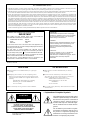 2
2
-
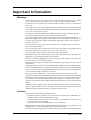 3
3
-
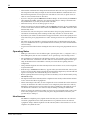 4
4
-
 5
5
-
 6
6
-
 7
7
-
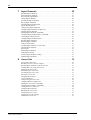 8
8
-
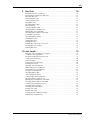 9
9
-
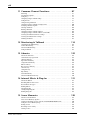 10
10
-
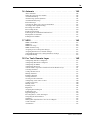 11
11
-
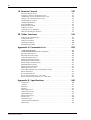 12
12
-
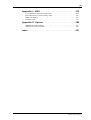 13
13
-
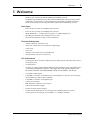 14
14
-
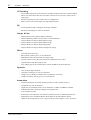 15
15
-
 16
16
-
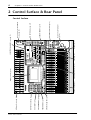 17
17
-
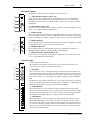 18
18
-
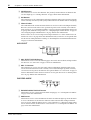 19
19
-
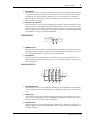 20
20
-
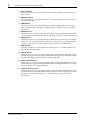 21
21
-
 22
22
-
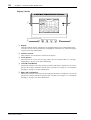 23
23
-
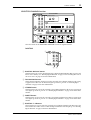 24
24
-
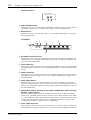 25
25
-
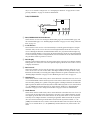 26
26
-
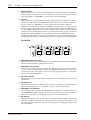 27
27
-
 28
28
-
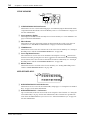 29
29
-
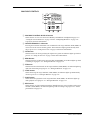 30
30
-
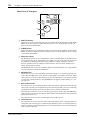 31
31
-
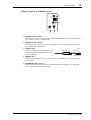 32
32
-
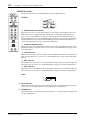 33
33
-
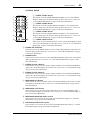 34
34
-
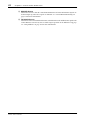 35
35
-
 36
36
-
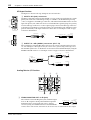 37
37
-
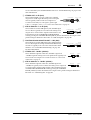 38
38
-
 39
39
-
 40
40
-
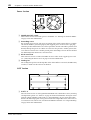 41
41
-
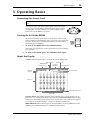 42
42
-
 43
43
-
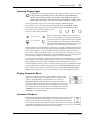 44
44
-
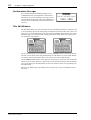 45
45
-
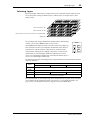 46
46
-
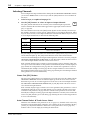 47
47
-
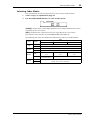 48
48
-
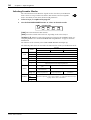 49
49
-
 50
50
-
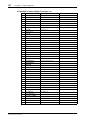 51
51
-
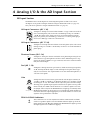 52
52
-
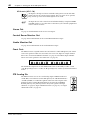 53
53
-
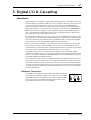 54
54
-
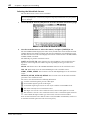 55
55
-
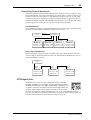 56
56
-
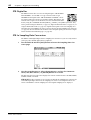 57
57
-
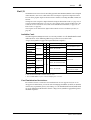 58
58
-
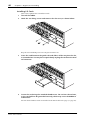 59
59
-
 60
60
-
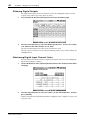 61
61
-
 62
62
-
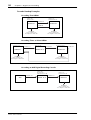 63
63
-
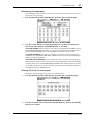 64
64
-
 65
65
-
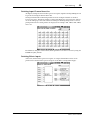 66
66
-
 67
67
-
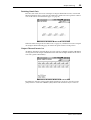 68
68
-
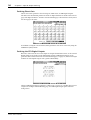 69
69
-
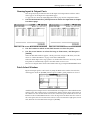 70
70
-
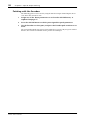 71
71
-
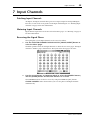 72
72
-
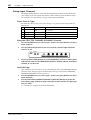 73
73
-
 74
74
-
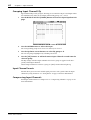 75
75
-
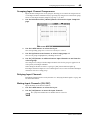 76
76
-
 77
77
-
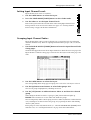 78
78
-
 79
79
-
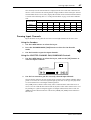 80
80
-
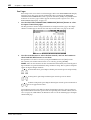 81
81
-
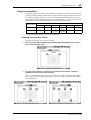 82
82
-
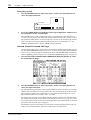 83
83
-
 84
84
-
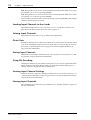 85
85
-
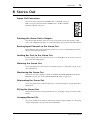 86
86
-
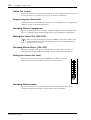 87
87
-
 88
88
-
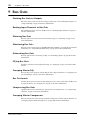 89
89
-
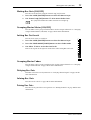 90
90
-
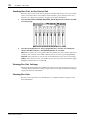 91
91
-
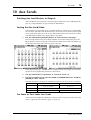 92
92
-
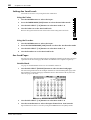 93
93
-
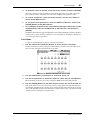 94
94
-
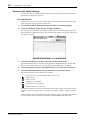 95
95
-
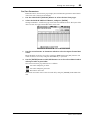 96
96
-
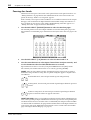 97
97
-
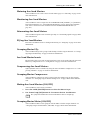 98
98
-
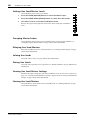 99
99
-
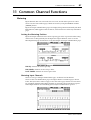 100
100
-
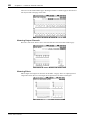 101
101
-
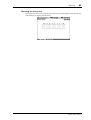 102
102
-
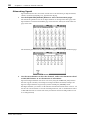 103
103
-
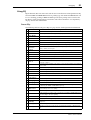 104
104
-
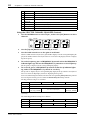 105
105
-
 106
106
-
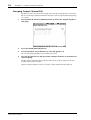 107
107
-
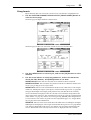 108
108
-
 109
109
-
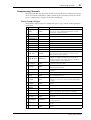 110
110
-
 111
111
-
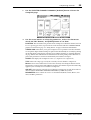 112
112
-
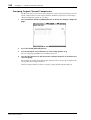 113
113
-
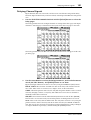 114
114
-
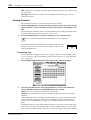 115
115
-
 116
116
-
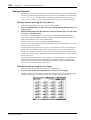 117
117
-
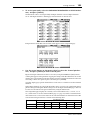 118
118
-
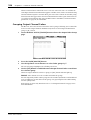 119
119
-
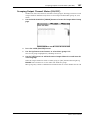 120
120
-
 121
121
-
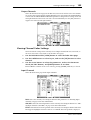 122
122
-
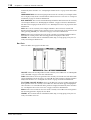 123
123
-
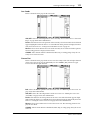 124
124
-
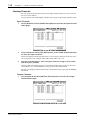 125
125
-
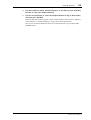 126
126
-
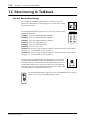 127
127
-
 128
128
-
 129
129
-
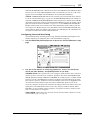 130
130
-
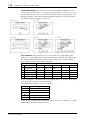 131
131
-
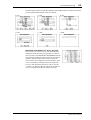 132
132
-
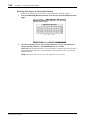 133
133
-
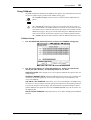 134
134
-
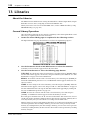 135
135
-
 136
136
-
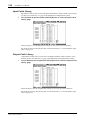 137
137
-
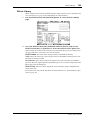 138
138
-
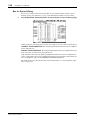 139
139
-
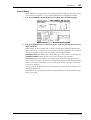 140
140
-
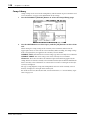 141
141
-
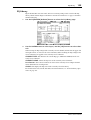 142
142
-
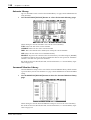 143
143
-
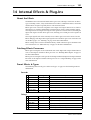 144
144
-
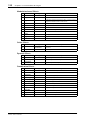 145
145
-
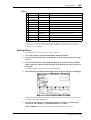 146
146
-
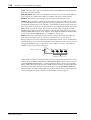 147
147
-
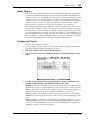 148
148
-
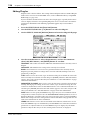 149
149
-
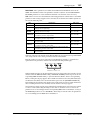 150
150
-
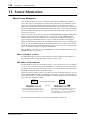 151
151
-
 152
152
-
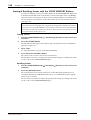 153
153
-
 154
154
-
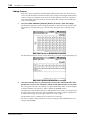 155
155
-
 156
156
-
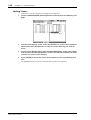 157
157
-
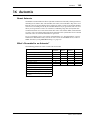 158
158
-
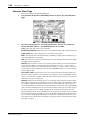 159
159
-
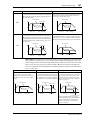 160
160
-
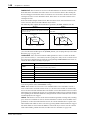 161
161
-
 162
162
-
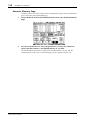 163
163
-
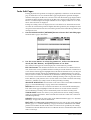 164
164
-
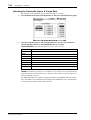 165
165
-
 166
166
-
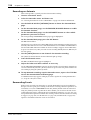 167
167
-
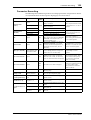 168
168
-
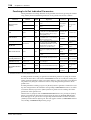 169
169
-
 170
170
-
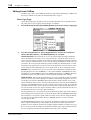 171
171
-
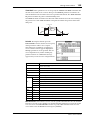 172
172
-
 173
173
-
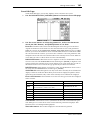 174
174
-
 175
175
-
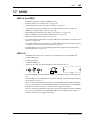 176
176
-
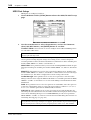 177
177
-
 178
178
-
 179
179
-
 180
180
-
 181
181
-
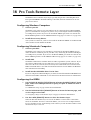 182
182
-
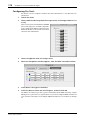 183
183
-
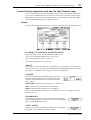 184
184
-
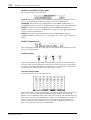 185
185
-
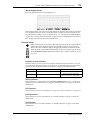 186
186
-
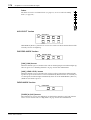 187
187
-
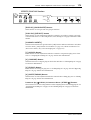 188
188
-
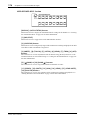 189
189
-
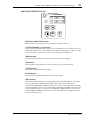 190
190
-
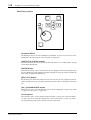 191
191
-
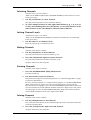 192
192
-
 193
193
-
 194
194
-
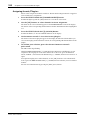 195
195
-
 196
196
-
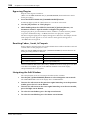 197
197
-
 198
198
-
 199
199
-
 200
200
-
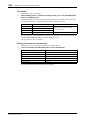 201
201
-
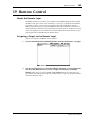 202
202
-
 203
203
-
 204
204
-
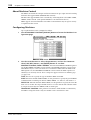 205
205
-
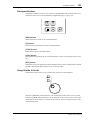 206
206
-
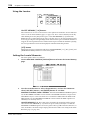 207
207
-
 208
208
-
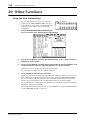 209
209
-
 210
210
-
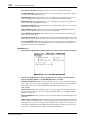 211
211
-
 212
212
-
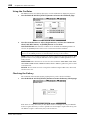 213
213
-
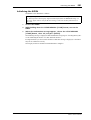 214
214
-
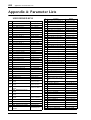 215
215
-
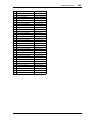 216
216
-
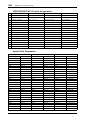 217
217
-
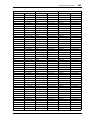 218
218
-
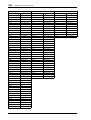 219
219
-
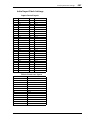 220
220
-
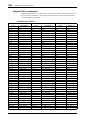 221
221
-
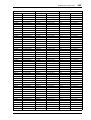 222
222
-
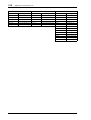 223
223
-
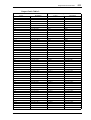 224
224
-
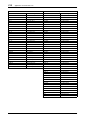 225
225
-
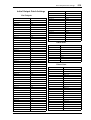 226
226
-
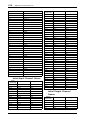 227
227
-
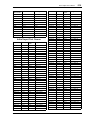 228
228
-
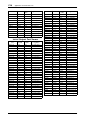 229
229
-
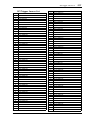 230
230
-
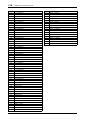 231
231
-
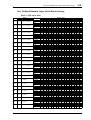 232
232
-
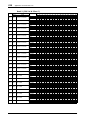 233
233
-
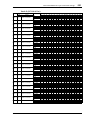 234
234
-
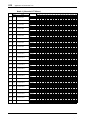 235
235
-
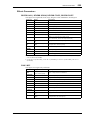 236
236
-
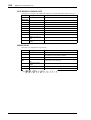 237
237
-
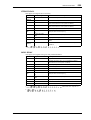 238
238
-
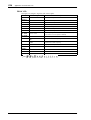 239
239
-
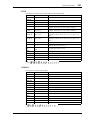 240
240
-
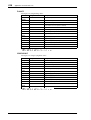 241
241
-
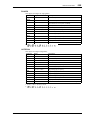 242
242
-
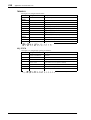 243
243
-
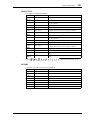 244
244
-
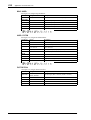 245
245
-
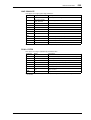 246
246
-
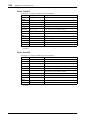 247
247
-
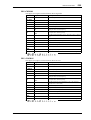 248
248
-
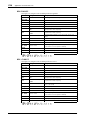 249
249
-
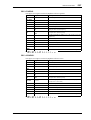 250
250
-
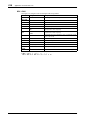 251
251
-
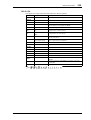 252
252
-
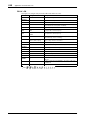 253
253
-
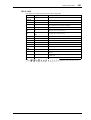 254
254
-
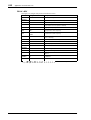 255
255
-
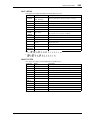 256
256
-
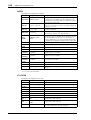 257
257
-
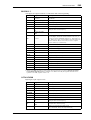 258
258
-
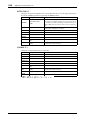 259
259
-
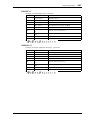 260
260
-
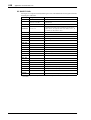 261
261
-
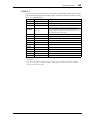 262
262
-
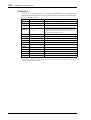 263
263
-
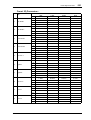 264
264
-
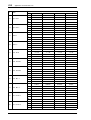 265
265
-
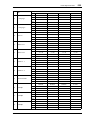 266
266
-
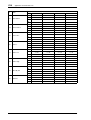 267
267
-
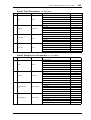 268
268
-
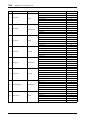 269
269
-
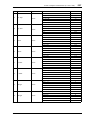 270
270
-
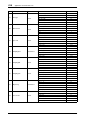 271
271
-
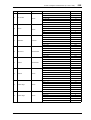 272
272
-
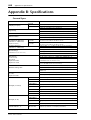 273
273
-
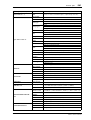 274
274
-
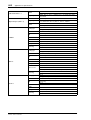 275
275
-
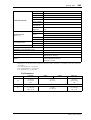 276
276
-
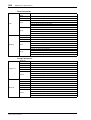 277
277
-
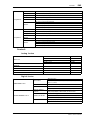 278
278
-
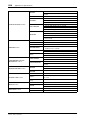 279
279
-
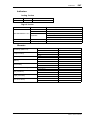 280
280
-
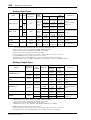 281
281
-
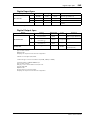 282
282
-
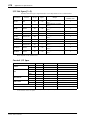 283
283
-
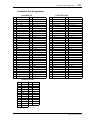 284
284
-
 285
285
-
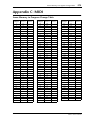 286
286
-
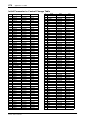 287
287
-
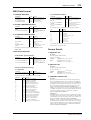 288
288
-
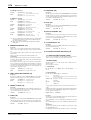 289
289
-
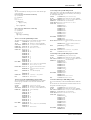 290
290
-
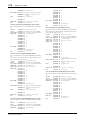 291
291
-
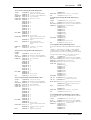 292
292
-
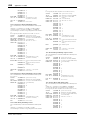 293
293
-
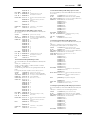 294
294
-
 295
295
-
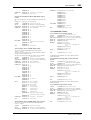 296
296
-
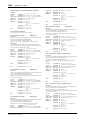 297
297
-
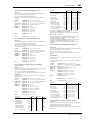 298
298
-
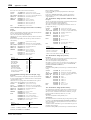 299
299
-
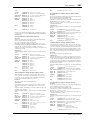 300
300
-
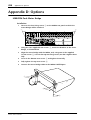 301
301
-
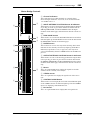 302
302
-
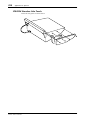 303
303
-
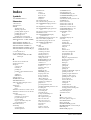 304
304
-
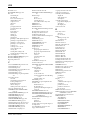 305
305
-
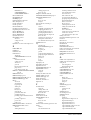 306
306
-
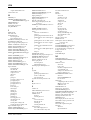 307
307
-
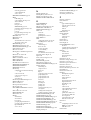 308
308
-
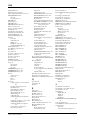 309
309
-
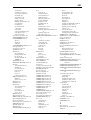 310
310
-
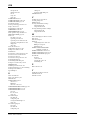 311
311
-
 312
312
-
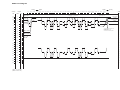 313
313
-
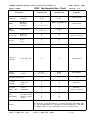 314
314
-
 315
315
Yamaha 02R96 de handleiding
- Categorie
- Audiomixers
- Type
- de handleiding
- Deze handleiding is ook geschikt voor
Gerelateerde artikelen
Andere documenten
-
Roland STUDIO-CAPTURE de handleiding
-
Sharp CP-LS200 Handleiding
-
Sigma R500T EOX Remote 500 Smart Control Center Handleiding
-
Sigma EOX REMOTE 500 E-Bike Handleiding
-
Sigma EOX View 1300 Gebruikershandleiding
-
 Allen-Bradley 22HIM-QR001 Referentie gids
Allen-Bradley 22HIM-QR001 Referentie gids
-
Emerson S200 Belangrijke gegevens
-
Apogee Groove Snelstartgids
-
PIKO BR S 499 Instructions For Use Manual
-
Vacon NXP Air cooled Gebruikershandleiding