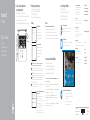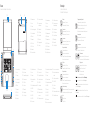Connect the power adapter and
press the power button
Sluit de netadapter aan en druk op de aan-/uitknop
Connectez l’adaptateur secteur et appuyez sur le bouton d’alimentation
Netzadapter anschließen und Betriebsschalter drücken
Connettere l’adattatore di alimentazione e premere il pulsante Accensione
1
Snelstartgids
Guide d’information rapide
Schnellstart-Handbuch
Guida introduttiva rapida
2015-07
Printed in China.
SupportAssist Check and update your computer
Controleer de computer en werk deze bij
Recherchez des mises à jour et installez-les sur
votre ordinateur
Computer überprüfen und aktualisieren
Verificare e aggiornare il computer
Register your computer
Registreer de computer | Enregistrez votre ordinateur
Computer registrieren | Registrare il computer
Dell Help & Support
Hulp en ondersteuning van Dell | Dell aide et assistance
Dell Hilfe & Support | Guida e supporto Dell
Quick Start Guide
Inspiron 15
3000 Series
2 Finish operating system setup
Voltooi de installatie van het besturingssysteem
Terminez la configuration du système d’exploitation
Betriebssystem-Setup abschließen
Terminare la configurazione del sistema operativo
Windows
Enable Dell updates
Schakel updates van Dell in
Activez les mises à jour Dell
Dell Aktualisierungen aktivieren
Abilitare gli aggiornamenti Dell
Connect to your network
Maak verbinding met uw netwerk
Connectez-vous à votre réseau
Mit dem Netzwerk verbinden
Connettere alla rete
NOTE: If you are connecting to a secured wireless network, enter the
password for the wireless network access when prompted.
N.B.: Als u verbinding maakt met een beveiligd draadloos netwerk, vul dan
het wachtwoord voor het netwerk in wanneer daar om gevraagd wordt.
REMARQUE : si vous vous connectez à un réseau sans fil sécurisé,
saisissez le mot de passe d’accès au réseau sans fil lorsque vous y êtes invité.
ANMERKUNG: Wenn Sie sich mit einem geschützten Wireless-Netzwerk
verbinden, geben Sie das Kennwort für das Wireless-Netzwerk ein,
wenn Sie dazu aufgefordert werden.
N.B.: se ci si sta connettendo a una rete wireless protetta, inserire la password
di accesso alla rete wireless quando richiesto.
Sign in to your Microsoft account orcreate
alocal account
Meld u aan bij uw Microsoft-account of
maak een lokale account aan
Connectez-vous à votre compte Microsoft
ou créez un compte local
Bei Ihrem Microsoft-Konto anmelden oder
lokales Konto erstellen
Effettuare l’accesso al proprio account
Microsoft oppure creare un account locale
Ubuntu
Follow the instructions on the screen to finish setup.
Volg de instructies op het scherm om de setup te voltooien.
Suivez les instructions qui s’affichent pour terminer la configuration.
Folgen Sie den Anweisungen auf dem Bildschirm, um das Setup abzuschließen.
Seguire le istruzioni visualizzate sullo schermo per terminare la configurazione.
Product support and manuals
Productondersteuning en handleidingen
Support produits et manuels
Produktsupport und Handbücher
Supporto prodotto e manuali
Dell.com/support
Dell.com/support/manuals
Dell.com/support/windows
Dell.com/support/linux
Contact Dell
Neem contact op met Dell | Contacter Dell
Kontaktaufnahme mit Dell | Contattare Dell
Dell.com/contactdell
Regulatory and safety
Regelgeving en veiligheid
Réglementations et sécurité
Sicherheitshinweise und Zulassungsinformationen
Normative e sicurezza
Dell.com/regulatory_compliance
Regulatory model
Wettelijk model | Modèle réglementaire
Muster-Modellnummer | Modello di conformità alle normative
P40F
Regulatory type
Wettelijk type | Type réglementaire
Muster-Typnummer | Tipo di conformità
P40F001
P40F002
Computer model
Computermodel | Modèle de l’ordinateur
Computermodell | Modello computer
Inspiron 15-3541
Inspiron 15-3542
Inspiron 15-3543
© 2015 Dell Inc.
© 2015 Microsoft Corporation.
© 2015 Canonical Ltd.
Locate Dell apps in Windows
Zoek Dell-apps in Windows
Localisez vos applications Dell dans Windows
Dell Apps in Windows ausfindig machen
Localizzare le app Dell in Windows
Create recovery media for Windows
Maak herstelmedia voor Windows
Créez des supports de récupération pour Windows
Wiederherstellungsmedium für Windows erstellen
Creare un supporto di ripristino per Windows
In Windows search, type Recovery, click Create a recovery media, and follow the
instructions on the screen.
Typ in de zoekfunctie van Windows Herstel, klik op Herstelmedia maken en volg de
instructies op het scherm.
Dans la recherche Windows, entrez Récupération, cliquez sur Créer des supports
de récupération, et suivez les instructions à l’écran.
Geben Sie in der Windows-Suche Wiederherstellung ein, klicken Sie auf
Wiederherstellungsmedium erstellen und folgen Sie den Anweisungen auf
dem Bildschirm.
Nella casella di ricerca di Windows digitare Ripristino, fare clic su Crea supporto di
ripristino e seguire le istruzioni visualizzate.

Features
Kenmerken | Caractéristiques | Funktionen | Funzioni
Shortcut keys
Sneltoetsen | Touches de fonction
Tastaturbefehle | Tasti di scelta rapida
Mute audio
Geluid dempen | Couper le son
Audio stummschalten | Disattiva audio
Decrease volume
Geluidsniveau omlaag | Diminuer le volume
Lautstärke reduzieren | Diminuisci volume
Increase volume
Geluidsniveau omhoog | Augmenter le volume
Lautstärke erhöhen | Aumenta volume
Play previous track/chapter
Vorige track/hoofdstuk afspelen
Lire le morceau ou le chapitre précédent
Vorherigen Titel bzw. vorheriges Kapitel wiedergeben
Riproduci traccia/capitolo precedente
Play/Pause
Afspelen/Pauzeren | Lire/Pause
Wiedergabe/Pause | Riproduci/Metti in pausa
Play next track/chapter
Volgende nummer/hoofdstuk afspelen
Lire le morceau ou le chapitre suivant
Nächsten Titel bzw. nächstes Kapitel wiedergeben
Riproduci traccia/capitolo successivo
Switch to external display
Naar extern beeldscherm schakelen | Basculer vers un moniteur externe
Auf externe Anzeige umschalten | Passa al display esterno
Search
Zoeken | Rechercher
Suchen | Ricerca
17
9
8
7
6
13
5
16
15
14
4
11
12
10
13 2
19
18
1. Camera-status light
2. Camera
3. Microphone
4. Security-cable slot
5. Power-adapter port
6. HDMI port
7. Network port
8. USB 2.0 port
9. USB 3.0 port
10. Headset port
11. Left-click area
12. Right-click area
13. Power and battery-status light
14. Media-card reader
15. USB 2.0 port
16. Optical drive
17. Power button
18. Regulatory label
19. Service Tag label
1. Statuslampje camera
2. Camera
3. Microfoon
4. Sleuf voor beveiligingskabel
5. Poort voor netadapter
6. HDMI-poort
7. Netwerkpoort
8. USB 2.0-poort
9. USB 3.0-poort
10. Headsetpoort
11. Gebied voor linksklikken
12. Gebied voor rechtsklikken
13. Lampje voor energie-
en batterijniveau
14. Mediakaartlezer
15. USB 2.0-poort
16. Optisch station
17. Aan-uitknop
18. Regelgevingsplaatje
19. Servicetag
1. Voyant d’état de la caméra
2. Caméra
3. Microphone
4. Emplacement pour câble
de sécurité
5. Port de l’adaptateur d’alimentation
6. Port HDMI
7. Port réseau
8. Port USB 2.0
9. Port USB 3.0
10. Port pour casque
11. Zone de clic gauche
12. Zone de clic droit
13. Voyant d’état de l’alimentation
14. Lecteur de carte mémoire
15. Port USB 2.0
16. Lecteur optique
17. Bouton d’alimentation
18. Étiquette de conformité
aux normes
19. Étiquette de numéro de série
1. Kamerastatusanzeige
2. Kamera
3. Mikrofon
4. Sicherheitskabeleinschub
5. Netzadapteranschluss
6. HDMI-Anschluss
7. Netzwerkanschluss
8. USB 2.0-Anschluss
9. USB 3.0-Anschluss
10. Kopfhöreranschluss
11. Linker Mausklickbereich
12. Rechter Mausklickbereich
13. Stromversorgungs- und
Akkuzustandsanzeige
14. Speicherkartenleser
15. USB 2.0-Anschluss
16. Optisches Laufwerk
17. Betriebsschalter
18. Normenetikett
19. Service-Tag-Etikett
1. Indicatore di stato della fotocamera
2. Fotocamera
3. Microfono
4. Slot cavo di protezione
5. Porta adattatore di alimentazione
6. Porta HDMI
7. Porta di rete
8. Porta USB 2.0
9. Porta USB 3.0
10. Porta auricolare
11. Area per clic con pulsante sinistro
12. Area per clic con pulsante destro
13. Indicatore di stato alimentazione
e batteria
14. Lettore di schede multimediali
15. Porta USB 2.0
16. Unità ottica
17. Accensione
18. Etichetta di conformità alle normative
19. Etichetta Numero di servizio
Toggle keyboard backlight (optional)
Toetsenbordverlichting in-/uitschakelen (optioneel)
Activer/Désactiver le rétroéclairage du clavier (en option)
Tastaturbeleuchtung umschalten (optional)
Attiva/Disattiva la retroilluminazione della tastiera (opzionale)
Decrease brightness
Helderheid verminderen | Diminuer la luminosité
Helligkeit reduzieren | Riduci luminosità
Increase brightness
Helderheid vermeerderen | Augmenter la luminosité
Helligkeit erhöhen | Aumenta luminosità
Turn off/on wireless
Draadloos in-/uitschakelen | Activer/Désactiver le sans fil
Wireless ein-/ausschalten | Attiva/Disattiva modalità senza fili
Toggle Fn-key lock
Vergrendeling van Fn-toets in-/uitschakelen
Verrouiller/Déverrouiller la touche Fn
Fn-Tastensperre umschalten
Alterna Fn-tasto di blocco
NOTE: For more information, see Specifications at Dell.com/support.
N.B.: Voor meer informatie, zie Specificaties op Dell.com/support.
REMARQUE : pour plus d’informations, consultez la section Caractéristiques
à l’adresse Dell.com/support.
ANMERKUNG: Weitere Information finden Sie unter Technische Daten auf
Dell.com/support.
N.B.: per ulteriori informazioni, consultare Specifiche all’indirizzo Dell.com/support.
Documenttranscriptie
Inspiron 15 3000 Series 1 Connect the power adapter and press the power button Sluit de netadapter aan en druk op de aan-/uitknop Connectez l’adaptateur secteur et appuyez sur le bouton d’alimentation Netzadapter anschließen und Betriebsschalter drücken Connettere l’adattatore di alimentazione e premere il pulsante Accensione 2 Finish operating system setup Locate Dell apps in Windows Voltooi de installatie van het besturingssysteem Terminez la configuration du système d’exploitation Betriebssystem-Setup abschließen Terminare la configurazione del sistema operativo Windows Zoek Dell-apps in Windows Localisez vos applications Dell dans Windows Dell Apps in Windows ausfindig machen Localizzare le app Dell in Windows Ubuntu Quick Start Guide Enable Dell updates Schakel updates van Dell in Activez les mises à jour Dell Dell Aktualisierungen aktivieren Abilitare gli aggiornamenti Dell Snelstartgids Guide d’information rapide Schnellstart-Handbuch Guida introduttiva rapida Connect to your network Maak verbinding met uw netwerk Connectez-vous à votre réseau Mit dem Netzwerk verbinden Connettere alla rete NOTE: If you are connecting to a secured wireless network, enter the password for the wireless network access when prompted. N.B.: als u verbinding maakt met een beveiligd draadloos netwerk, vul dan het wachtwoord voor het netwerk in wanneer daar om gevraagd wordt. REMARQUE : si vous vous connectez à un réseau sans fil sécurisé, saisissez le mot de passe d’accès au réseau sans fil lorsque vous y êtes invité. ANMERKUNG: Wenn Sie sich mit einem geschützten Wireless-Netzwerk verbinden, geben Sie das Kennwort für das Wireless-Netzwerk ein, wenn Sie dazu aufgefordert werden. N.B.: se ci si sta connettendo a una rete wireless protetta, inserire la password di accesso alla rete wireless quando richiesto. Sign in to your Microsoft account or create a local account Meld u aan bij uw Microsoft-account of maak een lokale account aan Connectez-vous à votre compte Microsoft ou créez un compte local Bei Ihrem Microsoft-Konto anmelden oder lokales Konto erstellen Effettuare l’accesso al proprio account Microsoft oppure creare un account locale Follow the instructions on the screen to finish setup. Volg de instructies op het scherm om de setup te voltooien. Suivez les instructions qui s’affichent pour terminer la configuration. Folgen Sie den Anweisungen auf dem Bildschirm, um das Setup abzuschließen. Seguire le istruzioni visualizzate sullo schermo per terminare la configurazione. Register your computer Registreer de computer | Enregistrez votre ordinateur Computer registrieren | Registrare il computer Dell Help & Support Hulp en ondersteuning van Dell | Dell aide et assistance Dell Hilfe & Support | Guida e supporto Dell Product support and manuals Productondersteuning en handleidingen Support produits et manuels Produktsupport und Handbücher Supporto prodotto e manuali In Windows search, type Recovery, click Create a recovery media, and follow the instructions on the screen. Typ in de zoekfunctie van Windows Herstel, klik op Herstelmedia maken en volg de instructies op het scherm. Dans la recherche Windows, entrez Récupération, cliquez sur Créer des supports de récupération, et suivez les instructions à l’écran. Geben Sie in der Windows-Suche Wiederherstellung ein, klicken Sie auf Wiederherstellungsmedium erstellen und folgen Sie den Anweisungen auf dem Bildschirm. Nella casella di ricerca di Windows digitare Ripristino, fare clic su Crea supporto di ripristino e seguire le istruzioni visualizzate. Dell.com/support/windows Dell.com/support/linux Dell.com/contactdell Regulatory and safety Regelgeving en veiligheid Réglementations et sécurité Sicherheitshinweise und Zulassungsinformationen Normative e sicurezza Dell.com/regulatory_compliance Regulatory model Wettelijk model | Modèle réglementaire P40F Muster-Modellnummer | Modello di conformità alle normative Computer model Computermodel | Modèle de l’ordinateur Computermodell | Modello computer Maak herstelmedia voor Windows Créez des supports de récupération pour Windows Wiederherstellungsmedium für Windows erstellen Creare un supporto di ripristino per Windows Dell.com/support/manuals Contact Dell Neem contact op met Dell | Contacter Dell Kontaktaufnahme mit Dell | Contattare Dell Regulatory type Wettelijk type | Type réglementaire Muster-Typnummer | Tipo di conformità Create recovery media for Windows Dell.com/support P40F001 P40F002 Inspiron 15-3541 Inspiron 15-3542 Inspiron 15-3543 SupportAssist Check and update your computer Controleer de computer en werk deze bij Recherchez des mises à jour et installez-les sur votre ordinateur Computer überprüfen und aktualisieren Verificare e aggiornare il computer © 2015 Dell Inc. © 2015 Microsoft Corporation. Printed in China. © 2015 Canonical Ltd. 2015-07 Features Shortcut keys Kenmerken | Caractéristiques | Funktionen | Funzioni Sneltoetsen | Touches de fonction Tastaturbefehle | Tasti di scelta rapida 3 2 18 1 19 17 4 5 1. Statuslampje camera 12. Gebied voor rechtsklikken 1. Kamerastatusanzeige 12. Rechter Mausklickbereich 2. Camera 13. Lampje voor energieen batterijniveau 2. Kamera 13. Stromversorgungs- und Akkuzustandsanzeige 3. Microfoon 3. Mikrofon 4. Sleuf voor beveiligingskabel 14. Mediakaartlezer 4. Sicherheitskabeleinschub 14. Speicherkartenleser 5. Poort voor netadapter 15. USB 2.0-poort 5. Netzadapteranschluss 15. USB 2.0-Anschluss 6. HDMI-poort 16. Optisch station 6. HDMI-Anschluss 16. Optisches Laufwerk 7. Netwerkpoort 17. Aan-uitknop 7. Netzwerkanschluss 17. Betriebsschalter 8. USB 2.0-poort 18. Regelgevingsplaatje 8. USB 2.0-Anschluss 18. Normenetikett 9. USB 3.0-poort 19. Servicetag 9. USB 3.0-Anschluss 19. Service-Tag-Etikett 10. Headsetpoort 10. Kopfhöreranschluss 11. Gebied voor linksklikken 11. Linker Mausklickbereich 16 6 7 8 9 10 15 14 11 12 13 1. Camera-status light 11. Left‑click area 1. Voyant d’état de la caméra 11. Zone de clic gauche 1. Indicatore di stato della fotocamera 12. Area per clic con pulsante destro 2. Camera 12. Right‑click area 2. Caméra 12. Zone de clic droit 2. Fotocamera 13. Indicatore di stato alimentazione e batteria 3. Microphone 13. Power and battery‑status light 3. Microphone 13. Voyant d’état de l’alimentation 3. Microfono 4. Security-cable slot 14. Media-card reader 4. 14. Lecteur de carte mémoire 4. Slot cavo di protezione 14. Lettore di schede multimediali 5. Power‑adapter port 15. USB 2.0 port Emplacement pour câble de sécurité 15. Port USB 2.0 5. Porta adattatore di alimentazione 15. Porta USB 2.0 6. HDMI port 16. Optical drive 5. Port de l’adaptateur d’alimentation 16. Lecteur optique 6. Porta HDMI 16. Unità ottica 7. Network port 17. Power button 6. Port HDMI 17. Bouton d’alimentation 7. Porta di rete 17. Accensione 8. USB 2.0 port 18. Regulatory label 7. Port réseau 18. 8. Porta USB 2.0 18. Etichetta di conformità alle normative 9. USB 3.0 port 19. Service Tag label 8. Port USB 2.0 Étiquette de conformité aux normes 9. Porta USB 3.0 19. Etichetta Numero di servizio 9. Port USB 3.0 19. Étiquette de numéro de série 10. Headset port 10. Port pour casque 10. Porta auricolare 11. Area per clic con pulsante sinistro Mute audio Geluid dempen | Couper le son Audio stummschalten | Disattiva audio Decrease volume Geluidsniveau omlaag | Diminuer le volume Lautstärke reduzieren | Diminuisci volume Increase volume Geluidsniveau omhoog | Augmenter le volume Lautstärke erhöhen | Aumenta volume Play previous track/chapter Vorige track/hoofdstuk afspelen Lire le morceau ou le chapitre précédent Vorherigen Titel bzw. vorheriges Kapitel wiedergeben Riproduci traccia/capitolo precedente Play/Pause Afspelen/Pauzeren | Lire/Pause Wiedergabe/Pause | Riproduci/Metti in pausa Play next track/chapter Volgende nummer/hoofdstuk afspelen Lire le morceau ou le chapitre suivant Nächsten Titel bzw. nächstes Kapitel wiedergeben Riproduci traccia/capitolo successivo Switch to external display Naar extern beeldscherm schakelen | Basculer vers un moniteur externe Auf externe Anzeige umschalten | Passa al display esterno Search Zoeken | Rechercher Suchen | Ricerca Toggle keyboard backlight (optional) Toetsenbordverlichting in-/uitschakelen (optioneel) Activer/Désactiver le rétroéclairage du clavier (en option) Tastaturbeleuchtung umschalten (optional) Attiva/Disattiva la retroilluminazione della tastiera (opzionale) Decrease brightness Helderheid verminderen | Diminuer la luminosité Helligkeit reduzieren | Riduci luminosità Increase brightness Helderheid vermeerderen | Augmenter la luminosité Helligkeit erhöhen | Aumenta luminosità Turn off/on wireless Draadloos in-/uitschakelen | Activer/Désactiver le sans fil Wireless ein-/ausschalten | Attiva/Disattiva modalità senza fili Toggle Fn-key lock Vergrendeling van Fn-toets in-/uitschakelen Verrouiller/Déverrouiller la touche Fn Fn-Tastensperre umschalten Alterna Fn-tasto di blocco NOTE: For more information, see Specifications at Dell.com/support. N.B.: Voor meer informatie, zie Specificaties op Dell.com/support. REMARQUE : pour plus d’informations, consultez la section Caractéristiques à l’adresse Dell.com/support. ANMERKUNG: Weitere Information finden Sie unter Technische Daten auf Dell.com/support. N.B.: per ulteriori informazioni, consultare Specifiche all’indirizzo Dell.com/support.-
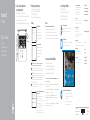 1
1
-
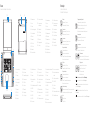 2
2
in andere talen
- English: Dell Inspiron 3542 Quick start guide
- italiano: Dell Inspiron 3542 Guida Rapida
- français: Dell Inspiron 3542 Guide de démarrage rapide
- Deutsch: Dell Inspiron 3542 Schnellstartanleitung