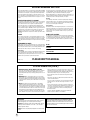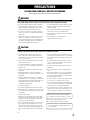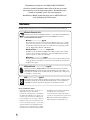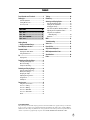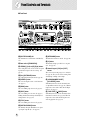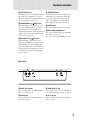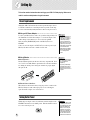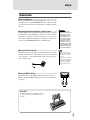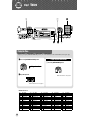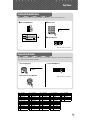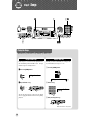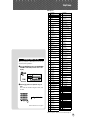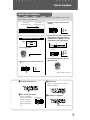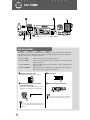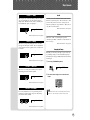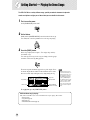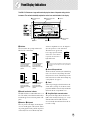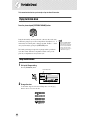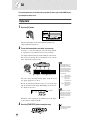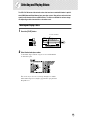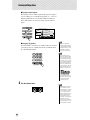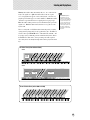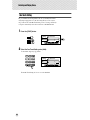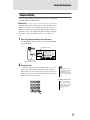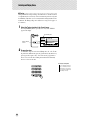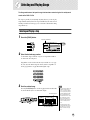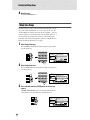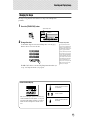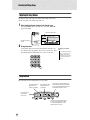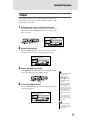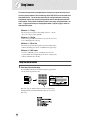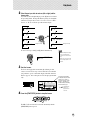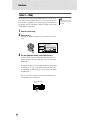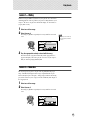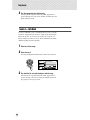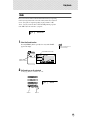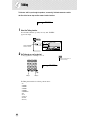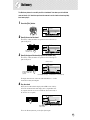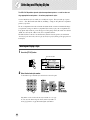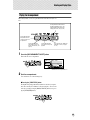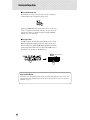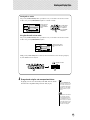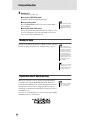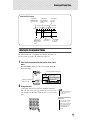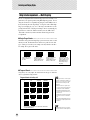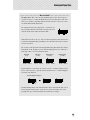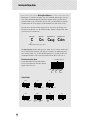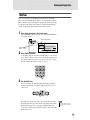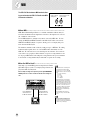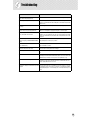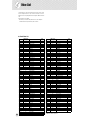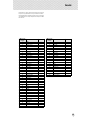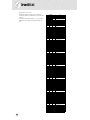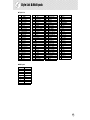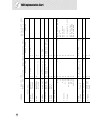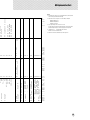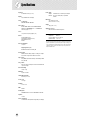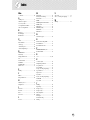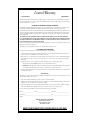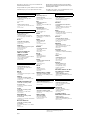2
PLEASE KEEP THIS MANUAL
This product utilizes batteries or an external power supply (adapter). DO NOT
connect this product to any power supply or adapter other than one described
in the manual, on the name plate, or specifically recommended by Yamaha.
This product should be used only with the components supplied or; a cart,
rack, or stand that is recommended by Yamaha. If a cart, etc., is used, please
observe all safety markings and instructions that accompany the accessory
product.
SPECIFICATIONS SUBJECT TO CHANGE:
The information contained in this manual is believed to be correct at the time
of printing. However, Yamaha reserves the right to change or modify any of
the specifications without notice or obligation to update existing units.
This product, either alone or in combination with an amplifier and head-
phones or speaker/s, may be capable of producing sound levels that could
cause permanent hearing loss. DO NOT operate for long periods of time at a
high volume level or at a level that is uncomfortable. If you experience any
hearing loss or ringing in the ears, you should consult an audiologist.
IMPORTANT: The louder the sound, the shorter the time period before dam-
age occurs.
NOTICE:
Service charges incurred due to a lack of knowledge relating to how a func-
tion or effect works (when the unit is operating as designed) are not covered
by the manufacturer’s warranty, and are therefore the owners responsibility.
Please study this manual carefully and consult your dealer before requesting
service.
ENVIRONMENTAL ISSUES:
Yamaha strives to produce products that are both user safe and environmen-
tally friendly. We sincerely believe that our products and the production meth-
ods used to produce them, meet these goals. In keeping with both the letter
and the spirit of the law, we want you to be aware of the following:
Battery Notice:
This product MAY contain a small non-rechargeable battery which (if applica-
ble) is soldered in place. The average life span of this type of battery is
approximately five years. When replacement becomes necessary, contact a
qualified service representative to perform the replacement.
This product may also use “household” type batteries. Some of these may be
rechargeable. Make sure that the battery being charged is a rechargeable
type and that the charger is intended for the battery being charged.
When installing batteries, do not mix batteries with new, or with batteries of a
different type. Batteries MUST be installed correctly. Mismatches or incorrect
installation may result in overheating and battery case rupture.
Warning:
Do not attempt to disassemble, or incinerate any battery. Keep all batteries
away from children. Dispose of used batteries promptly and as regulated by
the laws in your area. Note: Check with any retailer of household type batter-
ies in your area for battery disposal information.
Disposal Notice:
Should this product become damaged beyond repair, or for some reason its
useful life is considered to be at an end, please observe all local, state, and
federal regulations that relate to the disposal of products that contain lead,
batteries, plastics, etc. If your dealer is unable to assist you, please contact
Yamaha directly.
NAME PLATE LOCATION:
The name plate is located on the bottom of the product. The model number,
serial number, power requirements, etc., are located on this plate. You should
record the model number, serial number, and the date of purchase in the
spaces provided below and retain this manual as a permanent record of your
purchase.
Model
Serial No.
Purchase Date
SPECIAL MESSAGE SECTION
92-BP (bottom)
1. IMPORTANT NOTICE: DO NOT MODIFY THIS UNIT!
This product, when installed as indicated in the instructions contained in
this manual, meets FCC requirements. Modifications not expressly
approved by Yamaha may void your authority, granted by the FCC, to use
the product.
2. IMPORTANT: When connecting this product to accessories and/or
another product use only high quality shielded cables. Cable/s supplied
with this product MUST be used. Follow all installation instructions. Failure
to follow instructions could void your FCC authorization to use this product
in the USA.
3. NOTE: This product has been tested and found to comply with the
requirements listed in FCC Regulations, Part 15 for Class “B” digital
devices. Compliance with these requirements provides a reasonable level
of assurance that your use of this product in a residential environment will
not result in harmful interference with other electronic devices. This equip-
ment generates/uses radio frequencies and, if not installed and used
according to the instructions found in the users manual, may cause inter-
ference harmful to the operation of other electronic devices. Compliance
with FCC regulations does not guarantee that interference will not occur in
all installations. If this product is found to be the source of interference,
which can be determined by turning the unit “OFF” and “ON”, please try to
eliminate the problem by using one of the following measures:
Relocate either this product or the device that is being affected by the
interference.
Utilize power outlets that are on different branch (circuit breaker or fuse)
circuits or install AC line filter/s.
In the case of radio or TV interference, relocate/reorient the antenna. If the
antenna lead-in is 300 ohm ribbon lead, change the lead-in to co-axial
type cable.
If these corrective measures do not produce satisfactory results, please
contact the local retailer authorized to distribute this type of product. If you
can not locate the appropriate retailer, please contact Yamaha Corpora-
tion of America, Electronic Service Division, 6600 Orangethorpe Ave,
Buena Park, CA90620
The above statements apply ONLY to those products distributed by
Yamaha Corporation of America or its subsidiaries.
FCC INFORMATION (U.S.A.)
* This applies only to products distributed by YAMAHA CORPORATION OF AMERICA.
Entsorgung leerer Batterien (nur innerhalb Deutschlands)
Leisten Sie einen Beitrag zum Umweltschutz. Verbrauchte Batterien oder
Akkumulatoren dürfen nicht in den Hausmüll. Sie können bei einer Sam-
melstelle für Altbatterien bzw. Sondermüll abgegeben werden. Informieren
Sie sich bei Ihrer Kommune.
(class B)
(battery)
OBSERVERA!
Apparaten kopplas inte ur växelströmskällan (nätet) sá länge som den ar
ansluten till vägguttaget, även om själva apparaten har stängts av.
ADVARSEL: Netspæendingen til dette apparat er IKKE afbrudt, sálæenge
netledningen siddr i en stikkontakt, som er t endt — ogsá selvom der or
slukket pá apparatets afbryder.
VAROITUS: Laitteen toisiopiiriin kytketty käyttökytkin ei irroita koko laitetta
verkosta.
(standby)

3
PRECAUTIONS
PLEASE READ CAREFULLY BEFORE PROCEEDING
* Please keep these precautions in a safe place for future reference.
WARNING
Always follow the basic precautions listed below to avoid the possibility of serious injury or even death from electrical shock,
short-circuiting, damages, fire or other hazards. These precautions include, but are not limited to, the following:
• Do not open the instrument or attempt to disassemble the internal parts or
modify them in any way. The instrument contains no user-serviceable
parts. If it should appear to be malfunctioning, discontinue use immedi-
ately and have it inspected by qualified Yamaha service personnel.
• Do not expose the instrument to rain, use it near water or in damp or wet
conditions, or place containers on it containing liquids which might spill
into any openings.
• If the AC adaptor cord or plug becomes frayed or damaged, or if there is a
sudden loss of sound during use of the instrument, or if any unusual
smells or smoke should appear to be caused by it, immediately turn off the
power switch, disconnect the adaptor plug from the outlet, and have the
instrument inspected by qualified Yamaha service personnel.
• Use the specified adaptor (PA-3C or PA-3B or an equivalent recommended
by Yamaha) only. Using the wrong adaptor can result in damage to the
instrument or overheating.
• Before cleaning the instrument, always remove the electric plug from the
outlet. Never insert or remove an electric plug with wet hands.
• Check the electric plug periodically and remove any dirt or dust which may
have accumulated on it.
• Do not put burning items, such as candles, on the unit.
A burning item may fall over and cause a fire.
CAUTION
Always follow the basic precautions listed below to avoid the possibility of physical injury to you or others, or damage to the
instrument or other property. These precautions include, but are not limited to, the following:
• Do not place the AC adaptor cord near heat sources such as heaters or
radiators, and do not excessively bend or otherwise damage the cord,
place heavy objects on it, or place it in a position where anyone could walk
on, trip over, or roll anything over it.
• When removing the electric plug from the instrument or an outlet, always
hold the plug itself and not the cord.
• Do not connect the instrument to an electrical outlet using a multiple-con-
nector. Doing so can result in lower sound quality, or possibly cause over-
heating in the outlet.
• Unplug the AC power adaptor when not using the instrument, or during
electrical storms.
• Always make sure all batteries are inserted in conformity with the +/-
polarity markings. Failure to do so might result in overheating, fire, or bat-
tery fluid leakage.
• Always replace all batteries at the same time. Do not use new batteries
together with old ones. Also, do not mix battery types, such as alkaline bat-
teries with manganese batteries, or batteries from different makers, or dif-
ferent types of batteries from the same maker, since this can cause
overheating, fire, or battery fluid leakage.
• Do not dispose of batteries in fire.
• Do not attempt to recharge batteries that are not intended to be charged.
• When the batteries run out, or if the instrument is not to be used for a long
time, remove the batteries from the instrument to prevent possible leakage
of the battery fluid.
• Keep batteries away from children.
• If the batteries do leak, avoid contact with the leaked fluid. If the battery
fluid should come in contact with your eyes, mouth, or skin, wash immedi-
ately with water and consult a doctor. Battery fluid is corrosive and may
possibly cause loss of sight or chemical burns.
• Before connecting the instrument to other electronic components, turn off
the power for all components. Before turning the power on or off for all
components, set all volume levels to minimum. Also, be sure to set the
volumes of all components at their minimum levels and gradually raise the
volume controls while playing the instrument to set the desired listening
level.
• Do not expose the instrument to excessive dust or vibrations, or extreme
cold or heat (such as in direct sunlight, near a heater, or in a car during the
day) to prevent the possibility of panel disfiguration or damage to the inter-
nal components.
• Do not use the instrument near other electrical products such as televi-
sions, radios, or speakers, since this might cause interference which can
affect proper operation of the other products.
• Do not place the instrument in an unstable position where it might acci-
dentally fall over.
• Before moving the instrument, remove all connected adaptor and other
cables.
• When cleaning the instrument, use a soft, dry cloth. Do not use paint thin-
ners, solvents, cleaning fluids, or chemical-impregnated wiping cloths.
Also, do not place vinyl, plastic or rubber objects on the instrument, since
this might discolor the panel or keyboard.
• Do not rest your weight on, or place heavy objects on the instrument, and
do not use excessive force on the buttons, switches or connectors.
• Use only the stand specified for the instrument. When attaching the stand
or rack, use the provided screws only. Failure to do so could cause damage
to the internal components or result in the instrument falling over.
• Do not operate the instrument for a long period of time at a high or uncom-
fortable volume level, since this can cause permanent hearing loss. If you
experience any hearing loss or ringing in the ears, consult a physician.
Always turn the power off when the instrument is not in use.
Make sure to discard used batteries according to local regulations.
Yamaha cannot be held responsible for damage caused by improper
use or modifications to the instrument, or data that is lost or destroyed.
* The illustrations and LCD screens as shown in this owner’s manual
are for instructional purposes only, and may be different from the
ones on your instrument.
(4)-7

4
Congratulations on your purchase of the Yamaha PSR-172/170 PortaTone!
You now own a portable keyboard that combines advanced functions, great sound
and exceptional ease-of-use in a highly compact package. Its outstanding features
also make it a remarkably expressive and versatile instrument.
Read this Owner’s Manual carefully while playing your new PSR-172/170 in order
to take full advantage of its various features.
Main Features
The PSR-172/170 is a sophisticated yet easy-to-use keyboard with the following features and functions:
■ Yamaha Education Suite
The PSR-172/170 features the new Yamaha Education Suite — a set of learning tools that utilize the latest
technology to make studying and practicing music more fun and fulfilling than ever before!
The Yamaha Education Suite includes:
● Lesson ............................. page 34
The convenient and easy-to-use Lesson feature, guides you through the parts of a song — just like a
patient teacher! Select from any one of 100 songs on the PSR-172/170, and learn the left- and right-
hand parts independently at first, then together. Lesson features four easy steps that help you master
each song: Timing, Waiting, Minus One, and Both Hands.
● Grade & Talking ............................. pages 39, 40
The PSR-172/170 also has the Grade and Talking features. Grade is a virtual “teacher,” evaluating
your practice sessions and rating your performance. The convenient Talking function “announces”
each Lesson step and your “grades,” among other things.
● Dictionary ............................. page 41
Dictionary is a built-in “chord encyclopedia” that teaches you how to play specific chords by showing
you the appropriate notes in the display — perfect for when you know the name of a chord and want to
quickly learn how to play it!
■ Portable Grand ............................. page 20
The PSR-172/170 also has a Portable Grand function for realistic piano performance. Pressing the
[PORTABLE GRAND] button instantly calls up the stunningly authentic “Stereo Sampled Piano” voice
and configures the entire PSR-172/170 for optimum piano play. Special Pianist styles — with piano-only
accompaniment — are also provided.
■ DJ ............................. page 22
The DJ feature is an exciting new addition to the PSR-172/170, that puts a wealth of contemporary sounds
and rhythms at your fingertips. Pressing the [DJ] button instantly calls up one of the special DJ songs
(“DJ GAME”) and a DJ style, and provides the appropriate voice and sound effects to match.
Other powerful features include:
• Exceptionally realistic and dynamic sounds with 100 voices,
utilizing digital recordings of actual instruments.
• 100 dynamic auto accompaniment Styles, each with different
Intro, Main A and B, and Ending sections. All styles (except
for the Piano styles) also have their own two Fill-in patterns.
• Large custom LCD gives you easy, at-a-glance confirmation of
all important settings, as well as chord and note indications.
• 100 songs, for your listening enjoyment — or for use with the
sophisticated learning tools of the Yamaha Education Suite.
• Convenient control over accompaniment Styles — including
Tempo, Tap Tempo and independent Accompaniment Volume.
• Four Multi Pads, for instantly adding special instrumental
breaks, fills, and phrases to your performance.
• One Touch Setting (OTS), for automatically calling up an
appropriate voice for playing with the selected Style and Song.
• MIDI terminals for interfacing with other MIDI devices.
• Built-in, high-quality stereo amplifier/speaker system.

5
Panel Controls and Terminals ........................ 6
Setting Up......................................................... 8
Power Requirements ............................................8
Turning On the Power...........................................8
Accessory Jacks ...................................................9
Quick Guide 10
Step 1 Voices ........................................................... 10
Step 2 Songs............................................................ 12
Step 3 Auto Accompaniment ..................................... 14
Step 4 Lesson .......................................................... 16
Getting Started
— Playing the Demo Songs .......................... 18
Panel Display Indications .............................19
Portable Grand............................................... 20
Playing the Portable Grand.................................20
Using the Metronome..........................................20
DJ .................................................................... 22
Playing the DJ.....................................................22
Selecting and Playing Voices ....................... 23
Selecting and Playing a Voice ............................23
One Touch Setting ..............................................26
Transpose and Tuning ........................................27
Selecting and Playing Songs........................ 29
Selecting and Playing a Song .............................29
Melody Voice Change.........................................30
Changing the Tempo ..........................................31
Adjusting the Song Volume.................................32
Song Controls .....................................................32
A-B Repeat .........................................................33
Song Lesson .................................................. 34
Using the Lesson Feature...................................34
Lesson 1 — Timing .............................................36
Lesson 2 — Waiting............................................37
Lesson 3 — Minus One ......................................37
Lesson 4 — Both Hands .....................................38
Grade ..................................................................39
Talking............................................................ 40
Dictionary....................................................... 41
Selecting and Playing Styles........................ 42
Selecting and Playing a Style............................. 42
Playing the Accompaniment............................... 43
Changing the Tempo.......................................... 46
Style Sections (Main A, Main B) and Fill-ins ...... 46
Adjusting the Accompaniment Volume .............. 47
Using Auto Accompaniment
— Multi Fingering............................................. 48
Multi Pads .......................................................... 51
MIDI................................................................. 52
Troubleshooting ............................................ 53
Voice List ....................................................... 54
Drum Kit List.................................................. 56
Style List & Multi pads .................................. 57
MIDI Implementation Chart........................... 58
Specifications ................................................ 60
Index ............................................................... 61
Contents
● COPYRIGHT NOTICE
This product incorporates and bundles computer programs and contents in which Yamaha owns copyrights or with respect to which it has
license to use others’ copyrights. Such copyrighted materials include, without limitation, all computer software, styles files, MIDI files,
WAVE data and sound recordings. Any unauthorized use of such programs and contents outside of personal use is not permitted under rel-
evant laws. Any violation of copyright has legal consequences. DON’T MAKE, DISTRIBUTE OR USE ILLEGAL COPIES.

6
Panel Controls and Terminals
q [MASTER VOLUME] dial
This determines the overall volume of the PSR-172/
170.
w Power switch ([STANDBY/ON])
e LESSON [L] (Left) and [R] (Right) buttons
These call up the Lesson exercises for the correspond-
ing hand (left or right) for the selected song. (See
page 35.)
r [Dict.] (DICTIONARY) button
This calls up the Dictionary function (See page 41).
t [OVERALL] button
This is for selecting the various “overall” functions.
(See page 21.)
y [SONG] button
This is for enabling song selection. (See page 29.)
u [VOICE] button
This is for enabling voice selection. (See page 23.)
Holding down this button calls up the Melody Voice
Change function. (See page 30.)
i [STYLE] button
This is for enabling style selection. (See page 42.)
o [PORTABLE GRAND] button
This instantly calls up the Grand Piano voice, plus a
special piano song and style. (See page 20.)
!0 [METRONOME] button
This turns the metronome on and off. (See page 20.)
!1 [DJ] button
This instantly calls up a special DJ voice, song and
style. (See page 22.)
!2 Numeric keypad, [+/ON] and [-/OFF]
buttons
These are used for selecting songs, voices, and styles.
(See page 24.) They are also used for entering values
and adjusting or making certain settings.
!3 [ACCOMPANIMENT ON/OFF]
([A-B REPEAT]) button
When the Style mode is selected, this turns the auto
accompaniment on and off. (See page 43.) When the
Song mode is selected, this controls the A-B Repeat
function. (See page 33.)
!4 [SYNC START] ([ PAUSE]) button
When the Style mode is selected, this turns the Sync
Start function on and off. (See page 44.) When the
Song mode is selected, this alternately pauses and
starts song playback. (See page 32.)
■ Front Panel
GrandPno
q
w
e
r
t
u
o
!0
!1
!7
y
!6
!5
!4
!3
!2
@0
!9
!8
i

Panel Controls and Terminals
7
!5 [START/STOP] button
When the Style mode is selected, this alternately starts
and stops the auto accompaniment. (See page 43.)
When the Song mode is selected, this alternately starts
and stops song playback. (See page 32.)
!6 [INTRO/ENDING/rit.] ([ REW]) button
When the Style mode is selected, this is used to con-
trol the Intro and Ending functions. (See page 45.)
When the Song mode is selected, this is used to
rewind during song playback. When song playback is
stopped, it is used to reverse to specific measure num-
bers in the song. (See page 32.)
!7 [MAIN/AUTO FILL] ([ FF]) button
When the Style mode is selected, this is used to
change auto accompaniment sections and control the
Auto Fill function. (See page 46.) When the Song
mode is selected, this is used to fast forward during
song playback. When song playback is stopped, it is
used to advance to specific measure numbers in the
song. (See page 32.)
!8 [TEMPO/TAP] button
This button allows you to tap out the tempo and auto-
matically start a selected song or style at that tapped
speed. (See page 44.) It also is used to call up the
Tempo setting, letting you set the Tempo with the
numeric keypad or [+]/[-] buttons. (See page 31.)
!9 [DEMO] button
This is used to play the Demo songs. (See page 18.)
@0 [MULTI PAD/DJ GAME] buttons
These are used to automatically play pre-programmed
musical phrases. (See page 51.)
These are also used to play DJ GAME. (See page 22.)
■ Rear Panel
@1
@3 @4
@2
@1 MIDI IN, OUT terminals
These are for connection to other MIDI instruments
and devices. (See pages 9, 52.)
@2 SUSTAIN jack
This is for connection to an optional FC4 or FC5
Footswitch. (See page 9.)
@3 PHONES/OUTPUT jack
This is for connection to a set of stereo headphones or
to an external amplifier/speaker system. (See page 9.)
@4 DC IN 12V jack
This is for connection to a PA-3C or PA-3B AC power
adaptor. (See page 8.)

8
Setting Up
This section contains information about setting up your PSR-172/170 for playing. Make sure to
read this section carefully before using the instrument.
Power Requirements
Although the PSR-172/170 will run either from an optional AC adaptor or batter-
ies, Yamaha recommends use of an AC adaptor whenever possible. An AC adap-
tor is more environmentally friendly than batteries and does not deplete resources.
■ Using an AC Power Adaptor • • • • • • • • • • • • • • • • • • • • • • • • •
To connect your PSR-172/170 to a wall socket, you will need the optionally avail-
able Yamaha PA-3C or PA-3B Power Adaptor. Use of other AC adaptors could
result in damage to the instrument, so be sure to ask for the right kind.
Make sure that the [STANDBY/ON] switch of the PSR-172/170 is set to
STANDBY.
Connect one end of the adaptor to the DC IN 12V jack on the rear panel of your
PSR-172/170, and the other end to a suitable electrical outlet.
■ Using Batteries • • • • • • • • • • • • • • • • • • • • • • • • • • • • • • • • • •
● Inserting Batteries
Turn the instrument upside-down and remove the battery compartment lid. Insert
six 1.5-volt “D” size, R20P (LR20) or equivalent batteries as shown in the illustra-
tion, making sure that the positive and negative terminals are properly aligned,
and replace the lid.
● When the Batteries Run Down
When the batteries run low and the battery voltage drops below a certain level, the
PSR-172/170 may not sound or function properly. As soon as this happens,
replace them with a complete set of six new batteries.
Turning On the Power
With the AC power adaptor connected or with batteries installed, simply move the
STANDBY switch until it is set to the ON position. When the instrument is not in
use, be sure to turn the power off.
• Use ONLY a Yamaha PA-3C or
PA-3B AC Power Adaptor (or
other adaptor specifically rec-
ommended by Yamaha) to
power your instrument from
the AC mains. The use of other
adaptors may result in irrepa-
rable damage to both the adap
-
tor and the PSR-172/170.
• Unplug the AC Power Adaptor
when not using the PSR-172/
170, or during electrical
storms.
• Never mix old and new batter-
ies or different types of batter-
ies (e.g., alkaline and
manganese).
• To prevent possible damage
from battery leakage, remove
the batteries from the instru-
ment if it is not to be used for a
long time.
• Even when the switch is in the
“STANDBY” position, electric-
ity is still flowing to the instru-
ment at the minimum level.
When you are not using the
PSR-172/170 for a long time,
make sure you unplug the AC
power adaptor from the wall
AC outlet, and/or remove the
batteries from the instrument.

Setting Up
9
Accessory Jacks
■ Using Headphones• • • • • • • • • • • • • • • • • • • • • • • • • • • • • • • •
For private practicing and playing without disturbing others, connect a set of ste-
reo headphones to the rear panel PHONES/OUTPUT jack. Sound from the built-
in speaker system is automatically cut off when you insert a headphone plug into
this jack.
■ Connecting a Keyboard Amplifier or Stereo System • • • • • • •
Though the PSR-172/170 is equipped with a built-in speaker system, you can also
play it through an external amplifier/speaker system. First, make sure the PSR-
172/170 and any external devices are turned off, then connect one end of a stereo
audio cable to the LINE IN or AUX IN jack(s) of the other device and the other
end to the rear panel PHONES/OUTPUT jack on the PSR-172/170.
■ Using a Sustain Footswitch • • • • • • • • • • • • • • • • • • • • • • • • •
This feature lets you use an optional footswitch (Yamaha FC4 or FC5) to sustain
the sound of the keyboard voice. This is used in the same way as a damper pedal
on an acoustic piano — press and hold down the footswitch as you play the key-
board to sustain the sound.
■ Using the MIDI Terminals • • • • • • • • • • • • • • • • • • • • • • • • • • •
The PSR-172/170 also features MIDI terminals, allowing you to interface the
PSR-172/170 with other MIDI instruments and devices. (For more information,
see page 52.)
• To prevent damage to the
speakers, set the volume of the
external devices at the mini-
mum setting before connect-
ing them. Failure to observe
these cautions may result in
electric shock or equipment
damage. Also, be sure to set
the volumes of all devices at
their minimum levels and grad
-
ually raise the volume controls
while playing the instrument to
set the desired listening level.
• Make sure that the footswitch
plug is properly connected to the
SUSTAIN jack before turning on
the power.
• Do not press the footswitch while
turning the power on. Doing this
changes the recognized polarity
of the footswitch, resulting in
reversed footswitch operation.
MIDI
instrument
Music Rest
Insert the bottom edge of the included music rest into
the slot located at the top rear of the PSR-172/170 con-
trol panel.

10
GrandPno
z
q
w
z
w
q
z
Press the [PORTABLE GRAND] button.
x
Play the keyboard.
Want to find out more? See page 20.
GrandPno
000
Playing the Piano
Simply by pressing the [PORTABLE GRAND] button, you can automatically reset the entire PSR-172/170 for piano play.
z
Press the [METRONOME] button.
Want to find out more? See page 21.
Playing along with the Metronome
Step 1 Voices
Quick
Guide
No. Voice Name
PIANO
001 GRAND PIANO
002 HONKY-TONK
003 E PIANO 1
004 E PIANO 2
005 E PIANO 3
006 E PIANO 4
007 HARPSICHORD
008 CLAVI
009 CELESTA
ORGAN
010 VIBRATO OFF
011 VIBRATO ON
012 HARMONY OFF
013 HARMONY ON
014 ATTACK OFF
015 ATTACK ON
016 WAVE OFF
017 WAVE ON
018 PIPE ORGAN
019 ACCORDION
020 HARMONICA
GUITAR/BASS
021 SOFT GUITAR
No. Voice Name
022 FOLK GUITAR
023 12ST GUITAR
024 JAZZ GUITAR
025 E GUITAR
026 DIST GUITAR
027 WOOD BASS
028 FINGER BASS
029 SLAP BASS
STRINGS/MALLET
030 STRINGS
031 VIOLIN
032 CELLO
No. Voice Name
033 HARP
034 SITAR
035 BANJO
036 VIBRAPHONE
037 MARIMBA
038 STEEL DRUMS
WIND
039 TRUMPET
040 TROMBONE
041 MUTE TRPET
042 FRENCH HORN
043 BRASS SECT
No. Voice Name
044 ALTO SAX
045 TENOR SAX
046 OBOE
047 CLARINET
048 FLUTE
049 PAN FLUTE
SYNTHESIZER
050 THICK LEAD
051 SIMPLE LEAD
052 THICK SAW
053 SIMPLE SAW
054 SYNTH BASS
No. Voice Name
● Panel Voice List

Step 1 Voices
11
q
Press the [VOICE] button.
GrandPno
TEMPO
116
000
Selecting and Playing Other Voices
The PSR-172/170 has a total of 100 dynamic and realistic instrument voices. Let’s try a few of them out now...
w
Select a voice.
e
Play the keyboard.
Want to find out more? See page 23.
HnkyTonk
002
q
Press the [DJ] button.
w
Press the Lesson [L] or [R] button.
DJvoice1
098
Playing with the DJ Feature
The exciting new DJ feature gives you a full variety of dance and DJ sounds — letting you create your own real-time mixes and
groove along with various contemporary rhythms.
e
Play the DJ GAME voice.
Want to find out more? See page 22.
055 SY STRINGS
056 SY BRASS
057 SLOW STRS
058 CHORUS
HARMONY
059 PIANO TRIO
060 PNO COUNTRY
061 E PNO TRIO
062 HARPSI TRIO
063 E ORG TRIO
064 VIBES DUET
065 TRP DUET
No. Voice Name
066 HORN DUET
067 CLARINET TR
068 FLUTE DUET
SPLIT
069 WD BASS/PNO
070 STRINGS/PNO
071 FN BA/E PNO
072 HARP/VIOLIN
073 HORN/TRP
SUSTAIN
074 SUS PIANO
075 SUS E PNO1
No. Voice Name
076 SUS E PNO2
077 SUS VIBRAPHONE
078 SUS STRINGS
ECHO
079 PIANO
080 E PIANO
081 HARPSICHORD
082 CELESTA
083 FOLK GUITAR
084 BANJO
085 VIBRAPHONE
086 MARIMBA
No. Voice Name
087 STEEL DRUMS
088 DRUM KIT
DUAL
089 PNO CONCE
090 E PNO CONCE
091 FAIRY LAND
092 MOOD GUITAR
093 RICH GUITAR
094 HOT ORGAN
095 EXCEL VIOLIN
096 CRYSTAL
097 STAR SHIP
No. Voice Name
DJ Voice
098 DJ VOICE 1
099 DJ VOICE 2
DRUMS
100 DRUM KIT
No. Voice Name

12
Quick
Guide
Step 2
Songs
GrandPno
z
zx
xw
q
c
Playing the Songs
The PSR-172/170 is packed with 100 songs, including 5 special Demo songs.
Demo songs (001 - 005) showcase the sophisticated fea-
tures and stunning sound of the PSR-172/170. Let’s play
the Demo songs now, starting with 001...
z
Press the [DEMO] button.
x
Stop the Demo song.
You can also play back songs of other categories. Simply
select the appropriate number of the desired song during
playback.
Playing the Demo songs
DemoSong
001
or
Naturally, you can also individually select and play back
any of the PSR-172/170 songs (001 - 100).
z
Press the [SONG] button.
x
Select a song.
c
Start (and stop) the song.
Want to find out more? See page 29.
Playing a single song
DemoSong
001
FurElise
006

Step 2 Songs
13
This lets you adjust the volume balance between the song
and your keyboard performance.
q
Press the [OVERALL] button, until ACMP/SONG
VOLUME is indicated by the dark arrow in the
display.
w
Use the [+]/[-] buttons to adjust the song vol-
ume.
You can also use the numeric keypad to directly enter
the value.
Want to find out more? See page 32.
Changing the volume of the song
SONG
VOL
001
110
SONG VOL
120
● Song List
No.
Song Name
(Composer)
001~005
Demo Song
Piano/Classical
006
Für Elise
(L.v. Beethoven)
007
Menuett
(J.S. Bach)
008
Turkish March
(W.A. Mozart)
009
Marcia Alla Turca
(L.v. Beethoven)
010
Valse op.64-1 “Petit chien”
(F. Chopin)
011
Etude op.10-3 “Chanson
De L’adieu”
(F. Chopin)
012
Jesu, Joy Of Man’s Desiring
(J.S. Bach)
013
Symphonie Nr.9
(L.v. Beethoven)
014
Gavotte
(F.J. Gossec)
015
Fröhlicher Landmann
(R. Schumann)
016
Polonaise
(J.S. Bach)
017
Canon
(J. Pachelbel)
018
Heidenröslein
(F. Schubert)
019
Träumerei
(R. Schumann)
020
From The New World
(A. Dvorák)
021
Frühlingslied
(F. Mendelssohn)
022
Menuett
(J. Krieger)
023
Liebesträume Nr.3
(F. Liszt)
024
Blumenlied
(G. Lange)
025
Valse Des Fleurs (From
“The Nutcracker”)
(P.I. Tchaikovsky)
026
Air On The G String
(J.S. Bach)
027
Die Forelle
(F. Schubert)
028
Marche (From “The Nut-
cracker”)
(P.I. Tchaikovsky)
029
Humoreske
(A. Dvorák)
030
Pizzicato Polka
(J. Strauss)
031
Ave Maria
(F. Schubert)
032
Ave Maria
(C. Gounod)
033
Wiegenlied
(B. Flies)
034
Wiegenlied
(F. Schubert)
035
Wiegenlied
(J. Brahms)
World
036
Twinkle Twinkle Little Star
(Traditional)
037
Grandfather’s Clock
(H.C. Work)
038
Beautiful Dreamer
(S.C. Foster)
039
Greensleeves
(Traditional)
040
Believe Me, If All Those En-
dearing Young Charms
(Traditional)
041
I’m Mai
(Traditional)
042
Home Sweet Home
(H. Bishop)
043
Amazing Grace
(Traditional)
044
Aura Lee
(G. Poulton)
045
My Old Kentucky Home
(S.C. Foster)
046
Aloha Oe
(Traditional)
047
Die Lorelei
(F. Silcher)
048
Londonderry Air
(Traditional)
049
Auld Lang Syne
(Traditional)
050
Carry Me Back To Old Vir-
ginny
(Traditional)
051
The Yellow Rose Of Texas
(C.H. Brown)
052
Long, Long Ago
(T.H.Bayly)
053
London Bridge
(Traditional)
054
Old Folks At Home
(S.C. Foster)
055
O Du Lieber Augustin
(Traditional)
056
My Darling Clementine
(Traditional)
057
Hamabe No Uta
(T. Narita)
058
Furusato
(T. Okano)
059
Oh! Susanna
(S.C. Foster)
060
Jeanie With The Light
Brown Hair
(S.C. Foster)
061
I've Been Working On The
Railroad
(Traditional)
062
Loch Lomond
(Traditional)
063
My Bonnie
(Traditional)
064
Yankee Doodle
(Traditional)
065
Turkey In The Straw
(Traditional)
066
Annie Laurie
(L. Scott)
067
Close Your Hands,Open
Your Hands
(J.J. Rousseau)
068
Muss I Denn
(F. Silcher)
069
The Cuckoo
(Traditional)
070
Battle Hymn Of The Republic
(Traditional)
071
Camptown Races
(S.C. Foster)
072
Romance De L’amour
(Traditional)
073
American Patrol
(F.W. Meacham)
074
Little Brown Jug
(Traditional)
075
The Entertainer
(S. Joplin)
Christmas
076
Jingle Bells
(J.S. Pierpont)
077
Silent Night
(F. Gruber)
078
Joy To The World
(G.F. Händel)
079
O Christmas Tree
(Traditional)
080
Deck The Halls
(Traditional)
DJ Game
081 Euro Techno
082 Flares
083 Grind
084 Acid House
085 Pop Reggae
086 Ragga
087 Shakin’
088 Digital Rock
089 SupaBad
090 Ambient
091 Acid Techno
092 Soulful
093 Drums & Bass 1
094 Drums & Bass 2
095 Hard Step 8th
096 Funky Trip Hop
097 Hype
098 Beatbox
099 Funked Up
100 All That
No.
Song Name
(Composer)
*For the songs #006 - #080, refer to the included Song Book.

14
Quick
Guide
GrandPno
x
zb
c v m n
z
z
Press the [STYLE] button.
8Bt Pop
TEMPO
116
001
Using the Auto Accompaniment
The powerful yet easy-to-use Auto Accompaniment features give
you professional instrumental backing for your performances. Sim-
ply play chords with your left hand — and the PSR-172/170 auto-
matically produces appropriate bass, chord and rhythm backing.
Use your right hand to play melodies, and you’ll sound like an entire
band!
Accompaniment
section
Left hand
Auto accompaniment
(for example,
bass + guitar + drums)
Right hand
Melody
+
• For more infomation on playing proper chords for the auto accompa-
niment, see “Using Auto Accompaniment — Multi Fingering” on page
48 and “Looking up Chords in the Dictionary” on page 41.
x
Select a style.
c
Turn the auto accompaniment on.
8UpTempo
002
Step 3 Auto Accompaniment

Step 3 Auto Accompaniment
15
Looking up Chords in the Dictionary
The convenient Dictionary function teaches you how to play chords by showing you the individual notes. In the example
below, we’ll learn how to play a GM7 chord...
Keys for entering
the chord type (A2 — Bb3)
Keys for entering
the chord root (C4 — B4)
z
Press the [Dict.] button.
x
Specify the root note of the chord (in this case,
G).
Learning how to play a specific chord
GM7
Root note Chord type
Example:
Dict.
c
Specify the chord type of the chord (in this
case, M7).
v
Play the notes of the chord as indicated in the
keyboard diagram in the display. The chord
name flashes and “congratulation” melody is
played when the chord is played properly.
b
To leave the Dictionary function, press the
[Dict.] button again.
Want to find out more? See page 41.
7M
7M
ACMP
ON
7M
Chord area
v
Turn the Sync Start function on.
b
Play a chord with your left hand.
The auto accompaniment
starts as soon as you play the
keyboard. For more on
chords, see “Looking up
Chords in the Dictionary”
above.
Accompaniment
section
n
Select a section.
The auto accompaniment has four sections: Intro,
Main A/B, and Ending.
m
Stop the auto accompaniment.
Want to find out more? See page 43.

16
Quick
Guide
GrandPno
z
z
v
x
x
z
Select one of the Lesson songs.
For instructions on selecting songs, see page 29.
x
Select the part you wish to work on (left or
right) and the Lesson step.
If you want to work on the right-hand part, press the
[R] button; to work on the left, press the [L] button.
Timing
r1
• Each press of the corresponding button ([L] or [R]) alternately selects
Lessons 1 - 3. Pressing both buttons simultaneously calls up Lesson
4, Both Hands.
Using the Lesson Feature
All of the PSR-172/170 songs can be used with the educational Lesson feature. Lesson makes it fun and easy to master these
songs. You can practice the left- and right-hand parts of each song individually: simply press the appropriate button, [L] (left)
or [R] (right). The practice steps below apply to either hand.
Lesson 1 — Timing . . . . . . . . .This lesson step lets you practice just the timing of the notes.
Lesson 2 — Waiting . . . . . . . .In this lesson step, the PSR-172/170 waits for you to play the correct notes before continu-
ing playback of the song.
Lesson 3 — Minus One . . . . .This lesson step plays back the song with one part muted — letting you play and master the
missing part yourself.
Lesson 4 — Both Hands . . . . .This lesson step is the same as “Minus One,” except in that both the left- and right-hand
parts are muted — letting you play and master both hands.
c
Start the Lesson.
v
When you’re finished, stop the Lesson.
• You can also exit from the Lesson by pressing one of the LESSON
buttons ([L] or [R]) repeatedly until “OFF” is shown in the display.
Step 4 Lesson

Step 4 Lesson
17
Grade
The PSR-172/170 has a built-in evaluation function that
monitors your practicing and — like a real teacher — tells
you how well you did each exercise. Four grades are
assigned, depending on your performance: “OK,” “Good,”
“Very Good,” and “Excellent.”
Want to find out more? See page 39.
Talking
This feature “talks” to you through the speakers,
“announcing” the Grade comments as well as the titles of
the Lesson steps.
Want to find out more? See page 40.
Changing the Tempo
Naturally, you can change the tempo (speed) of the song
to your liking, letting you slow down difficult passages
and bring up the tempo gradually until you master them at
normal speed.
z
Press the [TEMPO/TAP] button.
x
Use the numeric keypad to set the desired
tempo.
TEMPO
116
• The PSR-172/170 also has a convenient Tap Tempo function that
allows you to “tap” a new tempo in real time. (See page 44.)
This step lets you work on the timing of the notes. In Les-
son 1, the particular note you play on the keyboard is
unimportant. The PSR-172/170 checks your timing and
how rhythmically “tight” your playing is.
Want to find out more? See page 36.
In Lesson 2, you practice playing the notes correctly as
they appear in the display notation. The accompaniment
pauses and waits for you to play the notes correctly before
it continues.
Want to find out more? See page 37.
In Lesson 3, one of the parts is muted, and you practice
the missing part in time with the rhythm.
Want to find out more? See page 37.
Lesson 4 is just like Lesson 3, except that the parts for
both hands are muted, letting you practice the missing
parts in time with the rhythm.
Want to find out more? See page 38.
Lesson 1 — Timing
Lesson 2 — Waiting
Lesson 3 — Minus One
Lesson 4 — Both Hands
Timing
r1
Waiting
r2
MinusOne
r3
BothHand
Lr4

18
Getting Started — Playing the Demo Songs
The PSR-172/170 has a variety of Demo songs, specially recorded to showcase the dynamic
sounds and rhythms and give you an idea of what you can do with the instrument.
1 First, turn on the power.
Set the [STANDBY/ON] switch to ON.
2 Set the Volume.
Initially, turn the [MASTER VOLUME] control about a third of the way up.
You can adjust the control for optimum level once the songs start playing.
3 Press the [DEMO] button.
All five songs will play back in sequence. You can play along on the key-
board with the songs.
You can also play back songs of other categories. Simply select the appropri-
ate number of the desired song during playback.
The current song name and number appear at the top of the display. Notice
also that the display indicates both the chords and the melody notes (in the
music staves and the keyboard diagram) as they change during the song.
To stop playback, press the [START/STOP] button.
While the Demo song is playing...
Many features of the PSR-172/170 can be used while the Demo songs are playing. These include:
• Tempo (page 31)
• Song volume (page 32)
• Tuning (page 27)
• Pause, Rewind, Fast Forward (page 32)
Song number
Current chord
Song name
Melody notation
Keyboard diagram
(current note is dark)
8va
MEASURE
DemoSong
001
002
• The PSR-172/170 has a Demo
Cancel function that allows you to
disable the Demo feature. To use
this, simultaneously hold down
the [DEMO] button and turn the
power on ([STANDBY/ON] but-
ton). While the power is on in this
condition, pressing the [DEMO]
button has no effect. To turn
Demo Cancel off, simply turn the
power off and back on again nor-
mally.

19
Panel Display Indications
The PSR-172/170 features a large multi-function display that shows all important settings for the
instrument. The section below briefly explains the various icons and indications in the display.
q Indicators
w Overall function bar
indicator
r Keyboard
t Measure/Tempo
and Beat
y Chord
u Song/Voice/Style name
and number
e Notation
DemoSong
003
002
q Indicator
These bars indicate the operating condition of the
PSR-172/170, as shown below:
w Overall function bar indicator
The PSR-172/170 has seven Overall functions or con-
trols. The currently selected function is indicated by a
dark bar that appears next to its name (printed on the
panel).
e Notation / r Keyboard
These two portions of the display conveniently indi-
cate notes currently played on the keyboard. When a
song is being played back, they show the single notes
of the melody in succession. When the Style mode
and auto accompaniment are active, the display also
shows the specific notes of the current chord.
The indication “8va” appears at the
lower or upper part of the notation
staff for a note or notes that are
respectively an octave lower or
higher than notated.
t Measure/Tempo and beat
This shows either the current measure (when the Song
mode is selected) or the current Tempo value (when
the Style mode is selected). The hand clap icons also
flash to indicate the beats in the measure during song
or style playback. (See page 31.)
y Chord
When a song is being played back, this indicates the
current chord root and type. It also indicates chords
played in the ACMP section of the keyboard when the
Style mode and auto accompaniment are on.
u Song/Voice/Style name and number
This portion of the display indicates the name and
number of the currently selected song, voice, or style.
When other functions of the PSR-172/170 are
selected, it briefly shows the function name and cur-
rent value or setting.
Using the numeric keypad
selects voice numbers.
Pressing the [START/
STOP] button starts song
playback.
Using the numeric keypad
selects song numbers.
Pressing the [START/
STOP] button starts song
playback.
Using the numeric keypad
selects voice numbers.
Pressing the [START/
STOP] button starts style
playback.
Using the numeric keypad
selects style numbers.
Pressing the [START/
STOP] button starts style
playback.
003
• For a few specific chords (such as BM7), not all notes may be shown
in the notation section of the display. This is due to space limitations
in the display.

20
Portable Grand
This convenient function lets you instantly call up the Grand Piano voice.
Playing the Portable Grand
Press the piano-shaped [PORTABLE GRAND] button.
Doing this automatically cancels any other mode or function, and resets the entire
instrument for playing the special “Stereo Sampled Piano” Grand Piano voice. It
automatically selects the Song mode, calling up song #006, “Für Elise” — which
can be played instantly by pressing the [START/STOP] button.
The Portable grand setting is designed also for playing with the special Pianist
styles (#081 - #100). When auto accompaniment is turned on, these provide
piano-only accompaniment in a variety of music styles.
Using the Metronome
1 Call up the Tempo setting.
Press the [TEMPO/TAP] button.
2 Change the value.
Use the numeric keypad to set the desired Tempo value, or use the [+]/[-]
buttons to increase or decrease the value.
• When the [PORTABLE GRAND]
button is pressed, One Touch
Setting (page 26) is automatically
turned on, and special Multi Pad
sounds for piano are automati-
cally called up as well. (For more
on Multi Pads, see page 51.)
Current Tempo value
TEMPO
001
136

Portable Grand
21
3 Turn on the Metronome.
Press the [METRONOME] button.
To turn the Metronome off, press the [METRONOME] button again.
1
Indicates the beat number in
the tempo/measure.
Setting the Metronome Time Signature
The time signature of the Metronome can be set to var-
ious quarter-note based meters.
Hold down the [METRONOME] button (until “TIME
SIG” appears in the display), then press the button on
the numeric keypad that corresponds to the desired
time signature (see chart at right).
• The time signature changes automatically when a style or song is
selected.
Number.
button
Time signature
1 1/4 — Plays only “1” beats (all high clicks)
2 2/4
3 3/4
4 4/4
5 5/4
6 6/4
7 7/4
8 8/4
9 9/4
0 Plays no “1” beats (all low clicks)
TIME SIG
4
Adjusting the Metronome Volume
You can adjust the volume of the Metronome sound independently of the other PSR-172/170 sounds. The volume
range is 000 - 127.
1 Select the Metronome Volume function in the Overall menu.
Press the [OVERALL] button, repeatedly if necessary, until “MTR VOL” appears
in the display.
2 Change the value.
Use the numeric keypad to set the desired Metronome Volume value, or use the
[+]/[-] buttons to increase or decrease the value.
Current Metronome value
Indicates Metronome
Volume is selected
MTR VOL
TEMPO
116
100
Resetting the Metronome
Volume Value
To restore the default Metro-
nome Volume value of “100,”
press both [+]/[-] buttons
simultaneously (when Metro-
nome Volume is selected).

22
DJ
This exciting feature lets you instantly call up a dynamic DJ voice, style and DJ GAME for play-
ing contemporary dance music.
Playing the DJ
1 Press the [DJ] button.
Doing this automatically resets the entire instrument for playing the spe-
cially programmed DJ song and voice.
2 Turn on the Lesson feature, and select a Lesson step.
Lesson steps 1 - 3 can be used with DJ play. Press either the [L] or [R] but-
ton, repeatedly if necessary, until the desired Lesson step is called up.
You can play with the DJ feauture by using the Multi pads or the keyboard.
In the case of the keyboard, the DJ voice is divided into “blocks” (as shown
below). Each block has a different sound.
For Lesson 1, any note on the keyboard can be played. For the other Lesson
steps, play the appropriate octave block.
Once the song starts playing and the DJ “teacher” says “Go,” play the appro-
priate block as indicated in the display. (When Talking is on, the blocks are
also “announced” in Lesson 2.)
When the DJ “teacher” is playing, the block numbers appear in the display
one after another according to the rhythm.
3 Press the [START/STOP] button to stop the song.
DJvoice1
001
098
Block #1
Block #4Block #2 Block #3
Block number
132 33
r1
• If two sixteenth notes are to be
played, the appropriate block
numbers appear successively at
the same position. If the same
block is to be played twice as six-
teenth notes, an equal sign
appears after the block number
(as shown below).
Indicates that the
third block and first
block are to be
played as succe-
sive sixteenth notes.
Indicates that the
third block is to be
played as two six-
teenth notes.
• Since there are no left or right
parts in the DJ song, the [L] and
[R] buttons can be used inter-
changeably. Also for the same
reason, Lesson 3 and Lesson 4
are identical.
3=
31
• Try playing one of the special DJ
voices (#098, #099) with the DJ
song. (See page 25.)

23
Selecting and Playing Voices
The PSR-172/170 features 100 authentic voices that have been created with Yamaha’s sophisti-
cated AWM (Advanced Wave Memory) tone generation system. Many of these voices also have
special preset characteristics or embellishments. The voices are divided into various catego-
ries depending on their characteristics or the effects used.
Selecting and Playing a Voice
1 Press the [VOICE] button.
2 Select the desired voice number.
Use the numeric keypad. The basic categories of voices and their numbers
are shown on the panel.
There are two ways to select voices: 1) directly entering the voice number
with the numeric keypad, or 2) using the [+]/[-] buttons to step up and down
through the voices.
Voice name and number
GrandPno
TEMPO
116
000

Selecting and Playing Voices
24
■ Using the numeric keypad
Enter the digits of the voice number as printed on the panel. For example, to
select voice #042, press “0” on the numeric keypad, then “4.”, “2.” For voice
numbers beginning with zeroes (such as #042 or #006), the initial zeroes
may be omitted. In this case, there is a short pause before the indication
appears.
■ Using the [+]/[-] buttons
Press the [+] button to select the next voice number, and press the [-] button
to select the previous voice. Holding down either key continuously scrolls
up or down through the numbers.
3 Play the selected voice.
Fr.Horn
TEMPO
116
042
• Each voice is automatically
called up with the most suitable
octave range setting. Thus, play-
ing middle C with one voice may
sound higher or lower than
another voice at the same key.
• Four of the Organ voices are
effect “pairs.” Switching between
each of the paired voices (with
the [+]/[-] buttons) turns the effect
of the voice on or off. For exam-
ple, for the Vibrato pair (#010 and
#011), selecting #010 turns the
vibrato effect off, while selecting
#011 turns vibrato on. The same
applies to the Harmony, Attack
and Wave voices (#012 - #017).
• You can select the One Touch
Setting Voice (#000) by pressing
both [+]/[-] buttons simulta-
neously. (See page 26.)
• The PSR-172/170 is polyphonic
up to a maximum of 16 notes.
(Depending on the voice selected
— such as split voices and dual
voices — fewer notes may be
available.) This includes not only
the notes played from the key-
board, but also the notes in a
style pattern, the notes played by
a Pad (page 51), and so on.
Thus, if you play too many notes
at one time, some may not sound
and/or others may be cancelled.

Selecting and Playing Voices
25
Harmony voices (#059 - #068) automatically add a one-, two- or three-note har-
mony to the original voice. Split voices (#069 - #073) feature two separate
voices, each playable from opposite sections of the keyboard — the lower voice
playable up to B2 and the upper voice from C3 (middle C). Sustain voices (#074
- #078) have a special sustained release for playing slower or legato passages.
Echo voices (#079 - #088) provide an echo effect that adds delayed repeats to the
original voice. Dual voices (#089 - #097) blend two voices together for a rich,
layered sound.
There’s even a dynamic set of DJ voices (#098 - #099) that provides a wealth of
exciting sounds for playing many of today’s popular music styles. The PSR-172/
170 also features special Drum Kit voices — #088 (with Echo) and #100 — that
let you play a variety of drum and percussion sounds from the keyboard. (Refer to
the Drum Kit Voice Chart below.) Icons representing each sound are printed
above the keyboard, conveniently indicating which sounds are played from which
keys.
About the Harmony voices
• Since Harmony voices are
designed to automatically play
two or more notes with the notes
you play on the keyboard, only
one note can be played on the
keyboard at a time. If several
notes are played together, only
the last note or highest note
played will be used for the har-
mony effect.
DJ Voice Chart (voices #098 and #099)
Electronic Bass Drum B
Electronic Bass Drum C
Reverse Pluse
Electronic Snare Drum B
Electronic Snare Drum A
Orchestra Hit
(C3-F 3)
Electronic
Bass(C1-B2)
Electronic Strings
(C4-C6)
• #098
• #099
Scratch
(C1-B2)
Uhh+Hit
One
Two
Three
Four
Ok
Off
Lesson
DJ!
Pinpon
Good
One More Time
Ohh 2
Ohh 1
Yo-Kurt
Whew
Huh
Turntable
Signal
Reverse
Omen-FX
FMTB2
BLJ Tril
FMTB1
Yeah...
Drum Kit Voice Chart (voices #088 and #100)
Rim Shot
Bass Drum 1
Bass Drum 2
Hi-hat Close
Snare Drum 1
Hi-hat Pedal
Snare Drum 2
Hi-hat Open
Tom Bass
Tom Low
Crash Cymbal
Tom Mid
Splash Cymbal
Tom High
SynthBass Drum
Cowbell
SynthSnare Drum
Claves
Synth Tom Bass
Shaker
Synth Tom Low
Synth Tom Mid
Timbale H
Synth Tom High
Timbale L
Agogo H
Agogo L
Conga H Mute
Bongo H
Conga H Open
Bongo L
Conga L
Guiro Short
Guiro Long

Selecting and Playing Voices
26
One Touch Setting
The powerful One Touch Setting (OTS) feature lets you instantly and automati-
cally call up an appropriate voice and other settings when you select a style or
song. In other words, when One Touch Setting is active, selecting a desired style
or song also automatically selects the best suited voice and Multi Pad bank.
1 Press the [VOICE] button.
2 Select the One Touch Setting voice (#000).
Use the numeric keypad or [+]/[-] buttons.
To turn One Touch Setting off, select a voice other than #000.
GrandPno
TEMPO
116
000
GrandPno
TEMPO
116
000

Selecting and Playing Voices
27
Transpose and Tuning
You can also adjust the tuning and change the transposition (key) of the PSR-172/
170 with the Transpose and Tuning functions.
■ Transpose • • • • • • • • • • • • • • • • • • • • • • • • • • • • • • • • • • • • • •
Transpose determines the key of both the main voice and the bass/chord accompa-
niment of the selected style. It also determines the pitch of the songs and the
Multi Pads. This allows you to easily match the pitch of the PSR-172/170 to other
instruments or singers, or play in a different key without changing your fingering.
The Transpose settings can be adjusted over a range of ± 12 semitones (± 1
octave).
1 Select the Transpose function in the Overall menu.
Press the [OVERALL] button, repeatedly if necessary, until “TRANSPOS”
appears in the display.
2 Change the value.
Use the numeric keypad to set the desired Transpose value (-12 - +12). To
transpose the pitch down, simultaneously press the [-] button and use the
numeric keypad to type in the (negative) value. You can also use the [+]/[-]
buttons to increase or decrease the value. Holding down either button con-
tinuously increases or decreases the value.
Current Transpose value
Indicates Transpose is selected
TRANSPOS
TEMPO
116
00
Resetting the Transpose Value
If you’ve changed the Transpose
setting, you can instantly restore
the default setting of “00” by press-
ing both [+]/[-] buttons simulta-
neously (when Transpose is
selected).
• Transpose has no effect on
voices #088 (Echo Drum Kit),
#098 and #099 (DJ), or #100
(Drum Kit). Also, this setting can
-
not be changed during song play
-
back.

Selecting and Playing Voices
28
■ Tuning • • • • • • • • • • • • • • • • • • • • • • • • • • • • • • • • • • • • • • • • •
Tuning determines the fine pitch setting of both the main voice and the bass/chord
accompaniment of the selected style. It also determines the pitch of the songs and
the Multi Pads. This allows you to accurately match the tuning with that of other
instruments. The Tuning settings can be adjusted over a range of ± 50 (approx. ±
0.5 semitones).
1 Select the Tuning function in the Overall menu.
Press the [OVERALL] button, repeatedly if necessary, until “TUNING”
appears in the display.
2 Change the value.
Use the numeric keypad to set the desired Tuning value (-50 - +50). To tune
the pitch down, simultaneously press the [-] button and use the numeric key-
pad to type in the (negative) value. You can also use the [+]/[-] buttons to
increase or decrease the value. Holding down either button continuously
increases or decreases the value.
Current Tuning value
Indicates Tuning is
selected
TUNING
TEMPO
116
00
Resetting the Tuning Value
If you’ve changed the Tuning set-
ting, you can instantly restore the
default setting of “00” by pressing
both [+]/[-] buttons simultaneously
(when Tuning is selected).

29
Selecting and Playing Songs
The Song mode features 100 special songs that have been created using the rich and dynamic
sounds of the PSR-172/170.
The songs are generally for your listening enjoyment; however, you can also play
along with them on the keyboard. The songs of the PSR-172/170 can also be used
with the powerful Lesson feature (page 34), a convenient tool that makes learning
songs fun and easy.
Selecting and Playing a Song
1 Press the [SONG] button.
2 Select the desired song number.
Use the numeric keypad. The basic categories of songs and their numbers
are shown at the left of the panel.
Song numbers can be selected in the same way as with the voices (see page
24). You can use the numeric keypad to directly enter the song number, or
use the [+]/[-] buttons to step up and down through the songs.
3 Start the selected song.
Press the [START/STOP] button. As the song plays back, the measure num-
ber, chords and melody notes are shown in the display.
Song name and number
DemoSong
-02
001
• You can play along with the song
using the currently selected
voice, or even select a different
voice for playing along. Simply
press the [VOICE] button while
the song is playing back and
select the desired voice. There’s
also a Melody Voice Change
function (below) that lets you
change the song’s melody voice
to the one currently selected
voice.
• The PSR-172/170 also has a
convenient Tap Tempo function
that allows you to "tap" a new
tempo in real time. (See page
44.)
Current measure number
Current melody note
MEASURE
FurElise
006
002

Selecting and Playing Songs
30
4 Stop the song.
Press the [START/STOP] button.
Melody Voice Change
The PSR-172/170 lets you play a melody on the keyboard along with each of the
songs, either with the original melody voice or one of your own selection. The
convenient Melody Voice Change feature takes this one step further — it lets you
replace the original voice used for the melody of the song with the panel voice of
your own selection. For example, if the current voice selected on the panel is
piano but the song’s melody is being played by a flute voice, using Melody Voice
Change will change the flute melody voice to piano.
1 Select the desired song.
Press the [SONG] button, then use the numeric keypad or [+]/[-] buttons to
select the desired song.
2 Select the desired voice.
Press the [VOICE] button, then use the numeric keypad or [+]/[-] buttons to
select the desired voice.
3 Press and hold down the [VOICE] button for at least one
second.
“MELODY VOICE CHANGE” appears in the display, indicating that the
selected panel voice has replaced the song’s original melody voice.
FurElise
001
006
GrandPno
001
001
MELODY V
001
001

Selecting and Playing Songs
31
Changing the Tempo
The tempo of song playback can be adjusted over a range of 40 - 240 bpm (beats
per minute).
1 Press the [TEMPO/TAP] button.
2 Change the value.
Use the numeric keypad to set the desired Tempo value, or use the [+]/[-]
buttons to increase or decrease the value.
The PSR-172/170 also has a convenient Tap Tempo function that allows you
to “tap” a new tempo in real time. (See page 44.)
Current Tempo value
TEMPO
-04
120
Resetting the Tempo Value
Each song and style has been
given a default or standard Tempo
setting. You can instantly restore
this default Tempo setting by press
-
ing both [+]/[-] buttons simulta-
neously (when Tempo is selected).
Also, the tempo of a song or style
returns to the default setting when
selecting a different song or style.
(The set tempo remains, however,
when switching styles during play-
back except when OTS is on.)
When you turn on the power of the
PSR-172/170, the tempo is auto-
matically set to 116 bpm.
About the Beat Display
This section of the display provides a convenient, easy-
to-understand indication of the rhythm — for song and
style playback. The flashing “handclap” icons indicate
both the downbeats and upbeats of a measure as fol-
lows:
002
S
URE
Indicates the first beat of the mea-
sure (downbeat)
Indicates an upbeat
Indicates a downbeat (other than
the first beat)

Selecting and Playing Songs
32
Adjusting the Song Volume
The playback volume of the song can be adjusted. This volume control affects
only the song volume. The volume range is 000 - 127.
1 Select the Song Volume function in the Overall menu.
Press the [OVERALL] button, repeatedly if necessary, until “SONG VOL”
appears in the display.
2 Change the value.
Use the numeric keypad to set the desired Song Volume value (000 - 127).
You can also use the [+]/[-] buttons to increase or decrease the value. Hold-
ing down either button continuously increases or decreases the value.
Song Controls
The panel buttons below the display function as song controls.
Indicates Song Volume is
selected
Current Song Volume value
SONG VOL
001
110
Resetting the Song Volume
Value
If you’ve changed the Song Volume
setting, you can instantly restore
the default setting of “110” by
pressing both [+]/[-] buttons simul-
taneously (when Song Volume is
selected).
This controls the A-B
Repeat function.
(See page 33.)
Pressing this button alter-
nately pauses and
resumes song playback.
Pressing this button alter-
nately starts and stops
song playback.
This functions as a rewind button, stepping
in reverse through the measure numbers.
It can be used during playback, or when
playback is paused or stopped.
This functions as a fast-forward button, step-
ping in advance through the measure numbers.
It can be used during playback (with sound), or
when playback is paused or stopped.

Selecting and Playing Songs
33
A-B Repeat
This useful function is ideal for practicing and learning purposes. It allows you to
specify any phrase of a song (between point A and point B) and repeat it — while
you play or practice along with it.
1 While playing back a song, set point A (the start point).
Select and play back the desired song. (See page 29.) Then, while the song
is playing back, press the [A-B REPEAT] button once at the start point of the
phrase to be repeated.
2 Set point B (the end point).
Press the [A-B REPEAT] button once again, at the ending point of the phrase
to be repeated. The selected phrase repeats indefinitely until stopped.
3 Pause or stop playback as needed.
Use the [ PAUSE] and [START/STOP] buttons. Stopping playback does
not cancel the set A/B points or the A-B Repeat function.
4 Turn off the A-B Repeat function.
Press the [A-B REPEAT] button. This can be done either when the song is
stopped or during playback.
REPEAT
009
A-
7
7
REPEAT
012
A-b
7
REPEAT
013
oFF
• You can also set the A-B Repeat
function while the song is
stopped. Simply use the
[ REW]/[ FF] buttons to
select the measures for the A
and B points in the song, then
start playback.
• While the song is playing back
(but before setting the A/B
points), try slowing down the
Tempo (page 31). This makes it
easier to accurately set the A and
B points. Slowing down the
Tempo also makes it easier to
practice the parts you want to
learn.
• To set the A point at the begin-
ning of a song, press the [A-B
REPEAT] button before starting
song playback.
• Selecting a different song num-
ber (or changing to the Style
mode) automatically cancels the
A-B Repeat function.

34
Song Lesson
The Lesson feature provides an exceptionally fun and easy-to-use way to learn how to read
music and play the keyboard. All of the 100 songs of the PSR-172/170 can be used with these
educational features. Lesson lets you practice the left- and right-hand parts of each song
independently, step by step, until you’ve mastered them and are ready to practice with both
hands together. These practices are divided into four Lesson steps, as described below. Les-
sons 1 - 3 apply to each hand; press the appropriate button, L (left) or R (right) to select the
desired part for practice.
■ Lesson 1 — Timing
This lesson step lets you practice just the timing of the notes — any note
can be used, as long as you play in rhythm.
■ Lesson 2 — Waiting
In this lesson step, the PSR-172/170 waits for you to play the correct notes
before continuing playback of the song.
■ Lesson 3 — Minus One
This lesson step plays back the song with one part muted, letting you play
and master the missing part yourself — in rhythm and at the proper tempo.
■ Lesson 4 — Both Hands
Lesson 4 is a “Minus One” practice essentially the same as Lesson 3,
except that both the left- and right-hand parts are muted — letting you play
and master both hands at the same time.
Using the Lesson Feature
1 Select one of the Lesson songs.
Press the [SONG] button, then use the numeric keypad or [+]/[-] buttons to
select the desired song (from 001 - 100).
Many of the songs are divided into different categories or music genres,
including Piano/Classical, World and Christmas, plus a special set of DJ
Game songs.
FurElise
001
006

Song Lesson
35
2 Select the part you wish to work on (left or right) and the
Lesson step.
If you want to work on the right-hand part, press the [R] button; to work on the
left, press the [L] button. Pressing either button repeatedly cycles through the
available Lesson steps in order: Lesson 1 → Lesson 2 → Lesson 3 → Off →
Lesson 1, etc. The selected Lesson step is indicated in the display.
To select Lesson 4, press both [L] and [R] buttons simultaneously.
3 Start the Lesson.
The Lesson and song playback start automatically (following a lead-in
count) as soon as the Lesson step is selected. When the Lesson is finished,
your performance “grade” is shown in the display (if the Grade function is
turned on; page 39). After a short pause, the Lesson begins again automati-
cally.
4 Press the [START/STOP] button to stop the Lesson.
The PSR-172/170 exits from the Lesson feature automatically when the
[START/STOP] button is pressed.
Timing
r1
Waiting
r2
MinusOne
r3
FurElise
006
Timing
L1
Waiting
L2
MinusOne
L3
FurElise
006
(Song Lesson off)(Song Lesson off)
• When the Talking function (page
40) is on, the PSR-172/170
“announces” the current Lesson
step.
• When a DJ song is selected, the
left (L) and right (R) lessons are
identical.
BothHand
Lr4
*
** *
001
r1
7
_
Asterisks appear indicating
the timing at which you should
play the notes. The line of
asterisks represents one full
measure. Sixteenth notes
are indicated by an alternating
asterisk and sharp sign.
Indicates that the
timing is to be
played as two six-
teen notes.
*
#

Song Lesson
36
Lesson 1 — Timing
This lesson step lets you practice just the timing of the notes — any note can be
used, as long as you play in rhythm. Pick a note to play. For the left hand, use a
note in the auto accompaniment section or play the appropriate left-hand note; for
the right, play a note above F#2. Simply concentrate on playing each note in time
with the rhythmic accompaniment.
1 Select one of the songs.
2 Select Lesson 1.
Press the [L] or [R] button (repeatedly, if necessary) until Lesson 1 is indi-
cated.
3 Play the appropriate melody or chord with the song.
After the lead-in, the song starts automatically, and the appropriate notes
appear in the display. In Lesson 1, simply play one note repeatedly in time
with the music.
Regarding chords and the use of the left hand, the PSR-172/170 actually has
two different types of songs: 1) songs with normal left-hand chords, and 2)
songs in which the left hand plays arpeggios or melodic figures in combina-
tion with the right.
In the case of the first type, play the chords with your left hand in the auto
accompaniment section of the keyboard.
• The melody note does not sound
unless your playing is in time with
the rhythm.
m
Timing
-04
r1
Auto accompaniment
section

Song Lesson
37
Lesson 2 — Waiting
In this lesson step, the PSR-172/170 waits for you to play the correct notes before
continuing playback of the song. This lets you practice reading the music at your
own pace. The notes to be played are shown in the display, one after another, as
you play them correctly.
1 Select one of the songs.
2 Select Lesson 2.
Press the [L] or [R] button (repeatedly, if necessary) until Lesson 2 is indi-
cated.
3 Play the appropriate melody or chord with the song.
After the lead-in, the song starts automatically, and the appropriate notes
appear in the display. In Lesson 2, play the correct notes at your own pace,
until you can master playing them in rhythm.
Lesson 3 — Minus One
This lesson step lets you practice one part of the song in rhythm at the proper
tempo. The PSR-172/170 plays back the song accompaniment with one part
muted (either the left part or the right)— letting you play and master the missing
part yourself. The notes you are to play are shown continuously in the display as
the song plays back.
1 Select one of the songs.
2 Select Lesson 3.
Press the [L] or [R] button (repeatedly, if necessary) until Lesson 3 is indi-
cated.
• Depending on the selected song,
the rhythm part may be muted for
Lesson 2.
m
Waiting
-04
r2
m
MinusOne
-04
r3

Song Lesson
38
3 Play the appropriate part with the song.
After the lead-in, the song starts automatically, and the appropriate notes
appear in the display. In Lesson 3, listen carefully to the un-muted part, and
play the muted part yourself.
Lesson 4 — Both Hands
Lesson 4 is a “Minus One” practice essentially the same as Lesson 3, except that
both the left- and right-hand parts are muted — letting you play and master both
hands at the same time. Go on to this lesson step after you’ve mastered each
hand’s part in the previous three lesson steps. Practice both hands in time with the
rhythm along with the notation in the display.
1 Select one of the songs.
2 Select Lesson 4.
Press the [L] and [R] buttons simultaneously, so that Lesson 4 is indicated.
3 Play both the left- and right-hand parts with the song.
After the lead-in, the song starts automatically, and the appropriate notes
appear in the display. In Lesson 4, both parts (left and right) are muted, let-
ting you play the entire song by yourself.
8va
m
BothHand
-04
Lr4

Song Lesson
39
Grade
The Lesson feature has a built-in evaluation function that monitors your practicing
of the Lesson songs, and just like a real teacher, it tells you how well you did each
exercise. Four grades are assigned, depending on your performance: “OK,”
“Good,” “Very Good,” and “Excellent.” When the Talking function (page 40) is
on, the PSR-172/170 also “announces” your grade.
1 Select the Grade function.
Press the [OVERALL] button, repeatedly if necessary, until “GRADE”
appears in the display.
2 Set Grade to on or off as desired.
Use the [+]/[-] buttons to set Grade to on or off.
Excellen
on
• Grade is automatically set to on
as the default setting.
Indicates Grade
function is selected
Current Grade function setting
GRADE
-04
on
GRADE
on
Grade off Grade on

40
Talking
This feature “talks” to you through the speakers, “announcing” the Grade comments as well as
the titles of the Lesson steps and the names of certain functions.
1 Select the Talking function.
Press the left Overall button, repeatedly if necessary, until “TALKING”
appears in the display.
2 Set Talking to on or off as desired.
Use the [+]/[-] buttons to set Talking to on or off.
The Talking function includes the following “announcements”:
• DJ
• LESSON 1
• LESSON 2
• LESSON 3
• LESSON 4
• LESSON OFF
• OK
• Good
• Very Good
• Excellent
• Dictionary
TALKING
on
Indicates Talking
function is selected
TALKING
-04
on
• Talking is automatically set to on
as the default setting.
Talking onTalking off
TALKING
on

41
Dictionary
The Dictionary feature is essentially a built-in “chord book” that shows you the individual
notes of chords. It is ideal when you know the name of a certain chord and want to quickly
learn how to play it.
1 Press the [Dict.] button.
2 Specify the root of the chord.
Press the key on the keyboard that corresponds to the desired chord root (as
printed on the panel).
3 Specify the type of the chord (major, minor, seventh, etc.).
Press the key on the keyboard that corresponds to the desired chord type (as
printed on the panel).
The display shows the name of the chord, and the individual notes — both in
notation and on the keyboard diagram.
4 Play the chord.
Play the chord (as indicated in the display) in the ACMP section of the key-
board. The chord name flashes in the display (and a “congratualtions” mel-
ody is played) when the correct notes are held down. (Inversions for many of
the chords are also recognized.)
To leave the Dictionary function, press the [Dict.] button again.
Dict.
TEMPO
116
Dict.
TEMPO
116
Pressing this key
selects the root G.
Pressing this key selects
the major seventh chord
type (M7).
Notation of chord
Chord name (root and type)
Individual notes of chord (keyboard)
Dict.
TEMPO
116
Flashes when correct
notes are held.
Indicates notes to be played.
Dict.
TEMPO
116

42
Selecting and Playing Styles
The PSR-172/170 provides dynamic rhythm/accompaniment patterns — as well as voice set-
tings appropriate for each pattern — for various popular music styles.
A total of 100 different styles are available, in several different categories. Each style is made up of separate
“sections” — Intro, Main A and B (with 2 Fill-ins), and Ending — letting you call up different accompaniment
patterns as you perform.
The auto accompaniment features that are built into the rhythms add the excitement of instrumental backing to
your performance, letting you control the accompaniment by the chords you play. Auto accompaniment effec-
tively splits the keyboard into two sections: The upper is used for playing a melody line, and the lower (labeled
“ACMP” above the keyboard, at F#2) is for the auto accompaniment function.
The PSR-172/170 also features the convenient Dictionary function. Dictionary provides you with a built-in
“chord encyclopedia” that teaches you how to play any chord you specify by showing you the appropriate notes
in the display.
Selecting and Playing a Style
1 Press the [STYLE] button.
2 Select the desired style number.
Use the numeric keypad. Available styles are listed at the center of the panel.
Style numbers can be selected in the same way as with the voices (see page
23). You can use the numeric keypad to directly enter the style number, or
use the [+]/[-] buttons to step up and down through the style numbers.
8Bt Pop
TEMPO
116
001
Style name and number

Selecting and Playing Styles
43
Playing the Accompaniment
When the Style mode is active, the panel buttons below the function as style con-
trols.
1 Press the [ACCOMPANIMENT ON/OFF] button.
This enables the auto accompaniment.
2 Start the accompaniment.
You can do this in one of the following ways:
■ Pressing the [START/STOP] button
The rhythm starts playing immediately without bass and chord accompani-
ment. The currently selected Main A or B section will play. (You can select
either by repeatedly pressing the [MAIN/AUTO FILL] button, before press-
ing the [START/STOP] button.)
Pressing this button alter-
nately enables and cancels
the Sync Start function. (See
page 44.)
Pressing this button alter-
nately enables and can-
cels the bass and chord
accompaniment.
This controls the Intro, Ending and
Ritardando sections. (See pages
45, 46.)
Pressing this button alter-
nately starts and stops style
playback.
Pressing this button switches between
the Main A and Main B sections, auto-
matically adding a fill-in pattern before
changing the section. (See page 46.)
Indicates that auto accompaniment is on.
8Bt Pop
TEMPO
116
001

Selecting and Playing Styles
44
■ Using Tap Tempo to start
This useful feature lets you tap out the speed (tempo) of the auto accompaniment
and automatically start the accompaniment at that tapped speed.
Simply tap the [TEMPO/TAP] button four times (or three times for a 3/4 time style),
and the accompaniment starts automatically at the tempo you tapped. You can also
change the tempo while the accompaniment is playing by tapping the [TEMPO/
TAP] button twice at the desired tempo.
■ Using Sync Start
The PSR-172/170 also has a Sync Start function that allows you to start the
rhythm/accompaniment by simply pressing a key on the keyboard. To use
Sync Start, first press the [SYNC START] button (the handclap icon flashes
to indicate Sync Start stand-by), then press any key in the ACMP section of
the keyboard (or any key when accompaniment is off).
Handclap icon flases
About the Beat Display
The handclap icon in the display flashes in time with the current tempo during playback of a style (or song). The
flashing pattern provides a visual indication of both the tempo and time signature of the style or song. (For more
information, see page 31.)

Selecting and Playing Styles
45
3 Change chords using the auto accompaniment feature.
Try playing a few successive chords with your left hand, and notice how the
bass and chord accompaniment change with each chord you play.
Starting with an section
First, press the [MAIN/AUTO FILL] button, repeatedly if necessary, to select which section (A or B) is to follow
the Intro. Next, press the [INTRO/ENDING/rit.] button to set the Intro to standby.
Using Sync Start with an Intro section
First, press the [MAIN/AUTO FILL] button, repeatedly if necessary, to select which section (A or B) is to follow
the Intro. Next, press the [INTRO/ENDING/rit.] button.
Finally, press the [SYNC START] button to enable Sync Start, and start the Intro section and style by playing any
key in the ACMP section of the keyboard.
INTRO
≥A
TEMPO
116
To actually start the
Intro section and
accompaniment,
press the [START/
STOP] button.
Indicates that Intro is
on, and will be fol-
lowed by the Main A
section.
INTRO
≥A
TEMPO
116
Indicates that Intro will be
followed by the Main A sec-
tion.
Handclap icon flashes
• The [ACCOMPANIMENT ON/
OFF] button can also be used to
turn off and on the bass/chord
accompaniment while playing —
allowing you to create dynamic
rhythmic breaks in your perfor-
mance.
• Chords played in the ACMP sec-
tion of the keyboard are also
detected and played when the
accompaniment is stopped. In
effect, this gives you a “split key-
board,” with bass and chords in
the left hand and the normally
selected voice in the right.

Selecting and Playing Styles
46
4 Stop the style.
You can do this in one of three ways:
■ Pressing the [START/STOP] button
The rhythm/accompaniment stops playing immediately.
■ Using an Ending section
Press the [INTRO/ENDING/rit.] button. The style stops after the Ending
section is finished.
■ Pressing the [SYNC START] button
This stops the style and automatically enables Sync Start, letting you re-start
the style by simply playing a chord or key in the ACMP section of the key-
board (or any key when accompaniment is off).
Changing the Tempo
The Tempo of song (and style) playback can be adjusted over a range of 40 - 240
bpm (beats per minute). For instructions on changing the Tempo, see page 31.
Style Sections (Main A, Main B) and Fill-ins
While the style is playing you can create dynamic variation in the rhythm and
accompaniment by pressing the [MAIN/AUTO FILL] button. This switches
between the Main A and Main B sections, automatically playing a fill-in pattern to
smoothly lead into the next section. For example, if the Main A section is cur-
rently playing, pressing this button automatically plays a fill-in pattern, followed
by the Main B section.
You can also select either the Main A or B section to start by pressing the [MAIN/
AUTO FILL] button before starting the style.
• To have the Ending section grad-
ually slow down (ritardando) as it
is playing, press the [INTRO/
ENDING/rit.] button twice quickly.
• Each style has been given a
default or standard tempo. When
style playback is stopped and a
different style is selected, the
tempo returns to the default set-
ting of the new style. When
switching styles during playback,
the last tempo setting is main-
tained. (This allows you to keep
the same tempo, even when
changing styles.)
• You can also use the convenient
Tap Tempo function to change
the tempo by “tapping” a new one
in real time. (See page 44.)
• Fill-in patterns are not available
when one of the Pianist styles
(#081 - #100) are selected.

Selecting and Playing Styles
47
Adjusting the Accompaniment Volume
The playback volume of the accompaniment can be adjusted. This volume con-
trol affects only the style volume. The volume range is 000 - 127.
1 Select the Accompaniment Volume function in the Overall
menu.
Press the [OVERALL] button, repeatedly if necessary, until “ACMP VOL”
appears in the display.
2 Change the value.
Use the numeric keypad to set the desired Accompaniment Volume value
(000 - 127). You can also use the [+]/[-] buttons to increase or decrease the
value. Holding down either button continuously increases or decreases the
value.
1beat 2 3
1st measure
4 1234123412
2nd measure 3rd measure
33
...a fill-in pattern
plays immediately
until the end of the
measure...
...and the Main A
or B section
begins here.
If you press the
[MAIN/AUTO FILL]
button before beat
4...
...a fill-in pattern
plays from here...
...and the Main
A or B section
begins here.
If you press the
[MAIN/AUTO FILL]
button here, after
beat 4...
About the Fill-in Patterns
Current Accompaniment Volume value
Indicates Accompaniment
Volume is selected
ACMP VOL
TEMPO
116
110
• Accompaniment Volume cannot
be changed unless the Style
mode is active.
Resetting the Accompaniment
Volume Value
If you’ve changed the Accompani-
ment Volume setting, you can
instantly restore the default setting
of “110” by pressing both [+]/[-]
buttons simultaneously (when
Accompaniment Volume is
selected).

Selecting and Playing Styles
48
Using Auto Accompaniment — Multi Fingering
The auto accompaniment function automatically generates bass and chord accom-
paniment for you to play along with, by using Multi Fingering operation. You can
change the chords of the accompaniment by playing keys in the ACMP section of
the keyboard using either the “Single Finger” or “Fingered” method. With Single
Finger you can simply play a one-, two- or three-finger chord indication (see Sin-
gle Finger Chords below). The Fingered technique is that of conventionally play-
ing all the notes of the chord. Whichever method you use, the PSR-172/170
“understands” what chord you indicate and then automatically generates the
accompaniment.
■ Single Finger Chords • • • • • • • • • • • • • • • • • • • • • • • • • • • • • •
Chords that can be produced in Single Finger operation are major, minor, seventh
and minor seventh. The illustration below shows how to produce the four chord
types. (The key of C is used here as an example; other keys follow the same rules.
For example, Bb7 is played as Bb and A.)
■ Fingered Chords • • • • • • • • • • • • • • • • • • • • • • • • • • • • • • • • •
Using the key of C as an example, the chart below shows the types of chords that
can be recognized in the Fingered mode.
Fingered Chords in the Key of C
C
Cm
C
7
Cm
7
To play a major chord:
Press the root note of
the chord.
To play a minor chord:
Press the root note
together with the nearest
black key to the left of it.
To play a seventh chord:
Press the root note
together with the nearest
white key to the left of it.
To play a minor seventh
chord: Press the root note
together with the nearest
white and black keys to
the left of it (three keys
altogether).
C
Cm
7
C
( )
CM
( )
7
Cm
6
Cm
7
( )
CmM
7
( )
C sus
4
7
C
(9)
Csus
4
Cm
b5
7
Caug
(7aug)
( )
Cdim
(dim7)
( )
C
b5
7
* Notes enclosed in parentheses are optional; the chords will be
recognized without them.
If the chord is inverted (i.e., C-E-G is played
as G-C-E), the PSR-172/170 will still recog-
nize it as a C chord. The chord recognition
system also has the following rules and
exceptions:
• Minor 6th chords are recognized only in
root position, however; all other inversions
are interpreted as minor 7th/flatted 5th.
• If augmented and diminished 7th chords
are inverted, the lowest note will be recog-
nized as the root.
• 7th flatted 5th chords may be played with
the lowest note as the root or the flatted
7th.
• Augmented 7th and diminished 7th chords
are interpreted as simple augmented and
diminished.
• The following chords are not recognized :
B minor 6, B
b
minor 6, and B augmented.

Selecting and Playing Styles
49
• • • • • • • • • • • • • • • • • • • • • • • • What is a Chord? • • • • • • • • • • • • • • • • • • • • • • • •
The simple answer: Three or more notes played simultaneously is a chord. (Two notes played
together is an “interval” — an interval being the distance between two different notes. This is also
referred to as a “harmony.”) Depending on the intervals between the three or more notes, a chord
can sound beautiful or muddy and dissonant.
The organization of notes in the example at left — a triad chord — pro-
duces a pleasant, harmonious sound. Triads are made up of three notes
and are the most basic and common chords in most music.
In this triad, the lowest note is the “root.” The root is the most important note in the chord, because
it anchors the sound harmonically by determining its “key” and forms the basis for how we hear the
other notes of the chord.
The second note of this chord is four semitones higher than the first, and the third is three semitones
higher than the second. Keeping our root note fixed and changing these notes by a semitone up or
down (sharp or flat), we can create four different chords.
Keep in mind that we can also change the “voicing” of a chord — for example, change the order of
the notes (called “inversions”), or play the same notes in different octaves — without changing the
basic nature of the chord itself.
Beautiful sounding harmonies can be built in this manner. The use of intervals and chords is one of
the most important elements in music. A wide variety of emotions and feelings can be created
depending on the types of chords used and the order in which they are arranged.
Major chord
(ex. C)
Minor chord
(ex. Cm)
Augmented chord
(ex. Caug)
Diminished chord
(ex. Cdim)
Minor 3rd Major 3rd Major 3rd Minor 3rd Major 3rd Major 3rd Minor 3rd Minor 3rd
Inversion examples for the key of C
G
E
C
C
G
E
E
C
G

Selecting and Playing Styles
50
• • • • • • • • • • • • • • • • • • • • • • Writing Chord Names • • • • • • • • • • • • • • • • • • • • • • •
Knowing how to read and write chord names is an easy yet invaluable skill. Chords are often writ-
ten in a kind of shorthand that makes them instantly recognizable (and gives you the freedom to
play them with the voicing or inversion that you prefer). Once you understand the basic principles
of harmony and chords, it’s very simple to use this shorthand to write out the chords of a song.
First, write the root note of the chord in an uppercase letter. If you need to specify sharp or flat,
indicate that to the right of the root. The chord type should be indicated to the right as well. Exam-
ples for the key of C are shown below.
One important point: Chords are made up of notes “stacked” on top of each other, and the stacked
notes are indicated in the chord name of the chord type as a number — the number being the dis-
tance of the note from the root. (See the keyboard diagram below.) For example, the minor 6th
chord includes the 6th note of the scale, the major 7th chord has the 7th note of the scale, etc.
The Intervals of the Scale
To better understand the intervals and the numbers
used to represent them in the chord name, study this
diagram of the C major scale:
Other Chords
Major chord
C
Minor chord
Cm
Augmented chord
Caug
Diminished chord
Cdim
For simple major chords, the type is omitted.
CDEFGABCDE
F
Root
2nd
4th
3rd
5th
7th
6th
Octave
11th
9th
Dominant 7th (flatted 7th)
Csus4
5th 4th
C7
Dominant
7th
Major chord
Cm7
Dominant
7th
Minor chord
CM7
7th Major chord
Cm7b5
Dominant
7th
Diminished
chord
Cm6
Minor
chord
6th
C(9)
9th

Selecting and Playing Styles
51
Multi Pads
These convenient pads let you instantly trigger various musical and rhythmic
phrases as you play the PSR-172/170. There are a total of 40 different sounds or
phrases (10 banks, with four pad sounds for each bank). The phrases play back at
the same speed as the Tempo setting, and they also change harmonically along
with the accompaniment chords (both in the Style and Song modes).
1 Select the Pad function in the Overall menu.
Press the [OVERALL] button, repeatedly if necessary, until MULTI PAD is
selected in the display.
2 Select the desired bank.
Use the numeric keypad to select the desired bank number (1 - 10). You can
also use the [+]/[-] buttons to increase or decrease the value. Holding down
either button continuously increases or decreases the value. For a complete
list of the available banks and their contents, see page 57.
3 Play the Multi Pads.
Press one of the Pads. The phrase plays uninterrupted until it is finished.
Pressing it repeatedly (before the phrase completely plays back) creates a
“stutter” effect.
In the Style mode, melodic-type sounds correctly follow the chord changes.
All sounds play back in perfect time with the current Tempo setting. When
One Touch Setting (page 26) is on, appropriate Multi Pad banks for the
selected style are automatically called up. This applies to the DJ and Portable
Grand features as well.
Current Pad bank number
Indicates Multi Pad
function is selected
Pianist
TEMPO
116
01
• In the DJ GAME, you can play
the Multi Pads as well as the key
-
board.

52
MIDI
The PSR-172/170 also features MIDI terminals, allow-
ing you to interface the PSR-172/170 with other MIDI
instruments and devices.
■ About MIDI• • • • • • • • • • • • • • • • • • • • • • • • • • • • • • • • • • • • • • • • • • • • • • •
MIDI (Musical Instrument Digital Interface) is a worldwide standard that is built into many elec-
tronic musical instruments and other digital music related devices, allowing them to be connected
and “communicate” with each other.
For two MIDI instruments to communicate, they must be connected by MIDI cables. In a basic
example, the MIDI IN and MIDI OUT terminals of the PSR-172/170 could be connected to the
MIDI OUT and MIDI IN terminals of a sequencer, allowing you to record and play back perfor-
mance data from the PSR-172/170.
The instruments communicate with each other by sending “messages” or MIDI data. The sending
instrument usually assigns the data to one of sixteen MIDI channels, then transmits it over the
MIDI cable. The cable itself, however, is not divided up into sixteen channels. Just as with a tele-
vision set that receives programs on different channels, it is up to the receiving instrument to “tune
into” the proper MIDI channel. If the sending and receiving channels on the respective instruments
do not match, the receiving instrument may not understand or respond to the one sending.
■ How Can MIDI be Used? • • • • • • • • • • • • • • • • • • • • • • • • • • • •
In the simple, yet powerful MIDI application example below, the Yamaha
QY70 Music Sequencer is used to record and play back performance data
played on the PSR-172/170 keyboard.
Before actually recording to the sequencer, press the [ACCOMPANIMENT
ON/OFF] button once or twice to make sure that the current settings are
sent.
Receives MIDI data
from the connected
sending device.
Transmits MIDI data (key-
board performance) to the
connected device.
GrandPno
Connect the MIDI IN of
the PSR-172/170 to the
MIDI OUT of the QY70
Connect the MIDI OUT
of the PSR-172/170 to
the MIDI IN of the QY70
• On the PSR-172/170, the following chan-
nels (eight total) are enabled for MIDI
reception: 1, 2, 3, 4, 5, 6, 7, 10. The MIDI
transmit channels are fixed to the following
data:
Ch. 1 : Keyboard, harmony
Ch. 2 : Bass
Ch. 3 : Chord
Ch. 4 - 7 : Other
Ch. 10 : Rhythm
• Parts that have been recorded using the
PSR-172/170 should also be played back
from the PSR-172/170. Data may not play
back as expected when using other sound
sources (such as the internal sounds of the
QY70). Also, a connected sound source
may sound at a different octave from that
originally played on the PSR-172/170.
• MIDI data cannot be transmitted during
song playback.
• Avoid using MIDI cables 15 meters or
longer, since doing so can result in MIDI
errors.
Viewing the Notation for MIDI Channel 1
• The PSR-172/170 has a special function
that lets you view the notes of the MIDI data
(channel 1 only) on the display.

53
Troubleshooting
Problem Possible Cause and Solution
When the PSR-172/170 is turned on or off, a pop-
ping sound is temporarily produced.
This is normal and indicates that the PSR-172/170 is receiving electrical power.
When using a mobile phone, noise is produced. Using a mobile phone in close proximity to the PSR-172/170 may produce inter-
ference. To prevent this, turn off the mobile phone or use it further away from the
PSR-172/170.
The sound of the voices or rhythms seems unusual
or strange.
The battery power is too low. Replace the batteries. (See page 8.)
There is no sound even when the keyboard is
played or when a Song is being played back.
Check that nothing is connected to the PHONES/OUTPUT jack on the rear panel.
When a set of headphones is plugged into this jack, no sound is output.
When playing back one of the Pianist styles (#081 -
#100), the rhythm cannot be heard.
This is normal. The Pianist styles have no drums or bass — only piano accom-
paniment. The accompaniment of the style can only be heard when accompani-
ment is set to ON and keys are played in the auto accompaniment section of the
keyboard.
The auto accompaniment doesn’t turn on, even
when pressing the [ACCOMPANIMENT ON/OFF]
button.
Make sure the Style mode is active before using the auto accompaniment. Press
the [STYLE] button to enable style operations.
Not all notes are heard when playing a number of
notes simultaneously.
Too many keys are pressed at the same time. The PSR-172/170 is polyphonic
up to a maximum of 16 notes.
Playing keys in the right hand section of the key-
board does not produce any sound.
When using the Dictionary function (page 41), the keys in the right hand section
are used only for entering the chord root and type.
The accompaniment does not sound properly. Make sure that the Accompaniment Volume (page 47) is set to an appropriate lev-
el.
The Multi Pad sound is cut off or sounds unusual. The PSR-172/170 is polyphonic up to a maximum of 16 notes. If a style or song
is playing back at the same time a Multi Pad is played, some notes/sounds of the
Multi Pad may be omitted (or “stolen”) from the accompaniment or song.
The sound of the voice changes from note to note. The AWM tone generation method uses multiple recordings (samples) of an in-
strument across the range of the keyboard; thus, the actual sound of the voice
may be slightly different from note to note.
The notes shown in the music staves and keyboard
diagram in the display do not match the keys actual-
ly played.
When auto accompaniment is on, the display shows the specific notes of the
chords you play in the auto accompaniment section of the keyboard. If you play
a single finger chord, or an inversion of a chord, the corresponding chord will be
appropriately displayed — even if the display does not exactly match the pressed
keys.

54
Voice List
The following voices can be selected when the Voice mode is active, or when
the Voice Change function is on. They can also be selected by a connected
MIDI device; the corresponding bank select messages are: MSB = 00H, LSB =
70H.
When selecting voices via MIDI:
* The Harmony voices (#059 - #068) and Echo voices (#079 - #088) are
sounded without the respective harmony and echo effects.
*1 MSB=7FH, LSB=00H, Prg Ch#=1
*2 MSB=7FH, LSB=00H, Prg Ch#=2
Voice#
MIDI Program
Change#
Voice Name
Used
Notes
PIANO
001 0 GRAND PIANO 2
002 1 HONKY-TONK 2
003 2 E PIANO 1 2
004 3 E PIANO 2 2
005 4 E PIANO 3 2
006 5 E PIANO 4 2
007 6 HARPSICHORD 2
008 7 CLAVI 1
009 8 CELESTA 1
ORGAN
010 9 VIBRATO OFF 2
011 10 VIBRATO ON 2
012 11 HARMONY OFF 2
013 12 HARMONY ON 2
014 13 ATTACK OFF 2
015 14 ATTACK ON 2
016 15 WAVE OFF 2
017 16 WAVE ON 2
018 17 PIPE ORGAN 2
019 18 ACCORDION 2
020 19 HARMONICA 1
GUITAR/BASS
021 20 SOFT GUITAR 1
022 21 FOLK GUITAR 1
023 22 12ST GUITAR 2
024 23 JAZZ GUITAR 1
025 24 E GUITAR 2
026 25 DIST GUITAR 2
027 26 WOOD BASS 1
028 27 FINGER BASS 1
029 28 SLAP BASS 1
STRINGS/MALLET
030 29 STRINGS 1
031 30 VIOLIN 1
032 31 CELLO 1
033 32 HARP 1
034 33 SITAR 1
035 34 BANJO 1
036 35 VIBRAPHONE 1
037 36 MARIMBA 1
038 37 STEEL DRUMS 1
WIND
039 38 TRUMPET 1
040 39 TROMBONE 1
041 40 MUTE TRPET 1
042 41 FRENCH HORN 1
043 42 BRASS SECT 1
044 43 ALTO SAX 1
045 44 TENOR SAX 1
046 45 OBOE 1
047 46 CLARINET 1
048 47 FLUTE 1
049 48 PAN FLUTE 1
SYNTHESIZER
050 49 THICK LEAD 2
051 50 SIMPLE LEAD 1
052 51 THICK SAW 2
053 52 SIMPLE SAW 1
054 53 SYNTH BASS 1
055 54 SY STRINGS 1
056 55 SY BRASS 2
057 56 SLOW STRS 1
058 57 CHORUS 1
HARMONY
059 58 PIANO TRIO 3
060 59 PNO COUNTRY 2
061 60 E PNO TRIO 3
062 61 HARPSI TRIO 3
063 62 E ORG TRIO 3
064 63 VIBES DUET 2
065 64 TRP DUET 2
066 65 HORN DUET 2
067 66 CLARINET TR 3
068 67 FLUTE DUET 2
SPLIT
069 68 WD BASS/PNO 1
070 69 STRINGS/PNO 1
071 70 FN BA/E PNO 1
072 71 HARP/VIOLIN 1
073 72 HORN/TRP 1
SUSTAIN
074 73 SUS PIANO 1
075 74 SUS E PNO1 1
076 75 SUS E PNO2 1
077 76 SUS VIBRAPHONE 1
078 77 SUS STRINGS 1
ECHO
079 78 PIANO 1
080 79 E PIANO 1
081 80 HARPSICHORD 1
082 81 CELESTA 1
083 82 FOLK GUITAR 1
084 83 BANJO 1
085 84 VIBRAPHONE 1
086 85 MARIMBA 1
087 86 STEEL DRUMS 1
088 *1 DRUM KIT 1
DUAL
089 88 PNO CONCE 2
090 89 E PNO CONCE 2
091 90 FAIRY LAND 2
092 91 MOOD GUITAR 2
093 92 RICH GUITAR 2
094 93 HOT ORGAN 2
095 94 EXCEL VIOLIN 2
096 95 CRYSTAL 2
097 96 STAR SHIP 2
DJ Voice
098 97 DJ VOICE 1 1
099 98 DJ VOICE 2 1
DRUMS
100 *2 DRUM KIT 1
Voice#
MIDI Program
Change#
Voice Name
Used
Notes
●
Panel Voice List

Voice List
55
The following voices cannot be directly selected from the panel controls; they
are special voices programmed into the songs of the PSR-172/170 and are
selected automatically in song playback. However, they can be selected by a
connected MIDI device; the corresponding bank select messages are: MSB =
00H, LSB = 00H.
MIDI Program
Change#
Voice Name Used Notes
0 Piano 1
3 Honky-tonk Piano 2
4 Electric Piano 1 2
5 Electric Piano 2 2
6 Harpsichord 1
7 Clavi 1
8 Celesta 1
11 Vibraphone 1
12 Marimba 1
16 Electric Organ 1 2
17 Electric Organ 2 2
19 Pipe Organ 2
21 Accordion 1
22 Harmonica 1
23 Wave Organ 2
24 Soft Guitar 1
25 Folk Guitar 1
26 Jazz Guitar 1
27 Electric Guitar 1
28 12Strings Guitar 2
29 Rich Guitar 2
30 Distortion Guitar 1
32 Wood Bass 1
33 Finger Bass 1
34 Mute Bass 1
36 Slap Bass 1
38 Synth Bass 1
40 Violin 1
42 Cello 1
46 Harp 1
49 Strings 1
51 Synth Strings 1
52 Choir 1
56 Trumpet 1
57 Trombone 1
59 Muted Trumpet 1
60 French Horn 1
61 Brass Section 1
63 Synth Brass 1
65 Alto Sax 1
66 Tenor Sax 1
68 Oboe 1
71 Clarinet 1
73 Flute 1
75 Pan Flute 1
80 Lead 1
81 Sawtooth 1
88 Piano Concerto 2
89 Electric Piano Concerto 2
90 Fairy land 2
91 Hot Organ 2
92 Mood Guitar 2
93 Excel Violin 2
94 Star ship 2
95 Slow Strings 1
98 Crystal 2
104 Sitar 1
105 Banjo 1
114 Steel Drums 1
123 Wood Bass / Piano 1
124 Strings / Piano 1
125 Finger Bass / Electric Piano 1
126 Harp / Violin 1
127 Horn / Trumpet 1
MIDI Program
Change#
Voice Name Used Notes

56
Drum Kit List
• Each percussion voice uses one note.
• The MIDI Note # and Note are actually one octave lower than listed.
For example, the “Bass Drum 2” (Note# 36/Note C1) corresponds to (Note#
24/Note C0).
• Voices with the same Alternate Note Number (*1 … 2) cannot be played
simultaneously. (They are designed to be played alternately with each
other.)
Bank MSB# 127
Bank LSB# 0
Program Change# 0
Keyboard
Alternate
assign
Drum Kit
Note# Note
12 C -1
13 C# -1
14 D -1
15 D# -1 Hi Q
16 E -1
17 F -1 Scratch H
18 F# -1 Scratch L
19 G -1
20 G# -1
21 A -1
22 A# -1
23 B -1
24 C 0
25 C# 0
26 D 0
27 D# 0 Brush Slap
28 E 0 Reverse Cymbal
29 F 0
30 F# 0 Electronic Bass Drum
31 G 0
32 G# 0 Electronic Snare Drum
33 A 0
34 A# 0
35 B 0 Bass Drum 1
36 C 1 Bass Drum 2
37 C# 1 Rim Shot
38 D 1 Snare Drum 1
39 D# 1 Electronic Floor Tom
40 E 1 Snare Drum 2
41 F 1 Floor Tom
42 F# 1 1 Hi-hat Closed
43 G 1 Electronic Low Tom
44 G# 1 1 Hi-Hat Pedal
45 A 1 Low Tom
46 A# 1 1 Hi-Hat Open
47 B 1 Electronic Mid Tom
48 C 2 Mid Tom
49 C# 2 Crash Cymbal
50 D 2 High Tom
51 D# 2 Ride Cymbal 1
52 E 2 Electronic High Tom
53 F 2 Ride Cymbal Cup
54 F# 2 Tambourine
55 G 2 Splash Cymbal
56 G# 2 Cowbell
57 A 2
58 A# 2
59 B 2 Ride Cymbal 2
60 C 3 Bongo H
61 C# 3 Bongo L
62 D 3 Conga H Mute
63 D# 3 Conga H Open
64 E 3 Conga L
65 F 3 Timbale H
66 F# 3 Timbale L
67 G 3 Agogo H
68 G# 3 Agogo L
69 A 3
70 A# 3
71 B 3
72 C 4
73 C# 4 Guiro Short
74 D 4 Guiro Long
75 D# 4 Claves
76 E 4
77 F 4
78 F# 4
79 G 4
80 G# 4 2 Triangle Mute
81 A 4 2 Triangle Open
82 A# 4 Shaker
83 B 4
84 C 5 Bell Tree
85 C# 5 Electronic Bass Drum A
86 D 5 Electronic Bass Drum B
87 D# 5 Electronic Bass Drum C
88 E 5 Electronic Snare Drum A
89 F 5 Electronic Snare Drum B
90 F# 5 Electronic Rim Shot
91 G 5 Reverse Pulse
92 G# 5 Hand Clap
93 A 5 Orchestra Hit
94 A# 5 Scratch 1
95 B 5 Scratch 2
96 C 6 Scratch 3

57
Style List & Multi pads
No. Style Name
8BEAT
1 8Beat Pop
2 8Beat Uptempo
3 8Beat Standard
4 8Beat Shuffle
5 Folkrock
6 Pop Rock
7 Crystal Pop
8 8Beat Medium
16BEAT
9 16Beat Shuffle
10 16Beat Pop
BALLAD
11 8Beat Ballad
12 Epic Ballad
13 Piano Ballad
14 Soul Ballad
15 Slow Rock
16 6/8 Ballad
17 Harp Arpeggio 1
18 Harp Arpeggio 2
19 Harp Arpeggio 3
20 Music Box
DANCE
21 Dance Pop
22 Techno
23 Eurobeat
24 Hip Hop
25 70s Disco
DJ
26 Euro Techno
27 Funky Trip Hop
28 Pop Reggae
29 Acid House
30 Shakin'
ROCK
31 8Beat Rock Ballad
32 16Beat Rock Ballad
33 Hard Rock
34 Rock Shuffle
35 6/8 Heavy Rock
36 US Rock
ROCK & ROLL
37 Rock & Roll
38 Boogie
39 Twist
RHYTHM & BLUES
40 R&B
41 Funk
42 Soul
43 Gospel Shuffle
44 6/8 Gospel
45 4/4 Blues
JAZZ
46 Jazz Ballad
47 Jazz Waltz
48 Fusion
49 Big Band Swing
No. Style Name
50 Big Band Ballad
51 Jazz Quartet
52 Dixieland
COUNTRY & WESTERN
53 Bluegrass
54 2/4 Country
55 Country Ballad
56 Country Shuffle
BALLROOM
57 Rhumba
58 Tango Continental
59 Jive
MARCH & WALTZ
60 March
61 6/8 March
62 Light March
63 Crystal March
64 Polka
65 Standard Waltz
66 German Waltz
67 Viennese Waltz
68 Crystal Waltz
69 Orchestra Waltz 1
70 Orchestra Waltz 2
71 Music Box Waltz
LATIN
72 Bossa Nova
73 Salsa
74 Samba
No. Style Name
75 Mambo
76 Beguine
77 Merengue
78 Bolero Lento
CARIBBEAN
79 Reggae 1
80 Reggae 2
PIANIST
81 2beat
82 Stride
83 Concerto
84 8beat
85 Honky-Tonk
86 Piano Ballad
87 Pop Ballad
88 Arpeggio 1
89 Arpeggio 2
90 Dance Pop
91 Rock & Roll
92 Tight Rock
93 Swing
94 Jazz Waltz
95 Ragtime
96 Beguine
97 Cha Cha
98 March
99 6/8 March
100 Galop
No. Style Name
●Multi pads
● Style List
Bank No. Bank Name
1 Pianist
2 Twinkle
3 Organ Play
4 Guitar Play
5 Percussion
6 Drums
7 DJ Drums
8DJ
9 Techno
10 1234

58
YAMAHA [ PSR-172/170 ] Date:18-OCT-2002
Model PSR-172/170 MIDI Implementation Chart Version : 1.0
Transmitted Recognized Remarks
Function...
Basic Default 1 - 7,10 1 - 7,10
Channel Changed x x
Default 3 3
Mode Messages x x
Altered ************** x
Note 0 - 127 0 - 127
Number : True voice ************** 0 - 127
Velocity Note ON o 9nH,v=1-127 *1 o 9nH,v=1-127
Note OFF x 9nH,v=0 x
9nH,v=0 or 8nH
After Key's x x
Touch Ch's x x
Pitch Bend x x
0,32 o *2 o *2
Bank Select LSB,MSB
7o o Volume
10 o o Pan
6,38 x x
Data Entry
Control 64 o o Sustain
71-74 x x
Change 84 o o Portamento Cntrl
96-97 x x RPN Inc,Dec
98,99 x x NRPN LSB,MSB
100-101 x x RPN LSB,MSB
91,93,94 x x
Prog o 0 - 127 *3 o 0 - 127 *3
Change : True # ************** *3
System Exclusive o *4 o *4
: Song Pos. x x
Common : Song Sel. x x
: Tune x x
MIDI Implementation Chart

MIDI Implementation Chart
59
6
,
38 x x Data
Entry
Control 64 o o Sustain
71-74 x x
Change 84 o o Portamento Cntrl
96-97 x x RPN Inc,Dec
98,99 x x NRPN LSB,MSB
100-101 x x RPN LSB,MSB
91,93,94 x x
Prog o 0 - 127 *3 o 0 - 127 *3
Change : True # ************** *3
System Exclusive o *4 o *4
: Song Pos. x x
Common : Song Sel. x x
: Tune x x
System : Clock x x
Real Time: Commands x x
Aux :All Sound OFF x x
:Reset All Cntrls x x
:Local ON/OFF x x
:All Notes OFF x x
Mes- :Active Sense o o
sages:Reset x x
Mode 1 : OMNI ON , POLY Mode 2 : OMNI ON ,MONO o : Yes
Mode 3 : OMNI OFF, POLY Mode 4 : OMNI OFF,MONO x : No
NOTE:
*1 Depending on the selected voice, the transmitted velocity value may differ,
even for notes played with identical strength.
*2 MSB can be used to change the voice for the Melody or Rhythm.
MSB=00H :Melody Voice
MSB=7FH : Rhythm Voice
LSB: Refer to Voice list.
*3 For program change values, refer to the voice list.
Program change and other like channel messages received will not affect
the PSR-160 panel settings or what is being played on the keyboard.
*4 < GM System on > F0H,7EH,7FH, 09H, 01H, F7H
All data is restored to the default values.
*5 MIDI does not function (transmit/receive) in the Song mode.

60
Keyboard
61 standard-size keys (C1 - C6)
Display
Large multi-function LCD display
Setup
STANDBY/ON
MASTER VOLUME : MINI-MAX
Panel controls
Overall, SONG, VOICE, STYLE, DEMO, POTABLE
GRAND, DJ, METRONOME, Dict., L, R, TEMPO/TAP
numeric keypad (0 - 9, +,-)
Voices
100 panel voices (max. polyphony: 16)
Effects
Dual (Included in Voice),
Harmony/Echo (Included in Voice),
Split (Included in Voice),
Sustain
Auto Accompaniment
100 styles
Fingering:Multi Fingering
Sections:Intro, Main A, B, Ending, Fill
Overall controls
Multi Pad, Grade, Talking, Transpose, Tuning, Accompani-
ment Volume, Song Volume, Metronome Volume
Style controls
Acmp On/Off, Sync-Start, Start, Stop, Intro/Ending/rit., Main
A, B (Auto Fill)
Song controls
Start, Stop, Pause, A-B Repeat, Fast Forward, Rewind, Mel-
ody Voice Change
One Touch Setting
1/style, 1/song
Multi Pads
4 pads x 10 banks
Yamaha Education Suite
Dictionary, Lesson 1-4
Preset songs
100 songs
Amplifier
2.0W + 2.0W
MIDI
IN/OUT
Auxiliary jacks
PHONES/OUTPUT, DC IN 12V, MIDI IN/OUT, SUSTAIN
Speakers
12cm x 2
Power consumption
UL/CSA 6.8W, CE7.5W (when using PA-3B power adaptor)
Power supply
Adaptor: Yamaha PA-3C or PA-3B AC power adaptor
Batteries: Six “D” size, R20P(LR20) or equivalent
batteries
Dimensions
931 x 348.8 x 127.9 mm
(36-2/3" x 13-3/4" x 5-1/16")
Weight
4.4kg (9 Ibs., 11 oz.)
Supplied accessories
Music Rest, Owner’s Manual, Song Book
Optional accessories
Headphones: HPE-150
AC power adaptor: PA-3C or PA-3B
Keyboard stand: L-2L, L-2C
* Specifications and descriptions in this owner’s manual are for information
purposes only. Yamaha Corp. reserves the right to change or modify prod-
ucts or specifications at any time without prior notice. Since specifications,
equipment or options may not be the same in every locale, please check
with your Yamaha dealer.
Specifications

61
Misc.
+/- buttons ................................ 24
A
A-B Repeat............................... 33
AC Power adaptor....................... 8
Accessory Jacks.......................... 9
Accompaniment Volume ............. 47
Auto Accompaniment ................. 48
B
Batteries.................................... 8
Beat Display ............................. 31
Both Hand ................................ 34
C
chord ....................................... 49
Chord Names ............................ 50
chord type ................................ 41
chord, Fingered ......................... 48
chord, Single Finger ................... 48
D
DEMO button ........................... 18
Dictionary ................................ 41
Display Indications .................... 19
DJ........................................... 22
DJ Voice Chart .......................... 25
Drum Kit.................................. 25
Drum Kit List............................ 56
Dual voices............................... 25
E
Ending..................................... 46
F
Fill-in ...................................... 46
Fingered Chords ........................ 48
H
Harmony voices......................... 25
Headphones ............................... 9
I
Indicator .................................. 19
Interval .................................... 50
Intro ........................................ 43
inversion .................................. 48
L
Lesson ..................................... 34
M
Main A/B................................. 46
Melody Voice Change................. 30
Metronome............................... 21
MIDI....................................... 52
MIDI Implementation Chart ........ 58
MIDI, about ............................. 52
Minus One ............................... 34
Multi Fingering ......................... 48
Multi Pads................................ 51
Music Rest ................................. 9
N
numeric keypad......................... 24
O
One Touch Setting (OTS) ............ 26
Overall button ........................... 21
Overall function bar ................... 19
P
PHONES/OUTPUT jack............... 9
Portable Grand.......................... 20
R
root.................................... 41, 48
S
sections (Style) ......................... 46
Single Finger Chords.................. 48
Song Controls ........................... 32
Song Volume ............................ 32
Songs, selecting and playing ........ 29
Specifications ........................... 60
Split voices............................... 25
Style List ................................. 57
Styles, selecting and playing ........ 42
SUSTAIN .................................. 9
Sync Start ................................ 44
T
Talking .................................... 40
Tap Tempo ............................... 44
Tempo (song)............................ 31
Tempo (style)............................ 46
Time Signature.......................... 21
Timing .................................... 34
Transpose................................. 27
Troubleshooting ........................ 53
Tuning..................................... 28
V
Voice List ................................ 54
Voices, selecting and playing ....... 23
W
Waiting ................................... 34
Index

Limited Warranty
90 DAYS LABOR 1 YEAR PARTS
Yamaha Corporation of America, hereafter referred to as Yamaha, warrants to the original consumer of a product included in the categories listed
below, that the product will be free of defects in materials and/or workmanship for the periods indicated. This warranty is applicable to all models
included in the following series of products:
PSR SERIES OF PORTATONE ELECTRONIC KEYBOARDS
If during the first 90 days that immediately follows the purchase date, your new Yamaha product covered by this warranty is found to have a defect
in material and/or workmanship, Yamaha and/or its authorized representative will repair such defect without charge for parts or labor.
If parts should be required after this 90 day period but within the one year period that immediately follows the purchase date, Yamaha will, subject
to the terms of this warranty, supply these parts without charge. However, charges for labor, and/or any miscellaneous expenses incurred are the
consumers responsibility. Yamaha reserves the right to utilize reconditioned parts in repairing these products and/or to use reconditioned units as
warranty replacements.
THIS WARRANTY IS THE ONLY EXPRESS WARRANTY WHICH YAMAHA MAKES IN CONNECTION WITH THESE PROD-
UCTS. ANY IMPLIED WARRANTY APPLICABLE TO THE PRODUCT, INCLUDING THE WARRANTY OF MERCHANT ABILITY
IS LIMITED TO THE DURATION OF THE EXPRESS WARRANTY. YAMAHA EXCLUDES AND SHALL NOT BE LIABLE IN ANY
EVENT FOR INCIDENTAL OR CONSEQUENTIAL DAMAGES.
Some states do not allow limitations that relate to implied warranties and/or the exclusion of incidental or consequential damages. Therefore, these
limitations and exclusions may not apply to you.
This warranty gives you specific legal rights. You may also have other rights which vary from state to state.
CONSUMERS RESPONSIBILITIES
If warranty service should be required, it is necessary that the consumer assume certain responsibilities:
1. Contact the Customer Service Department of the retailer selling the product, or any retail outlet authorized by Yamaha to sell the product for
assistance. You may also contact Yamaha directly at the address provided below.
2. Deliver the unit to be serviced under warranty to: the retailer selling the product, an authorized service center, or to Yamaha with an explanation
of the problem. Please be prepared to provide proof purchase date (sales receipt, credit card copy, etc.) when requesting service and/or parts
under warranty.
3. Shipping and/or insurance costs are the consumers responsibility.* Units shipped for service should be packed securely.
*Repaired units will be returned PREPAID if warranty service is required within the first 90 days.
IMPORTANT: Do NOT ship anything to ANY location without prior authorization. A Return Authorization (RA) will be issued that has
a tracking number assigned that will expedite the servicing of your unit and provide a tracking system if needed.
4. Your owners manual contains important safety and operating instructions. It is your responsibility to be aware of the contents of this manual and
to follow all safety precautions.
EXCLUSIONS
This warranty does not apply to units whose trade name, trademark, and/or ID numbers have been altered, defaced, exchanged removed, or to fail-
ures and/or damages that may occur as a result of:
1. Neglect, abuse, abnormal strain, modification or exposure to extremes in temperature or humidity.
2. Improper repair or maintenance by any person who is not a service representative of a retail outlet authorized by Yamaha to sell the product, an
authorized service center, or an authorized service representative of Yamaha.
3. This warranty is applicable only to units sold by retailers authorized by Yamaha to sell these products in the U.S.A., the District of Columbia,
and Puerto Rico. This warranty is not applicable in other possessions or territories of the U.S.A. or in any other country.
Please record the model and serial number of the product you have purchased in the spaces provided below.
Model___________________________ Serial #________________________________ Sales Slip #________________________________
Purchased from____________________________________________________________ Date______________________________________
(Retailer)
YAMAHA CORPORATION OF AMERICA
Electronic Service Division
6600 Orangethorpe Avenue
Buena Park, CA 90620
KEEP THIS DOCUMENT FOR YOUR RECORDS. DO NOT MAIL!

For details of products, please contact your nearest Yamaha or the
authorized distributor listed below.
Pour plus de détails sur les produits, veuillez-vous adresser à Yamaha ou
au distributeur le plus proche de vous figurant dans la liste suivante.
Die Einzelheiten zu Produkten sind bei Ihrer unten aufgeführten
Niederlassung und bei Yamaha Vertragshändlern in den jeweiligen
Bestimmungsländern erhältlich.
Para detalles sobre productos, contacte su tienda Yamaha más cercana
o el distribuidor autorizado que se lista debajo.
HEAD OFFICE Yamaha Corporation, Pro Audio & Digital Musical Instrument Division
Nakazawa-cho 10-1, Hamamatsu, Japan 430-8650
Tel: 053-460-3273
[PK] 24
CANADA
Yamaha Canada Music Ltd.
135 Milner Avenue, Scarborough, Ontario,
M1S 3R1, Canada
Tel: 416-298-1311
U.S.A.
Yamaha Corporation of America
6600 Orangethorpe Ave., Buena Park, Calif. 90620,
U.S.A.
Tel: 714-522-9011
MEXICO
Yamaha de Mexico S.A. De C.V.,
Departamento de ventas
Javier Rojo Gomez No.1149, Col. Gpe Del
Moral, Deleg. Iztapalapa, 09300 Mexico, D.F.
Tel: 686-00-33
BRAZIL
Yamaha Musical do Brasil LTDA.
Av. Rebouças 2636, São Paulo, Brasil
Tel: 011-853-1377
ARGENTINA
Yamaha de Panamá S.A. Sucursal de Argentina
Viamonte 1145 Piso2-B 1053,
Buenos Aires, Argentina
Tel: 1-4371-7021
PANAMA AND OTHER LATIN
AMERICAN COUNTRIES/
CARIBBEAN COUNTRIES
Yamaha de Panamá S.A.
Torre Banco General, Piso 7, Urbanización Marbella,
Calle 47 y Aquilino de la Guardia,
Ciudad de Panamá, Panamá
Tel: 507-269-5311
THE UNITED KINGDOM
Yamaha-Kemble Music (U.K.) Ltd.
Sherbourne Drive, Tilbrook, Milton Keynes,
MK7 8BL, England
Tel: 01908-366700
IRELAND
Danfay Ltd.
61D, Sallynoggin Road, Dun Laoghaire, Co. Dublin
Tel: 01-2859177
GERMANY
Yamaha Music Central Europe GmbH
Siemensstraße 22-34, 25462 Rellingen, Germany
Tel: 04101-3030
SWITZERLAND/LIECHTENSTEIN
Yamaha Music Central Europe GmbH,
Branch Switzerland
Seefeldstrasse 94, 8008 Zürich, Switzerland
Tel: 01-383 3990
AUSTRIA
Yamaha Music Central Europe GmbH,
Branch Austria
Schleiergasse 20, A-1100 Wien, Austria
Tel: 01-60203900
THE NETHERLANDS
Yamaha Music Central Europe GmbH,
Branch Nederland
Clarissenhof 5-b, 4133 AB Vianen, The Netherlands
Tel: 0347-358 040
BELGIUM/LUXEMBOURG
Yamaha Music Central Europe GmbH,
Branch Belgium
Rue de Geneve (Genevastraat) 10, 1140 - Brussels,
Belgium
Tel: 02-726 6032
FRANCE
Yamaha Musique France, S.A.
Division Professionnelle
BP 70-77312 Marne-la-Vallée Cedex 2, France
Tel: 01-64-61-4000
ITALY
Yamaha Musica Italia S.P.A.
Combo Division
Viale Italia 88, 20020 Lainate (Milano), Italy
Tel: 02-935-771
SPAIN/PORTUGAL
Yamaha-Hazen Música, S.A.
Ctra. de la Coruna km. 17, 200, 28230
Las Rozas (Madrid), Spain
Tel: 91-201-0700
GREECE
Philippos Nakas S.A. The Music House
147 Skiathou Street, 112-55 Athens, Greece
Tel: 01-228 2160
SWEDEN
Yamaha Scandinavia AB
J. A. Wettergrens Gata 1
Box 30053
S-400 43 Göteborg, Sweden
Tel: 031 89 34 00
DENMARK
YS Copenhagen Liaison Office
Generatorvej 8B
DK-2730 Herlev, Denmark
Tel: 44 92 49 00
FINLAND
F-Musiikki Oy
Kluuvikatu 6, P.O. Box 260,
SF-00101 Helsinki, Finland
Tel: 09 618511
NORWAY
Norsk filial av Yamaha Scandinavia AB
Grini Næringspark 1
N-1345 Østerås, Norway
Tel: 67 16 77 70
ICELAND
Skifan HF
Skeifan 17 P.O. Box 8120
IS-128 Reykjavik, Iceland
Tel: 525 5000
OTHER EUROPEAN COUNTRIES
Yamaha Music Central Europe GmbH
Siemensstraße 22-34, 25462 Rellingen, Germany
Tel: 04101-3030
Yamaha Corporation,
Asia-Pacific Music Marketing Group
Nakazawa-cho 10-1, Hamamatsu, Japan 430-8650
Tel: 053-460-2312
TURKEY/CYPRUS
Yamaha Music Central Europe GmbH
Siemensstraße 22-34, 25462 Rellingen, Germany
Tel: 04101-3030
OTHER COUNTRIES
Yamaha Music Gulf FZE
LB21-128 Jebel Ali Freezone
P.O.Box 17328, Dubai, U.A.E.
Tel: 971-4-881-5868
HONG KONG
Tom Lee Music Co., Ltd.
11/F., Silvercord Tower 1, 30 Canton Road,
Tsimshatsui, Kowloon, Hong Kong
Tel: 2737-7688
INDONESIA
PT. Yamaha Music Indonesia (Distributor)
PT. Nusantik
Gedung Yamaha Music Center, Jalan Jend. Gatot
Subroto Kav. 4, Jakarta 12930, Indonesia
Tel: 21-520-2577
KOREA
Yamaha Music Korea Ltd.
Tong-Yang Securities Bldg. 16F 23-8 Yoido-dong,
Youngdungpo-ku, Seoul, Korea
Tel: 02-3770-0661
MALAYSIA
Yamaha Music Malaysia, Sdn., Bhd.
Lot 8, Jalan Perbandaran, 47301 Kelana Jaya,
Petaling Jaya, Selangor, Malaysia
Tel: 3-703-0900
PHILIPPINES
Yupangco Music Corporation
339 Gil J. Puyat Avenue, P.O. Box 885 MCPO,
Makati, Metro Manila, Philippines
Tel: 819-7551
SINGAPORE
Yamaha Music Asia Pte., Ltd.
11 Ubi Road #06-00, Meiban Industrial Building,
Singapore
Tel: 65-747-4374
TAIWAN
Yamaha KHS Music Co., Ltd.
10F, 150, Tun-Hwa Northroad,
Taipei, Taiwan, R.O.C.
Tel: 02-2713-8999
THAILAND
Siam Music Yamaha Co., Ltd.
121/60-61 RS Tower 17th Floor,
Ratchadaphisek RD., Dindaeng,
Bangkok 10320, Thailand
Tel: 02-641-2951
THE PEOPLE’S REPUBLIC OF CHINA
AND OTHER ASIAN COUNTRIES
Yamaha Corporation,
Asia-Pacific Music Marketing Group
Nakazawa-cho 10-1, Hamamatsu, Japan 430-8650
Tel: 053-460-2317
AUSTRALIA
Yamaha Music Australia Pty. Ltd.
Level 1, 99 Queensbridge Street, Southbank,
Victoria 3006, Australia
Tel: 3-9693-5111
NEW ZEALAND
Music Houses of N.Z. Ltd.
146/148 Captain Springs Road, Te Papapa,
Auckland, New Zealand
Tel: 9-634-0099
COUNTRIES AND TRUST
TERRITORIES IN PACIFIC OCEAN
Yamaha Corporation,
Asia-Pacific Music Marketing Group
Nakazawa-cho 10-1, Hamamatsu, Japan 430-8650
Tel: 053-460-2312
NORTH AMERICA
CENTRAL & SOUTH AMERICA
EUROPE
AFRICA
MIDDLE EAST
ASIA
OCEANIA

Documenttranscriptie
SPECIAL MESSAGE SECTION This product utilizes batteries or an external power supply (adapter). DO NOT connect this product to any power supply or adapter other than one described in the manual, on the name plate, or specifically recommended by Yamaha. This product may also use “household” type batteries. Some of these may be rechargeable. Make sure that the battery being charged is a rechargeable type and that the charger is intended for the battery being charged. This product should be used only with the components supplied or; a cart, rack, or stand that is recommended by Yamaha. If a cart, etc., is used, please observe all safety markings and instructions that accompany the accessory product. When installing batteries, do not mix batteries with new, or with batteries of a different type. Batteries MUST be installed correctly. Mismatches or incorrect installation may result in overheating and battery case rupture. SPECIFICATIONS SUBJECT TO CHANGE: The information contained in this manual is believed to be correct at the time of printing. However, Yamaha reserves the right to change or modify any of the specifications without notice or obligation to update existing units. This product, either alone or in combination with an amplifier and headphones or speaker/s, may be capable of producing sound levels that could cause permanent hearing loss. DO NOT operate for long periods of time at a high volume level or at a level that is uncomfortable. If you experience any hearing loss or ringing in the ears, you should consult an audiologist. IMPORTANT: The louder the sound, the shorter the time period before damage occurs. Do not attempt to disassemble, or incinerate any battery. Keep all batteries away from children. Dispose of used batteries promptly and as regulated by the laws in your area. Note: Check with any retailer of household type batteries in your area for battery disposal information. Disposal Notice: Should this product become damaged beyond repair, or for some reason its useful life is considered to be at an end, please observe all local, state, and federal regulations that relate to the disposal of products that contain lead, batteries, plastics, etc. If your dealer is unable to assist you, please contact Yamaha directly. NAME PLATE LOCATION: NOTICE: Service charges incurred due to a lack of knowledge relating to how a function or effect works (when the unit is operating as designed) are not covered by the manufacturer’s warranty, and are therefore the owners responsibility. Please study this manual carefully and consult your dealer before requesting service. ENVIRONMENTAL ISSUES: Yamaha strives to produce products that are both user safe and environmentally friendly. We sincerely believe that our products and the production methods used to produce them, meet these goals. In keeping with both the letter and the spirit of the law, we want you to be aware of the following: Battery Notice: This product MAY contain a small non-rechargeable battery which (if applicable) is soldered in place. The average life span of this type of battery is approximately five years. When replacement becomes necessary, contact a qualified service representative to perform the replacement. 92-BP (bottom) Warning: The name plate is located on the bottom of the product. The model number, serial number, power requirements, etc., are located on this plate. You should record the model number, serial number, and the date of purchase in the spaces provided below and retain this manual as a permanent record of your purchase. Model Serial No. Purchase Date PLEASE KEEP THIS MANUAL FCC INFORMATION (U.S.A.) 1. IMPORTANT NOTICE: DO NOT MODIFY THIS UNIT! This product, when installed as indicated in the instructions contained in this manual, meets FCC requirements. Modifications not expressly approved by Yamaha may void your authority, granted by the FCC, to use the product. 2. IMPORTANT: When connecting this product to accessories and/or another product use only high quality shielded cables. Cable/s supplied with this product MUST be used. Follow all installation instructions. Failure to follow instructions could void your FCC authorization to use this product in the USA. 3. NOTE: This product has been tested and found to comply with the requirements listed in FCC Regulations, Part 15 for Class “B” digital devices. Compliance with these requirements provides a reasonable level of assurance that your use of this product in a residential environment will not result in harmful interference with other electronic devices. This equipment generates/uses radio frequencies and, if not installed and used according to the instructions found in the users manual, may cause interference harmful to the operation of other electronic devices. Compliance * This applies only to products distributed by YAMAHA CORPORATION OF AMERICA. Relocate either this product or the device that is being affected by the interference. Utilize power outlets that are on different branch (circuit breaker or fuse) circuits or install AC line filter/s. In the case of radio or TV interference, relocate/reorient the antenna. If the antenna lead-in is 300 ohm ribbon lead, change the lead-in to co-axial type cable. If these corrective measures do not produce satisfactory results, please contact the local retailer authorized to distribute this type of product. If you can not locate the appropriate retailer, please contact Yamaha Corporation of America, Electronic Service Division, 6600 Orangethorpe Ave, Buena Park, CA90620 The above statements apply ONLY to those products distributed by Yamaha Corporation of America or its subsidiaries. (class B) OBSERVERA! Entsorgung leerer Batterien (nur innerhalb Deutschlands) Apparaten kopplas inte ur växelströmskällan (nätet) sá länge som den ar ansluten till vägguttaget, även om själva apparaten har stängts av. Leisten Sie einen Beitrag zum Umweltschutz. Verbrauchte Batterien oder Akkumulatoren dürfen nicht in den Hausmüll. Sie können bei einer Sammelstelle für Altbatterien bzw. Sondermüll abgegeben werden. Informieren Sie sich bei Ihrer Kommune. ADVARSEL: Netspæendingen til dette apparat er IKKE afbrudt, sálæenge netledningen siddr i en stikkontakt, som er t endt — ogsá selvom der or slukket pá apparatets afbryder. VAROITUS: Laitteen toisiopiiriin kytketty käyttökytkin ei irroita koko laitetta verkosta. (standby) 2 with FCC regulations does not guarantee that interference will not occur in all installations. If this product is found to be the source of interference, which can be determined by turning the unit “OFF” and “ON”, please try to eliminate the problem by using one of the following measures: (battery) PRECAUTIONS PLEASE READ CAREFULLY BEFORE PROCEEDING * Please keep these precautions in a safe place for future reference. WARNING Always follow the basic precautions listed below to avoid the possibility of serious injury or even death from electrical shock, short-circuiting, damages, fire or other hazards. These precautions include, but are not limited to, the following: • Do not open the instrument or attempt to disassemble the internal parts or modify them in any way. The instrument contains no user-serviceable parts. If it should appear to be malfunctioning, discontinue use immediately and have it inspected by qualified Yamaha service personnel. • Do not expose the instrument to rain, use it near water or in damp or wet conditions, or place containers on it containing liquids which might spill into any openings. • If the AC adaptor cord or plug becomes frayed or damaged, or if there is a sudden loss of sound during use of the instrument, or if any unusual smells or smoke should appear to be caused by it, immediately turn off the power switch, disconnect the adaptor plug from the outlet, and have the instrument inspected by qualified Yamaha service personnel. • Use the specified adaptor (PA-3C or PA-3B or an equivalent recommended by Yamaha) only. Using the wrong adaptor can result in damage to the instrument or overheating. • Before cleaning the instrument, always remove the electric plug from the outlet. Never insert or remove an electric plug with wet hands. • Check the electric plug periodically and remove any dirt or dust which may have accumulated on it. • Do not put burning items, such as candles, on the unit. A burning item may fall over and cause a fire. CAUTION Always follow the basic precautions listed below to avoid the possibility of physical injury to you or others, or damage to the instrument or other property. These precautions include, but are not limited to, the following: • Do not place the AC adaptor cord near heat sources such as heaters or radiators, and do not excessively bend or otherwise damage the cord, place heavy objects on it, or place it in a position where anyone could walk on, trip over, or roll anything over it. • Do not expose the instrument to excessive dust or vibrations, or extreme cold or heat (such as in direct sunlight, near a heater, or in a car during the day) to prevent the possibility of panel disfiguration or damage to the internal components. • When removing the electric plug from the instrument or an outlet, always hold the plug itself and not the cord. • Do not use the instrument near other electrical products such as televisions, radios, or speakers, since this might cause interference which can affect proper operation of the other products. • Do not connect the instrument to an electrical outlet using a multiple-connector. Doing so can result in lower sound quality, or possibly cause overheating in the outlet. • Do not place the instrument in an unstable position where it might accidentally fall over. • Unplug the AC power adaptor when not using the instrument, or during electrical storms. • Before moving the instrument, remove all connected adaptor and other cables. • Always make sure all batteries are inserted in conformity with the +/polarity markings. Failure to do so might result in overheating, fire, or battery fluid leakage. • When cleaning the instrument, use a soft, dry cloth. Do not use paint thinners, solvents, cleaning fluids, or chemical-impregnated wiping cloths. Also, do not place vinyl, plastic or rubber objects on the instrument, since this might discolor the panel or keyboard. • Always replace all batteries at the same time. Do not use new batteries together with old ones. Also, do not mix battery types, such as alkaline batteries with manganese batteries, or batteries from different makers, or different types of batteries from the same maker, since this can cause overheating, fire, or battery fluid leakage. • Do not dispose of batteries in fire. • Do not attempt to recharge batteries that are not intended to be charged. • When the batteries run out, or if the instrument is not to be used for a long time, remove the batteries from the instrument to prevent possible leakage of the battery fluid. • Keep batteries away from children. • If the batteries do leak, avoid contact with the leaked fluid. If the battery fluid should come in contact with your eyes, mouth, or skin, wash immediately with water and consult a doctor. Battery fluid is corrosive and may possibly cause loss of sight or chemical burns. • Before connecting the instrument to other electronic components, turn off the power for all components. Before turning the power on or off for all components, set all volume levels to minimum. Also, be sure to set the volumes of all components at their minimum levels and gradually raise the volume controls while playing the instrument to set the desired listening level. • Do not rest your weight on, or place heavy objects on the instrument, and do not use excessive force on the buttons, switches or connectors. • Use only the stand specified for the instrument. When attaching the stand or rack, use the provided screws only. Failure to do so could cause damage to the internal components or result in the instrument falling over. • Do not operate the instrument for a long period of time at a high or uncomfortable volume level, since this can cause permanent hearing loss. If you experience any hearing loss or ringing in the ears, consult a physician. Yamaha cannot be held responsible for damage caused by improper use or modifications to the instrument, or data that is lost or destroyed. Always turn the power off when the instrument is not in use. Make sure to discard used batteries according to local regulations. * The illustrations and LCD screens as shown in this owner’s manual are for instructional purposes only, and may be different from the ones on your instrument. (4)-7 3 Congratulations on your purchase of the Yamaha PSR-172/170 PortaTone! You now own a portable keyboard that combines advanced functions, great sound and exceptional ease-of-use in a highly compact package. Its outstanding features also make it a remarkably expressive and versatile instrument. Read this Owner’s Manual carefully while playing your new PSR-172/170 in order to take full advantage of its various features. Main Features The PSR-172/170 is a sophisticated yet easy-to-use keyboard with the following features and functions: ■ Yamaha Education Suite The PSR-172/170 features the new Yamaha Education Suite — a set of learning tools that utilize the latest technology to make studying and practicing music more fun and fulfilling than ever before! The Yamaha Education Suite includes: ● Lesson ............................. page 34 The convenient and easy-to-use Lesson feature, guides you through the parts of a song — just like a patient teacher! Select from any one of 100 songs on the PSR-172/170, and learn the left- and righthand parts independently at first, then together. Lesson features four easy steps that help you master each song: Timing, Waiting, Minus One, and Both Hands. ● Grade & Talking ............................. pages 39, 40 The PSR-172/170 also has the Grade and Talking features. Grade is a virtual “teacher,” evaluating your practice sessions and rating your performance. The convenient Talking function “announces” each Lesson step and your “grades,” among other things. ● Dictionary ............................. page 41 Dictionary is a built-in “chord encyclopedia” that teaches you how to play specific chords by showing you the appropriate notes in the display — perfect for when you know the name of a chord and want to quickly learn how to play it! ■ Portable Grand ............................. page 20 The PSR-172/170 also has a Portable Grand function for realistic piano performance. Pressing the [PORTABLE GRAND] button instantly calls up the stunningly authentic “Stereo Sampled Piano” voice and configures the entire PSR-172/170 for optimum piano play. Special Pianist styles — with piano-only accompaniment — are also provided. ■ DJ ............................. page 22 The DJ feature is an exciting new addition to the PSR-172/170, that puts a wealth of contemporary sounds and rhythms at your fingertips. Pressing the [DJ] button instantly calls up one of the special DJ songs (“DJ GAME”) and a DJ style, and provides the appropriate voice and sound effects to match. Other powerful features include: • Exceptionally realistic and dynamic sounds with 100 voices, utilizing digital recordings of actual instruments. • Four Multi Pads, for instantly adding special instrumental breaks, fills, and phrases to your performance. • 100 dynamic auto accompaniment Styles, each with different Intro, Main A and B, and Ending sections. All styles (except for the Piano styles) also have their own two Fill-in patterns. • One Touch Setting (OTS), for automatically calling up an appropriate voice for playing with the selected Style and Song. • Large custom LCD gives you easy, at-a-glance confirmation of all important settings, as well as chord and note indications. • Built-in, high-quality stereo amplifier/speaker system. • 100 songs, for your listening enjoyment — or for use with the sophisticated learning tools of the Yamaha Education Suite. • Convenient control over accompaniment Styles — including Tempo, Tap Tempo and independent Accompaniment Volume. 4 • MIDI terminals for interfacing with other MIDI devices. Contents Panel Controls and Terminals ........................ 6 Talking ............................................................ 40 Setting Up......................................................... 8 Dictionary ....................................................... 41 Power Requirements ............................................8 Turning On the Power...........................................8 Accessory Jacks ...................................................9 Selecting and Playing Styles........................ 42 Quick Guide Step 1 Step 2 Step 3 Step 4 10 Voices ........................................................... 10 Songs............................................................ 12 Auto Accompaniment ..................................... 14 Lesson .......................................................... 16 Getting Started — Playing the Demo Songs .......................... 18 Selecting and Playing a Style............................. 42 Playing the Accompaniment............................... 43 Changing the Tempo.......................................... 46 Style Sections (Main A, Main B) and Fill-ins ...... 46 Adjusting the Accompaniment Volume .............. 47 Using Auto Accompaniment — Multi Fingering............................................. 48 Multi Pads .......................................................... 51 MIDI ................................................................. 52 Troubleshooting ............................................ 53 Voice List ....................................................... 54 Panel Display Indications ............................. 19 Drum Kit List .................................................. 56 Portable Grand............................................... 20 Style List & Multi pads .................................. 57 Playing the Portable Grand.................................20 Using the Metronome..........................................20 MIDI Implementation Chart ........................... 58 DJ .................................................................... 22 Playing the DJ.....................................................22 Specifications ................................................ 60 Index ............................................................... 61 Selecting and Playing Voices ....................... 23 Selecting and Playing a Voice ............................23 One Touch Setting ..............................................26 Transpose and Tuning ........................................27 Selecting and Playing Songs........................ 29 Selecting and Playing a Song .............................29 Melody Voice Change.........................................30 Changing the Tempo ..........................................31 Adjusting the Song Volume.................................32 Song Controls .....................................................32 A-B Repeat .........................................................33 Song Lesson .................................................. 34 Using the Lesson Feature...................................34 Lesson 1 — Timing .............................................36 Lesson 2 — Waiting............................................37 Lesson 3 — Minus One ......................................37 Lesson 4 — Both Hands .....................................38 Grade ..................................................................39 ● COPYRIGHT NOTICE This product incorporates and bundles computer programs and contents in which Yamaha owns copyrights or with respect to which it has license to use others’ copyrights. Such copyrighted materials include, without limitation, all computer software, styles files, MIDI files, WAVE data and sound recordings. Any unauthorized use of such programs and contents outside of personal use is not permitted under relevant laws. Any violation of copyright has legal consequences. DON’T MAKE, DISTRIBUTE OR USE ILLEGAL COPIES. 5 Panel Controls and Terminals ■ Front Panel q w t e GrandPno y o !1 u !8 !3 !4 !5 !6 !7 q [MASTER VOLUME] dial This determines the overall volume of the PSR-172/ 170. w Power switch ([STANDBY/ON]) e LESSON [L] (Left) and [R] (Right) buttons These call up the Lesson exercises for the corresponding hand (left or right) for the selected song. (See page 35.) r [Dict.] (DICTIONARY) button This calls up the Dictionary function (See page 41). t [OVERALL] button This is for selecting the various “overall” functions. (See page 21.) y [SONG] button This is for enabling song selection. (See page 29.) u [VOICE] button This is for enabling voice selection. (See page 23.) Holding down this button calls up the Melody Voice Change function. (See page 30.) i [STYLE] button This is for enabling style selection. (See page 42.) o [PORTABLE GRAND] button This instantly calls up the Grand Piano voice, plus a special piano song and style. (See page 20.) 6 !2 !0 r i !9 @0 !0 [METRONOME] button This turns the metronome on and off. (See page 20.) !1 [DJ] button This instantly calls up a special DJ voice, song and style. (See page 22.) !2 Numeric keypad, [+/ON] and [-/OFF] buttons These are used for selecting songs, voices, and styles. (See page 24.) They are also used for entering values and adjusting or making certain settings. !3 [ACCOMPANIMENT ON/OFF] ([A-B REPEAT]) button When the Style mode is selected, this turns the auto accompaniment on and off. (See page 43.) When the Song mode is selected, this controls the A-B Repeat function. (See page 33.) !4 [SYNC START] ([ PAUSE]) button When the Style mode is selected, this turns the Sync Start function on and off. (See page 44.) When the Song mode is selected, this alternately pauses and starts song playback. (See page 32.) Panel Controls and Terminals !5 [START/STOP] button When the Style mode is selected, this alternately starts and stops the auto accompaniment. (See page 43.) When the Song mode is selected, this alternately starts and stops song playback. (See page 32.) !6 [INTRO/ENDING/rit.] ([ REW]) button When the Style mode is selected, this is used to control the Intro and Ending functions. (See page 45.) When the Song mode is selected, this is used to rewind during song playback. When song playback is stopped, it is used to reverse to specific measure numbers in the song. (See page 32.) !8 [TEMPO/TAP] button This button allows you to tap out the tempo and automatically start a selected song or style at that tapped speed. (See page 44.) It also is used to call up the Tempo setting, letting you set the Tempo with the numeric keypad or [+]/[-] buttons. (See page 31.) !9 [DEMO] button This is used to play the Demo songs. (See page 18.) @0 [MULTI PAD/DJ GAME] buttons These are used to automatically play pre-programmed musical phrases. (See page 51.) These are also used to play DJ GAME. (See page 22.) !7 [MAIN/AUTO FILL] ([ FF]) button When the Style mode is selected, this is used to change auto accompaniment sections and control the Auto Fill function. (See page 46.) When the Song mode is selected, this is used to fast forward during song playback. When song playback is stopped, it is used to advance to specific measure numbers in the song. (See page 32.) ■ Rear Panel @1 @2 @3 @4 @1 MIDI IN, OUT terminals These are for connection to other MIDI instruments and devices. (See pages 9, 52.) @3 PHONES/OUTPUT jack This is for connection to a set of stereo headphones or to an external amplifier/speaker system. (See page 9.) @2 SUSTAIN jack This is for connection to an optional FC4 or FC5 Footswitch. (See page 9.) @4 DC IN 12V jack This is for connection to a PA-3C or PA-3B AC power adaptor. (See page 8.) 7 Setting Up This section contains information about setting up your PSR-172/170 for playing. Make sure to read this section carefully before using the instrument. Power Requirements Although the PSR-172/170 will run either from an optional AC adaptor or batteries, Yamaha recommends use of an AC adaptor whenever possible. An AC adaptor is more environmentally friendly than batteries and does not deplete resources. ■ Using an AC Power Adaptor • • • • • • • • • • • • • • • • • • • • • • • • • To connect your PSR-172/170 to a wall socket, you will need the optionally available Yamaha PA-3C or PA-3B Power Adaptor. Use of other AC adaptors could result in damage to the instrument, so be sure to ask for the right kind. Make sure that the [STANDBY/ON] switch of the PSR-172/170 is set to STANDBY. Connect one end of the adaptor to the DC IN 12V jack on the rear panel of your PSR-172/170, and the other end to a suitable electrical outlet. • Use ONLY a Yamaha PA-3C or PA-3B AC Power Adaptor (or other adaptor specifically recommended by Yamaha) to power your instrument from the AC mains. The use of other adaptors may result in irreparable damage to both the adaptor and the PSR-172/170. • Unplug the AC Power Adaptor when not using the PSR-172/ 170, or during electrical storms. ■ Using Batteries • • • • • • • • • • • • • • • • • • • • • • • • • • • • • • • • • • ● Inserting Batteries Turn the instrument upside-down and remove the battery compartment lid. Insert six 1.5-volt “D” size, R20P (LR20) or equivalent batteries as shown in the illustration, making sure that the positive and negative terminals are properly aligned, and replace the lid. • Never mix old and new batteries or different types of batteries (e.g., alkaline and manganese). • To prevent possible damage from battery leakage, remove the batteries from the instrument if it is not to be used for a long time. ● When the Batteries Run Down When the batteries run low and the battery voltage drops below a certain level, the PSR-172/170 may not sound or function properly. As soon as this happens, replace them with a complete set of six new batteries. Turning On the Power With the AC power adaptor connected or with batteries installed, simply move the STANDBY switch until it is set to the ON position. When the instrument is not in use, be sure to turn the power off. 8 • Even when the switch is in the “STANDBY” position, electricity is still flowing to the instrument at the minimum level. When you are not using the PSR-172/170 for a long time, make sure you unplug the AC power adaptor from the wall AC outlet, and/or remove the batteries from the instrument. Setting Up Accessory Jacks ■ Using Headphones• • • • • • • • • • • • • • • • • • • • • • • • • • • • • • • • For private practicing and playing without disturbing others, connect a set of stereo headphones to the rear panel PHONES/OUTPUT jack. Sound from the builtin speaker system is automatically cut off when you insert a headphone plug into this jack. ■ Connecting a Keyboard Amplifier or Stereo System • • • • • • • Though the PSR-172/170 is equipped with a built-in speaker system, you can also play it through an external amplifier/speaker system. First, make sure the PSR172/170 and any external devices are turned off, then connect one end of a stereo audio cable to the LINE IN or AUX IN jack(s) of the other device and the other end to the rear panel PHONES/OUTPUT jack on the PSR-172/170. ■ Using a Sustain Footswitch • • • • • • • • • • • • • • • • • • • • • • • • • This feature lets you use an optional footswitch (Yamaha FC4 or FC5) to sustain the sound of the keyboard voice. This is used in the same way as a damper pedal on an acoustic piano — press and hold down the footswitch as you play the keyboard to sustain the sound. ■ Using the MIDI Terminals • • • • • • • • • • • • • • • • • • • • • • • • • • • • To prevent damage to the speakers, set the volume of the external devices at the minimum setting before connecting them. Failure to observe these cautions may result in electric shock or equipment damage. Also, be sure to set the volumes of all devices at their minimum levels and gradually raise the volume controls while playing the instrument to set the desired listening level. • Make sure that the footswitch plug is properly connected to the SUSTAIN jack before turning on the power. • Do not press the footswitch while turning the power on. Doing this changes the recognized polarity of the footswitch, resulting in reversed footswitch operation. MIDI instrument The PSR-172/170 also features MIDI terminals, allowing you to interface the PSR-172/170 with other MIDI instruments and devices. (For more information, see page 52.) Music Rest Insert the bottom edge of the included music rest into the slot located at the top rear of the PSR-172/170 control panel. 9 Quick Guide Step 1 Voices w w z GrandPno q z q Playing the Piano Simply by pressing the [PORTABLE GRAND] button, you can automatically reset the entire PSR-172/170 for piano play. z Press the [PORTABLE GRAND] button. Playing along with the Metronome z Press the [METRONOME] button. 000 GrandPno x Play the keyboard. Want to find out more? See page 21. Want to find out more? See page 20. ● Panel Voice List No. 001 002 003 004 005 006 007 008 009 010 10 Voice Name PIANO GRAND PIANO HONKY-TONK E PIANO 1 E PIANO 2 E PIANO 3 E PIANO 4 HARPSICHORD CLAVI CELESTA ORGAN VIBRATO OFF No. 011 012 013 014 015 016 017 018 019 020 Voice Name VIBRATO ON HARMONY OFF HARMONY ON ATTACK OFF ATTACK ON WAVE OFF WAVE ON PIPE ORGAN ACCORDION HARMONICA GUITAR/BASS 021 SOFT GUITAR No. Voice Name 022 FOLK GUITAR 023 12ST GUITAR 024 JAZZ GUITAR 025 E GUITAR 026 DIST GUITAR 027 WOOD BASS 028 FINGER BASS 029 SLAP BASS STRINGS/MALLET 030 STRINGS 031 VIOLIN 032 CELLO No. 033 034 035 036 037 038 039 040 041 042 043 Voice Name HARP SITAR BANJO VIBRAPHONE MARIMBA STEEL DRUMS WIND TRUMPET TROMBONE MUTE TRPET FRENCH HORN BRASS SECT No. 044 045 046 047 048 049 050 051 052 053 054 Voice Name ALTO SAX TENOR SAX OBOE CLARINET FLUTE PAN FLUTE SYNTHESIZER THICK LEAD SIMPLE LEAD THICK SAW SIMPLE SAW SYNTH BASS Step 1 Voices Selecting and Playing Other Voices The PSR-172/170 has a total of 100 dynamic and realistic instrument voices. Let’s try a few of them out now... q Press the [VOICE] button. w Select a voice. HnkyTonk 002 000 GrandPno e Play the keyboard. TEMPO 116 Want to find out more? See page 23. Playing with the DJ Feature The exciting new DJ feature gives you a full variety of dance and DJ sounds — letting you create your own real-time mixes and groove along with various contemporary rhythms. q Press the [DJ] button. e Play the DJ GAME voice. 098 DJvoice1 w Press the Lesson [L] or [R] button. No. 055 056 057 058 059 060 061 062 063 064 065 Voice Name SY STRINGS SY BRASS SLOW STRS CHORUS HARMONY PIANO TRIO PNO COUNTRY E PNO TRIO HARPSI TRIO E ORG TRIO VIBES DUET TRP DUET No. 066 067 068 069 070 071 072 073 074 075 Voice Name HORN DUET CLARINET TR FLUTE DUET SPLIT WD BASS/PNO STRINGS/PNO FN BA/E PNO HARP/VIOLIN HORN/TRP SUSTAIN SUS PIANO SUS E PNO1 Want to find out more? See page 22. No. 076 077 078 079 080 081 082 083 084 085 086 Voice Name SUS E PNO2 SUS VIBRAPHONE SUS STRINGS ECHO PIANO E PIANO HARPSICHORD CELESTA FOLK GUITAR BANJO VIBRAPHONE MARIMBA No. 087 088 089 090 091 092 093 094 095 096 097 Voice Name STEEL DRUMS DRUM KIT DUAL PNO CONCE E PNO CONCE FAIRY LAND MOOD GUITAR RICH GUITAR HOT ORGAN EXCEL VIOLIN CRYSTAL STAR SHIP No. 098 099 100 Voice Name DJ Voice DJ VOICE 1 DJ VOICE 2 DRUMS DRUM KIT 11 Quick Guide Step 2 Songs q xw z GrandPno zx c Playing the Songs The PSR-172/170 is packed with 100 songs, including 5 special Demo songs. Playing the Demo songs Demo songs (001 - 005) showcase the sophisticated features and stunning sound of the PSR-172/170. Let’s play the Demo songs now, starting with 001... Playing a single song Naturally, you can also individually select and play back any of the PSR-172/170 songs (001 - 100). z Press the [SONG] button. z Press the [DEMO] button. 001 DemoSong 001 x Stop the Demo song. DemoSong x Select a song. or 006 You can also play back songs of other categories. Simply select the appropriate number of the desired song during playback. FurElise c Start (and stop) the song. Want to find out more? See page 29. 12 Step 2 Songs ● Song List Song Name (Composer) 001~005 Demo Song Piano/Classical Elise 006 Für (L.v. Beethoven) Menuett 007 (J.S. Bach) March 008 Turkish (W.A. Mozart) Alla Turca 009 Marcia (L.v. Beethoven) Valse op.64-1 010 (F. Chopin) “Petit chien” Etude op.10-3 “Chanson 011 De L’adieu” (F. Chopin) Joy Of Man’s Desiring 012 Jesu, (J.S. Bach) Nr.9 013 Symphonie (L.v. Beethoven) Gavotte 014 (F.J. Gossec) Landmann 015 Fröhlicher (R. Schumann) 016 Polonaise (J.S. Bach) 017 Canon (J. Pachelbel) 018 Heidenröslein (F. Schubert) 019 Träumerei (R. Schumann) The New World 020 From (A. Dvorák) 021 Frühlingslied (F. Mendelssohn) 022 Menuett (J. Krieger) Nr.3 023 Liebesträume (F. Liszt) 024 Blumenlied (G. Lange) Valse Des Fleurs (From 025 “The Nutcracker”) (P.I. Tchaikovsky) On The G String 026 Air (J.S. Bach) Die Forelle 027 (F. Schubert) Marche (From “The Nut028 cracker”) (P.I. Tchaikovsky) 029 Humoreske (A. Dvorák) Polka 030 Pizzicato (J. Strauss) Ave Maria 031 (F. Schubert) Maria 032 Ave (C. Gounod) 033 Wiegenlied (B. Flies) 034 Wiegenlied (F. Schubert) 035 Wiegenlied (J. Brahms) World Twinkle Little Star 036 Twinkle (Traditional) Clock 037 Grandfather’s (H.C. Work) Dreamer 038 Beautiful (S.C. Foster) Greensleeves 039 (Traditional) Believe Me, If All Those En040 dearing Young Charms (Traditional) Mai 041 I’m (Traditional) Sweet Home 042 Home (H. Bishop) Amazing Grace 043 (Traditional) Lee 044 Aura (G. Poulton) Old Kentucky Home 045 My (S.C. Foster) Aloha Oe 046 (Traditional) Lorelei 047 Die (F. Silcher) Air 048 Londonderry (Traditional) No. Changing the volume of the song This lets you adjust the volume balance between the song and your keyboard performance. q Press the [OVERALL] button, until ACMP/SONG VOLUME is indicated by the dark arrow in the display. 110 SONG VOL 001 w Use the [+]/[-] buttons to adjust the song vol- ume. You can also use the numeric keypad to directly enter the value. 120 SONG VOL Want to find out more? See page 32. No. 049 050 051 052 053 054 055 056 057 058 059 060 061 062 063 064 065 066 067 068 069 070 071 072 073 074 075 076 077 078 079 080 081 082 083 084 085 086 087 088 089 090 091 092 093 094 095 096 097 098 099 100 Song Name (Composer) Auld Lang Syne (Traditional) Carry Me Back To Old Virginny (Traditional) The Yellow Rose Of Texas (C.H. Brown) Long, Long Ago (T.H.Bayly) London Bridge (Traditional) Old Folks At Home (S.C. Foster) O Du Lieber Augustin (Traditional) My Darling Clementine (Traditional) Hamabe No Uta (T. Narita) Furusato (T. Okano) Oh! Susanna (S.C. Foster) Jeanie With The Light Brown Hair (S.C. Foster) I've Been Working On The Railroad (Traditional) Loch Lomond (Traditional) My Bonnie (Traditional) Yankee Doodle (Traditional) Turkey In The Straw (Traditional) Annie Laurie (L. Scott) Close Your Hands,Open Your Hands (J.J. Rousseau) Muss I Denn (F. Silcher) The Cuckoo (Traditional) Battle Hymn Of The Republic (Traditional) Camptown Races (S.C. Foster) Romance De L’amour (Traditional) American Patrol (F.W. Meacham) Little Brown Jug (Traditional) The Entertainer (S. Joplin) Christmas Jingle Bells (J.S. Pierpont) Silent Night (F. Gruber) Joy To The World (G.F. Händel) O Christmas Tree (Traditional) Deck The Halls (Traditional) DJ Game Euro Techno Flares Grind Acid House Pop Reggae Ragga Shakin’ Digital Rock SupaBad Ambient Acid Techno Soulful Drums & Bass 1 Drums & Bass 2 Hard Step 8th Funky Trip Hop Hype Beatbox Funked Up All That *For the songs #006 - #080, refer to the included Song Book. 13 Quick Guide Step 3 Auto Accompaniment x zb GrandPno z cv m n Using the Auto Accompaniment The powerful yet easy-to-use Auto Accompaniment features give you professional instrumental backing for your performances. Simply play chords with your left hand — and the PSR-172/170 automatically produces appropriate bass, chord and rhythm backing. Use your right hand to play melodies, and you’ll sound like an entire band! • For more infomation on playing proper chords for the auto accompaniment, see “Using Auto Accompaniment — Multi Fingering” on page 48 and “Looking up Chords in the Dictionary” on page 41. z Press the [STYLE] button. Accompaniment section Left hand Auto accompaniment (for example, bass + guitar + drums) 8Bt Pop TEMPO 116 14 Right hand Melody x Select a style. 002 001 + 8UpTempo c Turn the auto accompaniment on. Step 3 Auto Accompaniment Looking up Chords in the Dictionary The convenient Dictionary function teaches you how to play chords by showing you the individual notes. In the example below, we’ll learn how to play a GM7 chord... Keys for entering the chord type (A2 — Bb3) Keys for entering the chord root (C4 — B4) c Specify the chord type of the chord (in this case, M7). M7 v Play the notes of the chord as indicated in the Learning how to play a specific chord Example: keyboard diagram in the display. The chord name flashes and “congratulation” melody is played when the chord is played properly. G M7 ACMP ON Root note Chord type M7 z Press the [Dict.] button. Chord area M7 Dict. b To leave the Dictionary function, press the x Specify the root note of the chord (in this case, [Dict.] button again. G). Want to find out more? See page 41. v Turn the Sync Start function on. b Play a chord with your left hand. The auto accompaniment starts as soon as you play the keyboard. For more on chords, see “Looking up Chords in the Dictionary” above. Accompaniment section n Select a section. The auto accompaniment has four sections: Intro, Main A/B, and Ending. m Stop the auto accompaniment. Want to find out more? See page 43. 15 Quick Guide Step 4 Lesson z x x GrandPno v z Using the Lesson Feature All of the PSR-172/170 songs can be used with the educational Lesson feature. Lesson makes it fun and easy to master these songs. You can practice the left- and right-hand parts of each song individually: simply press the appropriate button, [L] (left) or [R] (right). The practice steps below apply to either hand. Lesson 1 — Timing . . . . . . . . .This lesson step lets you practice just the timing of the notes. Lesson 2 — Waiting . . . . . . . .In this lesson step, the PSR-172/170 waits for you to play the correct notes before continuing playback of the song. Lesson 3 — Minus One . . . . .This lesson step plays back the song with one part muted — letting you play and master the missing part yourself. Lesson 4 — Both Hands . . . . .This lesson step is the same as “Minus One,” except in that both the left- and right-hand parts are muted — letting you play and master both hands. z Select one of the Lesson songs. c Start the Lesson. x Select the part you wish to work on (left or v When you’re finished, stop the Lesson. For instructions on selecting songs, see page 29. right) and the Lesson step. If you want to work on the right-hand part, press the [R] button; to work on the left, press the [L] button. r1 Timing • You can also exit from the Lesson by pressing one of the LESSON buttons ([L] or [R]) repeatedly until “OFF” is shown in the display. • Each press of the corresponding button ([L] or [R]) alternately selects Lessons 1 - 3. Pressing both buttons simultaneously calls up Lesson 4, Both Hands. 16 Step 4 Lesson Lesson 1 — Timing Grade This step lets you work on the timing of the notes. In Lesson 1, the particular note you play on the keyboard is unimportant. The PSR-172/170 checks your timing and how rhythmically “tight” your playing is. The PSR-172/170 has a built-in evaluation function that monitors your practicing and — like a real teacher — tells you how well you did each exercise. Four grades are assigned, depending on your performance: “OK,” “Good,” “Very Good,” and “Excellent.” r1 Want to find out more? See page 39. Timing Talking Want to find out more? See page 36. This feature “talks” to you through the speakers, “announcing” the Grade comments as well as the titles of the Lesson steps. Lesson 2 — Waiting In Lesson 2, you practice playing the notes correctly as they appear in the display notation. The accompaniment pauses and waits for you to play the notes correctly before it continues. r2 Waiting Want to find out more? See page 37. Want to find out more? See page 40. Changing the Tempo Naturally, you can change the tempo (speed) of the song to your liking, letting you slow down difficult passages and bring up the tempo gradually until you master them at normal speed. z Press the [TEMPO/TAP] button. Lesson 3 — Minus One 116 TEMPO In Lesson 3, one of the parts is muted, and you practice the missing part in time with the rhythm. x Use the numeric keypad to set the desired r3 MinusOne tempo. Want to find out more? See page 37. Lesson 4 — Both Hands Lesson 4 is just like Lesson 3, except that the parts for both hands are muted, letting you practice the missing parts in time with the rhythm. Lr4 • The PSR-172/170 also has a convenient Tap Tempo function that allows you to “tap” a new tempo in real time. (See page 44.) BothHand Want to find out more? See page 38. 17 Getting Started — Playing the Demo Songs The PSR-172/170 has a variety of Demo songs, specially recorded to showcase the dynamic sounds and rhythms and give you an idea of what you can do with the instrument. 1 First, turn on the power. Set the [STANDBY/ON] switch to ON. 2 Set the Volume. Initially, turn the [MASTER VOLUME] control about a third of the way up. You can adjust the control for optimum level once the songs start playing. 3 Press the [DEMO] button. All five songs will play back in sequence. You can play along on the keyboard with the songs. You can also play back songs of other categories. Simply select the appropriate number of the desired song during playback. The current song name and number appear at the top of the display. Notice also that the display indicates both the chords and the melody notes (in the music staves and the keyboard diagram) as they change during the song. 001 DemoSong Song number Song name Melody notation 8va MEASURE 002 Current chord Keyboard diagram (current note is dark) • The PSR-172/170 has a Demo Cancel function that allows you to disable the Demo feature. To use this, simultaneously hold down the [DEMO] button and turn the power on ([STANDBY/ON] button). While the power is on in this condition, pressing the [DEMO] button has no effect. To turn Demo Cancel off, simply turn the power off and back on again normally. To stop playback, press the [START/STOP] button. While the Demo song is playing... Many features of the PSR-172/170 can be used while the Demo songs are playing. These include: • Tempo (page 31) • Song volume (page 32) • Tuning (page 27) • Pause, Rewind, Fast Forward (page 32) 18 Panel Display Indications The PSR-172/170 features a large multi-function display that shows all important settings for the instrument. The section below briefly explains the various icons and indications in the display. w Overall function bar u Song/Voice/Style name indicator 002 and number q Indicators DemoSong e Notation 003 t Measure/Tempo y Chord q Indicator These bars indicate the operating condition of the PSR-172/170, as shown below: Using the numeric keypad selects voice numbers. Pressing the [START/ STOP] button starts song playback. Using the numeric keypad selects song numbers. Pressing the [START/ STOP] button starts song playback. Using the numeric keypad selects voice numbers. Pressing the [START/ STOP] button starts style playback. Using the numeric keypad selects style numbers. Pressing the [START/ STOP] button starts style playback. w Overall function bar indicator The PSR-172/170 has seven Overall functions or controls. The currently selected function is indicated by a dark bar that appears next to its name (printed on the panel). e Notation / r Keyboard These two portions of the display conveniently indicate notes currently played on the keyboard. When a song is being played back, they show the single notes of the melody in succession. When the Style mode and Beat r Keyboard and auto accompaniment are active, the display also shows the specific notes of the current chord. The indication “8va” appears at the 003 lower or upper part of the notation staff for a note or notes that are respectively an octave lower or higher than notated. • For a few specific chords (such as BM7), not all notes may be shown in the notation section of the display. This is due to space limitations in the display. t Measure/Tempo and beat This shows either the current measure (when the Song mode is selected) or the current Tempo value (when the Style mode is selected). The hand clap icons also flash to indicate the beats in the measure during song or style playback. (See page 31.) y Chord When a song is being played back, this indicates the current chord root and type. It also indicates chords played in the ACMP section of the keyboard when the Style mode and auto accompaniment are on. u Song/Voice/Style name and number This portion of the display indicates the name and number of the currently selected song, voice, or style. When other functions of the PSR-172/170 are selected, it briefly shows the function name and current value or setting. 19 Portable Grand This convenient function lets you instantly call up the Grand Piano voice. Playing the Portable Grand Press the piano-shaped [PORTABLE GRAND] button. Doing this automatically cancels any other mode or function, and resets the entire instrument for playing the special “Stereo Sampled Piano” Grand Piano voice. It automatically selects the Song mode, calling up song #006, “Für Elise” — which can be played instantly by pressing the [START/STOP] button. The Portable grand setting is designed also for playing with the special Pianist styles (#081 - #100). When auto accompaniment is turned on, these provide piano-only accompaniment in a variety of music styles. Using the Metronome 1 Call up the Tempo setting. Press the [TEMPO/TAP] button. Current Tempo value 136 TEMPO 001 2 Change the value. Use the numeric keypad to set the desired Tempo value, or use the [+]/[-] buttons to increase or decrease the value. 20 • When the [PORTABLE GRAND] button is pressed, One Touch Setting (page 26) is automatically turned on, and special Multi Pad sounds for piano are automatically called up as well. (For more on Multi Pads, see page 51.) Portable Grand 3 Turn on the Metronome. Press the [METRONOME] button. 1 Indicates the beat number in the tempo/measure. To turn the Metronome off, press the [METRONOME] button again. Setting the Metronome Time Signature Number. button 1 2 3 4 5 6 7 8 9 0 The time signature of the Metronome can be set to various quarter-note based meters. • The time signature changes automatically when a style or song is selected. Hold down the [METRONOME] button (until “TIME SIG” appears in the display), then press the button on the numeric keypad that corresponds to the desired time signature (see chart at right). Time signature 1/4 — Plays only “1” beats (all high clicks) 2/4 3/4 4/4 5/4 6/4 7/4 8/4 9/4 Plays no “1” beats (all low clicks) 4 TIME SIG Adjusting the Metronome Volume You can adjust the volume of the Metronome sound independently of the other PSR-172/170 sounds. The volume range is 000 - 127. 1 Select the Metronome Volume function in the Overall menu. Press the [OVERALL] button, repeatedly if necessary, until “MTR VOL” appears in the display. Current Metronome value 100 MTR VOL TEMPO 116 Indicates Metronome Volume is selected 2 Change the value. Use the numeric keypad to set the desired Metronome Volume value, or use the [+]/[-] buttons to increase or decrease the value. Resetting the Metronome Volume Value To restore the default Metronome Volume value of “100,” press both [+]/[-] buttons simultaneously (when Metronome Volume is selected). 21 DJ This exciting feature lets you instantly call up a dynamic DJ voice, style and DJ GAME for playing contemporary dance music. Playing the DJ 1 Press the [DJ] button. 098 DJvoice1 001 Doing this automatically resets the entire instrument for playing the specially programmed DJ song and voice. 2 Turn on the Lesson feature, and select a Lesson step. Lesson steps 1 - 3 can be used with DJ play. Press either the [L] or [R] button, repeatedly if necessary, until the desired Lesson step is called up. You can play with the DJ feauture by using the Multi pads or the keyboard. In the case of the keyboard, the DJ voice is divided into “blocks” (as shown below). Each block has a different sound. • If two sixteenth notes are to be played, the appropriate block numbers appear successively at the same position. If the same block is to be played twice as sixteenth notes, an equal sign appears after the block number (as shown below). Block #1 Block #2 Block #3 Block #4 3 1 3 = For Lesson 1, any note on the keyboard can be played. For the other Lesson steps, play the appropriate octave block. Once the song starts playing and the DJ “teacher” says “Go,” play the appropriate block as indicated in the display. (When Talking is on, the blocks are also “announced” in Lesson 2.) r1 1 32 33 Block number When the DJ “teacher” is playing, the block numbers appear in the display one after another according to the rhythm. 3 Indicates that the third block and first block are to be played as succesive sixteenth notes. Indicates that the third block is to be played as two sixteenth notes. • Since there are no left or right parts in the DJ song, the [L] and [R] buttons can be used interchangeably. Also for the same reason, Lesson 3 and Lesson 4 are identical. Press the [START/STOP] button to stop the song. • Try playing one of the special DJ voices (#098, #099) with the DJ song. (See page 25.) 22 Selecting and Playing Voices The PSR-172/170 features 100 authentic voices that have been created with Yamaha’s sophisticated AWM (Advanced Wave Memory) tone generation system. Many of these voices also have special preset characteristics or embellishments. The voices are divided into various categories depending on their characteristics or the effects used. Selecting and Playing a Voice 1 Press the [VOICE] button. Voice name and number 000 GrandPno TEMPO 116 2 Select the desired voice number. Use the numeric keypad. The basic categories of voices and their numbers are shown on the panel. There are two ways to select voices: 1) directly entering the voice number with the numeric keypad, or 2) using the [+]/[-] buttons to step up and down through the voices. 23 Selecting and Playing Voices ■ Using the numeric keypad Enter the digits of the voice number as printed on the panel. For example, to select voice #042, press “0” on the numeric keypad, then “4.”, “2.” For voice numbers beginning with zeroes (such as #042 or #006), the initial zeroes may be omitted. In this case, there is a short pause before the indication appears. 042 Fr.Horn TEMPO 116 ■ Using the [+]/[-] buttons Press the [+] button to select the next voice number, and press the [-] button to select the previous voice. Holding down either key continuously scrolls up or down through the numbers. • Each voice is automatically called up with the most suitable octave range setting. Thus, playing middle C with one voice may sound higher or lower than another voice at the same key. • Four of the Organ voices are effect “pairs.” Switching between each of the paired voices (with the [+]/[-] buttons) turns the effect of the voice on or off. For example, for the Vibrato pair (#010 and #011), selecting #010 turns the vibrato effect off, while selecting #011 turns vibrato on. The same applies to the Harmony, Attack and Wave voices (#012 - #017). • You can select the One Touch Setting Voice (#000) by pressing both [+]/[-] buttons simultaneously. (See page 26.) 3 Play the selected voice. • The PSR-172/170 is polyphonic up to a maximum of 16 notes. (Depending on the voice selected — such as split voices and dual voices — fewer notes may be available.) This includes not only the notes played from the keyboard, but also the notes in a style pattern, the notes played by a Pad (page 51), and so on. Thus, if you play too many notes at one time, some may not sound and/or others may be cancelled. 24 Selecting and Playing Voices Harmony voices (#059 - #068) automatically add a one-, two- or three-note harmony to the original voice. Split voices (#069 - #073) feature two separate voices, each playable from opposite sections of the keyboard — the lower voice playable up to B2 and the upper voice from C3 (middle C). Sustain voices (#074 - #078) have a special sustained release for playing slower or legato passages. Echo voices (#079 - #088) provide an echo effect that adds delayed repeats to the original voice. Dual voices (#089 - #097) blend two voices together for a rich, layered sound. There’s even a dynamic set of DJ voices (#098 - #099) that provides a wealth of exciting sounds for playing many of today’s popular music styles. The PSR-172/ 170 also features special Drum Kit voices — #088 (with Echo) and #100 — that let you play a variety of drum and percussion sounds from the keyboard. (Refer to the Drum Kit Voice Chart below.) Icons representing each sound are printed above the keyboard, conveniently indicating which sounds are played from which keys. About the Harmony voices • Since Harmony voices are designed to automatically play two or more notes with the notes you play on the keyboard, only one note can be played on the keyboard at a time. If several notes are played together, only the last note or highest note played will be used for the harmony effect. DJ Voice Chart (voices #098 and #099) U Scratch (C1-B2) hh O +H ne it O ne Tw M o ore Ti O hh m e O 2 hh Th 1 re Yo e -K Fo ur ur t W he O w k H uh Tu rn O tab ff le Si gn Le al ss R on ev O ers m e e D nJ! FX FM T Pi B2 np B on LJ G Tri oo l FM d T Ye B1 ah ... • #098 Electronic Bass(C1-B2) El ec El tro ec ni c El tro B ec ni as c El tro S s D ec ni na ru c R tro B re D m B ev n as r er ic s u se Sn D m Pl are rum B us D C e ru m A • #099 Orchestra Hit (C3-F 3) Electronic Strings (C4-C6) im R B S as hot s B Dr as u s m H Dr 1 i-h u a m Sn t C 2 ar lo s H eD e i-h r at um Sn P 1 ar ed H e D al i-h r a u To t O m 2 m pe To Ba n m ss C Lo ra w s To h C m ym Sp Mi ba l la d To sh m Cy Sy Hig mb nt h al C hB ow as s Sy bel Dr um nt l C hS la na ve r Sy s e D ru nt m Sh h T ak om Sy er Ba ss nt Sy h T nt om Ti h T Lo m om w b Sy ale Mi nt H d Ti h T m om b A ale Hi go L gh g A o go H g C o on L g B aH on g M C o ute on H g B aH on g O C o pe on L n g G aL ui r G oS ui ho ro r Lo t ng Drum Kit Voice Chart (voices #088 and #100) 25 Selecting and Playing Voices One Touch Setting The powerful One Touch Setting (OTS) feature lets you instantly and automatically call up an appropriate voice and other settings when you select a style or song. In other words, when One Touch Setting is active, selecting a desired style or song also automatically selects the best suited voice and Multi Pad bank. 1 Press the [VOICE] button. 000 GrandPno TEMPO 116 2 Select the One Touch Setting voice (#000). Use the numeric keypad or [+]/[-] buttons. 000 GrandPno TEMPO 116 To turn One Touch Setting off, select a voice other than #000. 26 Selecting and Playing Voices Transpose and Tuning You can also adjust the tuning and change the transposition (key) of the PSR-172/ 170 with the Transpose and Tuning functions. ■ Transpose • • • • • • • • • • • • • • • • • • • • • • • • • • • • • • • • • • • • • • Transpose determines the key of both the main voice and the bass/chord accompaniment of the selected style. It also determines the pitch of the songs and the Multi Pads. This allows you to easily match the pitch of the PSR-172/170 to other instruments or singers, or play in a different key without changing your fingering. The Transpose settings can be adjusted over a range of ± 12 semitones (± 1 octave). 1 Select the Transpose function in the Overall menu. Press the [OVERALL] button, repeatedly if necessary, until “TRANSPOS” appears in the display. Current Transpose value 00 TRANSPOS TEMPO 116 Indicates Transpose is selected 2 Change the value. Use the numeric keypad to set the desired Transpose value (-12 - +12). To transpose the pitch down, simultaneously press the [-] button and use the numeric keypad to type in the (negative) value. You can also use the [+]/[-] buttons to increase or decrease the value. Holding down either button continuously increases or decreases the value. • Transpose has no effect on voices #088 (Echo Drum Kit), #098 and #099 (DJ), or #100 (Drum Kit). Also, this setting cannot be changed during song playback. Resetting the Transpose Value If you’ve changed the Transpose setting, you can instantly restore the default setting of “00” by pressing both [+]/[-] buttons simultaneously (when Transpose is selected). 27 Selecting and Playing Voices ■ Tuning • • • • • • • • • • • • • • • • • • • • • • • • • • • • • • • • • • • • • • • • • Tuning determines the fine pitch setting of both the main voice and the bass/chord accompaniment of the selected style. It also determines the pitch of the songs and the Multi Pads. This allows you to accurately match the tuning with that of other instruments. The Tuning settings can be adjusted over a range of ± 50 (approx. ± 0.5 semitones). 1 Select the Tuning function in the Overall menu. Press the [OVERALL] button, repeatedly if necessary, until “TUNING” appears in the display. Current Tuning value 00 Indicates Tuning is selected 2 TUNING TEMPO 116 Change the value. Use the numeric keypad to set the desired Tuning value (-50 - +50). To tune the pitch down, simultaneously press the [-] button and use the numeric keypad to type in the (negative) value. You can also use the [+]/[-] buttons to increase or decrease the value. Holding down either button continuously increases or decreases the value. Resetting the Tuning Value If you’ve changed the Tuning setting, you can instantly restore the default setting of “00” by pressing both [+]/[-] buttons simultaneously (when Tuning is selected). 28 Selecting and Playing Songs The Song mode features 100 special songs that have been created using the rich and dynamic sounds of the PSR-172/170. The songs are generally for your listening enjoyment; however, you can also play along with them on the keyboard. The songs of the PSR-172/170 can also be used with the powerful Lesson feature (page 34), a convenient tool that makes learning songs fun and easy. Selecting and Playing a Song 1 Press the [SONG] button. Song name and number 001 DemoSong -02 2 Select the desired song number. Use the numeric keypad. The basic categories of songs and their numbers are shown at the left of the panel. Song numbers can be selected in the same way as with the voices (see page 24). You can use the numeric keypad to directly enter the song number, or use the [+]/[-] buttons to step up and down through the songs. 3 Start the selected song. Press the [START/STOP] button. As the song plays back, the measure number, chords and melody notes are shown in the display. Current melody note 006 FurElise MEASURE 002 Current measure number • You can play along with the song using the currently selected voice, or even select a different voice for playing along. Simply press the [VOICE] button while the song is playing back and select the desired voice. There’s also a Melody Voice Change function (below) that lets you change the song’s melody voice to the one currently selected voice. • The PSR-172/170 also has a convenient Tap Tempo function that allows you to "tap" a new tempo in real time. (See page 44.) 29 Selecting and Playing Songs 4 Stop the song. Press the [START/STOP] button. Melody Voice Change The PSR-172/170 lets you play a melody on the keyboard along with each of the songs, either with the original melody voice or one of your own selection. The convenient Melody Voice Change feature takes this one step further — it lets you replace the original voice used for the melody of the song with the panel voice of your own selection. For example, if the current voice selected on the panel is piano but the song’s melody is being played by a flute voice, using Melody Voice Change will change the flute melody voice to piano. 1 Select the desired song. Press the [SONG] button, then use the numeric keypad or [+]/[-] buttons to select the desired song. 006 FurElise 001 2 Select the desired voice. Press the [VOICE] button, then use the numeric keypad or [+]/[-] buttons to select the desired voice. 001 GrandPno 001 3 Press and hold down the [VOICE] button for at least one second. “MELODY VOICE CHANGE” appears in the display, indicating that the selected panel voice has replaced the song’s original melody voice. 001 MELODY V 001 30 Selecting and Playing Songs Changing the Tempo The tempo of song playback can be adjusted over a range of 40 - 240 bpm (beats per minute). 1 Press the [TEMPO/TAP] button. Current Tempo value 120 TEMPO -04 2 Change the value. Use the numeric keypad to set the desired Tempo value, or use the [+]/[-] buttons to increase or decrease the value. Resetting the Tempo Value Each song and style has been given a default or standard Tempo setting. You can instantly restore this default Tempo setting by pressing both [+]/[-] buttons simultaneously (when Tempo is selected). Also, the tempo of a song or style returns to the default setting when selecting a different song or style. (The set tempo remains, however, when switching styles during playback except when OTS is on.) When you turn on the power of the PSR-172/170, the tempo is automatically set to 116 bpm. The PSR-172/170 also has a convenient Tap Tempo function that allows you to “tap” a new tempo in real time. (See page 44.) About the Beat Display Indicates the first beat of the measure (downbeat) SURE 002 Indicates an upbeat This section of the display provides a convenient, easyto-understand indication of the rhythm — for song and style playback. The flashing “handclap” icons indicate both the downbeats and upbeats of a measure as follows: Indicates a downbeat (other than the first beat) 31 Selecting and Playing Songs Adjusting the Song Volume The playback volume of the song can be adjusted. This volume control affects only the song volume. The volume range is 000 - 127. 1 Select the Song Volume function in the Overall menu. Press the [OVERALL] button, repeatedly if necessary, until “SONG VOL” appears in the display. Current Song Volume value 110 SONG VOL Indicates Song Volume is selected 2 001 Change the value. Use the numeric keypad to set the desired Song Volume value (000 - 127). You can also use the [+]/[-] buttons to increase or decrease the value. Holding down either button continuously increases or decreases the value. Resetting the Song Volume Value If you’ve changed the Song Volume setting, you can instantly restore the default setting of “110” by pressing both [+]/[-] buttons simultaneously (when Song Volume is selected). Song Controls The panel buttons below the display function as song controls. Pressing this button alternately pauses and resumes song playback. Pressing this button alternately starts and stops song playback. This functions as a fast-forward button, stepping in advance through the measure numbers. It can be used during playback (with sound), or when playback is paused or stopped. This controls the A-B Repeat function. (See page 33.) This functions as a rewind button, stepping in reverse through the measure numbers. It can be used during playback, or when playback is paused or stopped. 32 Selecting and Playing Songs A-B Repeat This useful function is ideal for practicing and learning purposes. It allows you to specify any phrase of a song (between point A and point B) and repeat it — while you play or practice along with it. 1 While playing back a song, set point A (the start point). Select and play back the desired song. (See page 29.) Then, while the song is playing back, press the [A-B REPEAT] button once at the start point of the phrase to be repeated. A- REPEAT 009 7 2 Set point B (the end point). Press the [A-B REPEAT] button once again, at the ending point of the phrase to be repeated. The selected phrase repeats indefinitely until stopped. A-b REPEAT 012 7 3 Pause or stop playback as needed. Use the [ PAUSE] and [START/STOP] buttons. Stopping playback does not cancel the set A/B points or the A-B Repeat function. • You can also set the A-B Repeat function while the song is stopped. Simply use the [ REW]/[ FF] buttons to select the measures for the A and B points in the song, then start playback. 4 Turn off the A-B Repeat function. Press the [A-B REPEAT] button. This can be done either when the song is stopped or during playback. oFF REPEAT 013 7 • While the song is playing back (but before setting the A/B points), try slowing down the Tempo (page 31). This makes it easier to accurately set the A and B points. Slowing down the Tempo also makes it easier to practice the parts you want to learn. • To set the A point at the beginning of a song, press the [A-B REPEAT] button before starting song playback. • Selecting a different song number (or changing to the Style mode) automatically cancels the A-B Repeat function. 33 Song Lesson The Lesson feature provides an exceptionally fun and easy-to-use way to learn how to read music and play the keyboard. All of the 100 songs of the PSR-172/170 can be used with these educational features. Lesson lets you practice the left- and right-hand parts of each song independently, step by step, until you’ve mastered them and are ready to practice with both hands together. These practices are divided into four Lesson steps, as described below. Lessons 1 - 3 apply to each hand; press the appropriate button, L (left) or R (right) to select the desired part for practice. ■ Lesson 1 — Timing This lesson step lets you practice just the timing of the notes — any note can be used, as long as you play in rhythm. ■ Lesson 2 — Waiting In this lesson step, the PSR-172/170 waits for you to play the correct notes before continuing playback of the song. ■ Lesson 3 — Minus One This lesson step plays back the song with one part muted, letting you play and master the missing part yourself — in rhythm and at the proper tempo. ■ Lesson 4 — Both Hands Lesson 4 is a “Minus One” practice essentially the same as Lesson 3, except that both the left- and right-hand parts are muted — letting you play and master both hands at the same time. Using the Lesson Feature 1 Select one of the Lesson songs. Press the [SONG] button, then use the numeric keypad or [+]/[-] buttons to select the desired song (from 001 - 100). 006 FurElise 001 Many of the songs are divided into different categories or music genres, including Piano/Classical, World and Christmas, plus a special set of DJ Game songs. 34 Song Lesson 2 Select the part you wish to work on (left or right) and the Lesson step. If you want to work on the right-hand part, press the [R] button; to work on the left, press the [L] button. Pressing either button repeatedly cycles through the available Lesson steps in order: Lesson 1 → Lesson 2 → Lesson 3 → Off → Lesson 1, etc. The selected Lesson step is indicated in the display. L 1 Timing r1 Timing L 2 Waiting r2 Waiting L 3 MinusOne r3 MinusOne 006 FurElise 006 FurElise (Song Lesson off) (Song Lesson off) To select Lesson 4, press both [L] and [R] buttons simultaneously. Lr4 3 BothHand • When a DJ song is selected, the left (L) and right (R) lessons are identical. Start the Lesson. The Lesson and song playback start automatically (following a lead-in count) as soon as the Lesson step is selected. When the Lesson is finished, your performance “grade” is shown in the display (if the Grade function is turned on; page 39). After a short pause, the Lesson begins again automatically. r1 * ** _ * 001 7 4 • When the Talking function (page 40) is on, the PSR-172/170 “announces” the current Lesson step. Asterisks appear indicating the timing at which you should play the notes. The line of asterisks represents one full measure. Sixteenth notes are indicated by an alternating asterisk and sharp sign. * that the # Indicates timing is to be played as two sixteen notes. Press the [START/STOP] button to stop the Lesson. The PSR-172/170 exits from the Lesson feature automatically when the [START/STOP] button is pressed. 35 Song Lesson Lesson 1 — Timing This lesson step lets you practice just the timing of the notes — any note can be used, as long as you play in rhythm. Pick a note to play. For the left hand, use a note in the auto accompaniment section or play the appropriate left-hand note; for the right, play a note above F#2. Simply concentrate on playing each note in time with the rhythmic accompaniment. 1 2 Select one of the songs. Select Lesson 1. Press the [L] or [R] button (repeatedly, if necessary) until Lesson 1 is indicated. r1 Timing -04 m 3 Play the appropriate melody or chord with the song. After the lead-in, the song starts automatically, and the appropriate notes appear in the display. In Lesson 1, simply play one note repeatedly in time with the music. Regarding chords and the use of the left hand, the PSR-172/170 actually has two different types of songs: 1) songs with normal left-hand chords, and 2) songs in which the left hand plays arpeggios or melodic figures in combination with the right. In the case of the first type, play the chords with your left hand in the auto accompaniment section of the keyboard. Auto accompaniment section 36 • The melody note does not sound unless your playing is in time with the rhythm. Song Lesson Lesson 2 — Waiting In this lesson step, the PSR-172/170 waits for you to play the correct notes before continuing playback of the song. This lets you practice reading the music at your own pace. The notes to be played are shown in the display, one after another, as you play them correctly. 1 2 Select one of the songs. Select Lesson 2. Press the [L] or [R] button (repeatedly, if necessary) until Lesson 2 is indicated. r2 • Depending on the selected song, the rhythm part may be muted for Lesson 2. Waiting -04 m 3 Play the appropriate melody or chord with the song. After the lead-in, the song starts automatically, and the appropriate notes appear in the display. In Lesson 2, play the correct notes at your own pace, until you can master playing them in rhythm. Lesson 3 — Minus One This lesson step lets you practice one part of the song in rhythm at the proper tempo. The PSR-172/170 plays back the song accompaniment with one part muted (either the left part or the right)— letting you play and master the missing part yourself. The notes you are to play are shown continuously in the display as the song plays back. 1 2 Select one of the songs. Select Lesson 3. Press the [L] or [R] button (repeatedly, if necessary) until Lesson 3 is indicated. r3 MinusOne -04 m 37 Song Lesson 3 Play the appropriate part with the song. After the lead-in, the song starts automatically, and the appropriate notes appear in the display. In Lesson 3, listen carefully to the un-muted part, and play the muted part yourself. Lesson 4 — Both Hands Lesson 4 is a “Minus One” practice essentially the same as Lesson 3, except that both the left- and right-hand parts are muted — letting you play and master both hands at the same time. Go on to this lesson step after you’ve mastered each hand’s part in the previous three lesson steps. Practice both hands in time with the rhythm along with the notation in the display. 1 Select one of the songs. 2 Select Lesson 4. Press the [L] and [R] buttons simultaneously, so that Lesson 4 is indicated. Lr4 8va BothHand -04 m 3 Play both the left- and right-hand parts with the song. After the lead-in, the song starts automatically, and the appropriate notes appear in the display. In Lesson 4, both parts (left and right) are muted, letting you play the entire song by yourself. 38 Song Lesson Grade The Lesson feature has a built-in evaluation function that monitors your practicing of the Lesson songs, and just like a real teacher, it tells you how well you did each exercise. Four grades are assigned, depending on your performance: “OK,” “Good,” “Very Good,” and “Excellent.” When the Talking function (page 40) is on, the PSR-172/170 also “announces” your grade. Excellen on 1 Select the Grade function. Press the [OVERALL] button, repeatedly if necessary, until “GRADE” appears in the display. • Grade is automatically set to on as the default setting. Current Grade function setting on GRADE Indicates Grade function is selected 2 -04 Set Grade to on or off as desired. Use the [+]/[-] buttons to set Grade to on or off. on Grade off GRADE Grade on 39 Talking This feature “talks” to you through the speakers, “announcing” the Grade comments as well as the titles of the Lesson steps and the names of certain functions. TALKING on 1 Select the Talking function. Press the left Overall button, repeatedly if necessary, until “TALKING” appears in the display. on TALKING Indicates Talking function is selected 2 -04 Set Talking to on or off as desired. Use the [+]/[-] buttons to set Talking to on or off. • Talking is automatically set to on as the default setting. on Talking off TALKING Talking on The Talking function includes the following “announcements”: • DJ • LESSON 1 • LESSON 2 • LESSON 3 • LESSON 4 • LESSON OFF • OK • Good • Very Good • Excellent • Dictionary 40 Dictionary The Dictionary feature is essentially a built-in “chord book” that shows you the individual notes of chords. It is ideal when you know the name of a certain chord and want to quickly learn how to play it. 1 Press the [Dict.] button. Dict. TEMPO 116 2 Specify the root of the chord. Press the key on the keyboard that corresponds to the desired chord root (as printed on the panel). Dict. TEMPO 116 Pressing this key selects the root G. 3 Specify the type of the chord (major, minor, seventh, etc.). Press the key on the keyboard that corresponds to the desired chord type (as printed on the panel). Notation of chord Dict. TEMPO 116 Pressing this key selects the major seventh chord type (M7). Chord name (root and type) Individual notes of chord (keyboard) The display shows the name of the chord, and the individual notes — both in notation and on the keyboard diagram. 4 Play the chord. Play the chord (as indicated in the display) in the ACMP section of the keyboard. The chord name flashes in the display (and a “congratualtions” melody is played) when the correct notes are held down. (Inversions for many of the chords are also recognized.) Dict. TEMPO 116 Flashes when correct notes are held. Indicates notes to be played. To leave the Dictionary function, press the [Dict.] button again. 41 Selecting and Playing Styles The PSR-172/170 provides dynamic rhythm/accompaniment patterns — as well as voice settings appropriate for each pattern — for various popular music styles. A total of 100 different styles are available, in several different categories. Each style is made up of separate “sections” — Intro, Main A and B (with 2 Fill-ins), and Ending — letting you call up different accompaniment patterns as you perform. The auto accompaniment features that are built into the rhythms add the excitement of instrumental backing to your performance, letting you control the accompaniment by the chords you play. Auto accompaniment effectively splits the keyboard into two sections: The upper is used for playing a melody line, and the lower (labeled “ACMP” above the keyboard, at F#2) is for the auto accompaniment function. The PSR-172/170 also features the convenient Dictionary function. Dictionary provides you with a built-in “chord encyclopedia” that teaches you how to play any chord you specify by showing you the appropriate notes in the display. Selecting and Playing a Style 1 Press the [STYLE] button. Style name and number 001 8Bt Pop TEMPO 116 2 Select the desired style number. Use the numeric keypad. Available styles are listed at the center of the panel. Style numbers can be selected in the same way as with the voices (see page 23). You can use the numeric keypad to directly enter the style number, or use the [+]/[-] buttons to step up and down through the style numbers. 42 Selecting and Playing Styles Playing the Accompaniment When the Style mode is active, the panel buttons below the function as style controls. Pressing this button switches between the Main A and Main B sections, automatically adding a fill-in pattern before changing the section. (See page 46.) Pressing this button alternately enables and cancels the bass and chord accompaniment. Pressing this button alternately enables and cancels the Sync Start function. (See page 44.) 1 Pressing this button alternately starts and stops style playback. This controls the Intro, Ending and Ritardando sections. (See pages 45, 46.) Press the [ACCOMPANIMENT ON/OFF] button. This enables the auto accompaniment. 001 8Bt Pop TEMPO 116 Indicates that auto accompaniment is on. 2 Start the accompaniment. You can do this in one of the following ways: ■ Pressing the [START/STOP] button The rhythm starts playing immediately without bass and chord accompaniment. The currently selected Main A or B section will play. (You can select either by repeatedly pressing the [MAIN/AUTO FILL] button, before pressing the [START/STOP] button.) 43 Selecting and Playing Styles ■ Using Tap Tempo to start This useful feature lets you tap out the speed (tempo) of the auto accompaniment and automatically start the accompaniment at that tapped speed. Simply tap the [TEMPO/TAP] button four times (or three times for a 3/4 time style), and the accompaniment starts automatically at the tempo you tapped. You can also change the tempo while the accompaniment is playing by tapping the [TEMPO/ TAP] button twice at the desired tempo. ■ Using Sync Start The PSR-172/170 also has a Sync Start function that allows you to start the rhythm/accompaniment by simply pressing a key on the keyboard. To use Sync Start, first press the [SYNC START] button (the handclap icon flashes to indicate Sync Start stand-by), then press any key in the ACMP section of the keyboard (or any key when accompaniment is off). Handclap icon flases About the Beat Display The handclap icon in the display flashes in time with the current tempo during playback of a style (or song). The flashing pattern provides a visual indication of both the tempo and time signature of the style or song. (For more information, see page 31.) 44 Selecting and Playing Styles Starting with an section First, press the [MAIN/AUTO FILL] button, repeatedly if necessary, to select which section (A or B) is to follow the Intro. Next, press the [INTRO/ENDING/rit.] button to set the Intro to standby. INTRO≥A TEMPO 116 Indicates that Intro is on, and will be followed by the Main A section. To actually start the Intro section and accompaniment, press the [START/ STOP] button. Using Sync Start with an Intro section First, press the [MAIN/AUTO FILL] button, repeatedly if necessary, to select which section (A or B) is to follow the Intro. Next, press the [INTRO/ENDING/rit.] button. INTRO≥A Indicates that Intro will be followed by the Main A section. TEMPO 116 Finally, press the [SYNC START] button to enable Sync Start, and start the Intro section and style by playing any key in the ACMP section of the keyboard. Handclap icon flashes 3 Change chords using the auto accompaniment feature. Try playing a few successive chords with your left hand, and notice how the bass and chord accompaniment change with each chord you play. • The [ACCOMPANIMENT ON/ OFF] button can also be used to turn off and on the bass/chord accompaniment while playing — allowing you to create dynamic rhythmic breaks in your performance. • Chords played in the ACMP section of the keyboard are also detected and played when the accompaniment is stopped. In effect, this gives you a “split keyboard,” with bass and chords in the left hand and the normally selected voice in the right. 45 Selecting and Playing Styles 4 Stop the style. You can do this in one of three ways: ■ Pressing the [START/STOP] button The rhythm/accompaniment stops playing immediately. ■ Using an Ending section Press the [INTRO/ENDING/rit.] button. The style stops after the Ending section is finished. ■ Pressing the [SYNC START] button This stops the style and automatically enables Sync Start, letting you re-start the style by simply playing a chord or key in the ACMP section of the keyboard (or any key when accompaniment is off). • To have the Ending section gradually slow down (ritardando) as it is playing, press the [INTRO/ ENDING/rit.] button twice quickly. Changing the Tempo The Tempo of song (and style) playback can be adjusted over a range of 40 - 240 bpm (beats per minute). For instructions on changing the Tempo, see page 31. • Each style has been given a default or standard tempo. When style playback is stopped and a different style is selected, the tempo returns to the default setting of the new style. When switching styles during playback, the last tempo setting is maintained. (This allows you to keep the same tempo, even when changing styles.) • You can also use the convenient Tap Tempo function to change the tempo by “tapping” a new one in real time. (See page 44.) Style Sections (Main A, Main B) and Fill-ins While the style is playing you can create dynamic variation in the rhythm and accompaniment by pressing the [MAIN/AUTO FILL] button. This switches between the Main A and Main B sections, automatically playing a fill-in pattern to smoothly lead into the next section. For example, if the Main A section is currently playing, pressing this button automatically plays a fill-in pattern, followed by the Main B section. You can also select either the Main A or B section to start by pressing the [MAIN/ AUTO FILL] button before starting the style. 46 • Fill-in patterns are not available when one of the Pianist styles (#081 - #100) are selected. Selecting and Playing Styles About the Fill-in Patterns If you press the [MAIN/AUTO FILL] button before beat 4... ...a fill-in pattern plays immediately until the end of the measure... 1st measure beat 1 2 3 4 If you press the [MAIN/AUTO FILL] button here, after beat 4... ...and the Main A or B section begins here. 2nd measure 1 2 3 4 ...a fill-in pattern plays from here... 3rd measure 1 2 3 ...and the Main A or B section begins here. Adjusting the Accompaniment Volume The playback volume of the accompaniment can be adjusted. This volume control affects only the style volume. The volume range is 000 - 127. 1 Select the Accompaniment Volume function in the Overall menu. Press the [OVERALL] button, repeatedly if necessary, until “ACMP VOL” appears in the display. Current Accompaniment Volume value 110 ACMP VOL TEMPO Indicates Accompaniment Volume is selected 2 116 Change the value. Use the numeric keypad to set the desired Accompaniment Volume value (000 - 127). You can also use the [+]/[-] buttons to increase or decrease the value. Holding down either button continuously increases or decreases the value. • Accompaniment Volume cannot be changed unless the Style mode is active. Resetting the Accompaniment Volume Value If you’ve changed the Accompaniment Volume setting, you can instantly restore the default setting of “110” by pressing both [+]/[-] buttons simultaneously (when Accompaniment Volume is selected). 47 Selecting and Playing Styles Using Auto Accompaniment — Multi Fingering The auto accompaniment function automatically generates bass and chord accompaniment for you to play along with, by using Multi Fingering operation. You can change the chords of the accompaniment by playing keys in the ACMP section of the keyboard using either the “Single Finger” or “Fingered” method. With Single Finger you can simply play a one-, two- or three-finger chord indication (see Single Finger Chords below). The Fingered technique is that of conventionally playing all the notes of the chord. Whichever method you use, the PSR-172/170 “understands” what chord you indicate and then automatically generates the accompaniment. ■ Single Finger Chords • • • • • • • • • • • • • • • • • • • • • • • • • • • • • • Chords that can be produced in Single Finger operation are major, minor, seventh and minor seventh. The illustration below shows how to produce the four chord types. (The key of C is used here as an example; other keys follow the same rules. For example, Bb7 is played as Bb and A.) C Cm To play a major chord: Press the root note of the chord. C7 To play a minor chord: Press the root note together with the nearest black key to the left of it. Cm 7 To play a seventh chord: Press the root note together with the nearest white key to the left of it. To play a minor seventh chord: Press the root note together with the nearest white and black keys to the left of it (three keys altogether). ■ Fingered Chords • • • • • • • • • • • • • • • • • • • • • • • • • • • • • • • • • Using the key of C as an example, the chart below shows the types of chords that can be recognized in the Fingered mode. Fingered Chords in the Key of C Cm Caug (7aug) Csus 4 C7 Cm 7 Cdim (dim7) If the chord is inverted (i.e., C-E-G is played as G-C-E), the PSR-172/170 will still recognize it as a C chord. The chord recognition system also has the following rules and exceptions: C 7 b5 ) ( ) Cm 7 b5 C 7 sus4 • If augmented and diminished 7th chords are inverted, the lowest note will be recognized as the root. • 7th flatted 5th chords may be played with the lowest note as the root or the flatted 7th. ( ) CmM 7 • Minor 6th chords are recognized only in root position, however; all other inversions are interpreted as minor 7th/flatted 5th. CM 7 ( ( ) ( ) ( ) C Cm 6 C (9) * Notes enclosed in parentheses are optional; the chords will be recognized without them. 48 • Augmented 7th and diminished 7th chords are interpreted as simple augmented and diminished. • The following chords are not recognized : B minor 6, Bb minor 6, and B augmented. Selecting and Playing Styles • • • • • • • • • • • • • • • • • • • • • • • • What is a Chord? • • • • • • • • • • • • • • • • • • • • • • • • The simple answer: Three or more notes played simultaneously is a chord. (Two notes played together is an “interval” — an interval being the distance between two different notes. This is also referred to as a “harmony.”) Depending on the intervals between the three or more notes, a chord can sound beautiful or muddy and dissonant. The organization of notes in the example at left — a triad chord — produces a pleasant, harmonious sound. Triads are made up of three notes and are the most basic and common chords in most music. In this triad, the lowest note is the “root.” The root is the most important note in the chord, because it anchors the sound harmonically by determining its “key” and forms the basis for how we hear the other notes of the chord. The second note of this chord is four semitones higher than the first, and the third is three semitones higher than the second. Keeping our root note fixed and changing these notes by a semitone up or down (sharp or flat), we can create four different chords. Major chord (ex. C) Minor 3rd Major 3rd Minor chord (ex. Cm) Major 3rd Minor 3rd Augmented chord (ex. Caug) Diminished chord (ex. Cdim) Major 3rd Minor 3rd Major 3rd Minor 3rd Keep in mind that we can also change the “voicing” of a chord — for example, change the order of the notes (called “inversions”), or play the same notes in different octaves — without changing the basic nature of the chord itself. Inversion examples for the key of C G E C C G E E C G Beautiful sounding harmonies can be built in this manner. The use of intervals and chords is one of the most important elements in music. A wide variety of emotions and feelings can be created depending on the types of chords used and the order in which they are arranged. 49 Selecting and Playing Styles • • • • • • • • • • • • • • • • • • • • • • Writing Chord Names• • • • • • • • • • • • • • • • • • • • • • • Knowing how to read and write chord names is an easy yet invaluable skill. Chords are often written in a kind of shorthand that makes them instantly recognizable (and gives you the freedom to play them with the voicing or inversion that you prefer). Once you understand the basic principles of harmony and chords, it’s very simple to use this shorthand to write out the chords of a song. First, write the root note of the chord in an uppercase letter. If you need to specify sharp or flat, indicate that to the right of the root. The chord type should be indicated to the right as well. Examples for the key of C are shown below. Major chord Minor chord Augmented chord Diminished chord C Cm Caug Cdim For simple major chords, the type is omitted. One important point: Chords are made up of notes “stacked” on top of each other, and the stacked notes are indicated in the chord name of the chord type as a number — the number being the distance of the note from the root. (See the keyboard diagram below.) For example, the minor 6th chord includes the 6th note of the scale, the major 7th chord has the 7th note of the scale, etc. The Intervals of the Scale Dominant 7th (flatted 7th) To better understand the intervals and the numbers used to represent them in the chord name, study this diagram of the C major scale: C D E F G A B C D E F Root 4th 3rd 2nd 7th 6th 5th 11th 9th Octave Other Chords Csus4 5th C7 4th 50 Major chord Dominant 7th Cm7b5 CM7 7th Dominant 7th Cm7 Major chord Dominant 7th Minor chord Cm6 Diminished chord Minor chord C(9) 6th 9th Selecting and Playing Styles Multi Pads These convenient pads let you instantly trigger various musical and rhythmic phrases as you play the PSR-172/170. There are a total of 40 different sounds or phrases (10 banks, with four pad sounds for each bank). The phrases play back at the same speed as the Tempo setting, and they also change harmonically along with the accompaniment chords (both in the Style and Song modes). 1 Select the Pad function in the Overall menu. Press the [OVERALL] button, repeatedly if necessary, until MULTI PAD is selected in the display. Current Pad bank number 01 Indicates Multi Pad function is selected 2 Pianist TEMPO 116 Select the desired bank. Use the numeric keypad to select the desired bank number (1 - 10). You can also use the [+]/[-] buttons to increase or decrease the value. Holding down either button continuously increases or decreases the value. For a complete list of the available banks and their contents, see page 57. 3 Play the Multi Pads. Press one of the Pads. The phrase plays uninterrupted until it is finished. Pressing it repeatedly (before the phrase completely plays back) creates a “stutter” effect. In the Style mode, melodic-type sounds correctly follow the chord changes. All sounds play back in perfect time with the current Tempo setting. When One Touch Setting (page 26) is on, appropriate Multi Pad banks for the selected style are automatically called up. This applies to the DJ and Portable Grand features as well. • In the DJ GAME, you can play the Multi Pads as well as the keyboard. 51 MIDI The PSR-172/170 also features MIDI terminals, allowing you to interface the PSR-172/170 with other MIDI instruments and devices. Receives MIDI data from the connected sending device. Transmits MIDI data (keyboard performance) to the connected device. ■ About MIDI • • • • • • • • • • • • • • • • • • • • • • • • • • • • • • • • • • • • • • • • • • • • • • • MIDI (Musical Instrument Digital Interface) is a worldwide standard that is built into many electronic musical instruments and other digital music related devices, allowing them to be connected and “communicate” with each other. For two MIDI instruments to communicate, they must be connected by MIDI cables. In a basic example, the MIDI IN and MIDI OUT terminals of the PSR-172/170 could be connected to the MIDI OUT and MIDI IN terminals of a sequencer, allowing you to record and play back performance data from the PSR-172/170. The instruments communicate with each other by sending “messages” or MIDI data. The sending instrument usually assigns the data to one of sixteen MIDI channels, then transmits it over the MIDI cable. The cable itself, however, is not divided up into sixteen channels. Just as with a television set that receives programs on different channels, it is up to the receiving instrument to “tune into” the proper MIDI channel. If the sending and receiving channels on the respective instruments do not match, the receiving instrument may not understand or respond to the one sending. ■ How Can MIDI be Used? • • • • • • • • • • • • • • • • • • • • • • • • • • • • In the simple, yet powerful MIDI application example below, the Yamaha QY70 Music Sequencer is used to record and play back performance data played on the PSR-172/170 keyboard. Before actually recording to the sequencer, press the [ACCOMPANIMENT ON/OFF] button once or twice to make sure that the current settings are sent. GrandPno Connect the MIDI OUT of the PSR-172/170 to the MIDI IN of the QY70 Connect the MIDI IN of the PSR-172/170 to the MIDI OUT of the QY70 • On the PSR-172/170, the following channels (eight total) are enabled for MIDI reception: 1, 2, 3, 4, 5, 6, 7, 10. The MIDI transmit channels are fixed to the following data: Ch. 1 : Keyboard, harmony Ch. 2 : Bass Ch. 3 : Chord Ch. 4 - 7 : Other Ch. 10 : Rhythm • Parts that have been recorded using the PSR-172/170 should also be played back from the PSR-172/170. Data may not play back as expected when using other sound sources (such as the internal sounds of the QY70). Also, a connected sound source may sound at a different octave from that originally played on the PSR-172/170. • MIDI data cannot be transmitted during song playback. • Avoid using MIDI cables 15 meters or longer, since doing so can result in MIDI errors. Viewing the Notation for MIDI Channel 1 • The PSR-172/170 has a special function that lets you view the notes of the MIDI data (channel 1 only) on the display. 52 Troubleshooting Problem Possible Cause and Solution When the PSR-172/170 is turned on or off, a popping sound is temporarily produced. This is normal and indicates that the PSR-172/170 is receiving electrical power. When using a mobile phone, noise is produced. Using a mobile phone in close proximity to the PSR-172/170 may produce interference. To prevent this, turn off the mobile phone or use it further away from the PSR-172/170. The sound of the voices or rhythms seems unusual or strange. The battery power is too low. Replace the batteries. (See page 8.) There is no sound even when the keyboard is played or when a Song is being played back. Check that nothing is connected to the PHONES/OUTPUT jack on the rear panel. When a set of headphones is plugged into this jack, no sound is output. When playing back one of the Pianist styles (#081 #100), the rhythm cannot be heard. This is normal. The Pianist styles have no drums or bass — only piano accompaniment. The accompaniment of the style can only be heard when accompaniment is set to ON and keys are played in the auto accompaniment section of the keyboard. The auto accompaniment doesn’t turn on, even when pressing the [ACCOMPANIMENT ON/OFF] button. Make sure the Style mode is active before using the auto accompaniment. Press the [STYLE] button to enable style operations. Not all notes are heard when playing a number of notes simultaneously. Too many keys are pressed at the same time. The PSR-172/170 is polyphonic up to a maximum of 16 notes. Playing keys in the right hand section of the keyboard does not produce any sound. When using the Dictionary function (page 41), the keys in the right hand section are used only for entering the chord root and type. The accompaniment does not sound properly. Make sure that the Accompaniment Volume (page 47) is set to an appropriate level. The Multi Pad sound is cut off or sounds unusual. The PSR-172/170 is polyphonic up to a maximum of 16 notes. If a style or song is playing back at the same time a Multi Pad is played, some notes/sounds of the Multi Pad may be omitted (or “stolen”) from the accompaniment or song. The sound of the voice changes from note to note. The AWM tone generation method uses multiple recordings (samples) of an instrument across the range of the keyboard; thus, the actual sound of the voice may be slightly different from note to note. The notes shown in the music staves and keyboard diagram in the display do not match the keys actually played. When auto accompaniment is on, the display shows the specific notes of the chords you play in the auto accompaniment section of the keyboard. If you play a single finger chord, or an inversion of a chord, the corresponding chord will be appropriately displayed — even if the display does not exactly match the pressed keys. 53 Voice List The following voices can be selected when the Voice mode is active, or when the Voice Change function is on. They can also be selected by a connected MIDI device; the corresponding bank select messages are: MSB = 00H, LSB = 70H. When selecting voices via MIDI: * The Harmony voices (#059 - #068) and Echo voices (#079 - #088) are sounded without the respective harmony and echo effects. ● Panel Voice List 54 Voice# MIDI Program Change# 001 002 003 004 005 006 007 008 009 0 1 2 3 4 5 6 7 8 010 011 012 013 014 015 016 017 018 019 020 9 10 11 12 13 14 15 16 17 18 19 021 022 023 024 025 026 027 028 029 20 21 22 23 24 25 26 27 28 030 031 032 033 034 035 036 037 038 29 30 31 32 33 34 35 36 37 039 040 041 042 043 044 045 046 047 048 049 38 39 40 41 42 43 44 45 46 47 48 050 051 052 49 50 51 Voice Name PIANO GRAND PIANO HONKY-TONK E PIANO 1 E PIANO 2 E PIANO 3 E PIANO 4 HARPSICHORD CLAVI CELESTA ORGAN VIBRATO OFF VIBRATO ON HARMONY OFF HARMONY ON ATTACK OFF ATTACK ON WAVE OFF WAVE ON PIPE ORGAN ACCORDION HARMONICA GUITAR/BASS SOFT GUITAR FOLK GUITAR 12ST GUITAR JAZZ GUITAR E GUITAR DIST GUITAR WOOD BASS FINGER BASS SLAP BASS STRINGS/MALLET STRINGS VIOLIN CELLO HARP SITAR BANJO VIBRAPHONE MARIMBA STEEL DRUMS WIND TRUMPET TROMBONE MUTE TRPET FRENCH HORN BRASS SECT ALTO SAX TENOR SAX OBOE CLARINET FLUTE PAN FLUTE SYNTHESIZER THICK LEAD SIMPLE LEAD THICK SAW Used Notes 2 2 2 2 2 2 2 1 1 2 2 2 2 2 2 2 2 2 2 1 1 1 2 1 2 2 1 1 1 1 1 1 1 1 1 1 1 1 1 1 1 1 1 1 1 1 1 1 1 2 1 2 053 054 055 056 057 058 MIDI Program Change# 52 53 54 55 56 57 059 060 061 062 063 064 065 066 067 068 58 59 60 61 62 63 64 65 66 67 069 070 071 072 073 68 69 70 71 72 074 075 076 077 078 73 74 75 76 77 079 080 081 082 083 084 085 086 087 088 78 79 80 81 82 83 84 85 86 *1 089 090 091 092 093 094 095 096 097 88 89 90 91 92 93 94 95 96 098 099 97 98 100 *2 Voice# Voice Name SIMPLE SAW SYNTH BASS SY STRINGS SY BRASS SLOW STRS CHORUS HARMONY PIANO TRIO PNO COUNTRY E PNO TRIO HARPSI TRIO E ORG TRIO VIBES DUET TRP DUET HORN DUET CLARINET TR FLUTE DUET SPLIT WD BASS/PNO STRINGS/PNO FN BA/E PNO HARP/VIOLIN HORN/TRP SUSTAIN SUS PIANO SUS E PNO1 SUS E PNO2 SUS VIBRAPHONE SUS STRINGS ECHO PIANO E PIANO HARPSICHORD CELESTA FOLK GUITAR BANJO VIBRAPHONE MARIMBA STEEL DRUMS DRUM KIT DUAL PNO CONCE E PNO CONCE FAIRY LAND MOOD GUITAR RICH GUITAR HOT ORGAN EXCEL VIOLIN CRYSTAL STAR SHIP DJ Voice DJ VOICE 1 DJ VOICE 2 DRUMS DRUM KIT *1 MSB=7FH, LSB=00H, Prg Ch#=1 *2 MSB=7FH, LSB=00H, Prg Ch#=2 Used Notes 1 1 1 2 1 1 3 2 3 3 3 2 2 2 3 2 1 1 1 1 1 1 1 1 1 1 1 1 1 1 1 1 1 1 1 1 2 2 2 2 2 2 2 2 2 1 1 1 Voice List The following voices cannot be directly selected from the panel controls; they are special voices programmed into the songs of the PSR-172/170 and are selected automatically in song playback. However, they can be selected by a connected MIDI device; the corresponding bank select messages are: MSB = 00H, LSB = 00H. MIDI Program Change# 0 3 4 5 6 7 8 11 12 16 17 19 21 22 23 24 25 26 27 28 29 30 32 33 34 36 38 40 42 46 49 51 52 56 57 59 60 61 63 65 66 68 Voice Name Piano Honky-tonk Piano Electric Piano 1 Electric Piano 2 Harpsichord Clavi Celesta Vibraphone Marimba Electric Organ 1 Electric Organ 2 Pipe Organ Accordion Harmonica Wave Organ Soft Guitar Folk Guitar Jazz Guitar Electric Guitar 12Strings Guitar Rich Guitar Distortion Guitar Wood Bass Finger Bass Mute Bass Slap Bass Synth Bass Violin Cello Harp Strings Synth Strings Choir Trumpet Trombone Muted Trumpet French Horn Brass Section Synth Brass Alto Sax Tenor Sax Oboe Used Notes 1 2 2 2 1 1 1 1 1 2 2 2 1 1 2 1 1 1 1 2 2 1 1 1 1 1 1 1 1 1 1 1 1 1 1 1 1 1 1 1 1 1 MIDI Program Change# 71 73 75 80 81 88 89 90 91 92 93 94 95 98 104 105 114 123 124 125 126 127 Voice Name Clarinet Flute Pan Flute Lead Sawtooth Piano Concerto Electric Piano Concerto Fairy land Hot Organ Mood Guitar Excel Violin Star ship Slow Strings Crystal Sitar Banjo Steel Drums Wood Bass / Piano Strings / Piano Finger Bass / Electric Piano Harp / Violin Horn / Trumpet Used Notes 1 1 1 1 1 2 2 2 2 2 2 2 1 2 1 1 1 1 1 1 1 1 55 Drum Kit List • Each percussion voice uses one note. • The MIDI Note # and Note are actually one octave lower than listed. For example, the “Bass Drum 2” (Note# 36/Note C1) corresponds to (Note# 24/Note C0). • Voices with the same Alternate Note Number (*1 … 2) cannot be played simultaneously. (They are designed to be played alternately with each other.) 56 Bank MSB# Bank LSB# Program Change# Keyboard Alternate assign Note# Note 12 C -1 13 C# -1 14 D -1 15 D# -1 16 E -1 17 F -1 18 F# -1 19 G -1 20 G# -1 21 A -1 22 A# -1 23 B -1 24 C 0 25 C# 0 26 D 0 27 D# 0 28 E 0 29 F 0 30 F# 0 31 G 0 32 G# 0 33 A 0 34 A# 0 35 B 0 36 C 1 37 C# 1 38 D 1 39 D# 1 40 E 1 41 F 1 42 F# 1 1 43 G 1 44 G# 1 1 45 A 1 46 A# 1 1 47 B 1 48 C 2 49 C# 2 50 D 2 51 D# 2 52 E 2 53 F 2 54 F# 2 55 G 2 56 G# 2 57 A 2 58 A# 2 59 B 2 60 C 3 61 C# 3 62 D 3 63 D# 3 64 E 3 65 F 3 66 F# 3 67 G 3 68 G# 3 69 A 3 70 A# 3 71 B 3 72 C 4 73 C# 4 74 D 4 75 D# 4 76 E 4 77 F 4 78 F# 4 79 G 4 80 G# 4 2 81 A 4 2 82 A# 4 83 B 4 84 C 5 85 C# 5 86 D 5 87 D# 5 88 E 5 89 F 5 90 F# 5 91 G 5 92 G# 5 93 A 5 94 A# 5 95 B 5 96 C 6 127 0 0 Drum Kit Hi Q Scratch H Scratch L Brush Slap Reverse Cymbal Electronic Bass Drum Electronic Snare Drum Bass Drum 1 Bass Drum 2 Rim Shot Snare Drum 1 Electronic Floor Tom Snare Drum 2 Floor Tom Hi-hat Closed Electronic Low Tom Hi-Hat Pedal Low Tom Hi-Hat Open Electronic Mid Tom Mid Tom Crash Cymbal High Tom Ride Cymbal 1 Electronic High Tom Ride Cymbal Cup Tambourine Splash Cymbal Cowbell Ride Cymbal 2 Bongo H Bongo L Conga H Mute Conga H Open Conga L Timbale H Timbale L Agogo H Agogo L Guiro Short Guiro Long Claves Triangle Mute Triangle Open Shaker Bell Tree Electronic Bass Drum A Electronic Bass Drum B Electronic Bass Drum C Electronic Snare Drum A Electronic Snare Drum B Electronic Rim Shot Reverse Pulse Hand Clap Orchestra Hit Scratch 1 Scratch 2 Scratch 3 Style List & Multi pads ● Style List No. 1 2 3 4 5 6 7 8 9 10 11 12 13 14 15 16 17 18 19 20 21 22 23 24 25 Style Name 8BEAT 8Beat Pop 8Beat Uptempo 8Beat Standard 8Beat Shuffle Folkrock Pop Rock Crystal Pop 8Beat Medium 16BEAT 16Beat Shuffle 16Beat Pop BALLAD 8Beat Ballad Epic Ballad Piano Ballad Soul Ballad Slow Rock 6/8 Ballad Harp Arpeggio 1 Harp Arpeggio 2 Harp Arpeggio 3 Music Box DANCE Dance Pop Techno Eurobeat Hip Hop 70s Disco No. 26 27 28 29 30 31 32 33 34 35 36 37 38 39 40 41 42 43 44 45 46 47 48 49 Style Name DJ Euro Techno Funky Trip Hop Pop Reggae Acid House Shakin' ROCK 8Beat Rock Ballad 16Beat Rock Ballad Hard Rock Rock Shuffle 6/8 Heavy Rock US Rock ROCK & ROLL Rock & Roll Boogie Twist RHYTHM & BLUES R&B Funk Soul Gospel Shuffle 6/8 Gospel 4/4 Blues JAZZ Jazz Ballad Jazz Waltz Fusion Big Band Swing No. Style Name 50 Big Band Ballad 51 Jazz Quartet 52 Dixieland COUNTRY & WESTERN 53 Bluegrass 54 2/4 Country 55 Country Ballad 56 Country Shuffle BALLROOM 57 Rhumba 58 Tango Continental 59 Jive MARCH & WALTZ 60 March 61 6/8 March 62 Light March 63 Crystal March 64 Polka 65 Standard Waltz 66 German Waltz 67 Viennese Waltz 68 Crystal Waltz 69 Orchestra Waltz 1 70 Orchestra Waltz 2 71 Music Box Waltz LATIN 72 Bossa Nova 73 Salsa 74 Samba No. 75 76 77 78 79 80 81 82 83 84 85 86 87 88 89 90 91 92 93 94 95 96 97 98 99 100 Style Name Mambo Beguine Merengue Bolero Lento CARIBBEAN Reggae 1 Reggae 2 PIANIST 2beat Stride Concerto 8beat Honky-Tonk Piano Ballad Pop Ballad Arpeggio 1 Arpeggio 2 Dance Pop Rock & Roll Tight Rock Swing Jazz Waltz Ragtime Beguine Cha Cha March 6/8 March Galop ●Multi pads Bank No. 1 2 3 4 5 6 7 8 9 10 Bank Name Pianist Twinkle Organ Play Guitar Play Percussion Drums DJ Drums DJ Techno 1234 57 58 Mode : True # Common : Song Pos. : Song Sel. : Tune System Exclusive Prog Change Change Control 0,32 7 10 6,38 64 71-74 84 91,93,94 96-97 98,99 100-101 Key's Ch's After Touch Pitch Bend Note ON Note OFF Velocity *2 x x x o *4 o 0 - 127 *3 ************** o o o x o x o x x x x x x x o 9nH,v=1-127 *1 x 9nH,v=0 0 - 127 : True voice ************** 3 x ************** Default Messages Altered Note Number 1 - 7,10 x Default Changed Basic Channel x x x o o 0 - 127 o o o x o x o x x x x x x x *4 *3 *3 *2 o 9nH,v=1-127 x 9nH,v=0 or 8nH 0 - 127 0 - 127 3 x x 1 - 7,10 x Recognized MIDI Implementation Chart Transmitted [ PSR-172/170 ] Model PSR-172/170 Function... YAMAHA RPN Inc,Dec NRPN LSB,MSB RPN LSB,MSB Portamento Cntrl Bank Select LSB,MSB Volume Pan Data Entry Sustain Remarks Date:18-OCT-2002 Version : 1.0 MIDI Implementation Chart MIDI Implementation Chart NOTE: o : Yes x : No RPN Inc,Dec NRPN LSB,MSB RPN LSB,MSB *3 For program change values, refer to the voice list. Program change and other like channel messages received will not affect the PSR-160 panel settings or what is being played on the keyboard. x x x x o x Aux :All Sound OFF :Reset All Cntrls :Local ON/OFF :All Notes OFF Mes- :Active Sense sages:Reset x x Common System : Clock Real Time: Commands x x x : Song Pos. : Song Sel. : Tune Mode 2 : OMNI ON ,MONO Mode 4 : OMNI OFF,MONO Mode 1 : OMNI ON , POLY Mode 3 : OMNI OFF, POLY x x x x o x x x x x x *4 o *4 o o 0 - 127 o 0 - 127 *3 ************** : True # System Exclusive Change Control MSB=00H :Melody Voice MSB=7FH : Rhythm Voice LSB: Refer to Voice list. *5 MIDI does not function (transmit/receive) in the Song mode. Prog Change x o x o x x x x x o x o x x x x 6,38 64 71-74 84 91,93,94 96-97 98,99 100-101 *2 MSB can be used to change the voice for the Melody or Rhythm. *4 < GM System on > F0H,7EH,7FH, 09H, 01H, F7H All data is restored to the default values. *3 *3 Portamento Cntrl Data Entry Sustain *1 Depending on the selected voice, the transmitted velocity value may differ, even for notes played with identical strength. 59 Specifications Keyboard 61 standard-size keys (C1 - C6) Power supply Adaptor: Batteries: Display Large multi-function LCD display Setup STANDBY/ON MASTER VOLUME : MINI-MAX Yamaha PA-3C or PA-3B AC power adaptor Six “D” size, R20P(LR20) or equivalent batteries Dimensions 931 x 348.8 x 127.9 mm (36-2/3" x 13-3/4" x 5-1/16") Weight Panel controls Overall, SONG, VOICE, STYLE, DEMO, POTABLE GRAND, DJ, METRONOME, Dict., L, R, TEMPO/TAP numeric keypad (0 - 9, +,-) 4.4kg (9 Ibs., 11 oz.) Supplied accessories Music Rest, Owner’s Manual, Song Book Voices 100 panel voices (max. polyphony: 16) Effects Dual (Included in Voice), Harmony/Echo (Included in Voice), Split (Included in Voice), Sustain Auto Accompaniment 100 styles Fingering:Multi Fingering Sections:Intro, Main A, B, Ending, Fill Overall controls Multi Pad, Grade, Talking, Transpose, Tuning, Accompaniment Volume, Song Volume, Metronome Volume Style controls Acmp On/Off, Sync-Start, Start, Stop, Intro/Ending/rit., Main A, B (Auto Fill) Song controls Start, Stop, Pause, A-B Repeat, Fast Forward, Rewind, Melody Voice Change One Touch Setting 1/style, 1/song Multi Pads 4 pads x 10 banks Yamaha Education Suite Dictionary, Lesson 1-4 Preset songs 100 songs Amplifier 2.0W + 2.0W MIDI IN/OUT Auxiliary jacks PHONES/OUTPUT, DC IN 12V, MIDI IN/OUT, SUSTAIN Speakers 12cm x 2 Power consumption UL/CSA 6.8W, CE7.5W (when using PA-3B power adaptor) 60 Optional accessories Headphones: HPE-150 AC power adaptor: PA-3C or PA-3B Keyboard stand: L-2L, L-2C * Specifications and descriptions in this owner’s manual are for information purposes only. Yamaha Corp. reserves the right to change or modify products or specifications at any time without prior notice. Since specifications, equipment or options may not be the same in every locale, please check with your Yamaha dealer. Index Misc. M V +/- buttons ................................ 24 Main A/B ................................. 46 Melody Voice Change................. 30 Metronome............................... 21 MIDI....................................... 52 MIDI Implementation Chart ........ 58 MIDI, about ............................. 52 Minus One ............................... 34 Multi Fingering ......................... 48 Multi Pads ................................ 51 Music Rest ................................. 9 Voice List ................................ 54 Voices, selecting and playing ....... 23 A A-B Repeat ............................... 33 AC Power adaptor ....................... 8 Accessory Jacks.......................... 9 Accompaniment Volume ............. 47 Auto Accompaniment ................. 48 B Batteries .................................... 8 Beat Display ............................. 31 Both Hand ................................ 34 C chord ....................................... Chord Names ............................ chord type ................................ chord, Fingered ......................... chord, Single Finger ................... 49 50 41 48 48 D DEMO button ........................... Dictionary ................................ Display Indications .................... DJ ........................................... DJ Voice Chart .......................... Drum Kit .................................. Drum Kit List ............................ Dual voices ............................... 18 41 19 22 25 25 56 25 E Ending ..................................... 46 F Fill-in ...................................... 46 Fingered Chords ........................ 48 H Harmony voices ......................... 25 Headphones ............................... 9 I Indicator .................................. Interval .................................... Intro ........................................ inversion .................................. 19 50 43 48 L Lesson ..................................... 34 W Waiting ................................... 34 N numeric keypad ......................... 24 O One Touch Setting (OTS) ............ 26 Overall button ........................... 21 Overall function bar ................... 19 P PHONES/OUTPUT jack ............... 9 Portable Grand .......................... 20 R root .................................... 41, 48 S sections (Style) ......................... 46 Single Finger Chords.................. 48 Song Controls ........................... 32 Song Volume ............................ 32 Songs, selecting and playing ........ 29 Specifications ........................... 60 Split voices............................... 25 Style List ................................. 57 Styles, selecting and playing ........ 42 SUSTAIN .................................. 9 Sync Start ................................ 44 T Talking .................................... Tap Tempo ............................... Tempo (song)............................ Tempo (style)............................ Time Signature.......................... Timing .................................... Transpose................................. Troubleshooting ........................ Tuning ..................................... 40 44 31 46 21 34 27 53 28 61 Limited Warranty 90 DAYS LABOR 1 YEAR PARTS Yamaha Corporation of America, hereafter referred to as Yamaha, warrants to the original consumer of a product included in the categories listed below, that the product will be free of defects in materials and/or workmanship for the periods indicated. This warranty is applicable to all models included in the following series of products: PSR SERIES OF PORTATONE ELECTRONIC KEYBOARDS If during the first 90 days that immediately follows the purchase date, your new Yamaha product covered by this warranty is found to have a defect in material and/or workmanship, Yamaha and/or its authorized representative will repair such defect without charge for parts or labor. If parts should be required after this 90 day period but within the one year period that immediately follows the purchase date, Yamaha will, subject to the terms of this warranty, supply these parts without charge. However, charges for labor, and/or any miscellaneous expenses incurred are the consumers responsibility. Yamaha reserves the right to utilize reconditioned parts in repairing these products and/or to use reconditioned units as warranty replacements. THIS WARRANTY IS THE ONLY EXPRESS WARRANTY WHICH YAMAHA MAKES IN CONNECTION WITH THESE PRODUCTS. ANY IMPLIED WARRANTY APPLICABLE TO THE PRODUCT, INCLUDING THE WARRANTY OF MERCHANT ABILITY IS LIMITED TO THE DURATION OF THE EXPRESS WARRANTY. YAMAHA EXCLUDES AND SHALL NOT BE LIABLE IN ANY EVENT FOR INCIDENTAL OR CONSEQUENTIAL DAMAGES. Some states do not allow limitations that relate to implied warranties and/or the exclusion of incidental or consequential damages. Therefore, these limitations and exclusions may not apply to you. This warranty gives you specific legal rights. You may also have other rights which vary from state to state. CONSUMERS RESPONSIBILITIES If warranty service should be required, it is necessary that the consumer assume certain responsibilities: 1. Contact the Customer Service Department of the retailer selling the product, or any retail outlet authorized by Yamaha to sell the product for assistance. You may also contact Yamaha directly at the address provided below. 2. Deliver the unit to be serviced under warranty to: the retailer selling the product, an authorized service center, or to Yamaha with an explanation of the problem. Please be prepared to provide proof purchase date (sales receipt, credit card copy, etc.) when requesting service and/or parts under warranty. 3. Shipping and/or insurance costs are the consumers responsibility.* Units shipped for service should be packed securely. *Repaired units will be returned PREPAID if warranty service is required within the first 90 days. IMPORTANT: Do NOT ship anything to ANY location without prior authorization. A Return Authorization (RA) will be issued that has a tracking number assigned that will expedite the servicing of your unit and provide a tracking system if needed. 4. Your owners manual contains important safety and operating instructions. It is your responsibility to be aware of the contents of this manual and to follow all safety precautions. EXCLUSIONS This warranty does not apply to units whose trade name, trademark, and/or ID numbers have been altered, defaced, exchanged removed, or to failures and/or damages that may occur as a result of: 1. Neglect, abuse, abnormal strain, modification or exposure to extremes in temperature or humidity. 2. Improper repair or maintenance by any person who is not a service representative of a retail outlet authorized by Yamaha to sell the product, an authorized service center, or an authorized service representative of Yamaha. 3. This warranty is applicable only to units sold by retailers authorized by Yamaha to sell these products in the U.S.A., the District of Columbia, and Puerto Rico. This warranty is not applicable in other possessions or territories of the U.S.A. or in any other country. Please record the model and serial number of the product you have purchased in the spaces provided below. Model___________________________ Serial #________________________________ Sales Slip #________________________________ Purchased from____________________________________________________________ (Retailer) Date______________________________________ YAMAHA CORPORATION OF AMERICA Electronic Service Division 6600 Orangethorpe Avenue Buena Park, CA 90620 KEEP THIS DOCUMENT FOR YOUR RECORDS. DO NOT MAIL! For details of products, please contact your nearest Yamaha or the authorized distributor listed below. Pour plus de détails sur les produits, veuillez-vous adresser à Yamaha ou au distributeur le plus proche de vous figurant dans la liste suivante. NORTH AMERICA CANADA Yamaha Canada Music Ltd. 135 Milner Avenue, Scarborough, Ontario, M1S 3R1, Canada Tel: 416-298-1311 U.S.A. Yamaha Corporation of America 6600 Orangethorpe Ave., Buena Park, Calif. 90620, U.S.A. Tel: 714-522-9011 CENTRAL & SOUTH AMERICA MEXICO Yamaha de Mexico S.A. De C.V., Departamento de ventas Javier Rojo Gomez No.1149, Col. Gpe Del Moral, Deleg. Iztapalapa, 09300 Mexico, D.F. Tel: 686-00-33 BRAZIL Yamaha Musical do Brasil LTDA. Av. Rebouças 2636, São Paulo, Brasil Tel: 011-853-1377 ARGENTINA Yamaha de Panamá S.A. Sucursal de Argentina Viamonte 1145 Piso2-B 1053, Buenos Aires, Argentina Tel: 1-4371-7021 PANAMA AND OTHER LATIN AMERICAN COUNTRIES/ CARIBBEAN COUNTRIES Yamaha de Panamá S.A. Torre Banco General, Piso 7, Urbanización Marbella, Calle 47 y Aquilino de la Guardia, Ciudad de Panamá, Panamá Tel: 507-269-5311 EUROPE THE UNITED KINGDOM Yamaha-Kemble Music (U.K.) Ltd. Sherbourne Drive, Tilbrook, Milton Keynes, MK7 8BL, England Tel: 01908-366700 IRELAND Danfay Ltd. 61D, Sallynoggin Road, Dun Laoghaire, Co. Dublin Tel: 01-2859177 GERMANY Yamaha Music Central Europe GmbH Siemensstraße 22-34, 25462 Rellingen, Germany Tel: 04101-3030 SWITZERLAND/LIECHTENSTEIN Yamaha Music Central Europe GmbH, Branch Switzerland Seefeldstrasse 94, 8008 Zürich, Switzerland Tel: 01-383 3990 AUSTRIA Yamaha Music Central Europe GmbH, Branch Austria Schleiergasse 20, A-1100 Wien, Austria Tel: 01-60203900 THE NETHERLANDS Yamaha Music Central Europe GmbH, Branch Nederland Clarissenhof 5-b, 4133 AB Vianen, The Netherlands Tel: 0347-358 040 Die Einzelheiten zu Produkten sind bei Ihrer unten aufgeführten Niederlassung und bei Yamaha Vertragshändlern in den jeweiligen Bestimmungsländern erhältlich. Para detalles sobre productos, contacte su tienda Yamaha más cercana o el distribuidor autorizado que se lista debajo. ASIA FRANCE Yamaha Musique France, S.A. Division Professionnelle BP 70-77312 Marne-la-Vallée Cedex 2, France Tel: 01-64-61-4000 ITALY Yamaha Musica Italia S.P.A. Combo Division Viale Italia 88, 20020 Lainate (Milano), Italy Tel: 02-935-771 SPAIN/PORTUGAL Yamaha-Hazen Música, S.A. Ctra. de la Coruna km. 17, 200, 28230 Las Rozas (Madrid), Spain Tel: 91-201-0700 GREECE Philippos Nakas S.A. The Music House 147 Skiathou Street, 112-55 Athens, Greece Tel: 01-228 2160 SWEDEN Yamaha Scandinavia AB J. A. Wettergrens Gata 1 Box 30053 S-400 43 Göteborg, Sweden Tel: 031 89 34 00 HONG KONG Tom Lee Music Co., Ltd. 11/F., Silvercord Tower 1, 30 Canton Road, Tsimshatsui, Kowloon, Hong Kong Tel: 2737-7688 INDONESIA PT. Yamaha Music Indonesia (Distributor) PT. Nusantik Gedung Yamaha Music Center, Jalan Jend. Gatot Subroto Kav. 4, Jakarta 12930, Indonesia Tel: 21-520-2577 KOREA Yamaha Music Korea Ltd. Tong-Yang Securities Bldg. 16F 23-8 Yoido-dong, Youngdungpo-ku, Seoul, Korea Tel: 02-3770-0661 MALAYSIA Yamaha Music Malaysia, Sdn., Bhd. Lot 8, Jalan Perbandaran, 47301 Kelana Jaya, Petaling Jaya, Selangor, Malaysia Tel: 3-703-0900 PHILIPPINES DENMARK YS Copenhagen Liaison Office Generatorvej 8B DK-2730 Herlev, Denmark Tel: 44 92 49 00 FINLAND F-Musiikki Oy Kluuvikatu 6, P.O. Box 260, SF-00101 Helsinki, Finland Tel: 09 618511 Yupangco Music Corporation 339 Gil J. Puyat Avenue, P.O. Box 885 MCPO, Makati, Metro Manila, Philippines Tel: 819-7551 SINGAPORE Yamaha Music Asia Pte., Ltd. 11 Ubi Road #06-00, Meiban Industrial Building, Singapore Tel: 65-747-4374 TAIWAN NORWAY Norsk filial av Yamaha Scandinavia AB Grini Næringspark 1 N-1345 Østerås, Norway Tel: 67 16 77 70 ICELAND Skifan HF Skeifan 17 P.O. Box 8120 IS-128 Reykjavik, Iceland Tel: 525 5000 Yamaha KHS Music Co., Ltd. 10F, 150, Tun-Hwa Northroad, Taipei, Taiwan, R.O.C. Tel: 02-2713-8999 THAILAND Siam Music Yamaha Co., Ltd. 121/60-61 RS Tower 17th Floor, Ratchadaphisek RD., Dindaeng, Bangkok 10320, Thailand Tel: 02-641-2951 THE PEOPLE’S REPUBLIC OF CHINA AND OTHER ASIAN COUNTRIES OTHER EUROPEAN COUNTRIES Yamaha Music Central Europe GmbH Siemensstraße 22-34, 25462 Rellingen, Germany Tel: 04101-3030 Yamaha Corporation, Asia-Pacific Music Marketing Group Nakazawa-cho 10-1, Hamamatsu, Japan 430-8650 Tel: 053-460-2317 OCEANIA AFRICA Yamaha Corporation, Asia-Pacific Music Marketing Group Nakazawa-cho 10-1, Hamamatsu, Japan 430-8650 Tel: 053-460-2312 MIDDLE EAST TURKEY/CYPRUS Yamaha Music Central Europe GmbH Siemensstraße 22-34, 25462 Rellingen, Germany Tel: 04101-3030 OTHER COUNTRIES Yamaha Music Gulf FZE LB21-128 Jebel Ali Freezone P.O.Box 17328, Dubai, U.A.E. Tel: 971-4-881-5868 AUSTRALIA Yamaha Music Australia Pty. Ltd. Level 1, 99 Queensbridge Street, Southbank, Victoria 3006, Australia Tel: 3-9693-5111 NEW ZEALAND Music Houses of N.Z. Ltd. 146/148 Captain Springs Road, Te Papapa, Auckland, New Zealand Tel: 9-634-0099 COUNTRIES AND TRUST TERRITORIES IN PACIFIC OCEAN Yamaha Corporation, Asia-Pacific Music Marketing Group Nakazawa-cho 10-1, Hamamatsu, Japan 430-8650 Tel: 053-460-2312 BELGIUM/LUXEMBOURG Yamaha Music Central Europe GmbH, Branch Belgium Rue de Geneve (Genevastraat) 10, 1140 - Brussels, Belgium Tel: 02-726 6032 HEAD OFFICE Yamaha Corporation, Pro Audio & Digital Musical Instrument Division Nakazawa-cho 10-1, Hamamatsu, Japan 430-8650 Tel: 053-460-3273 [PK] 24-
 1
1
-
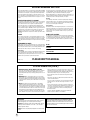 2
2
-
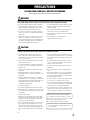 3
3
-
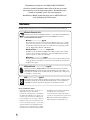 4
4
-
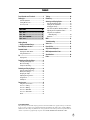 5
5
-
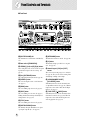 6
6
-
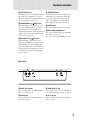 7
7
-
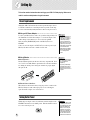 8
8
-
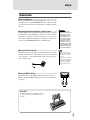 9
9
-
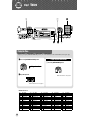 10
10
-
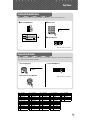 11
11
-
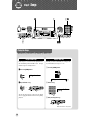 12
12
-
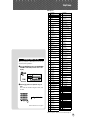 13
13
-
 14
14
-
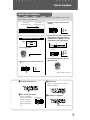 15
15
-
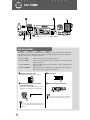 16
16
-
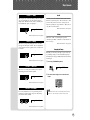 17
17
-
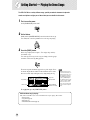 18
18
-
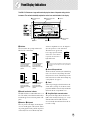 19
19
-
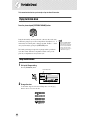 20
20
-
 21
21
-
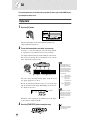 22
22
-
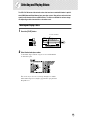 23
23
-
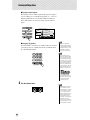 24
24
-
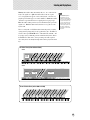 25
25
-
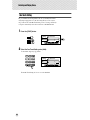 26
26
-
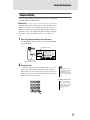 27
27
-
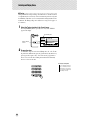 28
28
-
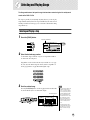 29
29
-
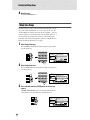 30
30
-
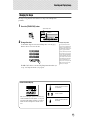 31
31
-
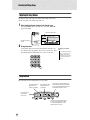 32
32
-
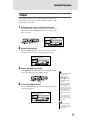 33
33
-
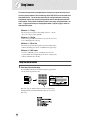 34
34
-
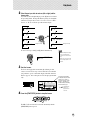 35
35
-
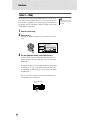 36
36
-
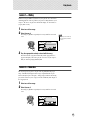 37
37
-
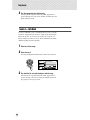 38
38
-
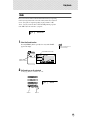 39
39
-
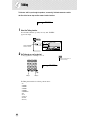 40
40
-
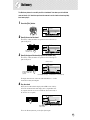 41
41
-
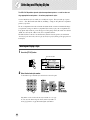 42
42
-
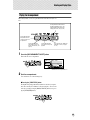 43
43
-
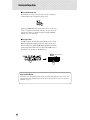 44
44
-
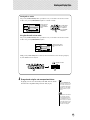 45
45
-
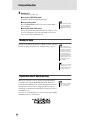 46
46
-
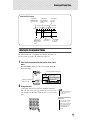 47
47
-
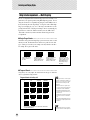 48
48
-
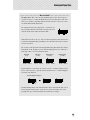 49
49
-
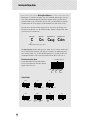 50
50
-
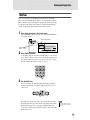 51
51
-
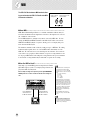 52
52
-
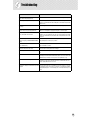 53
53
-
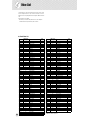 54
54
-
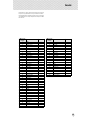 55
55
-
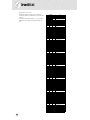 56
56
-
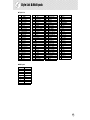 57
57
-
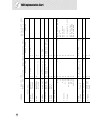 58
58
-
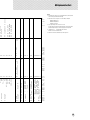 59
59
-
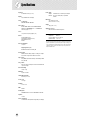 60
60
-
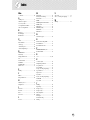 61
61
-
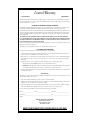 62
62
-
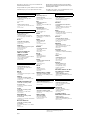 63
63
-
 64
64
Yamaha psr-172 Handleiding
- Categorie
- Muziekinstrumenten
- Type
- Handleiding
in andere talen
- English: Yamaha psr-172 User manual
- italiano: Yamaha psr-172 Manuale utente
- русский: Yamaha psr-172 Руководство пользователя
- français: Yamaha psr-172 Manuel utilisateur
- español: Yamaha psr-172 Manual de usuario
- Deutsch: Yamaha psr-172 Benutzerhandbuch
- português: Yamaha psr-172 Manual do usuário
- dansk: Yamaha psr-172 Brugermanual
- suomi: Yamaha psr-172 Ohjekirja
- čeština: Yamaha psr-172 Uživatelský manuál
- svenska: Yamaha psr-172 Användarmanual
- Türkçe: Yamaha psr-172 Kullanım kılavuzu
- polski: Yamaha psr-172 Instrukcja obsługi
- română: Yamaha psr-172 Manual de utilizare