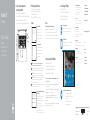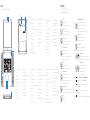Connect the power adapter and
press the power button
Sluit de netadapter aan en druk op de aan-/uitknop
Connectez l’adaptateur secteur et appuyez sur le bouton d’alimentation
Netzadapter anschließen und Betriebsschalter drücken
Connettere l’adattatore di alimentazione e premere il pulsante Accensione
1
Snelstartgids
Guide d’information rapide
Schnellstart-Handbuch
Guida introduttiva rapida
2015-07
Printed in China.
SupportAssist Check and update your computer
Controleer de computer en werk deze bij
Recherchez des mises à jour et installez-les sur
votre ordinateur
Computer überprüfen und aktualisieren
Verificare e aggiornare il computer
Register your computer
Registreer de computer | Enregistrez votre ordinateur
Computer registrieren | Registrare il computer
Dell Help & Support
Hulp en ondersteuning van Dell | Dell aide et assistance
Dell Hilfe & Support | Guida e supporto Dell
Quick Start Guide
Inspiron 15
3000 Series
2 Finish operating system setup
Voltooi de installatie van het besturingssysteem
Terminez la configuration du système d’exploitation
Betriebssystem-Setup abschließen
Terminare la configurazione del sistema operativo
Windows
Enable Dell updates
Schakel updates van Dell in
Activez les mises à jour Dell
Dell Aktualisierungen aktivieren
Abilitare gli aggiornamenti Dell
Connect to your network
Maak verbinding met uw netwerk
Connectez-vous à votre réseau
Mit dem Netzwerk verbinden
Connettere alla rete
NOTE: If you are connecting to a secured wireless network, enter the
password for the wireless network access when prompted.
N.B.: Als u verbinding maakt met een beveiligd draadloos netwerk, vul dan
het wachtwoord voor het netwerk in wanneer daar om gevraagd wordt.
REMARQUE : si vous vous connectez à un réseau sans fil sécurisé,
saisissez le mot de passe d’accès au réseau sans fil lorsque vous y êtes invité.
ANMERKUNG: Wenn Sie sich mit einem geschützten Wireless-Netzwerk
verbinden, geben Sie das Kennwort für das Wireless-Netzwerk ein,
wenn Sie dazu aufgefordert werden.
N.B.: se ci si sta connettendo a una rete wireless protetta, inserire la password
di accesso alla rete wireless quando richiesto.
Sign in to your Microsoft account orcreate
alocal account
Meld u aan bij uw Microsoft-account of
maak een lokale account aan
Connectez-vous à votre compte Microsoft
ou créez un compte local
Bei Ihrem Microsoft-Konto anmelden oder
lokales Konto erstellen
Effettuare l’accesso al proprio account
Microsoft oppure creare un account locale
Ubuntu
Follow the instructions on the screen to finish setup.
Volg de instructies op het scherm om de setup te voltooien.
Suivez les instructions qui s’affichent pour terminer la configuration.
Folgen Sie den Anweisungen auf dem Bildschirm, um das Setup abzuschließen.
Seguire le istruzioni visualizzate sullo schermo per terminare la configurazione.
Product support and manuals
Productondersteuning en handleidingen
Support produits et manuels
Produktsupport und Handbücher
Supporto prodotto e manuali
Dell.com/support
Dell.com/support/manuals
Dell.com/support/windows
Dell.com/support/linux
Contact Dell
Neem contact op met Dell | Contacter Dell
Kontaktaufnahme mit Dell | Contattare Dell
Dell.com/contactdell
Regulatory and safety
Regelgeving en veiligheid
Réglementations et sécurité
Sicherheitshinweise und Zulassungsinformationen
Normative e sicurezza
Dell.com/regulatory_compliance
Regulatory model
Wettelijk model | Modèle réglementaire
Muster-Modellnummer | Modello di conformità alle normative
P40F
Regulatory type
Wettelijk type | Type réglementaire
Muster-Typnummer | Tipo di conformità
P40F001
P40F002
Computer model
Computermodel | Modèle de l’ordinateur
Computermodell | Modello computer
Inspiron 15-3541
Inspiron 15-3542
Inspiron 15-3543
© 2015 Dell Inc.
© 2015 Microsoft Corporation.
© 2015 Canonical Ltd.
Locate Dell apps in Windows
Zoek Dell-apps in Windows
Localisez vos applications Dell dans Windows
Dell Apps in Windows ausfindig machen
Localizzare le app Dell in Windows
Create recovery media for Windows
Maak herstelmedia voor Windows
Créez des supports de récupération pour Windows
Wiederherstellungsmedium für Windows erstellen
Creare un supporto di ripristino per Windows
In Windows search, type Recovery, click Create a recovery media, and follow the
instructions on the screen.
Typ in de zoekfunctie van Windows Herstel, klik op Herstelmedia maken en volg de
instructies op het scherm.
Dans la recherche Windows, entrez Récupération, cliquez sur Créer des supports
de récupération, et suivez les instructions à l’écran.
Geben Sie in der Windows-Suche Wiederherstellung ein, klicken Sie auf
Wiederherstellungsmedium erstellen und folgen Sie den Anweisungen auf
dem Bildschirm.
Nella casella di ricerca di Windows digitare Ripristino, fare clic su Crea supporto di
ripristino e seguire le istruzioni visualizzate.
Pagina wordt geladen...
Documenttranscriptie
Inspiron 15 3000 Series 1 Connect the power adapter and press the power button Sluit de netadapter aan en druk op de aan-/uitknop Connectez l’adaptateur secteur et appuyez sur le bouton d’alimentation Netzadapter anschließen und Betriebsschalter drücken Connettere l’adattatore di alimentazione e premere il pulsante Accensione 2 Finish operating system setup Locate Dell apps in Windows Voltooi de installatie van het besturingssysteem Terminez la configuration du système d’exploitation Betriebssystem-Setup abschließen Terminare la configurazione del sistema operativo Windows Zoek Dell-apps in Windows Localisez vos applications Dell dans Windows Dell Apps in Windows ausfindig machen Localizzare le app Dell in Windows Ubuntu Quick Start Guide Enable Dell updates Schakel updates van Dell in Activez les mises à jour Dell Dell Aktualisierungen aktivieren Abilitare gli aggiornamenti Dell Snelstartgids Guide d’information rapide Schnellstart-Handbuch Guida introduttiva rapida Connect to your network Maak verbinding met uw netwerk Connectez-vous à votre réseau Mit dem Netzwerk verbinden Connettere alla rete NOTE: If you are connecting to a secured wireless network, enter the password for the wireless network access when prompted. N.B.: als u verbinding maakt met een beveiligd draadloos netwerk, vul dan het wachtwoord voor het netwerk in wanneer daar om gevraagd wordt. REMARQUE : si vous vous connectez à un réseau sans fil sécurisé, saisissez le mot de passe d’accès au réseau sans fil lorsque vous y êtes invité. ANMERKUNG: Wenn Sie sich mit einem geschützten Wireless-Netzwerk verbinden, geben Sie das Kennwort für das Wireless-Netzwerk ein, wenn Sie dazu aufgefordert werden. N.B.: se ci si sta connettendo a una rete wireless protetta, inserire la password di accesso alla rete wireless quando richiesto. Sign in to your Microsoft account or create a local account Meld u aan bij uw Microsoft-account of maak een lokale account aan Connectez-vous à votre compte Microsoft ou créez un compte local Bei Ihrem Microsoft-Konto anmelden oder lokales Konto erstellen Effettuare l’accesso al proprio account Microsoft oppure creare un account locale Follow the instructions on the screen to finish setup. Volg de instructies op het scherm om de setup te voltooien. Suivez les instructions qui s’affichent pour terminer la configuration. Folgen Sie den Anweisungen auf dem Bildschirm, um das Setup abzuschließen. Seguire le istruzioni visualizzate sullo schermo per terminare la configurazione. Register your computer Registreer de computer | Enregistrez votre ordinateur Computer registrieren | Registrare il computer Dell Help & Support Hulp en ondersteuning van Dell | Dell aide et assistance Dell Hilfe & Support | Guida e supporto Dell Product support and manuals Productondersteuning en handleidingen Support produits et manuels Produktsupport und Handbücher Supporto prodotto e manuali In Windows search, type Recovery, click Create a recovery media, and follow the instructions on the screen. Typ in de zoekfunctie van Windows Herstel, klik op Herstelmedia maken en volg de instructies op het scherm. Dans la recherche Windows, entrez Récupération, cliquez sur Créer des supports de récupération, et suivez les instructions à l’écran. Geben Sie in der Windows-Suche Wiederherstellung ein, klicken Sie auf Wiederherstellungsmedium erstellen und folgen Sie den Anweisungen auf dem Bildschirm. Nella casella di ricerca di Windows digitare Ripristino, fare clic su Crea supporto di ripristino e seguire le istruzioni visualizzate. Dell.com/support/windows Dell.com/support/linux Dell.com/contactdell Regulatory and safety Regelgeving en veiligheid Réglementations et sécurité Sicherheitshinweise und Zulassungsinformationen Normative e sicurezza Dell.com/regulatory_compliance Regulatory model Wettelijk model | Modèle réglementaire P40F Muster-Modellnummer | Modello di conformità alle normative Computer model Computermodel | Modèle de l’ordinateur Computermodell | Modello computer Maak herstelmedia voor Windows Créez des supports de récupération pour Windows Wiederherstellungsmedium für Windows erstellen Creare un supporto di ripristino per Windows Dell.com/support/manuals Contact Dell Neem contact op met Dell | Contacter Dell Kontaktaufnahme mit Dell | Contattare Dell Regulatory type Wettelijk type | Type réglementaire Muster-Typnummer | Tipo di conformità Create recovery media for Windows Dell.com/support P40F001 P40F002 Inspiron 15-3541 Inspiron 15-3542 Inspiron 15-3543 SupportAssist Check and update your computer Controleer de computer en werk deze bij Recherchez des mises à jour et installez-les sur votre ordinateur Computer überprüfen und aktualisieren Verificare e aggiornare il computer © 2015 Dell Inc. © 2015 Microsoft Corporation. Printed in China. © 2015 Canonical Ltd. 2015-07-
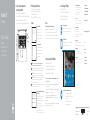 1
1
-
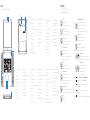 2
2
in andere talen
- English: Dell Inspiron 3541 Quick start guide
- italiano: Dell Inspiron 3541 Guida Rapida
- français: Dell Inspiron 3541 Guide de démarrage rapide
- Deutsch: Dell Inspiron 3541 Schnellstartanleitung