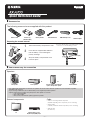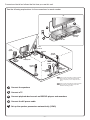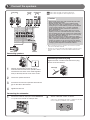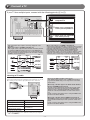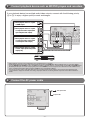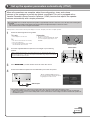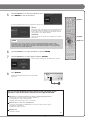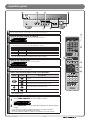Yamaha RX-A700 Referentie gids
- Categorie
- AV-ontvangers
- Type
- Referentie gids
Deze handleiding is ook geschikt voor

PU
SH
1
3
2
2
within 20 feet (6 m)
- 1 -
English
Quick Reference Guide
for U.S.A.
Ex. Ex.
Preparing the remote control
■
Accessories
■
Items necessary for connection
The following accessories are supplied with this product.
Speakers
External components
Remote control
Front speaker
Ex. Ex.
Batteries (2)
(AAA, R03, UM-4)
Center speaker
AM loop antenna
Surround speaker, surround back
speaker, and presence speaker
Indoor FM antenna VIDEO AUX input cover
Active subwoofer
YPAO microphone
1
Take off the battery compartment cover.
2
Insert the two supplied AAA batteries
into the battery case, following the
polarity markings.
3
Snap the battery compartment cover
back into place.
Be sure to aim the remote control directly at the remote
control sensor on this unit during operation.
TV
Cable
• Cables for connecting external components
(may differ depending on the components you are connecting)
• Speaker cables
(a quantity to match the number of speakers you are connecting)
• Audio pin cable
(for subwoofer)
Playback device such as
BD (Blu-ray Disc)/DVD players
• Use speakers with an impedance of at least 6Ω. 4Ω speakers can also be used as the front speakers. For more information on speaker
impedance, refer to page 3.
• If you are using a CRT monitor, we recommend that you use magnetically shielded speakers.
• Prepare at least two front speakers. The priority of the other speakers is as follows:
1 Two surround speakers
2 One center speaker
3 One (or two) surround back speaker (s)/presence speakers

6.1
7.1
7.1
- 2 -
Connect and install as follows the rst time you use this unit.
See the following explanations for the connections for each number.
1
1
Connect the speakers
2
2
Connect a TV
3
3
Connect playback device such as BD/DVD players and recorders
4
4
Connect the AC power cable
5
5
Set up the speaker parameters automatically (YPAO)
This unit
TV
Subwoofer
1
1
1
1
2
2
3
3
4
4
BD/DVD player
(recorder)
Center speaker
Surround
speaker R
Surround
speaker L
Surround back
speaker L
Surround back
speaker
Surround back
speaker R
Front
speaker R
Front
speaker L
7.1
Connect when using with 7.1-channel speaker
layout. Place the surround back speakers
(L/R) 12 in (30 cm) or more away from each
other.
6.1
Connect when using with 6.1-channel speaker
layout. Place the surround back speaker
behind the listening position.

T
I
C
H
I
N
P
U
T
HDMI 2 HDMI 3
HDMI 4 HDMI 5
CENTER
SURROUND SURROUND
BACK/BI-AMP
SINGLE
FRONT
SUBWOOFER
SUR.BACK
N
D
G
ER OUT
+12V
0.1A MAX.
CENTER
M
OTE
AUDIO
OUT
ZONE2
OUT
SURROUND
SUR.BACK
PRE OUT
SUBWOOFER
1
2
FRONT
CENTERSINGLE
SPEAKERS
T
I
C
H
I
N
P
U
T
H
D
M
I
2
H
D
M
I
3
H
D
M
I
4
H
D
M
I
5
S
U
B
W
O
O
F
E
R
S
U
R
.
B
A
C
K
N
D
G
E
R
O
U
T
+
1
2
V
0
.
1
A
M
A
X
.
C
E
N
T
E
R
M
O
T
E
A
U
D
I
O
O
U
T
Z
O
N
E
2
O
U
T
S
U
R
R
O
U
N
D
S
U
R
.
B
A
C
K
P
R
E
O
U
T
O
O
F
E
R
2
F
R
O
N
T
C
E
N
T
E
R
S
I
N
G
L
E
6.1
7.1 7.1
- 3 -
1
1
Connect the speakers
Front speaker
R L
Surround back
speaker
R L
Surround
speaker
R L
SubwooferCenter speaker
Connecting speakers
Connecting the subwoofer
1
Connect the subwoofer input jack to the SUBWOOFER
1 or 2 jack on this unit with an audio pin cable.
• When connecting the presence speakers, refer to “Presence speaker
connection” in the Owner’s Manual.
• This unit can connect speakers that support Bi-amp connection for front
speakers. Refer to “Bi-amp connection” in the Owner’s Manual for the
details.
7.1
Connect when using with 7.1-channel speaker layout.
6.1
Connect when using with 6.1-channel speaker layout.
F
RON
T
2
2
3
1
4
4
1
Remove approximately 10 mm (0.4 in) of
insulation from the ends of the speaker cables,
and twist the bare wires of the cables together
rmly so that they will not cause short circuits.
2
Loosen the speaker terminals.
3
Insert the bare wire of the speaker cable into the
gap on the side of the terminal.
4
Tighten the terminal.
2
Set the subwoofer volume as follows.
Volume: Set to approximately half volume (or slightly less than half).
Crossover frequency (if available): Set to maximum.
Subwoofer examples
VOLUME
MIN MAX
CROSSOVER/
HIGH CUT
MIN MAX
Caution:
• Remove the AC power cable of this unit from the power outlet
before connecting the speakers.
• Generally speaker cables consist of two parallel insulated
cables. One of these cables is a different color, or has a line
running along it, to indicate different polarity. Insert the different
colored (or lined) cable into the “+” (positive, red) terminal
on this unit and the speakers, and the other cable into the “-”
(minus, black) terminal.
• Be careful that the core of the speaker cable does not touch
anything or come into contact with the metal areas of this unit.
This may damage this unit or the speakers. If the speaker cables
short circuit, “CHECK SP WIRES!” will appear on the front panel
display when this unit is switched on.
• This unit is con gured for 8Ω speakers at the factory setting.
When connecting 6Ω speakers, con gure the speaker impedance
setting of this unit to 6Ω. When this unit is con gured for 6Ω
speakers, 4Ω speakers can also be used as the front speakers.
For more information on setting the speaker impedance, refer to
“Changing speaker impedance” in the Owner’s Manual.
Connecting the banana plug
Tighten the knob, and then insert the banana plug
into the end of the terminal.
Banana plug
FRO
N
T

DOCK
OPTICAL
(
TV
)
AV
3
AV
1
AV
2
AV
4
AV
5
AV
6
AUDIO
1
AUDIO
2
M
ULTI C
H
I
N
COAXIAL
(
CD
)
COAXIAL
OPTICAL
VIDEO
HDMI 1
(
BD/DVD
)
H
COMPONENT
VIDEO
P
R
P
B
Y
HDMI
OUT
AV
OUT
S
U
SURROUND
TRIGGER OUT
+12V
0.1A M
A
FRONT
ARC
IN
REMOTE
OUT
COMPONENT
VIDEO
VIDEO
MONITOR OUT
P
R
P
B
Y
SIRIUS
ANTENNA
FM
GND
AM
75
D
O
C
K
O
P
T
I
C
A
L
(
T
V
)
A
V
A
A
3
A
V
A
A
1
A
V
A
A
2
A
V
A
A
4
A
V
A
A
5
A
V
A
A
6
A
U
D
I
O
1
A
U
D
I
O
2
M
U
L
T
L
L
I
C
H
I
N
C
O
A
X
I
A
L
(
C
D
)
C
O
A
X
I
A
L
O
P
T
I
C
A
L
V
I
D
E
O
H
D
M
I
1
(
B
D
/
D
V
D
)
H
C
O
M
P
O
N
E
N
T
V
I
D
E
O
P
R
P
B
Y
A
V
A
A
O
U
T
S
U
S
U
R
R
O
U
N
D
T
R
I
G
G
E
R
O
U
T
+
1
2
V
0
.
1
A
M
A
F
R
O
N
T
I
N
R
E
M
O
T
E
O
U
T
S
I
R
I
U
S
A
N
T
E
N
N
A
F
M
G
N
D
A
M
7
5
VIDEO
VIDEO
COMPONENT
VIDEO
V
P
R
Y
V
HDMI
P
R
Y
P
B
P
B
HDMI
HDMI
A When using an HDMI
compatible TV.
B When using a component
video input-compatible TV.
C
When using a TV compatible
with video input only.
- 4 -
2
2
Connect a TV
Listening to TV audio
To playback TV audio on this unit, connect the TV audio output to this unit.
Connect the following input jacks, matching the audio output jacks on your TV.
When viewing your TV, select the appropriate input source on this unit.
Audio
output
DOCK
OPTICAL
(
TV
)
A
V 3
A
V 1
A
V 2
A
V 4
A
V 5
COAXIAL
(
CD
)
COAXIAL
OPTICAL
VIDEO
COMPONENT
VIDEO
P
R
P
B
Y
HDMI
OU
T
ARC
SIRIUS
D
O
C
K
O
P
T
I
C
A
L
A
V
A
A
3
A
V
A
A
1
A
V
A
A
2
A
V
A
A
5
C
O
A
X
I
A
L
(
C
D
)
C
O
A
X
I
A
L
V
I
D
E
O
C
O
M
P
O
N
E
N
T
V
I
D
E
O
P
R
P
B
Y
H
D
M
I
O
U
T
A
R
C
S
I
R
I
U
S
OPTICAL
O
O
Audio output from TV Input jack on this unit
Optical digital output AV1 or AV4
Coaxial digital output AV2 or AV3
Analog output
One of AV5, AV6, AUDIO1, AUDIO2,
and VIDEO-AUX
HDMI Audio Return Channel
(Described in the right column)
HDMI OUT
✽ Connecting to AV4 allows you to playback TV audio just by pressing the
TV under SCENE key.
When using an HDMI compatible TV that supports
Audio Return Channel functions and / or HDMI Control functions
(e.g., Panasonic VIERA Link), you can enjoy the TV sound on this
unit as follows:
When using a TV that supports the Audio Return Channel
function and HDMI Control function
The audio / video output from the unit to the TV and audio output
from the TV to the unit are possible using a single HDMI cable.
The input source is switched automatically to match operations
carried out on the TV, and that makes TV sound control easier to
use.
For the connections and settings, refer to “Using the HDMI Control
function” in the Owner’s Manual.
When using a TV that supports HDMI Control functions
When HDMI Control functions are enabled on the unit, input source
can be switched automatically to match operations carried out on
the TV.
For the connections and settings, refer to “Using the HDMI Control
function” in the Owner’s Manual.
If your TV has multiple inputs, connect with the following priority (A to C).
Video input to this unit is output to a TV using output jacks of the
same kind.
When connecting to an HDMI compatible TV
Video signal such as component video and video received by this unit
is converted to HDMI and output to the TV. Just select HDMI input on
the TV to view video from any external source connected to this unit.
You can change the resolution and aspect ratio used when converting
to HDMI to suit your requirements.
COMPONENT
VIDEO
HDMI
VIDEO
COMPONENT
VIDEO
HDMI
VIDEO
Input Output
HDMI input
Component
video input
Video input
Through
Converted
TV
When connecting to a non-HDMI compatible TV
Connect to the TV using the same type of connection that you used to
connect to the playback device, and change the inputs on your TV to
match that of the playback device you are using for playback.
If the playback device and TV are equipped with different types
of analog video jacks, this unit will convert the video signal to
component video signal, or vice-versa, according to the type of video
input jacks used by the TV. For more information on video signal
conversion, refer to “Connecting a TV monitor” in the Owner’s Manual.
COMPONENT
VIDEO
VIDEO
COMPONENT
VIDEO
VIDEO
Input Output
Component
video input
Video input
Through
Converted
TV

DOCK
OPTICAL
(
TV
)
A
V
3
A
V
1
A
V
2
A
V
4
A
V
5
A
V
6
A
UD
I
O 1
A
UD
I
O 2
M
U
LT
I
CH I
N
PU
T
COAXIAL
(
CD
)
COAXIAL
OPTICAL
VIDEO
HDMI 1
(
BD/DVD
)
HDMI 2
COMPONENT
VIDEO
P
R
P
B
Y
HDMI
OUT
AV
OUT
S
U
SUR.BACK
SURROUND
TRIGGER OUT
+12V
0.1A MAX.
FRONT
ARC
IN
REMOTE
OUT
COMPONENT
VIDEO
VIDEO
MONITOR OUT
P
R
P
B
Y
SIRIUS
ANTENNA
FM
GND
AM
75
D
O
C
K
(
T
V
)
A
V
A
A
3
A
V
A
A
4
A
V
A
A
6
A
U
D
I
O
1
A
U
D
I
O
2
M
U
L
T
L
L
I
C
H
I
N
P
U
T
(
C
D
)
C
O
A
X
I
A
L
O
P
T
I
C
A
L
V
I
D
E
O
H
D
M
I
2
H
D
M
I
O
U
T
A
V
A
A
O
U
T
S
U
S
U
R
.
B
A
C
K
S
U
R
R
O
U
N
D
T
R
I
G
G
E
R
O
U
T
+
1
2
V
0
.
1
A
M
A
X
.
F
R
O
N
T
A
R
C
I
N
R
E
M
O
T
E
O
U
T
C
O
M
P
O
N
E
N
T
V
I
D
E
O
V
I
D
E
O
M
O
N
I
T
O
R
O
U
T
P
R
P
B
Y
S
I
R
I
U
S
A
N
T
E
N
N
A
F
M
G
N
D
A
M
7
5
AUDIO
VIDEO
COMPONENT
VIDEO
COAXIAL
OPTICAL
COMPONENT
VIDEO
HDMI
HDMI
P
R
P
R
P
B
Y
P
R
Y
O
O
R
R
HDMI
Y
P
B
P
B
O
P
B
P
B
C
C
V
V
P
R
Y
Y
P
R
L
L
A When playback device is capable
of HDMI output
B When playback device is capable
of component video output (with
optical digital audio output)
C When playback device is capable
of component video output (with
coaxial digital audio output)
D When playback device is capable
of video output (with analog audio
output) only
AC power cable
To the power outlet
D
SURROUND
BACK/BI-AMP
SINGLE
EXTRA SP
ZONE2/
PRESENCE
N
D
SUR.BACK
PRE OUT
SUBWOOFER
1
2
CENTERSINGLE
SPEAKERS
RS-232C
D
S
U
R
R
O
U
N
D
B
A
C
K
/
K
K
B
I
-
A
M
P
S
I
N
G
L
E
E
X
T
R
A
S
P
Z
O
N
E
2
/
P
R
E
S
E
N
C
E
N
D
S
U
R
.
B
A
C
K
P
R
E
O
U
T
S
U
B
W
O
O
F
E
R
1
2
C
E
N
T
E
R
S
I
N
G
L
E
S
P
E
A
K
E
R
S
R
S
-
2
3
2
C
- 5 -
3
3
Connect playback device such as BD/DVD players and recorders
• When playback, select the corresponding input source to which the jack is connected.
• At the default settings, input sources and sound programs are preset on the SCENE keys. When a playback device is connected to HDMI 1
pressing BD/DVD under SCENE key selects the HDMI 1 input. When a playback device is connected to AV3, pressing CD under SCENE selects
the AV3 input. The input source and sound program preset on the SCENE key can be changed. For more information on the SCENE function,
refer to “Changing input settings with a single key (SCENE function)” in the Owner’s Manual.
• If necessary, you can connect components that cannot be connected using the above methods, such as devices that output video from
component video output jacks and audio from analog output jacks. Refer to “Connecting external components” in the Owner’s Manual for
details.
If your playback device has multiple audio/video outputs, connect with the following priority
(A to D) to enjoy a higher quality sounds and images.
4
4
Connect the AC power cable

Continues to
the next page
- 6 -
When all connections are complete, adjust the con guration, sizes, and volume
balance of the speakers to provide an optimal sound eld. This unit is equipped with a
Yamaha Parametric Room Acoustic Optimizer (YPAO) function that adjusts the speaker
balance automatically with a simple procedure.
When using YPAO, a test tone will be output from the speakers for approximately 3 minutes to measure acoustics. Be aware of the following when
using YPAO.
• The test tone is output at high volume. Refrain from using this function at night when it may be a nuisance to others.
• Take care that the test tone does not frighten small children.
YPAO operations can be viewed on the front panel display or TV screen. TV display is used here to explain operation.
1
Check the following before using YPAO.
This unit
• The headphones are removed.
TV
• This unit is connected to the TV correctly.
• The power is turned on.
• The video input to which the video output
from this unit has been selected.
Subwoofer
• The power is turned on.
• Volume is set to approximately half, and the
cross-over frequency (if present) is set to
maximum.
2
Place the supplied YPAO microphone at ear height in your listening
position.
When positioning the microphone, we recommend that you use equipment that allows you to
adjust the height (such as a tripod) as a microphone stand. When using a tripod, use the tripod
screws to x the microphone in place.
3
Press RECEIVER A on the remote control to switch this unit on.
4
Connect the YPAO microphone to the YPAO MIC jack on the front panel.
YPAO microphone
YPAO MIC
ZONE2 ZONE CONTROL
MAIN ZONE
“Mic On. View ON SCREEN” appears on
the front panel display, and then the display
at right appears on the TV screen.
This completes preparation. To achieve more accurate results, take note of the following when measuring acoustics.
• It takes approximately 3 minutes to accurately measure acoustics. Keep the room as quiet as possible while acoustics are measured.
• Wait in a corner of the room, or leave it entirely, while acoustics are measured to avoid creating an obstruction between the speakers and
the YPAO microphone.
5
5
Set up the speaker parameters automatically (YPAO)
YPAO microphone
VOLUME
MIN MAX
CROSSOVER/
HIGH CUT
MIN MAX
Subwoofer examples

- 7 -
SCENE
RETURN
VOLUME
ENHANCER
SUR. DECODE
STRAIGHTSLEEP PURE DIRECT
HDMI
AV
AUDIO
1234
125
V-AUX
FM
INFO
MEMORY
AM
PRESET
MOVIE MUSIC
BD
DVD
TV
CD
RADIO
MUTE
ENTER
7856
90
10
1234
REC
ENT
TV
TV VOL TV CH
TOP
MENU
POP-UP
MENU
DISPLAY
SOURCE
MAIN
ZONE 2
RECEIVER
CODE SET
INPUT
MUTE
DOCK
MULTI
OPTION
ON SCREEN
5
1234
6
[ A ]
SIRIUSTUNER
TUN./CH
CATEGORY
HOLD
S
C
E
N
E
R
E
T
U
R
N
V
O
L
U
M
E
E
N
H
A
N
C
E
R
S
U
R
.
D
E
C
O
D
E
S
T
R
A
I
G
H
T
S
L
E
E
P
P
U
R
E
D
I
R
E
C
T
M
O
V
I
E
M
U
S
I
C
B
D
D
V
D
T
V
C
D
R
A
D
I
O
M
U
T
E
7
8
5
6
9
0
1
0
1
2
3
4
R
E
C
E
N
T
T
V
T
V
V
O
L
T
V
C
H
T
O
P
M
E
N
U
P
O
P
-
U
P
M
E
N
U
D
I
S
P
L
A
Y
A
A
S
O
U
R
C
E
M
A
I
N
Z
O
N
E
2
R
E
C
E
I
V
E
R
C
O
D
E
S
E
T
I
N
P
U
T
M
U
T
E
F
M
I
N
F
O
M
E
M
O
R
Y
A
M
P
R
E
S
E
T
D
O
C
K
M
U
L
T
L
L
I
H
D
M
I
A
V
A
A
A
U
D
I
O
1
2
3
4
1
2
5
V
-
V
V
A
U
X
O
P
T
I
O
N
5
1
2
3
4
6
[
A
]
S
I
R
I
U
S
T
U
N
E
R
T
U
N
.
/
C
H
C
A
T
A
A
E
G
O
R
Y
H
O
L
D
ON SCREEN
RECEIVER A
ENTER, Cursor
5
Use the cursor B/C to select the “Measure” and
press ENTER to start measurement.
The following display appears if measurement nishes without any problems.
Result
Displays the results of automatic acoustics measurement and sets
the equalizer (parametric equalizer) to provide a uni ed sound
eld. For details, refer to “Reviewing and reloading the automatic
setup parameters” in the Owner’s Manual.
Save/Exit
Applies the result to the speaker setup and nishes the automatic
measurement.
Note
If a problem occurs, an error message or report is displayed either during or after acoustic
measurement. Refer to “When an error message is displayed during measurement,” or “When a
warning message is displayed after measurement” in the Owner’s Manual to resolve the problem
and measure acoustics with YPAO again.
6
Use the cursor B/C to select “Save/Exit” and press ENTER.
7
Use the cursor D/E to select “SAVE” and press ENTER.
When the display at left appears, the YPAO setup is complete.
8
Press ENTER.
YPAO is automatically terminated. Disconnect the YPAO
microphone.
You can use the following functions with this unit. For details on the
operations, refer to the Owner’s Manual on the supplied CD-ROM.
Adjustment for various parameters to match your listening environment
- Sound quality control with a prametric equalizer <PEQ Select>
- Easy listening at low volumes <Adaptive DRC>
- Adjusting volume between input sources <Volume Trim>
External device connection and playback
- Connections and playback from BD/DVD players (recorders), TV audio, and other devices
- Playback from an iPod/iPhone
- Playback from a Bluetooth device
FM/AM tuner
- Manual preset tuning
etc.
MAIN ZONE
YPAO MIC
ZONE2 ZONE CONTROL

SCENE
RETURN
VOLUME
ENHANCER
SUR. DECODE
STRAIGHTSLEEP PURE DIRECT
HDMI
AV
AUDIO
1234
125
V-AUX
FM
INFO
MEMORY
AM
PRESET
MOVIE MUSIC
BD
DVD
TV
CD
RADIO
MUTE
ENTER
7856
90
10
1234
REC
ENT
TV
TV VOL TV CH
TOP
MENU
POP-UP
MENU
DISPLAY
SOURCE
MAIN
ZONE 2
RECEIVER
CODE SET
INPUT
MUTE
DOCK
MULTI
OPTION
ON SCREEN
5
1234
6
[ A ]
SIRIUSTUNER
TUN./CH
CATEGORY
HOLD
A
B
C
D
E
F
VIDEO
AUX
PHONES
SILENT
CINEMA
TONE
CONTROL
STRAIGHT
VOLUM E
TV
BD
DVD
CD
RADIO
INPUT
PROGRAM
SCENE
VIDEO
AUDIOLR
INFO
MEMORY
PRESET
YPAO MIC
PURE DIRECT
FM AM
CATEGORY
HDMI IN
ZONE2 ZONE CONTROL
TUNING/CH
MAIN ZONEMAIN ZONE
A B C
G
D
F
- 8 -
Operation guide
A
Switches this unit between on and standby mode
This unit switches between on and standby mode every time you press this key.
B
Choose an input source to listen to
The name of the selected input source appears on the front panel display.
SW
C
L
SL SR
R
HDMI1
VOL.
SBL SBR
C
Switches between input settings
You can switch input sources and sound eld programs with a single key.
SCENE Input Sound field program
BD/DVD HDMI1 Drama
TV AV4 STRAIGHT
CD AV3 STRAIGHT
RADIO TUNER STRAIGHT
- Pressing and holding this key allows you to store input sources/sound eld programs.
- Press this key when this unit is in standby mode to switch on the unit.
D
Adjusts the volume level
The current volume level is displayed on the front panel display.
SW
C
L
SL SR
R
SBL SBR
Volume -18.5dB
VOL.
E
Mutes the sound
The indicator blinks while the sound is muted.
F
Select sound eld programs and sound decoders
Front
panel
Remote
control
Description
PROGRAM
MOVIE
Selects sound eld programs optimized for viewing movies, dramas,
and sports.
MUSIC
Selects sound eld programs optimized for appreciating music.
SUR. DECODE
Selects surround decoders such as Dolby Pro Logic II.
STRAIGHT
STRAIGHT
Switches to Straight decoding mode for stereo/multi-channel
playback without using a sound eld program.
PURE DIRECT
PURE DIRECT
Switches to Pure Direct mode for faithful reproduction of audio.
- When playing back compression artifacts, press ENHANCER to turn on the Compressed
Music Enhancer mode.
G
Adjusting high/low-frequency sound (Tone control)
1
Press TONE CONTROL to select “Treble” or “Bass.”
SW
C
L
SL SR
R
TONE
Treble +0.5dB
VOL.
SBL SBR
2
Press PROGRAM l / h to adjust the output level in those frequency
ranges.
- You can set the tone control for speakers and headphones separately. Connect the
headphones when adjusting the headphone tone control.
- If you set an extreme tone balance, sounds may not match those from other channels.
©2010 Yamaha Corporation
YC709A0/QREN
Documenttranscriptie
English for U.S.A. Quick Reference Guide ■ Accessories The following accessories are supplied with this product. PUSH Remote control Batteries (2) (AAA, R03, UM-4) AM loop antenna Indoor FM antenna VIDEO AUX input cover YPAO microphone Preparing the remote control 1 3 1 Take off the battery compartment cover. 2 Insert the two supplied AAA batteries into the battery case, following the polarity markings. Be sure to aim the remote control directly at the remote control sensor on this unit during operation. within 20 feet (6 m) 2 ■ 3 Snap the battery compartment cover back into place. Items necessary for connection Speakers Ex. Ex. Front speaker Ex. Center speaker Surround speaker, surround back speaker, and presence speaker Ex. Active subwoofer • Use speakers with an impedance of at least 6Ω. 4Ω speakers can also be used as the front speakers. For more information on speaker impedance, refer to page 3. • If you are using a CRT monitor, we recommend that you use magnetically shielded speakers. • Prepare at least two front speakers. The priority of the other speakers is as follows: 1 Two surround speakers 2 One center speaker 3 One (or two) surround back speaker (s)/presence speakers External components Cable • Cables for connecting external components (may differ depending on the components you are connecting) • Speaker cables (a quantity to match the number of speakers you are connecting) • Audio pin cable (for subwoofer) TV Playback device such as BD (Blu-ray Disc)/DVD players -1- Connect and install as follows the first time you use this unit. See the following explanations for the connections for each number. TV 3 2 BD/DVD player (recorder) 4 This unit Front speaker R Front speaker L Subwoofer Surround speaker R 1 Center speaker 6.1 Surround back speaker 1 Surround speaker L 7.1 7.1 Surround back speaker L Surround back speaker R 7.1 Connect when using with 7.1-channel speaker layout. Place the surround back speakers (L/R) 12 in (30 cm) or more away from each other. 6.1 Connect when using with 6.1-channel speaker layout. Place the surround back speaker behind the listening position. 1 Connect the speakers 2 Connect a TV 3 Connect playback device such as BD/DVD players and recorders 4 Connect the AC power cable 5 Set up the speaker parameters automatically (YPAO) -2- 1 Connect the speakers Front speaker R L Surround speaker R L 7.1 Connect when using with 7.1-channel speaker layout. 6.1 Connect when using with 6.1-channel speaker layout. Surround back speaker R L 7.1 7.1 6.1 Caution: • Remove the AC power cable of this unit from the power outlet before connecting the speakers. • Generally speaker cables consist of two parallel insulated cables. One of these cables is a different color, or has a line running along it, to indicate different polarity. Insert the different colored (or lined) cable into the “+” (positive, red) terminal on this unit and the speakers, and the other cable into the “-” (minus, black) terminal. • Be careful that the core of the speaker cable does not touch anything or come into contact with the metal areas of this unit. This may damage this unit or the speakers. If the speaker cables short circuit, “CHECK SP WIRES!” will appear on the front panel display when this unit is switched on. • This unit is configured for 8Ω speakers at the factory setting. When connecting 6Ω speakers, configure the speaker impedance setting of this unit to 6Ω. When this unit is configured for 6Ω speakers, 4Ω speakers can also be used as the front speakers. For more information on setting the speaker impedance, refer to “Changing speaker impedance” in the Owner’s Manual. SPEAKERS HDMI 2 HDMI 3 HDMI 4 FRONT HDMI 5 CENTER SURROUND SURROUND BACK/BI-AMP MOTE SINGLE +12V 0.1A MAX. GER OUT CENTER ND SUR.BACK SUBWOOFER TI CH INPUT SINGLE AUDIO OUT FRONT ZONE2 OUT SURROUND CENTER SUR.BACK PRE OUT 1 SUBWOOFER OOFER 2 Center speaker • When connecting the presence speakers, refer to “Presence speaker connection” in the Owner’s Manual. • This unit can connect speakers that support Bi-amp connection for front speakers. Refer to “Bi-amp connection” in the Owner’s Manual for the details. Subwoofer Connecting speakers 2 FR ON T 3 Connecting the banana plug Tighten the knob, and then insert the banana plug into the end of the terminal. 1 4 FR ON T 1 Remove approximately 10 mm (0.4 in) of insulation from the ends of the speaker cables, and twist the bare wires of the cables together firmly so that they will not cause short circuits. 2 Loosen the speaker terminals. 3 Insert the bare wire of the speaker cable into the gap on the side of the terminal. 4 Tighten the terminal. Banana plug Connecting the subwoofer 1 2 Connect the subwoofer input jack to the SUBWOOFER 1 or 2 jack on this unit with an audio pin cable. Set the subwoofer volume as follows. Volume: Set to approximately half volume (or slightly less than half). Crossover frequency (if available): Set to maximum. VOLUME MIN MAX CROSSOVER/ HIGH CUT MIN MAX Subwoofer examples -3- 2 Connect a TV If your TV has multiple inputs, connect with the following priority (A to C). ARC HDMI HDMI A When using an HDMI compatible TV. H HDMI 1 ANTENNA COMPONENT VIDEO COMPONENT VIDEO FM SIRIUS HDMI (BD/DVD) HDMI OUT DOCK REMOTE GND AM PR PR PR PB PB Y Y IN COMPONENT VIDEO OUT 75 PB PR B When using a component VIDEO VIDEO PB Y V +12V 0.1A MA MONITOR OUT Y video input-compatible TV. TRIGGER OUT VIDEO OPTICAL COAXIAL COAXIAL (CD) ( TV ) A 1 AV A 2 AV A 3 AV AV 4 A OPTICAL AV 5 A AV 6 A A AV OUT FRONT AUDIO 1 SURROUND SU MULT MULTI L I CH IN AUDIO 2 VIDEO C When using a TV compatible V Video input to this unit is output to a TV using output jacks of the same kind. When connecting to a non-HDMI compatible TV Connect to the TV using the same type of connection that you used to connect to the playback device, and change the inputs on your TV to match that of the playback device you are using for playback. If the playback device and TV are equipped with different types of analog video jacks, this unit will convert the video signal to component video signal, or vice-versa, according to the type of video input jacks used by the TV. For more information on video signal conversion, refer to “Connecting a TV monitor” in the Owner’s Manual. When connecting to an HDMI compatible TV Video signal such as component video and video received by this unit is converted to HDMI and output to the TV. Just select HDMI input on the TV to view video from any external source connected to this unit. You can change the resolution and aspect ratio used when converting to HDMI to suit your requirements. Input Output HDMI HDMI COMPONENT VIDEO TV COMPONENT VIDEO VIDEO with video input only. Input Output HDMI input COMPONENT VIDEO COMPONENT VIDEO Component video input VIDEO VIDEO TV Component video input Video input VIDEO Video input Through Converted Through Converted Listening to TV audio To playback TV audio on this unit, connect the TV audio output to this unit. When using an HDMI compatible TV that supports Audio Return Channel functions and / or HDMI Control functions (e.g., Panasonic VIERA Link), you can enjoy the TV sound on this unit as follows: Connect the following input jacks, matching the audio output jacks on your TV. When viewing your TV, select the appropriate input source on this unit. ARC OPTICAL When using a TV that supports the Audio Return Channel function and HDMI Control function The audio / video output from the unit to the TV and audio output from the TV to the unit are possible using a single HDMI cable. The input source is switched automatically to match operations carried out on the TV, and that makes TV sound control easier to use. For the connections and settings, refer to “Using the HDMI Control function” in the Owner’s Manual. HDMI OUT DOCK O COMPONENT VIDEO SIRIUS Audio output PR PB VIDEO Y O OPTICAL COAXIAL COAXIAL (CD) ( TV ) AV 1 A A 2 AV A 3 AV AV 4 Audio output from TV Input jack on this unit Optical digital output AV1 or AV4 OPTICAL AV 5 A Coaxial digital output AV2 or AV3 Analog output One of AV5, AV6, AUDIO1, AUDIO2, and VIDEO-AUX HDMI Audio Return Channel (Described in the right column) HDMI OUT When using a TV that supports HDMI Control functions When HDMI Control functions are enabled on the unit, input source can be switched automatically to match operations carried out on the TV. For the connections and settings, refer to “Using the HDMI Control function” in the Owner’s Manual. ✽ Connecting to AV4 allows you to playback TV audio just by pressing the TV under SCENE key. -4- 3 Connect playback device such as BD/DVD players and recorders If your playback device has multiple audio/video outputs, connect with the following priority (A to D) to enjoy a higher quality sounds and images. A When playback device is capable HDMI HDMI of HDMI output HDMI COMPONENT VIDEO B When playback device is capable of component video output (with optical digital audio output) PR ARC PB (BD/DVD) HDMI OUT DOCK COMPONENT VIDEO COMPONENT VIDEO FM OPTICAL PR PR PR PB PB PB Y Y SIRIUS HDMI 2 HDMI 1 ANTENNA Y REMOTE GND AM PR IN O OUT 75 PB VIDEO VIDEO V Y C When playback device is capable of component video output (with coaxial digital audio output) MONITOR OUT PR of video output (with analog audio output) only TRIGGER OUT L PB R O Y COAXIAL C D When playback device is capable +12V 0.1A MAX. Y COMPONENT VIDEO OPTICAL COAXIAL COAXIAL (CD) ( TV ) AV 1 AV 2 A 3 AV A 4 AV OPTICAL AV 5 A 6 AV A AV OUT FRONT AUDIO 1 AUDIO 2 SURROUND SUR.BACK SU MULT MULTI L I CH INPUT C VIDEO V AUDIO L R • When playback, select the corresponding input source to which the jack is connected. • At the default settings, input sources and sound programs are preset on the SCENE keys. When a playback device is connected to HDMI 1 pressing BD/DVD under SCENE key selects the HDMI 1 input. When a playback device is connected to AV3, pressing CD under SCENE selects the AV3 input. The input source and sound program preset on the SCENE key can be changed. For more information on the SCENE function, refer to “Changing input settings with a single key (SCENE function)” in the Owner’s Manual. • If necessary, you can connect components that cannot be connected using the above methods, such as devices that output video from component video output jacks and audio from analog output jacks. Refer to “Connecting external components” in the Owner’s Manual for details. 4 Connect the AC power cable To the power outlet RS-232C SPEAKERS D SURROUND BACK/ BACK/BI-AMP K BI-AMP AC power cable SINGLE EXTRA SP ZONE2/ PRESENCE SINGLE ND SUR.BACK PRE OUT CENTER 1 SUBWOOFER 2 -5- 5 Set up the speaker parameters automatically (YPAO) When all connections are complete, adjust the configuration, sizes, and volume balance of the speakers to provide an optimal sound field. This unit is equipped with a Yamaha Parametric Room Acoustic Optimizer (YPAO) function that adjusts the speaker balance automatically with a simple procedure. When using YPAO, a test tone will be output from the speakers for approximately 3 minutes to measure acoustics. Be aware of the following when using YPAO. • The test tone is output at high volume. Refrain from using this function at night when it may be a nuisance to others. • Take care that the test tone does not frighten small children. YPAO operations can be viewed on the front panel display or TV screen. TV display is used here to explain operation. 1 Check the following before using YPAO. This unit Subwoofer • The headphones are removed. • The power is turned on. • Volume is set to approximately half, and the cross-over frequency (if present) is set to maximum. TV • This unit is connected to the TV correctly. • The power is turned on. • The video input to which the video output from this unit has been selected. 2 VOLUME MIN MAX CROSSOVER/ HIGH CUT MIN MAX Subwoofer examples Place the supplied YPAO microphone at ear height in your listening position. YPAO microphone When positioning the microphone, we recommend that you use equipment that allows you to adjust the height (such as a tripod) as a microphone stand. When using a tripod, use the tripod screws to fix the microphone in place. 3 Press RECEIVER A on the remote control to switch this unit on. 4 Connect the YPAO microphone to the YPAO MIC jack on the front panel. “Mic On. View ON SCREEN” appears on the front panel display, and then the display at right appears on the TV screen. MAIN ZONE YPAO MIC ZONE2 ZONE CONTROL YPAO microphone This completes preparation. To achieve more accurate results, take note of the following when measuring acoustics. • It takes approximately 3 minutes to accurately measure acoustics. Keep the room as quiet as possible while acoustics are measured. • Wait in a corner of the room, or leave it entirely, while acoustics are measured to avoid creating an obstruction between the speakers and the YPAO microphone. Continues to the next page -6- 5 Use the cursor B/C to select the “Measure” and press ENTER to start measurement. MAIN ZONE 2 CODE SET SOURCE RECEIVER RECEIVER A HDMI 1 2 5 V-AUX V VAUX 3 4 AUDIO 1 2 2 3 4 5 6 MULTI MULT L I DOCK TUNER SIRIUS [ A ] A AV The following display appears if measurement finishes without any problems. 1 Result Displays the results of automatic acoustics measurement and sets the equalizer (parametric equalizer) to provide a unified sound field. For details, refer to “Reviewing and reloading the automatic setup parameters” in the Owner’s Manual. Save/Exit CATEGORY CAT A EGORY FM AM INFO MEMORY MOVIE MUSIC PRESET ENHANCER SUR. DECODE SLEEP Applies the result to the speaker setup and finishes the automatic measurement. STRAIGHT PURE DIRECT SCENE BD DVD TV DISPLAY A TOP MENU POP-UP MENU HOLD Use the cursor B/C to select “Save/Exit” and press ENTER. 1 2 3 5 6 7 9 0 10 TV INPUT MUTE Use the cursor D/E to select “SAVE” and press ENTER. When the display at left appears, the YPAO setup is complete. 8 Press ENTER. YPAO is automatically terminated. Disconnect the YPAO microphone. MAIN ZONE YPAO MIC ZONE2 ZONE CONTROL You can use the following functions with this unit. For details on the operations, refer to the Owner’s Manual on the supplied CD-ROM. Adjustment for various parameters to match your listening environment - Sound quality control with a prametric equalizer <PEQ Select> - Easy listening at low volumes <Adaptive DRC> - Adjusting volume between input sources <Volume Trim> External device connection and playback - Connections and playback from BD/DVD players (recorders), TV audio, and other devices - Playback from an iPod/iPhone - Playback from a Bluetooth device FM/AM tuner - Manual preset tuning etc. -7- MUTE REC TV VOL 7 RADIO VOLUME ENTER RETURN 6 CD ON SCREEN OPTION ON SCREEN Note If a problem occurs, an error message or report is displayed either during or after acoustic measurement. Refer to “When an error message is displayed during measurement,” or “When a warning message is displayed after measurement” in the Owner’s Manual to resolve the problem and measure acoustics with YPAO again. TUN./CH TV CH 4 8 ENT ENTER, Cursor Operation guide A B C D MAIN ZONE PURE DIRECT YPAO MIC ZONE2 ZONE CONTROL INFO MEMORY PRESET TUNING/CH CATEGORY FM AM VOLUME SCENE BD DVD PHONES INPUT TONE CONTROL TV CD PROGRAM RADIO VIDEO AUX STRAIGHT SILENT CINEMA HDMI IN G VIDEO L AUDIO R F A Switches this unit between on and standby mode This unit switches between on and standby mode every time you press this key. A B Choose an input source to listen to The name of the selected input source appears on the front panel display. MAIN ZONE 2 CODE SET VOL. HDMI1 L SL SBL SW C SOURCE RECEIVER R SR SBR HDMI C Switches between input settings BD/DVD TV CD RADIO Input 3 5 V-AUX 1 4 2 2 3 4 5 6 MULTI DOCK TUNER SIRIUS [ A ] AV Sound field program HDMI1 AV4 AV3 TUNER 2 AUDIO You can switch input sources and sound field programs with a single key. SCENE 1 1 Drama STRAIGHT STRAIGHT STRAIGHT CATEGORY FM AM INFO MEMORY MOVIE MUSIC PRESET - Pressing and holding this key allows you to store input sources/sound field programs. - Press this key when this unit is in standby mode to switch on the unit. F TUN./CH ENHANCER SUR. DECODE SLEEP D Adjusts the volume level STRAIGHT PURE DIRECT SCENE The current volume level is displayed on the front panel display. BD DVD TV CD RADIO C VOLUME D MUTE E VOL. Volume -18.5dB L SL SBL SW C OPTION ON SCREEN R SR SBR ENTER E Mutes the sound RETURN DISPLAY The indicator blinks while the sound is muted. F Select sound field programs and sound decoders Front panel TOP MENU POP-UP MENU REC HOLD Remote control MOVIE B Description Selects sound field programs optimized for viewing movies, dramas, and sports. 1 2 3 5 6 7 9 0 10 4 8 PROGRAM MUSIC Selects sound field programs optimized for appreciating music. ENT TV SUR. DECODE Selects surround decoders such as Dolby Pro Logic II. INPUT TV VOL TV CH MUTE STRAIGHT STRAIGHT PURE DIRECT PURE DIRECT Switches to Straight decoding mode for stereo/multi-channel playback without using a sound field program. Switches to Pure Direct mode for faithful reproduction of audio. - When playing back compression artifacts, press ENHANCER to turn on the Compressed Music Enhancer mode. G Adjusting high/low-frequency sound (Tone control) 1 Press TONE CONTROL to select “Treble” or “Bass.” TONE Treble 2 VOL. +0.5dB SW C R L SL SR SBL SBR Press PROGRAM l / h to adjust the output level in those frequency ranges. - You can set the tone control for speakers and headphones separately. Connect the headphones when adjusting the headphone tone control. - If you set an extreme tone balance, sounds may not match those from other channels. ©2010 Yamaha Corporation -8- YC709A0/QREN-
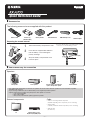 1
1
-
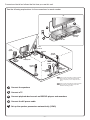 2
2
-
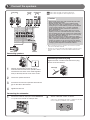 3
3
-
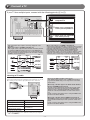 4
4
-
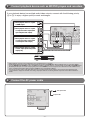 5
5
-
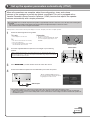 6
6
-
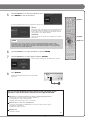 7
7
-
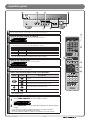 8
8
Yamaha RX-A700 Referentie gids
- Categorie
- AV-ontvangers
- Type
- Referentie gids
- Deze handleiding is ook geschikt voor
in andere talen
- English: Yamaha RX-A700 Reference guide
- italiano: Yamaha RX-A700 Guida di riferimento
- русский: Yamaha RX-A700 Справочное руководство
- français: Yamaha RX-A700 Guide de référence
- español: Yamaha RX-A700 Guia de referencia
- Deutsch: Yamaha RX-A700 Referenzhandbuch
- português: Yamaha RX-A700 Guia de referência
- dansk: Yamaha RX-A700 henvisning guide
- suomi: Yamaha RX-A700 pikaopas
- čeština: Yamaha RX-A700 Referenční příručku
- svenska: Yamaha RX-A700 Referens guide
- Türkçe: Yamaha RX-A700 Başvuru Kılavuzu
- polski: Yamaha RX-A700 instrukcja obsługi
- română: Yamaha RX-A700 Ghid de referință
Gerelateerde papieren
-
Yamaha RX-A800 Referentie gids
-
Yamaha RX-V767 de handleiding
-
Yamaha RX-V667 de handleiding
-
Yamaha RX-A700 de handleiding
-
Yamaha RX-V671 Installatie gids
-
Yamaha RX-V671 Installatie gids
-
Yamaha RX-A800 de handleiding
-
Yamaha RX-V667 de handleiding
-
Yamaha RX-A800 de handleiding
-
Yamaha RX-A2000 de handleiding