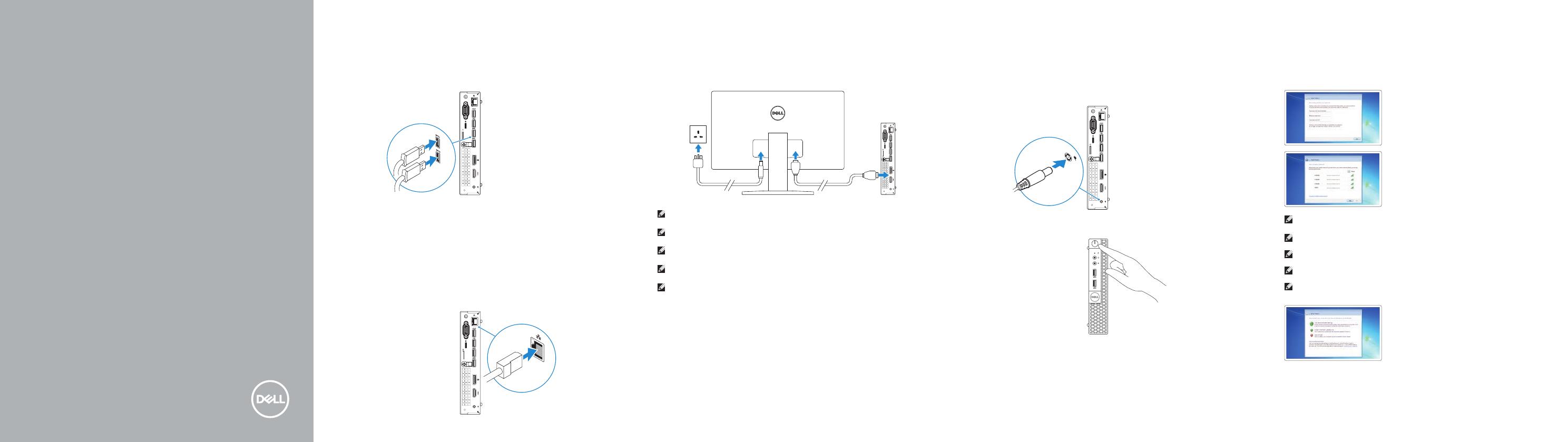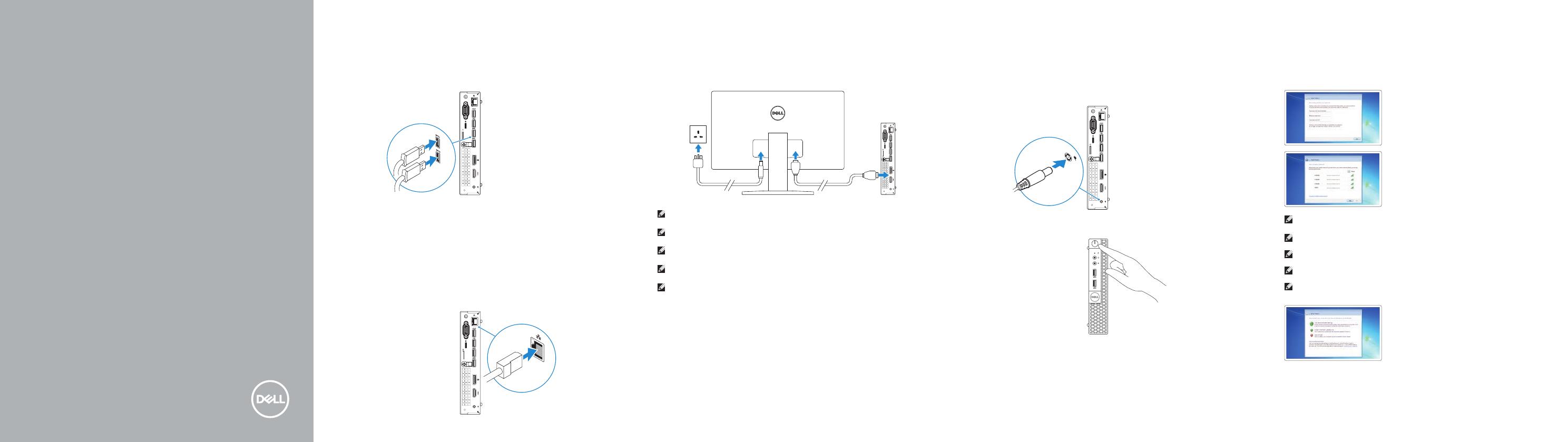
Quick Start Guide
Snelstartgids
Guide d'information rapide
Schnellstart-Handbuch
Guida introduttiva rapida
OptiPlex 3050 Micro
1
2
3 4 5Connect the keyboard and mouse
Sluit het toetsenbord en de muis aan
Connecter le clavier et la souris
Tastatur und Maus anschließen
Collegare la tastiera e il mouse
Connect the network cable — optional
Sluit de netwerkkabel aan (optioneel)
Connecter le câble réseau (facultatif)
Netzwerkkabel anschließen (optional)
Collegare il cavo di rete (opzionale)
Connect the display
Sluit het beeldscherm aan
Connecter l'écran
Bildschirm anschließen
Collegare lo schermo
NOTE: If you ordered your computer with a discrete graphics card, connectthe display to the
discrete graphics card.
N.B.: Als u uw computer inclusief een discrete grafische kaart heeft gekocht, sluit u het
beeldscherm aan op de discrete grafische kaart.
REMARQUE : si l'ordinateur a été livré avec une carte graphique dédiée en option, connecter
l'écran à la carte graphique.
ANMERKUNG: Wenn Sie einen Computer mit separater Grafikkarte bestellt haben, schließen Sie
die Anzeige über die separate Grafikkarte an.
N.B.: se il computer è stato ordinato con una scheda grafica discreta, collegare lo schermo alla
scheda grafica discreta.
Connect the power adapter and
press the power button
Sluit de netadapter aan en druk op de aan-uitknop
Brancher l’adaptateur d’alimentation et appuyer sur le bouton d’alimentation
Netzadapter anschließen und Betriebsschalter drücken
Connettere l’adattatore di alimentazione e premere il pulsante di alimentazione
Finish operating system setup
Voltooi de installatie van het besturingssysteem
Terminer la configuration du système d'exploitation
Betriebssystem-Setup abschließen
Terminare la configurazione del sistema operativo
Windows 7
Set a password for Windows
Stel een wachtwoord voor Windows in
Définir un mot de passe pour Windows
Kennwort für Windows einrichten
Impostare una password per Windows
Connect to your network
Maak verbinding met uw netwerk
Se connecter à un réseau
Mit dem Netzwerk verbinden
Connettere alla rete
NOTE: If you are connecting to a secured wireless network, enter the password for the
wireless network access when prompted.
N.B.: als u verbinding maakt met een beveiligd draadloos netwerk, vul dan het wachtwoord
voor het netwerk in wanneer daar om gevraagd wordt.
REMARQUE : dans le cas d'une connexion à un réseau sans fil sécurisé, saisir le mot de passe
d'accès au réseau sans fil lorsque l'invite apparaît.
ANMERKUNG: Wenn Sie sich mit einem geschützten Wireless-Netzwerk verbinden, geben Sie
das Kennwort für das Wireless-Netzwerk ein, wenn Sie dazu aufgefordert werden.
N.B.: per collegarsi a una rete senza fili protetta, inserire la password di accesso alla rete senza
fili quando richiesto.
Protect your computer
Beveilig de computer
Protéger votre ordinateur
Computer schützen
Proteggere il computer
Ubuntu
Follow the instructions on the screen to finish setup.
Volg de instructies op het scherm om de setup te voltooien.
Suivre les instructions qui s'affichent à l'écran pour terminer la configuration.
Folgen Sie den Anweisungen auf dem Bildschirm, um das Setup abzuschließen.
Seguire le istruzioni visualizzate sullo schermo per terminare la configurazione.