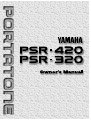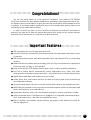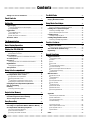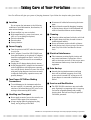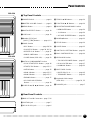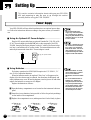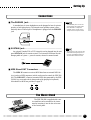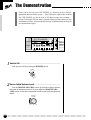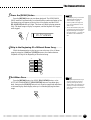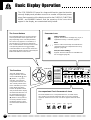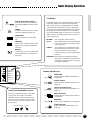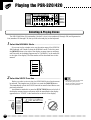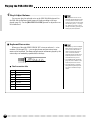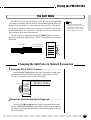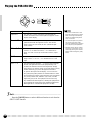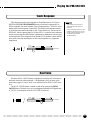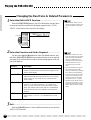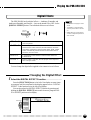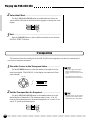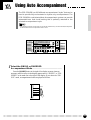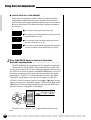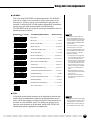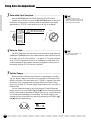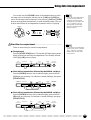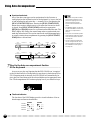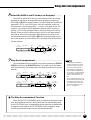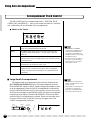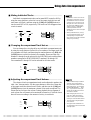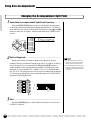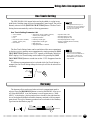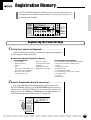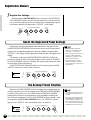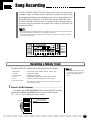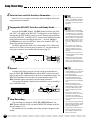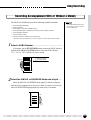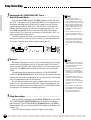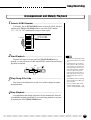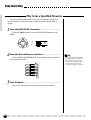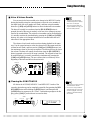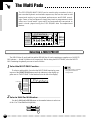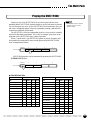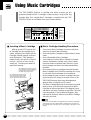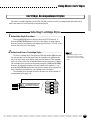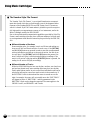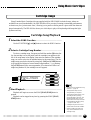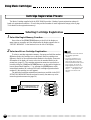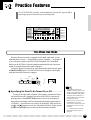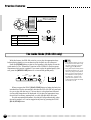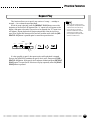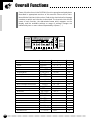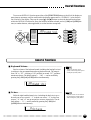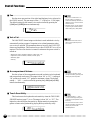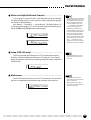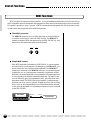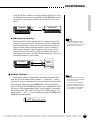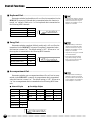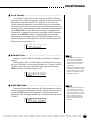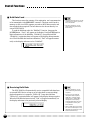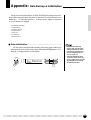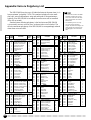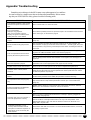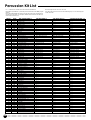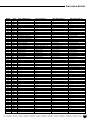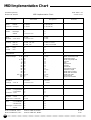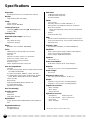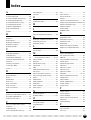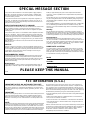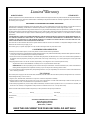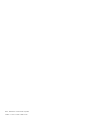Yamaha PSR-420 de handleiding
- Categorie
- Digitale piano's
- Type
- de handleiding
Deze handleiding is ook geschikt voor


1
Congratulations!
You are the proud owner of a fine electronic keyboard. The Yamaha PSR-320/420
PortaTone combines the most advanced AWM tone generation technology with state-of-the-
art digital electronics and features to give you stunning sound quality with maximum musical
enjoyment. A new large graphic display and easy-to-use interface also greatly enhance the
operability of this advanced instrument.
In order to make the most of your PortaTone’s features and extensive performance
potential, we urge you to read the manual thoroughly while trying out the various features
described. Keep the manual in a safe place for later reference.
Important Features
● 128 outstanding voices with eight percussion kits.
● A Voice Set function automatically selects appropriate voice parameters whenever a voice
is selected.
● 100 accompaniment styles, each with independent intro, main A and B, 4 fill-ins, and ending
sections.
● Advanced auto-accompaniment technology gives you fully-orchestrated accompaniment
to back up what you play on the keyboard.
● Large multi-function LCD display panel makes it easy to select and edit parameters.
● One Touch Setting feature automatically selects appropriate voice, effect, and other
settings for the selected accompaniment style — all you have to do is select a style and play.
● Digital effects add depth and ambience to your sound.
● Guide, Minus One, and Repeat functions are ideal for learning new songs and polishing
your keyboard technique.
● Song recording feature lets you record two melody tracks with an accompaniment track.
● Multi Pads play a number of short rhythmic and melodic sequences that can be used to add
impact and variety to your performances.
● Registration Memory saves your favorite panel settings for instant recall when needed.
● Optional Yamaha Music Cartridges can be plugged in for enjoyable automated perform-
ance, keyboard practice, and extra accompaniment styles.
● Built-in amplifier and speaker system delivers top-quality sound without the need for
external equipment.

Contents
Taking Care of Your PortaTone ....................................... 3
Panel Controls 4
Setting Up 6
Power Supply ...................................................................... 6
■
Using An Optional AC Power Adaptor............................ 6
■
Using Batteries ............................................................... 6
Connections ........................................................................ 7
■
The PHONES Jack......................................................... 7
■
SUSTAIN Jack ............................................................... 7
■
MIDI IN and OUT Connectors ........................................ 7
The Music Stand ................................................................. 7
The Demonstration 8
Basic Display Operation 10
Playing the PSR-320/420 12
Selecting & Playing Voices..............................................12
■
Keyboard Percussion ................................................... 14
The Split Mode .................................................................. 15
Changing the Split Voice & Related Parameters............. 15
Touch Response................................................................17
Dual Voice.......................................................................... 17
Changing the Dual Voice & Related Parameters ............ 18
Digital Effects .....................................................................19
Changing the Digital Effect ...............................................19
Transposition .....................................................................20
Using Auto Accompaniment 21
■
The Stop Accompaniment Function ..............................27
Accompaniment Track Control...................................... 28
■
Large/Small Accompaniment ....................................... 28
■
Muting Individual Tracks............................................... 29
■
Changing Accompaniment Track Voices ..................... 29
■
Adjusting Accompaniment Track Volume..................... 29
Changing the Accompaniment Split Point .................. 30
One Touch Setting ............................................................31
Harmony............................................................................. 31
Selecting a Harmony Type ...............................................32
Registration Memory 33
Registering the Panel Settings ...................................... 33
Recall the Registered Panel Settings ........................... 34
The Accomp Freeze Function ........................................ 34
Song Recording 35
Recording a Melody Track ...............................................35
Recording Accompaniment With or Without a Melody
...37
Accompaniment and Melody Playback .........................39
Play from a Specified Measure ....................................... 40
■
Voice & Volume Rewrite............................................... 41
■
Clearing the SONG TRACKS ....................................... 41
The Multi Pads 42
Selecting a MULTI PAD KIT ............................................ 42
Playing the MULTI PADS................................................. 43
Using Music Cartridges 44
■
Inserting a Music Cartridge ...........................................44
■
Music Cartridge Handling Precautions ......................... 44
Cartridge Accompaniment Styles ..................................45
Selecting Cartridge Styles ............................................... 45
■
The Yamaha Style File Format......................................46
Cartridge Songs................................................................ 47
Cartridge Song Playback................................................. 47
Cartridge Registration Presets ...................................... 48
Selecting Cartridge Registration...................................... 48
Practice Features 49
The Minus One Mode ........................................................49
■
Specifying the Parts To Be Turned On or Off................49
The Guide Mode (PSR-420 only).................................... 50
Repeat Play.........................................................................51
Overall Functions 52
General Functions ............................................................ 53
■
Keyboard Volume ......................................................... 53
■
Octave .......................................................................... 53
■
Pan ............................................................................... 54
■
Voice Set ...................................................................... 54
■
Accompaniment Volume ...............................................54
■
Touch Sensitivity ...........................................................54
■
Minus-one Right/Left-hand Channel..............................55
■
Lamp (PSR-420 only) ................................................... 55
■
Metronome ....................................................................55
MIDI Functions .................................................................. 56
■
Remote Channel ...........................................................57
■
Keyboard Out ................................................................58
■
Song Out ...................................................................... 58
■
Accompaniment Out ..................................................... 58
■
Local Control ................................................................ 59
■
External Clock .............................................................. 59
■
Initial Data Send ............................................................59
■
Bulk Data Send ............................................................ 60
■
Receiving Bulk Data ..................................................... 60
Appendix
Data Backup & Initialization..............................................61
■
Data Initialization ...........................................................61
Voice & Polyphony List.................................................... 62
Troubleshooting................................................................63
Percussion Kit List ............................................................64
MIDI Implementation Chart ..............................................66
■
GM System Level 1 .......................................................67
Specifications .................................................................. 68
Index ................................................................................... 69
2

3
YAMAHA is not responsible for damage caused by improper handling or operation.
■ Location
Do not expose the instrument to the following
conditions to avoid deformation, discoloration, or
more serious damage.
● Direct sunlight (e.g. near a window).
● High temperatures (e.g. near a heat source, out-
side, or in a car during the daytime).
● Excessive humidity.
● Excessive dust.
● Strong vibration.
■ Power Supply
● Turn the power switch OFF when the instrument
is not in use.
● An AC adaptor, if used (the PSR-320/420 runs
from either batteries or an optional AC adaptor),
should be unplugged from the AC outlet if the
instrument is not to be used for an extended pe-
riod of time.
● Unplug the AC adaptor during electric storms.
● Avoid plugging the AC adaptor into the same AC
outlet as appliances with high power consump-
tion, such as electric heaters or ovens. Also avoid
using multi-plug adaptors since these can result
in reduced sound quality, operation errors, and
possibly damage.
■ Turn Power OFF When Making
Connections
● To avoid damage to the instrument and other
devices to which it is connected, turn the power
switches of all related devices OFF prior to con-
necting or disconnecting MIDI cables.
■ Handling and Transport
● Never apply excessive force to the controls, con-
nectors or other parts of the instrument.
● Always unplug cables by gripping the plug
firmly, not by pulling on the cable.
● Disconnect all cables before moving the instru-
ment.
● Physical shocks caused by dropping, bumping,
or placing heavy objects on the instrument can
result in scratches and more serious damage.
■ Cleaning
● Clean the cabinet and panel with a dry soft cloth.
● A slightly damp cloth may be used to remove
stubborn grime and dirt.
● Never use cleaners such as alcohol or thinner.
● Avoid placing vinyl objects on top of the instru-
ment (vinyl can stick to and discolor the sur-
face).
■ Electrical Interference
● This instrument contains digital circuitry and
may cause interference if placed too close to
radio or television receivers. If this occurs, move
the instrument further away from the affected
equipment.
■ Data Backup
● Internal data (registration memory and song
data) will be retained in memory even if the
power switch is turned OFF as long as an AC
power adaptor is connected or batteries are in-
stalled.
■ Service and Modification
● The PSR-320/420 contains no user serviceable
parts. Opening it or tampering with it in anyway
can lead to irreparable damage and possibly
electric shock. Refer all servicing to qualified
YAMAHA personnel.
Taking Care of Your PortaTone
Your PortaTone will give you years of playing pleasure if you follow the simple rules given below:

4
Panel Controls
PSR-420
PHONES
ACCOMP TRACK SONG TRACK
TRANSPOSE
0
GrandPno
REGIST
TEMPO
MEASURE
152
01
REPEAT
OTS
TOUCH
DUAL
HARMONY
GUIDE
RHYTHM BASS CHORD PAD PHRASE ACCOMP MELODY
1
MELODY
2
39 28 19 30 101 1011
ON /
OFF
VOICE
VOL
001
MINUS ONE
DIGITAL
EFFECT
REC
BEAT
REC REC
VOICE
STYLE
SONG
REGIST MEMORY
MULTI PAD
DUAL VOICE
SPLIT VOICE
HARMONY
OVERALL
DIGITAL EFFECT
NORMAL
SPLIT
SINGLE
FINGERED
ONE TOUCH
SETTING
MODE
DIGITAL
EFFECT
MIN MAX
MASTER
VOLUME
VOICE
STYLE
DEMO
RESET
TEMPO
FUNCTION
POWER
ON / OFF
MEMORIZE
1234
ACCOMP
FREEZE
REGISTRATION MEMORY
CURSOR
SYNC-
START/STOP
START/STOP
INTRO
MAIN
ENDING
ACCOMP
LARGE/SMALL
AUTO
ACCOMPANIMENT
AB
AUTO FILL
MULTI PADS
1234
TERMINATE
–
/NO
+
/YES
654
0
789
123
1
– –
**
*
PRESS AND HOLD FOR A WHILE.
TOUCH
RESPONSE
DUAL VOICE
HARMONY
KEYBOARD
REC
PLAY/STOP REPEAT
PLAY
MINUS
ONE
GUIDE
SONG
/
VOICE
PIANO
01 GRAND PIANO
02 BRIGHT PNO
03 E GRAND PNO
04 HONKY-TONK
05 E PIANO 1
06 E PIANO 2
07 HARPSICHORD
08 CLAVI
CHROMATIC PERC
09 CELESTA
10 GLOCKEN
11 MUSIC BOX
12 VIBRAPHONE
13 MARIMBA
14 XYLOPHONE
15 TUBE BELLS
16 DULCIMER
ORGAN
17
DRAWBAR ORG
18 PERC ORGAN
19 ROCK ORGAN
20 CHURCH ORG
21 REED ORGAN
22 ACCORDION
23 HARMONICA
24 BANDONEON
GUITAR
25 NYLON GTR
26 STEEL GTR
27 JAZZ GUITAR
28 CLEAN GTR
29 MUTE GUITAR
30 OVRDRV GTR
31 DIST GUITAR
32 HARMONICS
BASS
33 ACC BASS
34 FINGER BASS
35 PICK BASS
36 FRETLESS
37 SLAP BASS 1
38 SLAP BASS 2
39 SY BASS 1
40 SY BASS 2
STRINGS
41 VIOLIN
42 VIOLA
43 CELLO
44 CONTRABASS
45 TREMOLO STR
46 PIZZ STR
47 HARP
48 TIMPANI
ENSEMBLE
49 STRINGS 1
50 STRINGS 2
51 SYNTH STR 1
52 SYNTH STR 2
53 CHOIR AAHS
54 VOICE OOHS
55 SYNTH VOICE
56 ORCH HIT
BRASS
57 TRUMPET
58 TROMBONE
59 TUBA
60 MUTE TRP
61 FRENCH HORN
62 BRASS SECT
63 SY BRASS 1
64 SY BRASS 2
REED
65 SOPRANO SAX
66 ALTO SAX
67 TENOR SAX
68 BARI SAX
69 OBOE
70 ENG HORN
71 BASSOON
72 CLARINET
PIPE
73 PICCOLO
74 FLUTE
75 RECORDER
76 PAN FLUTE
77 BOTTLE
78 SHAKUHACHI
79 WHISTLE
80 OCARINA
SYNTH LEAD
81 SQUARE LEAD
82 SAWTOOTH LD
83 CALLIOPE LD
84 CHIFF LEAD
85 CHARANG LD
86 VOICE LEAD
87 FIFTH LEAD
88 BASS & LEAD
SYNTH PAD
89 NEWAGE PAD
90 WARM PAD
91 POLYSYN PAD
92 CHOIR PAD
93 BOWED PAD
94 METALLIC PD
95 HALO PAD
96 SWEEP PAD
SYNTH EFFECTS
97 RAIN
98 SOUNDTRACK
99 CRYSTAL
100 ATMOSPHERE
101 BRIGHTNESS
102 GOBLINS
103 ECHOES
104 SCI-FI
ETHNIC
105 SITAR
106 BANJO
107 SHAMISEN
108 KOTO
109 KALIMBA
110 BAGPIPE
111 FIDDLE
112 SHANAI
PERCUSSIVE
113 TINKLE BELL
114 AGOGO
115 STEEL DRUMS
116 WOODBLOCK
117 TAIKO DRUM
118 MELODIC TOM
119 SYNTH DRUM
120 REV CYMBAL
SOUND EFFECTS
121 FRET NOISE
122 BREATH
123 SEASHORE
124 BIRD TWEET
125 TELEPHONE
126 HELICOPTER
127 APPLAUSE
128 GUNSHOT
PERCCUSSION
KIT
129 STANDARD
130 ROOM
131 ROCK
132 ELECTRONIC
133 ANALOG
134 JAZZ
135 BRUSH
136 CLASSIC
STYLE
ROCK
01 ROCK BOOGIE
02 ROCK POP
03 LT RK BALLAD
04 ROCK BALLAD
05 ROCK SHUFFLE
06 HARD ROCK
07 6/8HEAVY ROCK
08 SLOW ROCK
POP
09 UP POP SHFFL
10 8 UPBEAT POP
11 DETROIT POP
12 LIGHT POP
13 FOLK ROCK
14 POP RHUMBA
15 16BT POP
16 POP SHUFFLE
17 SURF SHUFFLE
POP BALLAD
18 8BT BALLAD
19 8BT LIGHT
20 16BT BALLAD 1
21 16BT BALLAD 2
22 POP BALLAD
23 SLOW BALLAD
24 EPIC BALLAD
25 PNO BALLAD
26 6/8 BALLAD
ROCK & ROLL
27 ROCK & ROLL 1
28 ROCK & ROLL 2
29 BOOGIE
30 TWIST
RHYTHM & BLUES
31 R & B
32 BLUES
33 FUNK
34 FUNK SHFL
35 SOUL
36 6/8 BLUES
37 GOSPEL
38
GOSPEL WALTZ
DANCE
39 DANCE POP
40 EUROBEAT
41 TECHNO
42 JUNGLE
43 POP RAP
44 ACID JAZZ
DISCO
45 DISCO SOUL
46 DISCO POP
47 70S DISCO
48 DISCO TROP
49 DISCO PARTY
50 DISCO FOX
51 MARCH FOX
TRAD JAZZ
52 DIXIELAND
53 BIG BAND
54 B B BALLAD
55 SWING
CONTEMP JAZZ
56 UPTEMPO JAZZ
57 COOL JAZZ
58 JAZZ BALLAD
59 JAZZ WALTZ
60 FUSION
61 FUSION BALLAD
LATIN
62 FAST BOSSA
63 SLOW BOSSA
64 POP BOSSA
65 SALSA
66 MAMBO
67 MERENGUE
68 SAMBA 1
69 BOLERO LENTO
70 SON
CARIBBEAN
71 POP REGGAE
72 REGGAE 16
73 REGGAE 12
C & W
74 BLUEGRASS
75 TWO STEP
76
COWBOY BOOGIE
77 C SHUFFLE
78 C BALLAD
79 C ROCK 1
80 C ROCK 2
81 C WALTZ
WORLD MUSIC
82 POLKA
83 TARANTELLA
84 ESPAGNOLE
85 ZYDECO
86 TRAD WALTZ
87 MARCH
88 6/8 MARCH
BALLROOM STD
89 QUICKSTEP
90 FOXTROT
91 JIVE
92 SLOWFOX
93 TANGO ARGN
94 VIEN WALTZ
95 SLOW WALTZ
BALLROOM LATIN
96 CHA CHA
97 CONGA
98 SAMBA 2
99 RHUMBA
00 PASODOBLE
111
1
2
3 4 5 6
7
8
9
0
!
@
$
#
%
*
^
(
)
&
q
PSR-320
PHONES
ACCOMP TRACK SONG TRACK
TRANSPOSE
0
GrandPno
REGIST
TEMPO
MEASURE
152
01
REPEAT
OTS
TOUCH
DUAL
HARMONY
RHYTHM BASS CHORD PAD PHRASE ACCOMP MELODY
1
MELODY
2
39 28 19 30 101 1011
ON /
OFF
VOICE
VOL
001
MINUS ONE
DIGITAL
EFFECT
REC
BEAT
REC REC
VOICE
STYLE
SONG
REGIST MEMORY
MULTI PAD
DUAL VOICE
SPLIT VOICE
HARMONY
OVERALL
DIGITAL EFFECT
NORMAL
SPLIT
SINGLE
FINGERED
ONE TOUCH
SETTING
MODE
DIGITAL
EFFECT
MIN MAX
MASTER
VOLUME
VOICE
STYLE
DEMO
RESET
TEMPO
FUNCTION
POWER
ON / OFF
MEMORIZE
1234
ACCOMP
FREEZE
REGISTRATION MEMORY
CURSOR
SYNC-
START/STOP
START/STOP
INTRO
MAIN
ENDING
ACCOMP
LARGE/SMALL
AUTO
ACCOMPANIMENT
AB
AUTO FILL
MULTI PADS
1234
TERMINATE
–
/NO
+
/YES
654
0
789
123
1
– –
**
*
PRESS AND HOLD FOR A WHILE.
TOUCH
RESPONSE
DUAL VOICE
HARMONY
KEYBOARD
REC
PLAY/STOP REPEAT
PLAY
MINUS
ONE
SONG
/
VOICE
PIANO
01 GRAND PIANO
02 BRIGHT PNO
03 E GRAND PNO
04 HONKY-TONK
05 E PIANO 1
06 E PIANO 2
07 HARPSICHORD
08 CLAVI
CHROMATIC PERC
09 CELESTA
10 GLOCKEN
11 MUSIC BOX
12 VIBRAPHONE
13 MARIMBA
14 XYLOPHONE
15 TUBE BELLS
16 DULCIMER
ORGAN
17
DRAWBAR ORG
18 PERC ORGAN
19 ROCK ORGAN
20 CHURCH ORG
21 REED ORGAN
22 ACCORDION
23 HARMONICA
24 BANDONEON
GUITAR
25 NYLON GTR
26 STEEL GTR
27 JAZZ GUITAR
28 CLEAN GTR
29 MUTE GUITAR
30 OVRDRV GTR
31 DIST GUITAR
32 HARMONICS
BASS
33 ACC BASS
34 FINGER BASS
35 PICK BASS
36 FRETLESS
37 SLAP BASS 1
38 SLAP BASS 2
39 SY BASS 1
40 SY BASS 2
STRINGS
41 VIOLIN
42 VIOLA
43 CELLO
44 CONTRABASS
45 TREMOLO STR
46 PIZZ STR
47 HARP
48 TIMPANI
ENSEMBLE
49 STRINGS 1
50 STRINGS 2
51 SYNTH STR 1
52 SYNTH STR 2
53 CHOIR AAHS
54 VOICE OOHS
55 SYNTH VOICE
56 ORCH HIT
BRASS
57 TRUMPET
58 TROMBONE
59 TUBA
60 MUTE TRP
61 FRENCH HORN
62 BRASS SECT
63 SY BRASS 1
64 SY BRASS 2
REED
65 SOPRANO SAX
66 ALTO SAX
67 TENOR SAX
68 BARI SAX
69 OBOE
70 ENG HORN
71 BASSOON
72 CLARINET
PIPE
73 PICCOLO
74 FLUTE
75 RECORDER
76 PAN FLUTE
77 BOTTLE
78 SHAKUHACHI
79 WHISTLE
80 OCARINA
SYNTH LEAD
81 SQUARE LEAD
82 SAWTOOTH LD
83 CALLIOPE LD
84 CHIFF LEAD
85 CHARANG LD
86 VOICE LEAD
87 FIFTH LEAD
88 BASS & LEAD
SYNTH PAD
89 NEWAGE PAD
90 WARM PAD
91 POLYSYN PAD
92 CHOIR PAD
93 BOWED PAD
94 METALLIC PD
95 HALO PAD
96 SWEEP PAD
SYNTH EFFECTS
97 RAIN
98 SOUNDTRACK
99 CRYSTAL
100 ATMOSPHERE
101 BRIGHTNESS
102 GOBLINS
103 ECHOES
104 SCI-FI
ETHNIC
105 SITAR
106 BANJO
107 SHAMISEN
108 KOTO
109 KALIMBA
110 BAGPIPE
111 FIDDLE
112 SHANAI
PERCUSSIVE
113 TINKLE BELL
114 AGOGO
115 STEEL DRUMS
116 WOODBLOCK
117 TAIKO DRUM
118 MELODIC TOM
119 SYNTH DRUM
120 REV CYMBAL
SOUND EFFECTS
121 FRET NOISE
122 BREATH
123 SEASHORE
124 BIRD TWEET
125 TELEPHONE
126 HELICOPTER
127 APPLAUSE
128 GUNSHOT
PERCCUSSION
KIT
129 STANDARD
130 ROOM
131 ROCK
132 ELECTRONIC
133 ANALOG
134 JAZZ
135 BRUSH
136 CLASSIC
STYLE
ROCK
01 ROCK BOOGIE
02 ROCK POP
03 LT RK BALLAD
04 ROCK BALLAD
05 ROCK SHUFFLE
06 HARD ROCK
07 6/8HEAVY ROCK
08 SLOW ROCK
POP
09 UP POP SHFFL
10 8 UPBEAT POP
11 DETROIT POP
12 LIGHT POP
13 FOLK ROCK
14 POP RHUMBA
15 16BT POP
16 POP SHUFFLE
17 SURF SHUFFLE
POP BALLAD
18 8BT BALLAD
19 8BT LIGHT
20 16BT BALLAD 1
21 16BT BALLAD 2
22 POP BALLAD
23 SLOW BALLAD
24 EPIC BALLAD
25 PNO BALLAD
26 6/8 BALLAD
ROCK & ROLL
27 ROCK & ROLL 1
28 ROCK & ROLL 2
29 BOOGIE
30 TWIST
RHYTHM & BLUES
31 R & B
32 BLUES
33 FUNK
34 FUNK SHFL
35 SOUL
36 6/8 BLUES
37 GOSPEL
38
GOSPEL WALTZ
DANCE
39 DANCE POP
40 EUROBEAT
41 TECHNO
42 JUNGLE
43 POP RAP
44 ACID JAZZ
DISCO
45 DISCO SOUL
46 DISCO POP
47 70S DISCO
48 DISCO TROP
49 DISCO PARTY
50 DISCO FOX
51 MARCH FOX
TRAD JAZZ
52 DIXIELAND
53 BIG BAND
54 B B BALLAD
55 SWING
CONTEMP JAZZ
56 UPTEMPO JAZZ
57 COOL JAZZ
58 JAZZ BALLAD
59 JAZZ WALTZ
60 FUSION
61 FUSION BALLAD
LATIN
62 FAST BOSSA
63 SLOW BOSSA
64 POP BOSSA
65 SALSA
66 MAMBO
67 MERENGUE
68 SAMBA 1
69 BOLERO LENTO
70 SON
CARIBBEAN
71 POP REGGAE
72 REGGAE 16
73 REGGAE 12
C & W
74 BLUEGRASS
75 TWO STEP
76
COWBOY BOOGIE
77 C SHUFFLE
78 C BALLAD
79 C ROCK 1
80 C ROCK 2
81 C WALTZ
WORLD MUSIC
82 POLKA
83 TARANTELLA
84 ESPAGNOLE
85 ZYDECO
86 TRAD WALTZ
87 MARCH
88 6/8 MARCH
BALLROOM STD
89 QUICKSTEP
90 FOXTROT
91 JIVE
92 SLOWFOX
93 TANGO ARGN
94 VIEN WALTZ
95 SLOW WALTZ
BALLROOM LATIN
96 CHA CHA
97 CONGA
98 SAMBA 2
99 RHUMBA
00 PASODOBLE
111
1
2
3 4 5 6
7
8
9
0
!
@
$
#
%
*
^
(
&
q
DC IN 10-12V SUSTAIN
OUT IN
MIDI
w e r

5
Panel Controls
■ Top Panel Controls..........................................................................................................................................................................
1 POWER Switch ............................ page 8
2 MASTER VOLUME Control.......... page 8
3 DEMO Button ............................... page 9
4 DIGITAL EFFECT Button ........... page 19
5 LCD Panel .................................. page 10
6 Number [0]~[9] and
[+/YES], [–/NO] Buttons ......... page 9, 13
7 SONG Section
• REC Button........................ page 36, 38
• PLAY/STOP Button ..... page 36, 38, 39
• REPEAT PLAY Button............. page 51
• MINUS ONE Button ................ page 49
• GUIDE Button (PSR-420) ....... page 50
8 AUTO ACCOMPANIMENT Section
• SYNC-START/STOP Button ... page 26
• START/STOP Button......... page 25, 27
• INTRO Button.......................... page 25
• MAIN A Button................... page 25, 27
• MAIN B Button................... page 25, 27
• ENDING Button ....................... page 27
• ACCOMP LARGE/SMALL
Button ...................................... page 28
9 CURSOR s, t, <, > Buttons .. page 10
0 TEMPO s, t Buttons................ page 24
! FUNCTION s, t Buttons.......... page 10
@ REGISTRATION MEMORY Section
• MEMORIZE Button ................. page 34
• 1~4 Buttons ............................. page 34
• ACCOMP FREEZE Button...... page 34
# MODE ▼ Button ......................... page 11
$ STYLE Button............................. page 24
% VOICE Button............................. page 12
^ ONE TOUCH SETTING Button.. page 31
& Music CARTRIDGE Slot ............ page 44
* KEYBOARD Section
• TOUCH RESPONSE Button... page 17
• DUAL VOICE Button ............... page 17
• HARMONY Button................... page 31
( MULTI PADS Section
• MULTI PADS 1~4 .................... page 43
• TERMINATE Button ................ page 43
) Keyboard Guide Lamps
(PSR-420)............................. page 50, 55
q PHONES Jack .............................. page 7
■ Rear Panel Controls.......................................................................................................................................................................
PSR-420
PSR-320
w
MIDI OUT and IN Connectors ..
page 7, 56
e SUSTAIN Jack .............................. page 7
r DC IN 10-12V Jack....................... page 6

6
Power Supply
Your PSR-320/420 will run either from batteries or an optional power adap-
tor. Follow the instructions below according to the power source you intend to
use.
• Never interrupt the power
supply (e.g. remove the batter-
ies or unplug the AC adaptor)
during any PSR-320/420 record
operation! Doing so can result
in a loss of data.
■ Using Batteries...............................................................................................................................................
For battery operation the PSR-320/420 requires six 1.5V SUM-1, “D”
size, R-20 or equivalent batteries.
When the batteries need to be replaced “Btry Low” will appear on the
display. Also the volume may be reduced, the sound may be distorted, and
other problems may occur. When this happens, turn the power off and either
replace the batteries or connect an AC adaptor.
Replace the batteries as follows:
ZOpen the battery compartment cover located on the instrument’s bottom
panel.
XInsert the six new batteries, being careful to follow the polarity markings
on the inside of the compartment.
CReplace the compartment cover, making sure that it locks firmly in place.
• When the batteries run down,
replace them with a complete
set of six new batteries.
NEVER mix old and new batter-
ies.
• Do not use different kinds of
batteries (e.g. alkaline and
manganese) at the same time.
• To prevent possible damage
due to battery leakage, remove
the batteries from the instru-
ment if it is not to be used for
an extended period of time.
Setting Up
This section contains information about setting up your PSR-320/
420 and preparing to play. Be sure to go through this section
carefully before using your PSR-320/420.
• Use ONLY a Yamaha PA-5, PA-
5B, or PA-5C AC Power Adap-
tor to power your instrument
from the AC mains. The use of
other adaptors may result in
irreparable damage to both the
adaptor and the PSR-320/420.
■ Using An Optional AC Power Adaptor.............................................................
Plug the DC output cable from an optional Yamaha PA-5, PA-5B, or PA-
5C AC Power Adaptor into the DC IN jack on the rear panel of the PSR-
320/420, then plug the Power Adaptor (or the AC cable of the Power Adap-
tor) into a convenient wall AC power socket. The internal batteries are auto-
matically disconnected when an AC Power Adaptor is used.
DC IN 10-12V
PA-5,
PA-5B,
or
PA-5C
AC power socket

7
Connections
■ The PHONES Jack...................................................................................................................................
A standard pair of stereo headphones can be plugged in here for private
practice or late-night playing. The internal stereo speaker system is auto-
matically shut off when a pair of headphones is plugged into the PHONES
jack.
Setting Up
■ SUSTAIN Jack...................................................................................................................................................
An optional Yamaha FC4 or FC5 footswitch can be plugged into the rear-
panel SUSTAIN jack for sustain control. The footswitch functions like the
damper pedal on a piano — press for sustain, release for normal sound.
• Be sure that you do not press the
pedal while turning the power on.
If you do, the ON/OFF status of
the footswitch will be reversed.
■ MIDI IN and OUT Connectors.............................................................................................
The MIDI IN connector receives MIDI data from an external MIDI de-
vice (such as a MIDI sequencer) which can be used to control the PSR-320/
420. The MIDI OUT connector transmits MIDI data generated by the PSR-
320/420 (e.g. note and velocity data produced by playing the keyboard).
More details on MIDI are provided on page 56.
PHONES
SUSTAIN
OUT IN
MIDI
The PSR-320/420 is supplied with a mu-
sic stand that can be attached to the instru-
ment by inserting it into the slot at the rear
of the control panel.
The Music Stand
• The PHONES jack can also be
used to deliver the output of the
PSR-320/420 to a keyboard
amplifier, stereo sound system,
mixing console or tape recorder.

8
The Demonstration
Once you’ve set up your PSR-320/420, try listening to the pre-pro-
grammed demonstration songs — they’ll give you a good idea of what
the PSR-320/420 can do! A total of 16 demo songs are provided —
songs 01 through 08 have been created to demonstrate several of the
instrument’s voices, while songs 09 through 16 demonstrate a range of
accompaniment styles.
1
Switch ON.................................................................................................................................................................
Turn the power ON by pressing the [POWER] switch.
2
Set an Initial Volume Level.......................................................................................................
Turn the [MASTER VOLUME] control up (clockwise) about a quarter-
turn from its minimum position. You can re-adjust the [MASTER VOL-
UME] control for the most comfortable overall volume level after playback
begins.
POWER
ON / OFF
MIN MAX
MASTER
VOLUME
Trumpet
REGIST
TEMPO
TRANSPOSE
MEASURE
0
01
REPEAT
OTS
TOUCH
DUAL
HARMONY
GUIDE
RHYTHM BASS CHORD PAD PHRASE ACCOMP MELODY
1
MELODY
2
ON /
OFF
VOICE
VOL
U01
BEAT
MINUS ONE
DIGITAL
EFFECT
REC REC REC
ACCOMP TRACK SONG TRACK
VOICE
STYLE
SONG
REGIST MEMORY
MULTI PAD
DUAL VOICE
SPLIT VOICE
HARMONY
OVERALL
DIGITAL EFFECT
NORMAL
SPLIT
SINGLE
FINGERED
PSR-420
111
152
39 28 19 30 101 1011

9
DEMO
Trumpet
001
PSR-420
3
Press the [DEMO] Button...........................................................................................................
Press the [DEMO] button to start demo playback. The PSR-320/420
SONG mode will automatically be selected and the number and name of the
first demo song will appear on the top line of the display and the SONG
[PLAY/STOP] indicator will light. The demo will begin playing automati-
cally. The demo songs will play in sequence, and the sequence will repeat
until stopped.
• You can play along on the PSR-
320/420 keyboard while the
demonstration is playing.
• Harmony effect (see page 31)
may not be available for some
demo songs.
• As the demonstration plays the
guide lamps above the PSR-420
keyboard will light according to
the notes played — see page 50
for details on the GUIDE func-
tion.
The Demonstration
4
Skip to the Beginning Of a Different Demo Song.......................
While the demonstration is playing you can select any of the 16 demo
songs by using the [–/NO] and [+/YES] buttons or the number buttons.
Playback will skip to the beginning of the selected song.
5
Exit When Done.............................................................................................................................................
Press the [DEMO] button, the SONG [PLAY/STOP] button, or the
AUTO ACCOMPANIMENT [START/STOP] button to stop demo play-
back, then press the [VOICE] button to exit from the song mode and return
to the normal play-mode display when you’ve finished playing the demo
songs.
DEMO
• When you stop the demo songs
played in sequence and start
again by pressing the [PLAY/
STOP] button, the selected song
will play and stop automatically
when the selected song playback
has ended.
–
/NO
+
/YES
654
0
789
123
1
– –
**

10
VOICE
STYLE
SONG
REGIST MEMORY
MULTI PAD
DUAL VOICE
SPLIT VOICE
HARMONY
OVERALL
DIGITAL EFFECT
FUNCTION
CURSOR
GrandPno
REGIST
TEMPO
TRANSPOSE
MEASURE
152
0
01
REPEAT
OTS
RHYTHM BASS CHORD PAD PHRASE ACCOMP MELODY
1
MELODY
2
39 28 19 30 101 1011
ON /
OFF
VOICE
VOL
001
BEAT
REC REC REC
ACCOMP TRACK SONG TRACK
111
Basic Display Operation
The PSR-320/420 LCD panel is a large multi-function type that simulta-
neously displays and provides access to a number of important param-
eters. Basic operation of the display as well as the CURSOR, FUNCTION,
MODE, and NUMBER buttons, and the meaning of the icons which
appear in the display, are summarized briefly below.
The Cursor Buttons
The CURSOR buttons are used to select the
various parameters which appear in the dis-
play. Depending on the selected parameter,
the “cursor” may appear as an underline, or
the selected icon or value may simply flash.
Each CURSOR button moves the cursor in the
corresponding direction. The [▲] and [▼]
CURSOR buttons are also used to select func-
tions within the function groups selected by the
FUNCTION buttons in some cases.
Parameter Icons
CART (Cartridge)
Appears when a Music Cartridge song, style, or
registration memory is selected (page 44).
BEAT
Flashes at the current tempo and indicates the
current beat during accompaniment and song
playback. (page 26)
OTS (One Touch Setting)
Appears when the ONE TOUCH SETTING fea-
ture is engaged (page 31).
BEAT
OTS
Accompaniment Track Parameters & Icons
The PSR-320/420 has 5 accompaniment tracks, each with on/off,
voice number, and volume parameters that can be set as required
(page 29). Each track has its own icon which appears when the track
is on.
RHYTHM BASS CHORD PAD PHRASE
111
The Functions
The PSR-320/420 has a
range of functions selected
via the FUNCTION [▲] and
[▼] buttons — e.g. voice
selection, style selection,
song number selection, etc.
The currently selected func-
tion is indicated by an arrow
in the display next to the
function list printed immedi-
ately to the left of the display.
All of the listed functions can
be selected by pressing ei-
ther the FUNCTION [▲] or
[▼] button as many times as
necessary until the arrow in
the display appears next to
the name of the desired func-
tion.

11
NORMAL
SPLIT
SINGLE
FINGERED
MODE
TOUCH
DUAL
HARMONY
GUIDE
MINUS ONE
DIGITAL
EFFECT
Basic Display Operation
The Modes
The MODE button to the right of the display selects one
of the PSR-320/420’s four operational modes: NOR-
MAL, SPLIT, SINGLE, and FINGERED. The currently
selected mode is indicated by an arrow in the display
next to the mode list printed immediately to the right of
the display. All of the listed modes can be selected by
pressing the MODE button as many times as necessary
until the arrow in the display appears next to the name
of the desired mode.
NORMAL: The normal play mode (page 12).
SPLIT: The split-keyboard mode in which different
voices can be played by the left and right
hands (page 15).
SINGLE: The single-finger accompaniment mode
which allows fully-orchestrated accompa-
niment to be produced by specifying
chords using only one, two or three fingers
(page 22).
FINGERED: The fingered accompaniment mode in
which fully-orchestrated accompaniment is
produced according to chords you play on
the keyboard (page 22).
Feature On/Off Icons
MINUS ONE
Appears when the MINUS ONE feature is
on (page 49).
DIGITAL EFFECT
Appears when the DIGITAL EFFECT is on
(page 19).
TOUCH (Touch Response)
Appears when TOUCH RESPONSE is on
(page 17).
DUAL (Dual Voice)
Appears when the DUAL VOICE feature is
on (page 18).
HARMONY
Appears when HARMONY is on (page 31).
GUIDE (PSR-420)
Appears when the GUIDE feature is on
(page 50).
MINUS ONE
DIGITAL
EFFECT
TOUCH
DUAL
HARMONY
GUIDE
Song Track Parameters & Icons
Like the accompaniment tracks, each of the
3 song tracks has on/off, voice number
(MELODY tracks), and volume parameters
that can be set as required (page 35). Each
track has its own icon which appears when
the track is on.
ACCOMP MELODY
1
MELODY
2
TEMPO
REGIST
TRANSPOSE
MEASURE
REPEAT
REGIST (Registration Memory)
Indicates the currently selected REG-
ISTRATION MEMORY number (page
33).
TEMPO
Shows the current tempo of accompa-
niment/song playback (page 24).
TRANSPOSE
The current transpose value (page
20).
MEASURE
Indicates the current measure number
during song recording and playback
(page 40).
REPEAT
Indicates the “A” and “B” repeat points
when programming a repeat section.
(page 51)
PSR-420

12
Playing the PSR-320/420
GrandPno
REGIST
TEMPO
TRANSPOSE
MEASURE
0
01
REPEAT
OTS
TOUCH
DUAL
HARMONY
GUIDE
RHYTHM BASS CHORD PAD PHRASE ACCOMP MELODY
1
MELODY
2
ON /
OFF
VOICE
VOL
U01
BEAT
MINUS ONE
DIGITAL
EFFECT
REC REC REC
ACCOMP TRACK SONG TRACK
VOICE
STYLE
SONG
REGIST MEMORY
MULTI PAD
DUAL VOICE
SPLIT VOICE
HARMONY
OVERALL
DIGITAL EFFECT
NORMAL
SPLIT
SINGLE
FINGERED
PSR-420
111
152
39 28 19 30 101 1011
Selecting & Playing Voices
The PSR-320/420 has 128 outstanding “pitched” voices (voice numbers 01 through 128) and 8 percussion
kits (numbers 129 through 136) that you can select and play on the keyboard.
1
Select the NORMAL Mode........................................................................................................
If you want to play a single voice over the entire range of the PSR-320/
420 keyboard, you’ll need to select the NORMAL mode. To do this, press
the [MODE] button to the right of the display as many times as necessary
until the arrow in the display appears next to “NORMAL” in the mode list
to the right of the display. The other modes will be described later in this
manual.
2
Select the VOICE Function......................................................................................................
Before you select a voice to play, the PSR-320/420 voice function must
be selected. The simplest way to do this is to press the [VOICE] button.
This immediately selects the VOICE function no matter what function was
previously selected.
An alternative method is to press the [FUNCTION] button to the left of
the display as many times as necessary until the arrowhead in the display
appears next to “VOICE” in the function list to the left of the display.
REGIST MEMORY
MULTI PAD
DIGITAL EFFECT
VOICE
STYLE
FUNCTION
GrandPno
001
VOICE
STYLE
SONG
DUAL VOICE
SPLIT VOICE
HARMONY
OVERALL
MODE
NORMAL
SPLIT
SINGLE
FINGERED
•“Kybd Vol” function in the OVER-
ALL function group can be
quickly selected by pressing and
holding the [VOICE] button.

13
–
/NO
+/YES
654
0
789
123
1
– –
GrandPno
101
VOICE
STYLE
SONG
**
–
/NO
+
/YES
654
0
789
123
1
– –
**
Playing the PSR-320/420
3
Select a Voice.....................................................................................................................................................
The PSR-320/420 has 136 voices that can be selected by using either the
[–/NO] and [+/YES] buttons or the number buttons. The voices are listed in
the VOICE list printed at the top of the instrument’s control panel. The
number and name of the currently selected voice appears on the top line of
the display panel while the VOICE function is selected.
● The [–/NO] and [+/YES] Buttons
When the VOICE function is selected these buttons step up or down
through the PSR-320/420’s voices. Press either button briefly to step to
the next voice in the corresponding direction, or hold the button to scroll
rapidly through the voices in the corresponding direction.
● The Number Buttons
The number buttons can be used to directly enter the number of the de-
sired voice, thereby immediately selecting that voice without having to
step through a number of other voices.
Two-digit voice numbers (i.e. “01” through “99”) are selected simply by
entering the two digits in sequence — e.g. to select voice number “57”,
briefly press the [5] buttons and then the [7] button.
–
/NO
+/YES
0
789
• Whenever you select a new
voice, the appropriate voice-
related parameters for that voice
will be set automatically. This is
the PSR-320/420 Voice Set
function. The Voice Set function
can be turned off if not required
— page 54.
• The stereo pan position of the
voice can be set via the “Pan”
function in the OVERALL func-
tion group — see page 54.
• The PSR-320/420 panel voice
allocation complies with the GM
System Level 1 Standard (see
page 69). However, the settings
on Octave, Volume, and Touch
Curve are independent of GM
System Level 1.
• The optimum octave settings
(OVERALL function: octave = 0)
are set for each voice (except for
the keyboard percussion voices).
Three-digit voice numbers (i.e. “100” through “136”) are entered by first
pressing and holding the [1] button until “1” appears in the hundreds
position on the display, then press the remaining two digits in sequence.

14
Playing the PSR-320/420
4
Play & Adjust Volume.........................................................................................................................
You can now play the selected voice on the PSR-320/420 keyboard. On
the PSR-420 the keyboard guide lamps will light according to the keys
played (page 50). Use the [MASTER VOLUME] control to adjust the over-
all volume level.
• The keyboard volume can be
adjusted independently from the
accompaniment volume via the
“Kybd Vol” function in the OVER-
ALL function group — see page
53. “Kybd Vol” function can be
quickly selected by pressing and
holding the [VOICE] button.
■ Keyboard Percussion
When one of the eight PERCUSSION KIT voices are selected — voice
numbers 129 through 136 — you can play drums and percussion instru-
ments on the keyboard. The drums and percussion instruments played by the
various keys are marked by symbols below the keys.
• The Harmony, Dual and Digital
Effect functions (pages 31, 18
and 19) cannot be turned on
while a keyboard percussion
voice is selected, and will
automatically be turned off if a
keyboard percussion voice is
selected while they are on.
• The TRANSPOSE parameter
(page 20) has no effect on the
keyboard percussion voices.
• See page 66 for a complete
listing of the keyboard percus-
sion drum instrument assign-
ments.
● The Percussion Kits
129 Standard Kit
130 Room Kit
131 Rock Kit
132 Electronic Kit
133 Analog Kit
134 Jazz Kit
135 Brush Kit
136 Classic Kit
Std.Kit
129
VOICE
STYLE
SONG

15
Playing the PSR-320/420
The Split Mode
The SPLIT mode lets you play different voices with the left and right hands.
You could, for example, play bass with the left hand while playing piano with
the right. The right-hand voice is the keyboard voice you select in the normal
way (page 12), and the left hand voice is selected via the SPLIT VOICE func-
tion, described below. The “split point” is initially set at B2 (note number 59),
but it can be set at any key on the keyboard.
The SPLIT mode is engaged by pressing the [MODE] button so that the
indicator in the display appears next to “SPLIT” in the mode list to the right of
the display.
• The SPLIT mode and DUAL
VOICE feature (page 18) can be
used together. In this case the
dual voice plays simultaneously
with the right-hand voice only.
Changing the Split Voice & Related Parameters
1
Select the SPLIT VOICE Function..............................................................................
Press the [FUNCTION] button to the left of the display as many times
as necessary until the arrowhead in the display appears next to “SPLIT
VOICE” in the function list to the left of the display.
MODE
NORMAL
SPLIT
SINGLE
FINGERED
Split Point
Split Voice
REGIST MEMORY
MULTI PAD
DIGITAL EFFECT
FUNCTION
Aco.Bass
133
VOICE
STYLE
SONG
DUAL VOICE
SPLIT VOICE
HARMONY
OVERALL
2
Select the Function and Set As Required.................................................
Use the cursor [▲] and [▼] buttons to select the desired function, and
then the [–/NO] and [+/YES] buttons or number buttons to set as required
(the name of the selected function and its current setting appear on the top
line of the display).
Voice selected via
the VOICE function

16
Playing the PSR-320/420
CURSOR
–
/NO
+
/YES
0
789
• If the Voice Set function is ON
(page 54), the Split Voice param-
eters will change automatically
whenever a different keyboard
voice is selected.
• The selected Split Voice param-
eter can be reset to its initial
value by simultaneously pressing
the [–/NO] and [+/YES] buttons.
• Negative values with “S.Octave”
and “S.Pan” parameters can be
entered by pressing the number
buttons while holding the [–/NO]
button.
Function Description
Split Voice The split voice can be changed as required while the
number and name of the current split voice appear on the
top line of the display.
S. olume Sets the volume of the split voice so you can create the
optimum blend with the right-hand voice. The volume
range is from “00” (no sound) to “127” (maximum split
voice volume).
S.Octa e Shifts the pitch of the split voice up or down one or two
octaves. “–1” is down one octave, “–2” is down two oc-
taves; “+1” and “+2” are up one and two octaves, respec-
tively.
S.Pan Positions the split voice in the stereo sound field. The pan
range is from “–7” to “+7”. “–7” is full left and “+7” is full
right.
S.Split Sets the keyboard split point — i.e. the key that separates
the left- and right-hand voices (the split-point key is in-
cluded in the left-hand section of the keyboard). Simply
press the key you want to assign as the split point. The key
number of the key you press will appear to the left of
“S.Split” on the top line of the display. You can also use
the [–/NO] and [+/YES] buttons or number buttons to enter
the split point key number. The lowest key on the keyboard
(C1) is key number “36”, middle C (C3) is “60”, and the
highest key (C6) is 96. The split point can be set at any
key number from 00 through 127, allowing the split point to
be set outside the range of the PSR-320/420 keyboard for
MIDI applications. The default split point is 59 (B2).
3
Exit.........................................................................................................................................................................................
Press the [VOICE] button or select a different function to exit from the
SPLIT VOICE function.

17
Playing the PSR-320/420
Touch Response
This function turns the touch response of the keyboard on or off. Use the
KEYBOARD [TOUCH RESPONSE] button to turn touch response ON or
OFF as required. The touch-response icon will appear next to “TOUCH” in the
display when touch response is turned ON. The actual touch response sensitiv-
ity of the keyboard can be adjusted via the “Touch Sensitivity” function in the
OVERALL function group (page 54). When OFF (i.e. when the touch-response
icon is not showing) the same volume is produced no matter how hard you play
on the keyboard. Touch response can be turned OFF to produce a more realistic
effect with voices that normally do not have touch response: e.g. organ and
harpsichord.
TOUCH
RESPONSE
DUAL VOICE
HARMONY
KEYBOARD
TOUCH
Dual Voice
When the DUAL VOICE feature is engaged you can play two voices simul-
taneously across the entire keyboard — the keyboard voice you select in the
normal way (page 12), and a “dual” voice selected via the DUAL VOICE func-
tion.
The DUAL VOICE feature is turned on and off by pressing the [DUAL
VOICE] button. The dual-voice icon (overlapping keyboards) will appear next
to “DUAL” in the display when DUAL VOICE is turned on.
TOUCH
RESPONSE
DUAL VOICE
HARMONY
KEYBOARD
DUAL
• Touch Response is turned on
whenever the power switch is
turned on.
•“Touch Sensitivity” function in the
OVERALL function group can be
quickly selected by pressing and
holding the [TOUCH RE-
SPONSE] button.

18
Changing the Dual Voice & Related Parameters
Playing the PSR-320/420
1
Select the DUAL VOICE Function...............................................................................
Press the [FUNCTION] button to the left of the display as many times
as necessary until the arrowhead in the display appears next to “DUAL
VOICE” in the function list to the left of the display.
REGIST MEMORY
MULTI PAD
DIGITAL EFFECT
FUNCTION
Syn.Str2
052
VOICE
STYLE
SONG
DUAL VOICE
SPLIT VOICE
HARMONY
OVERALL
2
Select the Function and Set As Required.................................................
Use the cursor [▲] and [▼] buttons to select the desired function, and
then the [–/NO] and [+/YES] buttons or number buttons to set as required
(the name of the selected function and its current setting appear on the top
line of the display).
Function Description
Dual Voice The dual voice can be changed as required while the
number and name of the current dual voice appear on the
top line of the display.
. olume Sets the volume of the dual voice so you can create the
optimum blend with the main keyboard voice. The volume
range is from “00” (no sound) to “127” (maximum dual
voice volume).
.Octa e Shifts the pitch of the dual voice up or down one or two
octaves. “–1” is down one octave, “–2” is down two oc-
taves; “+1” and “+2” are up one and two octaves, respec-
tively. The original octave of the dual voice is determined
by the Octave function in the OVERALL function group —
page 53.
.Pan Positions the dual voice in the stereo sound field. The pan
range is from “–7” to +”7". “–7” is full left and “+7” is full
right.
3
Exit.........................................................................................................................................................................................
Press the [VOICE] button or select a different function to exit from the
DUAL VOICE function.
• If the Voice Set function is ON
(page 54), the Dual Voice param-
eters will change automatically
whenever a different voice is
selected via the VOICE function.
• Keyboard percussion voices
cannot be used as the dual
voice.
• The selected Dual Voice param-
eter can be reset to its initial
value by simultaneously pressing
the [–/NO] and [+/YES] buttons.
• The octave of the main and dual
voices can be changed via the
“Octave” function in the OVER-
ALL function group — page 53.
• Negative values with “D.Octave”
and “D.Pan” parameters can be
entered by pressing the number
buttons while holding the [–/NO]
button.
•“DUAL VOICE” function can be
quickly selected by pressing and
holding the [DUAL VOICE] but-
ton.

19
Playing the PSR-320/420
The PSR-320/420 has four digital effects — Ambience, Ensemble, and
Ambience+Ensemble, and Sustain — that can be turned ON or OFF via the
[DIGITAL EFFECT] button. The individual effects are as follows:
Digital Effects
• Sustain does not apply to some
voices.
• 3: Amb+Ens is selected when-
ever the power switch is turned
on.
• Digital effect can not be turned
on when a keyboard percussion
kit is selected.
1: Ambience A reverb-like effect that adds an “ambient” feel to notes played
on the keyboard.
2:
Ensemble This effect produces a thicker, “detuned” sound. Please note
that the DUAL VOICE function (described below) cannot be
used at the same time as the Ensemble effect. DUAL VOICE
will be automatically turned off when the Ensemble effect is
turned on, and vice versa.
3:
Amb+Ens A combination of the Ambience and Ensemble effects de-
scribed above.
4:
Sustain When Sustain is selected, all notes played on the keyboard
have a longer sustain.
DIGITAL
EFFECT
DIGITAL
EFFECT
You can change the digital effect applied to the current voice as follows:
1
Select the DIGITAL EFFECT Function...............................................................
Press the [FUNCTION] button to the left of the display as many times
as necessary until the arrowhead in the display appears next to “DIGITAL
EFFECT” in the function list to the left of the display.
You can also select the DIGITAL EFFECT function by pressing and
holding the [DIGITAL EFFECT] button until the arrow jumps the DIG-
ITAL EFFECT position on the display.
Changing the Digital Effect
REGIST MEMORY
MULTI PAD
DIGITAL EFFECT
FUNCTION
Amb+Ens
o03
VOICE
STYLE
SONG
DUAL VOICE
SPLIT VOICE
HARMONY
OVERALL

20
Playing the PSR-320/420
2
Select the Effect...........................................................................................................................................
Use the [–/NO] and [+/YES] buttons or number buttons to select the
various effects (the name of the selected effect appears on the top line of the
display.
–
/NO
+/YES
0
789
3
Exit.........................................................................................................................................................................................
Press the [VOICE] button or select a different function to exit from the
DIGITAL EFFECT function.
Transposition
This functions allow the overall pitch of the PSR-320/420 to be transposed up or down by a maximum of
one octave in semitone increments.
1
Move the Cursor to the Transpose Value.....................................................
Use the CURSOR buttons to select the number to the right of the key-
board icon labeled “TRANSPOSE” on the display (the number will flash
when selected).
2
Set the Transposition As Required.........................................................................
Use the [–/NO] and [+/YES] buttons or the number buttons to set the
desired degree of transposition. The transpose range is from –12 to +12,
allowing a maximum upward or downward transposition of 1-octave. A set-
ting of “0” produces the normal pitch.
• Press the [–/NO] and [+/YES]
buttons simultaneously to in-
stantly reset the transpose value
to “0”.
• The new transpose value will
apply from the next note played.
CURSOR
TRANSPOSE
0
–
/NO
+/YES
0
789
• Negative values can be entered
by pressing the number buttons
while holding the [–/NO] button.

21
Using Auto Accompaniment
The PSR-320/420 has 100 different accompaniment “styles” that can be
used to provide fully-orchestrated or rhythm-only accompaniment. The
PSR-320/420’s sophisticated Auto Accompaniment system can provide
automated bass and chord backing that is perfectly matched to the
selected accompaniment style.
• The maximum number of notes that can be played simultaneously on the PSR-320/420 keyboard
is reduced when the Accompaniment mode is used.
RkBoogie
REGIST
TEMPO
TRANSPOSE
MEASURE
0
01
REPEAT
OTS
TOUCH
DUAL
HARMONY
GUIDE
RHYTHM BASS CHORD PAD PHRASE ACCOMP MELODY
1
MELODY
2
ON /
OFF
VOICE
VOL
U01
BEAT
MINUS ONE
DIGITAL
EFFECT
REC REC REC
ACCOMP TRACK SONG TRACK
VOICE
STYLE
SONG
REGIST MEMORY
MULTI PAD
DUAL VOICE
SPLIT VOICE
HARMONY
OVERALL
DIGITAL EFFECT
NORMAL
SPLIT
SINGLE
FINGERED
PSR-420
111
152
39 28 19 30 101 1011
1
Select the SINGLE or FINGERED
Accompaniment Mode.....................................................................................................................
Press the [MODE] button to the right of the display as many times as
necessary until the arrow in the display appears next to “SINGLE” or “FIN-
GERED” in the mode list to the right of the display. If you select the “SIN-
GLE” mode, accompaniment chords are played as follows:
MODE
NORMAL
SPLIT
SINGLE
FINGERED

22
Using Auto Accompaniment
2
If the FINGERED Mode is Selected, Select the
Desired Fingering Mode
...............................................................................................................
The PSR-320/420 has two fingering modes for fingered accompaniment
— Normal and Full. The NORMAL mode is automatically selected when-
ever the power is turned ON. To select a different fingering mode first select
the OVERALL functions by pressing the [FUNCTION] button to the left of
the display as many times as necessary until the arrowhead in the display
appears next to “OVERALL” in the function list to the left of the display.
“FngrngMd” should appear on the top line of the display (if a different
OVERALL function is selected, press the cursor [▲] or [▼] button as many
times as necessary until “FngrngMd” appears). Then use the [–/NO] and [+/
YES] buttons to select the desired fingering mode (the mode abbreviation
appears to the left of “FngrngMd” on the display).
The normal (“nor”) and full (“Full”) fingering modes function as fol-
lows:
● SINGLE FINGER ACCOMPANIMENT
Single-finger accompaniment makes it simple to produce beautifully
orchestrated accompaniment using major, seventh, minor and minor-
seventh chords by pressing a minimum number of keys on the left-hand
section of the keyboard. The abbreviated chord fingerings described be-
low are used:
Cm
C
7
Cm
7
C
■ For a major chord, press the root key only.
■ For a minor chord, simultaneously press the root key
and a black key to its left.
■ For a seventh chord, simultaneously press the root
key and a white key to its left.
■ For a minor-seventh chord, simultaneously press the
root key and both a white and black key to its left.
REGIST MEMORY
MULTI PAD
DIGITAL EFFECT
FUNCTION
FngrngMd
nor
VOICE
STYLE
SONG
DUAL VOICE
SPLIT VOICE
HARMONY
OVERALL
CURSOR

23
Using Auto Accompaniment
• If you play any three adjacent
keys (including black keys), the
chord sound will be canceled and
only the rhythm instruments will
continue playing (CHORD CAN-
CEL function).
• An octave produces accompani-
ment based only on the root.
• The chord fingerings listed are all
in “root” position, but other inver-
sions can be used — with the
following exceptions:
* 6 chords are only recognized
in root position. All other inver-
sions are interpreted as m7.
* m6 chords are only recognized
in root position. All other inver-
sions are interpreted as m7
b
5.
* 1+2+5 chords are only recog-
nized in root position. All other
inversions are interpreted as
sus4.
* With augmented chords the
lowest note played is assumed
to be the root.
* With 7
b
5 chords the lowest
note played is assumed to be
the root or
b
7.
● NORMAL
This is the default FINGERED accompaniment mode. The NORMAL
mode lets you finger your own chords on the left-hand section of the
keyboard (i.e. all keys to the left of and including the split-point key —
normally 54 while the PSR-320/420 supplies appropriately orchestrated
rhythm, bass, and chord accompaniment in the selected style.
The FINGERED mode will accept the chord types listed below (notes in
parentheses may be omitted).
Example for “C” chords Chord Name/[Abbreviation] Normal Voicing
Major [M] ........................................................ 1-3-5
Minor [m] .......................................................1-b3-5
Major seventh [M7]....................................1-3-(5)-7
Major sixth [6]............................................1-(3)-5-6
Suspended fourth [sus4] ................................ 1-4-5
Minor sixth [m6]......................................... 1-b3-5-6
Minor seventh [m7]................................ 1-b3-(5)-b7
Minor seventh flatted fifth [m7b5] ...........1-b3-b5-b7
Minor major seventh [mM7]..................... 1-b3-(5)-7
Seventh [7] ..............................................1-3-(5)-b7
Seventh flatted fifth [7b5] .........................1-3-b5-b7
Seventh suspended fourth [7sus4] ........... 1-4-5-b7
Augmented [aug]...........................................1-3-#5
(Seventh augmented [7aug]................... 1-3-#5-b7)
Diminished [dim]..........................................1-b3-b5
(Diminished seventh [dim7].................... 1-b3-b5-6)
One + Two + Five........................................... 1-2-5
Csus
CM C
6
Cm
7
C
Caug
Cm
( )
( )
CmM
7
C
C sus
4
Cdim
( )
7
Cm
6
Cm
b5
7
7
( )
7
C
4
1+2+5
C
b5
7
( )
C aug
7
7
Cdim
● FULL
In this mode chords played anywhere on the keyboard are detected and
used for Auto Accompaniment. Otherwise the keyboard functions nor-
mally, and the entire range is available for playing. Chord recognition is
the same as in the NORMAL mode. This means you can play in just
about any style anywhere on the keyboard, and the PSR-320/420 will
automatically produce appropriate accompaniment.
• A single note eleven notes higher
than the lowest note of the chord
is recognized as a melody note.
• The Harmony function (page 31)
has no effect in the FULL mode.

24
Using Auto Accompaniment
3
Select the Style Function...........................................................................................................
Press the [STYLE] button to directly select the STYLE function.
Another way to do this is to press the [FUNCTION] button to the left of
the display as many times as necessary until the arrowhead in the display
appears next to “STYLE” in the function list to the left of the display.
REGIST MEMORY
MULTI PAD
DIGITAL EFFECT
VOICE
STYLE
FUNCTION
RkBoogie
001
VOICE
STYLE
SONG
DUAL VOICE
SPLIT VOICE
HARMONY
OVERALL
5
Set the Tempo...................................................................................................................................................
When you select a different style while the accompaniment is not play-
ing, the “default” tempo for that style is also selected, and the tempo is dis-
played to the right of the metronome icon (“TEMPO”) in quarter-note beats
per minute. If the accompaniment is playing and the One Touch Setting
function is off (page 31), the same tempo is maintained even if you select a
different style.
You can change the tempo to any value between 32 and 280 beats per
minute, however, by using TEMPO [▲] and [▼] buttons. Press either button
briefly to decrement or increment the tempo value by one, or hold the button
for continuous decrementing or incrementing. The default tempo for the
selected style can be recalled at any time by pressing both the TEMPO [▲]
and [▼] buttons simultaneously.
RESET
TEMPO
TEMPO
116
4
Select a Style.....................................................................................................................................................
The PSR-320/420 has 100 styles that can be selected by using either the
[–/NO] and [+/YES] buttons or the number buttons (these controls function
in the same way as for voice selection — see page 13). The styles are listed
in the STYLE list printed at the top of the instrument’s control panel. The
number and name of the currently selected style appears on the top line of
the display while the STYLE function is selected.
• See page 45 for details on se-
lecting cartridge styles.
•“AcompVol” function in the
OVERALL function group can be
quickly selected by pressing and
holding the [STYLE] button.

25
SYNC-
START/STOP
START/STOP
INTRO
MAIN
ENDING
ACCOMP
LARGE/SMALL
AB
AUTO FILL
Using Auto Accompaniment
You can also use the CURSOR buttons or the number buttons to select
the tempo value in the display, and then use the [–/NO] and [+/YES] but-
tons to set the tempo value as required. In this case the [–/NO] and [+/YES]
buttons can be pressed simultaneously to recall the default tempo. This can
be done either before the accompaniment is started or while it is playing.
6
Start the Accompaniment.........................................................................................................
There are several ways to start the accompaniment:
● Straight start:
Press the [START/STOP] button. The rhythm will begin playing imme-
diately without bass and chord accompaniment. The currently selected
MAIN [A] or [B] section will play.
• It is possible to select the MAIN
A or B section prior to a straight
start — refer to “8. Select the
MAIN A and B Sections as Re-
quired,” below.
● Start with an introduction followed by the MAIN B variation:
Press the [INTRO] button so that its indicator lights, press the MAIN
[B] button (not necessary if its indicator is already flashing), then press
[START/STOP].
CURSOR
TEMPO
116
–
/NO
+
/YES
0
789
SYNC-
START/STOP
START/STOP
INTRO
MAIN
ENDING
ACCOMP
LARGE/SMALL
AB
AUTO FILL
● Start with an introduction followed by the MAIN A variation:
Press the [INTRO] button so that its indicator lights, press the MAIN
[A] button (not necessary if its indicator is already flashing), then press
[START/STOP].
SYNC-
START/STOP
START/STOP
INTRO
MAIN
ENDING
ACCOMP
LARGE/SMALL
AB
AUTO FILL
• In this case, three-digit numbers
(i.e. “100” through “280”) are
entered by first pressing and
holding the [1] or [2] button until
“1” or “2” appears in the hun-
dreds position on the display,
then press the remaining two
digits in sequence.

26
SYNC-
START/STOP
START/STOP
INTRO
MAIN
ENDING
ACCOMP
LARGE/SMALL
AB
AUTO FILL
Using Auto Accompaniment
● Synchronized start:
Any of the above start types can be synchronized to the first note or
chord played on the left-hand section of the keyboard (i.e. keys to the left
of and including the split-point key — normally 54) by first pressing the
[SYNC-START/STOP] button. Pressing the [SYNC-START/STOP]
button alone causes a straight start to occur when the first note or chord
is played. Press [SYNC-START/STOP] and then the appropriate
[INTRO] and [MAIN] buttons for a synchronized introduction start. The
BEAT display will flash at the current tempo when a synchronized start
mode has been selected. The synchro start mode can be disengaged prior
to actually starting the accompaniment by pressing the [SYNC-START/
STOP] button a second time.
• If you press the [SYNC-START/
STOP] button while the accom-
paniment is playing, the accom-
paniment will stop and the
synchro start mode will be en-
gaged.
• The [INTRO] button can be used
to select the INTRO section even
while the accompaniment is
playing.
• If you press and hold the [SYNC-
START/STOP] button the “Initial
Send” function will be selected —
see page 59.
• The accompaniment split point
can be changed via the “Accom-
paniment Split Point” function in
the OVERALL function group —
see page 30.
SYNC-
START/STOP
START/STOP
INTRO
MAIN
ENDING
ACCOMP
LARGE/SMALL
AB
AUTO FILL
7
Play On the Auto-accompaniment Section
Of the Keyboard...........................................................................................................................................
As soon as you play any fingering that the PSR-320/420 can “recognize”
on the left-hand section of the keyboard (or anywhere on the keyboard if the
FULL fingering mode is selected), the PSR-320/420 will automatically be-
gin to play the chord along with the selected rhythm and an appropriate bass
line. The accompaniment will continue playing even if you release the keys.
● The Beat Indicator
The four dots of the BEAT display provide a visual indication of the se-
lected tempo and beat as shown below.
BEAT
BEAT
4/4 time 3/4 time
1st beat
2nd beat
3rd beat
4th beat

27
Using Auto Accompaniment
■ The Stop Accompaniment Function
While the SINGLE or FINGERED mode is selected chords played in the
Auto Accompaniment section of the keyboard are also detected and played
by the PSR-320/420 Auto Accompaniment system when the accompaniment
is stopped (except when the FULL FINGERED mode is engaged). In this
case the bass note and chord voices are selected automatically.
8
Select the MAIN A and B Sections as Required............................
The MAIN A and MAIN B sections can be selected at any time during
playback by pressing the corresponding button. Whenever you press the
MAIN [A] or [B] button during playback, the PSR-320/420 will generate an
appropriate “fill-in” (one of four types) which will smoothly connect the
current section to the selected section — even if it is the same section. For
example, if you press the MAIN [A] button while the MAIN A section is
playing, a fill-in will be produced, then the MAIN A section will continue
playing. When you select a different section, the fill-in will begin immedi-
ately and the new section will actually begin playing from the top of the
next measure unless the MAIN [A] or [B] button is pressed during the last
beat of the measure, in which case the fill-in will begin from the first beat of
the next measure.
SYNC-
START/STOP
START/STOP
INTRO
MAIN
ENDING
ACCOMP
LARGE/SMALL
AB
AUTO FILL
9
Stop the Accompaniment..........................................................................................................
The accompaniment can be stopped at any time by pressing the [START/
STOP] button. Press the [ENDING] button if you want to go to the ending
section and then stop. The ending section will begin from the top of the next
measure.
• Some INTRO and ENDING
sections have their own chord
progressions which play in the
current accompaniment key.
• If the MAIN [A] or [B] button is
pressed while the ENDING sec-
tion is playing, an appropriate fill-
in will be played, followed by a
return to the MAIN A or B sec-
tion.
• The accompaniment volume can
be adjusted independently of the
main keyboard volume via the
“Accompaniment Volume” func-
tion in the OVERALL function
group — see page 54.
SYNC-
START/STOP
START/STOP
INTRO
MAIN
ENDING
ACCOMP
LARGE/SMALL
AB
AUTO FILL
SYNC-
START/STOP
START/STOP
INTRO
MAIN
ENDING
ACCOMP
LARGE/SMALL
AB
AUTO FILL

28
Using Auto Accompaniment
Accompaniment Track Control
The PSR-320/420 has five accompaniment tracks — RHYTHM, BASS,
CHORD, PAD, and PHRASE — that you can control to modify the “orchestra-
tion” and therefore the overall sound of the accompaniment.
ACCOMP TRACK
RHYTHM BASS CHORD PAD PHRASE
39 28 19 301
ON /
OFF
VOICE
VOL
111
● What’s in the Tracks
RHYTHM BASS CHORD PAD PHRASE
ON /
OFF
MAIN
ENDING
ACCOMP
LARGE/SMALL
B
AUTO FILL
111
■ Large/Small Accompaniment.............................................................................................
The simplest form of accompaniment track control is provided by the
[ACCOMP LARGE/SMALL] button. This button alternately turns the
PAD and PHRASE tracks on and off, thereby changing the number of parts
in the accompaniment. When the LARGE accompaniment is selected and
the PAD and PHRASE tracks are ON, their respective icons (violins for the
PAD track and a trumpet for the PHRASE track) will appear in the appropri-
ate positions in the display. The PAD and PHRASE 1 icons will not show
when the SMALL accompaniment is selected. Please note that some styles
do not use the PAD track, so the PAD icon may not appear even if the
LARGE accompaniment is selected.
• The LARGE accompaniment is
always selected whenever a new
style is selected.
• When SMALL accompaniment is
selected for a cartridge style
(page 45), the appropriate track
for that style will be turned off.
RHYTHM This is the main rhythm track. The RHYTHM track usually
plays one of the keyboard percussion kits.
BASS The BASS track always plays a bass line, but the voice will
change to fit the selected style … acoustic bass, synth bass,
tuba, etc.
CHORD This track provides the rhythmic chordal accompaniment re-
quired by each style. You’ll find guitar, piano, and other chordal
instruments here.
PAD This track plays long chords where necessary, using sustained
instruments such as strings, organ, choir.
PHRASE This is where the musical embellishments reside. The
PHRASE track is used for punchy brass stabs, arpeggiated
chords, and other extras that make the accompaniment more
interesting.
• Some INTRO and ENDING
sections have 2 PHRASE tracks
(PHRASE 1 and PHRASE 2).
The melody of the INTRO and
ENDING sections is played using
the PHRASE 2 track.
• The icons for all tracks that con-
tain data in any section will ap-
pear whenever an accompani-
ment style is selected.

29
Using Auto Accompaniment
■ Muting Individual Tracks..............................................................................................................
Individual accompaniment tracks can be turned OFF (muted) or ON by
using the cursor buttons to select the icon of the target track (the icon and
track name will flash), and then using the [–/NO] and [+/YES] buttons to
turn the track OFF or ON, respectively. The track icon will disappear when
a track is muted.
■ Changing Accompaniment Track Voices......................................................
You can change the voice played by any individual accompaniment track
by using the cursor buttons to select the voice number of the target track (the
voice number will flash), and then using the number buttons or [–/NO] and
[+/YES] buttons to select the desired voice number. Please note that only
numbers 1 through 8 can be selected for the RHYTHM track, and that these
numbers correspond to PERCUSSION KIT numbers 129 through 136.
Voice numbers 01 through 136 can be selected for all other tracks.
PAD
19
ON /
OFF
VOICE
VOL
–
/NO
+
/YES
0
789
PAD
18
PAD
18
ON /
OFF
VOICE
VOL
–
/NO
+
/YES
0
789
■ Adjusting Accompaniment Track Volume...................................................
The volume of each accompaniment track can be adjusted to produce the
ideal “mix” between tracks. Use the cursor buttons to select the volume bar
of the target track (the volume bar will flash), and then use the [–/NO] and
[+/YES] buttons to set the maximum volume of the track as required. The
shorter the bar, the lower the volume. During playback the top segment of
each volume bar will remain at the maximum volume level, while the lower
bars will move according to the amount of activity in each track.
• When a different style number is
selected, all accompaniment
track parameters will be reset to
their initial values. Use the REG-
ISTRATION MEMORY — page
33 — if you want to store a par-
ticular set of settings for instant
recall when needed.
• After changing the voice or vol-
ume, the [–/NO] and [+/YES]
buttons can be pressed simulta-
neously to reset the initial values.
• The track data changed applies
to all sections.
• See page 46 for information on
accompaniment track control with
cartridge styles.
PAD
19
ON /
OFF
VOICE
VOL
–
/NO
+
/YES
0
789
ON OFF
Voice Number
Volume
• PHRASE 1, 2 tracks can also be
selected by moving the cursor. If
the PHRASE 1 track is selected
and the cursor is moved once to
the right, the cursor will not actu-
ally move but “PHRASE 2” will
appear in place of “PHRASE 1”
and the parameters for the
PHRASE 2 track can be changed
as required.
• Muting individual tracks, chang-
ing accompaniment track voices
and adjusting accompaniment
track volume cannot be executed
during song recording.

30
–
/NO
+
/YES
654
0
789
123
1
– –
**
Using Auto Accompaniment
Changing the Accompaniment Split Point
REGIST MEMORY
MULTI PAD
DIGITAL EFFECT
FUNCTION
AccSpPnt
154
VOICE
STYLE
SONG
DUAL VOICE
SPLIT VOICE
HARMONY
OVERALL
CURSOR
2
Set As Required...........................................................................................................................................
Simply press the key you want to assign as the split point. The key
number of the key you press will appear to the left of “AccSpPnt” on the top
line of the display. You can also use the [–/NO] and [+/YES] buttons or
number buttons to enter the split point key number. The lowest key on the
keyboard (C1) is key number “36”, middle C (C3) is “60”, and the highest
key (C6) is 96. The split point can be set at any key number from 00 through
127, allowing the split point to be set outside the range of the PSR-320/420
keyboard for MIDI applications.
• The split point key becomes the
highest key in the Auto Accompa-
niment section of the keyboard.
• The default split point (54) can be
instantly recalled by pressing the
[–/NO] and [+/YES] buttons at the
same time.
3
Exit.........................................................................................................................................................................................
Press the [VOICE] button or select a different function to exit from the
OVERALL functions.
1
Select the Accompaniment Split Point Function.........................
Press the [FUNCTION] button to the left of the display as many times
as necessary until the arrowhead in the display appears next to “OVERALL”
in the function list to the left of the display. Then use the cursor [▲] and [▼]
buttons to select the “AccSpPnt” function from within the OVERALL func-
tion list.

31
Using Auto Accompaniment
One Touch Setting
Harmony
The harmony effect can be used when an Auto Accompaniment mode is
selected. Press the [HARMONY] button to turn the HARMONY effect on or
off. When HARMONY is on (the harmony icon will appear next to “HAR-
MONY” in the display), playing single notes or chords on the right-hand sec-
tion of the keyboard produces automatic harmony matched to the accompani-
ment chords. The type of harmony produced can be selected via the Harmony
Type function described on page 32.
TOUCH
RESPONSE
DUAL VOICE
HARMONY
KEYBOARD
HARMONY
The PSR-320/420’s 100 internal styles and styles added via a plug-in sup-
plied Music Cartridge (page 44) have recommended “panel setups” that can be
instantly selected via the [ONE TOUCH SETTING] button. The One Touch
Setting feature automatically sets the following parameters:
• If a Registration Memory is se-
lected while One Touch Setting is
on, One Touch Setting will auto-
matically be turned off.
The One Touch Setting feature can be used either while an accompaniment
is playing or prior to starting an accompaniment by simply pressing the [ONE
TOUCH SETTING] button so that “OTS” appears on the display (below the
BEAT display). One Touch Setting can be turned off by pressing the [ONE
TOUCH SETTING] button a second time so that “OTS” disappears from the
display.
If a different accompaniment style is selected while One Touch Setting is
engaged, the One Touch Setting settings for that style will also be selected au-
tomatically.
ONE TOUCH
SETTING
REPEAT
OTS
BEAT
One Touch Setting Parameter List
• Voice number
• Octave
• Pan
• Dual Voice (Voice number,
volume, octave, pan)
• Dual on/off
• Split Voice (Voice number, volume,
octave, pan, split point = 59)
• Keyboard volume
• Harmony on/off, type
• Digital effect on/off, type
• Multi Pad set
• Style parameters = default
• Synchro start = ON
• Accomp volume = 100
• Accomp split point = 54
• Accomp large/small = large
• Tempo = Default (for the currently
selected style)
• If the One Touch Setting is
turned on when the NORMAL or
SPLIT mode is selected, the
FINGERED mode is automati-
cally selected.

32
Using Auto Accompaniment
Selecting a Harmony Type
1
Select the HARMONY Function.....................................................................................
To select a harmony type, first select the HARMONY function (either
use the [FUNCTION] buttons or press and hold the [HARMONY] button
until the indicator in the display appears next to “HARMONY” in the func-
tion list to the left of the display).
• Harmony can not be turned on
when a keyboard percussion kit
is selected.
• Harmony applies only to the main
voice when the Dual Voice func-
tion is engaged.
• Harmony can not be used when
the Auto Accompaniment Chord
Cancel function (page 23) is in
use.
• Harmony does not apply in the
NORMAL mode.
• Harmony can be used in the
SPLIT mode as well as in the
SINGLE and FINGERED modes.
• If the Voice Set function is on
(page 54), the harmony type will
change automatically whenever a
different voice is selected via the
VOICE function.
• 3: Block can be selected by
simultaneously pressing the [–/
NO] and [+/YES] buttons.
• The Harmony function can not be
turned on when the FINGERED
FULL mode (page 23) is in use
and will automatically be turned
off when the FINGERED FULL
mode is selected.
REGIST MEMORY
MULTI PAD
DIGITAL EFFECT
FUNCTION
Block
003
VOICE
STYLE
SONG
DUAL VOICE
SPLIT VOICE
HARMONY
OVERALL
2
Select a HARMONY Type.............................................................................................................
Use the [–/NO] and [+/YES] buttons or the number buttons to select one
of the five available harmony types (listed below).
1: uet One harmony note is added to notes you play on the key-
board, creating a two-part harmony.
2:
rio Two harmony notes are added to notes you play on the
keyboard, creating three-part harmony.
3:
loc Three harmony notes are added to notes you play on the
keyboard, creating the effect of playing block chords.
4:
Country One harmony note is added to notes you play on the key-
board, using intervals that produce a country feel.
5:
Octa e One note is added, one octave below notes you play on
the keyboard.
3
Exit.........................................................................................................................................................................................
Press the [VOICE] button or select a different function to exit from the
HARMONY function.

33
Registration Memory
The PSR-320/420 Registration Memory feature can be used to memorize
32 complete control-panel setups (8 banks, 4 setups each) that you can
recall whenever needed.
Bank1
REGIST
TEMPO
TRANSPOSE
MEASURE
0
01
REPEAT
OTS
TOUCH
DUAL
HARMONY
GUIDE
RHYTHM BASS CHORD PAD PHRASE ACCOMP MELODY
1
MELODY
2
ON /
OFF
VOICE
VOL
o01
BEAT
MINUS ONE
DIGITAL
EFFECT
REC REC REC
ACCOMP TRACK SONG TRACK
VOICE
STYLE
SONG
REGIST MEMORY
MULTI PAD
DUAL VOICE
SPLIT VOICE
HARMONY
OVERALL
DIGITAL EFFECT
NORMAL
SPLIT
SINGLE
FINGERED
PSR-420
111
152
39 28 19 30 101 1011
Registering the Panel Settings
1
Set Up the Controls as Required................................................................................
Make the desired control settings. The following settings are memorized
by the Registration Memory function:
VOICE PARAMETERS
• Voice number
• Keyboard volume
• Octave
• Pan
• Split voice (Voice number, vol-
ume, octave, pan, split point)
• Dual voice (Voice number,
volume, octave, pan)
● Data Stored By the Registration Memory
• Dual voice on/off
• Touch response on/off,
sensitivity
• Harmony on/off, type
• Digital effect on/off, type
ACCOMPANIMENT PARAMETERS
• Mode (NORMAL/SPLIT/SINGLE/FINGERED)
• Style number (includes cartridge styles)
• Tempo
• Split point (Accomp.)
• Fingering mode
• Accompaniment volume
• Track data (Track on/off, voice, volume)
• Main A/B section
• Transpose
• Multi Pad set
2
Select a Registration Bank (if necessary).................................................
Any of the eight Registration Memory banks can be selected via the
REGIST MEMORY function. Use the [FUNCTION] buttons to move the
indicator next to “REGIST MEMORY” in the function list to the left of the
display, then use the [–/NO] and [+/YES] buttons or number buttons to se-
lect the desired Registration Memory bank (01 through 08).
REGIST MEMORY
MULTI PAD
DIGITAL EFFECT
FUNCTION
Bank1
o01
VOICE
STYLE
SONG
DUAL VOICE
SPLIT VOICE
HARMONY
OVERALL

34
Registration Memory
3
Register the Settings..........................................................................................................................
While holding the [MEMORIZE] button, press one of the REGISTRA-
TION MEMORY buttons. Any data that was previously in the selected loca-
tion is erased and replaced by the new settings. The corresponding Registra-
tion Memory number will appear above “REGIST” in the display.
MEMORIZE
1234
ACCOMP
FREEZE
REGISTRATION MEMORY
The Accomp Freeze Function
When the ACCOMP FREEZE function is engaged, the accompaniment pa-
rameters listed above will not be changed when a REGISTRATION MEMORY
is recalled. This allows you to recall different REGISTRATION MEMORY
settings while using Auto Accompaniment, without suddenly disturbing the
flow of the accompaniment. The ACCOMP FREEZE function is turned on and
off by pressing the [ACCOMP FREEZE] button. The “FREEZE” indicator
appears in the “REGIST” area in the display when it is turned on.
• Accomp Freeze remains on even
if a different registration bank is
selected.
• When you recall the REGISTRA-
TION MEMORY settings while
song recording or playback, only
the voice parameter settings can
be recalled even if the ACCOMP
FREEZE function is turned off.
MEMORIZE
1234
ACCOMP
FREEZE
REGISTRATION MEMORY
REGIST
Recall the Registered Panel Settings
• Music Cartridge registration
settings can be recalled in the
same way — see page 48.
• If the Accomp Freeze function is
on when a REGISTRATION
MEMORY is recalled, the regis-
tration number will flash.
• Registration bank 01 can be
instantly recalled by simultane-
ously pressing the [–/NO] and [+/
YES] buttons.
Simply select the appropriate bank as described above, then press the de-
sired REGISTRATION MEMORY button at any time to recall the memorized
settings. The corresponding Registration Memory number will appear above
“REGIST” in the display, and the appropriate setting changes will appear in the
display.
The indicator of the selected REGISTRATION MEMORY will flash as
soon as any change is made to the panel settings. In other words, if the REGIS-
TRATION MEMORY indicator is flashing, the current panel settings are differ-
ent from those stored in the memory.
No REGISTRATION MEMORY indicator will be showing when the PSR-
320/420 is turned on or when a bank is selected.
MEMORIZE
1234
ACCOMP
FREEZE
REGISTRATION MEMORY
REGIST

35
Song Recording
The PSR-320/420 SONG TRACKS allows you to record and play back
complete songs including chord sequences created using the Auto
Accompaniment feature and a melody line you play on the keyboard. The
SONG TRACKS include one ACCOMP track and two MELODY tracks.
The PSR-320/420 can retain up to 3 complete songs in internal memory,
and these can be selected and played back simply by selecting the
appropriate SONG.
• Material recorded on the SONG TRACKs is retained in memory even when the POWER switch is
turned OFF if batteries are present or an AC adaptor is connected.
• The recorded data will be lost if the power is turned off, the AC adaptor is unplugged, or the bat-
teries fail during recording.
The SONG MELODY tracks record the following operations and data:
Song1
REGIST
TEMPO
TRANSPOSE
MEASURE
0
01
REPEAT
OTS
TOUCH
DUAL
HARMONY
GUIDE
RHYTHM BASS CHORD PAD PHRASE ACCOMP MELODY
1
MELODY
2
ON /
OFF
VOICE
VOL
U17
BEAT
MINUS ONE
DIGITAL
EFFECT
REC REC REC
ACCOMP TRACK SONG TRACK
VOICE
STYLE
SONG
REGIST MEMORY
MULTI PAD
DUAL VOICE
SPLIT VOICE
HARMONY
OVERALL
DIGITAL EFFECT
NORMAL
SPLIT
SINGLE
FINGERED
PSR-420
111
152
39 28 19 30 101 1011
Recording a Melody Track
• Up to approximately 1300 notes
(for 3 songs) can be recorded in
the PSR-320/420 MELODY
tracks.
• Note on/off
• Velocity
• Voice number
• Octave
• Pan
• Dual voice on/off
• Dual voice (Voice number, volume, octave, pan)
• Keyboard volume*
• Harmony on/off, type
• Digital effect on/off, type (Sustain Pedal on/off)
• (Tempo common to melody & accomp tracks)
1
Select a SONG Number .................................................................................................................
If necessary, use the [FUNCTION] buttons to select the SONG function,
and then the [–/NO] and [+/YES] buttons to select the SONG number
(“17”, “18”, or “19”) to which you want to record.
REGIST MEMORY
MULTI PAD
DIGITAL EFFECT
VOICE
STYLE
SONG
DUAL VOICE
SPLIT VOICE
HARMONY
OVERALL
FUNCTION
Song1
U17
* Recorded only at the beginning of a song; changes cannot be
made during recording.

36
Song Recording
2
Select a Voice and Set the Voice Parameters......................................
Select the voice you want to record with, and set the digital effects and
other parameters as required.
• You cannot record in the SPLIT
mode — the NORMAL mode will
automatically be selected when
the SONG record ready mode is
engaged.
3
Engage the MELODY Track Record Ready Mode........................
Press the SONG [REC] button. The [REC] button indicator will flash,
and “REC” will appear in the MELODY 1 track position on the display in-
dicating that the PSR-320/420 is ready to record. Flashing square brackets
in both the MELODY 1 and MELODY 2 track positions indicate that either
track can be selected for recording at this point — use the [–/NO] and
[+/YES] buttons to select the MELODY track to be recorded (“REC” ap-
pears in the selected track position).
The BEAT indicator dots flash at the current tempo. If the “Metronom”
function in OVERALL function group is turned “on”, the metronome will
also begin to sound at the currently selected tempo (page 55).
• If a previously-recorded SONG
ACCOMP. track is on (the SONG
ACCOMP track icon is showing),
it can be monitored while record-
ing a MELODY track. If you don’t
want to hear the ACCOMP track
while recording, move the cursor
to the ACCOMP track icon and
press the [–/NO] button to turn it
off.
• If a non-user song number is
selected when the record ready
mode is engaged, user song
number 17 will automatically be
selected.
• The melody track volume is the
current Keyboard Volume setting
— see page 53.
• When the record-ready mode is
engaged, the measure number
reset to “01”. (Recording can not
start from the specified measure).
REC
PLAY/STOP
SONG
/
ACCOMP MELODY
1
MELODY
2
REC
–
/NO
+
/YES
0
789
4
Record.............................................................................................................................................................................
Recording will begin as soon as you play a note on the keyboard or
press the SONG [PLAY/STOP] button, and the BEAT indicator dots will
begin to indicate the current beat as in the Auto Accompaniment mode. The
MEASURE parameter will also show the current measure number. The
[REC] indicator lights continuously once recording has started.
You can play the melody using the entire keyboard if you are recording
only a MELODY track.
REC
PLAY/STOP REPEAT
PLAY
MINUS
ONE
SONG
/
5
Stop Recording..............................................................................................................................................
Stop recording by pressing the SONG [PLAY/STOP] button. The
[REC] button indicator will go out and the MEASURE number on the dis-
play will return to “01”.
The melody track voice number and volume settings will appear on the
display.
• Whenever you record using the
SONG MEMORY, any previously
recorded material in the same
track will be erased.
• If the SONG MEMORY becomes
full while the MELODY track
recording, “Mel Full” will appear
on the display and recording will
stop.
• Melody Track data can be
cleared by pressing the [PLAY/
STOP] button to start recording
and stop it without playing the
keyboard (Melody Track Data
Clear).
• Recording is carried out in 1-
measure increments. If you stop
recording in the middle of a
measure, rests will automatically
be recorded until the end of that
measure.
• If you start recording by pressing
the [PLAY/STOP] button, nothing
will be recording until you begin
playing on the keyboard.
• Only VOICE function voice num-
bers are shown in the melody
track displays (dual voice num-
bers are not shown).

37
Song Recording
The SONG ACCOMP track records the following operations and data:
Recording Accompaniment With or Without a Melody
• Accompaniment start/stop
• Section changes
• Style number* (includes cartridge styles)
• Accompaniment track changes* (track on/off, voice number, volume)
• Accompaniment volume*
• Chord changes, timing
• (Tempo common to melody & accomp tracks)
* Recorded only at the beginning of a song; changes cannot be made during recording.
• Up to approximately 200 chords
(for 3 songs) can be recorded in
the ACCOMP track.
1
Select a SONG Number .................................................................................................................
If necessary, use the [FUNCTION] buttons to select the SONG function,
and then the [–/NO] and [+/YES] buttons to select the SONG number
(“17”, “18”, or “19”) to which you want to record.
REGIST MEMORY
MULTI PAD
DIGITAL EFFECT
VOICE
STYLE
SONG
DUAL VOICE
SPLIT VOICE
HARMONY
OVERALL
FUNCTION
Song1
U17
2
Select the SINGLE or FINGERED Mode and a Style.............
Select the SINGLE or FINGERED mode (page 21) and an accompani-
ment style that is appropriate for the type of music you want to record. Also
select the FINGERED fingering mode you want to use, if necessary.
MODE
NORMAL
SPLIT
SINGLE
FINGERED

38
Song Recording
3
Engage the ACCOMP/MELODY Track
Record Ready Mode
.............................................................................................................................
Press the SONG [REC] button. The [REC] button indicator will flash,
and “REC” will appear in the ACCOMP and MELODY 1 track positions on
the display indicating that the PSR-320/420 is ready to record. Flashing
square brackets in both the MELODY 1 and MELODY 2 track positions
indicate that either track can be selected for recording at this point — use
the [–/NO] and [+/YES] buttons to select the MELODY track to be re-
corded, or none if you only want to record the ACCOMP track (“REC” ap-
pears in the selected track position).
The BEAT indicator dots flash at the current tempo. If the “Metronom”
function in OVERALL function group is turned “on”, the metronome will
also begin to sound at the currently selected tempo (page 55).
• If a previously-recorded
MELODY track is turned on (its
icon is showing), it can be moni-
tored while recording. If you don’t
want to hear the previous track
while recording, move the cursor
to the corresponding track icon
and press the [–/NO] button to
turn it off.
• The accompaniment track vol-
ume is the current Accompani-
ment Volume setting — see page
54.
• When the record-ready mode is
engaged, the measure number
resets to “01”. (Recording can
not start from the specified meas-
ure).
4
Record.............................................................................................................................................................................
Recording will begin as soon as you play a chord on the Auto Accompa-
niment section of the keyboard. If you’ve selected the MELODY track to
record with the ACCOMP track, a right-hand note will also start the record-
ing process. The [REC] indicator lights continuously once recording has
started.
Recording can also be started by pressing the ACCOMPANIMENT
CONTROL [START/STOP] button. In this case only the rhythm will begin
without bass and chord accompaniment until you play the first chord on the
Auto Accompaniment section of the keyboard.
Play the required chords in the Auto Accompaniment section of the key-
board. If you’ve also selected the MELODY track to be recorded, play the
melody on the right-hand section of the keyboard. The MEASURE number
on the display will increment as recording progresses.
• Whenever you record using the
SONG MEMORY, any previously
recorded material in the same
track will be erased.
• If the SONG MEMORY becomes
full while the ACCOMP track
recording, “Acc Full” will appear
on the display and recording will
stop.
• Recording is carried out in 1-
measure increments. If you stop
recording in the middle of a
measure, rests will automatically
be recorded until the end of that
measure.
• If you start the ACCOMP track
recording by pressing the [PLAY/
STOP] button, no chord data will
be recording until you begin
playing on the keyboard.
REC
PLAY/STOP
SONG
/
ACCOMP MELODY
1
MELODY
2
REC REC
–
/NO
+/YES
0
789
5
Stop Recording..............................................................................................................................................
Stop recording by pressing the SONG [PLAY/STOP] button, the AUTO
ACCOMPANIMENT [START/STOP] button, or stop with an ending by
pressing the AUTO ACCOMPANIMENT [ENDING] button. The [REC]
button indicator will go out and the MEASURE number on the display will
return to “01”.
The ACCOMP track volume setting will appear on the display.

39
Song Recording
Accompaniment and Melody Playback
1
Select a SONG Number .................................................................................................................
If necessary, use the [FUNCTION] buttons to select the SONG function,
and then the [–/NO] and [+/YES] buttons to select the SONG number
(“17”, “18”, or “19”) containing the song you want to play.
2
Start Playback..................................................................................................................................................
Playback will begin as soon as the SONG [PLAY/STOP] button is
pressed. You can turn the ACCOMP and MELODY tracks on and off during
playback as required.
REC
PLAY/STOP REPEAT
PLAY
MINUS
ONE
SONG
/
REGIST MEMORY
MULTI PAD
DIGITAL EFFECT
VOICE
STYLE
SONG
DUAL VOICE
SPLIT VOICE
HARMONY
OVERALL
FUNCTION
Song1
U17
3
Play Along If You Like........................................................................................................................
Play along on the keyboard if you like. You can also change the tempo
during playback.
4
Stop Playback...................................................................................................................................................
Accompaniment and melody playback will stop automatically when all
recorded data has been played back. You can also stop playback at any time
by pressing the SONG [PLAY/STOP] button.
• You can also start playback from
any specified measure (see page
40).
• Individual tracks can be turned
OFF (muted) or ON by using the
cursor buttons to select the icon
of the target track (the icon and
track name will flash), and then
using the [–/NO] and [+/YES]
buttons to turn the track OFF or
ON, respectively. The track icon
will disappear when a track is
muted.
• The NORMAL mode is automati-
cally selected when SONG play-
back is started.
• Voice and volume data can be
rewritten during playback — see
“Voice & Volume Rewrite”, below.

40
Song Recording
Play from a Specified Measure
You can start SONG playback from any specified measure, as long as the
specified measure is within the range of measures that has already been re-
corded:
2
Enter the Desired Measure Number......................................................................
Use the [–/NO] and [+/YES] buttons or the number buttons to enter the
desired measure number.
1
Select the MEASURE Parameter..................................................................................
Use the CURSOR buttons to select the MEASURE parameter in the
display.
CURSOR
MEASURE
01
–
/NO
+/YES
654
0
789
123
1
– –
**
3
Start Playback..................................................................................................................................................
You can now start playback from the specified measure number.
• Three-digit numbers are entered
by first pressing and holding the
[1] or [2] button until “1” or “2”
appears in the hundreds position
on the display, then press the
remaining two digits in sequence.

41
CURSOR
ACCOMP MELODY
1
MELODY
2
101 103
–
/NO
+/YES
654
0
789
123
1
– –
**
Song Recording
■ Voice & Volume Rewrite
You can rewrite the last recorded voice change in the MELODY tracks
during playback by using the cursor buttons to select the voice number of
the target track (the voice number will flash), and then using the number
buttons or [–/NO] and [+/YES] buttons to select the desired voice number.
The data will actually be rewritten when the [PLAY/STOP] button is
pressed, the end of the song is reached, or the next voice change is encoun-
tered in the recorded data. The original voice number can be recalled before
it is actually rewritten by simultaneously pressing the [–/NO] and [+/YES]
buttons. Any other voice changes included in the recorded track data will
take effect at the appropriate times.
■ Clearing the SONG TRACKS
All data in the ACCOMP, MELODY 1 and MELODY 2 tracks of the
currently selected song can be completely erased by first pressing the [MI-
NUS ONE] button while holding the [REC] button, and then press the
[+/YES] button in response to the “Clear?” confirmation prompt on the dis-
play (press [–/NO] if you decide not to erase the data).
REC
PLAY/STOP REPEAT
PLAY
MINUS
ONE
SONG
/
Clear ?
U17
The volume of each track can be rewritten during playback in the same
way. Use the cursor buttons to select the volume bar of the target track (the
volume bar will flash), and then use the [–/NO] and [+/YES] buttons to set
the maximum volume of the track as required. The shorter the bar, the lower
the volume. The data will actually be rewritten when the [PLAY/STOP]
button is pressed or the end of the song is reached. The original volume can
be recalled before it is actually rewritten by simultaneously pressing the
[–/NO] and [+/YES] buttons. The new volume data is written only at the
beginning of the track and affects the entire track.
• The dual voice will change
automatically when a melody
track voice is changed.
• Voice and volume data can
only be rewritten in songs you
have recorded yourself.
• Only songs you have recorded
yourself can be cleared.
• If a non-user song number is
selected when the song-clear
mode is engaged, user song
number 17 will automatically
be selected.

42
The Multi Pads
The PSR-320/420 MULTI PADS can be used to play a number of short
pre-recorded rhythmic and melodic sequences, that can be used to add
impact and variety to your keyboard performances and SONG record-
ings. Some of the pad phrases simply play back as programmed, while
others are “chord match” types which are automatically transposed to
match chords played using the PSR-320/420 Auto Accompaniment
feature.
The PSR-320 has 11 multi pad kits and the PSR-420 has 14, each containing a complete set of 4 MULTI
PAD phrases — 44 and 56 phrases in all, respectively. Before using the MULTI PADS, select the MULTI
PAD containing the phrases you want to use as follows:
Selecting a MULTI PAD KIT
1
Select the MULTI PAD Function.....................................................................................
To select a multi pad kit, first select the MULTI PAD function by press-
ing one of the [FUNCTION] buttons until the indicator in the display ap-
pears next to “MULTI PAD” in the function list to the left of the display.
Fanfare
REGIST
TEMPO
TRANSPOSE
MEASURE
0
01
REPEAT
OTS
TOUCH
DUAL
HARMONY
GUIDE
RHYTHM BASS CHORD PAD PHRASE ACCOMP MELODY
1
MELODY
2
ON /
OFF
VOICE
VOL
o01
BEAT
MINUS ONE
DIGITAL
EFFECT
REC REC REC
ACCOMP TRACK SONG TRACK
VOICE
STYLE
SONG
REGIST MEMORY
MULTI PAD
DUAL VOICE
SPLIT VOICE
HARMONY
OVERALL
DIGITAL EFFECT
NORMAL
SPLIT
SINGLE
FINGERED
PSR-420
111
152
39 28 19 30 101 1011
REGIST MEMORY
MULTI PAD
DIGITAL EFFECT
FUNCTION
Fanfare
o01
VOICE
STYLE
SONG
DUAL VOICE
SPLIT VOICE
HARMONY
OVERALL
PSR-420
2
Select a Multi Pad Kit Number.........................................................................................
Use the [–/NO] and [+/YES] buttons or the number buttons to select one
of the 11 or 14 available multi pad kits.
• See page 43 for a complete
listing of the Multi Pad
assingnments.
–
/NO
+/YES
0
789

43
Simply tap any of the MULTI PADS at any time to play back the corre-
sponding phrase. MULTI PAD playback begins as soon as the button is pressed.
You can even play two, three, or four MULTI PADS at the same time. Also, you
can create “retriggered sample” effects by repeatedly pressing a pad before its
contents are completely played back.
The MULTI PAD voices are independent from the voices you have currently
selected for keyboard performance. You could, for example, play piano on the
keyboard while a MULTI PAD plays a brass chord stab.
When a “chord match” type MULTI PAD phrase is played, the phrase will
be automatically transposed to match chords played using the PSR-320/420
Auto-accompaniment feature.
Playing the MULTI PADS
MULTI PAD playback can be terminated by pressing the MULTI PADS
[TERMINATE] button.
• MULTI PAD playback speed is
determined by the current
TEMPO setting.
The Multi Pads
MULTI PADS
1234
TERMINATE
MULTI PADS
1234
TERMINATE
PSR-420 Chord Match
Kit Pad 1 Pad 2 Pad 3 Pad 4
01 Fanfare ––––
02 HiTechno ––OO
03 Arpeggio ––OO
04 GuitRiff OO––
05 DrumFill ––––
06 DrumFlam ––––
07 Drum Kit ––––
08 Class.Dr ––––
09 Timbales ––––
10 CongaSet ––––
11 TrumpHit OOOO
12 Amazonas ––––
13 Xeno-SFX ––OO
14 WildWest ––OO
● The Milti Pad Kits
PSR-320 Chord Match
Kit Pad 1 Pad 2 Pad 3 Pad 4
01 WildWest ––––
02 StarShip ––––
03 Wedding ––OO
04 HarpGlis OOOO
05 BrassChd OOOO
06 Fanfare ––––
07 TechnoFX ––OO
08 Drum-Kit ––––
09 DrumFlam ––––
10 AnalogDr ––––
11 Timbales ––––

44
Using Music Cartridges
The PSR-320/420 features a cartridge slot which accepts pre-pro-
grammed Yamaha Music Cartridges containing style, song and/or reg-
istration data. One sample Music Cartridge is supplied with the PSR-
320/420. Others are available from your Yamaha dealer.
YESTERDY
REGIST
TEMPO
TRANSPOSE
MEASURE
0
01
REPEAT
OTS
TOUCH
DUAL
HARMONY
GUIDE
RHYTHM BASS CHORD PAD PHRASE ACCOMP MELODY
1
MELODY
2
ON /
OFF
VOICE
VOL
o01
BEAT
MINUS ONE
DIGITAL
EFFECT
REC REC REC
ACCOMP TRACK SONG TRACK
VOICE
STYLE
SONG
REGIST MEMORY
MULTI PAD
DUAL VOICE
SPLIT VOICE
HARMONY
OVERALL
DIGITAL EFFECT
NORMAL
SPLIT
SINGLE
FINGERED
PSR-420
111
152
33 25 26 101 1017
■ Inserting a Music Cartridge
• Be sure to insert the Music Cartridge when you recall the registration
settings based on the cartridge data or playback the song based on
the cartridge data. Otherwise, “No Cart (Cartridge)” will appear on the
display.
■ Music Cartridge Handling Precautions
• Do not leave Music Cartridges in locations which are
subject to excessive heat or humidity.
• Do not drop Music Cartridges or subject them to strong
shock.
• Do not disassemble Music Cartridges.
• Do not directly touch the Music Cartridge’s electrical
contacts. Persistently touching it may cause to break
electrical contacts or generate static electricity. Static
electric charges can cause loss of data and unreliable
operation.
• Do not insert objects or cartridges other than Yamaha
Music Cartridges in the PortaTone cartridge slot. Doing
so can result in serious damage to the instrument.
• Never attempt to insert or remove a cartridge when the
power switch is ON. Doing so can result in loss of the
PSR-320/420 memory data (song data/registration
memory data) or complete lack of control.
• The Music Cartridge data may not be selected or played
back correctly, if the electrical contacts on the Music
Cartridge are affected with dust. If this happens, insert
and remove the Music Cartridge several times. This may
solve the problem. If the problem still happens, wipe
and clean the electrical contacts on the Music Cartridge
with a dry soft cloth.
With the power OFF, insert the Mu-
sic Cartridge into the cartridge slot as
shown, and press down firmly until the
Cartridge is seated properly (as shown
in the illustration). The Cartridge is
shaped so that it will only fit in the slot
one way - don’t try to force it in the
wrong way. Turn the power back ON
again after inserting.
For Cartridges without the mark,
the bottom of the serrated edges
of the Cartridge should be even
with the panel edge (not above it).
The triangular mark on the front of
the Cartridge should be completely
below the panel edge when the
Cartridge is properly seated.

45
2
Select and Use a Cartridge Style................................................................................
To select a cartridge style, first press and hold the number [3] button (be-
low the cartridge icon on the panel) until the cartridge icon appears to the
left of the style name in the display, then enter the number of the cartridge
style you want to select via the number buttons in the normal way (2 digits).
The cartridge styles can also be selected by using the [–/NO] and [+/YES]
buttons to go beyond the highest or lowest internal style numbers — e.g.
pressing the [+/YES] button while internal style number 00 is selected will
select cartridge style number 01 (the cartridge icon will appear).
The cartridge styles are used in exactly the same way as the internal ac-
companiment styles (page 24).
Using Music Cartridges
ORGRKBLD
C01
–
/NO
+/YES
654
0
789
123
1
– –
VOICE
STYLE
SONG
REGIST MEMORY
**
Cartridge Accompaniment Styles
The Music Cartridge supplied with the PSR-320/420 provides an extra 8 accompaniment styles that can be
used in the same way as the internal accompaniment styles.
1
Select the Style Function...........................................................................................................
Press the [STYLE] button to directly select the STYLE function, or
press the [FUNCTION] button to the left of the display as many times as
necessary until the arrowhead in the display appears next to “STYLE” in the
function list to the left of the display.
Selecting Cartridge Styles
•“No OTS” will appear on the
display if the optional cartridge
styles have no one touch setting
data.

46
Using Music Cartridges
■ The Yamaha Style File Format
The Yamaha “Style File Format”, is an original Yamaha auto-accompani-
ment data format which has evolved through years of development and re-
finement of the Standard MIDI File and GM System Level 1 formats on
which it is based. Style File Format makes it possible to provide exception-
ally high-quality accompaniments on many of our instruments, and in the
Music Cartridges used by the PSR-320/420.
Due to the sophisticated accompaniment capabilities provided by Style File
Format, some cartridge styles may have a different number of sections and/
or accompaniment tracks than the internal styles provided by the PSR-320/
420.
● Different Number of Sections
Some cartridge styles, for example, have A and B intro and ending sec-
tions as well as A and B main sections. In such a case, if the [INTRO]
and MAIN [A] buttons are pressed in order to start the accompaniment
with an introduction and then go to the main A section, the intro A sec-
tion will play. If the [INTRO] and MAIN [B] buttons are pressed, the
intro B section will play. A similar situation applies to endings: if the
main A or B section is playing and the [ENDING] button is pressed, the
ending A or B section will play accordingly.
● Different Number of Tracks
While the PSR-320/420 styles have one rhythm, one bass, one chord, one
pad, and one phrase track, some cartridge styles may have two rhythm,
chord, and/or phrase tracks. In such a case these individual tracks can be
selected by moving the cursor from track to track in the normal way. If
the RHYTHM 1 track is selected and the cursor is moved once to the
right, for example, the cursor will not actually move but “RHYTHM 2”
will appear in place of “RHYTHM 1” and the parameters for the
RHYTHM 2 track can be changed as required. The same applies to the
CHORD 1 and 2, and PHRASE 1 and 2 tracks.

47
Cartridge Songs
Using Yamaha Music Cartridges (the one supplied with the PSR-320/420 includes 8 songs, others are
available from your Yamaha dealer), the PSR-320/420 will let you enjoy listening to automated performances,
or function as your “private music tutor,” allowing you to practice various parts of a piece while the others are
played automatically. The PSR-420 also shows you which keys to play with keyboard guide lamps that light
up above each key.
Using Music Cartridges
1
Select the SONG Function.......................................................................................................
Use the FUNCTION [▲] and [▼] buttons to select the SONG function.
2
Select a Cartridge Song Number................................................................................
To select a cartridge song, first press and hold the number [3] button (be-
low the cartridge icon on the panel) until the cartridge icon appears to the
left of the song name in the display, then enter the number of the cartridge
song you want to select via the number buttons in the normal way. The car-
tridge songs can also be selected by using the [–/NO] and [+/YES] buttons
to go beyond the highest or lowest internal song numbers — e.g. pressing
the [+/YES] button while user song number 19 is selected will select car-
tridge song number 01 (the cartridge icon will appear).
AåTRAIN
C02
–
/NO
+
/YES
654
0
789
123
1
– –
VOICE
STYLE
SONG
REGIST MEMORY
**
3
Start Playback..................................................................................................................................................
Playback will begin as soon as the SONG [PLAY/STOP] button is
pressed.
Playback can be stopped at any time by pressing the SONG [PLAY/
STOP] button.
Cartridge Song Playback
• Playback can be started from any
measure — page 40.
• The playback tempo can be
changed freely as required.
• The keyboard guide lamps corre-
sponding to the keys being
played will light in real time. The
keyboard guide lamps can be
turned off via the “Lamp” function
in the OVERALL function group
— page 55. (PSR-420)
• Cartridge song track voice and
volume data cannot be rewritten.
• Harmony effect (see page 31)
may not be available for some
cartridge songs.

48
Cartridge Registration Presets
The Music Cartridge supplied with the PSR-320/420 provides 8 banks of preset registration settings (8
banks x 4 registration memories = 32 total) that provide a number of useful registration setups (refer to page
33 for details on the registration memory).
Using Music Cartridges
1
Select the Regist Memory Function......................................................................
Press either of the [FUNCTION] buttons to the left of the display as
many times as necessary until the arrowhead in the display appears next to
“REGIST MEMORY” in the function list to the left of the display.
2
Select and Use a Cartridge Registration.....................................................
To select a cartridge registration memory, first press and hold the number
[3] button (below the cartridge icon on the panel) until the cartridge icon
appears to the left of the registration bank number in the display, then enter
the number of the bank you want to select via the number buttons in the
normal way (page 33). The cartridge registration memories can also be se-
lected by using the [–/NO] and [+/YES] buttons to go beyond the highest or
lowest internal bank numbers — e.g. pressing the [+/YES] button while
internal bank number 08 is selected will select cartridge registration bank
number 01 (the cartridge icon will appear).
The individual cartridge registration memories are recalled via the REG-
ISTRATION MEMORY buttons and used in exactly the same way as the
internal registration memories (page 34).
Selecting Cartridge Registration
ORGRKBLD
C01
–
/NO
+/YES
654
0
789
123
1
– –
VOICE
STYLE
SONG
REGIST MEMORY
**
• Original data cannot be stored in
the cartridge registration
memory.
• The voices recalled by a car-
tridge registration are not the
panel voices (page 13) on the
PSR-320/420 but the GM System
Level 1 voices. As for the car-
tridge registration voices, voice
numbers are not displayed. As a
result, “- - - ” will appear to the
left of the voice name in the
display.

49
Practice Features
The PSR-320/420 includes several features that can be a great aid in
learning to play and practicing on the keyboard.
■ Specifying the Parts To Be Turned On or Off.......................................
To specify the right-hand, left-hand, or both parts to be turned off when
the Minus One mode is engaged, first select the OVERALL functions by
pressing either of the [FUNCTION] buttons to the left of the display as
many times as necessary until the arrowhead in the display appears next to
“OVERALL” in the function list to the left of the display. Then use the cur-
sor [▲] and [▼] buttons to locate the “MinusMod” function. Finally use the
[–/NO] and [+/YES] buttons to select the desired Minus One mode.
The Minus One Mode
When the Minus One mode is engaged, the left-hand, right-hand, or both
keyboard parts of a song — internal demo or Music Cartridge — are turned off
so you can practice them on the PSR-320/420 keyboard. The “MinusMod”
function in the OVERALL function group determines which part or parts are
turned off when the Minus One mode is engaged.
To turn the Minus One function on, thus canceling the specified parts, press
the [MINUS ONE] button. The MINUS ONE icon will appear in the display
when the Minus One function is engaged.
REC
PLAY/STOP REPEAT
PLAY
MINUS
ONE
SONG
/
MINUS ONE
MinusMod
REGIST
TEMPO
TRANSPOSE
MEASURE
0
01
REPEAT
OTS
TOUCH
DUAL
HARMONY
GUIDE
RHYTHM BASS CHORD PAD PHRASE ACCOMP MELODY
1
MELODY
2
ON /
OFF
VOICE
VOL
__r
BEAT
MINUS ONE
DIGITAL
EFFECT
REC REC REC
ACCOMP TRACK SONG TRACK
VOICE
STYLE
SONG
REGIST MEMORY
MULTI PAD
DUAL VOICE
SPLIT VOICE
HARMONY
OVERALL
DIGITAL EFFECT
NORMAL
SPLIT
SINGLE
FINGERED
PSR-420
111
152
39 28 19 30 101 1011
•“MinusMod” function in the
OVERALL function group can be
quickly selected by pressing and
holding the [MINUS ONE] button.
• See page 55 for information on
using the Minus One mode with
the specified channel.
• With songs you record yourself,
the MELODY 1 track corre-
sponds to the right-hand part and
the MELODY 2 track is the left-
hand part.
•“_ _ r” (Right hand) is selected
whenever the power switch is
turned on.

50
Practice Features
Mode Part Turned Off
__r Right hand.
L__ Left hand.
L_r Left and right hands.
With this feature, the PSR-420 waits for you to play the appropriate keys
before playing ahead, so you can learn to play the piece at your own pace.
Press the [GUIDE] button so that its icon appears in the display to turn the
guide mode on. The “MinusMod” function in the OVERALL function group
determines which part(s) is guided. If you want to play the guided part(s) your-
self, press the [MINUS ONE] button to on to mute the guided part(s).
The Guide Mode (PSR-420 only)
• Song playback tempo can be set
to any desired value after a song
has been selected by using the
TEMPO [
▲
] and [
▼
] buttons.
• If the guide lamps flashing above
the keyboard distract you, or you
want to try playing along without
them, use the “Lamp” function in
the OVERALL function group to
turn them off — page 55. The
guide function operates as de-
scribed above whether the lamps
are turned on or off.
–
/NO
+/YES
0
789
REGIST MEMORY
MULTI PAD
DIGITAL EFFECT
FUNCTION
MinusMod
__r
VOICE
STYLE
SONG
DUAL VOICE
SPLIT VOICE
HARMONY
OVERALL
CURSOR
When you press the SONG [PLAY/STOP] button to begin playback, the
introduction will play automatically but then the PSR-420 will stop and wait
for you to play the next key(s). The next key(s) to be played are indicated
via the guide lamps above the keyboard. As you play the appropriate keys,
the piece will continue, pausing until you play the right keys each time.
As with automated performance, the song will stop automatically when
the end is reached, or it can be stopped at any time by pressing the SONG
[PLAY/STOP] button.
GUIDE
GUIDE
REC
PLAY/STOP REPEAT
PLAY
MINUS
ONE
SONG
/

51
Practice Features
This function allows you to specify any section of a song — cartridge or
internal — for continuous repeat playback.
While the song is playing, press the [REPEAT PLAY] button once at the
beginning of the section to be repeated (the “A” repeat icon will appear on the
display) and again at the end of the section to be repeated (the “B” repeat icon
will appear). Repeat playback will begin automatically from the A point as
soon as the B point has been specified, and will continue until either the [RE-
PEAT PLAY] button is pressed again to cancel the repeat function.
Repeat Play
REPEAT
REC
PLAY/STOP REPEAT
PLAY
MINUS
ONE
SONG
/
REPEAT
It is also possible to specify the repeat section while playback is stopped.
First use the MEASURE parameter to specify the A point, then press the [RE-
PEAT PLAY] button. Next specify the B measure number and press [REPEAT
PLAY] again. The specified A-B section will play repeatedly when the [PLAY/
STOP] button is pressed.
• When only the A point is speci-
fied, playback will repeat from the
A point to the end of the song.
• If you specify, for example,
measure number 8 for A point
and measure number 2 for B
point, playback will repeat from
measure number 2 to 8.

52
Overall Functions
Some of the functions in the OVERALL function group have already been
described in appropriate sections of this manual. Others will be intro-
duced for the first time in this section. Refer to the chart below for the page
numbers on which each function is described. The chart also lists the full
name of each function, the abbreviated name which appears on the
display, and the available settings or range of settings. Ranges are
indicated by two or more values separated by ellipses (…).
Kybd Vol
REGIST
TEMPO
TRANSPOSE
MEASURE
0
01
REPEAT
OTS
TOUCH
DUAL
HARMONY
GUIDE
RHYTHM BASS CHORD PAD PHRASE ACCOMP MELODY
1
MELODY
2
ON /
OFF
VOICE
VOL
100
BEAT
MINUS ONE
DIGITAL
EFFECT
REC REC REC
ACCOMP TRACK SONG TRACK
VOICE
STYLE
SONG
REGIST MEMORY
MULTI PAD
DUAL VOICE
SPLIT VOICE
HARMONY
OVERALL
DIGITAL EFFECT
NORMAL
SPLIT
SINGLE
FINGERED
PSR-420
111
152
39 28 19 30 101 1011
Function Display Settings Page
Keyboard Volume
ybd ol 00 … 127 53
Octave Octa e –2 … 0 … 253
Pan
Pan –7 … 0 … 754
Voice Set oiceSet oFF, on 54
Fingering Mode Fngrng d nor, Full 22
Accompaniment Volume
Acomp ol 00 … 127 54
Accompaniment Split Point AccSpPnt 00 … 127 30
Touch Sensitivity
ouchSns 00 … 127 54
Minus-one Mode inus od
_ _
r, L
_ _
, L
_
r49
Minus-one Right-hand Channel inusCh 01 … 16 55
Minus-one Left-hand Channel
inusChL 01 … 16 55
Lamp (PSR-420 only) Lamp oFF, on 55
Metronome
etronom oFF, on 55
Remote Channel emoteCh oFF, 01 … 16 57
Keyboard Out
ybdOut oFF, on 58
Song Out SongOut oFF, on 58
Accompaniment Out AcompOut oFF, on 58
Local Control
Local oFF, on 59
External Clock E tCloc oFF, on 59
Initial Data Send
InitSnd? None 59
Bulk Data Send ul Snd? None 60

53
REGIST MEMORY
MULTI PAD
DIGITAL EFFECT
FUNCTION
Kybd Vol
100
VOICE
STYLE
SONG
DUAL VOICE
SPLIT VOICE
HARMONY
OVERALL
CURSOR
–
/NO
+/YES
654
0
789
123
1
– –
**
To access an OVERALL function press either of the [FUNCTION] buttons to the left of the display as
many times as necessary until the arrowhead in the display appears next to “OVERALL” in the function
list to the left of the display. Then use the cursor [▲] and [▼] buttons to select the desired function from
within the OVERALL function list. Once the function has been selected, use the [–/NO] and [+/YES] but-
tons (or number buttons, where applicable) to set the function as required).
Overall Functions
■ Keyboard Volume.......................................................................................................................................
Sets the volume of the keyboard sound (including dual and split voices)
in relation to the accompaniment and song playback sound. The range is
from “00” to “127”. A setting of “00” produces no sound. “127” produces
maximum volume. The default setting — “100” — can be recalled by
pressing the [–/NO] and [+/YES] buttons simultaneously.
General Functions
■ Octave..............................................................................................................................................................................
Shifts the right-hand keyboard voice (including the dual voice) up or
down by one or two octaves. “–1” is down one octave, “–2” is down two
octaves; “+1” and “+2” are up one and two octaves, respectively. The de-
fault setting — “0” — can be recalled by pressing the [–/NO] and
[+/YES] buttons simultaneously.
Kybd Vol
100
Octave
100
• Negative values can be entered
by pressing the number buttons
while holding the [–/NO] button.
•“Kybd Vol” function can be
quickly selected by pressing and
holding the [VOICE] button.

54
Overall Functions
■ Pan..........................................................................................................................................................................................
Sets the stereo pan position of the right-hand keyboard voice (selected in
the VOICE section). The pan range is from “–7” (full left) to +7 (full right).
The default setting for the current voice can be recalled by pressing the
[–/NO] and [+/YES] buttons simultaneously.
■ Accompaniment Volume..............................................................................................................
Sets the volume of the accompaniment sound in relation to the keyboard
and song melody track sound. The range is from “00” to “127”. A setting of
“00” produces no sound. “127” produces maximum volume. The default
setting — “100” — can be recalled by pressing the [–/NO] and [+/YES]
buttons simultaneously.
AcompVol
100
■ Touch Sensitivity........................................................................................................................................
This function sets the keyboard touch sensitivity when the TOUCH RE-
SPONSE function (page 17) is on. The range is from “00” to “127”. The
higher the value the higher the sensitivity. Higher sensitivity means that
greater volume can be produced by playing the keys relatively softly.
• The default setting — “100” —
can be recalled by pressing the
[–/NO] and [+/YES] button simul-
taneously.
• The “TouchSns” function can be
quickly selected by pressing and
holding the [TOUCH RE-
SPONSE] button.
TouchSns
100
Pan
100
•“AccompVol” function can be
quickly selected by pressing and
holding the [STYLE] button.
• Dual voice (Voice number, volume, octave, pan = 0)
• Split voice (Voice number, volume, octave, pan)
• Harmony type
• Pan (0)
■ Voice Set.....................................................................................................................................................................
The VOICE SET feature brings out the best in each individual voice by
automatically setting a range of important voice-related parameters when-
ever a voice is selected. The parameters that may be set by the VOICE SET
feature are listed below. This function lets you turn VOICE SET on or off, as
required. The Voice Set function is turned on whenever the power switch is
turned on.
VoiceSet
1on
• If the Voice Set function is on,
the pan setting = 0 will be se-
lected automatically whenever a
different voice is selected via the
VOICE function.
• Negative values can be entered
by pressing the number buttons
while holding the [–/NO] button.
• The Voice Set function has no
effect on the keyboard percus-
sion voices.

55
Overall Functions
■ Minus-one Right/Left-hand Channel....................................................................
You can practice the specific part (in the Minus One mode) by selecting
the demo/cartridge song you want to practice and by assigning the appropri-
ate channel to the desired part.
Any channel —1 through 16 — can be selected. The default setting “01”
for the right-hand channel, “02” for the left-hand channel recalled by press-
ing the [–/NO] and [+/YES] buttons simultaneously.
MinusChR
_01
MinusChL
_02
■ Lamp (PSR-420 only)..........................................................................................................................
Turns the keyboard guide lamps on or off. The guide mode functions
normally whether the lamps are turned on or off (page 50). The red guide
lamps correspond to the white keys and the green guide lamps correspond to
the black keys.
Lamp
1on
■ Metronome..............................................................................................................................................................
Turns the metronome function on or off. The metronome will sound dur-
ing auto accompaniment playback and song recording when turned on.
Metronom
oFF
• The lamp feature is turned on
whenever the power switch is
turned on.
• The metronome function is
turned off whenever the power
switch is turned on.
• While playing demo songs in
sequence, the metronome func-
tion cannot be used.
• The channel for the specific part
will automatically be selected if
the selected song contains the
Minus-one (Right-/Left-hand)
channel settings. In this case,
“- - -” will appear on the display
and you can not change it.
• Regardless of the Minus-one
channel settings, with songs you
record yourself, the MELODY 1
track corresponds to the right-
hand part and the MELODY 2
track is the left-hand part. While
playing songs you record your-
self, “- - -” will appear on the
display and you cannot change
the Minus-one channel settings.

56
Overall Functions
MIDI Functions
MIDI, the Musical Instrument Digital Interface, is a world-standard communication interface that allows
MIDI-compatible musical instruments and equipment to share musical information and control one another.
This makes it possible to create “systems” of MIDI instruments and equipment that offer far greater versatil-
ity and control than is available with isolated instruments.
● The MIDI Connectors
The MIDI IN connector receives MIDI data from an external MIDI de-
vice which can be used to control the PSR-320/420. The MIDI OUT
connector transmits MIDI data generated by the PSR-320/420 (e.g. note
and velocity data produced by playing the keyboard).
OUT IN
MIDI
● Simple MIDI Control
Most MIDI keyboards (including the PSR-320/420, of course) transmit
note and velocity (touch response) information via the MIDI OUT con-
nector whenever a note is played on the keyboard. If the MIDI OUT
connector is connected to the MIDI IN connector of a second keyboard
(synthesizer, etc.) or a tone generator (essentially a synthesizer with no
keyboard), the second keyboard or tone generator will respond precisely
to notes played on the original transmitting keyboard. The result is that
you can effectively play two instruments at once, providing thick multi-
instrument sounds. The PSR-320/420 also transmits “program change”
data when one of its voices is selected. Depending on how the receiving
device is set up, the corresponding voice will be automatically selected
on the receiving keyboard or tone generator whenever a voice is selected
on the PSR-320/420.
PSR-320/420
Tone Generator
MIDI INMIDI OUT

57
Overall Functions
■ Remote Channel..........................................................................................................................................
Sets the MIDI channel on which data from a remote keyboard will be
received. Any of the standard MIDI channels — 1 through 16 — can be
specified. The remote keyboard must be set up to transmit on the specified
remote channel, and the keyboard’s MIDI OUT connector must be con-
nected to the PSR-320/420 MIDI IN connector via a standard MIDI cable.
Refer to the “MIDI Implementation Chart” section (page 68) for technical
details. When set to “oFF” data is received on all 16 MIDI channels. The
default setting — “oFF” — can be recalled by pressing the [–/NO] and [+/
YES] buttons simultaneously.
• Remote Channel is automatically
turned off when a MIDI “GM ON”
message is received.
• The Remote channel setting is
retained in memory even when
the power switch is turned off, as
long as batteries are installed or
an AC adaptor is connected.
RemoteCh
oFF
● MIDI Sequence Recording
Although the PSR-320/420 features a built-in “sequencer (the SONG
recorder is a type of sequencer), the same type of musical information
transfer described above can be used for more sophisticated MIDI se-
quence recording using an external sequencer or music computer. A
MIDI sequence recorder or music computer can be used to “record”
MIDI data received from a PSR-320/420, for example. When the re-
corded data is played back, the PSR-320/420 automatically “plays” the
recorded performance in precise detail.
• Never use MIDI cables longer
than about 15 meters. Cables
longer than this can pick up noise
which can cause data errors.
PSR-320/420
Music
Computer
MIDI INMIDI OUT
MIDI OUTMIDI IN
The PSR-320/420 is capable of receiving the same MIDI data, so a sec-
ond MIDI keyboard connected to the PSR-320/420 MIDI IN connector
can be used to remotely play the PSR-320/420 and select voices as re-
quired.
PSR-320/420 MIDI Keyboard
MIDI OUTMIDI IN

58
■ Keyboard Out.....................................................................................................................................................
Determines whether keyboard data will or will not be transmitted via the
MIDI OUT connector. Keyboard data is transmitted when this function is
turned “on” (default). When set to “on” the keyboard data is transmitted on
the following MIDI channels:
■ Accompaniment Out...........................................................................................................................
Determines whether auto-accompaniment data will or will not be trans-
mitted via the MIDI OUT connector. Accompaniment data is transmitted
when this function is turned “on”. The default setting is “oFF”. When set to
“on” the accompaniment data is transmitted on the following MIDI chan-
nels:
● Internal Styles
• Accompaniment Out setting is
retained in memory even when
the power switch is turned off, as
long as batteries are installed or
an AC adaptor is connected.
■ Song Out.....................................................................................................................................................................
Determines whether song data (Melody track/s only) will or will not be
transmitted via the MIDI OUT connector. Song data is transmitted when
this function is turned “on”. The default setting is “oFF”. When set to “on”
the song data is transmitted on the following MIDI channels:
Overall Functions
Voice Channel
Right-hand main voice 1
Dual voice 11
Left-hand voice (Split voice)
2
Track/voice Channel
Melody 1/main voice 13
Melody 1/dual voice 14
Melody 2/main voice 15
Melody 2/dual voice 16
Track Channel
Rhythm 10
Bass 3
Chord 4
Pad 6
Phrase 1 7
Phrase 2 8
Phrase 2
(Dual voice) 5
● Cartridge Styles
Track Channel
Rhythm 1 9
Rhythm 2 10
Bass 3
Chord 1 4
Track Channel
Chord 2 5
Pad 6
Phrase 1 7
Phrase 2 8
KybdOut
oon
SongOut
oFF
• Keyboard Out setting is retained
in memory even when the power
switch is turned off, as long as
batteries are installed or an AC
adaptor is connected.
• Song Out setting is retained in
memory even when the power
switch is turned off, as long as
batteries are installed or an AC
adaptor is connected.
• Only the user song you recorded
can be transmitted.
• If you want to transmit all the
song data (including Accomp
track), set “Song Out” and “Ac-
companiment Out” to on.
AcompOut
oFF

59
■ Local Control......................................................................................................................................................
“Local Control” refers to the fact that, normally, the PSR-320/420 key-
board controls the internal tone generator, allowing the internal voices to be
played directly from the keyboard. This situation is “Local Control on”
since the internal tone generator is controlled locally by its own keyboard.
Local control can be turned off, however, so that the keyboard does not play
the internal voices, but the appropriate MIDI information is still transmitted
via the MIDI OUT connector when notes are played on the keyboard. At
the same time, the internal tone generator can respond to MIDI information
received via the MIDI IN connector. This means that while an external
MIDI sequencer, for example, plays the PSR-320/420 internal voices, an
external tone generator can be played from the PSR-320/420 keyboard. The
default Local Control setting is “on”.
Overall Functions
■ Initial Data Send...........................................................................................................................................
Transmits all current panel settings to a MIDI data storage device before
actually recording your performance. With the “InitSnd?” function selected,
press the [+/YES] button to start transmission. When the data has been
transmitted, “End” will appear momentarily on the display and return to the
“InitSnd?”.
Local
oon
ExtClock
oFF
• The song data will not be played
back correctly, if the panel set-
tings for the song has not been
recorded in advance. To record
the panel settings to an external
device, engage the external
device in the record mode and
execute the Initial Data Send
operation.
■ External Clock..................................................................................................................................................
Reception of external MIDI clock signal can be enabled or disabled as
required.
When disabled (“oFF”), the PSR-320/420 is controlled by its own inter-
nal clock. When MIDI clock reception is enabled (“on”), however, the PSR-
320/420 is controlled by an external MIDI clock signal received via the
MIDI IN terminal. The default setting is “oFF”.
• If the External Clock function is
turned “on” but the external
clock signal is interrupted for
more than 400 milliseconds, the
internal clock is re-selected
automatically.
• External Clock setting is retained
in memory even when the power
switch is turned OFF, as long as
batteries are installed or an AC
adaptor is connected.
InitSnd?
YES

60
■ Bulk Data Send...............................................................................................................................................
This function causes the contents of the registration and song memories
to be transmitted via the MIDI OUT connector. This data can be saved to
memory or disk via a MIDI sequence recorder or MIDI data recorder, and
then reloaded when required. The bulk data can also be sent directly to a
second PSR-320/420.
To send the bulk data select the “BulkSnd?” function, then press the
[+/YES] button. “Sure?” will appear on the display. Press [+/YES] again to
begin transmission of the bulk data. “BkSnd:Sg” (song data) and then
“BkSnd:Rg” (registration data) will appear on the display during transmis-
sion. When the bulk data has been transmitted, “End” will appear momen-
tarily on the display and return to the “BulkSnd?”.
• A bulk dump transmission can be
stopped at any time by pressing
the [–/NO] button.
• No other operations can be
performed during bulk dump
transmission.
Overall Functions
BulkSnd?
YES
■ Receiving Bulk Data
The PSR-320/420 will automatically receive compatible bulk data from
an external MIDI device as long as no style playback or song recording/
playback operation is in progress. “BkRcv:Sg” (song data) and then
“BkRcv:Rg” (registration data) will appear on the display during reception.
When the bulk data has been received, “End” will appear momentarily on
the display and return to the previously selected display.
• No other operations can be
performed during bulk dump
reception.
• If an error is encountered
during bulk data reception,
“BkRcvErr” and then either
“MemClrSg” or “MemClrRg”
will appear on the display
indicating that either the song
or registration memory has
been cleared.
• When a bulk dump is received,
the received data replaces any
data that was previously in the
PSR-320/420 memory.
BkRcv:Sg
001

61
Appendix: Data Backup & Initialization
Except for the data listed below, all PSR-320/420 panel settings are reset to
their initial settings whenever the power is turned on. The data listed below are
backed up — i.e. retained in memory — as long as an AC adapter is connected
or a set of batteries is installed.
■ Data Initialization........................................................................................................................................
All data can be initialized and restored to the factory preset condition by
turning on the power while holding the [–/NO] and [+/YES] buttons. “CLr
Backup” will appear briefly on the display.
• All registration and song
memory data, plus the other
settings listed above, will be
erased and/or changed when
the data initialization proce-
dure is carried out.
• If the PSR-320/420 has been
“locked up” due to static elec-
tricity or other causes, turn the
PSR-320/420 off and execute
the initialize operation.
• Registration Memory
• Song Memory
• Remote Channel
• Keyboard Out
• Song Out
• Accomp Out
• External Clock
Backup
CLr
–
/NO
+
/YES
0
789
POWER
ON / OFF

62
Appendix: Voice & Polyphony List
MIDI Number
Voice
Program Voice Name of Voices
Number
Number Used
Piano
01 0 Acoustic Grand Piano 1
02 1 Bright Acoustic Piano 1
03 2 Electric Grand Piano 2
04 3 Honky-tonk Piano 2
05 4 Electric Piano 1 2
06 5 Electric Piano 2 2
07 6 Harpsichord 1
08 7 Clavi 1
Chromatic Percussion
09 8 Celesta 1
10 9 Glockenspiel 1
11 10 Music Box 2
12 11 Vibraphone 1
13 12 Marimba 1
14 13 Xylophone 1
15 14 Tubular Bells 1
16 15 Dulcimer 2
Organ
17 16 Drawbar Organ 2
18 17 Percussive Organ 2
19 18 Rock Organ 2
20 19 Church Organ 2
21 20 Reed Organ 1
22 21 Accordion 2
23 22 Harmonica 1
24 23 Bandoneon 2
Guitar
25 24 Acoustic Guitar (nylon) 1
26 25 Acoustic Guitar (steel) 1
27 26 Electric Guitar (jazz) 1
28 27 Electric Guitar (clean) 2
29 28 Electric Guitar (muted) 1
30 29 Overdriven Guitar 1
31 30 Distortion Guitar 1
32 31 Guitar Harmonics 1
Bass
33 32 Acoustic Bass 1
34 33 Electric Bass (finger) 1
35 34 Electric Bass (pick) 1
36 35 Fretless Bass 1
37 36 Slap Bass 1 1
38 37 Slap Bass 2 1
39 38 Synth Bass 1 1
40 39 Synth Bass 2 1
Strings
41 40 Violin 1
42 41 Viola 1
43 42 Cello 1
44 43 Contrabass 1
MIDI Number
Voice
Program Voice Name of Voices
Number
Number Used
45 44 Tremolo Strings 2
46 45 Pizzicato Strings 2
47 46 Orchestral Harp 1
48 47 Timpani 1
Ensemble
49 48 Strings Ensemble 1 1
50 49 Strings Ensemble 2 1
51 50 Synth Strings 1 2
52 51 Synth Strings 2 2
53 52 Choir Aahs 2
54 53 Voice Oohs 1
55 54 Synth Voice 1
56 55 Orchestra Hit 1
Brass
57 56 Trumpet 1
58 57 Trombone 1
59 58 Tuba 1
60 59 Muted Trumpet 1
61 60 French Horn 1
62 61 Brass Section 1
63 62 Synth Brass 1 2
64 63 Synth Brass 2 2
Reed
65 64 Soprano Sax 1
66 65 Alto Sax 1
67 66 Tenor Sax 1
68 67 Baritone Sax 1
69 68 Oboe 1
70 69 English Horn 1
71 70 Bassoon 1
72 71 Clarinet 1
Pipe
73 72 Piccolo 1
74 73 Flute 1
75 74 Recorder 1
76 75 Pan Flute 1
77 76 Blown Bottle 2
78 77 Shakuhachi 1
79 78 Whistle 1
80 79 Ocarina 1
Synth Lead
81 80 Lead 1 (square) 2
82 81 Lead 2 (sawtooth) 2
83 82 Lead 3 (calliope) 2
84 83 Lead 4 (chiff) 2
85 84 Lead 5 (charang) 2
86 85 Lead 6 (voice) 2
87 86 Lead 7 (fifth) 2
88 87 Lead 8 (bass+Lead ) 2
MIDI Number
Voice
Program Voice Name of Voices
Number
Number Used
Synth Pad
89 88 Pad 1 (new age) 2
90 89 Pad 2 (warm) 2
91 90 Pad 3 (polysynth) 2
92 91 Pad 4 (choir) 2
93 92 Pad 5 (bowed) 2
94 93 Pad 6 (metallic) 2
95 94 Pad 7 (halo) 2
96 95 Pad 8 (sweep) 2
Synth Effects
97 96 FX 1 (rain) 2
98 97 FX 2 (soundtrack) 2
99 98 FX 3 (crystal) 2
100 99 FX 4 (atmosphere) 2
101 100 FX 5 (brightness) 2
102 101 FX 6 (goblins) 2
103 102 FX 7 (echoes) 2
104 103 FX 8 (sci-fi) 2
Ethnic
105 104 Sitar 1
106 105 Banjo 1
107 106 Shamisen 1
108 107 Koto 1
109 108 Kalimba 1
110 109 Bagpipe 2
111 110 Fiddle 1
112 111 Shanai 1
Percussive
113 112 Tinkle Bell 2
114 113 Agogo 1
115 114 Steel Drums 2
116 115 Woodblock 1
117 116 Taiko Drum 1
118 117 Melodic Tom 1
119 118 Synth Drum 1
120 119 Reverse Cymbal 1
Sound Effects
121 120 Guitar Fret Noise 1
122 121 Breath Noise 1
123 122 Seashore 2
124 123 Bird Tweet 2
125 124 Telephone Ring 1
126 125 Helicopter 2
127 126 Applause 2
128 127 Gunshot 1
• The voice list includes the MIDI
program numbers that control
each voice when the PSR-320/
420 is played from an external
MIDI device.
• The following voices use only
one voice in the indicated
ranges: 46 (Pizzicato Strings): all
notes below C
#
2 and above F5.
110 (Bagpipe): all notes above
A
#
2.
The PSR-320/420 can play up to 28 individual notes at the same time (i.e. it
has a maximum “polyphony” of 28). This number includes all voices used:
dual, split, auto accompaniment, song, and multi pads. If the maximum po-
lyphony of the PSR-320/420 is exceeded, the excess notes will be truncated
(they will not sound).
Another feature affecting polyphony is the fact that some PSR-320/420
voices actually use two voices at once, as shown in the voice list below. The
effective maximum polyphony of the PSR-320/420 is correspondingly reduced
when these voices are used.

63
Appendix: Troubleshooting
Something not working as it should? In many cases what appears to be a malfunc-
tion can be traced to a simple error that can be remedied immediately. Before assum-
ing that your PSR-320/420 is faulty, please check the following points.
POSSIBLE CAUSE/SOLUTIONPROBLEM
The speakers produce a “pop” sound
whenever the power is turned ON or
OFF.
This is normal and is no cause for alarm.
Reduced volume.
Poor sound quality.
Improper song playback.
“Btry Low” sometimes appears.
Display has gone out and the panel
setting has been set to default.
The batteries probably need to be replaced. Replace all six batteries with new ones
of the same type, as described on page 6.
The Local Control function could be turned off. Make sure Local Control is turned on
(page 59).
No sound when the keyboard is
played.
You are probably exceeding the maximum polyphony of the PSR-320/420. The
PSR-320/420 can play up to 28 notes at the same time — including split, dual, auto-
accompaniment, song memory, and multi pad notes. Notes exceeding this limit will
not sound.
Not all simultaneously-played notes
sound.
Auto accompaniment won’t sound right if you’re using SINGLE FINGER type finger-
ing when the SINGLE FINGER mode is not selected (page 22).
Are you sure you’re playing in the Auto-Accompaniment section of the keyboard?
Are you playing chords that the PSR-320/420 can recognize (see chord types on
page 23)?
Auto accompaniment won’t function
properly. No lower keyboard sound.
The selected voice does not sound
when the keyboard is played.
Make sure that the Keyboard Volume, Split Voice Volume, and/or Dual Voice Volume
parameters are set at an appropriate level (pages 53, 16, and 18).
Rhythm doesn’t sound when started. Some sections of some styles do not use the accompaniment rhythm track.
Sustain pedal operation will be reversed if you turn on the power or plug in the pedal
while pressing the pedal. For normal operation turn off the power then turn it back
on while the pedal is not pressed.
Operation of the sustain pedal is
reversed.
The cursor is not located at the parameter to be edited. Make sure that the cursor is
located at the parameter to be edited (the parameter should be flashing).
The desired parameter cannot be
edited.
Make sure that the accompaniment tracks you want to hear are not muted (page
29), and that the Accomp Volume parameter is turned up to a reasonable level
(page 54).
Accompaniment does not play prop-
erly.
Neither of these functions can be turned ON if a percussion kit voice is selected.
Make sure a voice between number 01 and 141 is selected.
The Harmony effect cannot be turned ON when the FINGERED FULL mode is in
use.
The Harmony/Dual Voice/Digital Ef-
fect function will not turn on.
Cartridge data cannot be selected or
cannot be played back correctly.
Individual registration or song
memory data transmitted via bulk
dump from an external sequencer or
other device is not received by the
PSR-320/420.
The electrical contacts on the Music Cartridge are affected with dust. Insert and
remove the Music Cartridge several times. This may solve the problem. If the
problem still happens, wipe and clear the electrical contacts on the Music Car-
tridge with a dry soft cloth.
Make sure that an appropriate Yamaha Music Cartridge is properly plugged into
the cartridge slot (page 44).
Transmit the data with no more than a 2-second break between blocks, or transmit
as entirely separate data.

64
Percussion Kit List
*“<——” indicates the content is the same as that of Standard Kit.
*The number in parentheses ( ) after the percussion kit name is the MIDI program
number.
*The corresponding MIDI note numbers for the notes listed in the chart below are
actually one octave lower. For example, the MIDI note number for note #36 (C1)
in the chart is note #24 (C0).
*Each drum/percussion voice uses one note.
*The drum and percussion voices in same alternate group *1–4 can not be played
at the same time.
Note# Note 129: Standard Kit (0) 130: Room Kit (8) 131: Rock Kit (16) 132: Electronic Kit (24)
36 C1 Click (Square wave) <—— <—— <——
37 C#1 Brush Tap <—— <—— <——
38 D1 Brush Swirl <—— <—— <——
39 D#1 Brush Slap <—— <—— <——
40 E1 Brush Swirl W/Attack <—— <—— Reverse Cymbal
41 F1 Snare Roll <—— <—— <——
42 F#1 Castanet <—— <—— Hi-Q
43 G1 Snare H Soft Snare Room L Snare Rock L Snare Gate L
44 G#1 Sticks <—— <—— <——
45 A1 Bass Drum H Soft Bass Drum Room L Bass Drum Rock L Bass Drum Gate L
46 A#1 Open Rim Shot <—— <—— <——
47 B1 Bass Drum L Bass Drum Room M Bass Drum Rock M Bass Drum Gate M
48 C2 Bass Drum H Hard Bass Drum Room H Bass Drum Rock H Bass Drum Gate H
49 C#2 Closed Rim Shot <—— <—— <——
50 D2 Snare L Snare Room M Snare Rock M Snare Gate M
51 D#2 Hand Clap <—— <—— <——
52 E2 Snare H Hard Snare Room H Snare Rock H Snare Gate H
53 F2 Floor Tom L Room Tom 1 Rock Tom 1 Electronic Tom 1
54 F#2 Hi-Hat Closed *1 <—— <—— <——
55 G2 Floor Tom H Room Tom 2 Rock Tom 2 Electronic Tom 2
56 G#2 Hi-Hat Pedal *1 <—— <—— <——
57 A2 Low Tom Room Tom 3 Rock Tom 3 Electronic Tom 3
58 A#2 Hi-Hat Open *1 <—— <—— <——
59 B2 Mid Tom L Room Tom 4 Rock Tom 4 Electronic Tom 4
60 C3 Mid Tom H Room Tom 5 Rock Tom 5 Electronic Tom 5
61 C#3 Crash Cymbal 1 <—— <—— <——
62 D3 High Tom Room Tom 6 Rock Tom 6 Electronic Tom 6
63 D#3 Ride Cymbal 1 <—— <—— <——
64 E3 Chinese Cymbal <—— <—— <——
65 F3 Ride Cymbal Cup <—— <—— <——
66 F#3 Tambourine <—— <—— <——
67 G3 Splash Cymbal <—— <—— <——
68 G#3 Cowbell <—— <—— <——
69 A3 Crash Cymbal 2 <—— <—— <——
70 A#3 Vibraslap <—— <—— <——
71 B3 Ride Cymbal 2 <—— <—— <——
72 C4 Bongo H <—— <—— <——
73 C#4 Bongo L <—— <—— <——
74 D4 Conga H Mute <—— <—— <——
75 D#4 Conga H Open <—— <—— <——
76 E4 Conga L <—— <—— <——
77 F4 Timbale H <—— <—— <——
78 F#4 Timbale L <—— <—— <——
79 G4 Agogo H <—— <—— <——
80 G#4 Agogo L <—— <—— <——
81 A4 Cabasa <—— <—— <——
82 A#4 Maracas <—— <—— <——
83 B4 Samba Whistle H <—— <—— <——
84 C5 Samba Whistle L <—— <—— <——
85 C#5 Guiro Short <—— <—— <——
86 D5 Guiro Long <—— <—— <——
87 D#5 Claves <—— <—— <——
88 E5 Wood Block H <—— <—— <——
89 F5 Wood Block L <—— <—— <——
90 F#5 Cuica Mute <—— <—— Scratch H
91 G5 Cuica Open <—— <—— Scratch L
92 G#5 Triangle Mute *2 <—— <—— <——
93 A5 Triangle Open *2 <—— <—— <——
94 A#5 Shaker <—— <—— <——
95 B5 Jingle Bell <—— <—— <——
96 C6 Bell Tree <—— <—— <——
97 C#6 Voice ‘One’ <—— <—— <——
98 D6 Voice ‘Two’ <—— <—— <——
99 D#6 Voice ‘Three’ <—— <—— <——
100 E6 Voice ‘Four’ <—— <—— <——
101 F6 Voice ‘Are You Sure?’ <—— <—— <——

65
Percussion Kit List
Note# Note 133: Analog Kit (25) 134: Jazz Kit (32) 135: Brush Kit (40) 136: Classic Kit (48)
36 C1 <—— <—— <—— <——
37 C#1 <—— <—— <—— <——
38 D1 <—— <—— <—— <——
39 D#1 <—— <—— <—— <——
40 E1 Reverse Cymbal <—— <—— <——
41 F1 <—— <—— <—— <——
42 F#1 Hi-Q <—— <—— <——
43 G1 Snare Analog L <—— Brush Slap L Snare Classic L
44 G#1 <—— <—— <—— <——
45 A1 Bass Drum Analog L <—— <—— Gran Casa L
46 A#1 <—— <—— <—— <——
47 B1 Bass Drum Analog M <—— <—— Gran Casa M
48 C2 Bass Drum Analog H <—— <—— Gran Casa H
49 C#2 Closed Rim Shot Analog <—— <—— <——
50 D2 Snare Analog M <—— Brush Slap H Snare Classic M
51 D#2 <—— <—— <—— <——
52 E2 Snare Analog H <—— Brush Tap Snare Classic H
53 F2 Analog Tom 1 Natural Tom 1 Brush Tom 1 Natural Tom 1
54 F#2 Analog Hi-hat Closed 1 *3 Dark Hi-Hat Closed *4 Dark Hi-Hat Closed *4 Dark Hi-Hat Closed *4
55 G2 Analog Tom 2 Natural Tom 2 Brush Tom 2 Natural Tom 2
56 G#2 Analog Hi-hat Closed 2 *3 Dark Hi-Hat Pedal *4 Dark Hi-Hat Pedal *4 Dark Hi-Hat Pedal *4
57 A2 Analog Tom 3 Natural Tom 3 Brush Tom 3 Natural Tom 3
58 A#2 Analog Hi-hat Open *3 Dark Hit Hat Open *4 Dark Hit Hat Open *4 Dark Hit Hat Open *4
59 B2 Analog Tom 4 Natural Tom 4 Brush Tom 4 Natural Tom 4
60 C3 Analog Tom 5 Natural Tom 5 Brush Tom 5 Natural Tom 5
61 C#3 <—— <—— <—— Hand Cymbal Long L
62 D3 Analog Tom 6 Natural Tom 6 Brush Tom 6 Natural Tom 6
63 D#3 <—— <—— <—— Hand Cymbal Short L
64 E3 <—— <—— <—— <——
65 F3 <—— <—— <—— <——
66 F#3 <—— <—— <—— <——
67 G3 <—— <—— <—— <——
68 G#3 <—— <—— <—— <——
69 A3 <—— <—— <—— Hand Cymbal Long H
70 A#3 <—— <—— <—— <——
71 B3 <—— <—— <—— Hand Cymbal Short H
72 C4 <—— <—— <—— <——
73 C#4 <—— <—— <—— <——
74 D4 <—— <—— <—— <——
75 D#4 <—— <—— <—— <——
76 E4 <—— <—— <—— <——
77 F4 <—— <—— <—— <——
78 F#4 <—— <—— <—— <——
79 G4 <—— <—— <—— <——
80 G#4 <—— <—— <—— <——
81 A4 <—— <—— <—— <——
82 A#4 <—— <—— <—— <——
83 B4 <—— <—— <—— <——
84 C5 <—— <—— <—— <——
85 C#5 <—— <—— <—— <——
86 D5 <—— <—— <—— <——
87 D#5 <—— <—— <—— <——
88 E5 <—— <—— <—— <——
89 F5 <—— <—— <—— <——
90 F#5 Scratch H <—— <—— <——
91 G5 Scratch L <—— <—— <——
92 G#5 <—— <—— <—— <——
93 A5 <—— <—— <—— <——
94 A#5 <—— <—— <—— <——
95 B5 <—— <—— <—— <——
96 C6 <—— <—— <—— <——
97 C#6 <—— <—— <—— <——
98 D6 <—— <—— <—— <——
99 D#6 <—— <—— <—— <——
100 E6 <—— <—— <—— <——
101 F6 <—— <—— <—— <——

66
MIDI Implementation Chart
[Portable Keyboard] Date: 1995. 3. 23
Model: PSR-320/420
MIDI Implementation Chart Version: 0.112
Function Transmitted Recognized Remarks
Basic Default 1~16 CH 1~16 CH (*0)
Channel Changed 1~16 CH 1~16 CH (*0)
Default Mode 3 (*0)
Mode Messages XX
Altered ***************** X
Note 0~127 0~127
Number : True voice ***************** 0~127
Velocity Note on O 9nH, v=1~127 O 9nH, v=1~127
Note off X 9nH, v=0 X 9nH, v=0 or 8nH
After key’s XX
Touch Ch’s XX
Pitch Bender OO
Control Change 0, 32 O (*1) O (*1) Bank select MSB, LSB
1 OOModulation depth
6, 38 OOData entry MSB, LSB
7 OOVolume
10 OOPan
11 OOExpression
64 OOSustain
66 XOSostenuto
84 OOPortamento control
91 OO (*7) Ambience depth
96 XORPN data increment
97 XORPN data decrement
100, 101 O (*2) O (*2) RPN LSB, MSB
120 OOAll sound off
121 XO (*3) Reset all controllers
Program O 0~127 O 0~127
Change : True # ***************** 0~127
System Exclusive O (*4) O (*4)
System : Song Position XX
: Song Select XX
Common : Tune XX
System : Clock OO (*5)
Real Time: Commands O (*6) X
Aux : Local ON/OFF XX
: All Notes Off XO
Messages: Active Sense OO
: Reset XX
Mode 1: OMNI ON, POLY Mode 2: OMNI ON, MONO O: Yes
Mode 3: OMNI OFF, POLY Mode 4: OMNI OFF, MONO X: No

67
■ GM System Level 1
The existing MIDI protocol allows performance and other data to be transferred between different instruments,
even if they are from different manufacturers. This means, for example, that sequence data that was originally created
to control a tone generator from manufacturer A can also be used to control a different tone generator from manufac-
turer B. Since the voice allocation in different devices from different manufacturers is usually different, however, ap-
propriate program change data must be transmitted to select the right voices.
The General MIDI protocol was developed to minimize confusion and the need for re-programming when playing
software created by one MIDI device on another. This has been achieved by defining a standard voice allocation in
which the same or similar voices are accessed by the same program change numbers or MIDI channels. The current
standard recognized by the International MIDI Association is known as “GM System Level 1.” The PSR-320/420 voice
allocation complies with the GM System Level 1 standard.
MIDI Implementation Chart
*0 PSR-320/420 functions as 16 MIDI channel multi-timbral tone
generator.
The Remote Keyboard channel can be set by the panel settings.
The designated channels on the PSR-320/420 can be controlled
by an external device and receive all the data excepting the fol-
lowing control change data:
Data entry, MSB, LSB
Portamento control
RPN data increment
RPN data decrement
RPN LSB, MSB
*1 Bank select transmission: The LSB is fixed at 00H.
Bank select reception: The bank select MSB is used for melody
voice and rhythm voice switching.
MSB 00H: Melody voice.
MSB 7FH: Rhythm voice.
The bank select LSB is ignored.
The bank select on the channel 10 is ignored.
No voice change will occur when only a bank select is re-
ceived.
When a program change is received the latest bank select
value is used.
*2 RPN transmits and receives the following data:
Pitch bend sensitivity: BnH, 64H, 00H, 65H, 00H
Fine tuning: BnH, 64H, 01H, 65H, 00H
Coarse tuning: BnH, 64H, 02H, 65H, 00H
Null: BnH, 64H, 7FH, 65H, 7FH
*3 Reset all controllers.
Pitch bend, modulation, expression, sustain, sostenuto, and regis-
tered parameter number are returned to their default values.
Portamento is reset.
*4 Exclusive.
<GM1 System ON> F0H, 7EH, 7FH, 09H, 01H, F7H
All parameters except MIDI Master Tuning are reset to their
default values.
<DISK ORCHESTRA ON> F0H, 43H, 73H, 01H, 14H, F7H
Disk Orchestra Collection disk can be played on the PSR-
320/420 via an external FDD device.
<DISK ORCHESTRA OFF> F0H, 43H, 73H, 01H, 13H, F7H
<MIDI Master Volume>
F0H, 7FH, 7FH, 04H, 01H, II, mm, F7H
Allows the volume of all channels to be changed simultane-
ously (universal system exclusive).
“mm” is used as the MIDI Master Volume value (“ll” is ignored).
The relation between MIDI Master Volume value and the actual
volume is the same as the one between control change master
volume value and the actual volume.
The default value for “mm” is 7FH.
<MIDI Master Tuning>
F0H, 43H, 1nH, 27H, 30H, 00H, mm, ll, cc, F7H
Allows the pitch of all channels to be changed simultaneously.
“mmll” is used as the MIDI Master Tuning value, and the actual
tuning value is represented as follows:
T=M–128 (28<=M<=228)
Where T is the actual tuning value in cents. M is deci-
mal value represented by 1-byte using bits 0..3 of “mm”
as the MSB and bits 0..3 of “ll” as the LSB.
The default values of “mm” and “ll” are 08H and 00H,
respectively.
n and cc are also recognized.
This value is not reset by a GM1 System On or Reset All Con-
trollers message.
<Panel Voice> F0H, 43H, 76H, 1B, cc, vv, F7H
This message alternately selects Panel voice or GM voice.
cc: MIDI channel
vv: 00=GM voice mode, 01=Panel Voice mode
The channel designated as the Remote Keyboard channel is
fixed to Panel voice mode.
<Bulk Dump>
Song Memory:
F0H, 43H, 76H, 20H, bl, bh, <DATA>, cs, F7H
Registration Memory:
F0H, 43H, 76H, 21H, bl, bh, <DATA>, cs, F7H
“bl” and “bh” represent the total byte count as “bl + bh*128”.
cs= Checksum.
*5 Internal/External clock selectable.
*6 Start/Stop messages is transmitted.
*7 Each channel receives the message (in Panel voice mode), but
ignores the message if the channel is in GM voice mode.
The relation between the ambience depth value and actual effect
value is defined as follows:
0~25:OFF, 26~81:1, 82~121:2, 122~127:3 (MAX)

68
Specifications
Keyboards:
61 standard-size keys (C1-C6) with touch response.
Display:
Large multi-function LCD display
Setup:
Power: ON/OFF
Master Volume: MIN-MAX
Control & Ten Keys:
CURSOR ▲▼< >, FUNCTION ▲▼, MODE ▼, [0]–[9],
[+/YES], [–/NO]
Cartridge Slot
Keyboard Guide Lamps (PSR-420 only)
Demo:
Voice Demo: 8 Songs
Style Demo: 8 Songs
Mode:
NORMAL, SPLIT, SINGLE, FINGERED
Voice:
AWM128 voices +8 Keyboard Percussion Kits
Polyphony: 28
Voice Set
Split Voice: Volume, Octave, Pan, Split Point
Dual Voice: Volume, Octave, Pan
Touch Response: Touch Sensitivity
Harmony: 5 types
Others: Keyboard Volume, Octave, Pan
Auto Accompaniment:
100 styles
Accomp Track: RHYTHM, BASS, CHORD, PAD, PHRASE
ACCOMP LARGE/SMALL
Accomp Track Settings: ON/OFF, VOICE, VOLUME
Accompaniment Control: SYNC-START/STOP, START/
STOP, INTRO, MAIN A/B (AUTO FILL), ENDING
Tempo: 32–280
Beat Indicator
Fingering (FINGERED Mode): Normal, Full
Accompaniment Volume
Split Point (Accomp Mode)
One Touch Setting
Overall Controls:
Transpose
Metronome
Lamp (PSR-420 only)
Digital Effect:
4 types (Ambience/Ensemble/Ambience+Ensemble/Sus-
tain)
Registration Memory:
8 Regist Bank: 1–4
ACCOMP FREEZE
Multi Pads:
14 Multi Pad Kits (PSR-420)
11 Multi Pad Kits (PSR-320)
4 Pads+Terminate
SONG:
Song: 3 songs
Recording Tracks: ACCOMP, MELODY 1, 2
Edit: Volume, Voice (MELODY TRACK), Song Clear
Minus One: 3 Modes
Minus One Right-hand Channel, Minus One Left-hand
Channel
Repeat
Guide (PSR-420 only)
MIDI:
Remote Channel, Keyboard Out, Song Out, Accompani-
ment Out, External Clock, Local Control, Initial Data Send,
Bulk Data Send
Auxiliary Jacks:
DC IN 10-12V, PHONES, SUSTAIN, MIDI IN/OUT
Amplifiers:
6.0 W + 6.0 W (when using PA-5B AC power adaptor)
4.5 W + 4.5 W (when using batteries)
Phones output: 100Ω ±5% Impedance
Speakers:
12cm (4-3/4") x 2
Power Consumption:
26 W (when using PA-5B AC power adaptor)
Batteries:
Six SUM-1, “D” size, R-20 or equivalent batteries
Rated Voltage:
DC 10-12V
Dimensions (W x D x H):
933 x 372 x 127mm (36-3/4" x 14-5/8" x 5")
Weight:
PSR-320: 5.9 kg (13.0 lbs.) excluding batteries
PSR-420: 6.1 kg (13.4 lbs.) excluding batteries
Supplied Accessories:
• Music Cartridge
• Music Stand
• Owner’s Manual
Optional Accessories:
• Headphones HPE-3, HPE-150
• AC Power Adaptor PA-5, PA-5B, PA-5C
• Foot switch FC4, FC5
• Music Cartridge
* Specifications subject to change without notice.

69
Index
A
AC power adaptor ................................6
Accomp large/small............................28
Accomp out (MIDI transmission) ........58
Accompaniment split point .................30
Accompaniment track (song) .............37
Accompaniment volume.....................54
Ambience (digital effect).....................19
Auto accompaniment .........................21
Auto fill ...............................................27
B
Bass (accompaniment track)..............28
Batteries ...............................................6
Beat indicator .....................................26
Bulk data transmission .......................60
Bulk data reception ............................60
Bulk dump, MIDI.................................60
C
Cartridge accompaniment style..........45
Cartridge registration..........................48
Cartridge song....................................47
Chord Match (multi Pad) ....................42
Chord (accompaniment track)............28
Cleaning ...............................................3
Clearing (song tracks) ........................41
Connectors, MIDI ...........................7, 56
Cursor ................................................10
D
Data backup ...................................3, 61
Data initialization ................................61
Demo....................................................8
Digital effect .......................................19
Dual voice ..........................................18
Dual voice octave...............................18
Dual voice pan ...................................18
Dual voice volume..............................18
E
Electrical Interference ..........................3
Ending (accompaniment section).......27
Ensemble (digital effect).....................19
External clock control .........................59
F
Fill in (accompaniment section)..........27
Fingered .............................................22
Fingering mode ..................................22
Freeze (registration memory).............34
Full (Fingered)....................................23
Function .............................................10
G
GM system level 1..............................67
Guide (PSR-420)................................50
H
Harmony.............................................31
I
Initial data send ..................................59
Intro (accompaniment section)...........25
K
Keyboard out (MIDI transmission)......58
Keyboard percussion .........................14
Keyboard volume ...............................53
L
Lamp (PSR-420) ................................55
Local control.......................................59
M
Main A & B
(accompaniment section) .........25, 27
Master volume......................................8
Measure .............................................40
Melody track (song)............................35
Metronome .........................................55
MIDI....................................................56
MIDI implementation chart .................66
Minus one...........................................49
Minus one left-hand channel ..............55
Minus one right-hand channel............55
Mode ..................................................11
Multi Pad Kit .......................................42
Multi pad kit list...................................43
Multi pads...........................................42
Music cartridge...................................44
Music stand ..........................................7
N
Normal (Fingered) ..............................23
Number buttons..............................9, 13
O
Octave................................................53
One touch setting ...............................31
Overall function ..................................52
P
Pad (accompaniment track) ...............28
Pan.....................................................54
Panel controls ......................................4
Percussion kit list ...............................64
Phones .................................................7
Phrase (accompaniment track) ..........28
Playback (accompaniment & melody) 39
Playback (cartridge song) ..................47
Playback (demo) ..................................8
Power supply........................................6
POWER switch.....................................8
R
Recording (song)................................35
Registration bank ...............................33
Registration memory ..........................33
Remote channel .................................57
Repeat play ........................................51
Rewrite (recording song data)............41
Rhythm (accompaniment track) .........28
S
Service & Modification..........................3
SFF (Style File Format)......................46
SINGLE ..............................................22
Song out (MIDI transmission).............58
Specifications .....................................68
Split point (Split mode) .......................16
Split voice...........................................15
Split voice octave ...............................16
Split voice pan....................................16
Split voice volume ..............................16
Start/stop......................................25, 27
Stop accompaniment function............27
Straight start.......................................25
Style selection ....................................24
Sustain (digital effect).........................19
Sustain (pedal) .....................................7
Synchro start ......................................26
T
Tempo control ....................................24
Touch response .................................17
Touch sensitivity.................................54
Tracks (auto accompaniment)............28
Transpose ..........................................20
Troubleshooting .................................63
V
Voice & polyphony list ........................62
Voice selection ...................................12
Voice set ............................................54

IMPORTANT NOTICE: DO NOT MODIFY THIS UNIT!
This product, when installed as indicated in the instructions contained in
this manual, meets FCC requirements. Modifications not expressly ap-
proved by Yamaha may void your authority, granted by the FCC, to use
the product.
IMPORTANT:
When connecting this product to accessories and/or another product use
only high quality shielded cables. Cable/s supplied with this product
MUST be used. Follow all installation instructions. Failure to follow in-
structions could void your FCC authorization to use this product in the
USA.
NOTE:
This product has been tested and found to comply with the requirements
listed in FCC Regulations, Part 15 for Class “B” digital devices. Compli-
ance with these requirements provides a reasonable level of assurance
that your use of this product in a residential environment will not result in
harmful interference with other electronic devices. This equipment gener-
ates/uses radio frequencies and, if not installed and used according to
the instructions found in the users manual, may cause interference
harmful to the operation of other electronic devices. Compliance with
FCC regulations does not guarantee that interference will not occur in
all installations. If this product is found to be the source of interference,
which can be determined by turning the unit “OFF” and “ON”, please try
to eliminate the problem by using one of the following measures:
• Relocate either this product or the device that is being affected by the
interference.
• Utilize power outlets that are on different branch (circuit breaker or
fuse) circuits or install AC line filter/s.
• In the case of radio or TV interference, relocate/reorient the antenna.
If the antenna lead-in is 300 ohm ribbon lead, change the lead-in to
co-axial type cable.
If these corrective measures do not produce satisfactory results, please
contact the local retailer authorized to distribute this type of product. If
you can not locate the appropriate retailer, please contact Yamaha
Corporation of America, Electronic Service Division, 6600
Orangethorpe Ave, Buena Park, CA90620
FCC INFORMATION (U.S.A.)
• This applies only to products distributed by Yamaha Corporation of America.
This product utilizes batteries or an external power supply (adapter).
DO NOT connect this product to any power supply or adapter other
than one described in the manual, on the name plate, or specifically
recommended by Yamaha.
This product should be used only with the components supplied or; a
cart, rack, or stand that is recommended by Yamaha. If a cart, etc., is
used, please observe all safety markings and instructions that accom-
pany the accessory product.
SPECIFICATIONS SUBJECT TO CHANGE:
The information contained in this manual is believed to be correct at the
time of printing. However, Yamaha reserves the right to change or
modify any of the specifications without notice or obligation to update
existing units.
This product, either alone or in combination with an amplifier and head-
phones or speaker/s, may be capable of producing sound levels that
could cause permanent hearing loss. DO NOT operate for long periods
of time at a high volume level or at a level that is uncomfortable. If you
experience any hearing loss or ringing in the ears, you should consult
an audiologist.
IMPORTANT: The louder the sound, the shorter the time period before
damage occurs.
NOTICE:
Service charges incurred due to a lack of knowledge relating to how a
function or effect works (when the unit is operating as designed) are not
covered by the manufacturer’s warranty, and are therefore the owners
responsibility. Please study this manual carefully and consult your
dealer before requesting service.
ENVIRONMENTAL ISSUES:
Yamaha strives to produce products that are both user safe and envi-
ronmentally friendly. We sincerely believe that our products and the
production methods used to produce them, meet these goals. In keep-
ing with both the letter and the spirit of the law, we want you to be
aware of the following:
Battery Notice:
This product MAY contain a small non-rechargeable battery which (if
applicable) is soldered in place. The average life span of this type of
battery is approximately five years. When replacement becomes
necessary, contact a qualified service representative to perform the
replacement.
This product may also use “household” type batteries. Some of these
may be rechargeable. Make sure that the battery being charged is a
rechargeable type and that the charger is intended for the battery
being charged.
When installing batteries, do not mix batteries with new, or with batter-
ies of a different type. Batteries MUST be installed correctly. Mis-
matches or incorrect installation may result in overheating and battery
case rupture.
Warning:
Do not attempt to disassemble, or incinerate any battery. Keep all
batteries away from children. Dispose of used batteries promptly and
as regulated by the laws in your area. Note: Check with any retailer of
household type batteries in your area for battery disposal information.
Disposal Notice:
Should this product become damaged beyond repair, or for some
reason its useful life is considered to be at an end, please observe all
local, state, and federal regulations that relate to the disposal of prod-
ucts that contain lead, batteries, plastics, etc. If your dealer is unable
to assist you, please contact Yamaha directly.
NAME PLATE LOCATION:
The name plate is located on the bottom of the product. The model
number, serial number, power requirements, etc., are located on this
plate. You should record the model number, serial number, and the
date of purchase in the spaces provided below and retain this manual
as a permanent record of your purchase.
Model
Serial No.
Purchase Date
SPECIAL MESSAGE SECTION
PLEASE KEEP THIS MANUAL
92-BP

Limited Warranty
90 DAYS LABOR 1 YEAR PARTS
Yamaha Corporation of America, hereafter referred to as Yamaha, warrants to the original consumer of a product included in the categories listed below,
that the product will be free of defects in materials and/or workmanship for the periods indicated. This warranty is applicable to all models included in
the following series of products:
PSR SERIES OF PORTATONE ELECTRONIC KEYBOARDS
If during the first 90 days that immediately follows the purchase date, your new Yamaha product covered by this warranty is found to have a defect in
material and/or workmanship, Yamaha and/or its authorized representative will repair such defect without charge for parts or labor.
If parts should be required after this 90 day period but within the one year period that immediately follows the purchase date, Yamaha will, subject to
the terms of this warranty, supply these parts without charge. However, charges for labor, and/or any miscellaneous expenses incurred are the consumers
responsibility. Yamaha reserves the right to utilize reconditioned parts in repairing these products and/or to use reconditioned units as warranty
replacements.
THIS WARRANTY IS THE ONLY EXPRESS WARRANTY WHICH YAMAHA MAKES IN CONNECTION WITH THESE PRODUCTS.
ANY IMPLIED WARRANTY APPLICABLE TO THE PRODUCT, INCLUDING THE WARRANTY OF MERCHANT ABILITY IS
LIMITED TO THE DURATION OF THE EXPRESS WARRANTY. YAMAHA EXCLUDES AND SHALL NOT BE LIABLE IN ANY
EVENT FOR INCIDENTAL OR CONSEQUENTIAL DAMAGES.
Some states do not allow limitations that relate to implied warranties and/or the exclusion of incidental or consequential damages. Therefore, these
limitations and exclusions may not apply to you.
This warranty gives you specific legal rights. You may also have other rights which vary from state to state.
CONSUMERS RESPONSIBILITIES
If warranty service should be required, it is necessary that the consumer assume certain responsibilities:
1. Contact the Customer Service Department of the retailer selling the product, or any retail outlet authorized by Yamaha to sell the product for assistance.
You may also contact Yamaha directly at the address provided below.
2. Deliver the unit to be serviced under warranty to: the retailer selling the product, an authorized service center, or to Yamaha with an explanation of
the problem. Please be prepared to provide proof purchase date (sales receipt, credit card copy, etc.) when requesting service and/or parts under
warranty.
3. Shipping and/or insurance costs are the consumers responsibility.* Units shipped for service should be packed securely.
*Repaired units will be returned PREPAID if warranty service is required within the first 90 days.
IMPORTANT: Do NOT ship anything to ANY location without prior authorization. A Return Authorization (RA) will be issued that has a
tracking number assigned that will expedite the servicing of your unit and provide a tracking system if needed.
4. Your owners manual contains important safety and operating instructions. It is your responsibility to be aware of the contents of this manual and to
follow all safety precautions.
EXCLUSIONS
This warranty does not apply to units whose trade name, trademark, and/or ID numbers have been altered, defaced, exchanged removed, or to failures
and/or damages that may occur as a result of:
1. Neglect, abuse, abnormal strain, modification or exposure to extremes in temperature or humidity.
2. Improper repair or maintenance by any person who is not a service representative of a retail outlet authorized by Yamaha to sell the product, an
authorized service center, or an authorized service representative of Yamaha.
3. This warranty is applicable only to units sold by retailers authorized by Yamaha to sell these products in the U.S.A., the District of Columbia, and
Puerto Rico. This warranty is not applicable in other possessions or territories of the U.S.A. or in any other country.
Please record the model and serial number of the product you have purchased in the spaces provided below.
Model___________________________ Serial #________________________________ Sales Slip #________________________________
Purchased from____________________________________________________________ Date______________________________________
(Retailer)
YAMAHA CORPORATION OF AMERICA
Electronic Service Division
6600 Orangethorpe Avenue
Buena Park, CA 90620
KEEP THIS DOCUMENT FOR YOUR RECORDS. DO NOT MAIL!

M.D.G., EMI Division © 1995 Yamaha Corporation
VT41840 ???PO???.?-02B0 Printed in China
Documenttranscriptie
○ ○ ○ ○ ○ ○ ○ ○ ○ ○ ○ ○ ○ ○ ○ ○ Congratulations! ○ ○ ○ ○ ○ ○ ○ ○ ○ ○ ○ ○ ○ ○ ○ ○ ○ You are the proud owner of a fine electronic keyboard. The Yamaha PSR-320/420 PortaTone combines the most advanced AWM tone generation technology with state-of-theart digital electronics and features to give you stunning sound quality with maximum musical enjoyment. A new large graphic display and easy-to-use interface also greatly enhance the operability of this advanced instrument. In order to make the most of your PortaTone’s features and extensive performance potential, we urge you to read the manual thoroughly while trying out the various features described. Keep the manual in a safe place for later reference. ○ ○ ○ ○ ○ ○ ○ ○ ○ ○ ○ ○ ○ ○ ○ Important Features ○ ○ ○ ○ ○ ○ ○ ○ ○ ○ ○ ○ ○ ○ ○ ● 128 outstanding voices with eight percussion kits. ● A Voice Set function automatically selects appropriate voice parameters whenever a voice is selected. ● 100 accompaniment styles, each with independent intro, main A and B, 4 fill-ins, and ending sections. ● Advanced auto-accompaniment technology gives you fully-orchestrated accompaniment to back up what you play on the keyboard. ● Large multi-function LCD display panel makes it easy to select and edit parameters. ● One Touch Setting feature automatically selects appropriate voice, effect, and other settings for the selected accompaniment style — all you have to do is select a style and play. ● Digital effects add depth and ambience to your sound. ● Guide, Minus One, and Repeat functions are ideal for learning new songs and polishing your keyboard technique. ● Song recording feature lets you record two melody tracks with an accompaniment track. ● Multi Pads play a number of short rhythmic and melodic sequences that can be used to add impact and variety to your performances. ● Registration Memory saves your favorite panel settings for instant recall when needed. ● Optional Yamaha Music Cartridges can be plugged in for enjoyable automated performance, keyboard practice, and extra accompaniment styles. ● Built-in amplifier and speaker system delivers top-quality sound without the need for external equipment. ○ ○ ○ ○ ○ ○ ○ ○ ○ ○ ○ ○ ○ ○ ○ ○ ○ ○ ○ ○ ○ ○ ○ ○ ○ ○ ○ ○ ○ ○ ○ ○ ○ ○ ○ ○ ○ ○ ○ ○ ○ ○ ○ ○ ○ ○ ○ ○ ○ ○ ○ ○ ○ ○ ○ ○ ○ ○ ○ ○ ○ ○ ○ ○ ○ 1 ○ ○ ○ ○ ○ ○ ○ ○ ○ ○ ○ ○ ○ ○ ○ ○ ○ ○ ○ ○ ○ ○ ○ ○ ○ ○ Contents Taking Care of Your PortaTone ....................................... 3 Panel Controls 4 Setting Up 6 Power Supply ...................................................................... 6 Using An Optional AC Power Adaptor ............................ ■ Using Batteries ............................................................... Connections ........................................................................ ■ The PHONES Jack ......................................................... ■ SUSTAIN Jack ............................................................... ■ MIDI IN and OUT Connectors ........................................ The Music Stand ................................................................. ■ The Demonstration 6 6 7 7 7 7 7 ○ ○ ○ ○ ○ ○ ○ ○ ○ ○ ○ ○ ○ ○ ○ ○ ○ ○ ○ ○ ○ ○ ○ ○ ○ ○ The Multi Pads Selecting a MULTI PAD KIT ............................................ 42 Playing the MULTI PADS ................................................. 43 Using Music Cartridges Inserting a Music Cartridge ........................................... 44 Music Cartridge Handling Precautions ......................... 44 Cartridge Accompaniment Styles .................................. 45 Selecting Cartridge Styles ............................................... 45 ■ The Yamaha Style File Format ...................................... 46 Cartridge Songs ................................................................ 47 Cartridge Song Playback ................................................. 47 Cartridge Registration Presets ...................................... 48 Selecting Cartridge Registration ...................................... 48 ■ 8 10 12 Selecting & Playing Voices .............................................. 12 ■ Keyboard Percussion ................................................... 14 The Split Mode .................................................................. 15 49 The Minus One Mode ........................................................ 49 ■ Playing the PSR-320/420 44 ■ Practice Features Basic Display Operation 42 Specifying the Parts To Be Turned On or Off ................ 49 The Guide Mode (PSR-420 only) .................................... 50 Repeat Play ......................................................................... 51 Overall Functions 52 Changing the Split Voice & Related Parameters ............. 15 General Functions ............................................................ 53 Touch Response ................................................................ 17 Dual Voice .......................................................................... 17 Keyboard Volume ......................................................... 53 Octave .......................................................................... 53 ■ Pan ............................................................................... 54 ■ Voice Set ...................................................................... 54 ■ Accompaniment Volume ............................................... 54 ■ Touch Sensitivity ........................................................... 54 ■ Minus-one Right/Left-hand Channel .............................. 55 ■ Lamp (PSR-420 only) ................................................... 55 ■ Metronome ....................................................................55 MIDI Functions .................................................................. 56 ■ Remote Channel ........................................................... 57 ■ Keyboard Out ................................................................ 58 ■ Song Out ...................................................................... 58 ■ Accompaniment Out ..................................................... 58 ■ Local Control ................................................................ 59 ■ External Clock .............................................................. 59 ■ Initial Data Send ............................................................ 59 ■ Bulk Data Send ............................................................ 60 ■ Receiving Bulk Data ..................................................... 60 Changing the Dual Voice & Related Parameters ............ 18 Digital Effects ..................................................................... 19 Changing the Digital Effect ............................................... 19 Transposition ..................................................................... 20 Using Auto Accompaniment ■ 21 The Stop Accompaniment Function .............................. 27 Accompaniment Track Control ...................................... 28 Large/Small Accompaniment ....................................... 28 Muting Individual Tracks ............................................... 29 ■ Changing Accompaniment Track Voices ..................... 29 ■ Adjusting Accompaniment Track Volume ..................... 29 Changing the Accompaniment Split Point .................. 30 One Touch Setting ............................................................ 31 Harmony ............................................................................. 31 Selecting a Harmony Type ............................................... 32 ■ ■ Registration Memory ■ 33 Registering the Panel Settings ...................................... 33 Recall the Registered Panel Settings ........................... 34 The Accomp Freeze Function ........................................ 34 Song Recording ■ 35 Recording a Melody Track ............................................... 35 Recording Accompaniment With or Without a Melody ... 37 Accompaniment and Melody Playback ......................... 39 Play from a Specified Measure ....................................... 40 Voice & Volume Rewrite ............................................... 41 ■ Clearing the SONG TRACKS ....................................... 41 Appendix Data Backup & Initialization .............................................. 61 ■ Data Initialization ........................................................... 61 Voice & Polyphony List .................................................... 62 Troubleshooting ................................................................ 63 Percussion Kit List ............................................................ 64 MIDI Implementation Chart .............................................. 66 ■ GM System Level 1 ....................................................... 67 Specifications .................................................................. 68 ■ 2 Index ................................................................................... 69 ○ ○ ○ ○ ○ ○ ○ ○ ○ ○ ○ ○ ○ ○ ○ ○ ○ ○ ○ ○ ○ ○ ○ ○ ○ ○ ○ ○ ○ ○ ○ ○ ○ ○ ○ ○ ○ ○ ○ ○ ○ ○ ○ ○ ○ ○ ○ ○ ○ ○ ○ ○ ○ ○ ○ ○ ○ ○ ○ ○ ○ ○ ○ ○ ○ ○ ○ ○ ○ ○ ○ ○ ○ ○ ○ ○ ○ Taking Care of Your PortaTone ○ ○ ○ ○ ○ ○ ○ ○ ○ ○ ○ Your PortaTone will give you years of playing pleasure if you follow the simple rules given below: ■ Location Do not expose the instrument to the following conditions to avoid deformation, discoloration, or more serious damage. ● Direct sunlight (e.g. near a window). ● High temperatures (e.g. near a heat source, outside, or in a car during the daytime). ● Excessive humidity. ● Excessive dust. ● Strong vibration. ■ Power Supply ● Turn the power switch OFF when the instrument is not in use. ● An AC adaptor, if used (the PSR-320/420 runs from either batteries or an optional AC adaptor), should be unplugged from the AC outlet if the instrument is not to be used for an extended period of time. ● Unplug the AC adaptor during electric storms. ● Avoid plugging the AC adaptor into the same AC outlet as appliances with high power consumption, such as electric heaters or ovens. Also avoid using multi-plug adaptors since these can result in reduced sound quality, operation errors, and possibly damage. ■ Turn Power OFF When Making Connections ● To avoid damage to the instrument and other devices to which it is connected, turn the power switches of all related devices OFF prior to connecting or disconnecting MIDI cables. ■ Handling and Transport ● Disconnect all cables before moving the instrument. ● Physical shocks caused by dropping, bumping, or placing heavy objects on the instrument can result in scratches and more serious damage. ■ Cleaning ● Clean the cabinet and panel with a dry soft cloth. ● A slightly damp cloth may be used to remove stubborn grime and dirt. ● Never use cleaners such as alcohol or thinner. ● Avoid placing vinyl objects on top of the instrument (vinyl can stick to and discolor the surface). ■ Electrical Interference ● This instrument contains digital circuitry and may cause interference if placed too close to radio or television receivers. If this occurs, move the instrument further away from the affected equipment. ■ Data Backup ● Internal data (registration memory and song data) will be retained in memory even if the power switch is turned OFF as long as an AC power adaptor is connected or batteries are installed. ■ Service and Modification ● The PSR-320/420 contains no user serviceable parts. Opening it or tampering with it in anyway can lead to irreparable damage and possibly electric shock. Refer all servicing to qualified YAMAHA personnel. ● Never apply excessive force to the controls, connectors or other parts of the instrument. ● Always unplug cables by gripping the plug firmly, not by pulling on the cable. YAMAHA is not responsible for damage caused by improper handling or operation. ○ ○ ○ ○ ○ ○ ○ ○ ○ ○ ○ ○ ○ ○ ○ ○ ○ ○ ○ ○ ○ ○ ○ ○ ○ ○ ○ ○ ○ ○ ○ ○ ○ ○ ○ ○ ○ ○ ○ ○ ○ ○ ○ ○ ○ ○ ○ ○ ○ ○ ○ ○ ○ ○ ○ ○ ○ ○ ○ ○ ○ ○ ○ ○ ○ 3 Panel Controls STYLE ROCK 01 ROCK BOOGIE 02 ROCK POP 03 LT RK BALLAD 04 ROCK BALLAD 05 ROCK SHUFFLE 06 HARD ROCK 07 6/8HEAVY ROCK 08 SLOW ROCK POP 09 UP POP SHFFL 10 8 UPBEAT POP 11 DETROIT POP POWER ON / 1 OFF 12 LIGHT POP 13 FOLK ROCK 14 POP RHUMBA 15 16BT POP 16 POP SHUFFLE 17 SURF SHUFFLE POP BALLAD 18 8BT BALLAD 19 8BT LIGHT 20 16BT BALLAD 1 21 16BT BALLAD 2 22 POP BALLAD 23 SLOW BALLAD 24 EPIC BALLAD 25 PNO BALLAD 26 6/8 BALLAD ROCK & ROLL 27 ROCK & ROLL 1 28 ROCK & ROLL 2 29 BOOGIE 30 TWIST RHYTHM & BLUES 31 R & B 32 BLUES 33 FUNK 34 FUNK SHFL 35 SOUL 36 6/8 BLUES 37 GOSPEL 38 GOSPEL WALTZ 3 DANCE 39 DANCE POP 40 EUROBEAT 41 TECHNO 42 JUNGLE 43 POP RAP 44 ACID JAZZ DISCO 45 DISCO SOUL 46 DISCO POP 47 70S DISCO 48 DISCO TROP 49 DISCO PARTY 50 DISCO FOX 51 MARCH FOX TRAD JAZZ 52 DIXIELAND 53 BIG BAND 54 B B BALLAD 55 SWING CONTEMP JAZZ 56 UPTEMPO JAZZ 57 COOL JAZZ 58 JAZZ BALLAD 59 JAZZ WALTZ 60 FUSION 61 FUSION BALLAD LATIN 62 FAST BOSSA 63 SLOW BOSSA 4 9 CURSOR DIGITAL EFFECT DEMO 64 POP BOSSA 65 SALSA 66 MAMBO 67 MERENGUE 68 SAMBA 1 69 BOLERO LENTO 70 SON CARIBBEAN 71 POP REGGAE 72 REGGAE 16 73 REGGAE 12 C&W 74 BLUEGRASS 75 TWO STEP 76 COWBOY BOOGIE 77 C SHUFFLE 78 C BALLAD 79 C ROCK 1 80 C ROCK 2 81 C WALTZ WORLD MUSIC 82 POLKA 83 TARANTELLA 84 ESPAGNOLE 85 ZYDECO 86 TRAD WALTZ 87 MARCH 88 6/8 MARCH BALLROOM STD 89 QUICKSTEP ! 90 FOXTROT 91 JIVE 92 SLOWFOX 93 TANGO ARGN 94 VIEN WALTZ 95 SLOW WALTZ BALLROOM LATIN 96 CHA CHA 97 CONGA 98 SAMBA 2 99 RHUMBA 00 PASODOBLE STYLE SONG REGIST MEMORY REGIST MULTI PAD MASTER VOLUME DUAL VOICE SPLIT VOICE HARMONY 2 REC MIN 7 OVERALL SONG PLAY/STOP TEMPO MINUS ONE RESET 8 SYNCSTART/STOP START/STOP TEMPO RHYTHM 1 BASS 152 CHORD 1 TRANSPOSE PAD 0 REC 39 28 19 30 # MODE OTS DIGITAL EFFECT NORMAL TOUCH SPLIT REC $ REC 101 101 HARMONY FINGERED VOL INTRO MAIN ENDING AUTO FILL AUTO ACCOMPANIMENT A ACCOMP TRACK 0 SONG TRACK 1 2 1* – – 1 % * ETHNIC 105 SITAR 106 BANJO 107 SHAMISEN 108 KOTO 109 KALIMBA 110 BAGPIPE 111 FIDDLE 112 SHANAI PERCUSSIVE 113 TINKLE BELL 114 AGOGO 115 STEEL DRUMS 116 WOODBLOCK 117 TAIKO DRUM * PRESS AND HOLD FOR A WHILE. 2 3 5 6 7 8 9 0 –/NO +/ YES TOUCH RESPONSE ONE TOUCH SETTING 3 6 4 ^ ACCOMP FREEZE REGISTRATION MEMORY MEMORIZE 78 SHAKUHACHI 91 POLYSYN PAD 79 WHISTLE 92 CHOIR PAD 80 OCARINA 93 BOWED PAD SYNTH LEAD 94 METALLIC PD 81 SQUARE LEAD 95 HALO PAD 82 SAWTOOTH LD 96 SWEEP PAD 83 CALLIOPE LD SYNTH EFFECTS 84 CHIFF LEAD 97 RAIN 85 CHARANG LD 98 SOUNDTRACK 86 VOICE LEAD 99 CRYSTAL 87 FIFTH LEAD 100 ATMOSPHERE 88 BASS & LEAD 101 BRIGHTNESS SYNTH PAD 102 GOBLINS 89 NEWAGE PAD 103 ECHOES 90 WARM PAD 104 SCI-FI 118 MELODIC TOM 119 SYNTH DRUM 120 REV CYMBAL SOUND EFFECTS 121 FRET NOISE 122 BREATH 123 SEASHORE 124 BIRD TWEET 125 TELEPHONE 126 HELICOPTER 127 APPLAUSE 128 GUNSHOT PERCCUSSION KIT 129 STANDARD 130 ROOM 131 ROCK 132 ELECTRONIC 133 ANALOG 134 JAZZ 135 BRUSH 136 CLASSIC PSR-320 & VOICE @ ACCOMP LARGE/SMALL REED 65 SOPRANO SAX 66 ALTO SAX 67 TENOR SAX 68 BARI SAX 69 OBOE 70 ENG HORN 71 BASSOON 72 CLARINET PIPE 73 PICCOLO 74 FLUTE 75 RECORDER 76 PAN FLUTE 77 BOTTLE STYLE SINGLE DUAL 1 51 SYNTH STR 1 52 SYNTH STR 2 53 CHOIR AAHS 54 VOICE OOHS 55 SYNTH VOICE 56 ORCH HIT BRASS 57 TRUMPET 58 TROMBONE 59 TUBA 60 MUTE TRP 61 FRENCH HORN 62 BRASS SECT 63 SY BRASS 1 64 SY BRASS 2 REPEAT PHRASE ACCOMP MELODY MELODY 1 1 2 ON / OFF VOICE 38 SLAP BASS 2 39 SY BASS 1 40 SY BASS 2 STRINGS 41 VIOLIN 42 VIOLA 43 CELLO 44 CONTRABASS 45 TREMOLO STR 46 PIZZ STR 47 HARP 48 TIMPANI ENSEMBLE 49 STRINGS 1 50 STRINGS 2 MINUS ONE BEAT 01 MEASURE GUITAR 25 NYLON GTR 26 STEEL GTR 27 JAZZ GUITAR 28 CLEAN GTR 29 MUTE GUITAR 30 OVRDRV GTR 31 DIST GUITAR 32 HARMONICS BASS 33 ACC BASS 34 FINGER BASS 35 PICK BASS 36 FRETLESS 37 SLAP BASS 1 DIGITAL EFFECT REPEAT PLAY / MAX PIANO 01 GRAND PIANO 02 BRIGHT PNO 03 E GRAND PNO 04 HONKY-TONK 05 E PIANO 1 06 E PIANO 2 07 HARPSICHORD 08 CLAVI CHROMATIC PERC 09 CELESTA 10 GLOCKEN 5 001 GrandPno VOICE FUNCTION 11 MUSIC BOX 12 VIBRAPHONE 13 MARIMBA 14 XYLOPHONE 15 TUBE BELLS 16 DULCIMER ORGAN 17 DRAWBAR ORG 18 PERC ORGAN 19 ROCK ORGAN 20 CHURCH ORG 21 REED ORGAN 22 ACCORDION 23 HARMONICA 24 BANDONEON VOICE 4 HARMONY * 1 TERMINATE 2 MULTI PADS B DUAL VOICE 3 ( KEYBOARD 4 q PHONES STYLE ROCK 01 ROCK BOOGIE 02 ROCK POP 03 LT RK BALLAD 04 ROCK BALLAD 05 ROCK SHUFFLE 06 HARD ROCK 07 6/8HEAVY ROCK 08 SLOW ROCK POP 09 UP POP SHFFL 10 8 UPBEAT POP 11 DETROIT POP POWER ON / 1 OFF 12 LIGHT POP 13 FOLK ROCK 14 POP RHUMBA 15 16BT POP 16 POP SHUFFLE 17 SURF SHUFFLE POP BALLAD 18 8BT BALLAD 19 8BT LIGHT 20 16BT BALLAD 1 21 16BT BALLAD 2 22 POP BALLAD 23 SLOW BALLAD 24 EPIC BALLAD 25 PNO BALLAD 26 6/8 BALLAD ROCK & ROLL 27 ROCK & ROLL 1 28 ROCK & ROLL 2 29 BOOGIE 30 TWIST RHYTHM & BLUES 31 R & B 32 BLUES 33 FUNK 34 FUNK SHFL 35 SOUL 36 6/8 BLUES 37 GOSPEL 38 GOSPEL WALTZ 3 DANCE 39 DANCE POP 40 EUROBEAT 41 TECHNO 42 JUNGLE 43 POP RAP 44 ACID JAZZ DISCO 45 DISCO SOUL 46 DISCO POP 47 70S DISCO 48 DISCO TROP 49 DISCO PARTY 50 DISCO FOX 51 MARCH FOX TRAD JAZZ 52 DIXIELAND 53 BIG BAND 54 B B BALLAD 55 SWING CONTEMP JAZZ 56 UPTEMPO JAZZ 57 COOL JAZZ 58 JAZZ BALLAD 59 JAZZ WALTZ 60 FUSION 61 FUSION BALLAD LATIN 62 FAST BOSSA 63 SLOW BOSSA 4 9 CURSOR DIGITAL EFFECT DEMO 64 POP BOSSA 65 SALSA 66 MAMBO 67 MERENGUE 68 SAMBA 1 69 BOLERO LENTO 70 SON CARIBBEAN 71 POP REGGAE 72 REGGAE 16 73 REGGAE 12 C&W 74 BLUEGRASS 75 TWO STEP 76 COWBOY BOOGIE 77 C SHUFFLE 78 C BALLAD 79 C ROCK 1 80 C ROCK 2 81 C WALTZ WORLD MUSIC 82 POLKA 83 TARANTELLA 84 ESPAGNOLE 85 ZYDECO 86 TRAD WALTZ 87 MARCH 88 6/8 MARCH BALLROOM STD 89 QUICKSTEP ! FUNCTION 90 FOXTROT 91 JIVE 92 SLOWFOX 93 TANGO ARGN 94 VIEN WALTZ 95 SLOW WALTZ BALLROOM LATIN 96 CHA CHA 97 CONGA 98 SAMBA 2 99 RHUMBA 00 PASODOBLE STYLE SONG HARMONY 2 MIN REGIST MULTI PAD DUAL VOICE SPLIT VOICE REC 7 OVERALL SONG PLAY/STOP MINUS ONE TEMPO GUIDE RESET 8 AUTO ACCOMPANIMENT SYNCSTART/STOP START/STOP TEMPO RHYTHM 1 BASS 152 CHORD 1 TRANSPOSE PAD 0 MEASURE BEAT REC 39 28 19 30 INTRO MAIN ENDING AUTO FILL A # MODE DIGITAL EFFECT NORMAL TOUCH SPLIT REC $ SINGLE REC 101 101 HARMONY FINGERED GUIDE 0 SONG TRACK @ 1 2 3 78 SHAKUHACHI 91 POLYSYN PAD 79 WHISTLE 92 CHOIR PAD 80 OCARINA 93 BOWED PAD SYNTH LEAD 94 METALLIC PD 81 SQUARE LEAD 95 HALO PAD 82 SAWTOOTH LD 96 SWEEP PAD 83 CALLIOPE LD SYNTH EFFECTS 84 CHIFF LEAD 97 RAIN 85 CHARANG LD 98 SOUNDTRACK 86 VOICE LEAD 99 CRYSTAL 87 FIFTH LEAD 100 ATMOSPHERE 88 BASS & LEAD 101 BRIGHTNESS SYNTH PAD 102 GOBLINS 89 NEWAGE PAD 103 ECHOES 90 WARM PAD 104 SCI-FI 1* – – 1 % * ETHNIC 105 SITAR 106 BANJO 107 SHAMISEN 108 KOTO 109 KALIMBA 110 BAGPIPE 111 FIDDLE 112 SHANAI PERCUSSIVE 113 TINKLE BELL 114 AGOGO 115 STEEL DRUMS 116 WOODBLOCK 117 TAIKO DRUM * PRESS AND HOLD FOR A WHILE. 2 3 5 6 7 8 9 0 –/NO +/ YES 118 MELODIC TOM 119 SYNTH DRUM 120 REV CYMBAL SOUND EFFECTS 121 FRET NOISE 122 BREATH 123 SEASHORE 124 BIRD TWEET 125 TELEPHONE 126 HELICOPTER 127 APPLAUSE 128 GUNSHOT PERCCUSSION KIT 129 STANDARD 130 ROOM 131 ROCK 132 ELECTRONIC 133 ANALOG 134 JAZZ 135 BRUSH 136 CLASSIC PSR-420 & VOICE ACCOMP FREEZE TOUCH RESPONSE ^ 4 DUAL VOICE HARMONY * 1 TERMINATE 2 MULTI PADS B 6 4 ONE TOUCH SETTING REGISTRATION MEMORY MEMORIZE REED 65 SOPRANO SAX 66 ALTO SAX 67 TENOR SAX 68 BARI SAX 69 OBOE 70 ENG HORN 71 BASSOON 72 CLARINET PIPE 73 PICCOLO 74 FLUTE 75 RECORDER 76 PAN FLUTE 77 BOTTLE STYLE VOL ACCOMP TRACK ACCOMP LARGE/SMALL 51 SYNTH STR 1 52 SYNTH STR 2 53 CHOIR AAHS 54 VOICE OOHS 55 SYNTH VOICE 56 ORCH HIT BRASS 57 TRUMPET 58 TROMBONE 59 TUBA 60 MUTE TRP 61 FRENCH HORN 62 BRASS SECT 63 SY BRASS 1 64 SY BRASS 2 REPEAT DUAL 1 38 SLAP BASS 2 39 SY BASS 1 40 SY BASS 2 STRINGS 41 VIOLIN 42 VIOLA 43 CELLO 44 CONTRABASS 45 TREMOLO STR 46 PIZZ STR 47 HARP 48 TIMPANI ENSEMBLE 49 STRINGS 1 50 STRINGS 2 OTS 01 PHRASE ACCOMP MELODY MELODY 1 1 2 ON / OFF VOICE GUITAR 25 NYLON GTR 26 STEEL GTR 27 JAZZ GUITAR 28 CLEAN GTR 29 MUTE GUITAR 30 OVRDRV GTR 31 DIST GUITAR 32 HARMONICS BASS 33 ACC BASS 34 FINGER BASS 35 PICK BASS 36 FRETLESS 37 SLAP BASS 1 MINUS ONE DIGITAL EFFECT REPEAT PLAY / MAX PIANO 01 GRAND PIANO 02 BRIGHT PNO 03 E GRAND PNO 04 HONKY-TONK 05 E PIANO 1 06 E PIANO 2 07 HARPSICHORD 08 CLAVI CHROMATIC PERC 09 CELESTA 10 GLOCKEN 5 001 GrandPno VOICE REGIST MEMORY MASTER VOLUME 11 MUSIC BOX 12 VIBRAPHONE 13 MARIMBA 14 XYLOPHONE 15 TUBE BELLS 16 DULCIMER ORGAN 17 DRAWBAR ORG 18 PERC ORGAN 19 ROCK ORGAN 20 CHURCH ORG 21 REED ORGAN 22 ACCORDION 23 HARMONICA 24 BANDONEON VOICE ( 3 KEYBOARD 4 ) q PHONES OUT MIDI w 4 IN SUSTAIN DC IN 10-12V e r ○ ○ ○ ○ ○ ○ ○ ○ ○ ○ ○ ○ ○ ○ ○ ○ ○ ○ ○ ○ ○ ○ ○ ○ ○ ○ ○ ○ ○ ○ ○ ○ ○ ○ ○ ○ ○ ○ ○ ○ ○ ○ ○ ○ ○ ○ ○ ○ ○ ○ ○ ○ ○ ○ ○ ○ ○ ○ ○ ○ ○ ○ ○ ○ ○ Panel Controls PSR-320 ■ Top Panel Controls .......................................................................................................................................................................... 1 POWER Switch ............................ page 8 0 TEMPO s, t Buttons ................ page 24 2 MASTER VOLUME Control .......... page 8 ! FUNCTION s, t Buttons .......... page 10 3 DEMO Button ............................... page 9 @ REGISTRATION MEMORY Section 4 DIGITAL EFFECT Button ........... page 19 • MEMORIZE Button ................. page 34 • 1~4 Buttons ............................. page 34 5 LCD Panel .................................. page 10 6 Number [0]~[9] and [+/YES], [–/NO] Buttons ......... page 9, 13 7 SONG Section • ACCOMP FREEZE Button ...... page 34 # MODE ▼ Button ......................... page 11 $ STYLE Button ............................. page 24 • REC Button ........................ page 36, 38 % VOICE Button ............................. page 12 • PLAY/STOP Button ..... page 36, 38, 39 ^ ONE TOUCH SETTING Button .. page 31 • REPEAT PLAY Button ............. page 51 PSR-420 • MINUS ONE Button ................ page 49 & Music CARTRIDGE Slot ............ page 44 • GUIDE Button (PSR-420) ....... page 50 * KEYBOARD Section 8 AUTO ACCOMPANIMENT Section • SYNC-START/STOP Button ... page 26 • START/STOP Button ......... page 25, 27 • INTRO Button .......................... page 25 • TOUCH RESPONSE Button ... page 17 • DUAL VOICE Button ............... page 17 • HARMONY Button ................... page 31 ( MULTI PADS Section • MAIN A Button ................... page 25, 27 • MULTI PADS 1~4 .................... page 43 • MAIN B Button ................... page 25, 27 • TERMINATE Button ................ page 43 • ENDING Button ....................... page 27 • ACCOMP LARGE/SMALL Button ...................................... page 28 9 CURSOR s, t, <, > Buttons .. page 10 ) Keyboard Guide Lamps (PSR-420) ............................. page 50, 55 q PHONES Jack .............................. page 7 ■ Rear Panel Controls ....................................................................................................................................................................... w MIDI OUT and IN Connectors .. page 7, 56 e SUSTAIN Jack .............................. page 7 r DC IN 10-12V Jack ....................... page 6 ○ ○ ○ ○ ○ ○ ○ ○ ○ ○ ○ ○ ○ ○ ○ ○ ○ ○ ○ ○ ○ ○ ○ ○ ○ ○ ○ ○ ○ ○ ○ ○ ○ ○ ○ ○ ○ ○ ○ ○ ○ ○ ○ ○ ○ ○ ○ ○ ○ ○ ○ ○ ○ ○ ○ ○ ○ ○ ○ ○ ○ ○ ○ ○ ○ 5 Setting Up This section contains information about setting up your PSR-320/ 420 and preparing to play. Be sure to go through this section carefully before using your PSR-320/420. Power Supply Your PSR-320/420 will run either from batteries or an optional power adaptor. Follow the instructions below according to the power source you intend to use. ■ Using An Optional AC Power Adaptor ............................................................. Plug the DC output cable from an optional Yamaha PA-5, PA-5B, or PA5C AC Power Adaptor into the DC IN jack on the rear panel of the PSR320/420, then plug the Power Adaptor (or the AC cable of the Power Adaptor) into a convenient wall AC power socket. The internal batteries are automatically disconnected when an AC Power Adaptor is used. DC IN 10-12V PA-5, PA-5B, or PA-5C • Never interrupt the power supply (e.g. remove the batteries or unplug the AC adaptor) during any PSR-320/420 record operation! Doing so can result in a loss of data. • Use ONLY a Yamaha PA-5, PA5B, or PA-5C AC Power Adaptor to power your instrument from the AC mains. The use of other adaptors may result in irreparable damage to both the adaptor and the PSR-320/420. AC power socket ■ Using Batteries ............................................................................................................................................... For battery operation the PSR-320/420 requires six 1.5V SUM-1, “D” size, R-20 or equivalent batteries. When the batteries need to be replaced “Btry Low” will appear on the display. Also the volume may be reduced, the sound may be distorted, and other problems may occur. When this happens, turn the power off and either replace the batteries or connect an AC adaptor. Replace the batteries as follows: Z Open the battery compartment cover located on the instrument’s bottom panel. • When the batteries run down, replace them with a complete set of six new batteries. NEVER mix old and new batteries. • Do not use different kinds of batteries (e.g. alkaline and manganese) at the same time. • To prevent possible damage due to battery leakage, remove the batteries from the instrument if it is not to be used for an extended period of time. X Insert the six new batteries, being careful to follow the polarity markings on the inside of the compartment. C Replace the compartment cover, making sure that it locks firmly in place. 6 ○ ○ ○ ○ ○ ○ ○ ○ ○ ○ ○ ○ ○ ○ ○ ○ ○ ○ ○ ○ ○ ○ ○ ○ ○ ○ ○ ○ ○ ○ ○ ○ ○ ○ ○ ○ ○ ○ ○ ○ ○ ○ ○ ○ ○ ○ ○ ○ ○ ○ ○ ○ ○ ○ ○ ○ ○ ○ ○ ○ ○ ○ ○ ○ ○ Setting Up Connections ■ The PHONES Jack ................................................................................................................................... A standard pair of stereo headphones can be plugged in here for private practice or late-night playing. The internal stereo speaker system is automatically shut off when a pair of headphones is plugged into the PHONES jack. • The PHONES jack can also be used to deliver the output of the PSR-320/420 to a keyboard amplifier, stereo sound system, mixing console or tape recorder. PHONES ■ SUSTAIN Jack ................................................................................................................................................... An optional Yamaha FC4 or FC5 footswitch can be plugged into the rearpanel SUSTAIN jack for sustain control. The footswitch functions like the damper pedal on a piano — press for sustain, release for normal sound. • Be sure that you do not press the pedal while turning the power on. If you do, the ON/OFF status of the footswitch will be reversed. SUSTAIN ■ MIDI IN and OUT Connectors ............................................................................................. The MIDI IN connector receives MIDI data from an external MIDI device (such as a MIDI sequencer) which can be used to control the PSR-320/ 420. The MIDI OUT connector transmits MIDI data generated by the PSR320/420 (e.g. note and velocity data produced by playing the keyboard). More details on MIDI are provided on page 56. OUT MIDI IN The Music Stand The PSR-320/420 is supplied with a music stand that can be attached to the instrument by inserting it into the slot at the rear of the control panel. ○ ○ ○ ○ ○ ○ ○ ○ ○ ○ ○ ○ ○ ○ ○ ○ ○ ○ ○ ○ ○ ○ ○ ○ ○ ○ ○ ○ ○ ○ ○ ○ ○ ○ ○ ○ ○ ○ ○ ○ ○ ○ ○ ○ ○ ○ ○ ○ ○ ○ ○ ○ ○ ○ ○ ○ ○ ○ ○ ○ ○ ○ ○ ○ ○ 7 The Demonstration Once you’ve set up your PSR-320/420, try listening to the pre-programmed demonstration songs — they’ll give you a good idea of what the PSR-320/420 can do! A total of 16 demo songs are provided — songs 01 through 08 have been created to demonstrate several of the instrument’s voices, while songs 09 through 16 demonstrate a range of accompaniment styles. VOICE U01 Trumpet STYLE MINUS ONE BEAT OTS SONG REGIST MEMORY REGIST MULTI PAD TEMPO RHYTHM 1 DUAL VOICE BASS 152 CHORD 1 TRANSPOSE PAD 0 MEASURE 01 REC HARMONY VOICE OVERALL 1 39 28 19 30 REC NORMAL TOUCH SPLIT DUAL SINGLE REPEAT PHRASE ACCOMP MELODY MELODY 1 1 2 ON / OFF SPLIT VOICE DIGITAL EFFECT REC 101 101 HARMONY FINGERED VOL DIGITAL EFFECT GUIDE ACCOMP TRACK SONG TRACK PSR-420 1 Switch ON ................................................................................................................................................................. Turn the power ON by pressing the [POWER] switch. POWER ON / OFF 2 Set an Initial Volume Level ....................................................................................................... Turn the [MASTER VOLUME] control up (clockwise) about a quarterturn from its minimum position. You can re-adjust the [MASTER VOLUME] control for the most comfortable overall volume level after playback begins. MASTER VOLUME MIN 8 MAX ○ ○ ○ ○ ○ ○ ○ ○ ○ ○ ○ ○ ○ ○ ○ ○ ○ ○ ○ ○ ○ ○ ○ ○ ○ ○ ○ ○ ○ ○ ○ ○ ○ ○ ○ ○ ○ ○ ○ ○ ○ ○ ○ ○ ○ ○ ○ ○ ○ ○ ○ ○ ○ ○ ○ ○ ○ ○ ○ ○ ○ ○ ○ ○ ○ The Demonstration 3 Press the [DEMO] Button ........................................................................................................... Press the [DEMO] button to start demo playback. The PSR-320/420 SONG mode will automatically be selected and the number and name of the first demo song will appear on the top line of the display and the SONG [PLAY/STOP] indicator will light. The demo will begin playing automatically. The demo songs will play in sequence, and the sequence will repeat until stopped. DEMO 001 Trumpet • You can play along on the PSR320/420 keyboard while the demonstration is playing. • Harmony effect (see page 31) may not be available for some demo songs. • As the demonstration plays the guide lamps above the PSR-420 keyboard will light according to the notes played — see page 50 for details on the GUIDE function. PSR-420 4 Skip to the Beginning Of a Different Demo Song ....................... While the demonstration is playing you can select any of the 16 demo songs by using the [–/NO] and [+/YES] buttons or the number buttons. Playback will skip to the beginning of the selected song. 1* – – 5 Exit When Done * 1 2 3 4 5 6 7 8 9 0 –/NO +/ YES ............................................................................................................................................. Press the [DEMO] button, the SONG [PLAY/STOP] button, or the AUTO ACCOMPANIMENT [START/STOP] button to stop demo playback, then press the [VOICE] button to exit from the song mode and return to the normal play-mode display when you’ve finished playing the demo songs. • When you stop the demo songs played in sequence and start again by pressing the [PLAY/ STOP] button, the selected song will play and stop automatically when the selected song playback has ended. DEMO ○ ○ ○ ○ ○ ○ ○ ○ ○ ○ ○ ○ ○ ○ ○ ○ ○ ○ ○ ○ ○ ○ ○ ○ ○ ○ ○ ○ ○ ○ ○ ○ ○ ○ ○ ○ ○ ○ ○ ○ ○ ○ ○ ○ ○ ○ ○ ○ ○ ○ ○ ○ ○ ○ ○ ○ ○ ○ ○ ○ ○ ○ ○ ○ ○ 9 Basic Display Operation The PSR-320/420 LCD panel is a large multi-function type that simultaneously displays and provides access to a number of important parameters. Basic operation of the display as well as the CURSOR, FUNCTION, MODE, and NUMBER buttons, and the meaning of the icons which appear in the display, are summarized briefly below. Parameter Icons The Cursor Buttons The CURSOR buttons are used to select the various parameters which appear in the display. Depending on the selected parameter, the “cursor” may appear as an underline, or the selected icon or value may simply flash. Each CURSOR button moves the cursor in the corresponding direction. The [▲] and [▼] CURSOR buttons are also used to select functions within the function groups selected by the FUNCTION buttons in some cases. CART (Cartridge) Appears when a Music Cartridge song, style, or registration memory is selected (page 44). BEAT OTS BEAT Flashes at the current tempo and indicates the current beat during accompaniment and song playback. (page 26) OTS (One Touch Setting) Appears when the ONE TOUCH SETTING feature is engaged (page 31). CURSOR The Functions The PSR-320/420 has a range of functions selected via the FUNCTION [▲] and [▼] buttons — e.g. voice selection, style selection, song number selection, etc. The currently selected function is indicated by an arrow in the display next to the function list printed immediately to the left of the display. All of the listed functions can be selected by pressing either the FUNCTION [▲] or [▼] button as many times as necessary until the arrow in the display appears next to the name of the desired function. 10 VOICE FUNCTION 001 GrandPno STYLE BEAT OTS SONG REGIST MEMORY REGIST MULTI PAD DUAL VOICE SPLIT VOICE HARMONY OVERALL TEMPO RHYTHM 1 BASS 152 CHORD 1 TRANSPOSE PAD 0 MEASURE 01 REPEAT PHRASE ACCOMP MELODY MELODY 1 1 2 ON / OFF REC VOICE 1 39 28 19 30 REC REC 101 101 VOL DIGITAL EFFECT ACCOMP TRACK SONG TRACK Accompaniment Track Parameters & Icons The PSR-320/420 has 5 accompaniment tracks, each with on/off, voice number, and volume parameters that can be set as required (page 29). Each track has its own icon which appears when the track is on. RHYTHM 1 BASS CHORD 1 PAD PHRASE 1 ○ ○ ○ ○ ○ ○ ○ ○ ○ ○ ○ ○ ○ ○ ○ ○ ○ ○ ○ ○ ○ ○ ○ ○ ○ ○ ○ ○ ○ ○ ○ ○ ○ ○ ○ ○ ○ ○ ○ ○ ○ ○ ○ ○ ○ ○ ○ ○ ○ ○ ○ ○ ○ ○ ○ ○ ○ ○ ○ ○ ○ ○ ○ ○ ○ Basic Display Operation The Modes REGIST (Registration Memory) Indicates the currently selected REGISTRATION MEMORY number (page 33). REGIST TEMPO Shows the current tempo of accompaniment/song playback (page 24). TEMPO TRANSPOSE The current transpose value (page 20). TRANSPOSE MEASURE Indicates the current measure number during song recording and playback (page 40). MEASURE The MODE button to the right of the display selects one of the PSR-320/420’s four operational modes: NORMAL, SPLIT, SINGLE, and FINGERED. The currently selected mode is indicated by an arrow in the display next to the mode list printed immediately to the right of the display. All of the listed modes can be selected by pressing the MODE button as many times as necessary until the arrow in the display appears next to the name of the desired mode. NORMAL: The normal play mode (page 12). SPLIT: The split-keyboard mode in which different voices can be played by the left and right hands (page 15). SINGLE: The single-finger accompaniment mode which allows fully-orchestrated accompaniment to be produced by specifying chords using only one, two or three fingers (page 22). REPEAT Indicates the “A” and “B” repeat points when programming a repeat section. (page 51) REPEAT FINGERED: The fingered accompaniment mode in which fully-orchestrated accompaniment is produced according to chords you play on the keyboard (page 22). MODE MINUS ONE DIGITAL EFFECT NORMAL TOUCH SPLIT DUAL HARMONY Feature On/Off Icons SINGLE MINUS ONE FINGERED GUIDE DIGITAL EFFECT PSR-420 TOUCH Song Track Parameters & Icons Like the accompaniment tracks, each of the 3 song tracks has on/off, voice number (MELODY tracks), and volume parameters that can be set as required (page 35). Each track has its own icon which appears when the track is on. ACCOMP MELODY MELODY 1 2 DUAL MINUS ONE Appears when the MINUS ONE feature is on (page 49). DIGITAL EFFECT Appears when the DIGITAL EFFECT is on (page 19). TOUCH (Touch Response) Appears when TOUCH RESPONSE is on (page 17). DUAL (Dual Voice) Appears when the DUAL VOICE feature is on (page 18). HARMONY HARMONY Appears when HARMONY is on (page 31). GUIDE GUIDE (PSR-420) Appears when the GUIDE feature is on (page 50). ○ ○ ○ ○ ○ ○ ○ ○ ○ ○ ○ ○ ○ ○ ○ ○ ○ ○ ○ ○ ○ ○ ○ ○ ○ ○ ○ ○ ○ ○ ○ ○ ○ ○ ○ ○ ○ ○ ○ ○ ○ ○ ○ ○ ○ ○ ○ ○ ○ ○ ○ ○ ○ ○ ○ ○ ○ ○ ○ ○ ○ ○ ○ ○ ○ 11 Playing the PSR-320/420 VOICE U01 GrandPno STYLE MINUS ONE BEAT OTS SONG REGIST MEMORY REGIST MULTI PAD DUAL VOICE SPLIT VOICE HARMONY OVERALL TEMPO RHYTHM 1 BASS 152 CHORD 1 TRANSPOSE PAD 0 MEASURE 01 REC 1 39 28 19 30 REC NORMAL TOUCH SPLIT DUAL SINGLE REPEAT PHRASE ACCOMP MELODY MELODY 1 2 1 ON / OFF VOICE DIGITAL EFFECT REC 101 101 HARMONY FINGERED VOL DIGITAL EFFECT GUIDE ACCOMP TRACK SONG TRACK PSR-420 Selecting & Playing Voices The PSR-320/420 has 128 outstanding “pitched” voices (voice numbers 01 through 128) and 8 percussion kits (numbers 129 through 136) that you can select and play on the keyboard. 1 Select the NORMAL Mode ........................................................................................................ If you want to play a single voice over the entire range of the PSR-320/ 420 keyboard, you’ll need to select the NORMAL mode. To do this, press the [MODE] button to the right of the display as many times as necessary until the arrow in the display appears next to “NORMAL” in the mode list to the right of the display. The other modes will be described later in this manual. MODE NORMAL SPLIT SINGLE FINGERED 2 Select the VOICE Function ...................................................................................................... Before you select a voice to play, the PSR-320/420 voice function must be selected. The simplest way to do this is to press the [VOICE] button. This immediately selects the VOICE function no matter what function was previously selected. An alternative method is to press the [FUNCTION] button to the left of the display as many times as necessary until the arrowhead in the display appears next to “VOICE” in the function list to the left of the display. VOICE FUNCTION STYLE 001 GrandPno • “Kybd Vol” function in the OVERALL function group can be quickly selected by pressing and holding the [VOICE] button. STYLE SONG REGIST MEMORY MULTI PAD DUAL VOICE SPLIT VOICE HARMONY OVERALL DIGITAL EFFECT 12 VOICE ○ ○ ○ ○ ○ ○ ○ ○ ○ ○ ○ ○ ○ ○ ○ ○ ○ ○ ○ ○ ○ ○ ○ ○ ○ ○ ○ ○ ○ ○ ○ ○ ○ ○ ○ ○ ○ ○ ○ ○ ○ ○ ○ ○ ○ ○ ○ ○ ○ ○ ○ ○ ○ ○ ○ ○ ○ ○ ○ ○ ○ ○ ○ ○ ○ Playing the PSR-320/420 3 Select a Voice ..................................................................................................................................................... The PSR-320/420 has 136 voices that can be selected by using either the [–/NO] and [+/YES] buttons or the number buttons. The voices are listed in the VOICE list printed at the top of the instrument’s control panel. The number and name of the currently selected voice appears on the top line of the display panel while the VOICE function is selected. ● The [–/NO] and [+/YES] Buttons When the VOICE function is selected these buttons step up or down through the PSR-320/420’s voices. Press either button briefly to step to the next voice in the corresponding direction, or hold the button to scroll rapidly through the voices in the corresponding direction. 7 8 9 0 –/NO +/ YES ● The Number Buttons The number buttons can be used to directly enter the number of the desired voice, thereby immediately selecting that voice without having to step through a number of other voices. Two-digit voice numbers (i.e. “01” through “99”) are selected simply by entering the two digits in sequence — e.g. to select voice number “57”, briefly press the [5] buttons and then the [7] button. 1* * –– 1 2 3 4 5 6 7 8 9 0 –/NO +/ YES 1* – – VOICE SONG 101 GrandPno • The stereo pan position of the voice can be set via the “Pan” function in the OVERALL function group — see page 54. • The PSR-320/420 panel voice allocation complies with the GM System Level 1 Standard (see page 69). However, the settings on Octave, Volume, and Touch Curve are independent of GM System Level 1. Three-digit voice numbers (i.e. “100” through “136”) are entered by first pressing and holding the [1] button until “1” appears in the hundreds position on the display, then press the remaining two digits in sequence. STYLE • Whenever you select a new voice, the appropriate voicerelated parameters for that voice will be set automatically. This is the PSR-320/420 Voice Set function. The Voice Set function can be turned off if not required — page 54. • The optimum octave settings (OVERALL function: octave = 0) are set for each voice (except for the keyboard percussion voices). * 1 2 3 4 5 6 7 8 9 0 –/NO +/ YES ○ ○ ○ ○ ○ ○ ○ ○ ○ ○ ○ ○ ○ ○ ○ ○ ○ ○ ○ ○ ○ ○ ○ ○ ○ ○ ○ ○ ○ ○ ○ ○ ○ ○ ○ ○ ○ ○ ○ ○ ○ ○ ○ ○ ○ ○ ○ ○ ○ ○ ○ ○ ○ ○ ○ ○ ○ ○ ○ ○ ○ ○ ○ ○ ○ 13 Playing the PSR-320/420 4 Play & Adjust Volume ......................................................................................................................... You can now play the selected voice on the PSR-320/420 keyboard. On the PSR-420 the keyboard guide lamps will light according to the keys played (page 50). Use the [MASTER VOLUME] control to adjust the overall volume level. • The keyboard volume can be adjusted independently from the accompaniment volume via the “Kybd Vol” function in the OVERALL function group — see page 53. “Kybd Vol” function can be quickly selected by pressing and holding the [VOICE] button. ■ Keyboard Percussion When one of the eight PERCUSSION KIT voices are selected — voice numbers 129 through 136 — you can play drums and percussion instruments on the keyboard. The drums and percussion instruments played by the various keys are marked by symbols below the keys. VOICE STYLE 129 Std.Kit SONG ● The Percussion Kits 14 129 Standard Kit 130 Room Kit 131 Rock Kit 132 Electronic Kit 133 Analog Kit 134 Jazz Kit 135 Brush Kit 136 Classic Kit • The Harmony, Dual and Digital Effect functions (pages 31, 18 and 19) cannot be turned on while a keyboard percussion voice is selected, and will automatically be turned off if a keyboard percussion voice is selected while they are on. • The TRANSPOSE parameter (page 20) has no effect on the keyboard percussion voices. • See page 66 for a complete listing of the keyboard percussion drum instrument assignments. ○ ○ ○ ○ ○ ○ ○ ○ ○ ○ ○ ○ ○ ○ ○ ○ ○ ○ ○ ○ ○ ○ ○ ○ ○ ○ ○ ○ ○ ○ ○ ○ ○ ○ ○ ○ ○ ○ ○ ○ ○ ○ ○ ○ ○ ○ ○ ○ ○ ○ ○ ○ ○ ○ ○ ○ ○ ○ ○ ○ ○ ○ ○ ○ ○ Playing the PSR-320/420 The Split Mode The SPLIT mode lets you play different voices with the left and right hands. You could, for example, play bass with the left hand while playing piano with the right. The right-hand voice is the keyboard voice you select in the normal way (page 12), and the left hand voice is selected via the SPLIT VOICE function, described below. The “split point” is initially set at B2 (note number 59), but it can be set at any key on the keyboard. • The SPLIT mode and DUAL VOICE feature (page 18) can be used together. In this case the dual voice plays simultaneously with the right-hand voice only. The SPLIT mode is engaged by pressing the [MODE] button so that the indicator in the display appears next to “SPLIT” in the mode list to the right of the display. Split Point Voice selected via the VOICE function MODE NORMAL SPLIT SINGLE FINGERED Split Voice Changing the Split Voice & Related Parameters 1 Select the SPLIT VOICE Function .............................................................................. Press the [FUNCTION] button to the left of the display as many times as necessary until the arrowhead in the display appears next to “SPLIT VOICE” in the function list to the left of the display. VOICE FUNCTION STYLE 133 Aco.Bass SONG REGIST MEMORY MULTI PAD DUAL VOICE SPLIT VOICE HARMONY OVERALL DIGITAL EFFECT 2 Select the Function and Set As Required ................................................. Use the cursor [▲] and [▼] buttons to select the desired function, and then the [–/NO] and [+/YES] buttons or number buttons to set as required (the name of the selected function and its current setting appear on the top line of the display). ○ ○ ○ ○ ○ ○ ○ ○ ○ ○ ○ ○ ○ ○ ○ ○ ○ ○ ○ ○ ○ ○ ○ ○ ○ ○ ○ ○ ○ ○ ○ ○ ○ ○ ○ ○ ○ ○ ○ ○ ○ ○ ○ ○ ○ ○ ○ ○ ○ ○ ○ ○ ○ ○ ○ ○ ○ ○ ○ ○ ○ ○ ○ ○ ○ 15 Playing the PSR-320/420 CURSOR 7 8 9 0 –/NO +/ YES Function Description Split Voice The split voice can be changed as required while the number and name of the current split voice appear on the top line of the display. • If the Voice Set function is ON (page 54), the Split Voice parameters will change automatically whenever a different keyboard voice is selected. S. olume Sets the volume of the split voice so you can create the optimum blend with the right-hand voice. The volume range is from “00” (no sound) to “127” (maximum split voice volume). • The selected Split Voice parameter can be reset to its initial value by simultaneously pressing the [–/NO] and [+/YES] buttons. S. O cta e Shifts the pitch of the split voice up or down one or two octaves. “–1” is down one octave, “–2” is down two octaves; “+1” and “+2” are up one and two octaves, respectively. S. P an Positions the split voice in the stereo sound field. The pan range is from “–7” to “+7”. “–7” is full left and “+7” is full right. S.Split Sets the keyboard split point — i.e. the key that separates the left- and right-hand voices (the split-point key is included in the left-hand section of the keyboard). Simply press the key you want to assign as the split point. The key number of the key you press will appear to the left of “S.Split” on the top line of the display. You can also use the [–/NO] and [+/YES] buttons or number buttons to enter the split point key number. The lowest key on the keyboard (C1) is key number “36”, middle C (C3) is “60”, and the highest key (C6) is 96. The split point can be set at any key number from 00 through 127, allowing the split point to be set outside the range of the PSR-320/420 keyboard for MIDI applications. The default split point is 59 (B2). 3 Exit • Negative values with “S.Octave” and “S.Pan” parameters can be entered by pressing the number buttons while holding the [–/NO] button. ......................................................................................................................................................................................... Press the [VOICE] button or select a different function to exit from the SPLIT VOICE function. 16 ○ ○ ○ ○ ○ ○ ○ ○ ○ ○ ○ ○ ○ ○ ○ ○ ○ ○ ○ ○ ○ ○ ○ ○ ○ ○ ○ ○ ○ ○ ○ ○ ○ ○ ○ ○ ○ ○ ○ ○ ○ ○ ○ ○ ○ ○ ○ ○ ○ ○ ○ ○ ○ ○ ○ ○ ○ ○ ○ ○ ○ ○ ○ ○ ○ Playing the PSR-320/420 Touch Response This function turns the touch response of the keyboard on or off. Use the KEYBOARD [TOUCH RESPONSE] button to turn touch response ON or OFF as required. The touch-response icon will appear next to “TOUCH” in the display when touch response is turned ON. The actual touch response sensitivity of the keyboard can be adjusted via the “Touch Sensitivity” function in the OVERALL function group (page 54). When OFF (i.e. when the touch-response icon is not showing) the same volume is produced no matter how hard you play on the keyboard. Touch response can be turned OFF to produce a more realistic effect with voices that normally do not have touch response: e.g. organ and harpsichord. TOUCH RESPONSE DUAL VOICE • Touch Response is turned on whenever the power switch is turned on. • “Touch Sensitivity” function in the OVERALL function group can be quickly selected by pressing and holding the [TOUCH RESPONSE] button. HARMONY KEYBOARD TOUCH Dual Voice When the DUAL VOICE feature is engaged you can play two voices simultaneously across the entire keyboard — the keyboard voice you select in the normal way (page 12), and a “dual” voice selected via the DUAL VOICE function. The DUAL VOICE feature is turned on and off by pressing the [DUAL VOICE] button. The dual-voice icon (overlapping keyboards) will appear next to “DUAL” in the display when DUAL VOICE is turned on. TOUCH RESPONSE DUAL DUAL VOICE HARMONY KEYBOARD ○ ○ ○ ○ ○ ○ ○ ○ ○ ○ ○ ○ ○ ○ ○ ○ ○ ○ ○ ○ ○ ○ ○ ○ ○ ○ ○ ○ ○ ○ ○ ○ ○ ○ ○ ○ ○ ○ ○ ○ ○ ○ ○ ○ ○ ○ ○ ○ ○ ○ ○ ○ ○ ○ ○ ○ ○ ○ ○ ○ ○ ○ ○ ○ ○ 17 Playing the PSR-320/420 Changing the Dual Voice & Related Parameters 1 Select the DUAL VOICE Function ............................................................................... Press the [FUNCTION] button to the left of the display as many times as necessary until the arrowhead in the display appears next to “DUAL VOICE” in the function list to the left of the display. VOICE FUNCTION STYLE • “DUAL VOICE” function can be quickly selected by pressing and holding the [DUAL VOICE] button. 052 Syn.Str2 SONG REGIST MEMORY MULTI PAD DUAL VOICE SPLIT VOICE HARMONY OVERALL DIGITAL EFFECT 2 Select the Function and Set As Required ................................................. Use the cursor [▲] and [▼] buttons to select the desired function, and then the [–/NO] and [+/YES] buttons or number buttons to set as required (the name of the selected function and its current setting appear on the top line of the display). Function Description Dual Voice The dual voice can be changed as required while the number and name of the current dual voice appear on the top line of the display. . olume Sets the volume of the dual voice so you can create the optimum blend with the main keyboard voice. The volume range is from “00” (no sound) to “127” (maximum dual voice volume). . O cta e Shifts the pitch of the dual voice up or down one or two octaves. “–1” is down one octave, “–2” is down two octaves; “+1” and “+2” are up one and two octaves, respectively. The original octave of the dual voice is determined by the Octave function in the OVERALL function group — page 53. .Pan Positions the dual voice in the stereo sound field. The pan range is from “–7” to +”7". “–7” is full left and “+7” is full right. 3 Exit • If the Voice Set function is ON (page 54), the Dual Voice parameters will change automatically whenever a different voice is selected via the VOICE function. • Keyboard percussion voices cannot be used as the dual voice. • The selected Dual Voice parameter can be reset to its initial value by simultaneously pressing the [–/NO] and [+/YES] buttons. • The octave of the main and dual voices can be changed via the “Octave” function in the OVERALL function group — page 53. • Negative values with “D.Octave” and “D.Pan” parameters can be entered by pressing the number buttons while holding the [–/NO] button. ......................................................................................................................................................................................... Press the [VOICE] button or select a different function to exit from the DUAL VOICE function. 18 ○ ○ ○ ○ ○ ○ ○ ○ ○ ○ ○ ○ ○ ○ ○ ○ ○ ○ ○ ○ ○ ○ ○ ○ ○ ○ ○ ○ ○ ○ ○ ○ ○ ○ ○ ○ ○ ○ ○ ○ ○ ○ ○ ○ ○ ○ ○ ○ ○ ○ ○ ○ ○ ○ ○ ○ ○ ○ ○ ○ ○ ○ ○ ○ ○ Playing the PSR-320/420 Digital Effects The PSR-320/420 has four digital effects — Ambience, Ensemble, and Ambience+Ensemble, and Sustain — that can be turned ON or OFF via the [DIGITAL EFFECT] button. The individual effects are as follows: DIGITAL EFFECT • Sustain does not apply to some voices. • 3: Amb+Ens is selected whenever the power switch is turned on. • Digital effect can not be turned on when a keyboard percussion kit is selected. DIGITAL EFFECT 1: Ambience A reverb-like effect that adds an “ambient” feel to notes played on the keyboard. 2: Ensemble This effect produces a thicker, “detuned” sound. Please note that the DUAL VOICE function (described below) cannot be used at the same time as the Ensemble effect. DUAL VOICE will be automatically turned off when the Ensemble effect is turned on, and vice versa. 3: Amb+Ens A combination of the Ambience and Ensemble effects described above. 4: Sustain When Sustain is selected, all notes played on the keyboard have a longer sustain. You can change the digital effect applied to the current voice as follows: Changing the Digital Effect 1 Select the DIGITAL EFFECT Function ............................................................... Press the [FUNCTION] button to the left of the display as many times as necessary until the arrowhead in the display appears next to “DIGITAL EFFECT” in the function list to the left of the display. You can also select the DIGITAL EFFECT function by pressing and holding the [DIGITAL EFFECT] button until the arrow jumps the DIGITAL EFFECT position on the display. VOICE FUNCTION STYLE o03 Amb+Ens SONG REGIST MEMORY MULTI PAD DUAL VOICE SPLIT VOICE HARMONY OVERALL DIGITAL EFFECT ○ ○ ○ ○ ○ ○ ○ ○ ○ ○ ○ ○ ○ ○ ○ ○ ○ ○ ○ ○ ○ ○ ○ ○ ○ ○ ○ ○ ○ ○ ○ ○ ○ ○ ○ ○ ○ ○ ○ ○ ○ ○ ○ ○ ○ ○ ○ ○ ○ ○ ○ ○ ○ ○ ○ ○ ○ ○ ○ ○ ○ ○ ○ ○ ○ 19 Playing the PSR-320/420 2 Select the Effect ........................................................................................................................................... Use the [–/NO] and [+/YES] buttons or number buttons to select the various effects (the name of the selected effect appears on the top line of the display. 3 Exit 7 8 9 0 –/NO +/YES ......................................................................................................................................................................................... Press the [VOICE] button or select a different function to exit from the DIGITAL EFFECT function. Transposition This functions allow the overall pitch of the PSR-320/420 to be transposed up or down by a maximum of one octave in semitone increments. 1 Move the Cursor to the Transpose Value ..................................................... Use the CURSOR buttons to select the number to the right of the keyboard icon labeled “TRANSPOSE” on the display (the number will flash when selected). • The new transpose value will apply from the next note played. CURSOR TRANSPOSE 2 Set the Transposition As Required 0 ......................................................................... Use the [–/NO] and [+/YES] buttons or the number buttons to set the desired degree of transposition. The transpose range is from –12 to +12, allowing a maximum upward or downward transposition of 1-octave. A setting of “0” produces the normal pitch. 20 • Press the [–/NO] and [+/YES] buttons simultaneously to instantly reset the transpose value to “0”. 7 8 9 0 –/NO +/YES • Negative values can be entered by pressing the number buttons while holding the [–/NO] button. ○ ○ ○ ○ ○ ○ ○ ○ ○ ○ ○ ○ ○ ○ ○ ○ ○ ○ ○ ○ ○ ○ ○ ○ ○ ○ ○ ○ ○ ○ ○ ○ ○ ○ ○ ○ ○ ○ ○ ○ ○ ○ ○ ○ ○ ○ ○ ○ ○ ○ ○ ○ ○ ○ ○ ○ ○ ○ ○ ○ ○ ○ ○ ○ ○ Using Auto Accompaniment The PSR-320/420 has 100 different accompaniment “styles” that can be used to provide fully-orchestrated or rhythm-only accompaniment. The PSR-320/420’s sophisticated Auto Accompaniment system can provide automated bass and chord backing that is perfectly matched to the selected accompaniment style. • The maximum number of notes that can be played simultaneously on the PSR-320/420 keyboard is reduced when the Accompaniment mode is used. VOICE U01 RkBoogie STYLE MINUS ONE BEAT OTS SONG REGIST MEMORY REGIST MULTI PAD DUAL VOICE SPLIT VOICE HARMONY OVERALL TEMPO RHYTHM 1 BASS 152 CHORD 1 TRANSPOSE PAD 0 MEASURE 01 REC 1 39 28 19 30 REC NORMAL TOUCH SPLIT DUAL SINGLE REPEAT PHRASE ACCOMP MELODY MELODY 1 2 1 ON / OFF VOICE DIGITAL EFFECT REC 101 101 HARMONY FINGERED VOL DIGITAL EFFECT GUIDE ACCOMP TRACK SONG TRACK PSR-420 the SINGLE or FINGERED 1 Select Accompaniment Mode ..................................................................................................................... Press the [MODE] button to the right of the display as many times as necessary until the arrow in the display appears next to “SINGLE” or “FINGERED” in the mode list to the right of the display. If you select the “SINGLE” mode, accompaniment chords are played as follows: MODE NORMAL SPLIT SINGLE FINGERED ○ ○ ○ ○ ○ ○ ○ ○ ○ ○ ○ ○ ○ ○ ○ ○ ○ ○ ○ ○ ○ ○ ○ ○ ○ ○ ○ ○ ○ ○ ○ ○ ○ ○ ○ ○ ○ ○ ○ ○ ○ ○ ○ ○ ○ ○ ○ ○ ○ ○ ○ ○ ○ ○ ○ ○ ○ ○ ○ ○ ○ ○ ○ ○ ○ 21 Using Auto Accompaniment ● SINGLE FINGER ACCOMPANIMENT Single-finger accompaniment makes it simple to produce beautifully orchestrated accompaniment using major, seventh, minor and minorseventh chords by pressing a minimum number of keys on the left-hand section of the keyboard. The abbreviated chord fingerings described below are used: C ■ For a major chord, press the root key only. ■ For a minor chord, simultaneously press the root key and a black key to its left. Cm ■ For a seventh chord, simultaneously press the root key and a white key to its left. C7 ■ For a minor-seventh chord, simultaneously press the root key and both a white and black key to its left. Cm7 the FINGERED Mode is Selected, Select the 2 IfDesired Fingering Mode ............................................................................................................... The PSR-320/420 has two fingering modes for fingered accompaniment — Normal and Full. The NORMAL mode is automatically selected whenever the power is turned ON. To select a different fingering mode first select the OVERALL functions by pressing the [FUNCTION] button to the left of the display as many times as necessary until the arrowhead in the display appears next to “OVERALL” in the function list to the left of the display. “FngrngMd” should appear on the top line of the display (if a different OVERALL function is selected, press the cursor [▲] or [▼] button as many times as necessary until “FngrngMd” appears). Then use the [–/NO] and [+/ YES] buttons to select the desired fingering mode (the mode abbreviation appears to the left of “FngrngMd” on the display). VOICE CURSOR FUNCTION STYLE nor FngrngMd SONG REGIST MEMORY MULTI PAD DUAL VOICE SPLIT VOICE HARMONY OVERALL DIGITAL EFFECT The normal (“nor”) and full (“Full”) fingering modes function as follows: 22 ○ ○ ○ ○ ○ ○ ○ ○ ○ ○ ○ ○ ○ ○ ○ ○ ○ ○ ○ ○ ○ ○ ○ ○ ○ ○ ○ ○ ○ ○ ○ ○ ○ ○ ○ ○ ○ ○ ○ ○ ○ ○ ○ ○ ○ ○ ○ ○ ○ ○ ○ ○ ○ ○ ○ ○ ○ ○ ○ ○ ○ ○ ○ ○ ○ Using Auto Accompaniment ● NORMAL This is the default FINGERED accompaniment mode. The NORMAL mode lets you finger your own chords on the left-hand section of the keyboard (i.e. all keys to the left of and including the split-point key — normally 54 while the PSR-320/420 supplies appropriately orchestrated rhythm, bass, and chord accompaniment in the selected style. The FINGERED mode will accept the chord types listed below (notes in parentheses may be omitted). Example for “C” chords C Cm CM 7 C6 Chord Name/[Abbreviation] Normal Voicing Major [M] ........................................................ 1-3-5 Minor [m] ....................................................... 1-b3-5 ( ( ) ) Major seventh [M7] .................................... 1-3-(5)-7 Cm 6 Csus 4 Major sixth [6] ............................................ 1-(3)-5-6 • An octave produces accompaniment based only on the root. Suspended fourth [sus4] ................................ 1-4-5 • The chord fingerings listed are all in “root” position, but other inversions can be used — with the following exceptions: * 6 chords are only recognized in root position. All other inversions are interpreted as m7. * m6 chords are only recognized in root position. All other inversions are interpreted as m7b5. * 1+2+5 chords are only recognized in root position. All other inversions are interpreted as sus4. * With augmented chords the lowest note played is assumed to be the root. * With 7b5 chords the lowest note played is assumed to be the root or b7. Minor sixth [m6] ......................................... 1-b3-5-6 Cm 7 b5 Minor seventh [m7] ................................ 1-b3-(5)-b7 Minor seventh flatted fifth [m7b5] ........... 1-b3-b5-b7 ( ) Cm 7 C7 ( ( C 7 b5 Minor major seventh [mM7] ..................... 1-b3-(5)-7 ) ) CmM 7 C 7 sus4 Seventh [7] .............................................. 1-3-(5)-b7 Seventh flatted fifth [7b5] ......................... 1-3-b5-b7 Seventh suspended fourth [7sus4] ........... 1-4-5-b7 Caug C 7aug Cdim Cdim7 • If you play any three adjacent keys (including black keys), the chord sound will be canceled and only the rhythm instruments will continue playing (CHORD CANCEL function). Augmented [aug] ........................................... 1-3-#5 (Seventh augmented [7aug] ................... 1-3-#5-b7) Diminished [dim] .......................................... 1-b3-b5 (Diminished seventh [dim7] .................... 1-b3-b5-6) C 1+2+5 One + Two + Five ........................................... 1-2-5 ● FULL In this mode chords played anywhere on the keyboard are detected and used for Auto Accompaniment. Otherwise the keyboard functions normally, and the entire range is available for playing. Chord recognition is the same as in the NORMAL mode. This means you can play in just about any style anywhere on the keyboard, and the PSR-320/420 will automatically produce appropriate accompaniment. • A single note eleven notes higher than the lowest note of the chord is recognized as a melody note. • The Harmony function (page 31) has no effect in the FULL mode. ○ ○ ○ ○ ○ ○ ○ ○ ○ ○ ○ ○ ○ ○ ○ ○ ○ ○ ○ ○ ○ ○ ○ ○ ○ ○ ○ ○ ○ ○ ○ ○ ○ ○ ○ ○ ○ ○ ○ ○ ○ ○ ○ ○ ○ ○ ○ ○ ○ ○ ○ ○ ○ ○ ○ ○ ○ ○ ○ ○ ○ ○ ○ ○ ○ 23 Using Auto Accompaniment 3 Select the Style Function ........................................................................................................... Press the [STYLE] button to directly select the STYLE function. Another way to do this is to press the [FUNCTION] button to the left of the display as many times as necessary until the arrowhead in the display appears next to “STYLE” in the function list to the left of the display. VOICE FUNCTION 001 RkBoogie STYLE • “AcompVol” function in the OVERALL function group can be quickly selected by pressing and holding the [STYLE] button. STYLE SONG REGIST MEMORY MULTI PAD DUAL VOICE SPLIT VOICE HARMONY OVERALL DIGITAL EFFECT VOICE 4 Select a Style ..................................................................................................................................................... The PSR-320/420 has 100 styles that can be selected by using either the [–/NO] and [+/YES] buttons or the number buttons (these controls function in the same way as for voice selection — see page 13). The styles are listed in the STYLE list printed at the top of the instrument’s control panel. The number and name of the currently selected style appears on the top line of the display while the STYLE function is selected. 5 Set the Tempo • See page 45 for details on selecting cartridge styles. ................................................................................................................................................... When you select a different style while the accompaniment is not playing, the “default” tempo for that style is also selected, and the tempo is displayed to the right of the metronome icon (“TEMPO”) in quarter-note beats per minute. If the accompaniment is playing and the One Touch Setting function is off (page 31), the same tempo is maintained even if you select a different style. You can change the tempo to any value between 32 and 280 beats per minute, however, by using TEMPO [▲] and [▼] buttons. Press either button briefly to decrement or increment the tempo value by one, or hold the button for continuous decrementing or incrementing. The default tempo for the selected style can be recalled at any time by pressing both the TEMPO [▲] and [▼] buttons simultaneously. TEMPO TEMPO 116 RESET 24 ○ ○ ○ ○ ○ ○ ○ ○ ○ ○ ○ ○ ○ ○ ○ ○ ○ ○ ○ ○ ○ ○ ○ ○ ○ ○ ○ ○ ○ ○ ○ ○ ○ ○ ○ ○ ○ ○ ○ ○ ○ ○ ○ ○ ○ ○ ○ ○ ○ ○ ○ ○ ○ ○ ○ ○ ○ ○ ○ ○ ○ ○ ○ ○ ○ Using Auto Accompaniment You can also use the CURSOR buttons or the number buttons to select the tempo value in the display, and then use the [–/NO] and [+/YES] buttons to set the tempo value as required. In this case the [–/NO] and [+/YES] buttons can be pressed simultaneously to recall the default tempo. This can be done either before the accompaniment is started or while it is playing. CURSOR TEMPO 6 Start the Accompaniment 116 7 8 9 0 –/NO +/ YES ......................................................................................................... There are several ways to start the accompaniment: ● Straight start: Press the [START/STOP] button. The rhythm will begin playing immediately without bass and chord accompaniment. The currently selected MAIN [A] or [B] section will play. SYNCSTART/STOP START/STOP • In this case, three-digit numbers (i.e. “100” through “280”) are entered by first pressing and holding the [1] or [2] button until “1” or “2” appears in the hundreds position on the display, then press the remaining two digits in sequence. INTRO MAIN ENDING AUTO FILL A • It is possible to select the MAIN A or B section prior to a straight start — refer to “8. Select the MAIN A and B Sections as Required,” below. ACCOMP LARGE/SMALL B ● Start with an introduction followed by the MAIN A variation: Press the [INTRO] button so that its indicator lights, press the MAIN [A] button (not necessary if its indicator is already flashing), then press [START/STOP]. SYNCSTART/STOP START/STOP INTRO MAIN ENDING AUTO FILL A ACCOMP LARGE/SMALL B ● Start with an introduction followed by the MAIN B variation: Press the [INTRO] button so that its indicator lights, press the MAIN [B] button (not necessary if its indicator is already flashing), then press [START/STOP]. SYNCSTART/STOP START/STOP INTRO MAIN ENDING AUTO FILL A ACCOMP LARGE/SMALL B ○ ○ ○ ○ ○ ○ ○ ○ ○ ○ ○ ○ ○ ○ ○ ○ ○ ○ ○ ○ ○ ○ ○ ○ ○ ○ ○ ○ ○ ○ ○ ○ ○ ○ ○ ○ ○ ○ ○ ○ ○ ○ ○ ○ ○ ○ ○ ○ ○ ○ ○ ○ ○ ○ ○ ○ ○ ○ ○ ○ ○ ○ ○ ○ ○ 25 Using Auto Accompaniment ● Synchronized start: Any of the above start types can be synchronized to the first note or chord played on the left-hand section of the keyboard (i.e. keys to the left of and including the split-point key — normally 54) by first pressing the [SYNC-START/STOP] button. Pressing the [SYNC-START/STOP] button alone causes a straight start to occur when the first note or chord is played. Press [SYNC-START/STOP] and then the appropriate [INTRO] and [MAIN] buttons for a synchronized introduction start. The BEAT display will flash at the current tempo when a synchronized start mode has been selected. The synchro start mode can be disengaged prior to actually starting the accompaniment by pressing the [SYNC-START/ STOP] button a second time. SYNCSTART/STOP START/STOP INTRO MAIN A SYNCSTART/STOP ENDING ACCOMP LARGE/SMALL ENDING ACCOMP LARGE/SMALL AUTO FILL START/STOP INTRO B MAIN AUTO FILL A • If you press the [SYNC-START/ STOP] button while the accompaniment is playing, the accompaniment will stop and the synchro start mode will be engaged. • The [INTRO] button can be used to select the INTRO section even while the accompaniment is playing. • If you press and hold the [SYNCSTART/STOP] button the “Initial Send” function will be selected — see page 59. • The accompaniment split point can be changed via the “Accompaniment Split Point” function in the OVERALL function group — see page 30. B On the Auto-accompaniment Section 7 Play Of the Keyboard ........................................................................................................................................... As soon as you play any fingering that the PSR-320/420 can “recognize” on the left-hand section of the keyboard (or anywhere on the keyboard if the FULL fingering mode is selected), the PSR-320/420 will automatically begin to play the chord along with the selected rhythm and an appropriate bass line. The accompaniment will continue playing even if you release the keys. ● The Beat Indicator The four dots of the BEAT display provide a visual indication of the selected tempo and beat as shown below. 4/4 time 3/4 time 1st beat 2nd beat 3rd beat BEAT 4th beat BEAT 26 ○ ○ ○ ○ ○ ○ ○ ○ ○ ○ ○ ○ ○ ○ ○ ○ ○ ○ ○ ○ ○ ○ ○ ○ ○ ○ ○ ○ ○ ○ ○ ○ ○ ○ ○ ○ ○ ○ ○ ○ ○ ○ ○ ○ ○ ○ ○ ○ ○ ○ ○ ○ ○ ○ ○ ○ ○ ○ ○ ○ ○ ○ ○ ○ ○ Using Auto Accompaniment 8 Select the MAIN A and B Sections as Required ............................ The MAIN A and MAIN B sections can be selected at any time during playback by pressing the corresponding button. Whenever you press the MAIN [A] or [B] button during playback, the PSR-320/420 will generate an appropriate “fill-in” (one of four types) which will smoothly connect the current section to the selected section — even if it is the same section. For example, if you press the MAIN [A] button while the MAIN A section is playing, a fill-in will be produced, then the MAIN A section will continue playing. When you select a different section, the fill-in will begin immediately and the new section will actually begin playing from the top of the next measure unless the MAIN [A] or [B] button is pressed during the last beat of the measure, in which case the fill-in will begin from the first beat of the next measure. SYNCSTART/STOP START/STOP INTRO MAIN ENDING AUTO FILL A 9 Stop the Accompaniment ACCOMP LARGE/SMALL B .......................................................................................................... The accompaniment can be stopped at any time by pressing the [START/ STOP] button. Press the [ENDING] button if you want to go to the ending section and then stop. The ending section will begin from the top of the next measure. SYNCSTART/STOP START/STOP INTRO MAIN A SYNCSTART/STOP ENDING AUTO FILL START/STOP INTRO MAIN A ACCOMP LARGE/SMALL • If the MAIN [A] or [B] button is pressed while the ENDING section is playing, an appropriate fillin will be played, followed by a return to the MAIN A or B section. ACCOMP LARGE/SMALL • The accompaniment volume can be adjusted independently of the main keyboard volume via the “Accompaniment Volume” function in the OVERALL function group — see page 54. B ENDING AUTO FILL • Some INTRO and ENDING sections have their own chord progressions which play in the current accompaniment key. B ■ The Stop Accompaniment Function While the SINGLE or FINGERED mode is selected chords played in the Auto Accompaniment section of the keyboard are also detected and played by the PSR-320/420 Auto Accompaniment system when the accompaniment is stopped (except when the FULL FINGERED mode is engaged). In this case the bass note and chord voices are selected automatically. ○ ○ ○ ○ ○ ○ ○ ○ ○ ○ ○ ○ ○ ○ ○ ○ ○ ○ ○ ○ ○ ○ ○ ○ ○ ○ ○ ○ ○ ○ ○ ○ ○ ○ ○ ○ ○ ○ ○ ○ ○ ○ ○ ○ ○ ○ ○ ○ ○ ○ ○ ○ ○ ○ ○ ○ ○ ○ ○ ○ ○ ○ ○ ○ ○ 27 Using Auto Accompaniment Accompaniment Track Control The PSR-320/420 has five accompaniment tracks — RHYTHM, BASS, CHORD, PAD, and PHRASE — that you can control to modify the “orchestration” and therefore the overall sound of the accompaniment. ● What’s in the Tracks RHYTHM 1 BASS CHORD 1 PAD PHRASE 1 ON / OFF VOICE 1 39 28 19 30 VOL ACCOMP TRACK RHYTHM This is the main rhythm track. The RHYTHM track usually plays one of the keyboard percussion kits. BASS The BASS track always plays a bass line, but the voice will change to fit the selected style … acoustic bass, synth bass, tuba, etc. CHORD This track provides the rhythmic chordal accompaniment required by each style. You’ll find guitar, piano, and other chordal instruments here. PAD This track plays long chords where necessary, using sustained instruments such as strings, organ, choir. PHRASE This is where the musical embellishments reside. The PHRASE track is used for punchy brass stabs, arpeggiated chords, and other extras that make the accompaniment more interesting. • Some INTRO and ENDING sections have 2 PHRASE tracks (PHRASE 1 and PHRASE 2). The melody of the INTRO and ENDING sections is played using the PHRASE 2 track. • The icons for all tracks that contain data in any section will appear whenever an accompaniment style is selected. ■ Large/Small Accompaniment ............................................................................................. The simplest form of accompaniment track control is provided by the [ACCOMP LARGE/SMALL] button. This button alternately turns the PAD and PHRASE tracks on and off, thereby changing the number of parts in the accompaniment. When the LARGE accompaniment is selected and the PAD and PHRASE tracks are ON, their respective icons (violins for the PAD track and a trumpet for the PHRASE track) will appear in the appropriate positions in the display. The PAD and PHRASE 1 icons will not show when the SMALL accompaniment is selected. Please note that some styles do not use the PAD track, so the PAD icon may not appear even if the LARGE accompaniment is selected. MAIN ENDING AUTO FILL B 28 ACCOMP LARGE/SMALL RHYTHM 1 BASS CHORD 1 PAD • The LARGE accompaniment is always selected whenever a new style is selected. • When SMALL accompaniment is selected for a cartridge style (page 45), the appropriate track for that style will be turned off. PHRASE 1 ON / OFF ○ ○ ○ ○ ○ ○ ○ ○ ○ ○ ○ ○ ○ ○ ○ ○ ○ ○ ○ ○ ○ ○ ○ ○ ○ ○ ○ ○ ○ ○ ○ ○ ○ ○ ○ ○ ○ ○ ○ ○ ○ ○ ○ ○ ○ ○ ○ ○ ○ ○ ○ ○ ○ ○ ○ ○ ○ ○ ○ ○ ○ ○ ○ ○ ○ Using Auto Accompaniment ■ Muting Individual Tracks .............................................................................................................. Individual accompaniment tracks can be turned OFF (muted) or ON by using the cursor buttons to select the icon of the target track (the icon and track name will flash), and then using the [–/NO] and [+/YES] buttons to turn the track OFF or ON, respectively. The track icon will disappear when a track is muted. PAD ON / OFF VOICE PAD ON 18 7 8 9 0 –/NO +/ YES OFF 18 VOL • PHRASE 1, 2 tracks can also be selected by moving the cursor. If the PHRASE 1 track is selected and the cursor is moved once to the right, the cursor will not actually move but “PHRASE 2” will appear in place of “PHRASE 1” and the parameters for the PHRASE 2 track can be changed as required. • Muting individual tracks, changing accompaniment track voices and adjusting accompaniment track volume cannot be executed during song recording. ■ Changing Accompaniment Track Voices ...................................................... You can change the voice played by any individual accompaniment track by using the cursor buttons to select the voice number of the target track (the voice number will flash), and then using the number buttons or [–/NO] and [+/YES] buttons to select the desired voice number. Please note that only numbers 1 through 8 can be selected for the RHYTHM track, and that these numbers correspond to PERCUSSION KIT numbers 129 through 136. Voice numbers 01 through 136 can be selected for all other tracks. PAD ON / OFF VOICE 19 Voice Number 7 8 9 0 –/NO +/YES VOL ■ Adjusting Accompaniment Track Volume ................................................... The volume of each accompaniment track can be adjusted to produce the ideal “mix” between tracks. Use the cursor buttons to select the volume bar of the target track (the volume bar will flash), and then use the [–/NO] and [+/YES] buttons to set the maximum volume of the track as required. The shorter the bar, the lower the volume. During playback the top segment of each volume bar will remain at the maximum volume level, while the lower bars will move according to the amount of activity in each track. PAD ON / OFF VOICE VOL 19 Volume 7 8 9 0 –/NO +/YES • When a different style number is selected, all accompaniment track parameters will be reset to their initial values. Use the REGISTRATION MEMORY — page 33 — if you want to store a particular set of settings for instant recall when needed. • After changing the voice or volume, the [–/NO] and [+/YES] buttons can be pressed simultaneously to reset the initial values. • The track data changed applies to all sections. • See page 46 for information on accompaniment track control with cartridge styles. ○ ○ ○ ○ ○ ○ ○ ○ ○ ○ ○ ○ ○ ○ ○ ○ ○ ○ ○ ○ ○ ○ ○ ○ ○ ○ ○ ○ ○ ○ ○ ○ ○ ○ ○ ○ ○ ○ ○ ○ ○ ○ ○ ○ ○ ○ ○ ○ ○ ○ ○ ○ ○ ○ ○ ○ ○ ○ ○ ○ ○ ○ ○ ○ ○ 29 Using Auto Accompaniment Changing the Accompaniment Split Point 1 Select the Accompaniment Split Point Function ......................... Press the [FUNCTION] button to the left of the display as many times as necessary until the arrowhead in the display appears next to “OVERALL” in the function list to the left of the display. Then use the cursor [▲] and [▼] buttons to select the “AccSpPnt” function from within the OVERALL function list. VOICE CURSOR STYLE FUNCTION 154 AccSpPnt SONG REGIST MEMORY MULTI PAD DUAL VOICE SPLIT VOICE HARMONY OVERALL DIGITAL EFFECT 2 Set As Required ........................................................................................................................................... Simply press the key you want to assign as the split point. The key number of the key you press will appear to the left of “AccSpPnt” on the top line of the display. You can also use the [–/NO] and [+/YES] buttons or number buttons to enter the split point key number. The lowest key on the keyboard (C1) is key number “36”, middle C (C3) is “60”, and the highest key (C6) is 96. The split point can be set at any key number from 00 through 127, allowing the split point to be set outside the range of the PSR-320/420 keyboard for MIDI applications. 1* – – 3 Exit • The split point key becomes the highest key in the Auto Accompaniment section of the keyboard. • The default split point (54) can be instantly recalled by pressing the [–/NO] and [+/YES] buttons at the same time. * 1 2 3 4 5 6 7 8 9 0 –/NO +/YES ......................................................................................................................................................................................... Press the [VOICE] button or select a different function to exit from the OVERALL functions. 30 ○ ○ ○ ○ ○ ○ ○ ○ ○ ○ ○ ○ ○ ○ ○ ○ ○ ○ ○ ○ ○ ○ ○ ○ ○ ○ ○ ○ ○ ○ ○ ○ ○ ○ ○ ○ ○ ○ ○ ○ ○ ○ ○ ○ ○ ○ ○ ○ ○ ○ ○ ○ ○ ○ ○ ○ ○ ○ ○ ○ ○ ○ ○ ○ ○ Using Auto Accompaniment One Touch Setting The PSR-320/420’s 100 internal styles and styles added via a plug-in supplied Music Cartridge (page 44) have recommended “panel setups” that can be instantly selected via the [ONE TOUCH SETTING] button. The One Touch Setting feature automatically sets the following parameters: • If a Registration Memory is selected while One Touch Setting is on, One Touch Setting will automatically be turned off. One Touch Setting Parameter List • • • • Voice number Octave Pan Dual Voice (Voice number, volume, octave, pan) • Dual on/off • Split Voice (Voice number, volume, octave, pan, split point = 59) • Keyboard volume • Harmony on/off, type • Digital effect on/off, type • Multi Pad set • Style parameters = default • • • • • Synchro start = ON Accomp volume = 100 Accomp split point = 54 Accomp large/small = large Tempo = Default (for the currently selected style) The One Touch Setting feature can be used either while an accompaniment is playing or prior to starting an accompaniment by simply pressing the [ONE TOUCH SETTING] button so that “OTS” appears on the display (below the BEAT display). One Touch Setting can be turned off by pressing the [ONE TOUCH SETTING] button a second time so that “OTS” disappears from the display. If a different accompaniment style is selected while One Touch Setting is engaged, the One Touch Setting settings for that style will also be selected automatically. • If the One Touch Setting is turned on when the NORMAL or SPLIT mode is selected, the FINGERED mode is automatically selected. BEAT OTS ONE TOUCH SETTING REPEAT Harmony The harmony effect can be used when an Auto Accompaniment mode is selected. Press the [HARMONY] button to turn the HARMONY effect on or off. When HARMONY is on (the harmony icon will appear next to “HARMONY” in the display), playing single notes or chords on the right-hand section of the keyboard produces automatic harmony matched to the accompaniment chords. The type of harmony produced can be selected via the Harmony Type function described on page 32. TOUCH RESPONSE DUAL VOICE HARMONY KEYBOARD HARMONY ○ ○ ○ ○ ○ ○ ○ ○ ○ ○ ○ ○ ○ ○ ○ ○ ○ ○ ○ ○ ○ ○ ○ ○ ○ ○ ○ ○ ○ ○ ○ ○ ○ ○ ○ ○ ○ ○ ○ ○ ○ ○ ○ ○ ○ ○ ○ ○ ○ ○ ○ ○ ○ ○ ○ ○ ○ ○ ○ ○ ○ ○ ○ ○ ○ 31 Using Auto Accompaniment Selecting a Harmony Type 1 Select the HARMONY Function ..................................................................................... To select a harmony type, first select the HARMONY function (either use the [FUNCTION] buttons or press and hold the [HARMONY] button until the indicator in the display appears next to “HARMONY” in the function list to the left of the display). VOICE FUNCTION STYLE 003 Block SONG • Harmony can not be turned on when a keyboard percussion kit is selected. • Harmony applies only to the main voice when the Dual Voice function is engaged. • Harmony can not be used when the Auto Accompaniment Chord Cancel function (page 23) is in use. • Harmony does not apply in the NORMAL mode. REGIST MEMORY MULTI PAD DUAL VOICE • Harmony can be used in the SPLIT mode as well as in the SINGLE and FINGERED modes. SPLIT VOICE HARMONY OVERALL DIGITAL EFFECT 2 Select a HARMONY Type • If the Voice Set function is on (page 54), the harmony type will change automatically whenever a different voice is selected via the VOICE function. ............................................................................................................. Use the [–/NO] and [+/YES] buttons or the number buttons to select one of the five available harmony types (listed below). 1: uet One harmony note is added to notes you play on the keyboard, creating a two-part harmony. 2: rio Two harmony notes are added to notes you play on the keyboard, creating three-part harmony. 3: loc Three harmony notes are added to notes you play on the keyboard, creating the effect of playing block chords. 4: Country One harmony note is added to notes you play on the keyboard, using intervals that produce a country feel. 5: Octa One note is added, one octave below notes you play on the keyboard. 3 Exit e • 3: Block can be selected by simultaneously pressing the [–/ NO] and [+/YES] buttons. • The Harmony function can not be turned on when the FINGERED FULL mode (page 23) is in use and will automatically be turned off when the FINGERED FULL mode is selected. ......................................................................................................................................................................................... Press the [VOICE] button or select a different function to exit from the HARMONY function. 32 ○ ○ ○ ○ ○ ○ ○ ○ ○ ○ ○ ○ ○ ○ ○ ○ ○ ○ ○ ○ ○ ○ ○ ○ ○ ○ ○ ○ ○ ○ ○ ○ ○ ○ ○ ○ ○ ○ ○ ○ ○ ○ ○ ○ ○ ○ ○ ○ ○ ○ ○ ○ ○ ○ ○ ○ ○ ○ ○ ○ ○ ○ ○ ○ ○ Registration Memory The PSR-320/420 Registration Memory feature can be used to memorize 32 complete control-panel setups (8 banks, 4 setups each) that you can recall whenever needed. VOICE o01 Bank1 STYLE MINUS ONE BEAT OTS SONG REGIST MEMORY REGIST MULTI PAD DUAL VOICE SPLIT VOICE HARMONY OVERALL TEMPO RHYTHM 1 BASS 152 CHORD 1 TRANSPOSE PAD 0 MEASURE 01 REC 1 39 28 19 30 REC NORMAL TOUCH SPLIT DUAL SINGLE REPEAT PHRASE ACCOMP MELODY MELODY 1 2 1 ON / OFF VOICE DIGITAL EFFECT REC 101 101 HARMONY FINGERED VOL DIGITAL EFFECT GUIDE ACCOMP TRACK SONG TRACK PSR-420 Registering the Panel Settings 1 Set Up the Controls as Required ................................................................................ Make the desired control settings. The following settings are memorized by the Registration Memory function: ● Data Stored By the Registration Memory VOICE PARAMETERS • Voice number • Keyboard volume • Octave • Pan • Split voice (Voice number, volume, octave, pan, split point) • Dual voice (Voice number, volume, octave, pan) • Dual voice on/off • Touch response on/off, sensitivity • Harmony on/off, type • Digital effect on/off, type 2 Select a Registration Bank (if necessary) ACCOMPANIMENT PARAMETERS • Mode (NORMAL/SPLIT/SINGLE/FINGERED) • Style number (includes cartridge styles) • Tempo • Split point (Accomp.) • Fingering mode • Accompaniment volume • Track data (Track on/off, voice, volume) • Main A/B section • Transpose • Multi Pad set ................................................. Any of the eight Registration Memory banks can be selected via the REGIST MEMORY function. Use the [FUNCTION] buttons to move the indicator next to “REGIST MEMORY” in the function list to the left of the display, then use the [–/NO] and [+/YES] buttons or number buttons to select the desired Registration Memory bank (01 through 08). VOICE FUNCTION STYLE o01 Bank1 SONG REGIST MEMORY MULTI PAD DUAL VOICE SPLIT VOICE HARMONY OVERALL DIGITAL EFFECT ○ ○ ○ ○ ○ ○ ○ ○ ○ ○ ○ ○ ○ ○ ○ ○ ○ ○ ○ ○ ○ ○ ○ ○ ○ ○ ○ ○ ○ ○ ○ ○ ○ ○ ○ ○ ○ ○ ○ ○ ○ ○ ○ ○ ○ ○ ○ ○ ○ ○ ○ ○ ○ ○ ○ ○ ○ ○ ○ ○ ○ ○ ○ ○ ○ 33 Registration Memory 3 Register the Settings .......................................................................................................................... While holding the [MEMORIZE] button, press one of the REGISTRATION MEMORY buttons. Any data that was previously in the selected location is erased and replaced by the new settings. The corresponding Registration Memory number will appear above “REGIST” in the display. ACCOMP FREEZE REGISTRATION MEMORY MEMORIZE 1 2 3 4 Recall the Registered Panel Settings Simply select the appropriate bank as described above, then press the desired REGISTRATION MEMORY button at any time to recall the memorized settings. The corresponding Registration Memory number will appear above “REGIST” in the display, and the appropriate setting changes will appear in the display. The indicator of the selected REGISTRATION MEMORY will flash as soon as any change is made to the panel settings. In other words, if the REGISTRATION MEMORY indicator is flashing, the current panel settings are different from those stored in the memory. No REGISTRATION MEMORY indicator will be showing when the PSR320/420 is turned on or when a bank is selected. REGISTRATION MEMORY MEMORIZE 1 2 3 • Music Cartridge registration settings can be recalled in the same way — see page 48. • If the Accomp Freeze function is on when a REGISTRATION MEMORY is recalled, the registration number will flash. • Registration bank 01 can be instantly recalled by simultaneously pressing the [–/NO] and [+/ YES] buttons. ACCOMP FREEZE 4 REGIST The Accomp Freeze Function When the ACCOMP FREEZE function is engaged, the accompaniment parameters listed above will not be changed when a REGISTRATION MEMORY is recalled. This allows you to recall different REGISTRATION MEMORY settings while using Auto Accompaniment, without suddenly disturbing the flow of the accompaniment. The ACCOMP FREEZE function is turned on and off by pressing the [ACCOMP FREEZE] button. The “FREEZE” indicator appears in the “REGIST” area in the display when it is turned on. REGISTRATION MEMORY MEMORIZE 1 2 3 • Accomp Freeze remains on even if a different registration bank is selected. • When you recall the REGISTRATION MEMORY settings while song recording or playback, only the voice parameter settings can be recalled even if the ACCOMP FREEZE function is turned off. ACCOMP FREEZE 4 REGIST 34 ○ ○ ○ ○ ○ ○ ○ ○ ○ ○ ○ ○ ○ ○ ○ ○ ○ ○ ○ ○ ○ ○ ○ ○ ○ ○ ○ ○ ○ ○ ○ ○ ○ ○ ○ ○ ○ ○ ○ ○ ○ ○ ○ ○ ○ ○ ○ ○ ○ ○ ○ ○ ○ ○ ○ ○ ○ ○ ○ ○ ○ ○ ○ ○ ○ Song Recording The PSR-320/420 SONG TRACKS allows you to record and play back complete songs including chord sequences created using the Auto Accompaniment feature and a melody line you play on the keyboard. The SONG TRACKS include one ACCOMP track and two MELODY tracks. The PSR-320/420 can retain up to 3 complete songs in internal memory, and these can be selected and played back simply by selecting the appropriate SONG. • Material recorded on the SONG TRACKs is retained in memory even when the POWER switch is turned OFF if batteries are present or an AC adaptor is connected. • The recorded data will be lost if the power is turned off, the AC adaptor is unplugged, or the batteries fail during recording. VOICE U17 Song1 STYLE MINUS ONE BEAT OTS SONG REGIST MEMORY REGIST MULTI PAD DUAL VOICE SPLIT VOICE HARMONY OVERALL TEMPO RHYTHM 1 BASS 152 CHORD 1 TRANSPOSE PAD 0 MEASURE 01 REC 1 39 28 19 30 REC NORMAL TOUCH SPLIT DUAL SINGLE REPEAT PHRASE ACCOMP MELODY MELODY 1 1 2 ON / OFF VOICE DIGITAL EFFECT REC 101 101 HARMONY FINGERED VOL DIGITAL EFFECT GUIDE ACCOMP TRACK SONG TRACK PSR-420 Recording a Melody Track The SONG MELODY tracks record the following operations and data: • • • • • • Note on/off Velocity Voice number Octave Pan Dual voice on/off • • • • • Dual voice (Voice number, volume, octave, pan) Keyboard volume* Harmony on/off, type Digital effect on/off, type (Sustain Pedal on/off) (Tempo common to melody & accomp tracks) • Up to approximately 1300 notes (for 3 songs) can be recorded in the PSR-320/420 MELODY tracks. * Recorded only at the beginning of a song; changes cannot be made during recording. 1 Select a SONG Number ................................................................................................................. If necessary, use the [FUNCTION] buttons to select the SONG function, and then the [–/NO] and [+/YES] buttons to select the SONG number (“17”, “18”, or “19”) to which you want to record. VOICE FUNCTION STYLE U17 Song1 SONG REGIST MEMORY MULTI PAD DUAL VOICE SPLIT VOICE HARMONY OVERALL DIGITAL EFFECT ○ ○ ○ ○ ○ ○ ○ ○ ○ ○ ○ ○ ○ ○ ○ ○ ○ ○ ○ ○ ○ ○ ○ ○ ○ ○ ○ ○ ○ ○ ○ ○ ○ ○ ○ ○ ○ ○ ○ ○ ○ ○ ○ ○ ○ ○ ○ ○ ○ ○ ○ ○ ○ ○ ○ ○ ○ ○ ○ ○ ○ ○ ○ ○ ○ 35 Song Recording 2 Select a Voice and Set the Voice Parameters ...................................... Select the voice you want to record with, and set the digital effects and other parameters as required. 3 Engage the MELODY Track Record Ready Mode ........................ Press the SONG [REC] button. The [REC] button indicator will flash, and “REC” will appear in the MELODY 1 track position on the display indicating that the PSR-320/420 is ready to record. Flashing square brackets in both the MELODY 1 and MELODY 2 track positions indicate that either track can be selected for recording at this point — use the [–/NO] and [+/YES] buttons to select the MELODY track to be recorded (“REC” appears in the selected track position). The BEAT indicator dots flash at the current tempo. If the “Metronom” function in OVERALL function group is turned “on”, the metronome will also begin to sound at the currently selected tempo (page 55). SONG REC PLAY/STOP ACCOMP MELODY MELODY 1 2 / 7 8 9 0 –/NO +/ YES REC 4 Record • If a previously-recorded SONG ACCOMP. track is on (the SONG ACCOMP track icon is showing), it can be monitored while recording a MELODY track. If you don’t want to hear the ACCOMP track while recording, move the cursor to the ACCOMP track icon and press the [–/NO] button to turn it off. • If a non-user song number is selected when the record ready mode is engaged, user song number 17 will automatically be selected. • The melody track volume is the current Keyboard Volume setting — see page 53. • When the record-ready mode is engaged, the measure number reset to “01”. (Recording can not start from the specified measure). ............................................................................................................................................................................. Recording will begin as soon as you play a note on the keyboard or press the SONG [PLAY/STOP] button, and the BEAT indicator dots will begin to indicate the current beat as in the Auto Accompaniment mode. The MEASURE parameter will also show the current measure number. The [REC] indicator lights continuously once recording has started. You can play the melody using the entire keyboard if you are recording only a MELODY track. SONG REC PLAY/STOP REPEAT PLAY MINUS ONE / 5 Stop Recording .............................................................................................................................................. Stop recording by pressing the SONG [PLAY/STOP] button. The [REC] button indicator will go out and the MEASURE number on the display will return to “01”. The melody track voice number and volume settings will appear on the display. 36 • You cannot record in the SPLIT mode — the NORMAL mode will automatically be selected when the SONG record ready mode is engaged. • Whenever you record using the SONG MEMORY, any previously recorded material in the same track will be erased. • If the SONG MEMORY becomes full while the MELODY track recording, “Mel Full” will appear on the display and recording will stop. • Melody Track data can be cleared by pressing the [PLAY/ STOP] button to start recording and stop it without playing the keyboard (Melody Track Data Clear). • Recording is carried out in 1measure increments. If you stop recording in the middle of a measure, rests will automatically be recorded until the end of that measure. • If you start recording by pressing the [PLAY/STOP] button, nothing will be recording until you begin playing on the keyboard. • Only VOICE function voice numbers are shown in the melody track displays (dual voice numbers are not shown). ○ ○ ○ ○ ○ ○ ○ ○ ○ ○ ○ ○ ○ ○ ○ ○ ○ ○ ○ ○ ○ ○ ○ ○ ○ ○ ○ ○ ○ ○ ○ ○ ○ ○ ○ ○ ○ ○ ○ ○ ○ ○ ○ ○ ○ ○ ○ ○ ○ ○ ○ ○ ○ ○ ○ ○ ○ ○ ○ ○ ○ ○ ○ ○ ○ Song Recording Recording Accompaniment With or Without a Melody The SONG ACCOMP track records the following operations and data: • • • • • • • • Up to approximately 200 chords (for 3 songs) can be recorded in the ACCOMP track. Accompaniment start/stop Section changes Style number* (includes cartridge styles) Accompaniment track changes* (track on/off, voice number, volume) Accompaniment volume* Chord changes, timing (Tempo common to melody & accomp tracks) * Recorded only at the beginning of a song; changes cannot be made during recording. 1 Select a SONG Number ................................................................................................................. If necessary, use the [FUNCTION] buttons to select the SONG function, and then the [–/NO] and [+/YES] buttons to select the SONG number (“17”, “18”, or “19”) to which you want to record. VOICE FUNCTION STYLE U17 Song1 SONG REGIST MEMORY MULTI PAD DUAL VOICE SPLIT VOICE HARMONY OVERALL DIGITAL EFFECT 2 Select the SINGLE or FINGERED Mode and a Style ............. Select the SINGLE or FINGERED mode (page 21) and an accompaniment style that is appropriate for the type of music you want to record. Also select the FINGERED fingering mode you want to use, if necessary. MODE NORMAL SPLIT SINGLE FINGERED ○ ○ ○ ○ ○ ○ ○ ○ ○ ○ ○ ○ ○ ○ ○ ○ ○ ○ ○ ○ ○ ○ ○ ○ ○ ○ ○ ○ ○ ○ ○ ○ ○ ○ ○ ○ ○ ○ ○ ○ ○ ○ ○ ○ ○ ○ ○ ○ ○ ○ ○ ○ ○ ○ ○ ○ ○ ○ ○ ○ ○ ○ ○ ○ ○ 37 Song Recording the ACCOMP/MELODY Track 3 Engage Record Ready Mode ............................................................................................................................. Press the SONG [REC] button. The [REC] button indicator will flash, and “REC” will appear in the ACCOMP and MELODY 1 track positions on the display indicating that the PSR-320/420 is ready to record. Flashing square brackets in both the MELODY 1 and MELODY 2 track positions indicate that either track can be selected for recording at this point — use the [–/NO] and [+/YES] buttons to select the MELODY track to be recorded, or none if you only want to record the ACCOMP track (“REC” appears in the selected track position). The BEAT indicator dots flash at the current tempo. If the “Metronom” function in OVERALL function group is turned “on”, the metronome will also begin to sound at the currently selected tempo (page 55). SONG REC PLAY/STOP ACCOMP MELODY MELODY 1 2 / REC 4 Record 7 8 9 0 –/NO +/YES • If a previously-recorded MELODY track is turned on (its icon is showing), it can be monitored while recording. If you don’t want to hear the previous track while recording, move the cursor to the corresponding track icon and press the [–/NO] button to turn it off. • The accompaniment track volume is the current Accompaniment Volume setting — see page 54. • When the record-ready mode is engaged, the measure number resets to “01”. (Recording can not start from the specified measure). REC ............................................................................................................................................................................. Recording will begin as soon as you play a chord on the Auto Accompaniment section of the keyboard. If you’ve selected the MELODY track to record with the ACCOMP track, a right-hand note will also start the recording process. The [REC] indicator lights continuously once recording has started. Recording can also be started by pressing the ACCOMPANIMENT CONTROL [START/STOP] button. In this case only the rhythm will begin without bass and chord accompaniment until you play the first chord on the Auto Accompaniment section of the keyboard. Play the required chords in the Auto Accompaniment section of the keyboard. If you’ve also selected the MELODY track to be recorded, play the melody on the right-hand section of the keyboard. The MEASURE number on the display will increment as recording progresses. 5 Stop Recording • Whenever you record using the SONG MEMORY, any previously recorded material in the same track will be erased. • If the SONG MEMORY becomes full while the ACCOMP track recording, “Acc Full” will appear on the display and recording will stop. • Recording is carried out in 1measure increments. If you stop recording in the middle of a measure, rests will automatically be recorded until the end of that measure. • If you start the ACCOMP track recording by pressing the [PLAY/ STOP] button, no chord data will be recording until you begin playing on the keyboard. .............................................................................................................................................. Stop recording by pressing the SONG [PLAY/STOP] button, the AUTO ACCOMPANIMENT [START/STOP] button, or stop with an ending by pressing the AUTO ACCOMPANIMENT [ENDING] button. The [REC] button indicator will go out and the MEASURE number on the display will return to “01”. The ACCOMP track volume setting will appear on the display. 38 ○ ○ ○ ○ ○ ○ ○ ○ ○ ○ ○ ○ ○ ○ ○ ○ ○ ○ ○ ○ ○ ○ ○ ○ ○ ○ ○ ○ ○ ○ ○ ○ ○ ○ ○ ○ ○ ○ ○ ○ ○ ○ ○ ○ ○ ○ ○ ○ ○ ○ ○ ○ ○ ○ ○ ○ ○ ○ ○ ○ ○ ○ ○ ○ ○ Song Recording Accompaniment and Melody Playback 1 Select a SONG Number ................................................................................................................. If necessary, use the [FUNCTION] buttons to select the SONG function, and then the [–/NO] and [+/YES] buttons to select the SONG number (“17”, “18”, or “19”) containing the song you want to play. VOICE U17 Song1 STYLE FUNCTION SONG REGIST MEMORY MULTI PAD DUAL VOICE SPLIT VOICE HARMONY OVERALL DIGITAL EFFECT 2 Start Playback .................................................................................................................................................. Playback will begin as soon as the SONG [PLAY/STOP] button is pressed. You can turn the ACCOMP and MELODY tracks on and off during playback as required. SONG REC PLAY/STOP REPEAT PLAY MINUS ONE / 3 Play Along If You Like ........................................................................................................................ Play along on the keyboard if you like. You can also change the tempo during playback. 4 Stop Playback • You can also start playback from any specified measure (see page 40). • Individual tracks can be turned OFF (muted) or ON by using the cursor buttons to select the icon of the target track (the icon and track name will flash), and then using the [–/NO] and [+/YES] buttons to turn the track OFF or ON, respectively. The track icon will disappear when a track is muted. • The NORMAL mode is automatically selected when SONG playback is started. • Voice and volume data can be rewritten during playback — see “Voice & Volume Rewrite”, below. ................................................................................................................................................... Accompaniment and melody playback will stop automatically when all recorded data has been played back. You can also stop playback at any time by pressing the SONG [PLAY/STOP] button. ○ ○ ○ ○ ○ ○ ○ ○ ○ ○ ○ ○ ○ ○ ○ ○ ○ ○ ○ ○ ○ ○ ○ ○ ○ ○ ○ ○ ○ ○ ○ ○ ○ ○ ○ ○ ○ ○ ○ ○ ○ ○ ○ ○ ○ ○ ○ ○ ○ ○ ○ ○ ○ ○ ○ ○ ○ ○ ○ ○ ○ ○ ○ ○ ○ 39 Song Recording Play from a Specified Measure You can start SONG playback from any specified measure, as long as the specified measure is within the range of measures that has already been recorded: 1 Select the MEASURE Parameter .................................................................................. Use the CURSOR buttons to select the MEASURE parameter in the display. CURSOR MEASURE 2 Enter the Desired Measure Number 01 ...................................................................... Use the [–/NO] and [+/YES] buttons or the number buttons to enter the desired measure number. 1* – – 3 Start Playback * 1 2 3 4 5 6 7 8 9 0 –/NO +/YES • Three-digit numbers are entered by first pressing and holding the [1] or [2] button until “1” or “2” appears in the hundreds position on the display, then press the remaining two digits in sequence. .................................................................................................................................................. You can now start playback from the specified measure number. 40 ○ ○ ○ ○ ○ ○ ○ ○ ○ ○ ○ ○ ○ ○ ○ ○ ○ ○ ○ ○ ○ ○ ○ ○ ○ ○ ○ ○ ○ ○ ○ ○ ○ ○ ○ ○ ○ ○ ○ ○ ○ ○ ○ ○ ○ ○ ○ ○ ○ ○ ○ ○ ○ ○ ○ ○ ○ ○ ○ ○ ○ ○ ○ ○ ○ Song Recording ■ Voice & Volume Rewrite You can rewrite the last recorded voice change in the MELODY tracks during playback by using the cursor buttons to select the voice number of the target track (the voice number will flash), and then using the number buttons or [–/NO] and [+/YES] buttons to select the desired voice number. The data will actually be rewritten when the [PLAY/STOP] button is pressed, the end of the song is reached, or the next voice change is encountered in the recorded data. The original voice number can be recalled before it is actually rewritten by simultaneously pressing the [–/NO] and [+/YES] buttons. Any other voice changes included in the recorded track data will take effect at the appropriate times. • The dual voice will change automatically when a melody track voice is changed. • Voice and volume data can only be rewritten in songs you have recorded yourself. The volume of each track can be rewritten during playback in the same way. Use the cursor buttons to select the volume bar of the target track (the volume bar will flash), and then use the [–/NO] and [+/YES] buttons to set the maximum volume of the track as required. The shorter the bar, the lower the volume. The data will actually be rewritten when the [PLAY/STOP] button is pressed or the end of the song is reached. The original volume can be recalled before it is actually rewritten by simultaneously pressing the [–/NO] and [+/YES] buttons. The new volume data is written only at the beginning of the track and affects the entire track. 1* – – CURSOR ACCOMP MELODY MELODY 1 2 101 103 * 1 2 3 4 5 6 7 8 9 0 –/NO +/ YES ■ Clearing the SONG TRACKS All data in the ACCOMP, MELODY 1 and MELODY 2 tracks of the currently selected song can be completely erased by first pressing the [MINUS ONE] button while holding the [REC] button, and then press the [+/YES] button in response to the “Clear?” confirmation prompt on the display (press [–/NO] if you decide not to erase the data). • Only songs you have recorded yourself can be cleared. • If a non-user song number is selected when the song-clear mode is engaged, user song number 17 will automatically be selected. SONG REC PLAY/STOP / REPEAT PLAY MINUS ONE U17 Clear ? ○ ○ ○ ○ ○ ○ ○ ○ ○ ○ ○ ○ ○ ○ ○ ○ ○ ○ ○ ○ ○ ○ ○ ○ ○ ○ ○ ○ ○ ○ ○ ○ ○ ○ ○ ○ ○ ○ ○ ○ ○ ○ ○ ○ ○ ○ ○ ○ ○ ○ ○ ○ ○ ○ ○ ○ ○ ○ ○ ○ ○ ○ ○ ○ ○ 41 The Multi Pads The PSR-320/420 MULTI PADS can be used to play a number of short pre-recorded rhythmic and melodic sequences, that can be used to add impact and variety to your keyboard performances and SONG recordings. Some of the pad phrases simply play back as programmed, while others are “chord match” types which are automatically transposed to match chords played using the PSR-320/420 Auto Accompaniment feature. VOICE o01 Fanfare STYLE MINUS ONE BEAT OTS SONG REGIST MEMORY REGIST MULTI PAD DUAL VOICE SPLIT VOICE HARMONY OVERALL TEMPO RHYTHM 1 BASS 152 CHORD 1 TRANSPOSE PAD 0 MEASURE 01 REC 1 39 28 19 30 REC NORMAL TOUCH SPLIT DUAL SINGLE REPEAT PHRASE ACCOMP MELODY MELODY 1 2 1 ON / OFF VOICE DIGITAL EFFECT REC 101 101 HARMONY FINGERED VOL DIGITAL EFFECT GUIDE ACCOMP TRACK SONG TRACK PSR-420 Selecting a MULTI PAD KIT The PSR-320 has 11 multi pad kits and the PSR-420 has 14, each containing a complete set of 4 MULTI PAD phrases — 44 and 56 phrases in all, respectively. Before using the MULTI PADS, select the MULTI PAD containing the phrases you want to use as follows: 1 Select the MULTI PAD Function ..................................................................................... To select a multi pad kit, first select the MULTI PAD function by pressing one of the [FUNCTION] buttons until the indicator in the display appears next to “MULTI PAD” in the function list to the left of the display. VOICE FUNCTION • See page 43 for a complete listing of the Multi Pad assingnments. o01 Fanfare STYLE SONG PSR-420 REGIST MEMORY MULTI PAD DUAL VOICE SPLIT VOICE HARMONY OVERALL DIGITAL EFFECT 2 Select a Multi Pad Kit Number ......................................................................................... Use the [–/NO] and [+/YES] buttons or the number buttons to select one of the 11 or 14 available multi pad kits. 42 7 8 9 0 –/NO +/YES ○ ○ ○ ○ ○ ○ ○ ○ ○ ○ ○ ○ ○ ○ ○ ○ ○ ○ ○ ○ ○ ○ ○ ○ ○ ○ ○ ○ ○ ○ ○ ○ ○ ○ ○ ○ ○ ○ ○ ○ ○ ○ ○ ○ ○ ○ ○ ○ ○ ○ ○ ○ ○ ○ ○ ○ ○ ○ ○ ○ ○ ○ ○ ○ ○ The Multi Pads Playing the MULTI PADS Simply tap any of the MULTI PADS at any time to play back the corresponding phrase. MULTI PAD playback begins as soon as the button is pressed. You can even play two, three, or four MULTI PADS at the same time. Also, you can create “retriggered sample” effects by repeatedly pressing a pad before its contents are completely played back. The MULTI PAD voices are independent from the voices you have currently selected for keyboard performance. You could, for example, play piano on the keyboard while a MULTI PAD plays a brass chord stab. When a “chord match” type MULTI PAD phrase is played, the phrase will be automatically transposed to match chords played using the PSR-320/420 Auto-accompaniment feature. TERMINATE 1 2 3 • MULTI PAD playback speed is determined by the current TEMPO setting. 4 MULTI PADS MULTI PAD playback can be terminated by pressing the MULTI PADS [TERMINATE] button. TERMINATE 1 2 3 4 MULTI PADS ● The Milti Pad Kits PSR-320 Kit Chord Match PSR-420 Pad 1 Pad 2 Pad 3 Pad 4 Kit Chord Match Pad 1 Pad 2 Pad 3 Pad 4 01 WildWest – – – – 01 Fanfare – – – – 02 StarShip – – – – 02 HiTechno – – O O 03 Wedding – – O O 03 Arpeggio – – O O 04 HarpGlis O O O O 04 GuitRiff O O – – 05 BrassChd O O O O 05 DrumFill – – – – 06 Fanfare – – – – 06 DrumFlam – – – – 07 TechnoFX – – O O 07 Drum Kit – – – – 08 Drum-Kit – – – – 08 Class.Dr – – – – 09 DrumFlam – – – – 09 Timbales – – – – 10 AnalogDr – – – – 10 CongaSet – – – – 11 Timbales – – – – 11 TrumpHit O O O O 12 Amazonas – – – – 13 Xeno-SFX – – O O 14 WildWest – – O O ○ ○ ○ ○ ○ ○ ○ ○ ○ ○ ○ ○ ○ ○ ○ ○ ○ ○ ○ ○ ○ ○ ○ ○ ○ ○ ○ ○ ○ ○ ○ ○ ○ ○ ○ ○ ○ ○ ○ ○ ○ ○ ○ ○ ○ ○ ○ ○ ○ ○ ○ ○ ○ ○ ○ ○ ○ ○ ○ ○ ○ ○ ○ ○ ○ 43 Using Music Cartridges The PSR-320/420 features a cartridge slot which accepts pre-programmed Yamaha Music Cartridges containing style, song and/or registration data. One sample Music Cartridge is supplied with the PSR320/420. Others are available from your Yamaha dealer. VOICE o01 YESTERDY STYLE MINUS ONE BEAT OTS SONG REGIST MEMORY REGIST MULTI PAD DUAL VOICE SPLIT VOICE HARMONY OVERALL TEMPO RHYTHM 1 BASS 152 CHORD 1 TRANSPOSE PAD 0 MEASURE 01 REC 7 33 25 26 REC NORMAL TOUCH SPLIT DUAL SINGLE REPEAT PHRASE ACCOMP MELODY MELODY 1 2 1 ON / OFF VOICE DIGITAL EFFECT REC 101 101 HARMONY FINGERED VOL DIGITAL EFFECT GUIDE ACCOMP TRACK SONG TRACK PSR-420 ■ Inserting a Music Cartridge With the power OFF, insert the Music Cartridge into the cartridge slot as shown, and press down firmly until the Cartridge is seated properly (as shown in the illustration). The Cartridge is shaped so that it will only fit in the slot one way - don’t try to force it in the wrong way. Turn the power back ON again after inserting. The triangular mark on the front of the Cartridge should be completely below the panel edge when the Cartridge is properly seated. For Cartridges without the mark, the bottom of the serrated edges of the Cartridge should be even with the panel edge (not above it). ■ Music Cartridge Handling Precautions • Do not leave Music Cartridges in locations which are subject to excessive heat or humidity. • Do not drop Music Cartridges or subject them to strong shock. • Do not disassemble Music Cartridges. • Do not directly touch the Music Cartridge’s electrical contacts. Persistently touching it may cause to break electrical contacts or generate static electricity. Static electric charges can cause loss of data and unreliable operation. • Do not insert objects or cartridges other than Yamaha Music Cartridges in the PortaTone cartridge slot. Doing so can result in serious damage to the instrument. • Never attempt to insert or remove a cartridge when the power switch is ON. Doing so can result in loss of the PSR-320/420 memory data (song data/registration memory data) or complete lack of control. • The Music Cartridge data may not be selected or played back correctly, if the electrical contacts on the Music Cartridge are affected with dust. If this happens, insert and remove the Music Cartridge several times. This may solve the problem. If the problem still happens, wipe and clean the electrical contacts on the Music Cartridge with a dry soft cloth. • Be sure to insert the Music Cartridge when you recall the registration settings based on the cartridge data or playback the song based on the cartridge data. Otherwise, “No Cart (Cartridge)” will appear on the display. 44 ○ ○ ○ ○ ○ ○ ○ ○ ○ ○ ○ ○ ○ ○ ○ ○ ○ ○ ○ ○ ○ ○ ○ ○ ○ ○ ○ ○ ○ ○ ○ ○ ○ ○ ○ ○ ○ ○ ○ ○ ○ ○ ○ ○ ○ ○ ○ ○ ○ ○ ○ ○ ○ ○ ○ ○ ○ ○ ○ ○ ○ ○ ○ ○ ○ Using Music Cartridges Cartridge Accompaniment Styles The Music Cartridge supplied with the PSR-320/420 provides an extra 8 accompaniment styles that can be used in the same way as the internal accompaniment styles. Selecting Cartridge Styles 1 Select the Style Function ........................................................................................................... Press the [STYLE] button to directly select the STYLE function, or press the [FUNCTION] button to the left of the display as many times as necessary until the arrowhead in the display appears next to “STYLE” in the function list to the left of the display. 2 Select and Use a Cartridge Style ................................................................................ To select a cartridge style, first press and hold the number [3] button (below the cartridge icon on the panel) until the cartridge icon appears to the left of the style name in the display, then enter the number of the cartridge style you want to select via the number buttons in the normal way (2 digits). The cartridge styles can also be selected by using the [–/NO] and [+/YES] buttons to go beyond the highest or lowest internal style numbers — e.g. pressing the [+/YES] button while internal style number 00 is selected will select cartridge style number 01 (the cartridge icon will appear). The cartridge styles are used in exactly the same way as the internal accompaniment styles (page 24). 1* – – VOICE STYLE C01 ORGRKBLD • “No OTS” will appear on the display if the optional cartridge styles have no one touch setting data. * 1 2 3 4 5 6 7 8 9 0 –/NO +/ YES SONG REGIST MEMORY ○ ○ ○ ○ ○ ○ ○ ○ ○ ○ ○ ○ ○ ○ ○ ○ ○ ○ ○ ○ ○ ○ ○ ○ ○ ○ ○ ○ ○ ○ ○ ○ ○ ○ ○ ○ ○ ○ ○ ○ ○ ○ ○ ○ ○ ○ ○ ○ ○ ○ ○ ○ ○ ○ ○ ○ ○ ○ ○ ○ ○ ○ ○ ○ ○ 45 Using Music Cartridges ■ The Yamaha Style File Format The Yamaha “Style File Format”, is an original Yamaha auto-accompaniment data format which has evolved through years of development and refinement of the Standard MIDI File and GM System Level 1 formats on which it is based. Style File Format makes it possible to provide exceptionally high-quality accompaniments on many of our instruments, and in the Music Cartridges used by the PSR-320/420. Due to the sophisticated accompaniment capabilities provided by Style File Format, some cartridge styles may have a different number of sections and/ or accompaniment tracks than the internal styles provided by the PSR-320/ 420. ● Different Number of Sections Some cartridge styles, for example, have A and B intro and ending sections as well as A and B main sections. In such a case, if the [INTRO] and MAIN [A] buttons are pressed in order to start the accompaniment with an introduction and then go to the main A section, the intro A section will play. If the [INTRO] and MAIN [B] buttons are pressed, the intro B section will play. A similar situation applies to endings: if the main A or B section is playing and the [ENDING] button is pressed, the ending A or B section will play accordingly. ● Different Number of Tracks While the PSR-320/420 styles have one rhythm, one bass, one chord, one pad, and one phrase track, some cartridge styles may have two rhythm, chord, and/or phrase tracks. In such a case these individual tracks can be selected by moving the cursor from track to track in the normal way. If the RHYTHM 1 track is selected and the cursor is moved once to the right, for example, the cursor will not actually move but “RHYTHM 2” will appear in place of “RHYTHM 1” and the parameters for the RHYTHM 2 track can be changed as required. The same applies to the CHORD 1 and 2, and PHRASE 1 and 2 tracks. 46 ○ ○ ○ ○ ○ ○ ○ ○ ○ ○ ○ ○ ○ ○ ○ ○ ○ ○ ○ ○ ○ ○ ○ ○ ○ ○ ○ ○ ○ ○ ○ ○ ○ ○ ○ ○ ○ ○ ○ ○ ○ ○ ○ ○ ○ ○ ○ ○ ○ ○ ○ ○ ○ ○ ○ ○ ○ ○ ○ ○ ○ ○ ○ ○ ○ Using Music Cartridges Cartridge Songs Using Yamaha Music Cartridges (the one supplied with the PSR-320/420 includes 8 songs, others are available from your Yamaha dealer), the PSR-320/420 will let you enjoy listening to automated performances, or function as your “private music tutor,” allowing you to practice various parts of a piece while the others are played automatically. The PSR-420 also shows you which keys to play with keyboard guide lamps that light up above each key. Cartridge Song Playback 1 Select the SONG Function ....................................................................................................... Use the FUNCTION [▲] and [▼] buttons to select the SONG function. 2 Select a Cartridge Song Number ................................................................................ To select a cartridge song, first press and hold the number [3] button (below the cartridge icon on the panel) until the cartridge icon appears to the left of the song name in the display, then enter the number of the cartridge song you want to select via the number buttons in the normal way. The cartridge songs can also be selected by using the [–/NO] and [+/YES] buttons to go beyond the highest or lowest internal song numbers — e.g. pressing the [+/YES] button while user song number 19 is selected will select cartridge song number 01 (the cartridge icon will appear). 1* – – VOICE STYLE C02 AåTRAIN * 1 2 3 4 5 6 7 8 9 0 –/NO +/YES SONG REGIST MEMORY 3 Start Playback .................................................................................................................................................. Playback will begin as soon as the SONG [PLAY/STOP] button is pressed. Playback can be stopped at any time by pressing the SONG [PLAY/ STOP] button. • Playback can be started from any measure — page 40. • The playback tempo can be changed freely as required. • The keyboard guide lamps corresponding to the keys being played will light in real time. The keyboard guide lamps can be turned off via the “Lamp” function in the OVERALL function group — page 55. (PSR-420) • Cartridge song track voice and volume data cannot be rewritten. • Harmony effect (see page 31) may not be available for some cartridge songs. ○ ○ ○ ○ ○ ○ ○ ○ ○ ○ ○ ○ ○ ○ ○ ○ ○ ○ ○ ○ ○ ○ ○ ○ ○ ○ ○ ○ ○ ○ ○ ○ ○ ○ ○ ○ ○ ○ ○ ○ ○ ○ ○ ○ ○ ○ ○ ○ ○ ○ ○ ○ ○ ○ ○ ○ ○ ○ ○ ○ ○ ○ ○ ○ ○ 47 Using Music Cartridges Cartridge Registration Presets The Music Cartridge supplied with the PSR-320/420 provides 8 banks of preset registration settings (8 banks x 4 registration memories = 32 total) that provide a number of useful registration setups (refer to page 33 for details on the registration memory). Selecting Cartridge Registration 1 Select the Regist Memory Function ...................................................................... Press either of the [FUNCTION] buttons to the left of the display as many times as necessary until the arrowhead in the display appears next to “REGIST MEMORY” in the function list to the left of the display. 2 Select and Use a Cartridge Registration ..................................................... To select a cartridge registration memory, first press and hold the number [3] button (below the cartridge icon on the panel) until the cartridge icon appears to the left of the registration bank number in the display, then enter the number of the bank you want to select via the number buttons in the normal way (page 33). The cartridge registration memories can also be selected by using the [–/NO] and [+/YES] buttons to go beyond the highest or lowest internal bank numbers — e.g. pressing the [+/YES] button while internal bank number 08 is selected will select cartridge registration bank number 01 (the cartridge icon will appear). The individual cartridge registration memories are recalled via the REGISTRATION MEMORY buttons and used in exactly the same way as the internal registration memories (page 34). 1* – – VOICE STYLE C01 ORGRKBLD • Original data cannot be stored in the cartridge registration memory. • The voices recalled by a cartridge registration are not the panel voices (page 13) on the PSR-320/420 but the GM System Level 1 voices. As for the cartridge registration voices, voice numbers are not displayed. As a result, “- - - ” will appear to the left of the voice name in the display. * 1 2 3 4 5 6 7 8 9 0 –/NO +/ YES SONG REGIST MEMORY 48 ○ ○ ○ ○ ○ ○ ○ ○ ○ ○ ○ ○ ○ ○ ○ ○ ○ ○ ○ ○ ○ ○ ○ ○ ○ ○ ○ ○ ○ ○ ○ ○ ○ ○ ○ ○ ○ ○ ○ ○ ○ ○ ○ ○ ○ ○ ○ ○ ○ ○ ○ ○ ○ ○ ○ ○ ○ ○ ○ ○ ○ ○ ○ ○ ○ Practice Features The PSR-320/420 includes several features that can be a great aid in learning to play and practicing on the keyboard. VOICE __r MinusMod STYLE MINUS ONE BEAT OTS SONG REGIST MEMORY REGIST MULTI PAD DUAL VOICE SPLIT VOICE HARMONY OVERALL TEMPO RHYTHM 1 BASS 152 CHORD 1 TRANSPOSE PAD 0 MEASURE 01 REC 1 39 28 19 30 REC NORMAL TOUCH SPLIT DUAL SINGLE REPEAT PHRASE ACCOMP MELODY MELODY 1 2 1 ON / OFF VOICE DIGITAL EFFECT REC 101 101 HARMONY FINGERED VOL DIGITAL EFFECT GUIDE ACCOMP TRACK SONG TRACK PSR-420 The Minus One Mode When the Minus One mode is engaged, the left-hand, right-hand, or both keyboard parts of a song — internal demo or Music Cartridge — are turned off so you can practice them on the PSR-320/420 keyboard. The “MinusMod” function in the OVERALL function group determines which part or parts are turned off when the Minus One mode is engaged. To turn the Minus One function on, thus canceling the specified parts, press the [MINUS ONE] button. The MINUS ONE icon will appear in the display when the Minus One function is engaged. SONG REC PLAY/STOP / REPEAT PLAY MINUS ONE MINUS ONE ■ Specifying the Parts To Be Turned On or Off ....................................... To specify the right-hand, left-hand, or both parts to be turned off when the Minus One mode is engaged, first select the OVERALL functions by pressing either of the [FUNCTION] buttons to the left of the display as many times as necessary until the arrowhead in the display appears next to “OVERALL” in the function list to the left of the display. Then use the cursor [▲] and [▼] buttons to locate the “MinusMod” function. Finally use the [–/NO] and [+/YES] buttons to select the desired Minus One mode. • “MinusMod” function in the OVERALL function group can be quickly selected by pressing and holding the [MINUS ONE] button. • See page 55 for information on using the Minus One mode with the specified channel. • With songs you record yourself, the MELODY 1 track corresponds to the right-hand part and the MELODY 2 track is the lefthand part. • “_ _ r” (Right hand) is selected whenever the power switch is turned on. ○ ○ ○ ○ ○ ○ ○ ○ ○ ○ ○ ○ ○ ○ ○ ○ ○ ○ ○ ○ ○ ○ ○ ○ ○ ○ ○ ○ ○ ○ ○ ○ ○ ○ ○ ○ ○ ○ ○ ○ ○ ○ ○ ○ ○ ○ ○ ○ ○ ○ ○ ○ ○ ○ ○ ○ ○ ○ ○ ○ ○ ○ ○ ○ ○ 49 Practice Features VOICE CURSOR STYLE FUNCTION __r MinusMod SONG REGIST MEMORY MULTI PAD DUAL VOICE SPLIT VOICE HARMONY OVERALL DIGITAL EFFECT Mode Part Turned Off __r L__ L_r Right hand. 7 8 9 0 –/NO +/YES Left hand. Left and right hands. The Guide Mode (PSR-420 only) With this feature, the PSR-420 waits for you to play the appropriate keys before playing ahead, so you can learn to play the piece at your own pace. Press the [GUIDE] button so that its icon appears in the display to turn the guide mode on. The “MinusMod” function in the OVERALL function group determines which part(s) is guided. If you want to play the guided part(s) yourself, press the [MINUS ONE] button to on to mute the guided part(s). SONG REC PLAY/STOP / REPEAT PLAY MINUS ONE GUIDE GUIDE • Song playback tempo can be set to any desired value after a song has been selected by using the TEMPO [▲] and [▼] buttons. • If the guide lamps flashing above the keyboard distract you, or you want to try playing along without them, use the “Lamp” function in the OVERALL function group to turn them off — page 55. The guide function operates as described above whether the lamps are turned on or off. When you press the SONG [PLAY/STOP] button to begin playback, the introduction will play automatically but then the PSR-420 will stop and wait for you to play the next key(s). The next key(s) to be played are indicated via the guide lamps above the keyboard. As you play the appropriate keys, the piece will continue, pausing until you play the right keys each time. As with automated performance, the song will stop automatically when the end is reached, or it can be stopped at any time by pressing the SONG [PLAY/STOP] button. 50 ○ ○ ○ ○ ○ ○ ○ ○ ○ ○ ○ ○ ○ ○ ○ ○ ○ ○ ○ ○ ○ ○ ○ ○ ○ ○ ○ ○ ○ ○ ○ ○ ○ ○ ○ ○ ○ ○ ○ ○ ○ ○ ○ ○ ○ ○ ○ ○ ○ ○ ○ ○ ○ ○ ○ ○ ○ ○ ○ ○ ○ ○ ○ ○ ○ Practice Features Repeat Play This function allows you to specify any section of a song — cartridge or internal — for continuous repeat playback. While the song is playing, press the [REPEAT PLAY] button once at the beginning of the section to be repeated (the “A” repeat icon will appear on the display) and again at the end of the section to be repeated (the “B” repeat icon will appear). Repeat playback will begin automatically from the A point as soon as the B point has been specified, and will continue until either the [REPEAT PLAY] button is pressed again to cancel the repeat function. • When only the A point is specified, playback will repeat from the A point to the end of the song. • If you specify, for example, measure number 8 for A point and measure number 2 for B point, playback will repeat from measure number 2 to 8. SONG REC PLAY/STOP / REPEAT PLAY MINUS ONE REPEAT REPEAT It is also possible to specify the repeat section while playback is stopped. First use the MEASURE parameter to specify the A point, then press the [REPEAT PLAY] button. Next specify the B measure number and press [REPEAT PLAY] again. The specified A-B section will play repeatedly when the [PLAY/ STOP] button is pressed. ○ ○ ○ ○ ○ ○ ○ ○ ○ ○ ○ ○ ○ ○ ○ ○ ○ ○ ○ ○ ○ ○ ○ ○ ○ ○ ○ ○ ○ ○ ○ ○ ○ ○ ○ ○ ○ ○ ○ ○ ○ ○ ○ ○ ○ ○ ○ ○ ○ ○ ○ ○ ○ ○ ○ ○ ○ ○ ○ ○ ○ ○ ○ ○ ○ 51 Overall Functions Some of the functions in the OVERALL function group have already been described in appropriate sections of this manual. Others will be introduced for the first time in this section. Refer to the chart below for the page numbers on which each function is described. The chart also lists the full name of each function, the abbreviated name which appears on the display, and the available settings or range of settings. Ranges are indicated by two or more values separated by ellipses (…). VOICE 100 Kybd Vol STYLE MINUS ONE BEAT OTS SONG REGIST MEMORY REGIST MULTI PAD DUAL VOICE SPLIT VOICE HARMONY OVERALL TEMPO RHYTHM 1 BASS 152 CHORD 1 TRANSPOSE PAD 0 01 MEASURE REC 1 39 28 19 30 REC NORMAL TOUCH SPLIT DUAL SINGLE REPEAT PHRASE ACCOMP MELODY MELODY 1 2 1 ON / OFF VOICE DIGITAL EFFECT REC 101 101 HARMONY FINGERED VOL DIGITAL EFFECT GUIDE ACCOMP TRACK SONG TRACK PSR-420 Function Display Settings Page Keyboard Volume ybd ol Octa e Pan oiceSet Fngrng d Acomp ol AccSpPnt ouchSns inus od inusCh inusChL Lamp etronom emoteCh ybdOut SongOut AcompOut Local E tCloc InitSnd? ul Snd? 00 … 127 53 –2 … 0 … 2 53 –7 … 0 … 7 54 oFF, on 54 nor, Full 22 00 … 127 54 00 … 127 30 00 … 127 54 _ _ r, L _ _, L _ r 49 01 … 16 55 01 … 16 55 oFF, on 55 oFF, on 55 oFF, 01 … 16 57 oFF, on 58 oFF, on 58 oFF, on 58 oFF, on 59 oFF, on 59 None 59 None 60 Octave Pan Voice Set Fingering Mode Accompaniment Volume Accompaniment Split Point Touch Sensitivity Minus-one Mode Minus-one Right-hand Channel Minus-one Left-hand Channel Lamp (PSR-420 only) Metronome Remote Channel Keyboard Out Song Out Accompaniment Out Local Control External Clock Initial Data Send Bulk Data Send 52 ○ ○ ○ ○ ○ ○ ○ ○ ○ ○ ○ ○ ○ ○ ○ ○ ○ ○ ○ ○ ○ ○ ○ ○ ○ ○ ○ ○ ○ ○ ○ ○ ○ ○ ○ ○ ○ ○ ○ ○ ○ ○ ○ ○ ○ ○ ○ ○ ○ ○ ○ ○ ○ ○ ○ ○ ○ ○ ○ ○ ○ ○ ○ ○ ○ Overall Functions To access an OVERALL function press either of the [FUNCTION] buttons to the left of the display as many times as necessary until the arrowhead in the display appears next to “OVERALL” in the function list to the left of the display. Then use the cursor [▲] and [▼] buttons to select the desired function from within the OVERALL function list. Once the function has been selected, use the [–/NO] and [+/YES] buttons (or number buttons, where applicable) to set the function as required). 1* – – VOICE CURSOR FUNCTION STYLE 100 Kybd Vol * 1 2 3 4 5 6 7 8 9 0 –/NO +/ YES SONG REGIST MEMORY MULTI PAD DUAL VOICE SPLIT VOICE HARMONY OVERALL DIGITAL EFFECT General Functions ■ Keyboard Volume ....................................................................................................................................... Sets the volume of the keyboard sound (including dual and split voices) in relation to the accompaniment and song playback sound. The range is from “00” to “127”. A setting of “00” produces no sound. “127” produces maximum volume. The default setting — “100” — can be recalled by pressing the [–/NO] and [+/YES] buttons simultaneously. • “Kybd Vol” function can be quickly selected by pressing and holding the [VOICE] button. 100 Kybd Vol ■ Octave .............................................................................................................................................................................. Shifts the right-hand keyboard voice (including the dual voice) up or down by one or two octaves. “–1” is down one octave, “–2” is down two octaves; “+1” and “+2” are up one and two octaves, respectively. The default setting — “0” — can be recalled by pressing the [–/NO] and [+/YES] buttons simultaneously. • Negative values can be entered by pressing the number buttons while holding the [–/NO] button. 100 Octave ○ ○ ○ ○ ○ ○ ○ ○ ○ ○ ○ ○ ○ ○ ○ ○ ○ ○ ○ ○ ○ ○ ○ ○ ○ ○ ○ ○ ○ ○ ○ ○ ○ ○ ○ ○ ○ ○ ○ ○ ○ ○ ○ ○ ○ ○ ○ ○ ○ ○ ○ ○ ○ ○ ○ ○ ○ ○ ○ ○ ○ ○ ○ ○ ○ 53 Overall Functions ■ Pan .......................................................................................................................................................................................... Sets the stereo pan position of the right-hand keyboard voice (selected in the VOICE section). The pan range is from “–7” (full left) to +7 (full right). The default setting for the current voice can be recalled by pressing the [–/NO] and [+/YES] buttons simultaneously. 100 Pan • If the Voice Set function is on, the pan setting = 0 will be selected automatically whenever a different voice is selected via the VOICE function. • Negative values can be entered by pressing the number buttons while holding the [–/NO] button. ■ Voice Set ..................................................................................................................................................................... The VOICE SET feature brings out the best in each individual voice by automatically setting a range of important voice-related parameters whenever a voice is selected. The parameters that may be set by the VOICE SET feature are listed below. This function lets you turn VOICE SET on or off, as required. The Voice Set function is turned on whenever the power switch is turned on. • • • • • The Voice Set function has no effect on the keyboard percussion voices. Dual voice (Voice number, volume, octave, pan = 0) Split voice (Voice number, volume, octave, pan) Harmony type Pan (0) 1on VoiceSet ■ Accompaniment Volume .............................................................................................................. Sets the volume of the accompaniment sound in relation to the keyboard and song melody track sound. The range is from “00” to “127”. A setting of “00” produces no sound. “127” produces maximum volume. The default setting — “100” — can be recalled by pressing the [–/NO] and [+/YES] buttons simultaneously. • “AccompVol” function can be quickly selected by pressing and holding the [STYLE] button. 100 AcompVol ■ Touch Sensitivity ........................................................................................................................................ This function sets the keyboard touch sensitivity when the TOUCH RESPONSE function (page 17) is on. The range is from “00” to “127”. The higher the value the higher the sensitivity. Higher sensitivity means that greater volume can be produced by playing the keys relatively softly. 100 TouchSns 54 • The default setting — “100” — can be recalled by pressing the [–/NO] and [+/YES] button simultaneously. • The “TouchSns” function can be quickly selected by pressing and holding the [TOUCH RESPONSE] button. ○ ○ ○ ○ ○ ○ ○ ○ ○ ○ ○ ○ ○ ○ ○ ○ ○ ○ ○ ○ ○ ○ ○ ○ ○ ○ ○ ○ ○ ○ ○ ○ ○ ○ ○ ○ ○ ○ ○ ○ ○ ○ ○ ○ ○ ○ ○ ○ ○ ○ ○ ○ ○ ○ ○ ○ ○ ○ ○ ○ ○ ○ ○ ○ ○ Overall Functions ■ Minus-one Right/Left-hand Channel .................................................................... You can practice the specific part (in the Minus One mode) by selecting the demo/cartridge song you want to practice and by assigning the appropriate channel to the desired part. Any channel —1 through 16 — can be selected. The default setting “01” for the right-hand channel, “02” for the left-hand channel recalled by pressing the [–/NO] and [+/YES] buttons simultaneously. _01 MinusChR _02 MinusChL • The channel for the specific part will automatically be selected if the selected song contains the Minus-one (Right-/Left-hand) channel settings. In this case, “- - -” will appear on the display and you can not change it. • Regardless of the Minus-one channel settings, with songs you record yourself, the MELODY 1 track corresponds to the righthand part and the MELODY 2 track is the left-hand part. While playing songs you record yourself, “- - -” will appear on the display and you cannot change the Minus-one channel settings. ■ Lamp (PSR-420 only) .......................................................................................................................... Turns the keyboard guide lamps on or off. The guide mode functions normally whether the lamps are turned on or off (page 50). The red guide lamps correspond to the white keys and the green guide lamps correspond to the black keys. • The lamp feature is turned on whenever the power switch is turned on. 1on Lamp ■ Metronome .............................................................................................................................................................. Turns the metronome function on or off. The metronome will sound during auto accompaniment playback and song recording when turned on. oFF Metronom • The metronome function is turned off whenever the power switch is turned on. • While playing demo songs in sequence, the metronome function cannot be used. ○ ○ ○ ○ ○ ○ ○ ○ ○ ○ ○ ○ ○ ○ ○ ○ ○ ○ ○ ○ ○ ○ ○ ○ ○ ○ ○ ○ ○ ○ ○ ○ ○ ○ ○ ○ ○ ○ ○ ○ ○ ○ ○ ○ ○ ○ ○ ○ ○ ○ ○ ○ ○ ○ ○ ○ ○ ○ ○ ○ ○ ○ ○ ○ ○ 55 Overall Functions MIDI Functions MIDI, the Musical Instrument Digital Interface, is a world-standard communication interface that allows MIDI-compatible musical instruments and equipment to share musical information and control one another. This makes it possible to create “systems” of MIDI instruments and equipment that offer far greater versatility and control than is available with isolated instruments. ● The MIDI Connectors The MIDI IN connector receives MIDI data from an external MIDI device which can be used to control the PSR-320/420. The MIDI OUT connector transmits MIDI data generated by the PSR-320/420 (e.g. note and velocity data produced by playing the keyboard). OUT MIDI IN ● Simple MIDI Control Most MIDI keyboards (including the PSR-320/420, of course) transmit note and velocity (touch response) information via the MIDI OUT connector whenever a note is played on the keyboard. If the MIDI OUT connector is connected to the MIDI IN connector of a second keyboard (synthesizer, etc.) or a tone generator (essentially a synthesizer with no keyboard), the second keyboard or tone generator will respond precisely to notes played on the original transmitting keyboard. The result is that you can effectively play two instruments at once, providing thick multiinstrument sounds. The PSR-320/420 also transmits “program change” data when one of its voices is selected. Depending on how the receiving device is set up, the corresponding voice will be automatically selected on the receiving keyboard or tone generator whenever a voice is selected on the PSR-320/420. PSR-320/420 MIDI OUT MIDI IN Tone Generator 56 ○ ○ ○ ○ ○ ○ ○ ○ ○ ○ ○ ○ ○ ○ ○ ○ ○ ○ ○ ○ ○ ○ ○ ○ ○ ○ ○ ○ ○ ○ ○ ○ ○ ○ ○ ○ ○ ○ ○ ○ ○ ○ ○ ○ ○ ○ ○ ○ ○ ○ ○ ○ ○ ○ ○ ○ ○ ○ ○ ○ ○ ○ ○ ○ ○ Overall Functions The PSR-320/420 is capable of receiving the same MIDI data, so a second MIDI keyboard connected to the PSR-320/420 MIDI IN connector can be used to remotely play the PSR-320/420 and select voices as required. PSR-320/420 MIDI IN MIDI OUT MIDI Keyboard ● MIDI Sequence Recording Although the PSR-320/420 features a built-in “sequencer (the SONG recorder is a type of sequencer), the same type of musical information transfer described above can be used for more sophisticated MIDI sequence recording using an external sequencer or music computer. A MIDI sequence recorder or music computer can be used to “record” MIDI data received from a PSR-320/420, for example. When the recorded data is played back, the PSR-320/420 automatically “plays” the recorded performance in precise detail. MIDI OUT MIDI IN PSR-320/420 MIDI IN • Never use MIDI cables longer than about 15 meters. Cables longer than this can pick up noise which can cause data errors. Music Computer MIDI OUT ■ Remote Channel .......................................................................................................................................... Sets the MIDI channel on which data from a remote keyboard will be received. Any of the standard MIDI channels — 1 through 16 — can be specified. The remote keyboard must be set up to transmit on the specified remote channel, and the keyboard’s MIDI OUT connector must be connected to the PSR-320/420 MIDI IN connector via a standard MIDI cable. Refer to the “MIDI Implementation Chart” section (page 68) for technical details. When set to “oFF” data is received on all 16 MIDI channels. The default setting — “oFF” — can be recalled by pressing the [–/NO] and [+/ YES] buttons simultaneously. • Remote Channel is automatically turned off when a MIDI “GM ON” message is received. • The Remote channel setting is retained in memory even when the power switch is turned off, as long as batteries are installed or an AC adaptor is connected. oFF RemoteCh ○ ○ ○ ○ ○ ○ ○ ○ ○ ○ ○ ○ ○ ○ ○ ○ ○ ○ ○ ○ ○ ○ ○ ○ ○ ○ ○ ○ ○ ○ ○ ○ ○ ○ ○ ○ ○ ○ ○ ○ ○ ○ ○ ○ ○ ○ ○ ○ ○ ○ ○ ○ ○ ○ ○ ○ ○ ○ ○ ○ ○ ○ ○ ○ ○ 57 Overall Functions ■ Keyboard Out ..................................................................................................................................................... Determines whether keyboard data will or will not be transmitted via the MIDI OUT connector. Keyboard data is transmitted when this function is turned “on” (default). When set to “on” the keyboard data is transmitted on the following MIDI channels: Voice • Keyboard Out setting is retained in memory even when the power switch is turned off, as long as batteries are installed or an AC adaptor is connected. Channel Right-hand main voice Dual voice 1 oon KybdOut 11 Left-hand voice (Split voice) 2 ■ Song Out ..................................................................................................................................................................... Determines whether song data (Melody track/s only) will or will not be transmitted via the MIDI OUT connector. Song data is transmitted when this function is turned “on”. The default setting is “oFF”. When set to “on” the song data is transmitted on the following MIDI channels: Track/voice • Only the user song you recorded can be transmitted. Channel Melody 1/main voice 13 Melody 1/dual voice 14 Melody 2/main voice 15 Melody 2/dual voice 16 • Song Out setting is retained in memory even when the power switch is turned off, as long as batteries are installed or an AC adaptor is connected. oFF SongOut • If you want to transmit all the song data (including Accomp track), set “Song Out” and “Accompaniment Out” to on. ■ Accompaniment Out ........................................................................................................................... Determines whether auto-accompaniment data will or will not be transmitted via the MIDI OUT connector. Accompaniment data is transmitted when this function is turned “on”. The default setting is “oFF”. When set to “on” the accompaniment data is transmitted on the following MIDI channels: ● Internal Styles Track Rhythm Channel ● Cartridge Styles Track Channel 10 Rhythm 1 9 3 Rhythm 2 10 Chord 4 Bass Pad 6 Chord 1 Phrase 1 7 Phrase 2 Phrase 2 (Dual voice) 8 Bass • Accompaniment Out setting is retained in memory even when the power switch is turned off, as long as batteries are installed or an AC adaptor is connected. Track Channel Chord 2 5 Pad 6 3 Phrase 1 7 4 Phrase 2 8 5 oFF AcompOut 58 ○ ○ ○ ○ ○ ○ ○ ○ ○ ○ ○ ○ ○ ○ ○ ○ ○ ○ ○ ○ ○ ○ ○ ○ ○ ○ ○ ○ ○ ○ ○ ○ ○ ○ ○ ○ ○ ○ ○ ○ ○ ○ ○ ○ ○ ○ ○ ○ ○ ○ ○ ○ ○ ○ ○ ○ ○ ○ ○ ○ ○ ○ ○ ○ ○ Overall Functions ■ Local Control ...................................................................................................................................................... “Local Control” refers to the fact that, normally, the PSR-320/420 keyboard controls the internal tone generator, allowing the internal voices to be played directly from the keyboard. This situation is “Local Control on” since the internal tone generator is controlled locally by its own keyboard. Local control can be turned off, however, so that the keyboard does not play the internal voices, but the appropriate MIDI information is still transmitted via the MIDI OUT connector when notes are played on the keyboard. At the same time, the internal tone generator can respond to MIDI information received via the MIDI IN connector. This means that while an external MIDI sequencer, for example, plays the PSR-320/420 internal voices, an external tone generator can be played from the PSR-320/420 keyboard. The default Local Control setting is “on”. oon Local ■ External Clock .................................................................................................................................................. Reception of external MIDI clock signal can be enabled or disabled as required. When disabled (“oFF”), the PSR-320/420 is controlled by its own internal clock. When MIDI clock reception is enabled (“on”), however, the PSR320/420 is controlled by an external MIDI clock signal received via the MIDI IN terminal. The default setting is “oFF”. oFF ExtClock • If the External Clock function is turned “on” but the external clock signal is interrupted for more than 400 milliseconds, the internal clock is re-selected automatically. • External Clock setting is retained in memory even when the power switch is turned OFF, as long as batteries are installed or an AC adaptor is connected. ■ Initial Data Send ........................................................................................................................................... Transmits all current panel settings to a MIDI data storage device before actually recording your performance. With the “InitSnd?” function selected, press the [+/YES] button to start transmission. When the data has been transmitted, “End” will appear momentarily on the display and return to the “InitSnd?”. YES InitSnd? • The song data will not be played back correctly, if the panel settings for the song has not been recorded in advance. To record the panel settings to an external device, engage the external device in the record mode and execute the Initial Data Send operation. ○ ○ ○ ○ ○ ○ ○ ○ ○ ○ ○ ○ ○ ○ ○ ○ ○ ○ ○ ○ ○ ○ ○ ○ ○ ○ ○ ○ ○ ○ ○ ○ ○ ○ ○ ○ ○ ○ ○ ○ ○ ○ ○ ○ ○ ○ ○ ○ ○ ○ ○ ○ ○ ○ ○ ○ ○ ○ ○ ○ ○ ○ ○ ○ ○ 59 Overall Functions ■ Bulk Data Send ............................................................................................................................................... This function causes the contents of the registration and song memories to be transmitted via the MIDI OUT connector. This data can be saved to memory or disk via a MIDI sequence recorder or MIDI data recorder, and then reloaded when required. The bulk data can also be sent directly to a second PSR-320/420. To send the bulk data select the “BulkSnd?” function, then press the [+/YES] button. “Sure?” will appear on the display. Press [+/YES] again to begin transmission of the bulk data. “BkSnd:Sg” (song data) and then “BkSnd:Rg” (registration data) will appear on the display during transmission. When the bulk data has been transmitted, “End” will appear momentarily on the display and return to the “BulkSnd?”. • A bulk dump transmission can be stopped at any time by pressing the [–/NO] button. • No other operations can be performed during bulk dump transmission. YES BulkSnd? ■ Receiving Bulk Data The PSR-320/420 will automatically receive compatible bulk data from an external MIDI device as long as no style playback or song recording/ playback operation is in progress. “BkRcv:Sg” (song data) and then “BkRcv:Rg” (registration data) will appear on the display during reception. When the bulk data has been received, “End” will appear momentarily on the display and return to the previously selected display. 001 BkRcv:Sg • No other operations can be performed during bulk dump reception. • If an error is encountered during bulk data reception, “BkRcvErr” and then either “MemClrSg” or “MemClrRg” will appear on the display indicating that either the song or registration memory has been cleared. • When a bulk dump is received, the received data replaces any data that was previously in the PSR-320/420 memory. 60 ○ ○ ○ ○ ○ ○ ○ ○ ○ ○ ○ ○ ○ ○ ○ ○ ○ ○ ○ ○ ○ ○ ○ ○ ○ ○ ○ ○ ○ ○ ○ ○ ○ ○ ○ ○ ○ ○ ○ ○ ○ ○ ○ ○ ○ ○ ○ ○ ○ ○ ○ ○ ○ ○ ○ ○ ○ ○ ○ ○ ○ ○ ○ ○ ○ Appendix: Data Backup & Initialization Except for the data listed below, all PSR-320/420 panel settings are reset to their initial settings whenever the power is turned on. The data listed below are backed up — i.e. retained in memory — as long as an AC adapter is connected or a set of batteries is installed. • Registration Memory • Song Memory • Remote Channel • Keyboard Out • Song Out • Accomp Out • External Clock ■ Data Initialization ........................................................................................................................................ All data can be initialized and restored to the factory preset condition by turning on the power while holding the [–/NO] and [+/YES] buttons. “CLr Backup” will appear briefly on the display. POWER ON / OFF CLr Backup 7 8 9 0 –/NO +/ YES • All registration and song memory data, plus the other settings listed above, will be erased and/or changed when the data initialization procedure is carried out. • If the PSR-320/420 has been “locked up” due to static electricity or other causes, turn the PSR-320/420 off and execute the initialize operation. ○ ○ ○ ○ ○ ○ ○ ○ ○ ○ ○ ○ ○ ○ ○ ○ ○ ○ ○ ○ ○ ○ ○ ○ ○ ○ ○ ○ ○ ○ ○ ○ ○ ○ ○ ○ ○ ○ ○ ○ ○ ○ ○ ○ ○ ○ ○ ○ ○ ○ ○ ○ ○ ○ ○ ○ ○ ○ ○ ○ ○ ○ ○ ○ ○ 61 Appendix: Voice & Polyphony List The PSR-320/420 can play up to 28 individual notes at the same time (i.e. it has a maximum “polyphony” of 28). This number includes all voices used: dual, split, auto accompaniment, song, and multi pads. If the maximum polyphony of the PSR-320/420 is exceeded, the excess notes will be truncated (they will not sound). Another feature affecting polyphony is the fact that some PSR-320/420 voices actually use two voices at once, as shown in the voice list below. The effective maximum polyphony of the PSR-320/420 is correspondingly reduced when these voices are used. MIDI Voice Program Number Number Voice Name Piano 01 02 03 04 05 06 07 08 0 1 2 3 4 5 6 7 Acoustic Grand Piano Bright Acoustic Piano Electric Grand Piano Honky-tonk Piano Electric Piano 1 Electric Piano 2 Harpsichord Clavi Chromatic Percussion 09 10 11 12 13 14 15 16 8 9 10 11 12 13 14 15 Celesta Glockenspiel Music Box Vibraphone Marimba Xylophone Tubular Bells Dulcimer 17 18 19 20 21 22 23 24 16 17 18 19 20 21 22 23 Drawbar Organ Percussive Organ Rock Organ Church Organ Reed Organ Accordion Harmonica Bandoneon 25 26 27 28 29 30 31 32 24 25 26 27 28 29 30 31 Acoustic Guitar (nylon) Acoustic Guitar (steel) Electric Guitar (jazz) Electric Guitar (clean) Electric Guitar (muted) Overdriven Guitar Distortion Guitar Guitar Harmonics 33 34 35 36 37 38 39 40 32 33 34 35 36 37 38 39 Acoustic Bass Electric Bass (finger) Electric Bass (pick) Fretless Bass Slap Bass 1 Slap Bass 2 Synth Bass 1 Synth Bass 2 41 42 43 44 40 41 42 43 Violin Viola Cello Contrabass Organ Guitar Bass Strings 62 Number MIDI of Voices Voice Program Number Used Number 45 44 1 46 45 47 46 1 48 47 2 2 49 48 2 2 50 49 1 51 50 1 52 51 53 52 54 53 1 55 54 1 56 55 2 1 1 57 56 1 58 57 59 58 1 60 59 2 61 60 2 62 61 2 63 62 2 64 63 2 65 64 1 2 66 65 1 67 66 2 68 67 69 68 70 69 1 71 70 1 72 71 1 2 1 73 72 74 73 1 75 74 1 76 75 1 77 76 1 78 77 1 79 78 1 80 79 1 81 80 1 1 82 81 1 83 82 1 84 83 85 84 86 85 1 87 86 1 1 88 87 1 Voice Name Tremolo Strings Pizzicato Strings Orchestral Harp Timpani Ensemble Strings Ensemble 1 Strings Ensemble 2 Synth Strings 1 Synth Strings 2 Choir Aahs Voice Oohs Synth Voice Orchestra Hit Brass Trumpet Trombone Tuba Muted Trumpet French Horn Brass Section Synth Brass 1 Synth Brass 2 Reed Soprano Sax Alto Sax Tenor Sax Baritone Sax Oboe English Horn Bassoon Clarinet Pipe Piccolo Flute Recorder Pan Flute Blown Bottle Shakuhachi Whistle Ocarina Synth Lead Lead 1 (square) Lead 2 (sawtooth) Lead 3 (calliope) Lead 4 (chiff) Lead 5 (charang) Lead 6 (voice) Lead 7 (fifth) Lead 8 (bass+Lead ) • The voice list includes the MIDI program numbers that control each voice when the PSR-320/ 420 is played from an external MIDI device. • The following voices use only one voice in the indicated ranges: 46 (Pizzicato Strings): all notes below C#2 and above F5. 110 (Bagpipe): all notes above A#2. Number MIDI of Voices Voice Program Voice Name Number Used Number 2 Synth Pad 2 89 88 Pad 1 (new age) 1 90 89 Pad 2 (warm) 1 91 90 Pad 3 (polysynth) 92 91 Pad 4 (choir) 1 93 92 Pad 5 (bowed) 1 94 93 Pad 6 (metallic) 2 95 94 Pad 7 (halo) 2 96 95 Pad 8 (sweep) 2 Synth Effects 1 97 96 FX 1 (rain) 1 98 97 FX 2 (soundtrack) 1 99 98 FX 3 (crystal) 100 99 FX 4 (atmosphere) 1 101 100 FX 5 (brightness) 1 102 101 FX 6 (goblins) 1 103 102 FX 7 (echoes) 1 104 103 FX 8 (sci-fi) 1 Ethnic 1 105 104 Sitar 2 106 105 Banjo 2 107 106 Shamisen 108 107 Koto 1 109 108 Kalimba 1 110 109 Bagpipe 1 111 110 Fiddle 1 112 111 Shanai 1 Percussive 1 113 112 Tinkle Bell 1 114 113 Agogo 1 115 114 Steel Drums 116 115 Woodblock 1 117 116 Taiko Drum 1 118 117 Melodic Tom 1 119 118 Synth Drum 1 120 119 Reverse Cymbal 2 Sound Effects 1 121 120 Guitar Fret Noise 1 122 121 Breath Noise 1 123 122 Seashore 124 123 Bird Tweet 2 125 124 Telephone Ring 2 126 125 Helicopter 2 127 126 Applause 2 128 127 Gunshot 2 2 2 2 Number of Voices Used 2 2 2 2 2 2 2 2 2 2 2 2 2 2 2 2 1 1 1 1 1 2 1 1 2 1 2 1 1 1 1 1 1 1 2 2 1 2 2 1 ○ ○ ○ ○ ○ ○ ○ ○ ○ ○ ○ ○ ○ ○ ○ ○ ○ ○ ○ ○ ○ ○ ○ ○ ○ ○ ○ ○ ○ ○ ○ ○ ○ ○ ○ ○ ○ ○ ○ ○ ○ ○ ○ ○ ○ ○ ○ ○ ○ ○ ○ ○ ○ ○ ○ ○ ○ ○ ○ ○ ○ ○ ○ ○ ○ Appendix: Troubleshooting Something not working as it should? In many cases what appears to be a malfunction can be traced to a simple error that can be remedied immediately. Before assuming that your PSR-320/420 is faulty, please check the following points. PROBLEM POSSIBLE CAUSE/SOLUTION The speakers produce a “pop” sound whenever the power is turned ON or OFF. This is normal and is no cause for alarm. Reduced volume. Poor sound quality. Improper song playback. “Btry Low” sometimes appears. Display has gone out and the panel setting has been set to default. The batteries probably need to be replaced. Replace all six batteries with new ones of the same type, as described on page 6. No sound when the keyboard is played. The Local Control function could be turned off. Make sure Local Control is turned on (page 59). Not all simultaneously-played notes sound. You are probably exceeding the maximum polyphony of the PSR-320/420. The PSR-320/420 can play up to 28 notes at the same time — including split, dual, autoaccompaniment, song memory, and multi pad notes. Notes exceeding this limit will not sound. Auto accompaniment won’t sound right if you’re using SINGLE FINGER type fingering when the SINGLE FINGER mode is not selected (page 22). Auto accompaniment won’t function properly. No lower keyboard sound. Are you sure you’re playing in the Auto-Accompaniment section of the keyboard? Are you playing chords that the PSR-320/420 can recognize (see chord types on page 23)? The selected voice does not sound when the keyboard is played. Make sure that the Keyboard Volume, Split Voice Volume, and/or Dual Voice Volume parameters are set at an appropriate level (pages 53, 16, and 18). Rhythm doesn’t sound when started. Some sections of some styles do not use the accompaniment rhythm track. Operation of the sustain pedal is reversed. Sustain pedal operation will be reversed if you turn on the power or plug in the pedal while pressing the pedal. For normal operation turn off the power then turn it back on while the pedal is not pressed. The desired parameter cannot be edited. The cursor is not located at the parameter to be edited. Make sure that the cursor is located at the parameter to be edited (the parameter should be flashing). Accompaniment does not play properly. Make sure that the accompaniment tracks you want to hear are not muted (page 29), and that the Accomp Volume parameter is turned up to a reasonable level (page 54). The Harmony/Dual Voice/Digital Effect function will not turn on. Neither of these functions can be turned ON if a percussion kit voice is selected. Make sure a voice between number 01 and 141 is selected. The Harmony effect cannot be turned ON when the FINGERED FULL mode is in use. Make sure that an appropriate Yamaha Music Cartridge is properly plugged into the cartridge slot (page 44). Cartridge data cannot be selected or cannot be played back correctly. Individual registration or song memory data transmitted via bulk dump from an external sequencer or other device is not received by the PSR-320/420. The electrical contacts on the Music Cartridge are affected with dust. Insert and remove the Music Cartridge several times. This may solve the problem. If the problem still happens, wipe and clear the electrical contacts on the Music Cartridge with a dry soft cloth. Transmit the data with no more than a 2-second break between blocks, or transmit as entirely separate data. ○ ○ ○ ○ ○ ○ ○ ○ ○ ○ ○ ○ ○ ○ ○ ○ ○ ○ ○ ○ ○ ○ ○ ○ ○ ○ ○ ○ ○ ○ ○ ○ ○ ○ ○ ○ ○ ○ ○ ○ ○ ○ ○ ○ ○ ○ ○ ○ ○ ○ ○ ○ ○ ○ ○ ○ ○ ○ ○ ○ ○ ○ ○ ○ ○ 63 Percussion Kit List * “<——” indicates the content is the same as that of Standard Kit. * The number in parentheses ( ) after the percussion kit name is the MIDI program number. * The corresponding MIDI note numbers for the notes listed in the chart below are actually one octave lower. For example, the MIDI note number for note #36 (C1) in the chart is note #24 (C0). Note# 36 37 38 39 40 41 42 43 44 45 46 47 48 49 50 51 52 53 54 55 56 57 58 59 60 61 62 63 64 65 66 67 68 69 70 71 72 73 74 75 76 77 78 79 80 81 82 83 84 85 86 87 88 89 90 91 92 93 94 95 96 97 98 99 100 101 64 * Each drum/percussion voice uses one note. * The drum and percussion voices in same alternate group *1–4 can not be played at the same time. Note 129: Standard Kit (0) 130: Room Kit (8) 131: Rock Kit (16) 132: Electronic Kit (24) C1 C#1 D1 D#1 E1 F1 F#1 G1 G#1 A1 A#1 B1 C2 C#2 D2 D#2 E2 F2 F#2 G2 G#2 A2 A#2 B2 C3 C#3 D3 D#3 E3 F3 F#3 G3 G#3 A3 A#3 B3 C4 C#4 D4 D#4 E4 F4 F#4 G4 G#4 A4 A#4 B4 C5 C#5 D5 D#5 E5 F5 F#5 G5 G#5 A5 A#5 B5 C6 C#6 D6 D#6 E6 F6 Click (Square wave) Brush Tap Brush Swirl Brush Slap Brush Swirl W/Attack Snare Roll Castanet Snare H Soft Sticks Bass Drum H Soft Open Rim Shot Bass Drum L Bass Drum H Hard Closed Rim Shot Snare L Hand Clap Snare H Hard Floor Tom L Hi-Hat Closed *1 Floor Tom H Hi-Hat Pedal *1 Low Tom Hi-Hat Open *1 Mid Tom L Mid Tom H Crash Cymbal 1 High Tom Ride Cymbal 1 Chinese Cymbal Ride Cymbal Cup Tambourine Splash Cymbal Cowbell Crash Cymbal 2 Vibraslap Ride Cymbal 2 Bongo H Bongo L Conga H Mute Conga H Open Conga L Timbale H Timbale L Agogo H Agogo L Cabasa Maracas Samba Whistle H Samba Whistle L Guiro Short Guiro Long Claves Wood Block H Wood Block L Cuica Mute Cuica Open Triangle Mute *2 Triangle Open *2 Shaker Jingle Bell Bell Tree Voice ‘One’ Voice ‘Two’ Voice ‘Three’ Voice ‘Four’ Voice ‘Are You Sure?’ <—— <—— <—— <—— <—— <—— <—— Snare Room L <—— Bass Drum Room L <—— Bass Drum Room M Bass Drum Room H <—— Snare Room M <—— Snare Room H Room Tom 1 <—— Room Tom 2 <—— Room Tom 3 <—— Room Tom 4 Room Tom 5 <—— Room Tom 6 <—— <—— <—— <—— <—— <—— <—— <—— <—— <—— <—— <—— <—— <—— <—— <—— <—— <—— <—— <—— <—— <—— <—— <—— <—— <—— <—— <—— <—— <—— <—— <—— <—— <—— <—— <—— <—— <—— <—— <—— <—— <—— <—— <—— <—— <—— Snare Rock L <—— Bass Drum Rock L <—— Bass Drum Rock M Bass Drum Rock H <—— Snare Rock M <—— Snare Rock H Rock Tom 1 <—— Rock Tom 2 <—— Rock Tom 3 <—— Rock Tom 4 Rock Tom 5 <—— Rock Tom 6 <—— <—— <—— <—— <—— <—— <—— <—— <—— <—— <—— <—— <—— <—— <—— <—— <—— <—— <—— <—— <—— <—— <—— <—— <—— <—— <—— <—— <—— <—— <—— <—— <—— <—— <—— <—— <—— <—— <—— <—— <—— <—— <—— Reverse Cymbal <—— Hi-Q Snare Gate L <—— Bass Drum Gate L <—— Bass Drum Gate M Bass Drum Gate H <—— Snare Gate M <—— Snare Gate H Electronic Tom 1 <—— Electronic Tom 2 <—— Electronic Tom 3 <—— Electronic Tom 4 Electronic Tom 5 <—— Electronic Tom 6 <—— <—— <—— <—— <—— <—— <—— <—— <—— <—— <—— <—— <—— <—— <—— <—— <—— <—— <—— <—— <—— <—— <—— <—— <—— <—— <—— Scratch H Scratch L <—— <—— <—— <—— <—— <—— <—— <—— <—— <—— ○ ○ ○ ○ ○ ○ ○ ○ ○ ○ ○ ○ ○ ○ ○ ○ ○ ○ ○ ○ ○ ○ ○ ○ ○ ○ ○ ○ ○ ○ ○ ○ ○ ○ ○ ○ ○ ○ ○ ○ ○ ○ ○ ○ ○ ○ ○ ○ ○ ○ ○ ○ ○ ○ ○ ○ ○ ○ ○ ○ ○ ○ ○ ○ ○ Percussion Kit List Note# 36 37 38 39 40 41 42 43 44 45 46 47 48 49 50 51 52 53 54 55 56 57 58 59 60 61 62 63 64 65 66 67 68 69 70 71 72 73 74 75 76 77 78 79 80 81 82 83 84 85 86 87 88 89 90 91 92 93 94 95 96 97 98 99 100 101 Note 133: Analog Kit (25) 134: Jazz Kit (32) 135: Brush Kit (40) 136: Classic Kit (48) C1 C#1 D1 D#1 E1 F1 F#1 G1 G#1 A1 A#1 B1 C2 C#2 D2 D#2 E2 F2 F#2 G2 G#2 A2 A#2 B2 C3 C#3 D3 D#3 E3 F3 F#3 G3 G#3 A3 A#3 B3 C4 C#4 D4 D#4 E4 F4 F#4 G4 G#4 A4 A#4 B4 C5 C#5 D5 D#5 E5 F5 F#5 G5 G#5 A5 A#5 B5 C6 C#6 D6 D#6 E6 F6 <—— <—— <—— <—— Reverse Cymbal <—— Hi-Q Snare Analog L <—— Bass Drum Analog L <—— Bass Drum Analog M Bass Drum Analog H Closed Rim Shot Analog Snare Analog M <—— Snare Analog H Analog Tom 1 Analog Hi-hat Closed 1 *3 Analog Tom 2 Analog Hi-hat Closed 2 *3 Analog Tom 3 Analog Hi-hat Open *3 Analog Tom 4 Analog Tom 5 <—— Analog Tom 6 <—— <—— <—— <—— <—— <—— <—— <—— <—— <—— <—— <—— <—— <—— <—— <—— <—— <—— <—— <—— <—— <—— <—— <—— <—— <—— <—— Scratch H Scratch L <—— <—— <—— <—— <—— <—— <—— <—— <—— <—— <—— <—— <—— <—— <—— <—— <—— <—— <—— <—— <—— <—— <—— <—— <—— <—— <—— Natural Tom 1 Dark Hi-Hat Closed *4 Natural Tom 2 Dark Hi-Hat Pedal *4 Natural Tom 3 Dark Hit Hat Open *4 Natural Tom 4 Natural Tom 5 <—— Natural Tom 6 <—— <—— <—— <—— <—— <—— <—— <—— <—— <—— <—— <—— <—— <—— <—— <—— <—— <—— <—— <—— <—— <—— <—— <—— <—— <—— <—— <—— <—— <—— <—— <—— <—— <—— <—— <—— <—— <—— <—— <—— <—— <—— <—— <—— <—— <—— Brush Slap L <—— <—— <—— <—— <—— <—— Brush Slap H <—— Brush Tap Brush Tom 1 Dark Hi-Hat Closed *4 Brush Tom 2 Dark Hi-Hat Pedal *4 Brush Tom 3 Dark Hit Hat Open *4 Brush Tom 4 Brush Tom 5 <—— Brush Tom 6 <—— <—— <—— <—— <—— <—— <—— <—— <—— <—— <—— <—— <—— <—— <—— <—— <—— <—— <—— <—— <—— <—— <—— <—— <—— <—— <—— <—— <—— <—— <—— <—— <—— <—— <—— <—— <—— <—— <—— <—— <—— <—— <—— <—— <—— <—— Snare Classic L <—— Gran Casa L <—— Gran Casa M Gran Casa H <—— Snare Classic M <—— Snare Classic H Natural Tom 1 Dark Hi-Hat Closed *4 Natural Tom 2 Dark Hi-Hat Pedal *4 Natural Tom 3 Dark Hit Hat Open *4 Natural Tom 4 Natural Tom 5 Hand Cymbal Long L Natural Tom 6 Hand Cymbal Short L <—— <—— <—— <—— <—— Hand Cymbal Long H <—— Hand Cymbal Short H <—— <—— <—— <—— <—— <—— <—— <—— <—— <—— <—— <—— <—— <—— <—— <—— <—— <—— <—— <—— <—— <—— <—— <—— <—— <—— <—— <—— <—— <—— ○ ○ ○ ○ ○ ○ ○ ○ ○ ○ ○ ○ ○ ○ ○ ○ ○ ○ ○ ○ ○ ○ ○ ○ ○ ○ ○ ○ ○ ○ ○ ○ ○ ○ ○ ○ ○ ○ ○ ○ ○ ○ ○ ○ ○ ○ ○ ○ ○ ○ ○ ○ ○ ○ ○ ○ ○ ○ ○ ○ ○ ○ ○ ○ ○ 65 MIDI Implementation Chart [Portable Keyboard] Model: PSR-320/420 MIDI Implementation Chart Function Transmitted Basic Channel Default Changed 1~16 CH 1~16 CH 1~16 CH (*0) 1~16 CH (*0) Mode Default Messages Altered Mode 3 X ***************** (*0) X X : True voice 0~127 ***************** 0~127 0~127 Velocity Note on Note off O 9nH, v=1~127 X 9nH, v=0 O 9nH, v=1~127 X 9nH, v=0 or 8nH After Touch key’s Ch’s X X X X O O O (*1) O O O O O O X O O X X O (*2) O X O (*1) O O O O O O O O O (*7) O O O (*2) O O (*3) Program Change : True # O 0~127 ***************** O 0~127 0~127 System Exclusive O (*4) O (*4) System : Song Position : Song Select Common : Tune X X X X X X System : Clock Real Time : Commands O O (*6) O (*5) X Aux X X O X X O O X Note Number Pitch Bender Control Change 0, 32 1 6, 38 7 10 11 64 66 84 91 96 97 100, 101 120 121 : Local ON/OFF : All Notes Off Messages : Active Sense : Reset Mode 1: OMNI ON, POLY Mode 3: OMNI OFF, POLY 66 Recognized Mode 2: OMNI ON, MONO Mode 4: OMNI OFF, MONO Date: 1995. 3. 23 Version: 0.112 Remarks Bank select MSB, LSB Modulation depth Data entry MSB, LSB Volume Pan Expression Sustain Sostenuto Portamento control Ambience depth RPN data increment RPN data decrement RPN LSB, MSB All sound off Reset all controllers O: Yes X: No ○ ○ ○ ○ ○ ○ ○ ○ ○ ○ ○ ○ ○ ○ ○ ○ ○ ○ ○ ○ ○ ○ ○ ○ ○ ○ ○ ○ ○ ○ ○ ○ ○ ○ ○ ○ ○ ○ ○ ○ ○ ○ ○ ○ ○ ○ ○ ○ ○ ○ ○ ○ ○ ○ ○ ○ ○ ○ ○ ○ ○ ○ ○ ○ ○ MIDI Implementation Chart *0 PSR-320/420 functions as 16 MIDI channel multi-timbral tone generator. The Remote Keyboard channel can be set by the panel settings. The designated channels on the PSR-320/420 can be controlled by an external device and receive all the data excepting the following control change data: <MIDI Master Volume> F0H, 7FH, 7FH, 04H, 01H, II, mm, F7H Allows the volume of all channels to be changed simultaneously (universal system exclusive). “mm” is used as the MIDI Master Volume value (“ll” is ignored). The relation between MIDI Master Volume value and the actual volume is the same as the one between control change master volume value and the actual volume. Data entry, MSB, LSB Portamento control RPN data increment RPN data decrement RPN LSB, MSB *1 The default value for “mm” is 7FH. <MIDI Master Tuning> F0H, 43H, 1nH, 27H, 30H, 00H, mm, ll, cc, F7H Allows the pitch of all channels to be changed simultaneously. “mmll” is used as the MIDI Master Tuning value, and the actual tuning value is represented as follows: Bank select transmission: The LSB is fixed at 00H. Bank select reception: The bank select MSB is used for melody voice and rhythm voice switching. T=M–128 (28<=M<=228) Where T is the actual tuning value in cents. M is decimal value represented by 1-byte using bits 0..3 of “mm” as the MSB and bits 0..3 of “ll” as the LSB. The default values of “mm” and “ll” are 08H and 00H, respectively. n and cc are also recognized. This value is not reset by a GM1 System On or Reset All Controllers message. MSB 00H: Melody voice. MSB 7FH: Rhythm voice. The bank select LSB is ignored. The bank select on the channel 10 is ignored. No voice change will occur when only a bank select is received. When a program change is received the latest bank select value is used. <Panel Voice> F0H, 43H, 76H, 1B, cc, vv, F7H This message alternately selects Panel voice or GM voice. cc: MIDI channel vv: 00=GM voice mode, 01=Panel Voice mode The channel designated as the Remote Keyboard channel is fixed to Panel voice mode. *2 RPN transmits and receives the following data: Pitch bend sensitivity: BnH, 64H, 00H, 65H, 00H Fine tuning: BnH, 64H, 01H, 65H, 00H Coarse tuning: BnH, 64H, 02H, 65H, 00H Null: BnH, 64H, 7FH, 65H, 7FH *3 Reset all controllers. Pitch bend, modulation, expression, sustain, sostenuto, and registered parameter number are returned to their default values. Portamento is reset. *4 Exclusive. <GM1 System ON> F0H, 7EH, 7FH, 09H, 01H, F7H All parameters except MIDI Master Tuning are reset to their default values. *5 Internal/External clock selectable. *6 Start/Stop messages is transmitted. <DISK ORCHESTRA ON> F0H, 43H, 73H, 01H, 14H, F7H Disk Orchestra Collection disk can be played on the PSR320/420 via an external FDD device. *7 Each channel receives the message (in Panel voice mode), but ignores the message if the channel is in GM voice mode. The relation between the ambience depth value and actual effect value is defined as follows: <DISK ORCHESTRA OFF> F0H, 43H, 73H, 01H, 13H, F7H <Bulk Dump> Song Memory: F0H, 43H, 76H, 20H, bl, bh, <DATA>, cs, F7H Registration Memory: F0H, 43H, 76H, 21H, bl, bh, <DATA>, cs, F7H “bl” and “bh” represent the total byte count as “bl + bh*128”. cs= Checksum. 0~25:OFF, 26~81:1, 82~121:2, 122~127:3 (MAX) ■ GM System Level 1 The existing MIDI protocol allows performance and other data to be transferred between different instruments, even if they are from different manufacturers. This means, for example, that sequence data that was originally created to control a tone generator from manufacturer A can also be used to control a different tone generator from manufacturer B. Since the voice allocation in different devices from different manufacturers is usually different, however, appropriate program change data must be transmitted to select the right voices. The General MIDI protocol was developed to minimize confusion and the need for re-programming when playing software created by one MIDI device on another. This has been achieved by defining a standard voice allocation in which the same or similar voices are accessed by the same program change numbers or MIDI channels. The current standard recognized by the International MIDI Association is known as “GM System Level 1.” The PSR-320/420 voice allocation complies with the GM System Level 1 standard. ○ ○ ○ ○ ○ ○ ○ ○ ○ ○ ○ ○ ○ ○ ○ ○ ○ ○ ○ ○ ○ ○ ○ ○ ○ ○ ○ ○ ○ ○ ○ ○ ○ ○ ○ ○ ○ ○ ○ ○ ○ ○ ○ ○ ○ ○ ○ ○ ○ ○ ○ ○ ○ ○ ○ ○ ○ ○ ○ ○ ○ ○ ○ ○ ○ 67 Specifications Keyboards: 61 standard-size keys (C1-C6) with touch response. Display: Large multi-function LCD display Setup: Power: ON/OFF Master Volume: MIN-MAX Control & Ten Keys: CURSOR ▲▼< >, FUNCTION ▲▼, MODE ▼, [0]–[9], [+/YES], [–/NO] Cartridge Slot Keyboard Guide Lamps (PSR-420 only) Demo: Voice Demo: 8 Songs Style Demo: 8 Songs Mode: NORMAL, SPLIT, SINGLE, FINGERED Voice: AWM128 voices +8 Keyboard Percussion Kits Polyphony: 28 Voice Set Split Voice: Volume, Octave, Pan, Split Point Dual Voice: Volume, Octave, Pan Touch Response: Touch Sensitivity Harmony: 5 types Others: Keyboard Volume, Octave, Pan Auto Accompaniment: 100 styles Accomp Track: RHYTHM, BASS, CHORD, PAD, PHRASE ACCOMP LARGE/SMALL Accomp Track Settings: ON/OFF, VOICE, VOLUME Accompaniment Control: SYNC-START/STOP, START/ STOP, INTRO, MAIN A/B (AUTO FILL), ENDING Tempo: 32–280 Beat Indicator Fingering (FINGERED Mode): Normal, Full Accompaniment Volume Split Point (Accomp Mode) One Touch Setting Overall Controls: Transpose Metronome Lamp (PSR-420 only) Digital Effect: 4 types (Ambience/Ensemble/Ambience+Ensemble/Sustain) Multi Pads: 14 Multi Pad Kits (PSR-420) 11 Multi Pad Kits (PSR-320) 4 Pads+Terminate SONG: Song: 3 songs Recording Tracks: ACCOMP, MELODY 1, 2 Edit: Volume, Voice (MELODY TRACK), Song Clear Minus One: 3 Modes Minus One Right-hand Channel, Minus One Left-hand Channel Repeat Guide (PSR-420 only) MIDI: Remote Channel, Keyboard Out, Song Out, Accompaniment Out, External Clock, Local Control, Initial Data Send, Bulk Data Send Auxiliary Jacks: DC IN 10-12V, PHONES, SUSTAIN, MIDI IN/OUT Amplifiers: 6.0 W + 6.0 W (when using PA-5B AC power adaptor) 4.5 W + 4.5 W (when using batteries) Phones output: 100Ω ±5% Impedance Speakers: 12cm (4-3/4") x 2 Power Consumption: 26 W (when using PA-5B AC power adaptor) Batteries: Six SUM-1, “D” size, R-20 or equivalent batteries Rated Voltage: DC 10-12V Dimensions (W x D x H): 933 x 372 x 127mm (36-3/4" x 14-5/8" x 5") Weight: PSR-320: 5.9 kg (13.0 lbs.) excluding batteries PSR-420: 6.1 kg (13.4 lbs.) excluding batteries Supplied Accessories: • Music Cartridge • Music Stand • Owner’s Manual Optional Accessories: • Headphones • AC Power Adaptor • Foot switch • Music Cartridge HPE-3, HPE-150 PA-5, PA-5B, PA-5C FC4, FC5 Registration Memory: 8 Regist Bank: 1–4 ACCOMP FREEZE 68 * Specifications subject to change without notice. ○ ○ ○ ○ ○ ○ ○ ○ ○ ○ ○ ○ ○ ○ ○ ○ ○ ○ ○ ○ ○ ○ ○ ○ ○ ○ ○ ○ ○ ○ ○ ○ ○ ○ ○ ○ ○ ○ ○ ○ ○ ○ ○ ○ ○ ○ ○ ○ ○ ○ ○ ○ ○ ○ ○ ○ ○ ○ ○ ○ ○ ○ ○ ○ ○ Index A Full (Fingered) .................................... 23 Pan ..................................................... 54 AC power adaptor ................................ 6 Function ............................................. 10 Panel controls ...................................... 4 Accomp large/small ............................ 28 G Percussion kit list ............................... 64 Accomp out (MIDI transmission) ........ 58 Accompaniment split point ................. 30 Accompaniment track (song) ............. 37 GM system level 1 .............................. 67 Guide (PSR-420) ................................ 50 Phones ................................................. 7 Phrase (accompaniment track) .......... 28 Playback (accompaniment & melody) 39 Accompaniment volume ..................... 54 H Playback (cartridge song) .................. 47 Ambience (digital effect) ..................... 19 Harmony ............................................. 31 Playback (demo) .................................. 8 Auto accompaniment ......................... 21 I Auto fill ............................................... 27 Initial data send .................................. 59 B Intro (accompaniment section) ........... 25 Bass (accompaniment track) .............. 28 K Batteries ............................................... 6 Power supply ........................................ 6 POWER switch ..................................... 8 R Recording (song) ................................ 35 Registration bank ............................... 33 Keyboard out (MIDI transmission) ...... 58 Registration memory .......................... 33 Keyboard percussion ......................... 14 Remote channel ................................. 57 Keyboard volume ............................... 53 Repeat play ........................................ 51 Bulk dump, MIDI ................................. 60 L Rewrite (recording song data) ............ 41 C Lamp (PSR-420) ................................ 55 Beat indicator ..................................... 26 Bulk data transmission ....................... 60 Bulk data reception ............................ 60 Rhythm (accompaniment track) ......... 28 Local control ....................................... 59 S Cartridge registration .......................... 48 M Service & Modification .......................... 3 Cartridge song .................................... 47 Chord Match (multi Pad) .................... 42 Main A & B (accompaniment section) ......... 25, 27 SINGLE .............................................. 22 Chord (accompaniment track) ............ 28 Master volume ...................................... 8 Song out (MIDI transmission) ............. 58 Cleaning ............................................... 3 Measure ............................................. 40 Specifications ..................................... 68 Clearing (song tracks) ........................ 41 Melody track (song) ............................ 35 Split point (Split mode) ....................... 16 Connectors, MIDI ........................... 7, 56 Metronome ......................................... 55 Split voice ........................................... 15 Cursor ................................................ 10 MIDI .................................................... 56 Split voice octave ............................... 16 MIDI implementation chart ................. 66 Split voice pan .................................... 16 Cartridge accompaniment style .......... 45 D SFF (Style File Format) ...................... 46 Minus one ........................................... 49 Split voice volume .............................. 16 Data backup ................................... 3, 61 Minus one left-hand channel .............. 55 Start/stop ...................................... 25, 27 Data initialization ................................ 61 Minus one right-hand channel ............ 55 Stop accompaniment function ............ 27 Demo .................................................... 8 Mode .................................................. 11 Straight start ....................................... 25 Digital effect ....................................... 19 Multi Pad Kit ....................................... 42 Style selection .................................... 24 Dual voice .......................................... 18 Multi pad kit list ................................... 43 Sustain (digital effect) ......................... 19 Dual voice octave ............................... 18 Multi pads ........................................... 42 Sustain (pedal) ..................................... 7 Dual voice pan ................................... 18 Music cartridge ................................... 44 Synchro start ...................................... 26 Dual voice volume .............................. 18 Music stand .......................................... 7 E T N Tempo control .................................... 24 Electrical Interference .......................... 3 Normal (Fingered) .............................. 23 Touch response ................................. 17 Ending (accompaniment section) ....... 27 Number buttons .............................. 9, 13 Touch sensitivity ................................. 54 O Tracks (auto accompaniment) ............ 28 Ensemble (digital effect) ..................... 19 External clock control ......................... 59 F Fill in (accompaniment section) .......... 27 Fingered ............................................. 22 Octave ................................................ 53 Transpose .......................................... 20 Troubleshooting ................................. 63 One touch setting ............................... 31 Overall function .................................. 52 Fingering mode .................................. 22 P Freeze (registration memory) ............. 34 Pad (accompaniment track) ............... 28 V Voice & polyphony list ........................ 62 Voice selection ................................... 12 Voice set ............................................ 54 ○ ○ ○ ○ ○ ○ ○ ○ ○ ○ ○ ○ ○ ○ ○ ○ ○ ○ ○ ○ ○ ○ ○ ○ ○ ○ ○ ○ ○ ○ ○ ○ ○ ○ ○ ○ ○ ○ ○ ○ ○ ○ ○ ○ ○ ○ ○ ○ ○ ○ ○ ○ ○ ○ ○ ○ ○ ○ ○ ○ ○ ○ ○ ○ ○ 69 SPECIAL MESSAGE SECTION This product utilizes batteries or an external power supply (adapter). DO NOT connect this product to any power supply or adapter other than one described in the manual, on the name plate, or specifically recommended by Yamaha. This product should be used only with the components supplied or; a cart, rack, or stand that is recommended by Yamaha. If a cart, etc., is used, please observe all safety markings and instructions that accompany the accessory product. SPECIFICATIONS SUBJECT TO CHANGE: The information contained in this manual is believed to be correct at the time of printing. However, Yamaha reserves the right to change or modify any of the specifications without notice or obligation to update existing units. This product, either alone or in combination with an amplifier and headphones or speaker/s, may be capable of producing sound levels that could cause permanent hearing loss. DO NOT operate for long periods of time at a high volume level or at a level that is uncomfortable. If you experience any hearing loss or ringing in the ears, you should consult an audiologist. IMPORTANT: The louder the sound, the shorter the time period before damage occurs. NOTICE: Service charges incurred due to a lack of knowledge relating to how a function or effect works (when the unit is operating as designed) are not covered by the manufacturer’s warranty, and are therefore the owners responsibility. Please study this manual carefully and consult your dealer before requesting service. ENVIRONMENTAL ISSUES: Yamaha strives to produce products that are both user safe and environmentally friendly. We sincerely believe that our products and the production methods used to produce them, meet these goals. In keeping with both the letter and the spirit of the law, we want you to be aware of the following: battery is approximately five years. When replacement becomes necessary, contact a qualified service representative to perform the replacement. This product may also use “household” type batteries. Some of these may be rechargeable. Make sure that the battery being charged is a rechargeable type and that the charger is intended for the battery being charged. When installing batteries, do not mix batteries with new, or with batteries of a different type. Batteries MUST be installed correctly. Mismatches or incorrect installation may result in overheating and battery case rupture. Warning: Do not attempt to disassemble, or incinerate any battery. Keep all batteries away from children. Dispose of used batteries promptly and as regulated by the laws in your area. Note: Check with any retailer of household type batteries in your area for battery disposal information. Disposal Notice: Should this product become damaged beyond repair, or for some reason its useful life is considered to be at an end, please observe all local, state, and federal regulations that relate to the disposal of products that contain lead, batteries, plastics, etc. If your dealer is unable to assist you, please contact Yamaha directly. NAME PLATE LOCATION: The name plate is located on the bottom of the product. The model number, serial number, power requirements, etc., are located on this plate. You should record the model number, serial number, and the date of purchase in the spaces provided below and retain this manual as a permanent record of your purchase. Model Serial No. Battery Notice: This product MAY contain a small non-rechargeable battery which (if applicable) is soldered in place. The average life span of this type of 92-BP Purchase Date PLEASE KEEP THIS MANUAL FCC INFORMATION (U.S.A.) IMPORTANT NOTICE: DO NOT MODIFY THIS UNIT! This product, when installed as indicated in the instructions contained in this manual, meets FCC requirements. Modifications not expressly approved by Yamaha may void your authority, granted by the FCC, to use the product. IMPORTANT: When connecting this product to accessories and/or another product use only high quality shielded cables. Cable/s supplied with this product MUST be used. Follow all installation instructions. Failure to follow instructions could void your FCC authorization to use this product in the USA. NOTE: This product has been tested and found to comply with the requirements listed in FCC Regulations, Part 15 for Class “B” digital devices. Compliance with these requirements provides a reasonable level of assurance that your use of this product in a residential environment will not result in harmful interference with other electronic devices. This equipment generates/uses radio frequencies and, if not installed and used according to • This applies only to products distributed by Yamaha Corporation of America. the instructions found in the users manual, may cause interference harmful to the operation of other electronic devices. Compliance with FCC regulations does not guarantee that interference will not occur in all installations. If this product is found to be the source of interference, which can be determined by turning the unit “OFF” and “ON”, please try to eliminate the problem by using one of the following measures: • Relocate either this product or the device that is being affected by the interference. • Utilize power outlets that are on different branch (circuit breaker or fuse) circuits or install AC line filter/s. • In the case of radio or TV interference, relocate/reorient the antenna. If the antenna lead-in is 300 ohm ribbon lead, change the lead-in to co-axial type cable. If these corrective measures do not produce satisfactory results, please contact the local retailer authorized to distribute this type of product. If you can not locate the appropriate retailer, please contact Yamaha Corporation of America, Electronic Service Division, 6600 Orangethorpe Ave, Buena Park, CA90620 Limited Warranty 90 DAYS LABOR 1 YEAR PARTS Yamaha Corporation of America, hereafter referred to as Yamaha, warrants to the original consumer of a product included in the categories listed below, that the product will be free of defects in materials and/or workmanship for the periods indicated. This warranty is applicable to all models included in the following series of products: PSR SERIES OF PORTATONE ELECTRONIC KEYBOARDS If during the first 90 days that immediately follows the purchase date, your new Yamaha product covered by this warranty is found to have a defect in material and/or workmanship, Yamaha and/or its authorized representative will repair such defect without charge for parts or labor. If parts should be required after this 90 day period but within the one year period that immediately follows the purchase date, Yamaha will, subject to the terms of this warranty, supply these parts without charge. However, charges for labor, and/or any miscellaneous expenses incurred are the consumers responsibility. Yamaha reserves the right to utilize reconditioned parts in repairing these products and/or to use reconditioned units as warranty replacements. THIS WARRANTY IS THE ONLY EXPRESS WARRANTY WHICH YAMAHA MAKES IN CONNECTION WITH THESE PRODUCTS. ANY IMPLIED WARRANTY APPLICABLE TO THE PRODUCT, INCLUDING THE WARRANTY OF MERCHANT ABILITY IS LIMITED TO THE DURATION OF THE EXPRESS WARRANTY. YAMAHA EXCLUDES AND SHALL NOT BE LIABLE IN ANY EVENT FOR INCIDENTAL OR CONSEQUENTIAL DAMAGES. Some states do not allow limitations that relate to implied warranties and/or the exclusion of incidental or consequential damages. Therefore, these limitations and exclusions may not apply to you. This warranty gives you specific legal rights. You may also have other rights which vary from state to state. CONSUMERS RESPONSIBILITIES If warranty service should be required, it is necessary that the consumer assume certain responsibilities: 1. Contact the Customer Service Department of the retailer selling the product, or any retail outlet authorized by Yamaha to sell the product for assistance. You may also contact Yamaha directly at the address provided below. 2. Deliver the unit to be serviced under warranty to: the retailer selling the product, an authorized service center, or to Yamaha with an explanation of the problem. Please be prepared to provide proof purchase date (sales receipt, credit card copy, etc.) when requesting service and/or parts under warranty. 3. Shipping and/or insurance costs are the consumers responsibility.* Units shipped for service should be packed securely. *Repaired units will be returned PREPAID if warranty service is required within the first 90 days. IMPORTANT: Do NOT ship anything to ANY location without prior authorization. A Return Authorization (RA) will be issued that has a tracking number assigned that will expedite the servicing of your unit and provide a tracking system if needed. 4. Your owners manual contains important safety and operating instructions. It is your responsibility to be aware of the contents of this manual and to follow all safety precautions. EXCLUSIONS This warranty does not apply to units whose trade name, trademark, and/or ID numbers have been altered, defaced, exchanged removed, or to failures and/or damages that may occur as a result of: 1. Neglect, abuse, abnormal strain, modification or exposure to extremes in temperature or humidity. 2. Improper repair or maintenance by any person who is not a service representative of a retail outlet authorized by Yamaha to sell the product, an authorized service center, or an authorized service representative of Yamaha. 3. This warranty is applicable only to units sold by retailers authorized by Yamaha to sell these products in the U.S.A., the District of Columbia, and Puerto Rico. This warranty is not applicable in other possessions or territories of the U.S.A. or in any other country. Please record the model and serial number of the product you have purchased in the spaces provided below. Model___________________________ Serial #________________________________ Sales Slip #________________________________ Purchased from____________________________________________________________ Date______________________________________ (Retailer) YAMAHA CORPORATION OF AMERICA Electronic Service Division 6600 Orangethorpe Avenue Buena Park, CA 90620 KEEP THIS DOCUMENT FOR YOUR RECORDS. DO NOT MAIL! M.D.G., EMI Division © 1995 Yamaha Corporation VT41840 ???PO???.?-02B0 Printed in China-
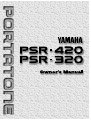 1
1
-
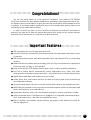 2
2
-
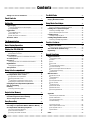 3
3
-
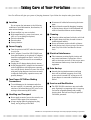 4
4
-
 5
5
-
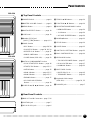 6
6
-
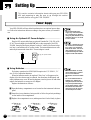 7
7
-
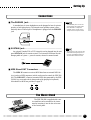 8
8
-
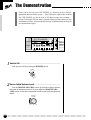 9
9
-
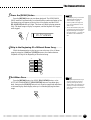 10
10
-
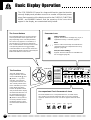 11
11
-
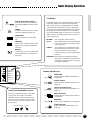 12
12
-
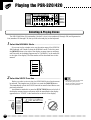 13
13
-
 14
14
-
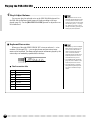 15
15
-
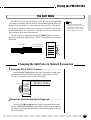 16
16
-
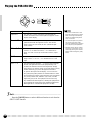 17
17
-
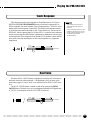 18
18
-
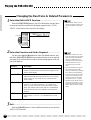 19
19
-
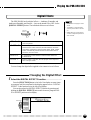 20
20
-
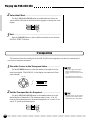 21
21
-
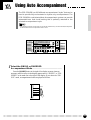 22
22
-
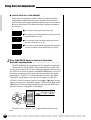 23
23
-
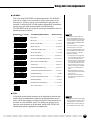 24
24
-
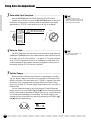 25
25
-
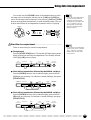 26
26
-
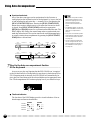 27
27
-
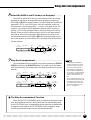 28
28
-
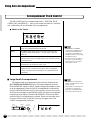 29
29
-
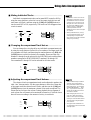 30
30
-
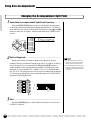 31
31
-
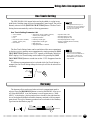 32
32
-
 33
33
-
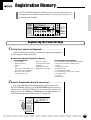 34
34
-
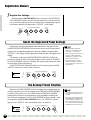 35
35
-
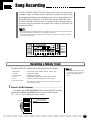 36
36
-
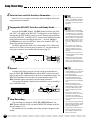 37
37
-
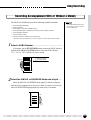 38
38
-
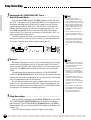 39
39
-
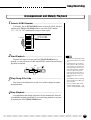 40
40
-
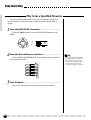 41
41
-
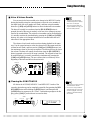 42
42
-
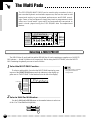 43
43
-
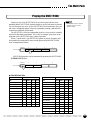 44
44
-
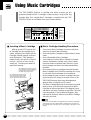 45
45
-
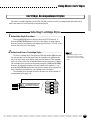 46
46
-
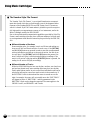 47
47
-
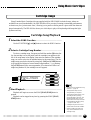 48
48
-
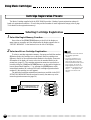 49
49
-
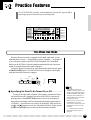 50
50
-
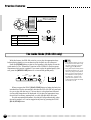 51
51
-
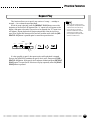 52
52
-
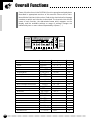 53
53
-
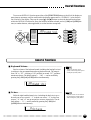 54
54
-
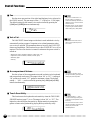 55
55
-
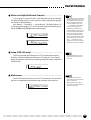 56
56
-
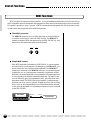 57
57
-
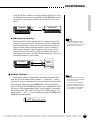 58
58
-
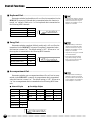 59
59
-
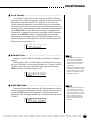 60
60
-
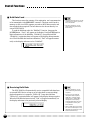 61
61
-
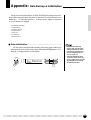 62
62
-
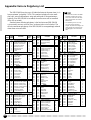 63
63
-
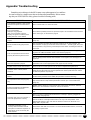 64
64
-
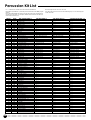 65
65
-
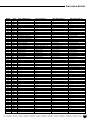 66
66
-
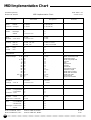 67
67
-
 68
68
-
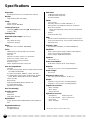 69
69
-
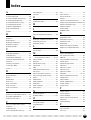 70
70
-
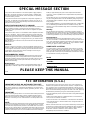 71
71
-
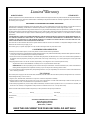 72
72
-
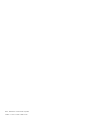 73
73
Yamaha PSR-420 de handleiding
- Categorie
- Digitale piano's
- Type
- de handleiding
- Deze handleiding is ook geschikt voor
in andere talen
- English: Yamaha PSR-420 Owner's manual
- italiano: Yamaha PSR-420 Manuale del proprietario
- русский: Yamaha PSR-420 Инструкция по применению
- français: Yamaha PSR-420 Le manuel du propriétaire
- español: Yamaha PSR-420 El manual del propietario
- Deutsch: Yamaha PSR-420 Bedienungsanleitung
- português: Yamaha PSR-420 Manual do proprietário
- dansk: Yamaha PSR-420 Brugervejledning
- suomi: Yamaha PSR-420 Omistajan opas
- čeština: Yamaha PSR-420 Návod k obsluze
- svenska: Yamaha PSR-420 Bruksanvisning
- Türkçe: Yamaha PSR-420 El kitabı
- polski: Yamaha PSR-420 Instrukcja obsługi
- română: Yamaha PSR-420 Manualul proprietarului
Gerelateerde papieren
-
Yamaha PSR-R300 de handleiding
-
Yamaha PSR-83 de handleiding
-
Yamaha Portatone PSR-3 de handleiding
-
Yamaha Portatone PSR-100 de handleiding
-
Yamaha Portatone PSR-18 de handleiding
-
Yamaha PSR-300m de handleiding
-
Yamaha PSR-230 de handleiding
-
Yamaha PSR-330 de handleiding
-
Yamaha DD-3 de handleiding
-
Yamaha PMC1 de handleiding