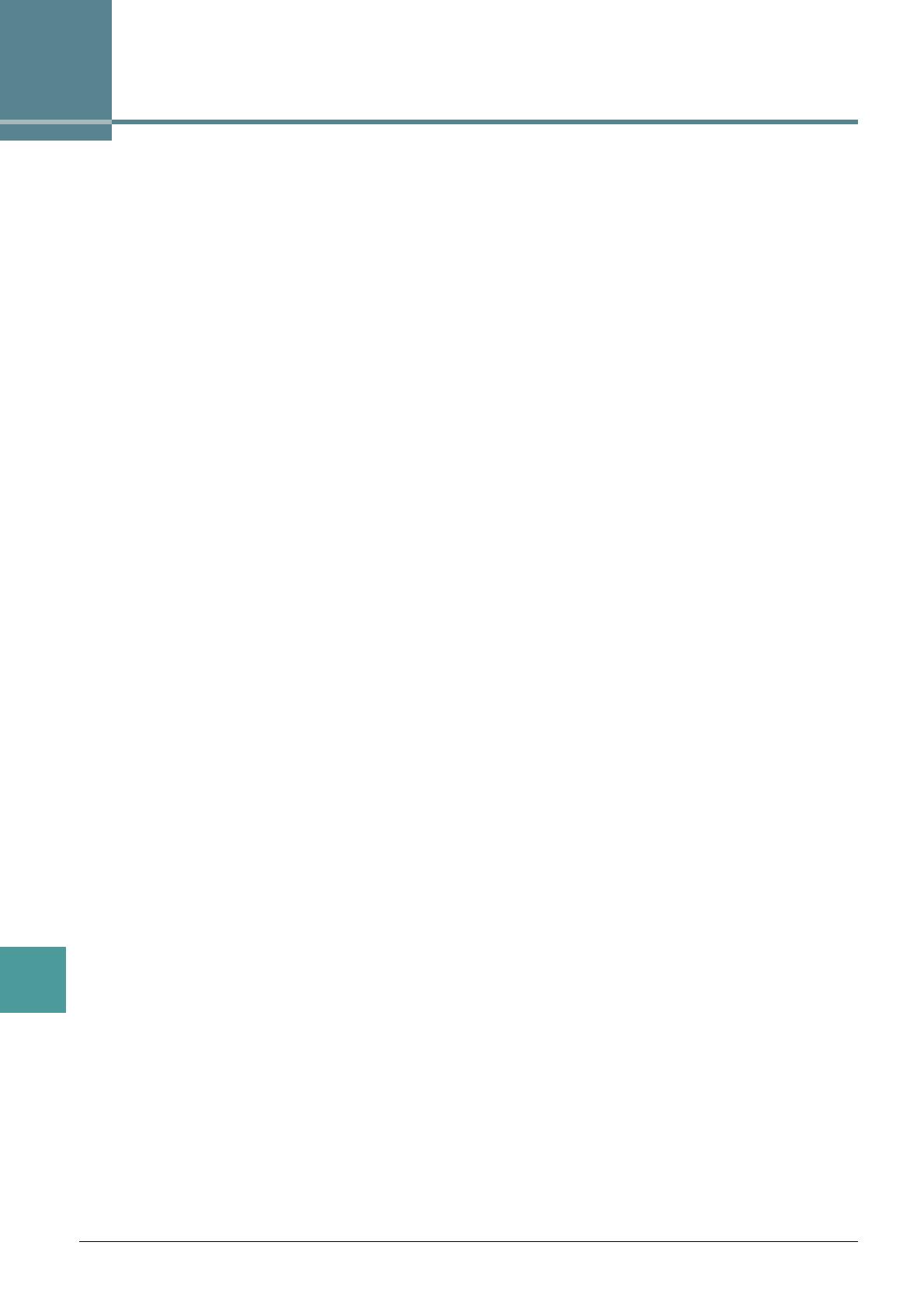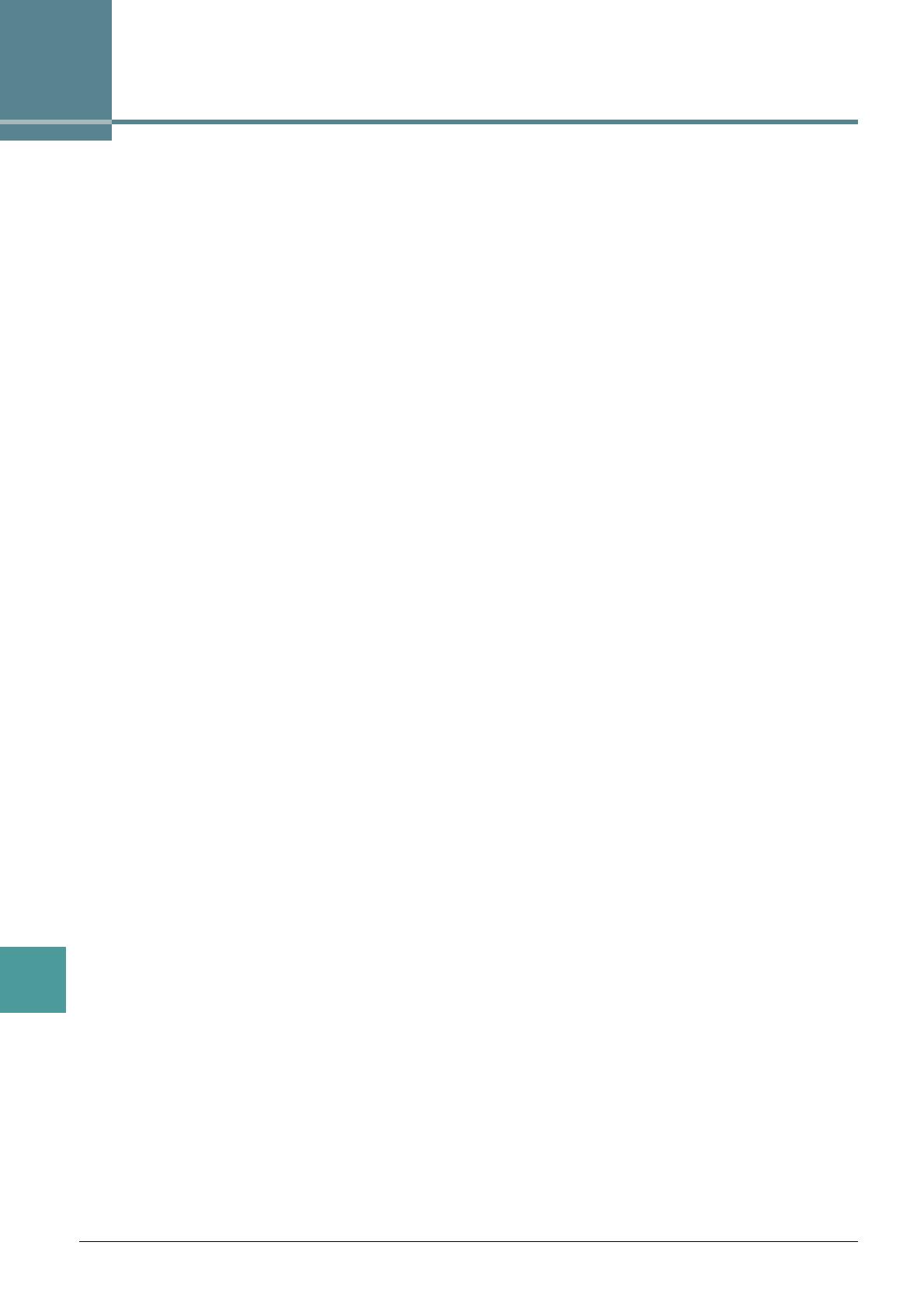
92 DGX-670 Reference Manual
Index
Index
A
Access Point Mode ........................... 86
ACMP On/Off
................................... 24
Any Key
............................................ 51
Articulation
....................................... 76
Assembly
.......................................... 32
Audio Loopback
............................... 88
AUX In Noise Gate
........................... 88
B
Backup ............................................. 90
Block Diagram
.................................. 74
C
Channel (Song) .......................... 50, 55
Channel (Style)
................................ 36
Chord Detection Area
....................... 25
Chord Tutor
....................................... 21
Chorus
................................... 6, 16, 68
Common
........................................... 90
Compressor
................................ 59, 73
Config
............................................... 87
D
Damper Resonance ........................... 6
Drum Setup
...................................... 41
DSP
............................................ 16, 68
Dynamics
......................................... 35
E
Echo ................................................... 8
Effect
.................................... 16, 60, 68
EG (Envelope Generator)
................. 15
Ending
.............................................. 24
EQ (Equalizer)
...................... 16, 59, 71
F
Factory Reset ................................... 91
Fill-in
........................................... 23, 77
Filter
........................................... 15, 67
Fine-tuning
....................................... 10
Follow Lights
.................................... 51
Freeze
.............................................. 62
G
Groove .............................................. 34
Guide
................................................ 50
H
High Key ........................................... 40
I
IAC (Intelligent Acoustic Control) ...... 88
Infrastructure Mode
.......................... 85
Intro
.................................................. 24
K
Karao-Key ......................................... 51
Key Off Sampling
................................ 6
Keyboard Harmony
............................. 7
L
Lyrics ................................................ 47
M
Master Compressor .......................... 73
Master EQ
........................................ 71
Metronome
......................................... 5
Microphone
....................................... 58
MIDI
.................................................. 79
Mixer
................................................. 66
Modulation
........................................ 14
Mono
................................................ 13
N
Noise Gate .................................. 59, 88
Note Limit
......................................... 40
NTR (Note Transposition Rule)
......... 38
NTT (Note Transposition Table)
........ 38
O
Octave .............................................. 13
OTS Link Timing
............................... 24
P
Pan ................................................... 66
Parameter
.........................................37
Parameter Lock
.................................89
Part EQ
.............................................71
Pedal
...........................................14, 75
Pitch
..................................................10
Play Root/Chord
................................38
Playback (Song)
................................49
Playback (Style)
................................23
Playlist
...............................................65
Poly
...................................................13
Pop-up Display Time
.........................89
Portamento
.......................................14
Punch In/Out
.....................................53
R
Recording (Song) ..............................53
Recording (Style)
..............................28
Registration Memory
.........................61
Registration Sequence
......................63
Repeat Mode
....................................49
Re-recording
.....................................53
Reset
................................................91
Restore
.............................................90
Reverb
....................................6, 16, 68
RTR (Retrigger Rule)
........................40
S
Scale Tuning .....................................10
Score
................................................44
Setup Data (Song)
............................52
Setup Files
........................................90
Smart Chord
.....................................19
Song Creator
.....................................52
Song Settings
....................................49
Source Root/Chord
...........................38
Speaker
............................................87
Stereophonic Optimizer
....................88
Stop ACMP
.......................................25
String Resonance
...............................6
Style Creator
.....................................26
Style Settings
....................................23
Synchro Stop
..............................24, 77
System
..............................................90
System Reset
....................................91