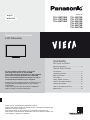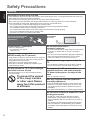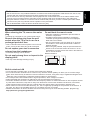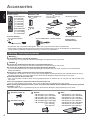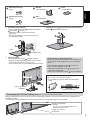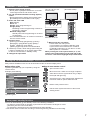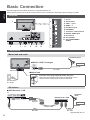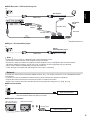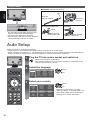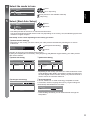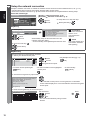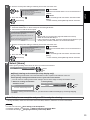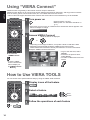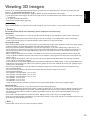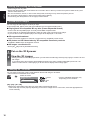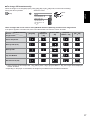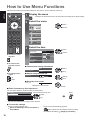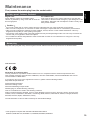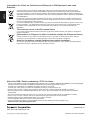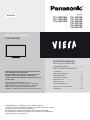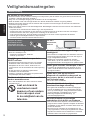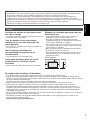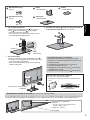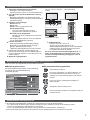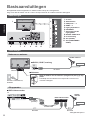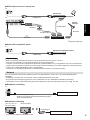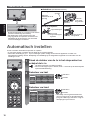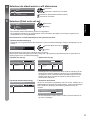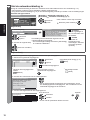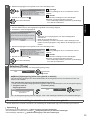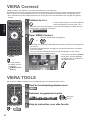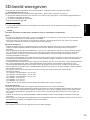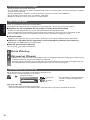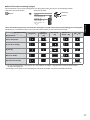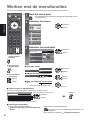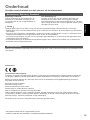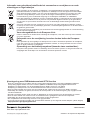Panasonic TX-L60ET5 de handleiding
- Categorie
- Lcd-tv's
- Type
- de handleiding
Deze handleiding is ook geschikt voor

Operating Instructions
LCD Television
Thank you for purchasing this Panasonic product.
Please read these instructions carefully before operating this product and
retain them for future reference.
The images shown in this manual are for illustrative purposes only.
Please refer to Pan European Guarantee Card if you need to contact your
local Panasonic dealer for assistance.
English
Nederlands
For more detailed instructions, refer to the
Operating Instructions on the CD-ROM.
To view the Operating Instructions on the CD-ROM,
you need a computer equipped with a CD-ROM
drive, and Adobe® Reader® (Version 8.0 or later is
recommended) installed on your computer.
Depending on the operating system or settings on your
computer, the Operating Instructions may not start
automatically.
In this case, open the PDF file under the “MANUAL”
folder manually to view the instructions.
Contents
Be Sure to Read
Safety Precautions ······································2
Quick Start Guide
Accessories ·················································4
Identifying Controls ······································6
Basic Connection·········································8
Auto Setup ·················································10
Using “VIERA Connect” ·····························14
How to Use VIERA TOOLS ·······················14
Viewing 3D images ····································15
How to Use Menu Functions ·····················18
Maintenance ·············································· 19
Model No.
TX-L32ET5EW TX-L32ET5E
TX-L37ET5EW TX-L37ET5E
TX-L42ET5EW TX-L42ET5E
TX-L47ET5E
TX-L55ET5E
TX-L60ET5E

English
2
Safety Precautions
Warning
Handling the mains plug and lead
Insert the mains plug fully into the socket outlet. (If the mains plug is loose, it could generate heat and cause fire.)
Ensure that the mains plug is easily accessible.
Do not touch the mains plug with a wet hand. This may cause electrical shock.
Do not use any mains lead other than that provided with this TV. This may cause fire or electrical shock.
Do not damage the mains lead, damaged lead may cause fire or electrical shock.
Do not move the TV with the lead plugged into a socket outlet.
Do not place a heavy object on the lead or place the lead near a high temperature object.
Do not twist the lead, bend it excessively or stretch it.
Do not pull on the lead. Hold onto the mains plug body when disconnecting the plug.
Do not use a damaged mains plug or socket outlet.
Ensure the TV does not crush the mains lead.
If you find any abnormality,
remove the mains plug
immediately!
AC 220-240 V
50 / 60 Hz
Power source / Installation
This TV is designed for:
AC 220-240 V, 50 / 60 Hz
Table-top use
Do not remove covers and
NEVER modify the TV yourself
High voltage components may cause serious electrical
shock, do not remove the rear cover as live parts are
accessible when it is removed.
There are no user serviceable parts inside.
Have the TV checked, adjusted or repaired at your
local Panasonic dealer.
Do not expose the TV to direct sunlight
and other sources of heat
Avoid exposing the TV to direct sunlight and other
sources of heat.
To prevent the spread
of fire, keep candles
or other open flames
away from this product
at all times
Do not expose to rain or
excessive moisture
To prevent damage which might result in electric shock
or fire, do not expose this TV to rain or excessive
moisture.
This TV must not be exposed to dripping or splashing
water and objects filled with liquid, such as vases,
must not be placed on top of or above the TV.
Do not place foreign objects inside the
TV
Do not allow any objects to drop into the TV through
the air vents as fire or electric shock may result.
Do not place the TV on sloped or
unstable surfaces, and ensure that the
TV does not hang over the edge of the
base
The TV may fall or tip over.
Use only original dedicated pedestal /
mounting equipment
Using an unapproved pedestal or other fixtures may
make the TV unstable, risking injury. Be sure to ask
your local Panasonic dealer to perform the setup or
installation.
Use approved pedestals (p. 4) / wall-hanging brackets.
Do not allow children to handle SD Card
or dangerous parts
As with any small object, the SD Card could be
swallowed by young children. Please remove SD
Card immediately after use and store out of reach of
children.
This product contains possibly dangerous parts that
can be breathed in or swallowed by young children
accidentally. Keep these parts out of reach of young
children.

English
3
Radio waves
Do not use the TV in any medical institutions or locations with medical equipment. Radio waves from the TV may
interfere with the medical equipment and cause accidents due to the malfunction.
Do not use the TV near any automatic control equipment such as automatic doors or fire alarms. Radio waves
from the TV may interfere with the automatic control equipment and cause accidents due to the malfunction.
Keep the distance at least 22 cm from the built-in wireless LAN part when you have a cardiac pacemaker. Radio
waves from the part may interfere with the operation of the pacemaker.
Do not disassemble or alter the built-in wireless LAN in any way.
Caution
When cleaning the TV, remove the mains
plug
Cleaning an energised TV may cause electric shock.
Remove the mains plug from the wall
socket when the TV is not in use for a
prolonged period of time
This TV will still consume some power even in the Off
mode, as long as the mains plug is still connected.
Do not expose your ears to excessive
volume from the headphones
Irreversible damage can be caused.
Do not apply strong force or impact to the
display panel
This may cause damage resulting in injury.
Do not block the rear air vents
Adequate ventilation is essential to prevent failure of
electronic components.
Ventilation should not be impeded by covering the
ventilation openings with items such as newspapers,
table cloths and curtains.
We recommend that a gap of at least 10 cm is left all
around this TV even when placed inside a cabinet or
between shelves.
When using the pedestal, keep the space between the
bottom of the TV and the surface where the TV is set.
If pedestal is not used, ensure the vents in the bottom of
the TV are not blocked.
Minimum distance
10
10
10
10
(cm)
Built-in wireless LAN
To use the built-in wireless LAN, an access point needs to be obtained.
Do not use the built-in wireless LAN to connect to any wireless network (SSID
) for which you do not have usage
rights. Such networks may be listed as a result of searches. However, using them may be regarded as illegal access.
SSID is a name for identifying a particular wireless network for transmission.
Do not subject the built-in wireless LAN to high temperatures, direct sunlight or moisture.
Data transmitted and received over radio waves may be intercepted and monitored.
The built-in wireless LAN uses 2.4 GHz and 5 GHz frequency bands. To avoid malfunctions or slow response caused
by radio wave interference, keep the TV away from the devices such as other wireless LAN devices, microwaves,
mobile phones and the devices that use 2.4 GHz and 5 GHz signals when using the built-in wireless LAN.
When noises occur due to the static electricity, etc., the TV might stop operating for the protection of the devices. In
this case, turn the TV off with Mains power On / Off switch, then turn it on again.
Additional information for built-in wireless LAN and access point may be on the following website. (English only)
http://panasonic.jp/support/global/cs/tv/

English
4
Accessories
Standard accessories
Remote Control
N2QAYB000752
TX-L32ET5E
TX-L37ET5E
TX-L42ET5E
TX-L47ET5E
TX-L55ET5E
TX-L60ET5E
()
N2QAYB000785
TX-L32ET5EW
TX-L37ET5EW
TX-L42ET5EW
(
)
Batteries for the
Remote Control (2)
R6 (p. 6)
Pedestal (see below)
(32 / 37 / 42 / 47 / 55
inches model)
(60 inches model)
Clamper
(p. 10)
Mains lead
(p. 8)
3D Eyewear (4)
(p. 15)
Terminal adaptors Operating Instructions
Pan European
Guarantee Card
AV1 (SCART) adaptor
(p. 8)
AV2 (COMPONENT / VIDEO) adaptor
Accessories may not be placed all together. Take care not to throw them away unintentionally.
This product contains possibly dangerous parts (such as plastic bags), that can be breathed in or swallowed by
young children accidentally. Keep these parts out of reach of young children.
Attaching / removing the pedestal
Warning
Do not disassemble or modify the pedestal.
Otherwise the TV may fall over and become damaged, and personal injury may result.
Caution
Do not use any pedestal other than the one provided with this TV.
Otherwise the TV may fall over and become damaged, and personal injury may result.
Do not use the pedestal if it becomes warped or physically damaged.
If you use the pedestal while it is physically damaged, personal injury may result. Contact your local Panasonic
dealer immediately.
During set-up, make sure that all screws are securely tightened.
If insufficient care is taken to ensure screws are properly tightened during assembly, the pedestal will not be strong
enough to support the TV, and it might fall over and become damaged, and personal injury may result.
Ensure that the TV does not fall over.
If the TV is knocked or children climb onto the pedestal with the TV installed, the TV may fall over and personal injury
may result.
Two or more people are required to install and remove the TV.
If two or more people are not present, the TV may be dropped, and personal injury may result.
When removing the pedestal from the TV, do not remove the pedestal by the methods other than the specified
procedure. (p. 5)
Otherwise the TV and / or pedestal may fall over and become damaged, and personal injury may result.
(32 / 37 / 42 / 47 / 55 inches model)
Assembly screw (4)
M5 × 15
Assembly screw (4)
M4 × 25
Bracket
TBL5ZA32911 (TX-L32ET5E)
TBL5ZA32912 (TX-L32ET5EW)
TBL5ZA32831 (TX-L37ET5E)
TBL5ZA32832 (TX-L37ET5EW)
TBL5ZA32922 (TX-L42ET5EW)
TBL5ZA32921
TX-L42ET5E
TX-L47ET5E
TX-L55ET5E
()
Base
TBL5ZX03551 (TX-L32ET5E)
TBL5ZX03553 (TX-L32ET5EW)
TBL5ZX03541 (TX-L37ET5E)
TBL5ZX03543 (TX-L37ET5EW)
TBL5ZX03531 (TX-L42ET5E)
TBL5ZX03535 (TX-L42ET5EW)
TBL5ZX03511 (TX-L47ET5E)
TBL5ZX03851 (TX-L55ET5E)

English
5
(60 inches model)
Assembly screw (4)
(silver)
M5 × 16
Bracket
TBL5ZA3238
Cover
TXFBL5Z0073
Assembly screw (5)
(black)
M4 × 10
Base
TBL5ZX04921
1
Assembling the pedestal
Use the assembly screws
to fasten the bracket
to the base securely.
Make sure that the screws are securely
tightened.
Forcing the assembly screws the wrong way
will strip the threads.
2
Attach the cover and fix securely with assembly
screw (60 inches model only)
E
B
D
C
A
Front
Tab (top)
3
Securing the TV
Use the assembly screws to fasten securely.
Tighten the four assembly screws loosely at first,
then tighten them firmly to fix securely.
Carry out the work on a horizontal and level surface.
Removing the pedestal from the TV
Be sure to remove the pedestal in the following way
when using the wall-hanging bracket or repacking
the TV.
1 Remove the assembly screws
from the TV.
2 Pull out the pedestal from the TV.
3 Remove the assembly screw
from the cover.
(60 inches model only)
4 Remove the assembly screws from the bracket.
Adjusting the panel to your desired angle
(32 / 37 / 42 / 47 / 55 inches model)
Do not place any objects within the full rotation
range.
15°
15°
(View from the top)
B
Arrow mark
Hole for pedestal
installation
Preventing the TV from falling over (32 / 37 / 42 / 47 / 55 inches model)
Using the fall-prevent screw hole and a screw (commercially available), securely fix the body of the pedestal to the
installation surface.
The place where the pedestal is to be fixed should be thick enough and made of hard material.
Screw (not supplied)
Diameter
32 / 37 / 42 / 47 inches model: 3 mm
55 inches model: 4 mm
Length: 25 - 30 mm
Screw hole

English
1
16
17
18
20
22
23
24
25
26
19
27
2
4
5
7
21
12
3
6
8
9
10
11
13
14
15
6
Identifying Controls
Remote Control
1
Standby On / Off switch
Switches TV on or off
standby.
2
3D button
Switches the viewing mode
between 2D and 3D.
3
[Main Menu]
Press to access Picture,
Sound, Network, Timer and
Setup Menus.
4
Aspect
Changes aspect ratio.
5
Information
Displays channel and
programme information.
6
VIERA TOOLS
Displays some special
feature icons and accesses
easily.
7
INTERNET ([VIERA
Connect])
Displays VIERA Connect
home screen.
8
OK
Confirms selections and
choices.
Press after selecting channel
positions to quickly change
channel.
Displays the Channel List.
9
[Option Menu]
Easy optional setting for
viewing, sound, etc.
10
Coloured buttons
(red-green-yellow-blue)
Used for the selection,
navigation and operation of
various functions.
11
Teletext
Switches to teletext mode.
12
Subtitles
Displays subtitles.
13
Numeric buttons
Changes channel and
teletext pages.
Sets characters.
When in Standby mode,
switches TV on (Press for
about 1 second).
14
Sound Mute
Switches sound mute on
or off.
15
Volume Up / Down
16
Input mode selection
TV - switches DVB-C /
DVB-T / Analogue mode.
AV - switches to AV input
mode from Input Selection
list.
17
Surround
Switches surround sound
setting.
18
Normalise
Resets picture and sound
settings to their default
levels.
19
Exit
Returns to the normal
viewing screen.
20
TV Guide
21
Cursor buttons
Makes selections and
adjustments.
22
Return
Returns to the previous
menu / page.
23
Hold
Freezes / unfreezes the
picture.
Holds the current teletext
page (teletext mode).
24
Index
Returns to the teletext index
page (teletext mode).
25
Last view
Switches to previously
viewed channel or input
mode.
26
Channel Up / Down
27
Operations for contents,
connected equipment, etc.
Installing / removing remote’s batteries
1
Pull Open
Hook
Caution
Incorrect installation may cause battery leakage and corrosion,
resulting in damage to the remote control.
Do not mix old and new batteries.
Replace only with same or equivalent type. Do not mix different
battery types (such as alkaline and manganese batteries).
Do not use rechargeable (Ni-Cd) batteries.
Do not burn or break up batteries.
Do not expose batteries to excessive heat such as sunshine, fire or
the like.
Make sure you dispose of batteries correctly.
Ensure batteries are replaced correctly, there is danger of explosion
and fire if battery is reversed.
Do not disassemble or modify the remote control.
2
Note the correct
polarity (+ or -)
Close

English
6
4
7
5
123
7
Indicator / Control panel
Using the On Screen Displays - Operation guide
Many features available on this TV can be accessed via the On Screen Display menu.
Operation guide
Operation guide will help you to operate by using the
remote control.
Example: [Sound Menu]
1/2
0
0
0
0
11
Mode Music
Bass
Treble
Balance
Headphone Volume
Surround
Auto Gain Control
Volume Correction
Speaker Distance to Wall
Off
Off
Over 30cm
Main Menu
Picture
Sound
Network
Timer
Setup
Select
EXIT
Selects your favourite sound
mode.
Page up
Change
RETURN
Page down
Operation guide
S
elect
EXIT
S
elects your
f
avourite sound
mode
.
P
a
g
e u
p
Change
R
ETURN
Page down
How to use remote control
Open the main menu
Move the cursor / select from a range of options /
select the menu item (up and down only) / adjust
levels (left and right only)
Access the menu / store settings after adjustments
have been made or options have been set
Return to the previous menu
Exit the menu system and return to the normal
viewing screen
Auto power standby function
The TV will automatically go into Standby mode in the following conditions:
No signal is received and no operation is performed for 30 minutes in Analogue TV mode.
[Off Timer] is active in the Timer Menu.
No operation is performed for the period selected in [Auto Standby].
This function does not affect the recording of Timer Programming and Direct TV Recording.
1
Remote control signal receiver
Do not place any objects between the TV remote
control signal receiver and remote control.
2
C.A.T.S. (Contrast Automatic Tracking System)
sensor
Senses brightness to adjust picture quality when
[Eco Mode] in the Picture Menu is set to [On].
3
Power and Timer LED
Red: Standby
Green: On
Orange: Timer Programming On
Orange (flash):
Recording of Timer Programming or Direct TV
Recording in progress
Red with orange flash:
Standby with Timer Programming On or Direct
TV Recording
The LED blinks when the TV receives a command
from the remote control.
4
Function select
[Volume] / [Contrast] / [Brightness] / [Colour] /
[Sharpness] / [Tint] (NTSC signal) / [Bass]
/
[Treble]
/ [Balance] / [Auto Setup]
[Music] or [Speech] mode in the Sound Menu
5
Channel Up / Down, Value change (when using the
F button), Switching the TV on (press either button
for about 1 second when in Standby mode)
6
Changes the input mode
7
Mains power On / Off switch
Use to switch the mains power.
If you turned the TV off during Standby mode
by the remote control last time, the TV will be
in Standby mode when you turn the TV on with
Mains power On / Off switch.
When pressing the control panel button (4 - 7), the
control panel guide appears on the right side of the
screen for 3 seconds to highlight the pressed button.
Rear side of the TV
(32 / 37 / 42 / 47 / 55
inches model)
(60 inches model)

English
8
Basic Connection
External equipment and cables shown are not supplied with this TV.
Please ensure that the unit is disconnected from the mains socket before attaching or disconnecting any leads.
Terminals
678
1
91011
3
5
2
4
1
CI slot
2
SD Card slot
3
USB 1 - 3 port
4
HDMI1 - 4
5
Headphone jack
6
ETHERNET
7
Terrestrial / cable terminal
8
DIGITAL AUDIO OUT
9
PC terminal
10
AV1 (SCART)
11
AV2 (COMPONENT /
VIDEO)
Connections
Mains lead and aerial
Cable
DVB-C, DVB-T, Analogue
AC 220-240 V
50 / 60 Hz
Mains lead
Terrestrial aerial
RF cable
Mains lead
Insert the mains plug (supplied) firmly into place.
When disconnecting the mains lead, be absolutely sure to
disconnect the mains plug at the socket outlet first.
AV devices
DVD Recorder / VCR
TV
DVD Recorder / VCR
Cable
AV1 (SCART)
adaptor
SCART cable
RF cable
Terrestrial
aerial
RF cable
Supplied with this TV

English
9
DVD Recorder / VCR and Set top box
TV
TV
Set top box
HDMI cable
AV1 (SCART)
adaptor
SCART cable
SCART cable
DVD Recorder / VCR
Terrestrial
aerial
RF cable
RF Cable
Supplied with this TV
Player / 3D compatible player
TV
Player /
3D-compatible player
HDMI cable
Note
Connect to the TV’s AV1 for a DVD Recorder / VCR supporting Q-Link.
Please also read the manual of the equipment being connected.
Keep the TV away from electronic equipment (video equipment, etc.) or equipment with an infrared sensor.
Otherwise, distortion of image / sound may occur or operation of other equipment may be interfered.
When using a SCART or HDMI cable, use the fully wired one.
Check the type of terminals and cable plugs are correct when connecting.
Network
To enable the network service functions (VIERA Connect, etc.), you need to connect the TV to a broadband network
environment.
If you do not have any broadband network services, please consult your retailer for assistance.
Prepare the internet environment for wired connection or wireless connection.
Setup of the network connection will start after the tuning (when first using the TV). (p. 12 - 13)
Wired connection
TV
Internet environment
LAN cable (Shielded)
Use the Shielded Twist Pair (STP) LAN cable.
Wireless connection
Internet environment
Access point
Built-in wireless LAN
(32 / 37 / 42 / 47 /
55 inches model)
(60 inches model)

English
10
Using clamper
Clamper (Standard accessory)
Attach the clamper Bundle the cables
hole
Insert the
clamper in a hole
hooks
Set the tip in
the hooks
To remove from the TV: To loosen:
Keep pushing
both side snaps
snaps
knob
Keep pushing
the knob
Do not bundle the RF cable and mains lead
together (could cause distorted image).
Fix cables with clampers as necessary.
When using the optional accessory, follow the
option’s assembly manual to fix cables.
Auto Setup
Search and store TV channels automatically.
These steps are not necessary if the setup has been completed by your local dealer.
Please complete connections (p. 8 - 10) and settings (if necessary) of the connected equipment before starting Auto
Setup. For details of settings for the connected equipment, read the manual of the equipment.
1
Plug the TV into mains socket and switch on
Takes a few seconds to be displayed.
If the red LED shows on the TV, press the Standby On / Off switch on the
remote control for about 1 second.
2
Select the language
Menüsprache
Deutsch Dansk Polski Srpski
English Svenska Hrvatski
Français Norsk Magyar
Italiano Suomi
Español Türkçe eesti keel
Português
Nederlands
select
set
3
Select your country
Country
Germany
Denmark
Poland
Austria Sweden Czech
France Norway Hungary
Italy Finland Slovakia
Spain Luxembourg Slovenia
Portugal Belgium Croatia
Switzerland Netherlands Estonia
Malta Turkey Lithuania
Andorra Greece Others
select
set
Depending on the country you select,
select your Region or store the Child Lock-
PIN number (“0000” cannot be stored) by
following the on-screen instructions.

English
11
4
Select the mode to tune
TV Signal Selection
DVB-C
DVB-T
Analogue
Start Auto Setup
select
tune / skip tuning
: tune (search for the available channels)
: skip tuning
5
Select [Start Auto Setup]
TV Signal Selection
DVB-C
DVB-T
Analogue
Start Auto Setup
select
access
Auto Setup will start to search for TV channels and store them.
The stored channels and sorted channel order vary depending on the country, area, broadcasting system and
conditions of signal reception.
Auto Setup screen varies depending on the country you select.
1 [DVB-C Network Settings]
Depending on the country you select, select your cable provider beforehand by following the on-screen
instructions.
Frequency Auto
Network ID
Start Auto Setup
Auto
DVB-C Network Settings
select [Start Auto Setup]
access
Normally set [Frequency] and [Network ID] to [Auto].
If [Auto] is not displayed or if necessary, enter [Frequency] and [Network ID] specified by your cable provider
with numeric buttons.
2 [DVB-C Auto Setup] 3 [DVB-T Auto Setup]
0% 100%
1
2
3
100
100
CBBC Channel
BBC Radio Wales
E4
100
Searching
DVB-C Auto Setup
Progress
This will take about 3 minutes.
No. Channel Name Type
Free TV
Free TV
Free TV
Quality
Free TV: 3 Pay TV: 0 Radio: 0
CH 5 69
62
62
62
100
100
CBBC Channel
BBC Radio Wales
E4
100
62 100Cartoon Nwk
Searching
CH Channel Name Type
Free TV
Free TV
Free TV
Free TV
Quality
Free TV: 4 Pay TV: 0 Radio: 0
DVB-T Auto Setup
Progress
This will take about 3 minutes.
Depending on the country you select, the channel selection screen
will be displayed after DVB-T Auto Setup if multiple channels have
the same logical channel number. Select your preferred channel or
exit the screen for automatic selections.
4 [Analogue Auto Setup] 5 Preset Download
If Q-Link, VIERA Link or similar technology compatible recorder
is connected, channel, language and country / region settings are
automatically downloaded to the recorder.
0% 100%
Sending Preset Data
Please wait!
Remote control unavailable
If downloading has failed, you can download later through the
Setup Menu.
CH 29
CH 33 BBC1
CH 2 78 41CC 1
Searching
CH Channel Name
Analogue: 2
Analogue Auto Setup
Scan
This will take about 3 minutes.

English
12
6
Setup the network connection
Setup the network connection to enable the network service functions such as VIERA Connect, etc. (p. 14).
Please note that this TV does not support wireless public access points.
Ensure the network connections (p. 9) and network environment are completed before starting setup.
Select the network type
Network Setup
Select Wired or Wireless
Wired Wireless Set later
[Wired] “Wired connection” (p. 9)
[Wireless] “Wireless connection” (p. 9)
select
access
To setup later on or skip this step
Select [Set later] or
[Wired]
1. Select [Auto]
Check network cable connection.
Check acquired IP address.
Check for devices using same IP address.
Check gateway connection.
Check server connection.
Connection Test
: succeeded
The test is successful
and the TV is
connected to the
network.
: failed
Check the settings and
connections. And then
select [Retry].
Acquire IP Address
Auto Manual
select
access
Automatically setup is done and the test of the
network connection starts.
To set manually, select [Manual] and set each item.
2. Go to the next step
(Press twice)
[Wireless]
Access points found automatically are listed.
1. Select your desired access point
1
2
3
Access Point A
Access Point B
Access Point C
11n(2.4GHz)
11n(5GHz)
11n(5GHz)
Available Wireless Networks
No. Network Name(SSID) StatusWireless type
select
access
For [WPS(Push button)] (p. 13)
(red)
: Encrypted access point
To search access points again
(blue)
For the information of the highlighted
access point
To set manually
(yellow)
2. Access the encryption key input mode
Encryption Key Setting
Security type : WPA-PSK
Encryption type : TKIP
Please input the encryption key.
Encryption key
Connection will be made with the following settings:-
Network Name(SSID) : Access Point A
If the selected access point is not encrypted, the confirmation
screen will be displayed. It is recommended to select the encrypted
access point.
3. Enter the encryption key of the access point
A B C D E F G H I J K L M N O P Q R S T
U V W X Y Z 0 1 2 3 4 5 6 7 8 9 ! : #
a b c d e f g h i j k l m n o p q r s t
u v w x y z ( ) + - . * _ @ / “ ‘ % & ?
, ; = $ [ ] ~ < > { } | ` ^ \
Wireless Network Settings
Encryption key
Set characters Store
select
set
You can set characters by using numeric
buttons.

English
13
6
4. After the access point setting is finished, perform the connection test
Check wireless network connection.
Check acquired IP address.
Check for devices using same IP address.
Check gateway connection.
Check server connection.
Connection Test
5. Go to the next step
(Press twice)
: succeeded
The test is successful and the TV is connected to the
network.
: failed
Check the settings and connections. And then select
[Retry].
To set manually, select [Manual] and set each item.
[WPS(Push button)]
1. Press the WPS button on the access point until the light flashes
2. Connect the TV with the access point
1) Please press the ‘WPS’ button on the wireless
access point until its light flashes.
2) When the light is flashing select ‘Connect’ on
TV.
If you are unsure, please check the instruction
manual of the wireless access point.
WPS(Push button)
Connect
Ensure that your access point supports WPS for this setup.
WPS: Wi-Fi Protected Setup™
If the connection has failed, check the settings and positions of your
access point. And then, follow the on-screen instructions.
3. After the access point setting is finished, perform the connection test
Check wireless network connection.
Check acquired IP address.
Check for devices using same IP address.
Check gateway connection.
Check server connection.
Connection Test
4. Go to the next step
(Press twice)
: succeeded
The test is successful and the TV is connected to the
network.
: failed
Check the settings and connections. And then select
[Retry].
To set manually, select [Manual] and set each item.
7
Select [Home]
Select [Home] viewing environment to use in your home environment.
Please select your viewing environment.
Home Shop
select
set
[Shop] viewing environment (for shop display only)
[Shop] viewing environment is the demonstration mode to explain main features of this TV.
Select [Home] viewing environment to use in your home environment.
You can return to viewing environment selection screen at the stage of Shop confirmation screen.
1 Return to viewing environment
selection screen
2 Select [Home]
Please select your viewing environment.
Home Shop
select
set
Shop
You have selected shop mode
To change viewing environment later on, you will need to initialise all settings by accessing Shipping
Condition.
Auto Setup is now complete and your TV is ready for viewing.
If tuning has failed, check the connection of the RF cable, and then, follow the on-screen instructions.
Note
To retune all channels
[Auto Setup] in the Setup Menu
To add the available TV mode later [Add TV Signal] in the Setup Menu
To initialise all settings [Shipping Condition] in the Setup Menu

English
14
Using “VIERA Connect”
VIERA Connect is a gateway to the internet services unique to Panasonic.
VIERA Connect allows you to access some specific websites supported by Panasonic, and enjoy internet contents
such as videos, games, communication tools, etc. from VIERA Connect home screen.
This TV does not support full web browser function and some features of the websites may not be available.
1
Turn power on
Press for about 1 second.
Mains power On / Off switch should be on.
(p. 7)
Every time you turn on the TV, VIERA Connect introduction banner appears. The
banner is subject to change.
Enjoy selected internet content with VIERA Connect.
Simply press the OK / INTERNET button
2
Access VIERA Connect
While the banner is displayed
or
Depending on the usage conditions, it may take a while to read all the data.
Messages might be displayed before VIERA Connect home screen.
Please read these instructions carefully and follow the on-screen instructions.
Example: VIERA Connect home screen
MORE
BACK
To go to the next level, select
[MORE].
To back to the previous level,
select [BACK].
To return to VIERA Connect home
screen
To exit from
VIERA Connect
To set the VIERA
Connect introduction
banner display off
[VIERA Connect
Banner]
How to Use VIERA TOOLS
You can access some special features easily by using the VIERA TOOLS function.
1
Display icons of the feature
2
Select a feature
VIERA Link
select
access
3
Follow the operations of each feature
To return to TV
or

English
15
Viewing 3D images
You can enjoy viewing 3D images with contents or programmes corresponding to the 3D effect by wearing the 3D
Eyewear. “Standard accessories” (p. 4)
This TV supports [Frame Sequential]
1
, [Side by Side]
2
and [Top and Bottom]
3
3D formats.
1: The 3D format that the images for the left and right eyes are recorded with the high definition quality and alternately
played back.
2,
3: Other available 3D formats
How to view the 3D images (p. 16)
Warning
Do not disassemble or modify the 3D Eyewear. Doing so may result in injury, or may cause the user to feel unwell.
Caution
To use 3D Eyewear safely and comfortably, please read these instructions fully.
3D Eyewear
Do not drop, exert pressure on, or step on the 3D Eyewear. Doing so may damage the glass section, which may
result in injury.
Be careful of the tips of the frame and the hinge section when putting on the 3D Eyewear. Failure to heed this
warning may result in injury. Pay special attention when children are using this product.
Viewing 3D Content
Do not use the 3D Eyewear if you have a history of over-sensitivity to light, heart problems, or have any other existing
medical condition. Using the 3D Eyewear may cause the symptoms to worsen.
Stop using the 3D Eyewear immediately if you feel tired, discomfort, or any other abnormality. Continuing to use
the 3D Eyewear in such cases may cause you to feel unwell. Please take the necessary rest before continuing use.
When you set the effect by using [3D Adjustment], take into account that the vision of 3D images varies among
different individuals.
When using the 3D Eyewear, be careful not to strike the TV screen or other people by mistake. As the images are
in 3D, the distance between the user and screen may be mistaken, causing the user to strike the screen which may
result in injury.
When using the 3D Eyewear, make sure your eyes are on an approximately horizontal level, and keep a position
where you do not see double images.
If you suffer from myopia (short-sightedness), hyperopia (far-sightedness), astigmatism, or have eyesight differences
between the left and right eyes, please use corrective glasses or other such methods to correct your eyesight before
putting on the 3D Eyewear.
Stop using the 3D Eyewear if you can clearly see double images when viewing 3D content. Prolonged use may
cause eyesight fatigue.
View the screen at a distance at least 3 times further than the effective height of the screen.
Recommended distance:
TX-L32ET5E / TX-L32ET5EW: 1.2 m or more
TX-L37ET5E / TX-L37ET5EW: 1.4 m or more
TX-L42ET5E / TX-L42ET5EW: 1.6 m or more
TX-L47ET5E: 1.8 m or more
TX-L55ET5E: 2.1 m or more
TX-L60ET5E: 2.3 m or more
Using the 3D Eyewear at a distance closer than the recommended distance may cause eyesight fatigue.
3D Eyewear Use
Do not use the 3D Eyewear for any other purpose except viewing 3D images.
As a guide, 3D Eyewear should not be used by children younger than 5 - 6 years old. As it is difficult to judge younger
children’s reactions to fatigue or discomfort, it may be difficult to prevent them from suddenly feeling unwell. When
this product is being used by a child, the parent or guardian should check to ensure that the child’s eyes are not
becoming tired.
Do not use if the 3D Eyewear is cracked or broken. Doing so may result in injury or eyesight fatigue.
Stop using the 3D Eyewear immediately if your skin feels unusual. In rare cases, the paint or materials used in the 3D
Eyewear may cause an allergic reaction.
Note
3D Eyewear can be worn over vision correction glasses.

English
16
Storing and cleaning the 3D Eyewear
Clean using a soft, dry cloth.
Wiping the 3D Eyewear with a soft cloth that is covered in dust or dirt may scratch the eyewear. Shake off any dust
from the cloth before use.
Do not use benzene, thinner, or wax on the 3D Eyewear, as doing so may cause the paint to peel off.
Do not dunk the 3D Eyewear in liquid such as water when cleaning.
Avoid storing the 3D Eyewear in hot or highly humid locations.
To view the 3D images
You can enjoy the 3D images in a variety of ways.
(Frame Sequential, Side by Side and Top and Bottom are the supported 3D format.)
Playing back 3D-compatible Blu-ray disc (Frame Sequential format)
Connect the 3D-compatible player via a fully wired HDMI compliant cable.
If input mode is not switched automatically, select the input mode connected to the player.
If you use the non 3D-compatible player, the images will be displayed on 2D mode.
3D-supported broadcast
Please consult the suppliers of contents or programmes for availability of this service.
3D photos and 3D videos taken by 3D-compatible Panasonic products
Available in Media Player and Network services
2D images converted to 3D
Set to [2D
3D] mode in [3D Mode Selection].
1
Put on the 3D Eyewear
2
View the 3D images
Safety precautions will be displayed when you first watch the 3D image. Select [Yes] or [No] to continue to view
3D images.
If you select [Yes], this message will be displayed again in the same condition after Mains power On / Off
switch is next turned on. Select [No] if you do not want to display this message again.
Changing 2D - 3D mode
You can easily change the viewing mode between 2D and 3D using the 3D button.
This function is not available in PC mode.
Select the mode
2D
3D
3D
2D
3D Mode Selection
select
set
Items of [3D Mode Selection] vary
depending on the condition.
[3D] / [2D] / [2D
3D]:
Displays the appropriate image that you desire without selecting 3D format.
This mode may not work properly depending on the source image format. In this case, select the appropriate 3D
format manually.

English
17
To change 3D format manually
When the image is not changed properly using [3D], [2D] or [2D 3D] mode, use this manual setting.
During the above operation Select the mode
(red)
2D 3D
3D Mode Selection (Manual)
Top and Bottom - 2D
Top and Bottom - 3D
Side by Side - 2D
Side by Side - 3D
Frame Sequential - 2D
Frame Sequential - 3D
Original
select
set
Table of images that can be seen for each [3D Mode Selection (Manual)] and the source image format
If the picture appears to be abnormal, refer to the table below to choose the correct 3D mode.
[3D Mode Selection]
Source
image format
[Original]
[Frame
Sequential
- 3D]
[Side by Side
- 3D]
[Top and
Bottom - 3D]
[2D
3D]
Frame Sequential
Normal 3D
1
Side by Side (Full)
Normal 3D
1
Side by Side
Normal 3D
1
Top and Bottom
Normal 3D
1
Normal format (2D)
Normal 3D
1: When selecting [Frame Sequential - 2D], [Side by Side - 2D] or [Top and Bottom - 2D], the images will be displayed
without 3D effect.
Depending on the player or broadcasts, the image may be different from the above illustrations.

English
18
How to Use Menu Functions
Various menus allow you to make settings for the picture, sound, and other functions.
1
Display the menu
Displays the functions that can be set (varies according to the input signal).
2
Select the menu
Main Menu
Picture
Sound
Network
Timer
Setup
select
access
3
Select the item
1/2
60
30
5
0
0
Viewing Mode Dynamic
Contrast
Brightness
Colour
Sharpness
Tint
Colour Balance
Vivid Colour
Eco Mode Off
Off
Warm
select
access
Choose from among alternatives
Colour Balance
Normal
Cool
Warm
select
store
Adjust using the slide bar
5
Sharpness
Moved
change
store
Go to the next screen
Child Lock Access
Displays the next screen
access
To return to TV at
any time
To return to the
previous screen
To change menu
pages
up
down
Enter characters by free input menu
You can enter names or numbers freely for some items.
A B C D E F G H I J K L M N O P Q R S T
U V W X Y Z 0 1 2 3 4 5 6 7 8 9 ! : #
a b c d e f g h i j k l m n o p q r s t
u v w x y z ( ) + - . * _
User input
Name
Set characters one by one Store
select
set
You can set characters by using numeric buttons.
To reset the settings
Picture or sound settings only
[Reset to Defaults] in the Picture Menu or
Sound Menu
Picture and sound settings together
(Also volume level and aspect mode are reset)
To initialise all settings
[Shipping Condition]

English
19
Maintenance
First, remove the mains plug from the socket outlet.
Display panel, Cabinet, Pedestal
Regular care:
Gently wipe the surface of the display panel,
cabinet, or pedestal by using a soft cloth to clean the
dirt or fingerprints.
For stubborn dirt:
First clean the dust on the surface. Dampen a soft cloth with
clean water or diluted neutral detergent (1 part detergent to 100
parts water). Wring the cloth and wipe the surface. Finally, wipe
away all the moisture.
Caution
Do not use a hard cloth or rub the surface too hard, otherwise this may cause scratches on the surface.
Take care not to subject the TV’s surfaces to water or detergent. Liquid inside the TV could lead to product failure.
Take care not to subject the surfaces to insect repellent, solvent, thinner or other volatile substances. This may
degrade surface quality or cause peeling of the paint.
The surface of the display panel is specially treated and may be easily damaged. Take care not to tap or scratch the
surface with your fingernail or other hard objects.
Do not allow the cabinet and pedestal to make contact with a rubber or PVC substance for a long time. This may
degrade surface quality.
Mains plug
Wipe the mains plug with a dry cloth at regular intervals. Moisture and dust may lead to fire or electrical shock.
LCD Television
Declaration of Conformity (DoC)
“Hereby, Panasonic Corporation declares that this TV is in compliance with the essential requirements and
other relevant provisions of the Directive 1999/5/EC, Directive 2004/108/EC, Directive 2006/95/EC and Council
recommendation 1999/519/EC.”
If you want to get a copy of the original DoC of this TV, please visit the following website:
http://www.doc.panasonic.de
Authorized Representative:
Panasonic Testing Centre
Panasonic Marketing Europe GmbH
Winsbergring 15, 22525 Hamburg, Germany
This TV is intended to be used in the following countries.
Andorra, Austria, Belgium, Bulgaria, Cyprus, Czech Republic, Estonia, France, Germany, Greece, Hungary, Italy,
Iceland, Latvia, Liechtenstein, Lithuania, Luxembourg, Malta, Monaco, Netherlands, Poland, Portugal, Romania,
Slovakia, Slovenia, Spain, Switzerland, Turkey
The WLAN feature of this TV shall exclusively be used inside buildings.
This equipment complies with the EMC standards listed below.
EN55013, EN61000-3-2, EN61000-3-3, EN55020, EN55022, EN55024

English
Web Site: http://panasonic.net
© Panasonic Corporation 2012
TQB0E2290U-G
Printed in the Czech Republic
Information for Users on Collection and Disposal of Old Equipment and used
Batteries
These symbols on the products, packaging, and/or accompanying documents mean that used
electrical and electronic products and batteries should not be mixed with general household waste.
For proper treatment, recovery and recycling of old products and used batteries, please take them to
applicable collection points, in accordance with your national legislation and the Directives 2002/96/EC
and 2006/66/EC.
By disposing of these products and batteries correctly, you will help to save valuable resources and
prevent any potential negative effects on human health and the environment which could otherwise
arise from inappropriate waste handling.
For more information about collection and recycling of old products and batteries, please contact your
local municipality, your waste disposal service or the point of sale where you purchased the items.
Penalties may be applicable for incorrect disposal of this waste, in accordance with national
legislation.
For business users in the European Union
If you wish to discard electrical and electronic equipment, please contact your dealer or supplier for
further information.
[Information on Disposal in other Countries outside the European Union]
These symbols are only valid in the European Union. If you wish to discard these items, please
contact your local authorities or dealer and ask for the correct method of disposal.
Note for the battery symbol (bottom two symbol examples):
This symbol might be used in combination with a chemical symbol. In this case it complies with the
requirement set by the Directive for the chemical involved.
Notice for DVB / Data broadcasting / IPTV functions
This TV is designed to meet the standards (as of August, 2011) of DVB-T (MPEG2 and MPEG4-AVC(H.264)) digital
terrestrial services and DVB-C (MPEG2 and MPEG4-AVC(H.264)) digital cable services.
Consult your local dealer for availability of DVB-T services in your area.
Consult your cable service provider for availability of DVB-C services with this TV.
This TV may not work correctly with the signal which does not meet the standards of DVB-T or DVB-C.
Not all the features are available depending on the country, area, broadcaster, service provider and network
environment.
Not all CI modules work properly with this TV. Consult your service provider about the available CI module.
This TV may not work correctly with CI module that is not approved by the service provider.
Additional fees may be charged depending on the service provider.
The compatibility with future services is not guaranteed.
Check the latest information on the available services at the following website. (English only)
http://panasonic.jp/support/global/cs/tv/

Gebruiksaanwijzing
LCD-televisie
Hartelijk dank voor de aankoop van dit Panasonic-product.
Lees deze instructies aandachtig voordat u het product gebruikt en bewaar
ze zodat u ze later opnieuw kunt raadplegen.
De afbeeldingen in deze handleiding dienen slechts als voorbeeld.
Zie uw Europese Garantie als u contact wilt opnemen met uw plaatselijke
Panasonic-dealer voor assistentie.
Nederlands
Raadpleeg de bedieningsinstructies op de cd-rom
voor gedetaileerdere instructies.
Als u de bedieningsinstructies op de cd-rom wilt
bekijken, hebt u een computer nodig met cd-
romdrive plus Adobe® Reader® (bij voorkeur versie
8.0 of hoger).
Afhankelijk van de instellingen van uw
besturingssysteem of computer, kan het zijn dat de
bedieningsinstructies niet automatisch verschijnen.
Open in dat geval het PDF-bestand in de map
“MANUAL” handmatig om de instructies weer te geven.
Inhoudsopgave
Belangrijke informatie
Veiligheidsmaatregelen ·······························2
Quick Start-handleiding
Accessoires ·················································4
Bedieningsonderdelen ·································6
Basisaansluitingen·······································8
Automatisch instellen·································10
VIERA Connect··········································14
VIERA TOOLS ···········································14
3D-beeld weergeven ·································15
Werken met de menufuncties ····················18
Onderhoud·················································19
Modelnr.
TX-L32ET5EW TX-L32ET5E
TX-L37ET5EW TX-L37ET5E
TX-L42ET5EW TX-L42ET5E
TX-L47ET5E
TX-L55ET5E
TX-L60ET5E

Nederlands
2
Veiligheidsmaatregelen
Waarschuwing
De stekker en het netsnoer
Steek de stekker van het netsnoer volledig in het stopcontact. (Als de stekker niet goed vast zit, kan dit warmte
opwekken, waardoor brand kan ontstaan.)
Zorg voor een makkelijke toegang naar de stekker van de voedingskabel.
Raak de stekker nooit met vochtige handen aan. Dit kan elektrische schokken tot gevolg hebben.
Gebruik geen ander netsnoer dan het netsnoer dat u bij deze tv hebt ontvangen. Dit kan brand of elektrische
schokken tot gevolg hebben.
Zorg ervoor dat het netsnoer niet beschadigd raakt. Beschadigde netsnoeren kunnen brand of een elektrische
schok veroorzaken.
Verplaats de tv niet wanneer de stekker nog in het stopcontact zit.
Plaats geen zware voorwerpen op het netsnoer en houd het netsnoer uit de buurt van hete voorwerpen.
Draai het netsnoer niet ineen, buig het niet overmatig en rek het niet uit.
Trek nooit aan het snoer. Houd de stekker vast wanneer u het snoer uit het stopcontact wilt trekken.
Gebruik geen beschadigde stekkers of stopcontacten.
Voorkom dat het netsnoer bekneld raakt door de tv.
Verwijder de stekker
onmiddellijk uit het
stopcontact als u iets
opvalt dat niet normaal is.
220-240 V
wisselstroom,
50/60 Hz
Stroomvoorziening/installatie
Deze tv is ontworpen voor:
220-240 V wisselstroom, 50/60 Hz
Gebruik op een tafel
Verwijder geen deksels en pas de tv
NOOIT zelf aan
Hoogspanningscomponenten kunnen een ernstige
elektrische schok veroorzaken, haal de achterste
afdekplaat van de TV er niet af, anders kunt u in
contact komen met de onderdelen die onder spanning
staan.
Er zijn geen door de gebruiker repareerbare
onderdelen aan de binnenkant.
Laat de tv controleren, aanpassen of repareren door
uw plaatselijke Panasonic-dealer.
Stel de tv niet bloot aan direct zonlicht of
andere warmtebronnen
De tv niet blootstellen aan direct zonlicht of andere
warmtebronnen.
Laat om brand te
voorkomen nooit
kaarsen of een andere
bron van open vuur
in de nabijheid van de
televisie.
Niet blootstellen aan regen of hoge
vochtigheid
Om schade te vermijden die een elektrische schok of
brand tot gevolg kan hebben, de tv niet aan regen of
hoge vochtigheid blootstellen.
Plaats geen voorwerpen gevuld met vloeistof,
zoals vazen, op de tv of erboven. De tv mag niet
blootgesteld worden aan druppelend of spattend water.
Plaats geen vreemde voorwerpen in de tv
Laat door de ventilatiegaten geen objecten in de tv
vallen, omdat dit brand of een elektrische schok tot
gevolg kan hebben.
Plaats de tv niet op een schuin
aflopende of onstabiel ondergrond, en
zorg ervoor dat de tv niet over de rand
van de basis hangt
De tv kan vallen of kantelen.
Gebruik uitsluitend de originele speciale
standaard/montage-uitrusting
Niet-gekeurde standaards of andere bevestigingen
kunnen onstabiliteit van de tv veroorzaken met een
risico op verwondingen. Vraag uw Panasonic-dealer
om de instellingen of installatie uit te voeren.
Gebruik goedgekeurde standaards (p. 4)/
muurbevestigingssteunen.
Houd SD-kaarten en gevaarlijke
onderdelen uit de buurt van kinderen
Net als andere kleine objecten, kan de SD-kaart door
jonge kinderen worden ingeslikt. Verwijder de SD-kaart
onmiddellijk na het gebruik en bewaar deze buiten het
bereik van kinderen.
Dit product bevat onderdelen die gevaarlijk kunnen zijn
voor jonge kinderen, omdat ze per ongeluk kunnen worden
ingeslikt of het ademen kunnen belemmeren. Houd deze
onderdelen buiten het bereik van jonge kinderen.

Nederlands
3
Radiogolven
Gebruik de tv niet in een medische inrichting of een andere plaats met medische apparatuur. De radiogolven van
de tv kunnen interfereren met de medische apparatuur en storing en ongevallen veroorzaken.
Gebruik de tv niet nabij automatische controleapparatuur zoals een automatische deur of brandalarm. De
radiogolven van de tv kunnen interfereren met de controleapparatuur en storing en ongevallen veroorzaken.
Bewaar altijd een afstand van minstens 22 cm tot de ingebouwde LAN-onderdelen van de tv als u een pacemaker
draagt. De radiogolven van deze onderdelen kunnen de werking van de pacemaker verstoren.
Demonteer of wijzig de ingebouwde draadloze LAN-adapter niet.
Let op
Verwijder de stekker uit het stopcontact
als u de tv reinigt
Het reinigen van een tv waarop spanning staat, kan een
elektrische schok veroorzaken.
Trek de stekker uit het stopcontact
wanneer de tv voor een lange tijd niet
wordt gebruikt
Een tv die uit is, verbruikt stroom zolang de stekker in
het stopcontact zit.
Stel uw gehoor niet bloot aan
een overmatig hard geluid via de
hoofdtelefoon
De beschadiging kan onherstelbaar zijn.
Oefen geen krachtige druk uit op het
beeldscherm en houd het vrij van
schokken
Dit kan leiden tot schade die letsels kan veroorzaken.
Blokkeer de ventilatie-openingen aan de
achterzijde niet
Voldoende ventilatie is essentieel om storing van
elektronische componenten te voorkomen.
Zorg dat de ventilatie niet wordt belemmerd door
ventilatieopeningen die zijn afgedekt door voorwerpen
zoals kranten, tafelkleden en gordijnen.
Het is aan te bevelen een ruimte van ten minste 10 cm
vrij te houden rondom de tv, ook als deze in een kast of
tussen planken is geplaatst.
Behoud bij gebruik van de standaard de ruimte tussen
de onderkant van de tv en de vloer.
Als de standaard niet wordt gebruikt, zorg dan dat de
ventilatieopeningen aan de onderkant van de tv niet
geblokkeerd worden.
Minimale afstand
10
10
10
10
(cm)
De ingebouwde draadloze LAN-adapter
Voor gebruik van het ingebouwde draadloze LAN moet een toegangspunt beschikbaar zijn.
Gebruik de ingebouwde draadloze LAN-functie niet om toegang de verkrijgen tot een draadloos netwerk (SSID
)
waarvoor u geen toegangsrecht hebt. Dergelijke netwerken kunnen wel bij de zoekresultaten staan. Maar het gebruik
van zulke netwerken kan illegaal zijn.
De SSID is de naam van een draadloos netwerk voor gegevensoverdracht.
Stel de ingebouwde draadloze LAN-adapter niet bloot aan hoge temperaturen, direct zonlicht of vocht.
Gegevens die via radiogolven worden verzonden en ontvangen, kunnen worden onderschept en gevolgd.
Het ingebouwde draadloze LAN gebruikt de frequentiebanden 2,4 GHz en 5 GHz. Houd de tv uit de buurt van
toestellen zoals andere draadloze LAN-apparaten, magnetrons, mobiele telefoons en apparaten die 2,4- en 5GHz-
signalen gebruiken om storingen of vertraging door interferentie te vermijden wanneer de ingebouwde draadloze
LAN-adapter wordt gebruikt.
Als er ruis optreedt door statische elektriciteit enz., stopt de tv wellicht om de apparatuur te beschermen. Zet de tv in
dat geval met de hoofdschakelaar uit en weer aan.
Aanvullende informatie over de ingebouwde draadloze LAN-adapter en het toegangspunt kunt u vinden op de
volgende website. (alleen Engels)
http://panasonic.jp/support/global/cs/tv/

Nederlands
4
Accessoires
Standaardaccessoires
Afstandsbediening
N2QAYB000752
TX-L32ET5E
TX-L37ET5E
TX-L42ET5E
TX-L47ET5E
TX-L55ET5E
TX-L60ET5E
()
N2QAYB000785
TX-L32ET5EW
TX-L37ET5EW
TX-L42ET5EW
(
)
Batterijen voor de
afstandsbediening (2)
R6
(p. 6)
Standaard (zie hierna)
(32 / 37 / 42 / 47 / 55 inch
model)
(60 inch model)
Kabelklem
(p. 10)
Netsnoer
(p. 8)
3D-bril (4)
(p. 15)
Adapteraansluitingen
AV1 (SCART) adapter
(p. 8)
AV2 (COMPONENT/VIDEO) adapter
Gebruiksaanwijzing
Europese Garantie
De accessoires mogen niet allemaal samen worden geplaatst. Zorg dat u ze niet per ongeluk weggooit.
Dit product bevat onderdelen die gevaarlijk kunnen zijn voor jonge kinderen (zoals plastic zakken), omdat ze per ongeluk
kunnen worden ingeslikt of het ademen kunnen belemmeren. Houd deze onderdelen buiten het bereik van jonge kinderen.
De standaard bevestigen/verwijderen
Waarschuwing
De vloerstandaard niet demonteren of er wijzigingen in aanbrengen.
Anders bestaat de kans dat de tv omver valt en beschadigd wordt, hetgeen tot verwondingen kan leiden.
Let op
Gebruik alleen de standaard die u bij deze tv hebt ontvangen.
Anders bestaat de kans dat de tv omver valt en beschadigd wordt, hetgeen tot verwondingen kan leiden.
De vloerstandaard niet gebruiken als deze verbogen, gebarsten of anderszins beschadigd is.
Als u de vloerstandaard gebruikt wanneer deze beschadigd is, kan deze verder beschadigd raken, hetgeen tot
verwondingen kan leiden. Neem onmiddellijk contact op met uw lokale Panasonic-dealer.
Zorg er tijdens de montage voor dat alle schroeven goed worden vastgedraaid.
Als tijdens de montage niet alle schroeven goed zijn vastgedraaid, bestaat de kans dat de standaard niet stevig genoeg is
om de tv te dragen. Hierdoor kan het toestel omvallen en beschadigd raken, met mogelijk persoonlijk letsel tot gevolg.
Zorg dat de tv niet kan omvallen.
Als u tegen de tv stoot of kinderen op de vloerstandaard klimmen terwijl de tv erop is bevestigd, kan de tv omvallen,
met mogelijk persoonlijk letsel tot gevolg.
Het installeren en verwijderen van de tv dient door minimaal twee personen te worden uitgevoerd.
Als dit niet door minimaal twee personen wordt uitgevoerd, bestaat de kans dat de tv komt te vallen, met mogelijk persoonlijk letsel tot gevolg.
Wanneer u de standaard van de tv verwijdert, mag u deze niet verwijderen op een andere manier dan met de
hier opgegeven methode.
(p. 5)
Anders bestaat de kans dat de tv en/of de standaard omvalt en beschadigd worden hetgeen tot verwondingen kan leiden.
(32 / 37 / 42 / 47 / 55 inch model)
Montageschroef (4)
M5 × 15
Montageschroef (4)
M4 × 25
Steun
TBL5ZA32911 (TX-L32ET5E)
TBL5ZA32912 (TX-L32ET5EW)
TBL5ZA32831 (TX-L37ET5E)
TBL5ZA32832 (TX-L37ET5EW)
TBL5ZA32922 (TX-L42ET5EW)
TBL5ZA32921
TX-L42ET5E
TX-L47ET5E
TX-L55ET5E
()
Steunplaat
TBL5ZX03551 (TX-L32ET5E)
TBL5ZX03553 (TX-L32ET5EW)
TBL5ZX03541 (TX-L37ET5E)
TBL5ZX03543 (TX-L37ET5EW)
TBL5ZX03531 (TX-L42ET5E)
TBL5ZX03535 (TX-L42ET5EW)
TBL5ZX03511 (TX-L47ET5E)
TBL5ZX03851 (TX-L55ET5E)

Nederlands
5
(60 inch model)
Montageschroef (4)
(zilver)
M5 × 16
Steun
TBL5ZA3238
Deksel
TXFBL5Z0073
Montageschroef (5)
(zwart)
M4 × 10
Steunplaat
TBL5ZX04921
1
De standaard monteren
Gebruik de montageschroeven
om de steun
stevig
aan de steunplaat te bevestigen.
Draai de schroeven goed aan.
Als u de schroeven verkeerd monteert, kan de
schroefdraad beschadigd raken.
2
Bevestig het deksel en zet het stevig vast met de
montageschroef (Enkel 60 inch model)
E
B
D
C
A
Voorkant
Lipje
(bovenkant)
3
De tv bevestigen
Zet de tv goed vast met de montageschroeven
.
Draai de vier montageschroeven eerst losjes vast
en draai ze daarna stevig aan.
Voer de werkzaamheden uit op een horizontale,
vlakke ondergrond.
De standaard van de tv verwijderen
Verwijder de standaard op de volgende manier
wanneer u de muurbevestigingssteun gebruikt of de
tv opnieuw inpakt.
1 Verwijder de montageschroeven
uit de tv.
2 Trek de standaard van de tv.
3 Verwijder de montageschroeven
van de steun.
(Enkel 60 inch model)
4 Verwijder de montageschroeven van de steun.
De stand van het paneel aanpassen
(32 / 37 / 42 / 47 / 55 inch model)
Plaats geen voorwerpen binnen de draaicirkel van
de tv.
15°
15°
(bovenaanzicht)
B
Pijl
Opening voor montage van
standaard
Voorkomen dat de tv omvalt
(32 / 37 / 42 / 47 / 55 inch model)
Zet de standaard stevig vast op de ondergrond met een schroef (in de handel verkrijgbaar) in het veiligheidsschroefgat.
De plaats waar de standaard wordt vastgezet, moet voldoende dik zijn en van een hard materiaal gemaakt zijn.
Schroef (niet meegeleverd)
Diameter
32 / 37 / 42 / 47 inch model: 3 mm
55 inch-model: 4 mm
Lengte: 25 - 30 mm
Schroefgat

Nederlands
20
22
23
24
25
26
27
7
21
12
8
9
10
11
13
14
15
1
Stand-bytoets
Zet de tv in stand-by of haalt
de tv uit stand-by.
2
3D-toets
Schakelt over tussen de
2D- en 3D-stand.
3
[Hoofdmenu]
Geeft toegang tot de menu’s
Beeld, Geluid, Netwerk,
Timer en Instellingen.
4
Beeldverhouding
Wijzigt de beeldverhouding.
5
Informatie
Geeft kanaal- en
programma-informatie weer.
6
VIERA TOOLS
Geeft speciale
functiepictogrammen weer
voor snelle toegang.
7
INTERNET ([VIERA
Connect])
Toont het startscherm VIERA
Connect.
8
OK
Bevestigt selecties en
keuzes.
Schakelt over naar de
geselecteerde kanaalpositie.
Toont de kanaallijst.
9
[Menu Opties]
Eenvoudige optionele
instellingen voor weergave,
geluid enz.
10
Gekleurde toetsen
(rood, groen, geel, blauw)
Voor selectie, navigatie en de
bediening van verschillende
functies.
11
Teletekst
Schakelt over naar de
teletekstmodus.
12
Ondertitels
Geeft ondertitels weer.
13
Cijfertoetsen
Overschakelen naar een
ander kanaal of een andere
teletekstpagina.
Tekst invoeren.
De tv aanzetten vanuit stand-
by (ca. 1 seconde ingedrukt
houden).
14
Geluid uitschakelen
Schakelt het geluid uit en
weer in.
15
Volume omhoog/omlaag
16
Selecteert de
ingangsmodus.
TV: Overschakelen tussen
DVB-C/DVB-T/analoog.
AV: Overschakelen naar een
AV-ingangsmodus in de lijst
met ingangssignalen.
17
Surround
Wijzigt de surround
geluidsinstelling.
18
Normaliseren
Zet beeld- en
geluidsinstellingen terug naar
de standaardwaarde.
19
Verlaten
Terugkeren naar het normale
weergavescherm.
20
Tv-programmagids
21
Cursortoetsen
Voor selecties en
aanpassingen.
22
Terug
Terugkeren naar het vorige
menu of de vorige pagina.
23
Vastzetten
Zet het beeld vast en geeft
het vrij.
Zet de huidige
teletekstpagina vast
(teletekstmodus).
24
Index
Terug naar de
indexpagina van teletekst
(teletekstmodus).
25
Laatst bekeken
Schakelt terug naar het
vorige kanaal of de vorige
invoermodus.
26
Kanaal omhoog/omlaag
27
Bediening van inhoud,
aangesloten apparatuur enz.
6
Bedieningsonderdelen
Afstandsbediening
Batterijen plaatsen/verwijderen
1
Opentrekken
Haakje
Let op
Bij onjuiste plaatsing kunnen batterijen gaan lekken en roesten,
waardoor de afstandsbediening beschadigd kan raken.
Gebruik geen oude en nieuwe batterijen door elkaar.
Alleen vervangen door hetzelfde of een vergelijkbaar type. Gebruik geen
verschillende batterijtypen door elkaar, bijvoorbeeld alkaline- en mangaanbatterijen
.
Gebruik geen oplaadbare batterijen (Ni-Cd).
Houd batterijen niet in het vuur en haal ze niet uit elkaar.
Stel batterijen niet bloot aan extreme warmte, zoals zonlicht, vuur of dergelijke.
Gooi gebruikte batterijen weg volgens de voorschriften voor afvalverwijdering.
Zorg dat batterijen correct worden vervangen. Er is explosie- en
brandgevaar als de batterij in de verkeerde richting wordt geplaatst.
Demonteer of wijzig de afstandsbediening niet.
2
Plaats de batterijen op
de juiste manier (+ of -)
Sluiten

Nederlands
7
Werken met de beeldschermmenu’s - Bedieningsinstructies
Veel tv-functies zijn toegankelijk via de beeldschermmenu’s.
Bedieningsinstructies
De bedieningsinstructies helpen u bij de bediening
met behulp van de afstandsbediening.
Voorbeeld: [Geluid]
1/2
0
0
0
0
11
Geluidsfunctie Muziek
Laag
Hoog
Balans
Hoofdtel. Volume
Surround
Automatisch volumebereik
Volume Correctie
Speakerafstand tot muur
Uit
Uit
30cm en meer
Hoofdmenu
Beeld
Geluid
Netwerk
Timer
Instellingen
Kies
Verlaten
Selecteer uw favoriete
geluidsmodus.
Pagina omhoog
Wijzigen
Terug naar
Pagina omlaag
Bedieningsinstructies
Ki
es
V
e
rl
a
t
e
n
S
electeer uw
f
avoriete
geluidsmodus.
P
agina omhoo
g
W
ijzige
n
T
eru
g
naa
r
P
a
gi
na om
l
aa
g
De afstandsbediening gebruiken
Het hoofdmenu openen
De cursor verplaatsen, een optie selecteren, een
menuonderdeel selecteren (alleen omhoog en
omlaag), het niveau instellen (alleen naar links en
rechts)
Het menu openen, gewijzigde instellingen of
opties opslaan
Terugkeren naar het vorige menu
Het menusysteem afsluiten en terugkeren naar het
normale scherm
Automatische stand-byfunctie
In de volgende omstandigheden schakelt de tv automatisch over naar de stand-bystand:
Er is gedurende 30 minuten geen signaal ontvangen en geen handeling verricht in de analoge tv-stand.
[Timer TV uitschakelen] is ingesteld in het menu Timer.
De tv is niet bediend tijdens de periode die is geselecteerd in [Automatisch in Stand-by].
Deze functie heeft geen invloed op het opnemen van een timerprogramma en een directe tv-opname.
Indicator/Bedieningspaneel
6
4
7
5
123
1
Ontvanger afstandsbedieningssignalen
Plaats geen voorwerpen tussen de
signaalontvanger op de tv en de afstandsbediening.
2
C.A.T.S.-sensor (Contrast Automatic Tracking
System)
Detecteert helderheid voor aanpassing van de
beeldkwaliteit als [Eco mode] in het menu Beeld is
ingesteld op [Aan].
3
Voedings- en timerlampje
Rood: Stand-by
Groen: Aan
Oranje: Timer programmeren aan
Oranje (knipperend):
Er is een opname bezig met Timer
programmeren of Directe TV-opname
Rood met oranje knipperend:
Standby van Timer programmeren of Directe
TV-opname
Het lampje knippert wanneer de tv een opdracht
van de afstandsbediening ontvangt.
4
Functie selecteren
[Volume] / [Kontrast] / [Helderheid] / [Kleur] /
[Scherpte] / [Tint] (NTSC-signaal) / [Laag]
/
[Hoog]
/ [Balans] / [Auto set-up]
[Muziek] of [Spraak]-stand in het menu Geluid
5
Kanaal omhoog/omlaag, waarde wijzigen (bij
gebruik van de F-knop), de tv inschakelen (druk in
de stand-bystand ongeveer 1 seconde op een van
beide knoppen)
6
Wijzigt de ingangsmodus
7
Hoofdschakelaar
Hiermee zet u de tv aan of uit.
Als de tv in de stand-bystand van de
afstandsbediening stond toen u hem uitschakelde,
wordt hij terug in de stand-bystand gezet als u
hem aanzet met deze schakelaar.
Als u op een toets van het bedieningspaneel (4 - 7)
drukt, wordt gedurende 3 seconden rechts in het
scherm een hulpaanduiding weergegeven voor de
ingedrukte toets.
Achterzijde van de tv
(32 / 37 / 42 / 47 / 55 inch
model)
(60 inch model)

Nederlands
8
Basisaansluitingen
De afgebeelde externe apparatuur en kabels worden niet bij de tv meegeleverd.
Zorg ervoor dat de stekker van de tv niet in het stopcontact zit als u kabels aansluit of loskoppelt.
Aansluitingen
678
1
91011
3
5
2
4
1
CI-sleuf
2
SD-kaartsleuf
3
USB-poort 1 - 3
4
HDMI1 - 4
5
Ingang koptelefoon
6
ETHERNET
7
Aansluiting aardse
ingang/kabel
8
DIGITAL AUDIO OUT
9
Pc-aansluiting
10
AV1 (SCART)
11
AV2 (COMPONENT /
VIDEO)
Verbindingen
Netsnoer en antenne
Kabel
DVB-C, DVB-T, analoog
220-240 V wisselstroom,
50/60 Hz
Netsnoer
Aardse antenne
RF-kabel
Netsnoer
Steek de stekker van het netsnoer (meegeleverd) stevig op zijn
plaats.
Haal altijd eerst de stekker uit het stopcontact voordat u het
netsnoer loskoppelt.
AV-apparaten
DVD-/videorecorder
TV
DVD-/videorecorder
Kabel
AV1-adapter
(SCART)
SCART-kabel
RF-kabel
Aardse
antenne
RF-kabel
Meegeleverd bij de tv

Nederlands
9
DVD-/videorecorder en set-top box
TV
TV
Set-top box
HDMI-kabel
AV1-adapter
(SCART)
SCART-kabel
SCART-kabel
DVD-/videorecorder
Aardse
antenne
RF-kabel
RF-kabel
Meegeleverd bij de tv
Speler/3D-compatibele speler
TV
Speler/3D-compatibele speler
HDMI-kabel
Opmerking
Sluit een DVD-recorder/videorecorder met Q-Link-ondersteuning aan op AV1 van de tv.
Lees ook de handleiding van het apparaat dat moet worden aangesloten.
Houd de tv uit de buurt van elektronische apparatuur (videoapparatuur enz.) en apparatuur met een infraroodsensor.
Anders kunnen het beeld en geluid vervormd worden en kan de bediening van andere apparatuur verstoord worden.
Gebruik een volledig bekabelde SCART- of HDMI-kabel.
Controleer of u de juiste aansluitingen en stekkers gebruikt voordat u de verbinding maakt.
Netwerk
Als u de netwerkservicefuncties (VIERA Connect enz.) wilt gebruiken, moet u de tv op een breedbandnetwerk
aansluiten.
Raadpleeg uw leverancier voor hulp als u geen breedbandnetwerkservices hebt.
Zorg dat de internetomgeving gereed is voor het aansluiten van een bekabelde of draadloze verbinding.
Het instellen van de netwerkverbinding start na het afstemmen (bij het eerste gebruik van de tv). (p. 12 - 13)
Bekabelde verbinding
TV
Internetomgeving
LAN-kabel (afgeschermd)
Gebruik een afgeschermde dubbeldraadse (getwist
paar) LAN-kabel (STP).
Draadloze verbinding
Internetomgeving
Toegangspunt
Ingebouwd draadloos LAN
(32 / 37 / 42 / 47 /
55 inch model)
(60 inch model)

Nederlands
10
Gebruik van de kabelklem
Kabelklem (Standaardaccessoire)
Bevestig de kabelbinder Bundel de kabels
opening
Steek de
kabelbinder in de
opening
geleiders
Schuif de
punt onder
de geleiders
Van de tv verwijderen: Losmaken:
Houd beide
ontgrendelknoppen
ingedrukt
ontgrendelknoppen
knop
Houd de knop
ingedrukt
Bundel de RF-kabel en het netsnoer niet samen
(dat kan beeldstoring veroorzaken).
Zet kabels waar nodig met klemmen vast.
Volg bij gebruik van optionele accessoires de
handleiding bij de accessoire voor informatie
over het bevestigen van kabels.
Automatisch instellen
U kunt tv-kanalen automatisch opzoeken en opslaan.
U mag deze stappen overslaan als uw dealer de tv al heeft ingesteld.
Voltooi alle verbindingen (p. 8 - 10) en instellingen (indien nodig) van de externe apparatuur voordat u de
automatische instelling uitvoert. Raadpleeg de handleiding bij het aangesloten apparaat voor informatie over de
instellingen ervan.
1
Steek de stekker van de tv in het stopcontact en
schakel de tv in
Het beeld verschijnt na enkele seconden.
Als het rode lampje op de tv brandt, drukt u 1 seconde op de stand-bytoets
op de afstandsbediening.
2
Selecteer uw taal
Menüsprache
Deutsch Dansk Polski Srpski
English Svenska Hrvatski
Français Norsk Magyar
Italiano Suomi
Español Türkçe eesti keel
Português
Nederlands
selecteren
instellen
3
Selecteer uw land
Land
Duitsland
Denemarken
Polen
Oostenrijk Zweden Tsjechië
Frankrijk Noorwegen Hongarije
Italië Finland Slovakije
Spanje Luxemburg Slovenië
Portugal België Kroatië
Zwitserland Nederland Estland
Malta Turkije Lithouwen
Andorra Griekenland Overige
selecteren
instellen
Afhankelijk van het geselecteerde land
moet u ook de regio of de kinderslotcode
(mag niet “0000” zijn) selecteren. Volg de
aanwijzingen op het scherm.

Nederlands
11
4
Selecteer de stand waarin u wilt afstemmen
TV-signaal kiezen
DVB-C
DVB-T
Analoog
Start auto set-up
selecteren
afstemmen / afstemmen overslaan
: afstemmen (beschikbare kanalen zoeken)
: afstemmen overslaan
5
Selecteer [Start auto set-up]
TV-signaal kiezen
DVB-C
DVB-T
Analoog
Start auto set-up
selecteren
openen
De tv-kanalen worden automatisch gezocht en opgeslagen.
De opgeslagen kanalen en de sorteervolgorde ervan verschillen afhankelijk van het land, het gebied, het
zendsysteem en de ontvangstkwaliteit.
Het instelscherm verschilt afhankelijk van het geselecteerde land.
1 [DVB-C Netwerkinstellingen]
Afhankelijk van het geselecteerde land selecteert u eerst uw kabelmaatschappij. Volg de aanwijzingen op het
scherm.
Frequentie Auto
Netwerk ID
Start auto set-up
Auto
DVB-C Netwerkinstellingen
selecteer [Start auto set-up]
openen
Gewoonlijk stelt u [Frequentie] en [Netwerk ID] in op [Auto].
Als [Auto] niet wordt weergegeven of indien nodig, stelt u [Frequentie] en [Netwerk ID] met de cijfertoetsen in
met de gegevens van uw kabelmaatschappij.
2 [DVB-C auto set-up] 3 [DVB-T auto set-up]
0% 100%
1
2
3
100
100
CBBC Channel
BBC Radio Wales
E4
100
Zoeken
DVB-C auto set-up
Voortgang
Dit duurt ongeveer 3 minuten.
Nr. Kanaalnaam Type
Gratis tv
Gratis tv
Gratis tv
Kwal.
Gratis tv: 3 Betaal tv: 0 Radio: 0
CH 5 69
62
62
62
100
100
CBBC Channel
BBC Radio Wales
E4
100
62 100Cartoon Nwk
Zoeken
Kan. Kanaalnaam Type
Gratis tv
Gratis tv
Gratis tv
Gratis tv
Kwal.
Gratis tv: 4 Betaal tv: 0 Radio: 0
DVB-T auto set-up
Voortgang
Dit duurt ongeveer 3 minuten.
Afhankelijk van het geselecteerde land, wordt na voltooiing van de
automatische DVB-T-instelling het scherm voor de kanaalselectie
weergegeven als er meerdere kanalen hetzelfde logische nummer
hebben. Selecteer het gewenste kanaal of sluit het scherm voor
automatische selectie af.
4 [Analoge ATP/ACI afstemming] 5 Voorkeuze downloaden
Als er een recorder die compatibel is met een Q-Link-, VIERA Link- of
gelijkwaardige technologie wordt aangesloten, worden de instellingen
voor kanaal, taal, land/regio automatisch gedownload naar de
recorder.
0% 100%
Overdracht voorkeuze gegevens
Even geduld a.u.b.
Afstandsbediening niet beschikbaar
Als het downloaden mislukt, kunt u het later opnieuw proberen via
het menu Instellingen.
CH 29
CH 33 BBC1
CH 2 78 41CC 1
Zoeken
Kan. Kanaalnaam
Analoog: 2
Analoge ATP/ACI afstemming
Scannen
Dit duurt ongeveer 3 minuten.

Nederlands
12
6
Stel de netwerkverbinding in
Breng de netwerkverbinding tot stand om netwerkservices zoals VIERA Connect in te schakelen (p. 14).
Deze televisie ondersteunt geen draadloze publieke toegangspunten.
Zorg dat de netwerkverbindingen (p. 9) en de netwerkomgeving voltooid zijn voordat u met de instelling begint.
Selecteer het type netwerk
Netwerkinstelling
Selecteer Bedraad of Draadloos
Bedraad Draadloos
Later instellen
[Bedraad] “Bekabelde verbinding” (p. 9)
[Draadloos] “Draadloze verbinding” (p. 9)
selecteren
openen
Later instellen of deze stap overslaan
Selecteer [Later instellen] of
[Bedraad]
1. Selecteer [Auto]
Controleer de aansluiting van de netwerkkabel.
Verkregen IP-adres controleren.
Controleer op apparaten met hetzelfde IP-adres.
Verbinding met gateway controleren.
Communicatie met server controleren.
Verbindingstest
: geslaagd
De test is geslaagd en
de tv is verbonden met
het netwerk.
: mislukt
Controleer de
instellingen en de
verbindingen. Selecteer
vervolgens [Probeer
opnieuw].
IP-adres ophalen
Auto Handmatig
selecteren
openen
De instelling wordt automatisch uitgevoerd en de
netwerkverbinding wordt getest.
Voor handmatige instelling selecteert u [Handmatig]
en u stelt elk onderdeel in.
2. Ga naar de volgende stap
(Twee keer indrukken)
[Draadloos]
Automatisch gevonden toegangspunten worden in een lijst weergegeven.
1. Selecteer het gewenste toegangspunt
1
2
3
Access Point A
Access Point B
Access Point C
11n(2.4GHz)
11n(5GHz)
11n(5GHz)
Beschikbare draadloze netwerken
Nr. Netwerknaam (SSID) StatusDraadloos type
selecteren
openen
Voor [WPS (Push-knop)] (p. 13)
(Rode)
: Gecodeerd toegangspunt
Opnieuw naar toegangspunten
zoeken
(Blauwe)
Meer informatie over het
gemarkeerde toegangspunt
Handmatig instellen
(Gele)
2. Ga naar de invoermodus voor de coderingssleutel
Coderingssleutel-instelling
Type beveiliging : WPA-PSK
Coderingstype : TKIP
Voer de coderingssleutel in.
Coderingssleutel
Verbinding wordt gemaakt met de volgende instellingen:-
Netwerknaam (SSID) : Access Point A
Als het geselecteerde toegangspunt niet versleuteld is, wordt
een bevestigingsscherm weergegeven. Het is raadzaam om een
versleuteld toegangspunt te selecteren.
3. Voer de coderingssleutel van het toegangspunt in
A B C D E F G H I J K L M N O P Q R S T
U V W X Y Z 0 1 2 3 4 5 6 7 8 9 ! : #
a b c d e f g h i j k l m n o p q r s t
u v w x y z ( ) + - . * _ @ / “ ‘ % & ?
, ; = $ [ ] ~ < > { } | ` ^ \
Draadloze netwerkinst.
Coderingssleutel
Voer de tekst in Opslaan
selecteren
instellen
U kunt met de cijfertoetsen tekens invoeren.

Nederlands
13
6
4. Nadat het toegangspunt is ingesteld, moet u de verbinding testen
Draadloze netwerkverbinding controleren.
Verkregen IP-adres controleren.
Controleer op apparaten met hetzelfde IP-adres.
Verbinding met gateway controleren.
Communicatie met server controleren.
Verbindingstest
5. Ga naar de volgende stap
(Twee keer indrukken)
: geslaagd
De test is geslaagd en de tv is verbonden met het
netwerk.
: mislukt
Controleer de instellingen en de verbindingen.
Selecteer vervolgens [Probeer opnieuw].
Voor handmatige instelling selecteert u [Handmatig]
en u stelt elk onderdeel in.
[WPS (Push-knop)]
1. Houd de WPS-knop op het toegangspunt ingedrukt tot het lampje knippert
2. Verbind de tv met het toegangspunt
1) Druk op de 'WPS'-knop op het draadloze
toegangspunt tot het lampje knippert.
2) Kies 'Verbinden' als het toegangspunt gereed is.
Raadpleeg voor meer informatie de handleiding
van het draadloze toegangspunt.
WPS (Push-knop)
Verbinden
Controleer of het toegangspunt voor deze instelling WPS
ondersteunt.
WPS: Wi-Fi Protected Setup™
Als de verbinding is mislukt, controleert u alle instellingen en de
positie van uw toegangspunt. Volg daarna de aanwijzingen op het
scherm.
3. Nadat het toegangspunt is ingesteld, moet u de verbinding testen
Draadloze netwerkverbinding controleren.
Verkregen IP-adres controleren.
Controleer op apparaten met hetzelfde IP-adres.
Verbinding met gateway controleren.
Communicatie met server controleren.
Verbindingstest
4. Ga naar de volgende stap
(Twee keer indrukken)
: geslaagd
De test is geslaagd en de tv is verbonden met het
netwerk.
: mislukt
Controleer de instellingen en de verbindingen.
Selecteer vervolgens [Probeer opnieuw].
Voor handmatige instelling selecteert u [Handmatig]
en u stelt elk onderdeel in.
7
Selecteer [Thuis]
Voor gebruik thuis selecteert u de weergaveomgeving [Thuis].
Selecteer weergave omgeving.
Thuis Winkel
selecteren
instellen
[Winkel]-kijkomgeving (alleen voor gebruik in winkels)
De kijkomgeving [Winkel] is een demonstratiemodus die wordt gebruikt om de voornaamste functies van
deze tv voor te stellen.
Voor gebruik thuis selecteert u de weergaveomgeving [Thuis].
U kunt van het winkelbevestigingsscherm terugkeren naar het selectiescherm voor de weergaveomgeving.
1 Terugkeren naar de
omgevingsselectie
2 Selecteer [Thuis]
Selecteer weergave omgeving.
Thuis Winkel
selecteren
instellen
Winkel
U heeft de winkel-modus
geselecteerd
Als u de weergaveomgeving later wilt wijzigen, moet u alle instellingen initialiseren via Fabrieksinstellingen.
De automatische instelling is voltooid en de tv is klaar voor gebruik.
Als het afstemmen is mislukt, controleert u de aansluiting van de RF-kabel volgt u de instructies op het scherm.
Opmerking
Alle kanalen opnieuw afstemmen
[Auto set-up] in het menu Instellingen
Een beschikbare tv-stand later toevoegen [Voeg TV-signaal toe] in het menu Instellingen
Alle instellingen initialiseren [Fabrieksinstellingen] in het menu Instellingen

Nederlands
14
VIERA Connect
VIERA Connect is een gateway voor unieke internetdiensten van Panasonic.
Met VIERA Connect hebt u toegang tot geselecteerde websites die door Panasonic worden ondersteund en kunt u
video’s, games, communicatieprogramma’s enz. op internet gebruiken via het beginscherm van VIERA Connect.
De tv ondersteunt niet alle webbrowserfuncties en sommige functies van websites kunnen mogelijk niet gebruikt
worden.
1
Schakel de tv in
Houd de knop ongeveer 1 seconde ingedrukt.
De hoofdschakelaar moet aan staan. (p. 7)
Elke keer dat u de televisie aanzet, wordt de introductiebalk van VIERA Connect
weergegeven. De balk kan veranderen.
Geniet van een exclusief aanbod van websites via VIERA Connect
Druk simpelweg op de OK / INTERNET-toets
2
Open VIERA Connect
Wanneer de balk wordt weergegeven
of
Afhankelijk van de gebruiksomstandigheden kan het even duren tot alle gegevens
zijn gelezen.
Er worden mogelijk berichten weergegeven voordat het startscherm van VIERA
Connect verschijnt.
Lees de instructies aandachtig door en volg de aanwijzingen op het scherm.
Voorbeeld: Startscherm VIERA Connect
VERDER
TERUG
Verder gaan: selecteer [VERDER].
Terug gaan: selecteer [TERUG].
Terugkeren naar het startscherm
van VIERA Connect
VIERA Connect
verlaten
De introductiebalk
van VIERA Connect
uitschakelen
[VIERA Connect
Banner]
VIERA TOOLS
Met de functie VIERA TOOLS hebt u eenvoudig toegang tot een aantal speciale functies.
1
Geef de functiepictogrammen weer
2
Selecteer de gewenste functie
VIERA Link
selecteren
openen
3
Volg de instructies voor elke functie
Terug naar de tv
of

Nederlands
15
3D-beeld weergeven
U kunt genieten van het bijzondere effect van 3D-beeld en -programma’s door een 3D-bril te dragen.
“Standaardaccessoires” (p. 4)
Deze tv ondersteunt de 3D-formaten [Frame Sequential]
1
, [Zij aan Zij]
2
en [Boven en Onder]
3
.
1: 3D-formaat waarbij de beelden voor het linker- en rechteroog zijn opgenomen in HD-kwaliteit (High Definition) en
afwisselend weergegeven worden.
2,
3: Andere ondersteunde 3D-formaten
Naar 3D-beeld kijken (p. 16)
Waarschuwing
U mag de 3D-bril niet demonteren of aanpassen. Als u dat wel doet, kan de gebruiker een verwonding oplopen of
zich onwel voelen.
Let op
Lees deze instructies volledig zodat u de 3D-bril veilig en comfortabel leert gebruiken.
3D-bril
Zorg dat u de 3D-bril niet laat vallen, er geen overmatige druk op uitoefent en er niet op trapt. Als u dat wel doet, kan
het glas beschadigd raken en verwondingen veroorzaken.
Let op de hoeken van de montuur en het scharnier wanneer u de 3D-bril opzet. Als u niet oplet, kunt u zichzelf
verwonden. Let bijzonder op wanneer kinderen dit product gebruiken.
3D-inhoud weergeven
Gebruik de 3D-bril niet als u overgevoelig bent voor licht, hartproblemen hebt of als er een andere bestaande
medische toestand bestaat waardoor het gebruik af te raden is. Gebruik van de 3D-bril kan de symptomen
versterken.
Stop het gebruik van de 3D-bril onmiddellijk als u zich moe of onaangenaam voelt of een andere afwijking opmerkt.
Als u de 3D-bril toch blijft gebruiken, kunt u zich onwel gaan voelen. Neem de nodige rust voordat u de bril weer
gebruikt. Houd er, wanneer u het effect instelt met [3D-aanpassing], rekening mee dat verschillende mensen
3D-beeld verschillend waarnemen.
Let op dat u tijdens gebruik van de 3D-bril niet per ongeluk op het tv-scherm of andere mensen slaat. Bij het zien van
3D-beeld kunt u de afstand tussen uzelf en het scherm verkeerd inschatten, waardoor u het scherm kunt raken en
een verwonding kunt veroorzaken.
Houd bij gebruik van de 3D-bril uw ogen ongeveer horizontaal en kijk van een positie waar u geen dubbel beeld ziet.
Als u een oogafwijking hebt zoals myopie (bijziendheid), hypermetropie (verziendheid), astigmatisme of een
verschillend gezichtsvermogen links en rechts, moet u dit corrigeren met een bril e.d. voordat u de 3D-bril opzet.
Stop het gebruik van de 3D-bril als u duidelijk dubbele beelden ziet wanneer u 3D-inhoud bekijkt. Langdurig gebruik
kan uw ogen vermoeien.
Kijk naar het scherm op een afstand die ten minste 3 keer groter is dan de effectieve schermhoogte.
Aanbevolen afstand:
TX-L32ET5E / TX-L32ET5EW: 1,2 m of meer
TX-L37ET5E / TX-L37ET5EW: 1,4 m of meer
TX-L42ET5E / TX-L42ET5EW: 1,6 m of meer
TX-L47ET5E: 1,8 m of meer
TX-L55ET5E: 2,1 m of meer
TX-L60ET5E: 2,3 m of meer
Gebruik van de 3D-bril dichterbij dan de aanbevolen afstand kan uw ogen vermoeien.
De 3D-bril gebruiken
Draag de 3D-bril uitsluitend voor het kijken naar 3D-beeld en niet voor andere doeleinden.
De 3D-bril mag niet worden gebruikt door kinderen jonger dan 5 of 6 jaar. Omdat het vaak moeilijk is de reactie van
jonge kinderen op vermoeidheid of ongemak te anticiperen, kunnen zij zich mogelijk plotseling onwel gaan voelen.
Als dit product door kinderen gebruikt wordt, moet de ouder of voogd regelmatig controleren of zij hun ogen niet
vermoeien.
Gebruik de 3D-bril niet als deze beschadigd of kapot is. Daardoor kunt u verwondingen veroorzaken of uw ogen
vermoeien.
Stop het gebruik van de 3D-bril onmiddellijk als uw huid ongewoon aanvoelt. In zeldzame gevallen kunnen de verf of
het materiaal in de 3D-bril een allergische reactie veroorzaken.
Opmerking
De 3D-bril kan over een bril voor gezichtscorrectie worden gedragen.

Nederlands
16
De 3D-bril opbergen en reinigen
Reinig de bril met een zachte, droge doek.
Als u de 3D-bril reinigt met een zachte doek waaraan zich stof of vuil heeft gehecht, kunt u de bril krassen. Verwijder
eerst het stof van de doek.
Gebruik geen benzeen, verdunner of was op de 3D-bril, omdat de verf anders kan afbladderen.
Dip de 3D-bril bij het reinigen niet in een vloeistof, zoals water.
Bewaar de 3D-bril niet op een zeer warme of vochtige plaats.
Naar 3D-beeld kijken
U kunt op verschillende wijzen naar 3D-beeld kijken.
(De volgende 3D-formaten worden ondersteund: “Frame Sequential”, “Zij aan Zij” en “Boven en Onder”.)
Afspelen van 3D-compatibele Blu-ray-schijven (Frame Sequential-formaat)
Sluit de 3D-compatibele speler aan via een volledig bedrade HDMI-compatibele kabel.
Als de ingangsmodus niet automatisch wordt omgeschakeld, selecteert u deze zelf voor de aangesloten speler.
Als u een speler gebruikt die niet compatibel is met 3D, worden de beelden weergegeven in 2D.
3D-uitzendingen
Raadpleeg de leveranciers van de inhoud of de programma’s omtrent de beschikbaarheid van deze dienst.
3D-foto’s en 3D-video die zijn opgenomen op 3D-compatibele producten van Panasonic
Beschikbaar voor Mediaspeler en netwerkdiensten
Naar 3D geconverteerd 2D-beeld
Stel in op [2D
3D] in [3D-modusselectie].
1
Zet de 3D-bril op
2
Kijk naar het 3D-beeld
Wanneer u voor het eerst naar 3D-beeld kijkt, worden de veiligheidsmaatregelen weergegeven. Selecteer [Ja]
of [Nee] om verder te gaan met het bekijken van 3D-beeld.
Selecteer [Ja] als u dit bericht opnieuw wilt weergeven in deze situatie als u het toestel de volgende keer met
de hoofdschakelaar aanzet. Selecteer [Nee] als u dit bericht niet meer wilt weergeven.
Overschakelen tussen 2D en 3D
Met de 3D-toets kunt u eenvoudig overschakelen tussen 2D en 3D.
Deze functie is niet beschikbaar in de pc-modus.
Selecteer de stand
2D
3D
3D
2D
3D-modusselectie
selecteren
instellen
De onderdelen in [3D-modusselectie]
kunnen verschillen naargelang de
situatie.
[3D] / [2D] / [2D
3D]:
Het 3D-formaat wordt automatisch geselecteerd.
Deze functie werkt niet voor alle beeldformaten. Selecteer indien nodig zelf het geschikte 3D-formaat.

Nederlands
17
Het 3D-formaat handmatig wijzigen
Als het beeld niet correct wordt weergegeven met [3D], [2D] of [2D 3D], kunt u het handmatig instellen.
Tijdens de genoemde situatie Selecteer de stand
(Rode)
2D 3D
3D-modusselectie (Handmatig)
Boven en Onder - 2D
Boven en Onder - 3D
Zij aan Zij - 2D
Zij aan Zij - 3D
Frame Sequential - 2D
Frame Sequential - 3D
Origineel
selecteren
instellen
Tabel met beeldweergaven bij verschillende instellingen van [3D-modusselectie (Handmatig)] en invoersignaal
Raadpleeg de onderstaande tabel om de juiste 3D-stand te kiezen als het beeld abnormaal lijkt.
[3D-modusselectie]
Beeldformaat
[Origineel]
[Frame
Sequential
- 3D]
[Zij aan Zij
- 3D]
[Boven en
Onder - 3D]
[2D
3D]
Frame Sequential
Normaal 3D
1
Zij aan Zij (volledig)
Normaal 3D
1
Zij aan Zij
Normaal 3D
1
Boven en Onder
Normaal 3D
1
Normaal formaat (2D)
Normaal 3D
1: Als u [Frame Sequential - 2D], [Zij aan Zij - 2D] of [Boven en Onder - 2D] selecteert, wordt het beeld zonder
3D-effect weergegeven.
Afhankelijk van de speler en de uitzending kan het beeld verschillen van de bovenstaande illustraties.

Nederlands
18
Werken met de menufuncties
U kunt via verschillende menu’s instellingen voor beeld, geluid en andere functies aanpassen.
1
Geef het menu weer
De instelbare functies worden weergegeven (afhankelijk van het
ingangssignaal).
2
Selecteer het menu
Hoofdmenu
Beeld
Geluid
Netwerk
Timer
Instellingen
selecteren
openen
3
Selecteer het onderdeel
1/2
60
30
5
0
0
Beeld Instelling Dynamisch
Kontrast
Helderheid
Kleur
Scherpte
Tint
Kleurtemp.
Levendige kleuren
Eco mode Uit
Uit
Warm
selecteren
openen
Een optie kiezen
Kleurtemp.
Normaal
Koel
Warm
selecteren
opslaan
Aanpassen met de schuifbalk
5
Scherpte
Verplaatst
wijzigen
opslaan
Naar het volgende scherm gaan
Kinderslot Openen
Geeft het volgende scherm weer
openen
Terug naar de tv
(op elk gewenst
moment)
Terug naar het
vorige scherm
Naar een andere
menupagina
omhoog
omlaag
Tekst invoeren in een tekstveld
U kunt bij sommige onderdelen zelf tekst of een getal invoeren.
ABCDEFGH I JKLMN
UVWXYZÉËÏ 01234
abcdefghi jklmn
uvwxyzéëï!:#(
OPQRST
56789
opqr s t
)+- . *_
Gebruikersinput
Naam
Voer de letters een voor een in Opslaan
selecteren
instellen
U kunt met de cijfertoetsen tekens invoeren.
Instellingen terugzetten
Alleen beeld- of geluidsinstellingen
[Fabrieksinstellingen] in het menu Beeld of
Geluid
Zowel beeld- als geluidsinstellingen
(Het volumeniveau en de beeldverhouding worden ook
teruggezet)
Alle instellingen initialiseren
[Fabrieksinstellingen]

Nederlands
19
Onderhoud
Verwijder eerst de stekker van het netsnoer uit het stopcontact.
Beeldscherm, Behuizing, Standaard
Regelmatig onderhoud:
Veeg de buitenkant van het beeldscherm, de
behuizing of de standaard voorzichtig af met
een zachte doek om vuil of vingerafdrukken te
verwijderen.
Voor hardnekkig vuil:
Verwijder eerst het stof aan de buitenkant. Bevochtig een
zachte doek met schoon water of een opgelost neutraal
schoonmaakproduct (1 deel schoonmaakproduct op 100 delen
water). Wring de doek uit en veeg het oppervlak schoon. Droog
vervolgens al het vocht af.
Let op
Gebruik geen harde of ruwe doek en wrijf niet hard op het oppervlak omdat u daardoor krassen kunt maken.
Gebruik geen water of schoonmaakproducten op de tv. Wanneer een vloeistof in de tv terechtkomt, kan dit defecten
veroorzaken.
Zorg dat er geen insecticiden, oplosmiddelen, verdunners of andere vluchtige stoffen met de tv in aanraking komen.
Hierdoor kan de kwaliteit van het oppervlak afnemen of kan de verf afbladderen.
Het scherm is behandeld en voorzien van een gevoelige oppervlaktelaag. Tik en kras niet op het oppervlak met uw
vingernagel of een hard voorwerp.
Zorg dat de behuizing en de standaard niet gedurende langere tijd in contact zijn met rubber of pvc. Hierdoor kan
de kwaliteit van het oppervlak afnemen.
Netsnoerstekker
Maak de netsnoerstekker regelmatig schoon met een droge doek. Vocht en stof kunnen brand of een elektrische schok
veroorzaken.
LCD-televisie
Conformiteitsverklaring (DoC)
“Panasonic Corporation verklaart hierbij dat deze tv voldoet aan de essentiële eisen en andere relevante bepalingen
van Richtlijn 1999/5/EG, Richtlijn 2004/108/EG, Richtlijn 2006/95/EG en Aanbeveling 1999/519/EG van de Raad.”
Bezoek de volgende website als u een kopie wenst van de oorspronkelijk eenvormigheidsverklaring van deze tv:
http://www.doc.panasonic.de
Bevoegde vertegenwoordiger:
Panasonic Testing Centre
Panasonic Marketing Europe GmbH
Winsbergring 15, 22525 Hamburg, Germany
Deze tv is bedoeld voor gebruik in de volgende landen.
Andorra, België, Bulgarije, Cyprus, Duitsland, Estland, Frankrijk, Griekenland, Hongarije, Italië, IJsland, Letland,
Liechtenstein, Litouwen, Luxemburg, Malta, Monaco, Nederland, Oostenrijk, Polen, Portugal, Roemenië, Slovenië,
Slowakije, Spanje, Tsjechische Republiek, Turkije, Zwitserland
De WLAN-functie van deze tv mag uitsluitend in gebouwen gebruikt worden.
Dit apparaat voldoet aan de volgende EMC-normen.
EN55013, EN61000-3-2, EN61000-3-3, EN55020, EN55022, EN55024

Nederlands
Web Site: http://panasonic.net
© Panasonic Corporation 2012
TQB0E2290B-G
Gedrukt in de Tsjechische Republiek
Informatie voor gebruikers betreffende het verzamelen en verwijderen van oude
uitrustingen en lege batterijen
Deze symbolen op de producten, verpakkingen, en/of begeleidende documenten betekenen dat
gebruikte elektrische en elektronische producten en batterijen niet met het algemene huishoudelijke
afval gemengd mogen worden. Voor een correcte behandeling, recuperatie en recyclage van oude
producten en lege batterijen moeten zij naar de bevoegde verzamelpunten gebracht worden in
overeenstemming met uw nationale wetgeving en de Richtlijnen 2002/96/EC en 2006/66/EC.
Door deze producten en batterijen correct te verwijderen draagt u uw steentje bij tot het beschermen
van waardevolle middelen en tot de preventie van potentiële negatieve effecten op de gezondheid
van de mens en op het milieu die anders door een onvakkundige afvalverwerking zouden kunnen
ontstaan.
Voor meer informatie over het verzamelen en recycleren van oude producten en batterijen, gelieve
contact op te nemen met uw plaatselijke gemeente, uw afvalverwijderingsdiensten of de winkel waar u
de goederen gekocht hebt.
Voor een niet-correcte verwijdering van dit afval kunnen boetes opgelegd worden in overeenstemming
met de nationale wetgeving.
Voor zakengebruikers in de Europese Unie
Indien u elektrische en elektronische uitrusting wilt vewijderen, neem dan contact op met uw dealer
voor meer informatie.
[Informatie over de verwijdering in andere landen buiten de Europese
Unie]
Deze symbolen zijn enkel geldig in de Europese Unie. Indien u wenst deze producten te verwijderen,
neem dan contact op met uw plaatselijke autoriteiten of dealer, en vraag informatie over de correcte
wijze om deze producten te verwijderen.
Opmerking over het batterijensymbool (beneden twee voorbeelden):
Dit symbool kan gebruikt worden in verbinding met een chemisch symbool. In dat geval wordt de eis,
vastgelegd door de Richtlijn voor de betrokken chemische producten vervuld.
Kennisgeving over DVB/datatransmissie/IPTV-functies
Deze tv is ontworpen om te voldoen aan de normen (stand augustus 2011) voor DVB-T (MPEG2 en MPEG4-
AVC(H.264)) digitale aardse services en DVB-C (MPEG2 en MPEG4-AVC(H.264)) digitale kabelservices.
Raadpleeg uw lokale dealer voor de beschikbaarheid van DVB-T-services in uw gebied.
Raadpleeg uw kabelprovider voor de beschikbaarheid van DVB-C-services met deze tv.
Deze TV werkt mogelijk niet correct met een signaal dat niet voldoet aan de normen van DVB-T of DVB-C.
Afhankelijk van het land, het gebied, de zender, de serviceprovider en de netwerkomgeving zijn mogelijk niet alle
functies beschikbaar.
Niet alle CI-modules werken goed met deze tv. Raadpleeg uw serviceprovider over de beschikbare CI-module.
Deze tv werkt wellicht niet correct met een CI-module die niet is goedgekeurd door de serviceprovider.
Afhankelijk van de serviceprovider kunnen extra kosten worden aangerekend.
De compatibiliteit met toekomstige services is niet gegarandeerd.
U kunt de meest recente informatie over de beschikbare diensten op de volgende website bekijken. (alleen Engels)
http://panasonic.jp/support/global/cs/tv/
-
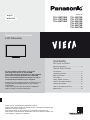 1
1
-
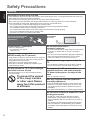 2
2
-
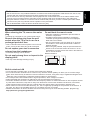 3
3
-
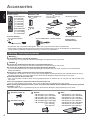 4
4
-
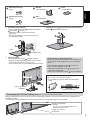 5
5
-
 6
6
-
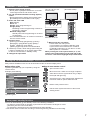 7
7
-
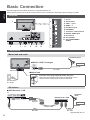 8
8
-
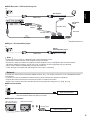 9
9
-
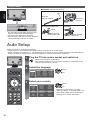 10
10
-
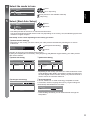 11
11
-
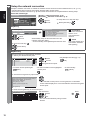 12
12
-
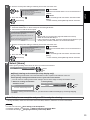 13
13
-
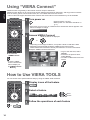 14
14
-
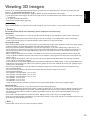 15
15
-
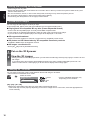 16
16
-
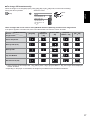 17
17
-
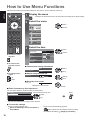 18
18
-
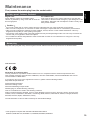 19
19
-
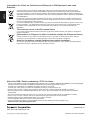 20
20
-
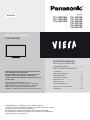 21
21
-
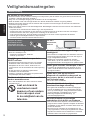 22
22
-
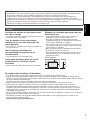 23
23
-
 24
24
-
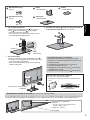 25
25
-
 26
26
-
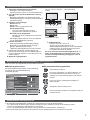 27
27
-
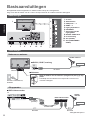 28
28
-
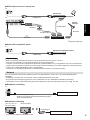 29
29
-
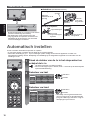 30
30
-
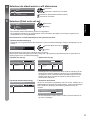 31
31
-
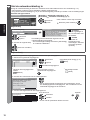 32
32
-
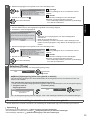 33
33
-
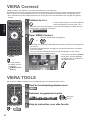 34
34
-
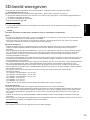 35
35
-
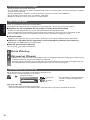 36
36
-
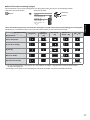 37
37
-
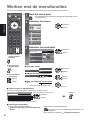 38
38
-
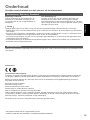 39
39
-
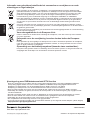 40
40
Panasonic TX-L60ET5 de handleiding
- Categorie
- Lcd-tv's
- Type
- de handleiding
- Deze handleiding is ook geschikt voor
in andere talen
- English: Panasonic TX-L60ET5 Owner's manual
Gerelateerde papieren
-
Panasonic TXL47ET50E de handleiding
-
Panasonic TXL32EM5E de handleiding
-
Panasonic TXL37E5E de handleiding
-
Panasonic TXP42X50E de handleiding
-
Panasonic TXL47DT50E de handleiding
-
Panasonic TXL37ET5EW Handleiding
-
Panasonic TXL60ET5E Handleiding
-
Panasonic TX-P65ST50 de handleiding
-
Panasonic TX-P42GT50 de handleiding
-
Panasonic TX-L55WT50E de handleiding