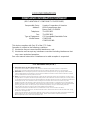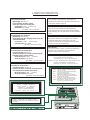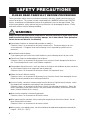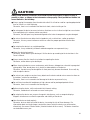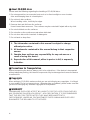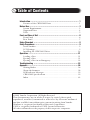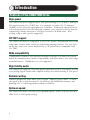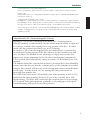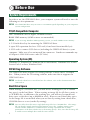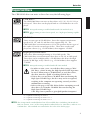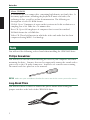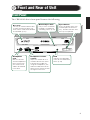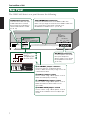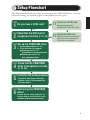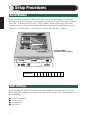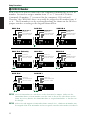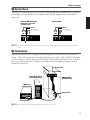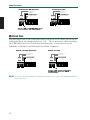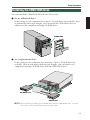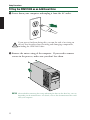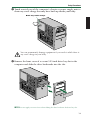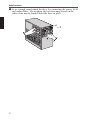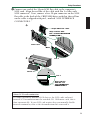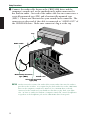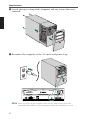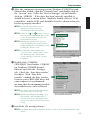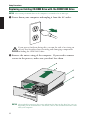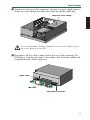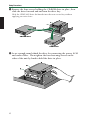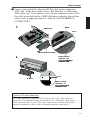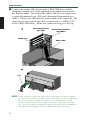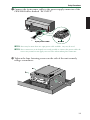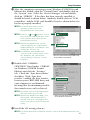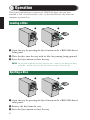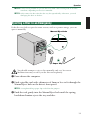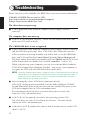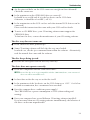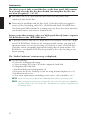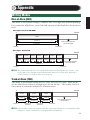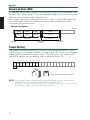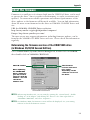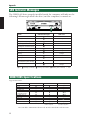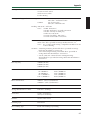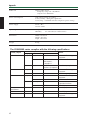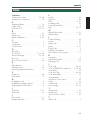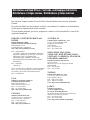Yamaha CRW-2100S de handleiding
- Categorie
- Optische schijfstations
- Type
- de handleiding
Deze handleiding is ook geschikt voor


COMPLIANCE INFORMATION STATEMENT
(DECLARATION OF CONFORMITY PROCEDURE)
Responsible Party: Yamaha Corporation of America
Address: 6600 Orangethorpe Ave.
Buena Park, CA 90620
Telephone: 714-522-9011
Fax: 714-228-3913
Type of Equipment: CD Recordable/Rewritable Drive
Model Name: CRW2100S
CRW2100S-NB
This device complies with Part 15 of the FCC Rules.
Operation is subject to the following conditions:
1) this device may not cause harmful interference, and
2) this device must accept any interference received including interference that
may cause undesired operation.
See user manual instructions if interference to radio reception is suspected.
FCC INFORMATION (U.S.A.)
1. IMPORTANT NOTICE: DO NOT MODIFY THIS UNIT!
This product, when installed as indicated in the instructions contained in this manual, meets FCC requirements.
Modifications not expressly approved by Yamaha may void your authority, granted by the FCC, to use the product.
2. IMPORTANT: When connecting this product to accessories and/or another product use only high quality shielded cables.
Cable/s supplied with this product MUST be used. Follow all installation instructions. Failure to follow instructions could void
your FCC authorization to use this product in the USA.
3. NOTE: This product has been tested and found to comply with the requirements listed in FCC Regulations, Part 15 for Class
“B” digital devices. Compliance with these requirements provides a reasonable level of assurance that your use of this product
in a residential environment will not result in harmful interference with other electronic devices. This equipment generates/uses
radio frequencies and, if not installed and used according to the instructions found in the users manual, may cause
interference harmful to the operation of other electronic devices. Compliance with FCC regulations does not guarantee that
interference will not occur in all installations. If this product is found to be the source of interference, which can be determined
by turning the product “OFF” and “ON”, please try to eliminate the problem by using one of the following measures:
Relocate either this product or the device that is being affected by the interference.
Utilize power outlets that are on different branch (circuit breaker or fuse) circuits or install AC line filter/s.
In the case of radio or TV interference, relocate/reorient the antenna. If the antenna lead-in is 300 ohm ribbon lead, change
the lead-in to coaxial type cable.
If these corrective measures do not produce satisfactory results, please contact the local retailer authorized to distribute this
type of product. If you can not locate the appropriate retailer, please contact Yamaha Corporation of America,
6600 Orangethorpe Avenue, Buena Park, CA 90620 U.S.A.
FCC INFORMATION

CAUTION
Use of controls or adjustments or performance of
procedures other than those specified herein may result
in hazardous radiation exposure.
Laser Product Class: Class 1
Laser Diode Properties
Wavelength: 780-787 nm
Pulse Durations and Max. Output
at the lens of the Laser Pickup Unit
Read Mode: 0.7mW (Continuous)
Write Mode: Max. 38mW
(for 166ns, Min. Cycle 86.6ns)
ACHTUNG
Halten Sie sich beim Bedienen und Einstellen der
Bedienungselemente sowie bei der Bedienungsabfolge
an die Anleitung, da sonst gefährliche Strahlen austreten
können.
ATTENTION
L’emploi de commandes, de réglages ou un choix de
procédures différents des spécifications de cette
brochure peut entraîner une exposition à d’éventuelles
radiations pouvant être dangereuses.
PRECAUCION
El usar los controles o ajustar o realizar procedimientos
diferentes a los especificados aquí resultará en
peligrosas exposiciones a la radiación.
VARO! AVATTAESSA JA SUOJALUKITUS OHITETTAESSA
OLET ALTTINA NÄKYMÄTTÖMÄLLE
LASERSÄTEILYLLE. ÄLÄ KATSO SÄTEESEEN.
VARNING! OSYNLIG LASERSTRÅLNING NÄR DENNA DEL ÄR
ÖPPNAD OCH SPÄRREN ÄR URKOPPLAD.
BETRAKTA EJ STRÅLEN. STRÅLEN ÄR FARLIG.
LASER INFORMATION
Laserprodukt-Klasse: Klasse 1
Eigenschaften der Laserdiode
Wellenlänge: 780-787 nm
Impulsdauer und max. Ausgang an der Linse der
Laser-Abtasteinheit
Lesemodus: 0,7mW (kontinuierlich)
Schreibmodus: Max. 38mW
(für 166ns, Zyklusmin. 86,6ns)
Classe du produit laser: Classe 1
Caractéristiques de la diode laser
Longueur d’onde: 780-787 nm
Durée des impulsions et sortie maximum depuis
la lentille du bloc capteur optique
Mode de lecture: 0,7mW (continue)
Mode de gravure: max. 38mW
(pour 166ns, cycle min. 86,6ns)
Clase de producto láser: Clase 1
Propiedades del diodo láser
Longitud de onda: 780-787 nm
Duración del pulso y potencia de salida máxima
en el objetivo de la unidad captora láser
Modo de lectura: 0,7mW (continua)
Modo de escritura: máx. 38mW
(para 166ns, ciclo mínimo 86,8ns)
CLASS 1 LASER PRODUCT
LASER KLASSE 1 PRODUKT
LUOKAN 1 LASERLAITE
KLASS 1 LASER APPARAT
PRODUIT LASER DE CLASSE 1
DANGER - VISIBLE AND / OR INVISIBLE LASER
RADIATION WHEN OPEN. AVOID DIRECT EXPOSURE
TO BEAM.
CAUTION - VISIBLE AND / OR INVISIBLE LASER RADIATION WHEN OPEN.
AVOID EXPOSURE TO BEAM.
VARNING - SYNLIG OCH / ELLER OSYNLIG LASERSTRÅLNING NÄR DENNA
DEL ÄR ÖPPNAD. STRÅLEN ÄR FARLIG.
VARO ! AVATTAESSA OLET ALTTIINA NÄKYVÄLLE JA / TAI
NÄKYMÄTÖMÄLLE LASERSÄTEILYLLE. ÄLÄ KATSO SÄTEESEEN.
VARNING - SYNLIG OCH / ELLER OSYNLIG LASERSTRÅLNING NÄR DENNA DEL
ÄR ÖPPNAD. BETRAKTA EJ STRÅLEN.
VORSICHT ! SICHTBARE UND / ODER UNSICHTBARE LASERSTRAHLUNG
WENN ABDECKUNG GEÖFFNET. NICHT DEM STRAHL AUSSETZEN.
ATTENTION - RADIATION VISIBLE ET / OU INVISIBLE LORSQUE L’APPAREIL
EST OUVERT. EVITEZ TOUTE EXPOSITION AU FAISCEAU.


i
English
OWNER’S MANUAL

ii
SAFETY PRECAUTIONS
PLEASE READ CAREFULLY BEFORE PROCEEDING
These precautions explain how to use the device correctly and safely, thereby preventing injury to
yourself or to others. This section has been sub-divided into a WARNING section and a CAUTION
section, according to the likelihood and nature of any potential injuries or damage inflicted. They
relate to your personal safety, and also help you minimize the risk of damaging the device. Please
read these sections carefully before proceeding.
WARNING
Always follow the basic precautions listed below to avoid the possibility of serious injury or even
death from electrical shock, short-circuiting, damages, fire or other hazards. These precautions
include, but are not limited to, the following:
● Do not open the device or attempt to disassemble or modify it.
Otherwise, there is an increased risk of electrical shock or fire. The device contains no user-
serviceable parts. If it appears to be malfunctioning, have it inspected by qualified service
personnel.
● Do not look inside the device.
If you expose your eyes to the laser inside the device, you risk damage or loss of your vision.
● Do not insert fingers or foreign objects into the device.
Otherwise, there is an increased risk of personal injury, electrical shock, damage to the device or
fire. Please take particular care if small children are present.
● Do not expose the device to rain, use it near water or in damp or wet conditions or place containers
on it that contain liquids which might spill into any openings.
Otherwise, there is an increased risk of electrical shock, fire or personal injury.
● Follow the Owner’s Manual carefully.
Otherwise, there is an increased risk of personal injury, electrical shock, fire or damage to the unit.
Follow the correct procedure when setting up the device.
● If unusual smells, sounds or smoke emanate from the device or if liquids enter the device, switch
the computer off immediately and unplug it from the power outlet.
Otherwise, there is an increased risk of electrical shock, fire or damage to the device. Return the
device immediately to the store at which it was purchased or alternatively, to the nearest Yamaha
dealer (listed at the back of this manual).
● Make sure the computer is electrically grounded
Otherwise, there is an increased risk of electrical shock.
● When opening up the computer, always unplug the computer from the electrical outlet. Do not
touch the plug with wet hands.
Otherwise, there is an increased risk of electrical shock.
● When used in a fan-cooled system, the drive should not be exposed to temperatures outside the
range 5 ~ 40°C (41 ~ 104°F).

iii
CAUTION
Always follow the basic precautions listed below to avoid the possibility of physical injury to
yourself or others, or damage to the instrument or other property. These precautions include, but
are not limited to, the following:
● Always unplug the computer from the electrical outlet if it will not be used for a prolonged period of
time or if there is a risk of lightning.
Otherwise, there is an increased risk of electrical shock, short-circuiting or fire.
● Do not expose the device to excessive heat or vibrations such as in direct sunlight or near a heater.
Also avoid placing it in extreme cold or much dust.
Otherwise, the front panel may become disfigured or the internal components may be damaged.
● Do not use the device near other electrical products such as televisions, radios or speakers.
Otherwise, this may cause interference which can affect the proper operation of those other
products.
● Do not place the device in an unstable position.
Otherwise, it may accidentally fall down and be damaged or cause personal injury.
● Mount the device horizontally.
Otherwise, written data may be destroyed. Set the device up according to the instructions in the
Owner’s Manual.
● Always remove the disc from the tray before transporting the device.
Otherwise, written data may be destroyed.
● When cleaning the device, never use benzene, paint thinners, detergents or chemical-impregnated
wiping cloths. Also, do not place vinyl, plastic or rubber objects on the device.
Otherwise, the device may be damaged or its front panel may become discolored. Use a soft, dry
cloth to wipe the device.
● Do not rest your weight on or place heavy objects on the device and do not use excessive force on
the buttons, switches or connectors.
Otherwise, there is an increased risk of damage to the device or personal injury.
● Do not listen to audio with headphones at high volume and for prolonged periods of time.
Otherwise, there is an increased risk of hearing loss.
● Before using the device, set the volume dial to its lowest setting.
Otherwise, sudden bursts of sound can cause hearing loss.
● Do not place the device near sources of magnetic interference, such as computer displays.
Magnetic interference can affect the operation and stability of the device.
● Have the device serviced regularly.
Otherwise, dust can build up inside the device, increasing the risk of fire or damage. For
information about servicing charges, contact the store at which the device was purchased or
alternatively, the nearest Yamaha dealer (listed at the back of this manual). The device should be
serviced about once a year.

iv
■ About CD-R/RW discs
Please read the following regarding the handling of CD-R/RW discs.
1. Do not expose discs to excessive heat such as in direct sunlight or near a heater.
Also avoid keeping them in a humid place.
2. Do not touch disc surfaces.
When handling a disc, hold it by its edges.
3. Remove dust and dirt from disc surfaces.
Use air-based dust removers. The surfaces may be scratched if wiped with a dry cloth.
4. Do not stick labels on disc surfaces.
5. Do not write on disc surfaces except where indicated.
6. Do not clean discs with chemicals or detergents.
7. Do not bend or drop discs.
1. The information contained in this manual is subject to change
without prior notice.
2. All trademarks contained in this manual belong to their respective
owners.
3. Yamaha does not bear any responsibility for any outcome as a
result of using this device.
4. Reproduction of this manual, either in part or in full, is expressly
forbidden.
■ Precautions for Transportation
Before transporting the device, always put it in its original box. If the device is transported
without adequate packing, the internal components may be damaged and cause the device
to malfunction.
■ Copyrights
When writing to CD-R/RW, make sure that you are not infringing any copyrights. It is illegal
to copy audio CDs for non-personal use. When backing up software, please make sure that
you are not infringing any software copyrights for that product.
■ WARRANTY
YAMAHA AND SUPPLIERS ACCEPT NO LIABILITY FOR THE LOSS OF ANY DATA OR
ANY PROBLEMS CAUSED AS A RESULT. AS A PRECAUTION, IT IS RECOMMENDED
THAT THE DISCS BE TESTED AFTER THEY HAVE BEEN WRITTEN TO.
FURTHERMORE, UNDER NO CIRCUMSTANCES DOES YAMAHA AND SUPPLIERS
GUARANTEE THE RELIABILITY OF THE DISCS.

v
Table of Contents
©2000 Yamaha Corporation. All Rights Reserved.
This document may not, in whole or in part, be copied, photocopied,
reproduced, translated, transmitted or reduced to any electronic medium of
machine readable form without prior consent in writing from Yamaha.
Windows is a registered trademark of Microsoft Corporation.
UNIX is a registered trademark of UNIX System Laboratories.
All other trademarks are the property of their respective companies.
Introduction ....................................................................... 1
Features of the CRW2100S Drive ................................................... 1
Before Use ......................................................................... 3
System Requirements ...................................................................... 3
Supported Discs .............................................................................. 4
Tools ................................................................................................ 5
Front and Rear of Unit ........................................................... 6
Front Panel ..................................................................................... 6
Rear Panel ....................................................................................... 7
Setup Flowchart .................................................................. 8
Setup Procedures ................................................................ 9
Serial Number ................................................................................. 9
SCSI Settings ................................................................................... 9
Installing the CRW2100S Drive .................................................... 14
Operation ......................................................................... 31
Loading a Disc .............................................................................. 31
Ejecting a Disc .............................................................................. 31
Ejecting a Disc in an Emergency ................................................... 32
Troubleshooting ................................................................. 33
Appendix .......................................................................... 36
Writing Modes .............................................................................. 36
About the firmware ....................................................................... 38
LED Indicator Messages................................................................ 39
CRW2100S Specifications ............................................................. 39
Index ............................................................................................. 42

1
Introduction
Features of the CRW2100S Drive
High speed
The CRW2100S drive supports up to 16X speed writing of a CD-R disc, and up to
10X speed writing of a CD-RW disc. For example, an audio CD (79 minutes/
700MB) can be created in approximately 5 minutes. With newly adopted Partial
CAV writing method (See the following column), you can write a disc by directly
transferring content data from a 32X-speed or faster CD-ROM drive. Data
reading at up to 40X speed is supported.
CD TEXT support
The CRW2100S drive is compatible to CD TEXT format. Information such as the
song name or artist name can be recorded using writing software. The text data
on the disc you create can be displayed by a CD player that is compatible with
CD TEXT.
Wide compatibility
Compatibility assurance data obtained through exchange of technical data with
major disc manufacturers ensures compatibility with discs from a very wide range
of manufacturers. 700MB discs are also supported.
High-fidelity audio
The CRW2100S supports extracting digital audio data at up to 40X speed, as well
as recording digital sound with complete fidelity even when writing at 16X speed.
Reliable writing
Yamaha’s proprietary Pure-Phase Laser System
*1
improves jitter values
*2
to allow
the signal to be recorded accurately. In addition, the 8MB buffer memory and
Running OPC
*3
technology further enhance reliability.
Optimum speed
The CRW2100S drive can write at an optimum speed
*4
if the CD-R disc does not
allow 12X- or 16X-speed writing.

Introduction
2
*1 Pure-Phase Laser System (patent applied for)
Technology that reduces phase interference of the laser beam, so that it shines accurately on the disc.
*2 Jitter value
An important measure of recording quality. This has been improved 25% compared with Yamaha models
not using this technology.
*3 Running OPC (Optimum Power Control)
CD-R/RW discs vary by manufacturer in their recording characteristics, and the laser output required to
write data differs by disc. Running OPC is technology that solves this problem by automatically adjusting
the output of the laser according to the material of the disc on which data is being written.
*4 If you attempt to write at 16X or 12X speed but the CRW2100S drive detects that the quality of a target
CD-R disc is inappropriate for such speeds, the drive will automatically slow down the writing speed
optimally for the disc.
About Partial CAV (Constant Angular Velocity)
Writing to a CD-R disc is normally done using CLV (Constant Linear
Velocity) method. In this method, the disc rotation speed will be so adjusted
as to keep a constant data transfer rate at any portion of the disc. In other
words, the disc rotation speed will vary in CLV writing.
In contrast, CAV (Constant Angular Velocity) method uses a constant disc
rotation speed at any portion of the disc whereas the data transfer rate will
vary. Because CAV method has an advantage to largely increase the data
transfer rate with a minimum load to the drive’s mechanism (compared to
CLV’s rotation speed adjustment), many of current CD-ROM drives use CAV
method.
CD formats define the constant linear density of written data (data should be
written onto the disc track in the constant pitch) so that amount of recorded
data per disc rotation will increase as the writing point moves from the inner
to the outer. In other words, in CAV writing the outer portion has an
increased data transfer rate.
The CRW2100S drive uses CAV method in the inner portions as well as CLV
method in the outer portions (Partial CAV) in order to enable up to 16X-
speed writing. The drive will control the disc rotation speed to start writing
at 12X speed in the inner portions, gradually accelerating up to 16X speed
and maintaining 16X speed in the outer portions.

3
Before Use
System Requirements
In order to use the CRW2100S drive, your computer system will need to meet the
following set of requirements.
n The CRW2100S drive may not write at a maximum speed depending on your computer’s
system configuration.
PC/AT-Compatible Computer
CPU: Pentium II-class or higher, 300MHz or faster.
RAM: 32MB memory (64MB or more recommended).
n If you are using Windows 2000 operating system, you need 64MB or more memory.
A 5.25-inch drive bay for mounting the CRW2100S drive.
A spare PCI expansion slot for a SCSI card (if one hasn’t been installed yet).
A SCSI card to connect SCSI devices (including the CRW2100S drive) to your
computer. Make sure it has an internal bus connector. Yamaha recommends any
of Adaptec’s AHA-2940-series cards (PCI slot).
Operating System (OS)
Windows 95, Windows 98, Windows 98 Second Edition, Windows NT4.0 with
Service Pack 3 or later, Windows 2000.
CD Writing Software
The CRW2100S drive requires CD writing software to write onto a CD-R/RW
disc. When you use the CD writing software, make sure that it supports the
CRW2100S drive.
n For details about how to install and use the software, refer to the documentation that
came with it.
Hard Drive Space
When writing to a CD-R/RW disc, you will need a working area (50 to 100MB
free space) on the hard drive. When creating an image file for all data to write to
a CD-R/RW disc, in addition to the working area, you will need as much hard
drive space as that data (up to 800MB in total). However, such hard drive space
for the image file is not needed when you are directly writing from a hard drive,
CD-ROM drive or so on (on-the-fly writing).
n You can collect data files into a single disk image file for a CD-R/RW disc. That image
file can then be simply transferred and written onto a disc, avoiding writing errors
related to buffer underrun (a condition where writing is disabled due to under-
performance of the data transfer rate to the writing speed). Also, note that the image file
is useful to write multiple discs with the same content.

Before Use
4
Supported Discs
The CRW2100S drive can write to discs that carry the following logos.
CD-R discs
*1
The CRW2100S drive can write to these discs at 1X, 2X, 4X, 8X, 12X, or
16X speed. These discs can be played back in a CD-ROM drive or a CD
player.
n 16X-speed writing is enabled with Partial CAV method. (P. 2)
n When writing at 8X or faster speeds, use “high-speed writing capable”
discs.
CD-RW discs
*2
There are two types of CD-RW discs: those that support write/rewrite
speeds of 1X, 2X, and 4X, and those that support only 2X. The
CRW2100S drive can write/rewrite at 2X or 4X speed on the first type of
disc and at 2X on the second type of disc. These discs can be read/
played on a device (e.g., CD-ROM drive) that supports “CD-RW.”
High Speed CD-RW discs
*3
These discs allow writing/rewriting at 4X to 10X speeds. The
CRW2100S drive can write/rewrite these discs at 4X, 8X, or 10X speed.
These discs can be read/played by a CD-RW drive that bears the High
Speed CD-RW logo, or by a device (e.g., CD-ROM drive) that supports
“CD-RW.”
n 10X-speed writing is enabled with Full CAV method.
• In order to write, erase, or read these discs using a CD-R/
RW drive, a drive bearing the High Speed CD-RW logo must
be used. When using a CD-ROM drive to read these discs,
the drive must be capable of reading CD-RW discs.
• If these discs are used in a CD-R/RW drive not bearing the
High Speed CD-RW logo, the discs may not be recognized,
resulting in the computer not operating correctly or other
malfunctions occurring.
• Refer to the page at the URL below before attempting to read
these discs on a Yamaha CD-R/RW drive not bearing the
High Speed CD-RW logo.
URL: http://www.yamaha.co.jp/english/product/computer/
*1 Compatible with Orange Book Part 2.
*2 Compatible with Orange Book Part 3 Vol. 1.
*3 Compatible with Orange Book Part 3 Vol. 2.
n The Orange Book standard defines how all recordable discs (including CD-R and CD-
RW) are written. Part 2 of the Orange Book standard relates to CD-R discs, and Part 3 to
CD-RW discs. The standard was named after the color of the book’s pages.

Before Use
5
About CD-ROM
A CD-ROM disc is a compact disc containing high-density read-only data. It
has many applications, including the playback of music and video, the
archiving of data, as well as on-line documentation. The following are
descriptions of each CD-ROM format:
CD-DA: Up to 74 minutes of stereo audio is written in 16-bit resolution at a
sampling rate of 44.1kHz for a 74 minutes disc.
Data CD: Up to 650 megabytes of computer data is stored in standard
ISO9660 format for a 650MB disc.
Video CD: These hold movies in which the video and audio data has been
compressed using MPEG-1 technology.
Tools
You will need the following tools at hand when installing the CRW2100S drive.
Phillips Screwdriver
You will need to use this when removing the cover of your computer and when
mounting the drive. You may also need to temporarily remove the sound card to
gain access to the CD audio connectors. In which case a small screw retaining
the sound card’s face plate has to be removed.
n Make sure your screwdriver’s head is the correct size for the screws you need to remove.
Long-Nosed Pliers
You will need these to insert or remove the plastic shunts when setting the
jumper switches at the back of the CRW2100S drive.

6
Front and Rear of Unit
Front Panel
The CRW2100S drive’s front panel features the following:
Eject button
Press this button when you
need to open or close the
tray. Remove the disc after
the tray has opened.
Manual Eject hole
Only use this if no other
method is available for
unloading a disc. (P. 32)
Headphone
jack
You can connect
stereo headphones
to this stereo mini
jack and listen to
audio CDs loaded
in the drive.
Headphone volume
control
Adjust this control to set a
suitable volume level when
listening to an audio CD
using the headphone jack.
Slide the knob to the left to
decrease the volume and to
the right to increase it.
LED
Indicates the operation
status of the CRW2100S
drive. (P. 39)
Disc tray
The tray is used to hold the disc.
It slides out from the drive unit
when a disc needs to be loaded
or unloaded. (P. 31)

Front and Rear of Unit
7
Rear Panel
The CRW2100S drive’s rear panel features the following:
AUDIO OUT
RLG
ID SELECT
PARITY
TERMINATOR
BLOCK SIZE
124
+
5V
DC INPUT
G
+
12
V
1
SCSI
INTERFACE
CONNECTOR
124
ID SELECT.......
PARITY..............
TERMINATOR..
BLOCK SIZE....
1
2
3
4
AUDIO OUT connector
Connect one end of the 4-pin
audio cable to this and the
other end to your computer’s
sound card or built-in audio.
(P. 19, 27)
DC INPUT connector
Insert the power connector
from your computer’s
power supply in this socket
to feed power to the drive.
(P. 20, 28)
SCSI INTERFACE connector
Insert the connector of the SCSI ribbon cable here.
Make sure you align the red line of the ribbon cable with
pin 1 of the drive’s connector, marked “SCSI
INTERFACE CONNECTOR 1.” (P. 18, 26)
1 ID SELECT jumper switches
Set these switches using black plastic
shunts in order to manually assign a SCSI ID
number for the drive.
2 PARITY jumper switch
Set this switch using a black plastic shunt in
order to enable parity checking.
3 TERMINATOR jumper switch
Set this switch using a black plastic shunt in
order to enable the drive’s built-in SCSI
termination.
4 BLOCK SIZE jumper switch
Set this switch using a black plastic shunt in
order to set the block size to 512 bytes per
sector.

8
Setup Flowchart
This flowchart shows the procedure for setting up the CRW2100S drive. For easy
cross-referencing, the relevant pages in this manual are also given.
STEP
1
STEP
1-1
STEP
1-2
STEP
2
STEP
3
STEP
4
STEP
5
STEP
6
YES
NO
Do you have a SCSI card?
Check that the SCSI card is
recognized correctly
(P. 22, 30)
Set up the CRW2100S drive
Install the CD writing software
Check that the CRW2100S
drive is recognized correctly
(P. 22, 30)
Purchase a SCSI card
Install the SCSI card
Recommended models:
Adaptec AHA-2940-series (PCI)
Read this manual and insert the
SCSI card into the appropriate
PCI slot on the computer.
For details about how to install the
software, refer to the documentation
that came with it.
Start using the CRW2100S
drive!
Use the drive to create audio CDs, to
back up data on your hard disk, or for
whatever purpose suits your needs.
1. Set the jumper switches
(P. 10)
2. Fit the drive into the computer
● Tower-type case
(P. 15)
As additional or replacement drive
● Desktop-type case
(P. 23)
As a replacement drive

9
Setup Procedures
Serial Number
Once you have taken the CRW2100S drive out of its packaging, you should
immediately note down the serial number found at the top of the drive with the
bar code. You may need to refer to this number when requesting Customer
Support services. In the box below the following diagram, write down the 10-
character serial number (consisting of 3 letters followed by 7 digits).
Serial number
(3 letters and 7 digits)
Serial No.
SCSI Settings
Before fitting the CRW2100S drive into the computer, you need to set up the
drive using the jumper switches located at the rear of the unit. You’ll need to set
the following:
● SCSI ID number
● Parity check
● Termination
● Block size

Setup Procedures
10
To set each jumper switch, you have to bridge the two pins in the respective
column of the grid with a plastic shunt. Shunts are already attached to the
jumper switches in their default configurations.
AUDIO OUT
ID SELECT
PARITY
TER MINATOR
BLOCK SIZE
DC INPUT
1
+
5V G
+
12
V
RL124G
SCSI
INTERFACE
CONNECTOR
124
ID SELECT
PARITY
TERMINATOR
BLOCK SIZE
Rear Panel
Jumper switches
Plastic shunt
n The plastic shunts actually contain metal for bridging the two pins of a jumper switch,
creating an electrical connection between them when attached. When removed, the
jumper switch is set to “OFF.” Store unused shunts in a safe place where they will not
be lost.
Use a pair of long-nosed pliers to attach or detach the shunts accordingly.
However, make sure that the computer is switched off when doing so.

Setup Procedures
11
1 SCSI ID Number
Each of the SCSI devices connected to the computer is identified by its SCSI ID
number. You need to assign a number from “0” to “7” for each SCSI device.
Commonly, ID number “7” is reserved for the computer’s SCSI card itself.
Therefore, the CRW2100S drive can actually be assigned an ID number from “0”
to “6.” The ID number is set by attaching/detaching the shunts on the ID Select
jumper switches according to the diagram shown below.
ID SELECT
PARITY
TERMINATO
R
BLOCK SIZE
124
ID SELECT
PARITY
TERMINATO
R
BLOCK SIZE
124
ID SELECT
PARITY
TERMINATO
R
BLOCK SIZE
124
ID SELECT
PARITY
TERMINATOR
BLOCK SIZE
ID SELECT
PARITY
TERMINATOR
BLOCK SIZE
ID SELECT
PARITY
TERMINATOR
BLOCK SIZE
124
124 124
ID SELECT
PARITY
TERMINATO
R
BLOCK SIZE
124
ID SELECT
PARITY
TERMINATO
R
BLOCK SIZE
124
SCSI ID 0 SCSI ID 1 SCSI ID 2
SCSI ID 3 (Default)
SCSI ID 4 SCSI ID 5
SCSI ID 6 SCSI ID 7
n The SCSI ID number for each device on the chain must be unique. Make sure the
CRW2100S drive’s SCSI ID number is not the same as that of any other device on the
chain. By factory default, the CRW2100S drive is assigned ID number “3” but this can
be changed.
n If the SCSI card supports SCAM and SCAM is turned “ON,” a different ID number may
be assigned if the SCSI ID number on the rear panel coincides with another SCSI device.

Setup Procedures
12
2 Parity Check
The parity check is used for error correction during data transmissions. If parity-
checking has to be disabled, the shunt on the Parity jumper switch should be
removed.
ID SELECT
PARITY
TERMINATOR
BLOCK SIZE
124
ID SELECT
PARITY
TERMINATOR
BLOCK SIZE
124
Parity ON
(Default)
Parity OFF
Normally leave this
setting alone.
n By factory default, the Parity switch is set to “ON” and should normally be left in this
state.
3 Termination
Terminators prevent SCSI signals from being reflected off the last device in the
chain. The SCSI terminator switch should be set to “ON” if the CRW2100S drive
is the last device on the internal SCSI chain. If the CRW2100S drive is not the last
device on the internal SCSI chain, the shunt on the Terminator jumper switch
should be removed.
Computer
CRW2100S
(terminated)
Hard disk drive
(unterminated)
MO drive
(terminated)
Terminator
SCSI card
n By factory default, the Terminator switch is set to “ON.”

Setup Procedures
13
ID SELECT
PARITY
TERMINATOR
BLOCK SIZE
124
ID SELECT
PARITY
TERMINATOR
BLOCK SIZE
124
Termination ON (Default) Termination OFF
Set to “ON” if CRW2100S drive
is last device on SCSI chain
4 Block Size
The data block size of the CRW2100S drive can be set to 512 bytes per sector by
setting the Block Size jumper switch to “ON.” This is necessary when installing
the CRW2100S drive on a UNIX-based workstation. It is not necessary for
Windows 95/98/98 Second Edition/NT4.0/2000 computers.
ID SELECT
PARITY
TERMINATOR
BLOCK SIZE
124
Block size OFF (Default)
ID SELECT
PARITY
TERMINATOR
BLOCK SIZE
124
Block size ON
Set to “ON” when installing
CRW2100S drive on UNIX
workstation
n By factory default, the Block Size jumper switch is set to “OFF” and should normally be
left in this state.

Setup Procedures
14
Installing the CRW2100S Drive
You can install the CRW2100S drive in one of two ways:
● As an additional drive
If the casing of your computer has a spare 5.25-inch drive bay available, such
as with many tower-type designs, you can install the CRW2100S drive in
addition to the computer’s existing CD-ROM drive.
CRW2100S
● As a replacement drive
If the casing of your computer does not have a spare 5.25-inch drive bay
available, such as with many desktop-type designs, you can replace the
computer’s existing CD-ROM drive with the CRW2100S drive.
CRW2100S
CD-ROM drive
n When replacing an IDE-type CD-ROM drive with the CRW2100S drive, you will
also need a SCSI card and an internal SCSI flat cable.

Setup Procedures
15
Fitting the CRW2100S as an Additional Drive
1 Power down your computer and unplug it from the AC outlet.
If you proceed without doing this, you run the risk of receiving an
electric shock and/or short-circuiting and damaging components,
including the CRW2100S drive.
2 Remove the outer casing of the computer. If you need to remove
screws in the process, make sure you don’t lose them.
n The method for removing the casing and fitting the drive in the drive bay can vary
depending on the manufacturer. For details, refer to the documentation that came
with your computer.

Setup Procedures
16
3 Touch a metal part of the computer’s chassis or power supply unit to
drain any static charge that may have built up inside your body.
Drain any static charge
You can permanently damage equipment if you touch it while there is
any static charge in your body.
4 Remove the front cover of a vacant 5.25-inch drive bay slot in the
computer and slide the drive backwards into the slot.
n Do not apply excessive force when sliding the drive back into the drive bay slot.

Setup Procedures
17
5 Leave enough room behind the drive for connecting the power, SCSI
and audio cables. Then tighten the four fastening screws on the
sides of the unit by hand to hold the drive in place.

Setup Procedures
18
6 Connect one end of the 50-pin SCSI flat cable to the computer’s
SCSI card. Align the red line of the cable with Pin 1 of the card’s
SCSI connector. Next, connect a free 50-pin connector on the SCSI
flat cable to the back of the CRW2100S drive such that the red line
on the cable is aligned with pin 1, marked “SCSI INTERFACE
CONNECTOR 1.”
AUDIO OUT
ID SELECT
PARITY
TERMIN ATOR
BLOCK SIZE
DC INPUT
1
+
5V G
+
12
V
RL124G
SCSI
INTERFACE
CONNECTOR
SCSI
INTERFACE
CONNECTOR
1
SCSI card
50-pin SCSI flat cable
Align red line
with Pin 1 of
SCSI INTERFACE
CONNECTOR 1
To Pin 1
Pin 1
Pin 1
Mark
Align red line with
Pin 1 of SCSI INTERFACE
CONNECTOR 1
About SCSI card termination
To connect internally-mounted SCSI devices, the SCSI card’s on-board
internal SCSI termination must be switched ON. With most cards, this is
done automatically. If your SCSI card requires that you manually disable
internal termination, refer to the documentation that came with it.

Setup Procedures
19
7 Connect the audio cable between the CRW2100S drive and the
computer’s sound card, or the motherboard’s audio connector if it
has built-in audio. One end of the audio cable has two connectors: a
vertically-mounted type (PH) and a horizontally-mounted type
(MPC). Choose one that matches your sound card’s connector. The
connector at other end of the cable is connected to “AUDIO OUT” of
the CRW2100S drive. Make sure connector’s lug is at the top.
AUDIO OUT
ID SELECT
PARITY
TER MINATOR
BLOCK SIZE
DC INPUT
1
+
5V G
+
12
V
RL124G
SCSI
INTERFACE
CONNECTOR
Lug
Sound card
Vertically-mounted
type (PH)
Horizontally-mounted
type (MPC)
Audio cable
n You do not need to connect the audio cable to write audio CDs since the audio is
passed over the SCSI bus. It is required to play back audio CDs on the CRW2100S
drive via the computer’s sound card. However, if a CD-ROM drive is already
connected to the sound card, you should use this drive to play back your audio
CDs. To listen to audio CDs without a computer sound card, connect headphones
or speakers to the headphone jack on the CRW2100S drive’s front panel.

Setup Procedures
20
8 Connect a 4-pin power cable to the power supply connector of the
CRW2100S drive marked “DC INPUT.”
AUDIO OU T
ID SELECT
PARITY
TERMIN ATOR
BLOCK SIZE
DC INPUT
1
+
5V G
+
12
V
RL124G
SCSI
INTERFACE
CONNECTOR
TopTop
Bottom
4-pin power cable
n There may be more than one 4-pin power cable available. Any may be used.
n These connectors are D-shaped so it is only possible to connect the power cables
the correct way round. Do not apply excessive force when making this connection.
9 Tighten the four fastening screws on the side of the unit securely
using a screwdriver.

Setup Procedures
21
) Attach the outer casing of the computer and any screws that were
removed.
! Reconnect the computer to the AC outlet and power it up.
n When you power up the computer, make sure the LED on the panel of the
CRW2100S drive blinks in green attempting reading disc information. (P. 39)

Setup Procedures
22
@ After the computer’s operating system (Windows 95/98/98 Second
Edition) has loaded, open the “Control Panel” and double-click on
the “System” icon. Select the “Device Manager” tab and double-
click on “CDROM.” If the drive has been correctly installed, it
should be listed as shown below. Similarly, double-click on “SCSI
controllers” and the SCSI card should be listed as shown below if it
has been properly installed.
n For details about how to use the
operating system, refer to the
documentation that came with it.
n If there is a or mark etc. next to
the icon for the CRW2100S drive or the
SCSI card, this means that it has not
been installed correctly.
n When using Windows NT, you can
verify by opening the “Control Panel,”
double-clicking on “SCSI Adapter” and
clicking the “Devices” tab.
n For Windows 2000, double-click
“System” in the “Control Panel,” select
the “Hardware” tab, and click the
“Device Manager” button in “System
Properties.”
# Double-click “YAMAHA
CRW2100S” listed under “CDROM”
(in Windows 95/98/98 Second
Edition) and click the “Settings”
tab. Check the “Sync data transfer”
checkbox. With “Sync data
transfer” enabled, the data transfer
between your CRW2100S drive and
your computer is synchronized,
meaning that the maximum possible
data transfer rate can be achieved.
n For details, refer to the documentation
that came with your SCSI card.
n When using Windows NT/2000, “Sync
data transfer” will automatically be
selected if the SCSI card supports this
feature. You will not need to change this
setting.
$ Install the CD writing software.
n For details about how to install the software, refer to the documentation that came
with it.
* This is a screen shown in the Windows 98
Second Edition environment.
* This is a screen shown in the Windows 98
Second Edition environment.

Setup Procedures
23
Replacing an Existing CD-ROM Drive with the CRW2100S Drive
n The existing CD-ROM drive in the computer is assumed to be an IDE-type.
1 Power down your computer and unplug it from the AC outlet.
If you proceed without doing this, you run the risk of receiving an
electric shock and/or short-circuiting and damaging components
including the CRW2100S drive.
2 Remove the outer casing of the computer. If you need to remove
screws in the process, make sure you don’t lose them.
n The method for removing the casing and fitting the drive in the drive bay can vary
depending on the manufacturer. For details, refer to the documentation that came
with your computer.

Setup Procedures
24
3 Touch a metal part of the computer’s chassis or power supply unit to
drain any static charge that may have built up inside your body.
Drain any static charge
You can permanently damage equipment if you touch it while there is
any static charge in your body.
4 Disconnect all the cables connected to the rear of the existing CD-
ROM drive, and also disconnect the audio cable from the sound card
or motherboard’s audio connector.
ANALOG
AUDIO
CABLE SELECT
SLAVE
MASTER
POWER
HOST INTERFACE
1
2
39
40
+5V
G
G
+
12
V
RLG
G
Audio cable
IDE cable
4-pin power connector

Setup Procedures
25
5 Remove the four screws holding the CD-ROM drive in place, then
slide the drive forward and out from the drive bay.
Slide the CRW2100S drive backwards into the now-vacant bay without
applying excessive force.
CRW2100S
CD-ROM drive
6 Leave enough room behind the drive for connecting the power, SCSI
and audio cables. Then tighten the four fastening screws on the
sides of the unit by hand to hold the drive in place.

Setup Procedures
26
7 Connect one end of the 50-pin SCSI flat cable to the computer’s
SCSI card. Align the red line of the cable with Pin 1 of the card’s
SCSI connector. Next, connect a free 50-pin connector on the SCSI
flat cable to the back of the CRW2100S drive such that the red line
on the cable is aligned with pin 1, marked “SCSI INTERFACE
CONNECTOR 1.”
AUDIO OU T
ID SELECT
PARITY
TERMIN ATOR
BLOCK SIZE
DC INPUT
1
+
5V G
+
12
V
RL124G
SCSI
INTERFACE
CONNECTOR
Align red line
with Pin 1 of
SCSI INTERFACE
CONNECTOR 1
To Pin 1
Pin 1
SCSI
INTERFACE
CONNECTOR
1
Align red line
with Pin 1 of
SCSI INTERFACE
CONNECTOR 1
Mark
Pin 1
50-pin SCSI flat cable
SCSI card
About SCSI card termination
To connect internally-mounted SCSI devices, the SCSI card’s on-board
internal SCSI termination must be switched ON. With most cards, this is
done automatically. If your SCSI card requires that you manually disable
internal termination, refer to the documentation that came with it.

Setup Procedures
27
8 Connect the audio cable between the CRW2100S drive and the
computer’s sound card, or the motherboard’s audio connector if it
has built-in audio. One end of the audio cable has two connectors:
a vertically-mounted type (PH) and a horizontally-mounted type
(MPC). Choose one that matches your sound card’s connector. The
connector at other end of the cable is connected to “AUDIO OUT”
of the CRW2100S drive. Make sure connector’s lug is at the top.
AUDIO OUT
ID SELECT
PARITY
TER MINATOR
BLOCK SIZE
DC INPUT
1
+
5V G
+
12
V
RL124G
SCSI
INTERFACE
CONNECTOR
Vertically-mounted
type (PH)
Sound card
Horizontally-mounted
type (MPC)
Audio cable
Lug
n You do not need to connect the audio cable to write audio CDs since the audio is
passed over the SCSI bus. It is required to play back audio CDs on the CRW2100S
drive via the computer’s sound card. However, if a CD-ROM drive is already
connected to the sound card, you should use this drive to play back your audio
CDs. To listen to audio CDs without a computer sound card, connect headphones
or speakers to the headphone jack on the CRW2100S drive’s front panel.

Setup Procedures
28
9 Connect the 4-pin power cable to the power supply connector of the
CRW2100S drive marked “DC INPUT.”
AUDIO OU T
ID SELECT
PARITY
TERMIN ATOR
BLOCK SIZE
DC INPUT
1
+
5V G
+
12
V
RL124G
SCSI
INTERFACE
CONNECTOR
TopTop
Bottom
4-pin power cable
n There may be more than one 4-pin power cable available. Any may be used.
n These connectors are D-shaped so it is only possible to connect the power cables the
correct way round. Do not apply excessive force when making this connection.
) Tighten the four fastening screws on the side of the unit securely
using a screwdriver.

Setup Procedures
29
! Attach the outer casing of the computer and any screws that were
removed.
@ Reconnect the computer to the AC outlet and power it up.
n When you power up the computer, make sure the LED on the panel of the
CRW2100S drive blinks in green attempting reading disc information. (P. 39)

Setup Procedures
# After the computer’s operating system (Windows 95/98/98 Second
Edition) has loaded, open the “Control Panel” and double-click on
the “System” icon. Select the “Device Manager” tab and double-
click on “CDROM.” If the drive has been correctly installed, it
should be listed as shown below. Similarly, double-click on “SCSI
controllers” and the SCSI card should be listed as shown below if it
has been properly installed.
n For details about how to use the
operating system, refer to the
documentation that came with it.
n If there is a or mark etc. next to
the icon for the CRW2100S drive or the
SCSI card, this means that it has not
been installed correctly.
n When using Windows NT, you can
verify by opening the “Control Panel,”
double-clicking on “SCSI Adapter” and
clicking the “Devices” tab.
n For Windows 2000, double-click
“System” in the “Control Panel,” select
the “Hardware” tab, and click the
“Device Manager” button in “System
Properties.”
$ Double-click “YAMAHA
CRW2100S” listed under “CDROM”
(in Windows 95/98/98 Second
Edition) and click the “Settings”
tab. Check the “Sync data transfer”
checkbox. With “Sync data
transfer” enabled, the data transfer
between your CRW2100S drive and
your computer is synchronized,
meaning that the maximum possible
data transfer rate can be achieved.
n For details, refer to the documentation
that came with your SCSI card.
n When using Windows NT/2000, “Sync
data transfer” will automatically be
selected if the SCSI card supports this
feature. You will not need to change this
setting.
% Install the CD writing software.
n For details about how to install the software, refer to the documentation that came
with it.
30
* This is a screen shown in the Windows 98
Second Edition environment.
* This is a screen shown in the Windows 98
Second Edition environment.

31
Operation
This section explains how to operate the CRW2100S drive after you have
installed it. You can load and eject a disc (as described below) only when the
computer is powered on.
Loading a Disc
12
1 Open the tray by pressing the Eject button on the CRW2100S drive’s
front panel.
2 Place the disc onto the tray with its label or printing facing upward.
3 Press the Eject button to close the tray.
n Do not push or pull the tray using excessive force. Doing so can damage the drive
or the disc. Instead, always use the Eject button to open or close the tray.
Ejecting a Disc
12
1 Open the tray by pressing the Eject button on the CRW2100S drive’s
front panel.
2 Remove the disc from the tray.
3 Press the Eject button to close the tray.

Operation
32
n It may not be possible to eject the disc tray while a disc is being read or in other
situations, depending on the SCSI command.
n Only remove the disc after the disc tray has opened fully. Otherwise, you risk
damaging the drive or the disc.
Ejecting a Disc in an Emergency
If the disc tray fails to open for some reason, such as a power outage, you can
open it manually.
Manual Eject hole
Paper Clip
You should attempt to eject a disc manually only as a last resort.
Malfunctions may occur if you do this too frequently.
1 Power down the computer.
2 Find a pin-like tool with a diameter of 2mm or less to fit through the
Manual Eject hole on the drive’s front panel.
n A straightened large paper clip is ideal for this purpose.
3 Push the tool gently into the Manual Eject hole until the spring-
loaded mechanism ejects the tray and disc.

33
Troubleshooting
Please also refer to the YAMAHA CD-R/RW Drives web site for more information.
YAMAHA CD-R/RW Drives web site URL:
http://www.yamaha.co.jp/english/product/computer/
Europe: http://www.yamaha-yste.com/
The drive does not power up.
● Is the 4-pin power cable from the computer’s power supply attached
correctly?
The computer does not start up.
● Is the SCSI card installed correctly? Please read the instructions that came
with your SCSI card for details.
The CRW2100S drive is not recognized.
● Is the 4-pin power cable from the computer’s power supply attached correctly,
and does the drive power up? Also, is the SCSI cable connected correctly?
If the system has started up normally, you will be able to see the CRW2100S
drive and SCSI card listed in Control Panel | System | Device Manager tab.
The drive will be listed when you double-click on CDROM and the SCSI card
will be listed when you double-click on SCSI controllers. (→P. 22, 30)
When you power up your computer, you can access the machine’s hardware
SCSI BIOS settings before Windows is loaded. You can set your computer to
recognize the SCSI card and CRW2100S drive in the BIOS.
n Generally, the BIOS (Basic Input / Output System) is a small program that resides on
a ROM chip on the computer’s motherboard as well as on some expansion cards. It
checks the system and its devices (such as serial ports and hard disk controllers)
before loading the operating system (OS).
● Are you using the correct SCSI driver (mini-port driver)?
If the SCSI card has not been installed correctly under Windows 95/98/98
Second Edition/NT/2000, make sure that you have installed the most recent
SCSI driver supplied by the SCSI card manufacturer.
For information about the latest version of driver, please contact the
respective SCSI card manufacturer.
● Is the SCSI card recognized correctly by the operating system (OS)?
The SCSI driver for your SCSI card may be incorrect. For more details,
contact the SCSI card manufacturer.
● Is the drive’s SCSI ID number the same as that of another device on the SCSI
chain? (→P. 11)

Troubleshooting
34
● Are the pins and holes on the SCSI connectors straight and not deformed?
Check the connectors.
● Is the terminator on the CRW2100S drive set correctly?
It should be set to ON only if it is the last device on the SCSI chain.
Otherwise, it should be set to OFF. (→P. 12)
● Is the termination on the SCSI card set such that internal SCSI devices can be
connected?
Please read the instructions that came with your SCSI card for details.
● To write to CD-R/RW discs, your CD writing software must support the
CRW2100S drive.
To find out if it does, contact the manufacturer of your CD writing software.
The disc tray does not come out.
● Is the CRW2100S drive powered up?
● Some CD writing software will lock the disc tray once loaded.
In which case, use the eject command from within the software. Alternatively,
read the manual that came with the software.
The disc keeps being ejected.
● Has the disc been placed on the disc tray correctly?
The drive does not operate correctly.
● Is the disc compatible with the CRW2100S drive?
n Even if the disc is of a type compatible with the CRW2100S drive, some varieties of
discs can still be unreadable on it.
● Is there dust on the disc tray or on the disc itself?
● Is the terminator of the last device on the SCSI chain set to “ON?” Or if it has
no built-in termination, has a terminator been attached?
● Does the computer have a sufficient power supply?
The CRW2100S has a power consumption of 11W (when reading and
writing).
● Does your computer have several different CD writing software installed?
If you use more than one CD writing software simultaneously, the behavior of
the drive can become unpredictable.

Troubleshooting
35
The drive ejects or fails to read the disc, or the front panel LED remains
lit in orange after the disc has been loaded (meaning that the disc has
not been recognized). (→P. 39)
● Disconnect the SCSI cable from the drive but leave the power cable
connected, then load a disc.
● There may be problems with the disc itself. If the drive fails to recognize a
variety of discs including audio CDs, CD-ROMs and blank CD-R/RW discs
(the front panel LED remains lit in orange after any discs have been inserted),
you should contact your nearest Yamaha dealer.
Errors occur when writing a disc at a high speed directly from a separate
CD-ROM drive to the CRW2100S drive.
● A possible reason is that the CD-ROM drive is not suitable. Please use a high-
speed CD-ROM drive. However, for various possible reasons, you may still
encounter errors even if you are using a 32X-speed or faster CD-ROM drive.
Therefore, before attempting high-speed writing directly from another CD-
ROM drive, you should check that it is possible to do so by choosing to test
before writing.
The “Buffer Underrun” error message is displayed.
● Try the following:
• Lower the writing speed setting.
• Create an image file of the CD on the computer’s hard disk.
• Defragment the hard disk.
• Turn hard disk power management off.
• Deactivate the Active Desktop (if you are using Internet Explorer 4 or 5).
• Disable network access.
• Close other applications (including screen savers, task schedulers, etc.).
n Errors can occur if you knock the CRW2100S drive while it is writing to disc.
n When using packet writing on a CD-RW disc, the actual data capacity is 100MB less
than that stated on the cover of the disc. The difference in capacity is dependent on
the writing mode.

36
Appendix
Writing Modes
Disc-at-Once (DAO)
This mode is used when writing a complete disc in a single pass without pausing.
Data cannot be added later, even if the full capacity of the blank disc has not been
used.
Data
Example: General CD-ROM
Session 1
Track 1
Any remaining space
cannot be used
0
Lead-in Lead-out
650MB
Audio Audio Audio Audio Audio Audio Audio
Session 1
Example: Audio CD
0
Lead-in
650MB
Track 1 Track 2 Track 3 Track 4 Track 5 Track 6 Track 7
Any remaining space
cannot be used
Lead-out
n The lead-in and lead-out areas signify the beginning and end points of a session. They
are not part of the data but contain information about the session itself. Basically, a
session consists of a lead-in, data, and a lead-out.
Track-at-Once (TAO)
This mode is used when writing data to a disc one track at a time. More tracks
can be added later if there is enough space left on the disc. This is why Track-at-
Once mode is sometimes referred to as Multisession.
0 650MB
Data
Track 1
Data
Track 2
Data
Track 3
Session 1 Session 2 Session 3
Any remaining space
can be used
Lead-in Lead-out
/Lead-in
Lead-out
/Lead-in
Lead-out
n Only the first session of a multisession disc can be played back on a conventional audio
CD player. Single session discs can be played back completely.

Appendix
37
Session-at-Once (SAO)
As a writing method that combines the advantages of the above-mentioned “Disc-
at-Once” and “Track-at-Once,” you can combine multiple tracks into one session
and write them, and then add additional data.
For example, this is the writing method used to create a CD EXTRA format CD.
The music tracks will be recorded in the first session, and the data will be
recorded in the second session.
Lead-in Lead-outLead-out
/Lead-in
DataAudio Audio Audio
0 650MB
Track 1 Track 2 Track 3 Track 4
Session 1 Session 2
Example: CD EXTRA
Packet Writing
This mode is used when writing to a track of a disc using small blocks of data
called “packets,” in a manner similar to a floppy disk. This mode is useful when
making small incremental backups of data. You will need to use software that
specifically supports packet writing, such as Adaptec’s Direct CD.
12345678
............
Packet
Same as writing to floppy or hard disk
n Discs must be formatted before they can be used for packet writing. With CD-RW,
erased data can be overwritten until the disc is completely full.
With CD-R, the space used by the erased data cannot be reused and is “masked” so that
it is no longer visible. This can be done up to 100 times.

Appendix
About the firmware
Firmware is a small piece of software built into the CRW2100S drive, and is used
to operate the drive. Since it resides in flash memory, it can be overwritten and
updated. To ensure more reliable operations and enhanced performance of the
drive, updates to the firmware will be made available. You can find information
about the most recent firmware for the drive on YAMAHA CD-R/RW Drives web
site.
URL for YAMAHA CD-R/RW Drives web sites:
http://www.yamaha.co.jp/english/product/computer/
Europe: http://www.yamaha-yste.com/
The most recent user support information, including firmware updates, can be
found in the YAMAHA CD-R/RW Drives web site. Please check this information
regularly.
Determining the firmware version of the CRW2100S drive
(in Windows 95/98/98 Second Edition)
Go to Control Panel | System | Device Manager tab, double-click on CDROM,
then double-click on YAMAHA CRW2100S.
SCSI ID number
When updating
the CRW2100S
drive’s firmware,
you will need to
enter its SCSI ID
number. You can
check the
number here.
* This is a screen shown in the Windows 98
Second Edition environment.
The firmware
revision indicated
here varies
depending on the
software version of
the drive.
n When using Windows NT, you can verify by opening the “Control Panel,” double-
clicking on “SCSI Adapter” and clicking the “Devices” tab. Then right-click on
“YAMAHA CRW2100S” and select “Properties.”
n On Windows 2000, the firmware version will not be displayed. Use your writing
software to check the firmware version.
38

Appendix
LED Indicator Messages
The CRW2100S drive properly installed inside the computer will indicate the
following LED messages while the drive (and the computer) is turned on.
Status
Ready (with disc)
Ready (no disc)
Tray operation (opening/closing)
Tray fully opened
Reading disc information (TOC)
Initial access in writing
Writing (test mode)
Writing
Reading
Playing
Power saving (combined with
the computer's power saving)
Failure
Indicator Messages
LED Color
Green
Orange
Green
—
Green
Orange
Orange
Orange
Green
Green
: Lit
: Blinking (constant) : Flashing (inconstant) : Blinking fast (constant)
—: Out
—
Orange
CRW2100S Specifications
Supported Formats
CD-DA
CD-G
CD TEXT
CD-ROM (*1)
Mixed Mode CD-ROM
(CD-ROM+CD-DA)
CD-ROM XA (*1)
Photo CD (*1)
Video CD
CD-i
CD EXTRA (*1)
●
●
●
●
●
● (*2)(*3)
●
●
●
●
●
●●
●
●
●
●
●
● (*3)
●
● (*4)
No
●
●
● (*4)
● (*4)
● (*4)
● (*4)
No
● (*4)
Write Read Play
*1: includes multisession *2: suitable disc required
*3: suitable application
software required
*4: suitable application software
required for playback
Note) Excludes ADPCM Encode/Decode & Video Encode/Decode functions.
39

Appendix
Writing Methods Disc-at-Once (DAO)
Session-at-Once (SAO)
Track-at-Once (TAO)
Packet Writing
Writing/Reading Speed Writing CD-R 1X, 2X, 4X, 8X, 12X (CLV)
16X (12X – 16X Partial CAV)
CD-RW 2X, 4X, 8X (CLV)
10X (4X – 10X Full CAV)
Reading 40X (max.) Full CAV
Note) • DATA: 40X (max.)
• CD-DA: 40X (max.) in audio extraction
• CD-DA: 1X only in audio play
• Video CD: 10X (max.)
• Session closed disc: 40X (max.)
• Session unclosed disc: 12X (max.)
CD-R 1X, 2X, 4X, 8X, 12X, 16X (12X – 16X Partial CAV) writing:
Write Once discs specified in Orange Book Part II Ver. 3.1.
Note) Use a “high-speed writing” compatible CD-R disc for 8X
or faster writing.
CD-RW • 2X writing/rewriting: Rewritable discs speciafied in Orange
Book Part III Volume 1 Version 1.0.
• 2X or 4X writing/rewriting: Rewritable discs speciafied in
Orange Book Part III Volume 1 Version 2.0.
• 4X, 8X, 10X (4X – 10X Full CAV) writing/rewriting:
Rewritable discs speciafied in Orange Book Part III Volume 2
Version 1.0.
Data Capacity 700MB (79 min.)
650MB (74 min.)
550MB (63 min.)
Data Transfer Rate (Mode 1) 1X: 150KB/sec. 12X: 1,800KB/sec.
2X: 300KB/sec. 16X: 2,400KB/sec.
4X: 600KB/sec. 24X: 3,600KB/sec.
8X: 1,200KB/sec. 32X: 4,800KB/sec.
10X: 1,500KB/sec. 40X: 6,000KB/sec.
Burst Transfer Rate 5MB/sec. (max, asynchronous)
20MB/sec. (max, synchronous)
Data Buffer Size 8MB (3,224 sectors)
Average Random Access Time 160 msec. (reading)
Sector Size 2,048 – 2,352 bytes
512 bytes (read only)
Interface SCSI-3 (Ultra SCSI)
Installing style Horizontal
Disc Loading Type Front auto-loading tray loading
40

Appendix
Audio Out Analog audio output
Frequency range: 20 – 20,000 Hz
Output level: 700mVrms
Power Consumption 11W (when writing or reading)
4.5W (standby - during disc spindown)
1.1W (sleep - combined with the computer’s power saving)
Power Supply 5V DC ±5%
12V DC ±10%
Operating Environment Temperature +5 – +40°C
Humidity 25 – 80% RH (no condensation)
Dimension Width: 148.0 mm
Height: 42.6 mm
Depth: 198.1 mm
Weight 0.9 kg
Country / Region
USA
Canada
EU
Australia
New Zealand
Japan
Taiwan
Item
Electrical
Laser
Emission
Electrical
Emission
Electrical
Laser
Immunity
Emission
Emission
Emission
Emission
Standards
UL1950
21CFR1040.10
FDA Chapter 1,
Subchapter J
47CFR15
FCC Part 15, Subpart B
CSA C22.2 No. 950
ICES-003
EN60950
EN60825
EN55024
EN55022
AS/NZ 3548
VCCI
CNS13438
Details
Information Technology
Equipment
Class 1 Laser Product
Class B Computing Device
Information Technology
Equipment
Class B Computing Device
Information Technology
Equipment
Class 1 Laser Product
Residential, Commercial and
Light Industrial Areas
Class B Equipment
Class B Equipment
Class B Equipment
Information Technology
Equipment
Category
Safety
EMC
Safety
EMC
Safety
EMC
EMC
EMC
EMC
The CRW2100S series complies with the following specifications
Compliance Specifications
41

Appendix
42
Index
Symbols
4-pin power cable .........................20, 28
4-pin power connector .......................24
A
additional drive ................................... 14
audio cable ................................... 19, 27
AUDIO OUT ............................. 7, 19, 27
B
BIOS ...................................................33
block size ........................................ 7, 13
Buffer Underrun.............................. 3, 35
C
CD-DA .................................................. 5
CD-R discs ............................................ 4
CD-RW discs ........................................ 4
D
Data CD ................................................ 5
DC INPUT ................................7, 20, 28
Device Manager ............................ 22, 30
disc tray ................................................6
Disc-at-Once (DAO) ...........................36
E
Eject button .......................................... 6
Ejecting a disc .....................................31
extracting digital audio data .................. 1
F
firmware .............................................38
front panel ............................................ 6
H
headphone jack .....................................6
headphone volume control ................... 6
High Speed CD-RW discs ..................... 4
I
ID Select ......................................... 7, 11
IDE cable ............................................ 24
J
jitter value ......................................... 1, 2
jumper switches .................................. 10
L
lead-in ................................................36
lead-out .............................................. 36
LED ................................................ 6, 39
Loading a disc ..................................... 31
Long-Nosed Pliers ................................. 5
lug ................................................ 19, 27
M
Manual Eject hole ........................... 6, 32
Multisession ........................................ 36
P
Packet Writing .................................... 37
packet ................................................. 37
paper clip............................................ 32
parity .............................................. 7, 12
Partial CAV ........................................... 2
Phillips Screwdriver ..............................5
Pure-Phase Laser System ...................1, 2
R
rear panel .............................................. 7
replacement drive ............................... 14
Running OPC ................................... 1, 2
S
SCSI card ......................................18, 26
SCSI INTERFACE connector ..... 7, 18, 26
SCSI driver ......................................... 33
SCSI flat cable ............................... 18, 26
SCSI ID number.................................. 11
serial number ........................................ 9
Session-at-Once (SAO) .......................37
shunt .................................................. 10
sound card ....................................19, 27
static charge ..................................16, 24
T
termination .........................................12
terminator ....................................... 7, 12
Track-at-Once (TAO) .......................... 36
V
Video CD .............................................. 5

EUROPE, EASTERN EUROPE and
RUSSIA
Yamaha EUROPA GmbH
Yamaha Systems Technology EUROPE
Siemensstrasse 22-34,
D-25462 Rellingen, GERMANY
URL: http://www.yamaha-yste.com/
TEL: +80092624222
(AUSTRIA, BELGIUM, DENMARK, FINLAND,
FRANCE, GERMANY, HUNGARY, ICELAND,
IRELAND, ITALY, LUXEMBOURG,
NETHERLANDS, NORWAY, PORTUGAL,
SPAIN, SWEDEN, SWITZERLAND, UNITED
KINGDOM)
TEL: +80093067
(MONACO)
If you are calling from outside the countries mentioned
above, or if you can’t get through on the Yamaha toll-
free number, use the following number instead:
TEL: +3214400793
U.S.A.
Yamaha Corporation of America
Consumer Products Division
6600 Orangethorpe Ave.
Buena Park, CA 90620, U.S.A.
TEL: +1 714 522 9011
FAX: +1 714 228 3913
URL: http://www.yamaha.com/
CANADA
Yamaha Canada Music Ltd.
135 Milner Avenue, Scarborough,
Ontario M1S 3R1, CANADA
TEL: +1 416 298 1331
FAX: +1 416 292 0732
URL: http://www.yamaha.ca/
AUSTRALIA
Yamaha Music Australia Pty., Ltd.
Level 1, 99 Queensbridge Street
Southbank, Victoria 3006
AUSTRALIA
TEL: +61 3 9693 5111
FAX: +61 3 9699 2332
SINGAPORE, MALAYSIA,
THAILAND, PHILIPPINES, INDIA,
VIETNAM, CAMBODIA, MYANMAR,
INDONESIA and IRAN
Yamaha Electronics Asia Pte Ltd.
138 Cecil Street
#05-02/03 Cecil Court, Singapore 069538
SINGAPORE
TEL: +65 223 3992
FAX: +65 223 9810
TAIWAN
Yamaha KHS Music Co., Ltd.
11F, No.150, Tun Hua North Rd.
Taipei,TAIWAN R.O.C.
TEL: +886 2 2713 8999
FAX: +886 2 2713 8666
URL: http://www.yamahakhs.com/
JAPAN
Yamaha Corporation
AV & IT Business Group
IT Sales & Marketing Division
203 Matsunokijima, Toyooka-mura, Iwata-gun,
Shizuoka-ken, 438-0192 JAPAN
TEL: +81 539 62 6558
FAX: +81 539 62 5346
URL: http://www.yamaha.co.jp/english/
Distributors and Head Offices / Vertriebs- und Hauptgeschäftsstelle
Distributeurs et sièges sociaux / Distribuidores y Casas matrices
If you have any questions, please contact your dealer or one of the following companies.
Bei weiteren Fragen wenden Sie sich Sitte an Ihren Händler oder eine der folgenden
Firmen.
Pour plus de détails sur les produits, veuillez vous adresser à Yamaha ou au distributeur
le plus proche figurant dans la liste suivante :
Si tiene alguna pregunta, por favor póngase en contacto con su distribuidor o una de las
siguientes empresas:

Documenttranscriptie
FCC INFORMATION COMPLIANCE INFORMATION STATEMENT (DECLARATION OF CONFORMITY PROCEDURE) Responsible Party: Address: Telephone: Fax: Type of Equipment: Model Name: Yamaha Corporation of America 6600 Orangethorpe Ave. Buena Park, CA 90620 714-522-9011 714-228-3913 CD Recordable/Rewritable Drive CRW2100S CRW2100S-NB This device complies with Part 15 of the FCC Rules. Operation is subject to the following conditions: 1) this device may not cause harmful interference, and 2) this device must accept any interference received including interference that may cause undesired operation. See user manual instructions if interference to radio reception is suspected. FCC INFORMATION (U.S.A.) 1. IMPORTANT NOTICE: DO NOT MODIFY THIS UNIT! This product, when installed as indicated in the instructions contained in this manual, meets FCC requirements. Modifications not expressly approved by Yamaha may void your authority, granted by the FCC, to use the product. 2. IMPORTANT: When connecting this product to accessories and/or another product use only high quality shielded cables. Cable/s supplied with this product MUST be used. Follow all installation instructions. Failure to follow instructions could void your FCC authorization to use this product in the USA. 3. NOTE: This product has been tested and found to comply with the requirements listed in FCC Regulations, Part 15 for Class “B” digital devices. Compliance with these requirements provides a reasonable level of assurance that your use of this product in a residential environment will not result in harmful interference with other electronic devices. This equipment generates/uses radio frequencies and, if not installed and used according to the instructions found in the users manual, may cause interference harmful to the operation of other electronic devices. Compliance with FCC regulations does not guarantee that interference will not occur in all installations. If this product is found to be the source of interference, which can be determined by turning the product “OFF” and “ON”, please try to eliminate the problem by using one of the following measures: Relocate either this product or the device that is being affected by the interference. Utilize power outlets that are on different branch (circuit breaker or fuse) circuits or install AC line filter/s. In the case of radio or TV interference, relocate/reorient the antenna. If the antenna lead-in is 300 ohm ribbon lead, change the lead-in to coaxial type cable. If these corrective measures do not produce satisfactory results, please contact the local retailer authorized to distribute this type of product. If you can not locate the appropriate retailer, please contact Yamaha Corporation of America, 6600 Orangethorpe Avenue, Buena Park, CA 90620 U.S.A. LASER INFORMATION Laser Product Class: Class 1 Laser Diode Properties Wavelength: 780-787 nm Pulse Durations and Max. Output at the lens of the Laser Pickup Unit Read Mode: 0.7mW (Continuous) Write Mode: Max. 38mW (for 166ns, Min. Cycle 86.6ns) Laserprodukt-Klasse: Klasse 1 Eigenschaften der Laserdiode Wellenlänge: 780-787 nm Impulsdauer und max. Ausgang an der Linse der Laser-Abtasteinheit Lesemodus: 0,7mW (kontinuierlich) Schreibmodus: Max. 38mW (für 166ns, Zyklusmin. 86,6ns) Classe du produit laser: Classe 1 Caractéristiques de la diode laser Longueur d’onde: 780-787 nm Durée des impulsions et sortie maximum depuis la lentille du bloc capteur optique Mode de lecture: 0,7mW (continue) Mode de gravure: max. 38mW (pour 166ns, cycle min. 86,6ns) Clase de producto láser: Clase 1 Propiedades del diodo láser Longitud de onda: 780-787 nm Duración del pulso y potencia de salida máxima en el objetivo de la unidad captora láser Modo de lectura: 0,7mW (continua) Modo de escritura: máx. 38mW (para 166ns, ciclo mínimo 86,8ns) CLASS 1 LASER PRODUCT LASER KLASSE 1 PRODUKT LUOKAN 1 LASERLAITE KLASS 1 LASER APPARAT PRODUIT LASER DE CLASSE 1 DANGER - VISIBLE AND / OR INVISIBLE LASER RADIATION WHEN OPEN. AVOID DIRECT EXPOSURE TO BEAM. CAUTION Use of controls or adjustments or performance of procedures other than those specified herein may result in hazardous radiation exposure. ACHTUNG Halten Sie sich beim Bedienen und Einstellen der Bedienungselemente sowie bei der Bedienungsabfolge an die Anleitung, da sonst gefährliche Strahlen austreten können. ATTENTION L’emploi de commandes, de réglages ou un choix de procédures différents des spécifications de cette brochure peut entraîner une exposition à d’éventuelles radiations pouvant être dangereuses. PRECAUCION El usar los controles o ajustar o realizar procedimientos diferentes a los especificados aquí resultará en peligrosas exposiciones a la radiación. VARO! AVATTAESSA JA SUOJALUKITUS OHITETTAESSA OLET ALTTINA NÄKYMÄTTÖMÄLLE LASERSÄTEILYLLE. ÄLÄ KATSO SÄTEESEEN. VARNING! OSYNLIG LASERSTRÅLNING NÄR DENNA DEL ÄR ÖPPNAD OCH SPÄRREN ÄR URKOPPLAD. BETRAKTA EJ STRÅLEN. STRÅLEN ÄR FARLIG. CAUTION - VISIBLE AND / OR INVISIBLE LASER RADIATION WHEN OPEN. AVOID EXPOSURE TO BEAM. - SYNLIG OCH / ELLER OSYNLIG LASERSTRÅLNING NÄR DENNA DEL ÄR ÖPPNAD. STRÅLEN ÄR FARLIG. VARO ! AVATTAESSA OLET ALTTIINA NÄKYVÄLLE JA / TAI NÄKYMÄTÖMÄLLE LASERSÄTEILYLLE. ÄLÄ KATSO SÄTEESEEN. VARNING - SYNLIG OCH / ELLER OSYNLIG LASERSTRÅLNING NÄR DENNA DEL ÄR ÖPPNAD. BETRAKTA EJ STRÅLEN. VORSICHT ! SICHTBARE UND / ODER UNSICHTBARE LASERSTRAHLUNG WENN ABDECKUNG GEÖFFNET. NICHT DEM STRAHL AUSSETZEN. ATTENTION - RADIATION VISIBLE ET / OU INVISIBLE LORSQUE L’APPAREIL EST OUVERT. EVITEZ TOUTE EXPOSITION AU FAISCEAU. VARNING English OWNER’S MANUAL i SAFETY PRECAUTIONS PLEASE READ CAREFULLY BEFORE PROCEEDING These precautions explain how to use the device correctly and safely, thereby preventing injury to yourself or to others. This section has been sub-divided into a WARNING section and a CAUTION section, according to the likelihood and nature of any potential injuries or damage inflicted. They relate to your personal safety, and also help you minimize the risk of damaging the device. Please read these sections carefully before proceeding. WARNING Always follow the basic precautions listed below to avoid the possibility of serious injury or even death from electrical shock, short-circuiting, damages, fire or other hazards. These precautions include, but are not limited to, the following: ● Do not open the device or attempt to disassemble or modify it. Otherwise, there is an increased risk of electrical shock or fire. The device contains no userserviceable parts. If it appears to be malfunctioning, have it inspected by qualified service personnel. ● Do not look inside the device. If you expose your eyes to the laser inside the device, you risk damage or loss of your vision. ● Do not insert fingers or foreign objects into the device. Otherwise, there is an increased risk of personal injury, electrical shock, damage to the device or fire. Please take particular care if small children are present. ● Do not expose the device to rain, use it near water or in damp or wet conditions or place containers on it that contain liquids which might spill into any openings. Otherwise, there is an increased risk of electrical shock, fire or personal injury. ● Follow the Owner’s Manual carefully. Otherwise, there is an increased risk of personal injury, electrical shock, fire or damage to the unit. Follow the correct procedure when setting up the device. ● If unusual smells, sounds or smoke emanate from the device or if liquids enter the device, switch the computer off immediately and unplug it from the power outlet. Otherwise, there is an increased risk of electrical shock, fire or damage to the device. Return the device immediately to the store at which it was purchased or alternatively, to the nearest Yamaha dealer (listed at the back of this manual). ● Make sure the computer is electrically grounded Otherwise, there is an increased risk of electrical shock. ● When opening up the computer, always unplug the computer from the electrical outlet. Do not touch the plug with wet hands. Otherwise, there is an increased risk of electrical shock. ● When used in a fan-cooled system, the drive should not be exposed to temperatures outside the range 5 ~ 40°C (41 ~ 104°F). ii CAUTION Always follow the basic precautions listed below to avoid the possibility of physical injury to yourself or others, or damage to the instrument or other property. These precautions include, but are not limited to, the following: ● Always unplug the computer from the electrical outlet if it will not be used for a prolonged period of time or if there is a risk of lightning. Otherwise, there is an increased risk of electrical shock, short-circuiting or fire. ● Do not expose the device to excessive heat or vibrations such as in direct sunlight or near a heater. Also avoid placing it in extreme cold or much dust. Otherwise, the front panel may become disfigured or the internal components may be damaged. ● Do not use the device near other electrical products such as televisions, radios or speakers. Otherwise, this may cause interference which can affect the proper operation of those other products. ● Do not place the device in an unstable position. Otherwise, it may accidentally fall down and be damaged or cause personal injury. ● Mount the device horizontally. Otherwise, written data may be destroyed. Set the device up according to the instructions in the Owner’s Manual. ● Always remove the disc from the tray before transporting the device. Otherwise, written data may be destroyed. ● When cleaning the device, never use benzene, paint thinners, detergents or chemical-impregnated wiping cloths. Also, do not place vinyl, plastic or rubber objects on the device. Otherwise, the device may be damaged or its front panel may become discolored. Use a soft, dry cloth to wipe the device. ● Do not rest your weight on or place heavy objects on the device and do not use excessive force on the buttons, switches or connectors. Otherwise, there is an increased risk of damage to the device or personal injury. ● Do not listen to audio with headphones at high volume and for prolonged periods of time. Otherwise, there is an increased risk of hearing loss. ● Before using the device, set the volume dial to its lowest setting. Otherwise, sudden bursts of sound can cause hearing loss. ● Do not place the device near sources of magnetic interference, such as computer displays. Magnetic interference can affect the operation and stability of the device. ● Have the device serviced regularly. Otherwise, dust can build up inside the device, increasing the risk of fire or damage. For information about servicing charges, contact the store at which the device was purchased or alternatively, the nearest Yamaha dealer (listed at the back of this manual). The device should be serviced about once a year. iii ■ About CD-R/RW discs Please read the following regarding the handling of CD-R/RW discs. 1. Do not expose discs to excessive heat such as in direct sunlight or near a heater. Also avoid keeping them in a humid place. 2. Do not touch disc surfaces. When handling a disc, hold it by its edges. 3. Remove dust and dirt from disc surfaces. Use air-based dust removers. The surfaces may be scratched if wiped with a dry cloth. 4. Do not stick labels on disc surfaces. 5. Do not write on disc surfaces except where indicated. 6. Do not clean discs with chemicals or detergents. 7. Do not bend or drop discs. 1. The information contained in this manual is subject to change without prior notice. 2. All trademarks contained in this manual belong to their respective owners. 3. Yamaha does not bear any responsibility for any outcome as a result of using this device. 4. Reproduction of this manual, either in part or in full, is expressly forbidden. ■ Precautions for Transportation Before transporting the device, always put it in its original box. If the device is transported without adequate packing, the internal components may be damaged and cause the device to malfunction. ■ Copyrights When writing to CD-R/RW, make sure that you are not infringing any copyrights. It is illegal to copy audio CDs for non-personal use. When backing up software, please make sure that you are not infringing any software copyrights for that product. ■ WARRANTY YAMAHA AND SUPPLIERS ACCEPT NO LIABILITY FOR THE LOSS OF ANY DATA OR ANY PROBLEMS CAUSED AS A RESULT. AS A PRECAUTION, IT IS RECOMMENDED THAT THE DISCS BE TESTED AFTER THEY HAVE BEEN WRITTEN TO. FURTHERMORE, UNDER NO CIRCUMSTANCES DOES YAMAHA AND SUPPLIERS GUARANTEE THE RELIABILITY OF THE DISCS. iv Table of Contents Introduction ....................................................................... 1 Features of the CRW2100S Drive ................................................... 1 Before Use ......................................................................... 3 System Requirements ...................................................................... 3 Supported Discs .............................................................................. 4 Tools ................................................................................................ 5 Front and Rear of Unit ........................................................... 6 Front Panel ..................................................................................... 6 Rear Panel ....................................................................................... 7 Setup Flowchart .................................................................. 8 Setup Procedures ................................................................ 9 Serial Number ................................................................................. 9 SCSI Settings ................................................................................... 9 Installing the CRW2100S Drive .................................................... 14 Operation ......................................................................... 31 Loading a Disc .............................................................................. 31 Ejecting a Disc .............................................................................. 31 Ejecting a Disc in an Emergency ................................................... 32 Troubleshooting ................................................................. 33 Appendix .......................................................................... 36 Writing Modes .............................................................................. 36 About the firmware ....................................................................... 38 LED Indicator Messages ................................................................ 39 CRW2100S Specifications ............................................................. 39 Index ............................................................................................. 42 ©2000 Yamaha Corporation. All Rights Reserved. This document may not, in whole or in part, be copied, photocopied, reproduced, translated, transmitted or reduced to any electronic medium of machine readable form without prior consent in writing from Yamaha. Windows is a registered trademark of Microsoft Corporation. UNIX is a registered trademark of UNIX System Laboratories. All other trademarks are the property of their respective companies. v Introduction Features of the CRW2100S Drive High speed The CRW2100S drive supports up to 16X speed writing of a CD-R disc, and up to 10X speed writing of a CD-RW disc. For example, an audio CD (79 minutes/ 700MB) can be created in approximately 5 minutes. With newly adopted Partial CAV writing method (See the following column), you can write a disc by directly transferring content data from a 32X-speed or faster CD-ROM drive. Data reading at up to 40X speed is supported. CD TEXT support The CRW2100S drive is compatible to CD TEXT format. Information such as the song name or artist name can be recorded using writing software. The text data on the disc you create can be displayed by a CD player that is compatible with CD TEXT. Wide compatibility Compatibility assurance data obtained through exchange of technical data with major disc manufacturers ensures compatibility with discs from a very wide range of manufacturers. 700MB discs are also supported. High-fidelity audio The CRW2100S supports extracting digital audio data at up to 40X speed, as well as recording digital sound with complete fidelity even when writing at 16X speed. Reliable writing Yamaha’s proprietary Pure-Phase Laser System*1 improves jitter values*2 to allow the signal to be recorded accurately. In addition, the 8MB buffer memory and Running OPC*3 technology further enhance reliability. Optimum speed The CRW2100S drive can write at an optimum speed*4 if the CD-R disc does not allow 12X- or 16X-speed writing. 1 Introduction *1 Pure-Phase Laser System (patent applied for) Technology that reduces phase interference of the laser beam, so that it shines accurately on the disc. *2 Jitter value An important measure of recording quality. This has been improved 25% compared with Yamaha models not using this technology. *3 Running OPC (Optimum Power Control) CD-R/RW discs vary by manufacturer in their recording characteristics, and the laser output required to write data differs by disc. Running OPC is technology that solves this problem by automatically adjusting the output of the laser according to the material of the disc on which data is being written. *4 If you attempt to write at 16X or 12X speed but the CRW2100S drive detects that the quality of a target CD-R disc is inappropriate for such speeds, the drive will automatically slow down the writing speed optimally for the disc. About Partial CAV (Constant Angular Velocity) Writing to a CD-R disc is normally done using CLV (Constant Linear Velocity) method. In this method, the disc rotation speed will be so adjusted as to keep a constant data transfer rate at any portion of the disc. In other words, the disc rotation speed will vary in CLV writing. In contrast, CAV (Constant Angular Velocity) method uses a constant disc rotation speed at any portion of the disc whereas the data transfer rate will vary. Because CAV method has an advantage to largely increase the data transfer rate with a minimum load to the drive’s mechanism (compared to CLV’s rotation speed adjustment), many of current CD-ROM drives use CAV method. CD formats define the constant linear density of written data (data should be written onto the disc track in the constant pitch) so that amount of recorded data per disc rotation will increase as the writing point moves from the inner to the outer. In other words, in CAV writing the outer portion has an increased data transfer rate. The CRW2100S drive uses CAV method in the inner portions as well as CLV method in the outer portions (Partial CAV) in order to enable up to 16Xspeed writing. The drive will control the disc rotation speed to start writing at 12X speed in the inner portions, gradually accelerating up to 16X speed and maintaining 16X speed in the outer portions. 2 Before Use System Requirements In order to use the CRW2100S drive, your computer system will need to meet the following set of requirements. n The CRW2100S drive may not write at a maximum speed depending on your computer’s system configuration. PC/AT-Compatible Computer CPU: Pentium II-class or higher, 300MHz or faster. RAM: 32MB memory (64MB or more recommended). n If you are using Windows 2000 operating system, you need 64MB or more memory. A 5.25-inch drive bay for mounting the CRW2100S drive. A spare PCI expansion slot for a SCSI card (if one hasn’t been installed yet). A SCSI card to connect SCSI devices (including the CRW2100S drive) to your computer. Make sure it has an internal bus connector. Yamaha recommends any of Adaptec’s AHA-2940-series cards (PCI slot). Operating System (OS) Windows 95, Windows 98, Windows 98 Second Edition, Windows NT4.0 with Service Pack 3 or later, Windows 2000. CD Writing Software The CRW2100S drive requires CD writing software to write onto a CD-R/RW disc. When you use the CD writing software, make sure that it supports the CRW2100S drive. n For details about how to install and use the software, refer to the documentation that came with it. Hard Drive Space When writing to a CD-R/RW disc, you will need a working area (50 to 100MB free space) on the hard drive. When creating an image file for all data to write to a CD-R/RW disc, in addition to the working area, you will need as much hard drive space as that data (up to 800MB in total). However, such hard drive space for the image file is not needed when you are directly writing from a hard drive, CD-ROM drive or so on (on-the-fly writing). n You can collect data files into a single disk image file for a CD-R/RW disc. That image file can then be simply transferred and written onto a disc, avoiding writing errors related to buffer underrun (a condition where writing is disabled due to underperformance of the data transfer rate to the writing speed). Also, note that the image file is useful to write multiple discs with the same content. 3 Before Use Supported Discs The CRW2100S drive can write to discs that carry the following logos. CD-R discs*1 The CRW2100S drive can write to these discs at 1X, 2X, 4X, 8X, 12X, or 16X speed. These discs can be played back in a CD-ROM drive or a CD player. n 16X-speed writing is enabled with Partial CAV method. (P. 2) n When writing at 8X or faster speeds, use “high-speed writing capable” discs. CD-RW discs*2 There are two types of CD-RW discs: those that support write/rewrite speeds of 1X, 2X, and 4X, and those that support only 2X. The CRW2100S drive can write/rewrite at 2X or 4X speed on the first type of disc and at 2X on the second type of disc. These discs can be read/ played on a device (e.g., CD-ROM drive) that supports “CD-RW.” High Speed CD-RW discs*3 These discs allow writing/rewriting at 4X to 10X speeds. The CRW2100S drive can write/rewrite these discs at 4X, 8X, or 10X speed. These discs can be read/played by a CD-RW drive that bears the High Speed CD-RW logo, or by a device (e.g., CD-ROM drive) that supports “CD-RW.” n 10X-speed writing is enabled with Full CAV method. • In order to write, erase, or read these discs using a CD-R/ RW drive, a drive bearing the High Speed CD-RW logo must be used. When using a CD-ROM drive to read these discs, the drive must be capable of reading CD-RW discs. • If these discs are used in a CD-R/RW drive not bearing the High Speed CD-RW logo, the discs may not be recognized, resulting in the computer not operating correctly or other malfunctions occurring. • Refer to the page at the URL below before attempting to read these discs on a Yamaha CD-R/RW drive not bearing the High Speed CD-RW logo. URL: http://www.yamaha.co.jp/english/product/computer/ *1 Compatible with Orange Book Part 2. *2 Compatible with Orange Book Part 3 Vol. 1. *3 Compatible with Orange Book Part 3 Vol. 2. n The Orange Book standard defines how all recordable discs (including CD-R and CDRW) are written. Part 2 of the Orange Book standard relates to CD-R discs, and Part 3 to CD-RW discs. The standard was named after the color of the book’s pages. 4 Before Use About CD-ROM A CD-ROM disc is a compact disc containing high-density read-only data. It has many applications, including the playback of music and video, the archiving of data, as well as on-line documentation. The following are descriptions of each CD-ROM format: CD-DA: Up to 74 minutes of stereo audio is written in 16-bit resolution at a sampling rate of 44.1kHz for a 74 minutes disc. Data CD: Up to 650 megabytes of computer data is stored in standard ISO9660 format for a 650MB disc. Video CD: These hold movies in which the video and audio data has been compressed using MPEG-1 technology. Tools You will need the following tools at hand when installing the CRW2100S drive. Phillips Screwdriver You will need to use this when removing the cover of your computer and when mounting the drive. You may also need to temporarily remove the sound card to gain access to the CD audio connectors. In which case a small screw retaining the sound card’s face plate has to be removed. n Make sure your screwdriver’s head is the correct size for the screws you need to remove. Long-Nosed Pliers You will need these to insert or remove the plastic shunts when setting the jumper switches at the back of the CRW2100S drive. 5 Front and Rear of Unit Front Panel The CRW2100S drive’s front panel features the following: Disc tray The tray is used to hold the disc. It slides out from the drive unit when a disc needs to be loaded or unloaded. (P. 31) Headphone jack You can connect stereo headphones to this stereo mini jack and listen to audio CDs loaded in the drive. Manual Eject hole Only use this if no other method is available for unloading a disc. (P. 32) Headphone volume control Adjust this control to set a suitable volume level when listening to an audio CD using the headphone jack. Slide the knob to the left to decrease the volume and to the right to increase it. Eject button Press this button when you need to open or close the tray. Remove the disc after the tray has opened. LED Indicates the operation status of the CRW2100S drive. (P. 39) 6 Front and Rear of Unit Rear Panel The CRW2100S drive’s rear panel features the following: AUDIO OUT connector Connect one end of the 4-pin audio cable to this and the other end to your computer’s sound card or built-in audio. (P. 19, 27) AUDIO OUT R G L 1 24 1 24 SCSI INTERFACE connector Insert the connector of the SCSI ribbon cable here. Make sure you align the red line of the ribbon cable with pin 1 of the drive’s connector, marked “SCSI INTERFACE CONNECTOR 1.” (P. 18, 26) ID SELECT PARITY TERMINATOR BLOCK SIZE ID SELECT....... 1 PARITY..............2 TERMINATOR.. 3 BLOCK SIZE.... 4 SCSI INTERFACE CONNECTOR DC INPUT +5V G +12V 1 DC INPUT connector Insert the power connector from your computer’s power supply in this socket to feed power to the drive. (P. 20, 28) 1 ID SELECT jumper switches Set these switches using black plastic shunts in order to manually assign a SCSI ID number for the drive. 2 PARITY jumper switch Set this switch using a black plastic shunt in order to enable parity checking. 3 TERMINATOR jumper switch Set this switch using a black plastic shunt in order to enable the drive’s built-in SCSI termination. 4 BLOCK SIZE jumper switch Set this switch using a black plastic shunt in order to set the block size to 512 bytes per sector. 7 Setup Flowchart This flowchart shows the procedure for setting up the CRW2100S drive. For easy cross-referencing, the relevant pages in this manual are also given. STEP 1 STEP Do you have a SCSI card? NO 1-1 Purchase a SCSI card Recommended models: Adaptec AHA-2940-series (PCI) YES STEP Check that the SCSI card is 2 recognized correctly (P. 22, 30) STEP Set 3 STEP 4 STEP Install the SCSI card 1-2 Read this manual and insert the SCSI card into the appropriate PCI slot on the computer. up the CRW2100S drive 1. Set the jumper switches (P. 10) 2. Fit the drive into the computer ● Tower-type case (P. 15) As additional or replacement drive ● Desktop-type case (P. 23) As a replacement drive Check that the CRW2100S drive is recognized correctly (P. 22, 30) STEP Install the CD writing software 5 For details about how to install the software, refer to the documentation that came with it. STEP Start 6 using the CRW2100S drive! Use the drive to create audio CDs, to back up data on your hard disk, or for whatever purpose suits your needs. 8 Setup Procedures Serial Number Once you have taken the CRW2100S drive out of its packaging, you should immediately note down the serial number found at the top of the drive with the bar code. You may need to refer to this number when requesting Customer Support services. In the box below the following diagram, write down the 10character serial number (consisting of 3 letters followed by 7 digits). Serial number (3 letters and 7 digits) Serial No. SCSI Settings Before fitting the CRW2100S drive into the computer, you need to set up the drive using the jumper switches located at the rear of the unit. You’ll need to set the following: ● ● ● ● 9 SCSI ID number Parity check Termination Block size Setup Procedures To set each jumper switch, you have to bridge the two pins in the respective column of the grid with a plastic shunt. Shunts are already attached to the jumper switches in their default configurations. Rear Panel AUD IO O UT R G L 1 24 ID SE PAR LECT IT TERM Y BLO IN ATOR CK SI ZE 1 1 24 SCSI INTE CONRFACE NEC TOR DC IN PU T +5V G + 12V ID SELECT PARITY TERMINATOR BLOCK SIZE Plastic shunt Jumper switches n The plastic shunts actually contain metal for bridging the two pins of a jumper switch, creating an electrical connection between them when attached. When removed, the jumper switch is set to “OFF.” Store unused shunts in a safe place where they will not be lost. Use a pair of long-nosed pliers to attach or detach the shunts accordingly. However, make sure that the computer is switched off when doing so. 10 Setup Procedures 1 SCSI ID Number Each of the SCSI devices connected to the computer is identified by its SCSI ID number. You need to assign a number from “0” to “7” for each SCSI device. Commonly, ID number “7” is reserved for the computer’s SCSI card itself. Therefore, the CRW2100S drive can actually be assigned an ID number from “0” to “6.” The ID number is set by attaching/detaching the shunts on the ID Select jumper switches according to the diagram shown below. SCSI ID 0 1 24 SCSI ID 1 ID SELECT PARITY TERMINATOR BLOCK SIZE SCSI ID 3 (Default) 1 24 ID SELECT PARITY TERMINATOR BLOCK SIZE SCSI ID 6 1 24 1 24 SCSI ID 2 ID SELECT PARITY TERMINATOR BLOCK SIZE SCSI ID 4 1 24 1 24 ID SELECT PARITY TERMINATOR BLOCK SIZE SCSI ID 5 ID SELECT PARITY TERMINATOR BLOCK SIZE 1 24 ID SELECT PARITY TERMINATOR BLOCK SIZE SCSI ID 7 ID SELECT PARITY TERMINATOR BLOCK SIZE 1 24 ID SELECT PARITY TERMINATOR BLOCK SIZE n The SCSI ID number for each device on the chain must be unique. Make sure the CRW2100S drive’s SCSI ID number is not the same as that of any other device on the chain. By factory default, the CRW2100S drive is assigned ID number “3” but this can be changed. n If the SCSI card supports SCAM and SCAM is turned “ON,” a different ID number may be assigned if the SCSI ID number on the rear panel coincides with another SCSI device. 11 Setup Procedures 2 Parity Check The parity check is used for error correction during data transmissions. If paritychecking has to be disabled, the shunt on the Parity jumper switch should be removed. Parity ON (Default) Parity OFF Normally leave this setting alone. 1 24 ID SELECT PARITY TERMINATOR BLOCK SIZE 1 24 ID SELECT PARITY TERMINATOR BLOCK SIZE n By factory default, the Parity switch is set to “ON” and should normally be left in this state. 3 Termination Terminators prevent SCSI signals from being reflected off the last device in the chain. The SCSI terminator switch should be set to “ON” if the CRW2100S drive is the last device on the internal SCSI chain. If the CRW2100S drive is not the last device on the internal SCSI chain, the shunt on the Terminator jumper switch should be removed. Computer Hard disk drive (unterminated) CRW2100S (terminated) MO drive (terminated) SCSI card Terminator n By factory default, the Terminator switch is set to “ON.” 12 Setup Procedures Termination ON (Default) 1 24 ID SELECT PARITY TERMINATOR BLOCK SIZE Termination OFF ID SELECT PARITY TERMINATOR BLOCK SIZE 1 24 Set to “ON” if CRW2100S drive is last device on SCSI chain 4 Block Size The data block size of the CRW2100S drive can be set to 512 bytes per sector by setting the Block Size jumper switch to “ON.” This is necessary when installing the CRW2100S drive on a UNIX-based workstation. It is not necessary for Windows 95/98/98 Second Edition/NT4.0/2000 computers. Block size OFF (Default) 1 24 ID SELECT PARITY TERMINATOR BLOCK SIZE Block size ON 1 24 ID SELECT PARITY TERMINATOR BLOCK SIZE Set to “ON” when installing CRW2100S drive on UNIX workstation n By factory default, the Block Size jumper switch is set to “OFF” and should normally be left in this state. 13 Setup Procedures Installing the CRW2100S Drive You can install the CRW2100S drive in one of two ways: ● As an additional drive If the casing of your computer has a spare 5.25-inch drive bay available, such as with many tower-type designs, you can install the CRW2100S drive in addition to the computer’s existing CD-ROM drive. CRW2100S ● As a replacement drive If the casing of your computer does not have a spare 5.25-inch drive bay available, such as with many desktop-type designs, you can replace the computer’s existing CD-ROM drive with the CRW2100S drive. CD-ROM drive CRW2100S n When replacing an IDE-type CD-ROM drive with the CRW2100S drive, you will also need a SCSI card and an internal SCSI flat cable. 14 Setup Procedures Fitting the CRW2100S as an Additional Drive 1 Power down your computer and unplug it from the AC outlet. If you proceed without doing this, you run the risk of receiving an electric shock and/or short-circuiting and damaging components, including the CRW2100S drive. 2 Remove the outer casing of the computer. If you need to remove screws in the process, make sure you don’t lose them. n The method for removing the casing and fitting the drive in the drive bay can vary depending on the manufacturer. For details, refer to the documentation that came with your computer. 15 Setup Procedures 3 Touch a metal part of the computer’s chassis or power supply unit to drain any static charge that may have built up inside your body. Drain any static charge You can permanently damage equipment if you touch it while there is any static charge in your body. 4 Remove the front cover of a vacant 5.25-inch drive bay slot in the computer and slide the drive backwards into the slot. n Do not apply excessive force when sliding the drive back into the drive bay slot. 16 Setup Procedures 5 Leave enough room behind the drive for connecting the power, SCSI and audio cables. Then tighten the four fastening screws on the sides of the unit by hand to hold the drive in place. 17 Setup Procedures 6 Connect one end of the 50-pin SCSI flat cable to the computer’s SCSI card. Align the red line of the cable with Pin 1 of the card’s SCSI connector. Next, connect a free 50-pin connector on the SCSI flat cable to the back of the CRW2100S drive such that the red line on the cable is aligned with pin 1, marked “SCSI INTERFACE CONNECTOR 1.” 50-pin SCSI flat cable Align red line with Pin 1 of SCSI INTERFACE CONNECTOR 1 SCSI card Mark Pin 1 AUDIO OUT R G L 1 24 ID SE PARITLECT Y TERMIN ATO BLO CK SIZ R E 1 SCSI INTER CONNFACE ECTO R DC INP UT +5 V G +1 2V SCSI INTERFACE CONNECTOR To Pin 1 1 Pin 1 Align red line with Pin 1 of SCSI INTERFACE CONNECTOR 1 About SCSI card termination To connect internally-mounted SCSI devices, the SCSI card’s on-board internal SCSI termination must be switched ON. With most cards, this is done automatically. If your SCSI card requires that you manually disable internal termination, refer to the documentation that came with it. 18 Setup Procedures 7 Connect the audio cable between the CRW2100S drive and the computer’s sound card, or the motherboard’s audio connector if it has built-in audio. One end of the audio cable has two connectors: a vertically-mounted type (PH) and a horizontally-mounted type (MPC). Choose one that matches your sound card’s connector. The connector at other end of the cable is connected to “AUDIO OUT” of the CRW2100S drive. Make sure connector’s lug is at the top. Lug AUDI O OU T R G L 1 24 ID SE PARI LECT TY TERM BLOCIN ATOR K SIZE 1 SCSI INTE RFAC CONN E ECTO R DC IN PU T +5V G + 12V Audio cable Horizontally-mounted type (MPC) Sound card Vertically-mounted type (PH) n You do not need to connect the audio cable to write audio CDs since the audio is passed over the SCSI bus. It is required to play back audio CDs on the CRW2100S drive via the computer’s sound card. However, if a CD-ROM drive is already connected to the sound card, you should use this drive to play back your audio CDs. To listen to audio CDs without a computer sound card, connect headphones or speakers to the headphone jack on the CRW2100S drive’s front panel. 19 Setup Procedures 8 Connect a 4-pin power cable to the power supply connector of the CRW2100S drive marked “DC INPUT.” AUDI O OU T R G L 1 24 ID SE PARI LECT TY TERM BLOCIN ATOR K SIZ E 1 SCSI INTE RFAC CONN E ECTO R DC IN PU T +5V G + 12V Top 4-pin power cable Bottom n There may be more than one 4-pin power cable available. Any may be used. n These connectors are D-shaped so it is only possible to connect the power cables the correct way round. Do not apply excessive force when making this connection. 9 Tighten the four fastening screws on the side of the unit securely using a screwdriver. 20 Setup Procedures ) Attach the outer casing of the computer and any screws that were removed. ! Reconnect the computer to the AC outlet and power it up. n When you power up the computer, make sure the LED on the panel of the CRW2100S drive blinks in green attempting reading disc information. (P. 39) 21 Setup Procedures @ After the computer’s operating system (Windows 95/98/98 Second Edition) has loaded, open the “Control Panel” and double-click on the “System” icon. Select the “Device Manager” tab and doubleclick on “CDROM.” If the drive has been correctly installed, it should be listed as shown below. Similarly, double-click on “SCSI controllers” and the SCSI card should be listed as shown below if it has been properly installed. n For details about how to use the operating system, refer to the documentation that came with it. n If there is a or mark etc. next to the icon for the CRW2100S drive or the SCSI card, this means that it has not been installed correctly. n When using Windows NT, you can verify by opening the “Control Panel,” double-clicking on “SCSI Adapter” and clicking the “Devices” tab. n For Windows 2000, double-click “System” in the “Control Panel,” select the “Hardware” tab, and click the “Device Manager” button in “System Properties.” * This is a screen shown in the Windows 98 Second Edition environment. # Double-click “YAMAHA CRW2100S” listed under “CDROM” (in Windows 95/98/98 Second Edition) and click the “Settings” tab. Check the “Sync data transfer” checkbox. With “Sync data transfer” enabled, the data transfer between your CRW2100S drive and your computer is synchronized, meaning that the maximum possible data transfer rate can be achieved. n For details, refer to the documentation that came with your SCSI card. n When using Windows NT/2000, “Sync data transfer” will automatically be selected if the SCSI card supports this feature. You will not need to change this setting. * This is a screen shown in the Windows 98 Second Edition environment. $ Install the CD writing software. n For details about how to install the software, refer to the documentation that came with it. 22 Setup Procedures Replacing an Existing CD-ROM Drive with the CRW2100S Drive n The existing CD-ROM drive in the computer is assumed to be an IDE-type. 1 Power down your computer and unplug it from the AC outlet. If you proceed without doing this, you run the risk of receiving an electric shock and/or short-circuiting and damaging components including the CRW2100S drive. 2 Remove the outer casing of the computer. If you need to remove screws in the process, make sure you don’t lose them. n The method for removing the casing and fitting the drive in the drive bay can vary depending on the manufacturer. For details, refer to the documentation that came with your computer. 23 Setup Procedures 3 Touch a metal part of the computer’s chassis or power supply unit to drain any static charge that may have built up inside your body. Drain any static charge You can permanently damage equipment if you touch it while there is any static charge in your body. 4 Disconnect all the cables connected to the rear of the existing CDROM drive, and also disconnect the audio cable from the sound card or motherboard’s audio connector. Audio cable ANAL AUDIOG O RGG L CABL E SE SLAV LECT E MAST ER 39 40 HOST INTE RFAC E 1 2 +5V POW ER G G +12 V IDE cable 4-pin power connector 24 Setup Procedures 5 Remove the four screws holding the CD-ROM drive in place, then slide the drive forward and out from the drive bay. Slide the CRW2100S drive backwards into the now-vacant bay without applying excessive force. CD-ROM drive CRW2100S 6 Leave enough room behind the drive for connecting the power, SCSI and audio cables. Then tighten the four fastening screws on the sides of the unit by hand to hold the drive in place. 25 Setup Procedures 7 Connect one end of the 50-pin SCSI flat cable to the computer’s SCSI card. Align the red line of the cable with Pin 1 of the card’s SCSI connector. Next, connect a free 50-pin connector on the SCSI flat cable to the back of the CRW2100S drive such that the red line on the cable is aligned with pin 1, marked “SCSI INTERFACE CONNECTOR 1.” Mark SCSI card Pin 1 50-pin SCSI flat cable Align red line with Pin 1 of SCSI INTERFACE CONNECTOR 1 AUDIO OUT R G L 1 24 ID SE PARITLECT TERM Y BLOCINATOR K SIZ E 1 SCSI INTE RFAC CONN E ECTO R DC INP UT +5V G + 12V SCSI INTERFACE CONNECTOR 1 Pin 1 To Pin 1 Align red line with Pin 1 of SCSI INTERFACE CONNECTOR 1 About SCSI card termination To connect internally-mounted SCSI devices, the SCSI card’s on-board internal SCSI termination must be switched ON. With most cards, this is done automatically. If your SCSI card requires that you manually disable internal termination, refer to the documentation that came with it. 26 Setup Procedures 8 Connect the audio cable between the CRW2100S drive and the computer’s sound card, or the motherboard’s audio connector if it has built-in audio. One end of the audio cable has two connectors: a vertically-mounted type (PH) and a horizontally-mounted type (MPC). Choose one that matches your sound card’s connector. The connector at other end of the cable is connected to “AUDIO OUT” of the CRW2100S drive. Make sure connector’s lug is at the top. Vertically-mounted type (PH) Horizontally-mounted type (MPC) Sound card Audio cable Lug AUDI O OU T R G L 1 24 ID SE PARI LECT TY TERM BLO IN ATOR CK SI ZE 1 SCSI INTE RFAC CONN E ECTO R DC IN PU T +5V G + 12V n You do not need to connect the audio cable to write audio CDs since the audio is passed over the SCSI bus. It is required to play back audio CDs on the CRW2100S drive via the computer’s sound card. However, if a CD-ROM drive is already connected to the sound card, you should use this drive to play back your audio CDs. To listen to audio CDs without a computer sound card, connect headphones or speakers to the headphone jack on the CRW2100S drive’s front panel. 27 Setup Procedures 9 Connect the 4-pin power cable to the power supply connector of the CRW2100S drive marked “DC INPUT.” AUDI O OU T R G L 1 24 ID SE PARI LECT TY TERM BLOCIN ATOR K SIZ E 1 SCSI INTE RFAC CONN E ECTO R DC IN PU T +5V G + 12V Top 4-pin power cable Bottom n There may be more than one 4-pin power cable available. Any may be used. n These connectors are D-shaped so it is only possible to connect the power cables the correct way round. Do not apply excessive force when making this connection. ) Tighten the four fastening screws on the side of the unit securely using a screwdriver. 28 Setup Procedures ! Attach the outer casing of the computer and any screws that were removed. @ Reconnect the computer to the AC outlet and power it up. n When you power up the computer, make sure the LED on the panel of the CRW2100S drive blinks in green attempting reading disc information. (P. 39) 29 Setup Procedures # After the computer’s operating system (Windows 95/98/98 Second Edition) has loaded, open the “Control Panel” and double-click on the “System” icon. Select the “Device Manager” tab and doubleclick on “CDROM.” If the drive has been correctly installed, it should be listed as shown below. Similarly, double-click on “SCSI controllers” and the SCSI card should be listed as shown below if it has been properly installed. n For details about how to use the operating system, refer to the documentation that came with it. n If there is a or mark etc. next to the icon for the CRW2100S drive or the SCSI card, this means that it has not been installed correctly. n When using Windows NT, you can verify by opening the “Control Panel,” double-clicking on “SCSI Adapter” and clicking the “Devices” tab. n For Windows 2000, double-click “System” in the “Control Panel,” select the “Hardware” tab, and click the “Device Manager” button in “System Properties.” * This is a screen shown in the Windows 98 Second Edition environment. $ Double-click “YAMAHA CRW2100S” listed under “CDROM” (in Windows 95/98/98 Second Edition) and click the “Settings” tab. Check the “Sync data transfer” checkbox. With “Sync data transfer” enabled, the data transfer between your CRW2100S drive and your computer is synchronized, meaning that the maximum possible data transfer rate can be achieved. n For details, refer to the documentation that came with your SCSI card. n When using Windows NT/2000, “Sync data transfer” will automatically be selected if the SCSI card supports this feature. You will not need to change this setting. * This is a screen shown in the Windows 98 Second Edition environment. % Install the CD writing software. n For details about how to install the software, refer to the documentation that came with it. 30 Operation This section explains how to operate the CRW2100S drive after you have installed it. You can load and eject a disc (as described below) only when the computer is powered on. Loading a Disc 1 2 1 Open the tray by pressing the Eject button on the CRW2100S drive’s front panel. 2 Place the disc onto the tray with its label or printing facing upward. 3 Press the Eject button to close the tray. n Do not push or pull the tray using excessive force. Doing so can damage the drive or the disc. Instead, always use the Eject button to open or close the tray. Ejecting a Disc 1 2 1 Open the tray by pressing the Eject button on the CRW2100S drive’s front panel. 2 Remove the disc from the tray. 3 Press the Eject button to close the tray. 31 Operation n It may not be possible to eject the disc tray while a disc is being read or in other situations, depending on the SCSI command. n Only remove the disc after the disc tray has opened fully. Otherwise, you risk damaging the drive or the disc. Ejecting a Disc in an Emergency If the disc tray fails to open for some reason, such as a power outage, you can open it manually. Manual Eject hole Paper Clip You should attempt to eject a disc manually only as a last resort. Malfunctions may occur if you do this too frequently. 1 Power down the computer. 2 Find a pin-like tool with a diameter of 2mm or less to fit through the Manual Eject hole on the drive’s front panel. n A straightened large paper clip is ideal for this purpose. 3 Push the tool gently into the Manual Eject hole until the springloaded mechanism ejects the tray and disc. 32 Troubleshooting Please also refer to the YAMAHA CD-R/RW Drives web site for more information. YAMAHA CD-R/RW Drives web site URL: http://www.yamaha.co.jp/english/product/computer/ Europe: http://www.yamaha-yste.com/ The drive does not power up. ● Is the 4-pin power cable from the computer’s power supply attached correctly? The computer does not start up. ● Is the SCSI card installed correctly? Please read the instructions that came with your SCSI card for details. The CRW2100S drive is not recognized. ● Is the 4-pin power cable from the computer’s power supply attached correctly, and does the drive power up? Also, is the SCSI cable connected correctly? If the system has started up normally, you will be able to see the CRW2100S drive and SCSI card listed in Control Panel | System | Device Manager tab. The drive will be listed when you double-click on CDROM and the SCSI card will be listed when you double-click on SCSI controllers. (→P. 22, 30) When you power up your computer, you can access the machine’s hardware SCSI BIOS settings before Windows is loaded. You can set your computer to recognize the SCSI card and CRW2100S drive in the BIOS. n Generally, the BIOS (Basic Input / Output System) is a small program that resides on a ROM chip on the computer’s motherboard as well as on some expansion cards. It checks the system and its devices (such as serial ports and hard disk controllers) before loading the operating system (OS). ● Are you using the correct SCSI driver (mini-port driver)? If the SCSI card has not been installed correctly under Windows 95/98/98 Second Edition/NT/2000, make sure that you have installed the most recent SCSI driver supplied by the SCSI card manufacturer. For information about the latest version of driver, please contact the respective SCSI card manufacturer. ● Is the SCSI card recognized correctly by the operating system (OS)? The SCSI driver for your SCSI card may be incorrect. For more details, contact the SCSI card manufacturer. ● Is the drive’s SCSI ID number the same as that of another device on the SCSI chain? (→P. 11) 33 Troubleshooting ● Are the pins and holes on the SCSI connectors straight and not deformed? Check the connectors. ● Is the terminator on the CRW2100S drive set correctly? It should be set to ON only if it is the last device on the SCSI chain. Otherwise, it should be set to OFF. (→P. 12) ● Is the termination on the SCSI card set such that internal SCSI devices can be connected? Please read the instructions that came with your SCSI card for details. ● To write to CD-R/RW discs, your CD writing software must support the CRW2100S drive. To find out if it does, contact the manufacturer of your CD writing software. The disc tray does not come out. ● Is the CRW2100S drive powered up? ● Some CD writing software will lock the disc tray once loaded. In which case, use the eject command from within the software. Alternatively, read the manual that came with the software. The disc keeps being ejected. ● Has the disc been placed on the disc tray correctly? The drive does not operate correctly. ● Is the disc compatible with the CRW2100S drive? n Even if the disc is of a type compatible with the CRW2100S drive, some varieties of discs can still be unreadable on it. ● Is there dust on the disc tray or on the disc itself? ● Is the terminator of the last device on the SCSI chain set to “ON?” Or if it has no built-in termination, has a terminator been attached? ● Does the computer have a sufficient power supply? The CRW2100S has a power consumption of 11W (when reading and writing). ● Does your computer have several different CD writing software installed? If you use more than one CD writing software simultaneously, the behavior of the drive can become unpredictable. 34 Troubleshooting The drive ejects or fails to read the disc, or the front panel LED remains lit in orange after the disc has been loaded (meaning that the disc has not been recognized). (→P. 39) ● Disconnect the SCSI cable from the drive but leave the power cable connected, then load a disc. ● There may be problems with the disc itself. If the drive fails to recognize a variety of discs including audio CDs, CD-ROMs and blank CD-R/RW discs (the front panel LED remains lit in orange after any discs have been inserted), you should contact your nearest Yamaha dealer. Errors occur when writing a disc at a high speed directly from a separate CD-ROM drive to the CRW2100S drive. ● A possible reason is that the CD-ROM drive is not suitable. Please use a highspeed CD-ROM drive. However, for various possible reasons, you may still encounter errors even if you are using a 32X-speed or faster CD-ROM drive. Therefore, before attempting high-speed writing directly from another CDROM drive, you should check that it is possible to do so by choosing to test before writing. The “Buffer Underrun” error message is displayed. ● Try the following: • Lower the writing speed setting. • Create an image file of the CD on the computer’s hard disk. • Defragment the hard disk. • Turn hard disk power management off. • Deactivate the Active Desktop (if you are using Internet Explorer 4 or 5). • Disable network access. • Close other applications (including screen savers, task schedulers, etc.). n Errors can occur if you knock the CRW2100S drive while it is writing to disc. n When using packet writing on a CD-RW disc, the actual data capacity is 100MB less than that stated on the cover of the disc. The difference in capacity is dependent on the writing mode. 35 Appendix Writing Modes Disc-at-Once (DAO) This mode is used when writing a complete disc in a single pass without pausing. Data cannot be added later, even if the full capacity of the blank disc has not been used. Example: General CD-ROM 0 650MB Data Track 1 Any remaining space cannot be used Session 1 Lead-in Lead-out Example: Audio CD 0 Audio 650MB Audio Audio Audio Track 1 Track 2 Track 3 Audio Audio Track 4 Track 5 Audio Track 6 Track 7 Any remaining space cannot be used Session 1 Lead-in Lead-out n The lead-in and lead-out areas signify the beginning and end points of a session. They are not part of the data but contain information about the session itself. Basically, a session consists of a lead-in, data, and a lead-out. Track-at-Once (TAO) This mode is used when writing data to a disc one track at a time. More tracks can be added later if there is enough space left on the disc. This is why Track-atOnce mode is sometimes referred to as Multisession. 0 Lead-in 650MB Data Data Data Track 1 Track 2 Track 3 Session 1 Session 2 Session 3 Lead-out /Lead-in Lead-out /Lead-in Any remaining space can be used Lead-out n Only the first session of a multisession disc can be played back on a conventional audio CD player. Single session discs can be played back completely. 36 Appendix Session-at-Once (SAO) As a writing method that combines the advantages of the above-mentioned “Discat-Once” and “Track-at-Once,” you can combine multiple tracks into one session and write them, and then add additional data. For example, this is the writing method used to create a CD EXTRA format CD. The music tracks will be recorded in the first session, and the data will be recorded in the second session. Example: CD EXTRA 0 650MB Audio Audio Audio Data Track 1 Track 2 Track 3 Track 4 Session 1 Session 2 Lead-in Lead-out /Lead-in Lead-out Packet Writing This mode is used when writing to a track of a disc using small blocks of data called “packets,” in a manner similar to a floppy disk. This mode is useful when making small incremental backups of data. You will need to use software that specifically supports packet writing, such as Adaptec’s Direct CD. 1 2 3 4 5 6 7 8 . . . . . . . . . . . . Packet Same as writing to floppy or hard disk n Discs must be formatted before they can be used for packet writing. With CD-RW, erased data can be overwritten until the disc is completely full. With CD-R, the space used by the erased data cannot be reused and is “masked” so that it is no longer visible. This can be done up to 100 times. 37 Appendix About the firmware Firmware is a small piece of software built into the CRW2100S drive, and is used to operate the drive. Since it resides in flash memory, it can be overwritten and updated. To ensure more reliable operations and enhanced performance of the drive, updates to the firmware will be made available. You can find information about the most recent firmware for the drive on YAMAHA CD-R/RW Drives web site. URL for YAMAHA CD-R/RW Drives web sites: http://www.yamaha.co.jp/english/product/computer/ Europe: http://www.yamaha-yste.com/ The most recent user support information, including firmware updates, can be found in the YAMAHA CD-R/RW Drives web site. Please check this information regularly. Determining the firmware version of the CRW2100S drive (in Windows 95/98/98 Second Edition) Go to Control Panel | System | Device Manager tab, double-click on CDROM, then double-click on YAMAHA CRW2100S. The firmware revision indicated here varies depending on the software version of the drive. SCSI ID number When updating the CRW2100S drive’s firmware, you will need to enter its SCSI ID number. You can check the number here. * This is a screen shown in the Windows 98 Second Edition environment. n When using Windows NT, you can verify by opening the “Control Panel,” doubleclicking on “SCSI Adapter” and clicking the “Devices” tab. Then right-click on “YAMAHA CRW2100S” and select “Properties.” n On Windows 2000, the firmware version will not be displayed. Use your writing software to check the firmware version. 38 Appendix LED Indicator Messages The CRW2100S drive properly installed inside the computer will indicate the following LED messages while the drive (and the computer) is turned on. Indicator Messages Status LED Color Ready (with disc) Green Ready (no disc) Orange Tray operation (opening/closing) Green — Tray fully opened Reading disc information (TOC) Green Initial access in writing Orange Writing (test mode) Orange Writing Orange Reading Green Playing Green Power saving (combined with the computer's power saving) — Failure : Lit Orange : Blinking (constant) : Flashing (inconstant) : Blinking fast (constant) —: Out CRW2100S Specifications Supported Formats CD-DA CD-G CD TEXT CD-ROM (*1) Mixed Mode CD-ROM (CD-ROM+CD-DA) CD-ROM XA (*1) Photo CD (*1) Video CD CD-i CD EXTRA (*1) *1: includes multisession Write ● ● ● ● Read ● ● ● ● ● ● ● (*4) ● ● (*2)(*3) ● ● ● ● ● ● ● (*3) ● ● (*4) ● (*4) ● (*4) No ● (*4) *2: suitable disc required *3: suitable application software required Play ● (*4) No ● ● *4: suitable application software required for playback Note) Excludes ADPCM Encode/Decode & Video Encode/Decode functions. 39 Appendix Writing Methods Writing/Reading Speed Disc-at-Once (DAO) Session-at-Once (SAO) Track-at-Once (TAO) Packet Writing Writing CD-R CD-RW 1X, 2X, 4X, 8X, 12X (CLV) 16X (12X – 16X Partial CAV) 2X, 4X, 8X (CLV) 10X (4X – 10X Full CAV) Reading 40X (max.) Full CAV Note) • DATA: 40X (max.) • CD-DA: 40X (max.) in audio extraction • CD-DA: 1X only in audio play • Video CD: 10X (max.) • Session closed disc: 40X (max.) • Session unclosed disc: 12X (max.) CD-R 1X, 2X, 4X, 8X, 12X, 16X (12X – 16X Partial CAV) writing: Write Once discs specified in Orange Book Part II Ver. 3.1. Note) Use a “high-speed writing” compatible CD-R disc for 8X or faster writing. CD-RW • 2X writing/rewriting: Rewritable discs speciafied in Orange Book Part III Volume 1 Version 1.0. • 2X or 4X writing/rewriting: Rewritable discs speciafied in Orange Book Part III Volume 1 Version 2.0. • 4X, 8X, 10X (4X – 10X Full CAV) writing/rewriting: Rewritable discs speciafied in Orange Book Part III Volume 2 Version 1.0. Data Capacity 700MB (79 min.) 650MB (74 min.) 550MB (63 min.) Data Transfer Rate (Mode 1) 1X: 150KB/sec. 2X: 300KB/sec. 4X: 600KB/sec. 8X: 1,200KB/sec. 10X: 1,500KB/sec. Burst Transfer Rate 5MB/sec. (max, asynchronous) 20MB/sec. (max, synchronous) Data Buffer Size 8MB (3,224 sectors) Average Random Access Time 160 msec. (reading) Sector Size 2,048 – 2,352 bytes 512 bytes (read only) Interface SCSI-3 (Ultra SCSI) Installing style Horizontal Disc Loading Type Front auto-loading tray loading 12X: 1,800KB/sec. 16X: 2,400KB/sec. 24X: 3,600KB/sec. 32X: 4,800KB/sec. 40X: 6,000KB/sec. 40 Appendix Audio Out Analog audio output Frequency range: 20 – 20,000 Hz Output level: 700mVrms Power Consumption 11W (when writing or reading) 4.5W (standby - during disc spindown) 1.1W (sleep - combined with the computer’s power saving) Power Supply 5V DC ±5% 12V DC ±10% Operating Environment Temperature +5 – +40°C Humidity 25 – 80% RH (no condensation) Dimension Width: 148.0 mm Height: 42.6 mm Depth: 198.1 mm Weight 0.9 kg The CRW2100S series complies with the following specifications Country / Region USA Category Safety Compliance Specifications Standards Item Electrical UL1950 Details Information Technology Equipment Laser 21CFR1040.10 FDA Chapter 1, Subchapter J Class 1 Laser Product EMC Emission 47CFR15 FCC Part 15, Subpart B Class B Computing Device Canada Safety Electrical CSA C22.2 No. 950 Information Technology Equipment EMC Safety Emission Electrical ICES-003 EN60950 Class B Computing Device EU EMC Laser Immunity EN60825 EN55024 Australia New Zealand EMC Emission Emission EN55022 AS/NZ 3548 Japan Taiwan EMC EMC Emission Emission VCCI CNS13438 41 Information Technology Equipment Class 1 Laser Product Residential, Commercial and Light Industrial Areas Class B Equipment Class B Equipment Class B Equipment Information Technology Equipment Appendix Index Symbols L 4-pin power cable ......................... 20, 28 4-pin power connector ....................... 24 additional drive ................................... 14 audio cable ................................... 19, 27 AUDIO OUT ............................. 7, 19, 27 lead-in ................................................ 36 lead-out .............................................. 36 LED ................................................ 6, 39 Loading a disc ..................................... 31 Long-Nosed Pliers ................................. 5 lug ................................................ 19, 27 B M BIOS ................................................... 33 block size ........................................ 7, 13 Buffer Underrun .............................. 3, 35 Manual Eject hole ........................... 6, 32 Multisession ........................................ 36 P C Packet Writing .................................... 37 packet ................................................. 37 paper clip ............................................ 32 parity .............................................. 7, 12 Partial CAV ........................................... 2 Phillips Screwdriver .............................. 5 Pure-Phase Laser System ................... 1, 2 A CD-DA .................................................. 5 CD-R discs ............................................ 4 CD-RW discs ........................................ 4 D Data CD ................................................ 5 DC INPUT ................................ 7, 20, 28 Device Manager ............................ 22, 30 disc tray ................................................ 6 Disc-at-Once (DAO) ........................... 36 E Eject button .......................................... 6 Ejecting a disc ..................................... 31 extracting digital audio data .................. 1 R rear panel .............................................. 7 replacement drive ............................... 14 Running OPC ................................... 1, 2 S headphone jack ..................................... 6 headphone volume control ................... 6 High Speed CD-RW discs ..................... 4 SCSI card ...................................... 18, 26 SCSI INTERFACE connector ..... 7, 18, 26 SCSI driver ......................................... 33 SCSI flat cable ............................... 18, 26 SCSI ID number .................................. 11 serial number ........................................ 9 Session-at-Once (SAO) ....................... 37 shunt .................................................. 10 sound card .................................... 19, 27 static charge .................................. 16, 24 I T ID Select ......................................... 7, 11 IDE cable ............................................ 24 termination ......................................... 12 terminator ....................................... 7, 12 Track-at-Once (TAO) .......................... 36 F firmware ............................................. 38 front panel ............................................ 6 H J jitter value ......................................... 1, 2 jumper switches .................................. 10 V Video CD .............................................. 5 42 Distributors and Head Offices / Vertriebs- und Hauptgeschäftsstelle Distributeurs et sièges sociaux / Distribuidores y Casas matrices If you have any questions, please contact your dealer or one of the following companies. Bei weiteren Fragen wenden Sie sich Sitte an Ihren Händler oder eine der folgenden Firmen. Pour plus de détails sur les produits, veuillez vous adresser à Yamaha ou au distributeur le plus proche figurant dans la liste suivante : Si tiene alguna pregunta, por favor póngase en contacto con su distribuidor o una de las siguientes empresas: EUROPE, EASTERN EUROPE and RUSSIA Yamaha EUROPA GmbH Yamaha Systems Technology EUROPE Siemensstrasse 22-34, D-25462 Rellingen, GERMANY URL: http://www.yamaha-yste.com/ TEL: +80092624222 (AUSTRIA, BELGIUM, DENMARK, FINLAND, FRANCE, GERMANY, HUNGARY, ICELAND, IRELAND, ITALY, LUXEMBOURG, NETHERLANDS, NORWAY, PORTUGAL, SPAIN, SWEDEN, SWITZERLAND, UNITED KINGDOM) TEL: +80093067 (MONACO) If you are calling from outside the countries mentioned above, or if you can’t get through on the Yamaha tollfree number, use the following number instead: TEL: +3214400793 U.S.A. Yamaha Corporation of America Consumer Products Division 6600 Orangethorpe Ave. Buena Park, CA 90620, U.S.A. TEL: +1 714 522 9011 FAX: +1 714 228 3913 URL: http://www.yamaha.com/ CANADA Yamaha Canada Music Ltd. 135 Milner Avenue, Scarborough, Ontario M1S 3R1, CANADA TEL: +1 416 298 1331 FAX: +1 416 292 0732 URL: http://www.yamaha.ca/ AUSTRALIA Yamaha Music Australia Pty., Ltd. Level 1, 99 Queensbridge Street Southbank, Victoria 3006 AUSTRALIA TEL: +61 3 9693 5111 FAX: +61 3 9699 2332 SINGAPORE, MALAYSIA, THAILAND, PHILIPPINES, INDIA, VIETNAM, CAMBODIA, MYANMAR, INDONESIA and IRAN Yamaha Electronics Asia Pte Ltd. 138 Cecil Street #05-02/03 Cecil Court, Singapore 069538 SINGAPORE TEL: +65 223 3992 FAX: +65 223 9810 TAIWAN Yamaha KHS Music Co., Ltd. 11F, No.150, Tun Hua North Rd. Taipei,TAIWAN R.O.C. TEL: +886 2 2713 8999 FAX: +886 2 2713 8666 URL: http://www.yamahakhs.com/ JAPAN Yamaha Corporation AV & IT Business Group IT Sales & Marketing Division 203 Matsunokijima, Toyooka-mura, Iwata-gun, Shizuoka-ken, 438-0192 JAPAN TEL: +81 539 62 6558 FAX: +81 539 62 5346 URL: http://www.yamaha.co.jp/english/-
 1
1
-
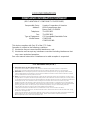 2
2
-
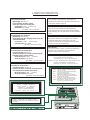 3
3
-
 4
4
-
 5
5
-
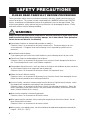 6
6
-
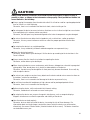 7
7
-
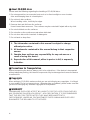 8
8
-
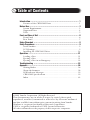 9
9
-
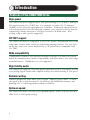 10
10
-
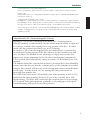 11
11
-
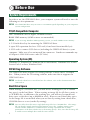 12
12
-
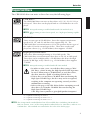 13
13
-
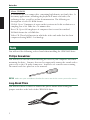 14
14
-
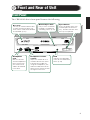 15
15
-
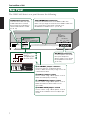 16
16
-
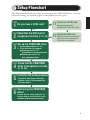 17
17
-
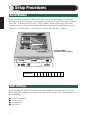 18
18
-
 19
19
-
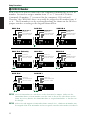 20
20
-
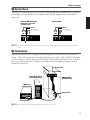 21
21
-
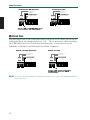 22
22
-
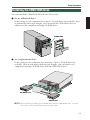 23
23
-
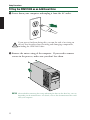 24
24
-
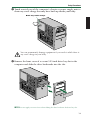 25
25
-
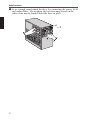 26
26
-
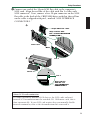 27
27
-
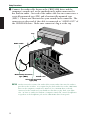 28
28
-
 29
29
-
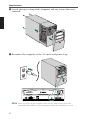 30
30
-
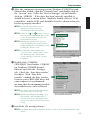 31
31
-
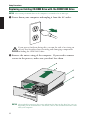 32
32
-
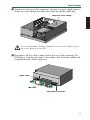 33
33
-
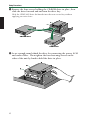 34
34
-
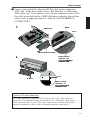 35
35
-
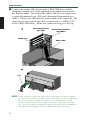 36
36
-
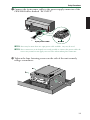 37
37
-
 38
38
-
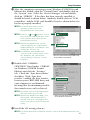 39
39
-
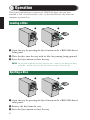 40
40
-
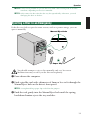 41
41
-
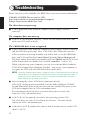 42
42
-
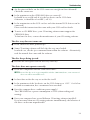 43
43
-
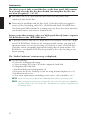 44
44
-
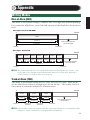 45
45
-
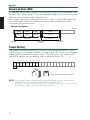 46
46
-
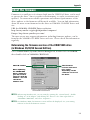 47
47
-
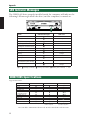 48
48
-
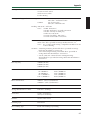 49
49
-
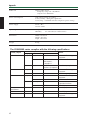 50
50
-
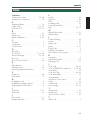 51
51
-
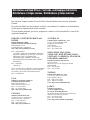 52
52
-
 53
53
Yamaha CRW-2100S de handleiding
- Categorie
- Optische schijfstations
- Type
- de handleiding
- Deze handleiding is ook geschikt voor
in andere talen
- English: Yamaha CRW-2100S Owner's manual
- italiano: Yamaha CRW-2100S Manuale del proprietario
- français: Yamaha CRW-2100S Le manuel du propriétaire
- Deutsch: Yamaha CRW-2100S Bedienungsanleitung
- dansk: Yamaha CRW-2100S Brugervejledning
- suomi: Yamaha CRW-2100S Omistajan opas
- svenska: Yamaha CRW-2100S Bruksanvisning
- Türkçe: Yamaha CRW-2100S El kitabı
- română: Yamaha CRW-2100S Manualul proprietarului
Gerelateerde artikelen
-
Yamaha CRW-2100SX Handleiding
-
Yamaha CRW2100E Handleiding
-
Yamaha CRW-2100IX Handleiding
-
Yamaha CRW-2200UX Handleiding
-
Yamaha CRW2200IX de handleiding
-
Yamaha CRW3200E Handleiding
-
Yamaha Network Card CRW-F1SX Handleiding
-
Yamaha CRW-2200 Handleiding
-
Yamaha CRW2200S de handleiding
-
Yamaha CRW3200SX Handleiding