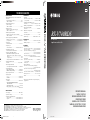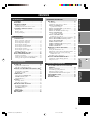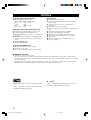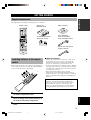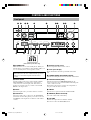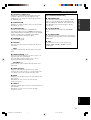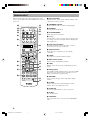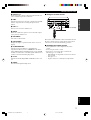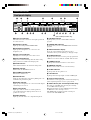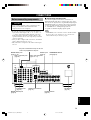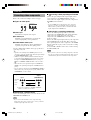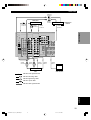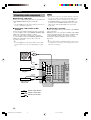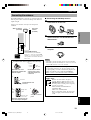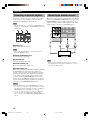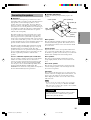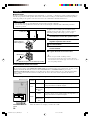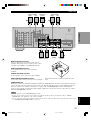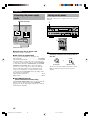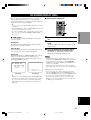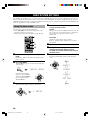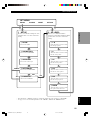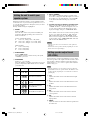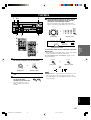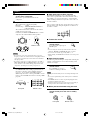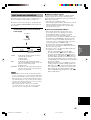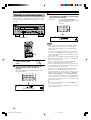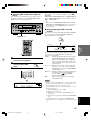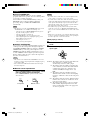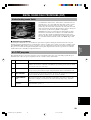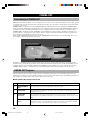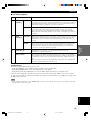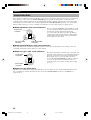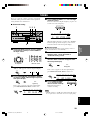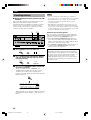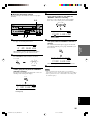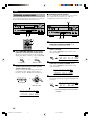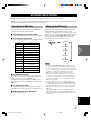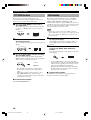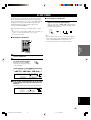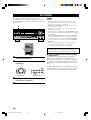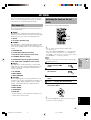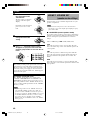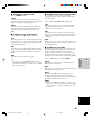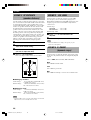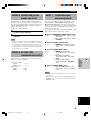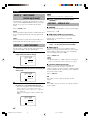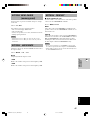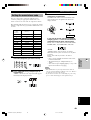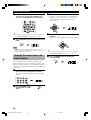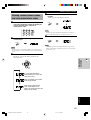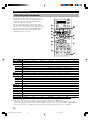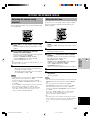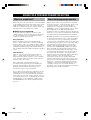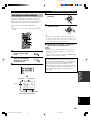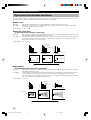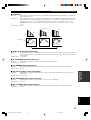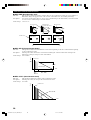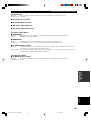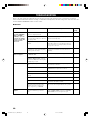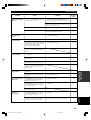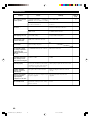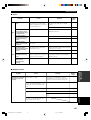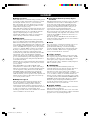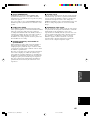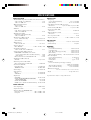Yamaha RX-V740RDS de handleiding
- Categorie
- AV-ontvangers
- Type
- de handleiding

YAMAHA ELECTRONICS CORPORATION, USA 6660 ORANGETHORPE AVE., BUENA PARK, CALIF. 90620, U.S.A.
YAMAHA CANADA MUSIC LTD. 135 MILNER AVE., SCARBOROUGH, ONTARIO M1S 3R1, CANADA
YAMAHA ELECTRONIK EUROPA G.m.b.H. SIEMENSSTR. 22-34, 25462 RELLINGEN BEI HAMBURG, F.R. OF GERMANY
YAMAHA ELECTRONIQUE FRANCE S.A. RUE AMBROISE CROIZAT BP70 CROISSY-BEAUBOURG 77312 MARNE-LA-VALLEE CEDEX02, FRANCE
YAMAHA ELECTRONICS (UK) LTD. YAMAHA HOUSE, 200 RICKMANSWORTH ROAD WATFORD, HERTS WD1 7JS, ENGLAND
YAMAHA SCANDINAVIA A.B. J A WETTERGRENS GATA 1, BOX 30053, 400 43 VÄSTRA FRÖLUNDA, SWEDEN
YAMAHA MUSIC AUSTRALIA PTY, LTD. 17-33 MARKET ST., SOUTH MELBOURNE, 3205 VIC., AUSTRALIA
Printed in Malaysia WA69370
RX-V740RDS
GB
OWNER’S MANUAL
MODE D’EMPLOI
BEDIENUNGSANLEITUNG
BRUKSANVISNING
MANUALE DI ISTRUZIONI
MANUAL DE INSTRUCCIONES
GEBRUIKSAANWIJZING
RX-V740RDS
AV Receiver
Ampli-tuner audio-vidéo
TECHNISCHE GEGEVENS
AUDIO GEDEELTE
• Minimum RMS uitgangsvermogen voor hoofd, midden, achter,
midden achter
20 Hz t/m 20 kHz, 0,06% THV, 8 Ω ..................................... 90 W
1 kHz, 0,7% THV, 8 Ω ........................................................ 110 W
• DIN Standaard uitgangsvermogen
[Model voor Europa]
1 kHz, 0,7% THV, 4 Ω ........................................................ 140 W
• IEC uitgangsvermogen
[Modellen voor het V.K., Europa en Singapore]
1 kHz, 0,06% THV, 8 Ω ...................................................... 105 W
• Maximum uitgangsvermogen (EIAJ)
[Modellen voor China, Korea en algemene modellen]
1 kHz, 10% THV, 8 Ω ......................................................... 130 W
• Dynamisch uitgangsvermogen (IHF) 8/6/4/2 Ω
[Modellen voor de VS en Canada] ................. 130/160/190/235 W
[Overige modellen] ......................................... 120/145/185/230 W
• Dempingsfactor
20 Hz t/m 20 kHz, 8 Ω ................................................ 100 of meer
• Frequentierespons
CD naar Hoofd L/R .............................. 10 Hz t/m 100 kHz, –3 dB
• Totale Harmonische Vervorming
20 Hz t/m 20 kHz, 45 W, 8 Ω, Hoofd L/R ............................ 0,06%
• Signaal-ruis verhouding (IHF-A Netwerk)
PHONO MM naar OUT (REC) (kortgesloten 5 mV)
[Modellen voor de VS, Canada, China, Korea en algemene
modellen] ........................................................................... 86 dB
[Overige modellen] ............................................................ 81 dB
CD (kortgesloten 250 mV) naar Hoofd L/R, Effect uit ...... 100 dB
• Residuele ruis (IHF-A Netwerk)
Hoofd L/R ......................................................... 150 µV of minder
• Kanaalscheiding (1 kHz/10 kHz)
CD (5,1 kΩ getermineerd) naar Hoofd L/R .............. 60 dB/45 dB
• Toonregeling (Hoofd L/R)
BASS versterking/verzwakking .............................. ±10 dB/50 Hz
TREBLE versterking/verzwakking ....................... ±10 dB/20 kHz
• Uitgangsvermogen hoofdtelefoon ............................. 150 mV/100 Ω
• Ingangsgevoeligheid
CD, etc .................................................................... 150 mV/47 kΩ
6CH INPUT ............................................................ 150 mV/47 kΩ
• Uitgangsniveau
OUT (REC) ........................................................... 150 mV/1,2 kΩ
OUTPUT MAIN/CENTER/REAR CENTER/
REAR (SURROUND) ............................................ 2,4 V/1,2 kΩ
OUTPUT SUBWOOFER ............................................. 4 V/1,2 kΩ
ZONE 2 [modellen voor de VS, Canada en Australië]
............................................................................ 150 mV/1,5 kΩ
VIDEO GEDEELTE
• Videosignaal-type ....................................................... NTSC of PAL
• Signaal-ruis verhouding .......................................................... 50 dB
• Frequentierespons (MONITOR OUT)
Composiet, S-Video ............................... 5 Hz t/m 10 MHz, –3 dB
Component ............................................. 5 Hz t/m 30 MHz, –3 dB
FM GEDEELTE
• Afstembereik
[Modellen voor de VS en Canada] ................ 87,5 t/m 107,9 MHz
[Overige modellen] .................................... 87,50 t/m 108,00 MHz
• 50 dB Rustgevoeligheid (IHF, 100% mod.)
Mono/Stereo ........................ 2,0 µV (17,3 dBf) /25 µV (39,2 dBf)
• Bruikbare gevoeligheid (IHF, mono) .................... 1,0 µV (11,2 dBf)
• Signaal-ruis verhouding (IHF)
Mono/Stereo .............................................................. 76 dB/70 dB
• Harmonische vervorming (1 kHz)
Mono/Stereo ................................................................. 0,2%/0,3%
• Stereoscheiding (1 kHz) .......................................................... 42 dB
• Frequentierespons ............................. 20 Hz t/m 15 kHz +0,5, –2 dB
AM GEDEELTE
• Afstembereik ........................................ 530/531 t/m 1710/1611 kHz
• Bruikbare gevoeligheid .................................................... 300 µV/m
ALGEMEEN
• Stroomvoorziening
[Modellen voor de VS en Canada] ...... 120 V wisselstroom/60 Hz
[Model voor Australië] ........................ 240 V wisselstroom/50 Hz
[Modellen voor het V.K., Europa en Singapore]
.......................................................... 230 V wisselstroom/50 Hz
[Model voor Korea] ............................. 220 V wisselstroom/60 Hz
[Modellen voor China en algemene modellen]
............................... 110/120/220/240 V wisselstroom, 50/60 Hz
• Stroomverbruik
[Modellen voor de VS en Canada] ......................... 320 W/420 VA
[Overige modellen] .............................................................. 320 W
Standby-stand ........................................................ ongeveer 0,9 W
• Netstroom-aansluitingen
[Modellen voor de VS, Canada, Europa en Singapore]
......................................................... 2 (maximum totaal 100 W)
[Modellen voor China en algemene modellen]
........................................................... 2 (maximum totaal 50 W)
[Modellen voor het V.K. en Australië] .......... 1 (maximum 100 W)
• Afmetingen (b x h x d) ..................................... 435 x 171 x 390 mm
• Gewicht.................................................................................. 13,0 kg
* Technische gegevens kunnen zonder voorafgaande kennisgeving
gewijzigd worden.
0100RX-V740_cv-GB.p65 03.2.10, 9:45 AM1

1 To assure the finest performance, please read this
manual carefully. Keep it in a safe place for future
reference.
2 Install this sound system in a well ventilated, cool,
dry, clean place — away from direct sunlight, heat
sources, vibration, dust, moisture, and/or cold.
Allow ventilation space of at least 30 cm on the top,
20 cm on the left and right, and 20 cm on the back
of this unit.
3 Locate this unit away from other electrical
appliances, motors, or transformers to avoid
humming sounds.
4
Do not expose this unit to sudden temperature
changes from cold to hot, and do not locate this unit
in a environment with high humidity (i.e. a room with
a humidifier) to prevent condensation inside this unit,
which may cause an electrical shock, fire, damage to
this unit, and/or personal injury.
5 Avoid installing this unit where foreign object may
fall onto this unit and/or this unit may be exposed
to liquid dripping or splashing. On the top of this
unit, do not place:
– Other components, as they may cause damage
and/or discoloration on the surface of this unit.
–
Burning objects (i.e. candles), as they may cause
fire, damage to this unit, and/or personal injury.
– Containers with liquid in them, as they may fall
and liquid may cause electrical shock to the
user and/or damage to this unit.
6 Do not cover this unit with a newspaper, tablecloth,
curtain, etc. in order not to obstruct heat radiation.
If the temperature inside this unit rises, it may
cause fire, damage to this unit, and/or personal
injury.
7 Do not plug in this unit to a wall outlet until all
connections are complete.
8 Do not operate this unit upside-down. It may
overheat, possibly causing damage.
9 Do not use force on switches, knobs and/or cords.
10 When disconnecting the power cord from the wall
outlet, grasp the plug; do not pull the cord.
11 Do not clean this unit with chemical solvents; this
might damage the finish. Use a clean, dry cloth.
12 Only voltage specified on this unit must be used.
Using this unit with a higher voltage than specified
is dangerous and may cause fire, damage to this
unit, and/or personal injury. YAMAHA will not be
held responsible for any damage resulting from use
of this unit with a voltage other than specified.
13
To prevent damage by lightning, disconnect the power
cord from the wall outlet during an electrical storm.
14 Do not attempt to modify or fix this unit. Contact
qualified YAMAHA service personnel when any
service is needed. The cabinet should never be
opened for any reasons.
CAUTION: READ THIS BEFORE OPERATING YOUR UNIT.
15 When not planning to use this unit for long periods
of time (i.e. vacation), disconnect the AC power
plug from the wall outlet.
16 Be sure to read the “TROUBLESHOOTING” section
on common operating errors before concluding that
this unit is faulty.
17 Before moving this unit, press STANDBY/ON to set
this unit in standby mode, and disconnect the AC
power plug from the wall outlet.
18
VOLTAGE SELECTOR (China and General models only)
The VOLTAGE SELECTOR on the rear panel of this
unit must be set for your local main voltage
BEFORE plugging into the AC main supply.
Voltages are 110/120/220/240 V AC, 50/60 Hz.
This unit is not disconnected from the AC power
source as long as it is connected to the wall outlet,
even if this unit itself is turned off. This state is called
standby mode. In this state, this unit is designed to
consume a very small quantity of power.
WARNING
TO REDUCE THE RISK OF FIRE OR ELECTRIC
SHOCK, DO NOT EXPOSE THIS UNIT TO RAIN
OR MOISTURE.
■ For U.K. customers
If the socket outlets in the home are not suitable for the
plug supplied with this appliance, it should be cut off and
an appropriate 3 pin plug fitted. For details, refer to the
instructions described below.
Note
• The plug severed from the mains lead must be destroyed, as a
plug with bared flexible cord is hazardous if engaged in a live
socket outlet.
■ Special Instructions for U.K. Model
IMPORTANT
THE WIRES IN MAINS LEAD ARE COLOURED
IN ACCORDANCE WITH THE FOLLOWING
CODE:
Blue: NEUTRAL
Brown: LIVE
As the colours of the wires in the mains lead of this
apparatus may not correspond with the coloured
markings identifying the terminals in your plug,
proceed as follows:
The wire which is coloured BLUE must be connected
to the terminal which is marked with the letter N or
coloured BLACK. The wire which is coloured
BROWN must be connected to the terminal which is
marked with the letter L or coloured RED.
Making sure that neither core is connected to the earth
terminal of the three pin plug.
CAUTION
0101RX-V740_Cau_E-GB.p65 03.2.12, 4:21 PM2

1
English
INTRODUCTION
PREPARATION
BASIC
OPERATION
ADVANCED
OPERATION
ADDITIONAL
INFORMATION
CONTENTS
INTRODUCTION
CONTENTS ............................................................ 1
FEATURES ............................................................. 2
GETTING STARTED ............................................ 3
Supplied accessories .................................................. 3
Installing batteries in the remote control ................... 3
CONTROLS AND FUNCTIONS ......................... 4
Front panel................................................................. 4
Remote control .......................................................... 6
Front panel display .................................................... 8
ADVANCED OPERATION
SET MENU ........................................................... 41
Set menu list ............................................................ 41
Adjusting the items on the set menu ....................... 41
SOUND 1 SPEAKER SET
(speaker mode settings) ....................................... 42
SOUND 2 SP DISTANCE (speaker distance) ........ 44
SOUND 3 LFE LEVEL .......................................... 44
SOUND 4 D. RANGE (dynamic range) ................. 44
SOUND 5 CENTER GEQ
(center graphic equalizer) .................................... 45
SOUND 6 HP TONE CTRL
(headphone tone control) .................................... 45
INPUT 1 I/O ASSIGN (input/output assignment) .. 45
INPUT 2 INPUT MODE (initial input mode) ........ 46
INPUT 3 INPUT RENAME .................................... 46
OPTION 1 DISPLAY SET ...................................... 46
OPTION 2 MEM. GUARD (memory guard) ......... 47
OPTION 3 AUDIO MUTE ..................................... 47
OPTION 4 ZONE SET ........................................... 47
REMOTE CONTROL FEATURES ................... 48
Control area ............................................................. 48
Setting the manufacturer code ................................. 49
Changing the source name in the display window .. 50
Clearing renamed source names, and setup
manufacturer codes ............................................. 51
Controlling other components ................................. 52
SETTING THE SPEAKER LEVELS ................ 53
Adjusting the volume during playback ................... 53
Using the test tone ................................................... 53
PREPARATION
CONNECTIONS .................................................... 9
Before connecting components ................................. 9
Connecting video components ................................ 10
Connecting audio components ................................ 12
Connecting the antennas.......................................... 13
Connecting an external amplifier ............................ 14
Connecting an external decoder .............................. 14
Connecting the speakers .......................................... 15
Connecting the power supply cords ........................ 18
Turning on the power .............................................. 18
ON-SCREEN DISPLAY (OSD) .......................... 19
BASIC SYSTEM SETTINGS ............................. 20
Using the basic menu .............................................. 20
Setting the unit to match your speaker system ........ 22
Setting speaker output levels (SP LEVEL) ............. 22
BASIC OPERATION
PLAYBACK .......................................................... 23
Input modes and indications .................................... 25
Selecting a sound field program .............................. 26
DIGITAL SOUND FIELD PROCESSING (DSP)
............................................................................ 29
Understanding sound fields ..................................... 29
Hi-Fi DSP programs ................................................ 29
CINEMA-DSP ...................................................... 30
Sound design of CINEMA-DSP ............................. 30
CINEMA-DSP Programs ........................................ 30
Sound field effects ................................................... 32
TUNING ................................................................ 33
Presetting stations .................................................... 34
Selecting a preset station ......................................... 36
RECEIVING RDS STATIONS ........................... 37
Description of RDS data ......................................... 37
Changing the RDS mode ......................................... 37
PTY SEEK function ................................................ 38
EON function .......................................................... 38
SLEEP TIMER ..................................................... 39
RECORDING ....................................................... 40
ADDITIONAL INFORMATION
SOUND FIELD PROGRAM PARAMETER
EDITING .......................................................... 54
What is a sound field? ............................................. 54
Sound field program parameters ............................. 54
Changing parameter settings ................................... 55
Digital Sound Field Parameter Descriptions ........... 56
TROUBLESHOOTING ....................................... 60
GLOSSARY .......................................................... 64
SPECIFICATIONS .............................................. 66
0102RX-V740_01-08_EN-GB.P65 03.2.12, 4:22 PM1

2
Manufactured under license from Dolby Laboratories.
“Dolby”, “Pro Logic”, and the double-D symbol are
trademarks of Dolby Laboratories.
FEATURES
Other features
◆ 96 kHz/24-bit D/A converter
◆ Set menu for optimizing this unit for your Audio/
Video system
◆ Test tone generator for easier speaker balance
adjustment
◆ 6-channel external decoder input
◆ On screen display function helpful in controlling this
unit
◆ Component video input/output capability
◆ S-video signal input/output capability
◆ Optical and coaxial digital audio signal jacks
◆ Video Conversion (Composite Video ⇔ S Video)
◆ Sleep timer
◆ Remote control with preset manufacturer codes
◆ Zone B capability
“DTS”, “DTS-ES Extended Surround” and “Neo:6” are
trademarks of Digital Theater System, Inc.
Built-in 6-channel power amplifier
◆ Minimum RMS output power
(0.06% THD, 20 Hz – 20 kHz, 8Ω)
Main: 90 W + 90 W
Center: 90 W
Rear: 90 W + 90 W
Rear center: 90 W
Multi-mode digital sound field processing
◆ Dolby Pro Logic/Dolby Pro Logic II decoder
◆ Dolby Digital/Dolby Digital EX decoder
◆ DTS/DTS-ES Matrix 6.1, Discrete 6.1, DTS Neo:6
Decoder
◆ CINEMA DSP: Combination of YAMAHA DSP
technology and Dolby Pro Logic, Dolby Digital or
DTS
◆ Virtual CINEMA DSP
◆ SILENT CINEMA DSP
Sophisticated AM/FM Tuner
◆ 40-Station random access preset tuning
◆ Automatic preset tuning
◆ Preset station shifting capability (Preset editing)
■ About this manual
• y indicates a tip for your operation.
• Some operations can be performed by using either the buttons on the main unit or on the remote control. In cases
when the button names differ between the main unit and the remote control, the button name on the remote control is
given in parentheses.
• This manual is printed prior to production. Design and specifications are subject to change in part for the reason of
the improvement in operativity ability, and others. In this case, the product has priority.
0102RX-V740_01-08_EN-GB.P65 03.2.12, 4:22 PM2

3
English
INTRODUCTION
Installing batteries in the remote
control
Insert the batteries in the correct direction by aligning the
+ and – marks on the batteries with the polarity markings
(+ and –) inside the battery compartment.
1 Press the part marked with a and slide off
the battery compartment cover.
2 Insert the four batteries supplied (AAA, R03,
UM-4) according to the polarity markings on
the inside of the battery compartment.
3 Slide the cover back on so that it snaps into
place.
■ Notes on batteries
• Change all of the batteries if you notice a decrease in
the operating range of the remote control, that the
indicator does not flash, or the light becoming dim.
• Do not use old batteries together with new ones.
• Do not use different types of batteries (such as alkaline
and manganese batteries) together. Read the packaging
carefully as these different types of batteries may have
the same shape and color.
• If the batteries have leaked, dispose of them
immediately. Avoid touching the leaked material or
letting it come into contact with clothing, etc. Clean the
battery compartment thoroughly before installing new
batteries.
If the remote control is without batteries for more than
2 minutes, or if exhausted batteries remain in the
remote control, the contents of the memory may be
cleared. When the memory is cleared, insert new
batteries, set up the manufacturer code and program
any acquired functions that may have been cleared.
AM loop antenna
(Europe, U.K., Australia and
Singapore models)
Indoor FM antenna
(U.S.A., Canada, China,
Korea and General models)
Batteries (4)
(AAA, R03, UM-4)
Remote control
GETTING STARTED
Supplied accessories
After unpacking, check that the following parts are contained.
75-ohm/300-ohm antenna
adapter (U.K. model)
DISC SKIP
TRANSMIT
RE
-
NAME
CLEAR
CODE SET
SYSTEM
POWER
STANDBY
6CH INPUT
SLEEP
A
PHONO
V
-
AUX
D
-
TV/CBL VCR 1 VCR2/DVR DVD
TUNER
MD
/
CD-R
CD
CB
SELECT
POWER
TV
AMP
REC
AUDIO
VOL
TV INPUT
SET MENU
A/B/C/D/E
LEVEL
TITLE
TV VOL
TV VOL
TV MUTE
SELECT
MENU
MUTE
CH
TEST
ON SCREEN
STEREO
EFFECT
DISPLAYRETURN
CH
PRESET PRESET
HALL JAZZ CLUB
ROCK
CONCERT
ENTER-
TAINMENT
MUSIC
VIDEO
TV
THEATER
MOVIE
THEATER 1
MOVIE
THEATER 2
/DTS
SUR.
1234
5678
9101112
NIGHT
6.1/5.1
0
CHP/INDEX
+
10
POWER
AV
1
2
3
0102RX-V740_01-08_EN-GB.P65 03.2.12, 4:22 PM3

4
CONTROLS AND FUNCTIONS
Front panel
1 STANDBY/ON
Turns the unit on, or sets it in standby mode. When you
turn the unit on, you will hear a click and there will be a 4
to 5-second delay before it can reproduce sound.
Standby mode
In this mode, the unit uses a small amount of power in
order to receive infrared-signals from the remote
control.
2 INPUT MODE
Sets the priority for the types of input signals (AUTO,
DTS, ANALOG) received when one component is
connected to two or more input jacks. You cannot set
priority for an audio source if you have selected 6CH
INPUT as the input source.
3 INPUT
Selects the input source you want to listen to or watch.
4 6CH INPUT
Selects the audio source connected to the 6CH INPUT
jacks. This selection takes priority over sources selected
with INPUT (or the input selector buttons on the remote
control).
5 Remote control sensor
Receives signals from the remote control.
6 Front panel display
Shows information about the operational status of the
unit.
7 TUNING MODE (AUTO/MAN’L MONO)
Switches the tuning mode between automatic and manual.
8 PRESET/TUNING (EDIT)
Switches the function of PRESET/TUNING l / h
between selecting a preset station number and tuning (the
colon (:) turns on or off).
This button is also used to exchange the assignment of
two preset stations with each other.
9 FM/AM
Switches the reception band between FM and AM.
0 MEMORY (MAN’L/AUTO FM)
Stores the current station in memory.
q VOLUME
Controls the output level of all audio channels.
This does not affect the OUT (REC) level.
(U.K. and Europe models only)
INPUT
AUTO/MANUAL MONO
MAN`L/AUTO FM
TUNING MODE MEMORY
EDIT
PRESET/TUNING
FM/AM
OPTICALRAUDIOLVIDEOS VIDEO
EFFECT
PRESET/TUNING
A/B/C/D/E
PROGRAMSTEREOSPEAKERS
BA
6CH INPUTINPUT MODE
MODE START
RDS MODE/FREQ
PTY SEEK
EON
SILENT
PHONES
TREBLE
VOLUME
BASS
VIDEO AUX
STANDBY
/ON
NEXT SET MENU
1 32 4 8756 q90
epo
t iu
a s fd
MODE START
RDS MODE/FREQ
PTY SEEK
EON
w r y
0102RX-V740_01-08_EN-GB.P65 03.2.12, 4:22 PM4

5
English
INTRODUCTION
w SILENT (PHONES jack)
Allows you to enjoy DSP effects when listening with
headphones. When you connect headphones to the
headphone jack, no signals are output to the speakers or
the OUTPUT jacks.
e SPEAKERS A/B
Turns the set of main speakers connected to the A and/or
B terminals on or off.
r STEREO/EFFECT
Switches between normal stereo and DSP effect
reproduction. When you select STEREO, the unit mixes
down all Dolby Digital and DTS signals (except the LFE
channel) as well as those 2-channel signals without
effects, to the main left and right speakers.
t PROGRAM l / h
Select the DSP program.
y A/B/C/D/E
Selects preset station groups A to E when the unit is in
tuner mode.
NEXT
Selects the set menu mode when the unit is not in tuner
mode.
u PRESET/TUNING l / h
Select preset station numbers 1 to 8 when a colon (:) is
displayed in the front panel display.
Select the tuning frequency when a colon (:) is not
displayed when the unit is in tuner mode.
SET MENU –/+
Adjust settings on the set menu when the unit is not in
tuner mode.
i VIDEO AUX jacks
Inputs for audio and video signals from a portable
external source (game console, etc.). Set the input source
to V-AUX to select source signals from these jacks.
o BASS
Adjusts the low-frequency response for the main left and
right channels.
Turn right to increase or left to decrease the low-
frequency response.
p TREBLE
Adjusts the high-frequency response for the main left and
right channels.
Turn right to increase or left to decrease the high-
frequency response.
(U.K. and Europe models only)
a RDS MODE/FREQ
Press this button when the unit is receiving an RDS
station, to cycle the display mode among PS mode,
PTY mode, RT mode, CT mode (if the station offers
those RDS data service) and/or frequency display
mode in turn.
s PTY SEEK MODE
Press this button to set the unit in the PTY SEEK
mode.
d PTY SEEK START
Press this button to begin searching for a station after
the desired program type has been selected in the PTY
SEEK mode.
f EON
Press this button to select a radio program type
(NEWS, INFO, AFFAIRS, SPORT) to tune in
automatically.
CONTROLS AND FUNCTIONS
0102RX-V740_01-08_EN-GB.P65 03.2.12, 4:22 PM5

6
DISC SKIP
TRANSMIT
RE
-
NAME
CLEAR
CODE SET
SYSTEM
POWER
STANDBY
6CH INPUT
SLEEP
A
PHONO
V
-
AUX
D
-
TV/CBL VCR 1 VCR2/DVR DVD
TUNER
MD
/
CD-R
CD
CB
SELECT
POWER
TV
AMP
REC
AUDIO
VOL
TV INPUT
SET MENU
A/B/C/D/E
LEVEL
TITLE
TV VOL
TV VOL
TV MUTE
SELECT
MENU
MUTE
CH
TEST
ON SCREEN
STEREO
EFFECT
DISPLAYRETURN
CH
PRESET PRESET
HALL JAZZ CLUB
ROCK
CONCERT
ENTER-
TAINMENT
MUSIC
VIDEO
TV
THEATER
MOVIE
THEATER 1
MOVIE
THEATER 2
/DTS
SUR.
1234
5678
9101112
NIGHT
6.1/5.1
0
CHP/INDEX
+
10
POWER
AV
o
p
f
d
g
i
9
0
8
q
2
3
4
1
5
7
6
w
e
r
t
y
u
a
s
Remote control
1 Infrared window
Outputs infrared control signals. Aim this window at the
component you want to operate.
2 TRANSMIT indicator
Flashes while the remote control is sending signals.
3 STANDBY
Sets the unit in standby mode.
4 SYSTEM POWER
Turns on the power of the unit.
5 Å/ı/Ç
Sets the remote control to operate other components (not
necessarily connected to this unit) without changing this
unit’s input source.
6 Input selector buttons
Select the input source and set the remote control to
operate the selected source component.
7 Display window
Shows the source component you are currently
controlling.
8 LEVEL
Selects the effect speaker channel to adjust.
9 Multi control section
Used to change and implement settings.
0 TEST
Outputs a test tone for use when adjusting the speaker
levels.
q DSP program
Select DSP programs when the remote control is in AMP
mode. Press one of these buttons repeatedly to select a
DSP program within a program group.
w RE-NAME
Used to change the input source name in the display
window.
e CLEAR
Used to clear functions acquired using the rename
features, and to set manufacturer codes.
r CODE SET
Used to set up manufacturer codes (see page 49).
t SLEEP
Sets the sleep timer.
y 6CH INPUT
Selects the audio source connected to the 6CH INPUT
jacks.
This section describes the controls and functions of the
remote control. Make sure that the AMP mode is selected
before use.
CONTROLS AND FUNCTIONS
0102RX-V740_01-08_EN-GB.P65 03.2.12, 4:22 PM6

7
English
INTRODUCTION
Approximately 6 m (20 feet)
u SELECT k/n
Set the remote to control a component other than the one
selected with the input selector buttons.
i AMP
Switches the function of the same controls between AMP
and the component selected using the input selector
buttons.
o VOL +/–
Increase or decrease the volume level.
p MUTE
Mutes the sound. Press again to restore the audio output
to the previous volume level.
a SET MENU
Selects the set menu mode.
s ON SCREEN
Displays the input or operation status on the on-screen
display.
d STEREO/EFFECT
Switches between normal stereo and DSP effect
reproduction. When you select STEREO the unit mixes
down all Dolby Digital and DTS signals (except the LFE
channel) as well as those 2-channel signals without effect
sounds, to the main left and right speakers.
f 6.1/5.1
Switches the Dolby Digital EX or DTS ES decoder on or
off.
g NIGHT
Sets the unit in night listening mode.
■ Using the remote control
The remote control transmits a directional infrared beam.
Be sure to aim the remote control directly at the remote
control sensor on the main unit during operation.
■ Handling the remote control
• Do not spill water or other liquids on the remote
control.
• Do not drop the remote control.
• Do not leave or store the remote control in the
following types of conditions:
– high humidity or temperature such as near a heater,
stove or bath;
– dusty places; or
– in places subject to extremely low temperatures.
INPUT
AUTO/MANUAL MONO
MAN`L/AUTO FM
TUNING MODE MEMORY
EDIT
PRESET/TUNING FM/AM
OPTICALRAUDIOLVIDEOS VIDEO
EFFECT
PRESET/TUNING
SET MENU
A/B/C/D/E
NEXT
PROGRAMSTEREOSPEAKERS
BA
6CH INPUTINPUT MODE
SILENT
PHONES
TREBLE
VOLUME
BASS
VIDEO AUX
STANDBY
/ON
CODE SET
30° 30°
CONTROLS AND FUNCTIONS
0102RX-V740_01-08_EN-GB.P65 03.2.12, 4:22 PM7

8
V-AUXVCR1
VCR2/DVR
D-TV/CBL
DVD
MD/CD-R
TUNER CD PHONO
DISCRETEMATRIX
DIGITAL
PL
PL
EX
PCM
ES
SILENT
DSP
HiFi
NIGHT
VIRTUAL
A B
SP
AUTO
STEREO
SLEEP
VOLUME
MUTE
MEMORYTUNED
L C R
RLLFE RC RR
~~~~~~~~~~~~~~
dB
ft
m
S
CTRTPTYPS
HOLDPTYEON
13
45
8
7
6
2
90qw yer uiop
a
s
t
1 Processor indicators
The indicators for the various decoders light up when the
decoders are in use.
2 VIRTUAL indicator
Lights up when using Virtual CINEMA DSP.
3 Headphones indicator
Lights up when headphones are connected to the
headphone jack.
4 Input source indicator
Highlights the current input source with a cursor.
5 Sound field indicator
Displays the sound field management the unit is using
when you listen to a DSP sound field program.
6 AUTO indicator
Shows that this unit is in the automatic tuning mode.
7 MUTE indicator
Flashes while the MUTE function is on.
8 VOLUME level indicator
Indicates the volume level.
9 PCM indicator
Lights up when this unit is reproducing PCM (pulse code
modulation) digital audio signals.
0 SILENT indicator
Lights up when headphones are connected and the digital
sound field processor is on.
q SP A B indicator
Lights up to indicate which set of main speakers is
selected. Both indicators light up when both sets of
speakers are selected.
w NIGHT indicator
Lights up when the unit is set to night listening mode.
e HiFi DSP indicator
Lights up when you select a Hi-Fi DSP sound field
program.
r CINEMA DSP indicator
Lights up when you select a CINEMA DSP sound field
program.
t Multi-information display
Shows the current DSP program name and other
information when you are adjusting or changing settings.
y STEREO indicator
Lights up when the unit is receiving a strong signal from
a FM stereo broadcast while the “AUTO” indicator is lit.
u TUNED indicator
Lights up when this unit is tuned to a radio station.
i MEMORY indicator
Flashes to show a station can be stored in memory.
o SLEEP indicator
Lights up while the sleep timer is on.
p LFE indicator
Lights up when the input signal contains an LFE signal.
a Input channel indicator
The indicators for the appropriate sound channels light up
when a digital signal from a source is played back.
s RDS indicator (U.K. and Europe models only)
The name(s) of the RDS data offered by the currently
received RDS station light(s) up.
EON indicator lights up when an RDS station that offers
the EON data service is being received.
PTY HOLD indicator lights up while searching for
stations in the PTY SEEK mode.
Front panel display
(U.K. and Europe models only)
CONTROLS AND FUNCTIONS
0102RX-V740_01-08_EN-GB.P65 03.2.12, 4:22 PM8

9
English
PREPARATION
PHONO
R
L
B
A
MAIN
REAR
(SURROUND)
REAR
CENTER
CENTERR L
CENTER
SUB
WOOFER
6CH INPUT
DIGITAL
OUTPUT
SIGNAL
GND
DIGITAL
INPUT
VIDEOAUDIOAUDIO
1
2
3
4
5
MD/CD-R
MD/CD-R
DVD
D-TV/CBL
OPTICAL
OPTICAL
COAXIAL
VCR-1
OUT
IN
MONITOR OUT
OUT
VCR 2
/DVR
IN
DVD
D-TV
/CBL
MD
/CD-R
OUT
(REC)
IN
(PLAY)
SURROUND
MAIN
CD
CD
S VIDEOVIDEO
S VIDEOVIDEO
R
L
TUNER
75Ω UNBAL.
FM
ANT
GND
AM
ANT
R
L
CENTER
SUB
WOOFER
REAR
CENTER
REAR
(SURROUND
)
MAIN
OUTPUT
P
R
DVD
A
P
B
Y
COMPORNENT VIDEO
SPEAKERS
R L
D-TV
/CBL
B
MONITOR
OUT
CONNECTIONS
Before connecting components
CAUTION
Do not connect this unit or other components to the
mains power until all connections between the
components have been completed.
• Be sure all connections are made correctly, that is to
say L (left) to L, R (right) to R, “+” to “+” and “–” to
“–”. Some components require different connection
methods and have different jack names. Refer to the
operation instructions for each component you wish to
connect to this unit.
• After you have completed all connections, check them
again to make sure they are correct.
• The jack names correspond to the names on the input
selector.
■ Connecting to digital jacks
This unit has digital jacks for direct transmission of
digital signals through either coaxial or fiber optic cables.
You can use the digital jacks to input PCM, Dolby Digital
and DTS bitstreams. Use digital connections if you wish
to enjoy the multi-channel sound track of DVD material,
etc. with DSP effects. All digital input jacks are
acceptable for 96 kHz sampling digital signals.
Note
• The OPTICAL jacks on this unit conform to the EIA standard.
If you use a fiber optic cable that does not conform to this
standard this unit may not function properly.
AC OUTLETS
(page 18)
6CH INPUT jacks
(page 14)
DIGITAL OUTPUT jack
(page 12)
OUTPUT jacks
(page 14)
DIGITAL INPUT jacks
(pages 9 – 12)
Antenna input terminals
(page 13)
Speaker terminals
(page 17)
Video component jacks
(pages 10 – 11)
Audio component jacks
(page 12)
SUBWOOFER OUTPUT
jack (page 17)
This jack is reserved for factory use. Do not
connect any equipment to this jack.
0103RX-V740_09-19_EN-GB.p65 03.2.12, 4:23 PM9

10
Connecting video components
Refer to the connection examples on the next page.
■ Types of video jacks
1 VIDEO jack
Conventional composite video signal.
2 S VIDEO jack
Transmits color and luminance separately and
achieves high-quality color reproduction.
3 COMPONENT VIDEO jacks
Transmit color difference (P
B, PR) and luminance
separately and provide the best quality picture.
Use the commercially available cable type specified for
connecting each jack.
y
• Signals received through the S VIDEO input jacks can be
converted to composite signals in this unit and output through
its VIDEO MONITOR OUT as well.
• (With the exception of China and General models) Signals
received through the VIDEO jack on this unit can be output
through the S VIDEO MONITOR OUT jack by setting “V
CONV.” in “OPTION 1 DISPLAY SET” on the set menu to
ON.
• When the unit receives signals through both S VIDEO and
VIDEO jacks, signals input through the S VIDEO jack have
priority.
• You can designate the input for the COMPONENT VIDEO A
and B jacks to suit your components by using “INPUT 1 I/O
ASSIGNMENT” on the set menu.
■ Connecting a video monitor
Connect the video input jack on your video monitor to the
MONITOR OUT VIDEO jack.
Note
• If you connect this unit with a source component using
Component video jacks, you also need to connect your video
monitor using Component video jacks.
■ Connecting a DVD player/digital TV/cable
TV
Connect the optical digital audio signal output jack on
your component to the DIGITAL INPUT jack and
connect the video signal output jack on the component to
the VIDEO jack on this unit.
y
• Use the AUDIO jacks on this unit for a video component
which does not have optical digital output jack. However,
multi-channel reproduction cannot be obtained with audio
signals input from the AUDIO jacks.
■ Connecting a recording component
Connect the audio signal input jacks on your video
component to the AUDIO OUT jacks on this unit. Then
connect the video signal input jack on the video
component to the VIDEO OUT jack on this unit for
picture recording.
Connect the audio signal output jacks on your component
to the AUDIO IN jacks on this unit. Then connect the
video signal output jack on the component to the VIDEO
IN jack on this unit to play a source from your recording
component.
A second VCR or DVD recorder can be connected using
the VCR 2/DVR jacks.
Note
• Once you have connected a recording component to this unit,
keep its power turned on while using this unit. If the power is
off, this unit may distort the sound from other components.
COMPONENT VIDEO
P
R
P
B
Y
S VIDEOVIDEO
1 2 3
S VIDEO
VIDEO
COMPONENT
VIDEO
Only when “V CONV.” in “OPTION 1 DISPLAY
SET” is set to ON on the set menu.
Output
(MONITOR OUT)
Signal flow inside this unit
Input
CONNECTIONS
0103RX-V740_09-19_EN-GB.p65 03.2.12, 4:23 PM10

11
English
PREPARATION
indicates video signal direction
indicates optical cables
indicates right analog cables
indicates left analog cables
indicates audio signal direction
Video monitorVCR
DVD player
TV/digital TV/
cable TV
PHONO
R
L
B
A
MAIN
R
CENTER
SUB
WOOFER
6CH INPUT
DIGITAL
OUTPUT
SIGNAL
GND
DIGITAL
INPUT
VIDEOAUDIOAUDIO
1
2
3
4
5
MD/CD-R
MD/CD-R
DVD
D-TV/CBL
OPTICAL
OPTICAL
COAXIAL
VCR-1
OUT
IN
MONITOR OUT
OUT
VCR 2
/DVR
IN
DVD
D-TV
/CBL
MD
/CD-R
OUT
(REC)
IN
(PLAY)
SURROUND
MAIN
CD
CD
S VIDEOVIDEO
S VIDEOVIDEO
R
L
TUNER
75Ω UNBAL.
FM
ANT
GND
AM
ANT
R
L
REA
R
CENT
E
REAR
(SURROUND
)
MAIN
OUTPUT
P
R
DVD
A
P
B
Y
COMPORNENT VIDEO
D-TV
/CBL
B
MONITOR
OUT
AUDIO
OUTPUT
AUDIO
INPUT
LR LR
VIDEO
INPUT
VIDEO
OUTPUT
O
OPTICAL
OUTPUT
AUDIO
OUTPUT
L R
VIDEO
OUTPUT
VIDEO
OUTPUT
O
OPTICAL
OUTPUT
AUDIO
OUTPUT
L
R
VIDEO
INPUT
O
L
R
CONNECTIONS
0103RX-V740_09-19_EN-GB.p65 03.2.12, 4:23 PM11

12
PHONO
R
L
CENTER
SUB
WOOFER
6CH INPUT
DIGITAL
OUTPUT
SIGNAL
GND
DIGITAL
INPUT
VIDEOAUDIOAUDIO
1
2
3
4
5
MD/CD-R
MD/CD-R
DVD
D-TV/CBL
OPTICAL
OPTICAL
COAXIAL
VCR-1
OUT
IN
MONITOR OUT
OUT
VCR 2
/DVR
IN
DVD
D-TV
/CBL
MD
/CD-R
OUT
(REC)
IN
(PLAY)
SURROUND
MAIN
CD
CD
S VIDEOVIDEO
S VIDEOVIDEO
R
L
TUNER
75Ω UNBAL.
FM
ANT
GND
AM
ANT
P
R
DVD
A
P
B
COMPORNENT V
D-TV
/CBL
B
MONITOR
OUT
OPTICAL
INPUT
OPTICAL
OUTPUT
O
O
GND
OUTPUT
L
R
COAXIAL
OUTPUT
C
O
C
Connecting audio components
■ Connecting a CD player
Connect the coaxial digital output jack on your CD player
to the DIGITAL INPUT CD jack on this unit.
y
• Use the AUDIO jacks on this unit for a CD player which does
not have coaxial digital output jack.
■ Connecting a CD recorder or MD
recorder
Connect the optical digital signal input jack on your CD
recorder or MD recorder to the DIGITAL OUTPUT MD/
CD-R jack on this unit for digital recording.
Connect the optical digital output jack on your CD
recorder or MD recorder to the DIGITAL INPUT MD/
CD-R jack on this unit to play a source from your
recording component.
y
• Use the AUDIO jacks on this unit for a CD recorder or MD
recorder which does not have optical digital input or output
jack.
indicates signal direction
Turntable
CD player
Notes
• Once you have connected a recording component to this unit,
keep its power turned on while using this unit. If the power is
off, this unit may distort the sound from other components.
• The DIGITAL OUTPUT jack and analog OUT (REC) jacks
are independent. The DIGITAL OUTPUT jack only outputs
digital signals, while the OUT (REC) jacks output analog
signals only.
■ Connecting a turntable
Connect the output jacks on your turntable to the PHONO
jacks on this unit.
PHONO jacks are for connecting a turntable with an MM
or high-output MC cartridge. If you have a turntable with
a low-output MC cartridge, use an in-line boosting
transformer or MC-head amplifier when connecting to
these jacks.
y
• Connect your turntable to the GND terminal to reduce noise in
the signal. Please note that this connection may increase noise
with some record players.
indicates coaxial cables
indicates optical cables
CD recorder or
MD recorder
CONNECTIONS
0103RX-V740_09-19_EN-GB.p65 03.2.12, 4:23 PM12

13
English
PREPARATION
■ Connecting the AM loop antenna
1 Set up the AM loop antenna, then connect it
to the terminals on this unit.
2 Press and hold the tab to insert the AM loop
antenna lead wires into the AM ANT and
GND terminals.
3 Orient the AM loop antenna for the best
reception.
Notes
• The AM loop antenna should be placed away from this unit.
• The AM loop antenna should always be connected, even if an
outdoor AM antenna is connected to this unit.
A properly installed outdoor antenna provides clearer
reception than an indoor one. If you experience poor
reception quality, an outdoor antenna may improve the
quality. Consult the nearest authorized YAMAHA
dealer or service center about the outdoor antennas.
FREQUENCY STEP switch (China and General
models only)
Because the inter-station frequency
spacing differs in different areas, set the
FREQUENCY STEP switch (located on
the rear panel) according to the frequency
spacing in your area.
North, Central and South America:
100 kHz/10 kHz
Other areas: 50 kHz/9 kHz
Before setting this switch, disconnect the
AC power plug of this unit from the AC
outlet.
100kHz/10kHz
FREQUENCY
STEP
50kHz/9kHz
FM/AM
Ground (GND terminal)
For maximum safety and minimum
interference, connect the antenna GND
terminal to a good earth ground. A good
earth ground is a metal stake driven into
moist earth.
Indoor FM
antenna
(included)
AM loop antenna
(included)
Connecting the antennas
Open the cover of the
included 75-ohm/300-ohm
antenna adapter.
Cut the external sleeve
of the 75-ohm coaxial
cable and prepare it for
connection.
Cut the lead wire and
remove it.
Insert the cable wire into the
slot, and clamp it with pliers.
Snap the cover into
place.
12
Unit:
mm (inch)
3
Lead wire
4
Clamp with
pliers.
Clamp
with
pliers.
Insert the wire
into the slot.
5
75-ohm/300-ohm antenna adapter (U.K. model only)
11 (7/16)
8 (5/16)
6 (1/14)
TUNER
75Ω UNBAL.
FM
ANT
GND
AM
ANT
Both AM and FM indoor antennas are included with this
unit. In general, these antennas should provide sufficient
signal strength.
Connect each antenna correctly to the designated
terminals.
CONNECTIONS
0103RX-V740_09-19_EN-GB.p65 03.2.12, 4:23 PM13

14
Connecting an external amplifier
If you want to increase the power output to the speakers,
or want to use another amplifier, connect an external
amplifier to the OUTPUT jacks as follows.
Note
• When RCA pin plugs are connected to the OUTPUT jacks for
output to an external amplifier, the SPEAKERS terminals also
output signals.
1 MAIN jacks
Main channel line output jacks.
Note
• The signals output through these jacks are affected by the
BASS and TREBLE settings.
2 REAR (SURROUND) jacks
Rear channel line output jacks.
3 CENTER jack
Center channel line output jack.
4 REAR CENTER jack
Rear center channel line output jack.
5 SUBWOOFER jack
When using a subwoofer with built-in amplifier, including
the YAMAHA Active Servo Processing Subwoofer
System, connect the input jack of the subwoofer system
to this jack. Low bass signals distributed from the main,
center and/or rear channels are directed to this jack in
accordance with your SPEAKER SET selections. The
unit also directs the LFE (low-frequency effect) signals
generated when Dolby Digital or DTS is decoded to this
jack based on your SPEAKER SET selections.
Notes
• The cut-off frequency of the SUBWOOFER jack is 90 Hz.
• If you do not use a subwoofer, allocate the signals to the main
left and right speakers by changing the settings of “SOUND 1
SPEAKER SET” item “1E BASS” on the set menu.
• Use the control on the subwoofer to adjust its volume level.
You can also adjust the volume level by using this unit’s
remote control (see “SETTING THE SPEAKER LEVELS” on
page 53).
Connecting an external decoder
This unit is equipped with 6 additional input jacks (MAIN
left and right, CENTER, SURROUND left and right and
SUBWOOFER) for discrete multi-channel input from a
component equipped with a multi-channel decoder and 6
channel output jacks such as a DVD/SACD player.
Note
• When you select 6CH INPUT as the input source, the unit
automatically turns off the digital sound field processor, and
you cannot use DSP programs.
R
L
CENTER
SUB
WOOFER
REAR
CENTER
REAR
(SURROUND
)MAIN
OUTPUT
12 3
45
CONNECTIONS
CENTER
SUB
WOOFER
6CH INPUT
MONITOR OUT
OUT
VCR 2
/DVR
IN
SURROUND
MAIN
S VIDEOVIDEO
L R LR
CENTER
SUBWOOFER MAIN
SURROUND
DVD/SACD player
0103RX-V740_09-19_EN-GB.p65 03.2.12, 4:23 PM14

15
English
PREPARATION
■ Speaker placement
Refer to the following diagram when you place the
speakers.
Main speakers
Place the main left and right speakers an equal distance
from the ideal listening position. The distance between
each speaker and each side of the video monitor should
also be the same.
Center speaker
Align the front face of the center speaker with the front
face of your video monitor. Place the speaker as close to
the monitor as possible (such as directly over or under the
monitor) and centrally between the main speakers.
Rear speakers
Place these speakers behind your listening position,
facing slightly inwards, about 1.8 m (6 feet) above the
floor.
Rear center speaker
Place the rear center speaker in the center between the
rear left and right speakers at the same height from the
floor as the rear speakers.
Subwoofer
The position of the subwoofer is not so critical, because
low bass sounds are not highly directional. However, it is
better to place the subwoofer near the main speakers.
Turn it slightly toward the center of the room to reduce
wall reflections.
Note
• If you do not use any of effect speakers (rear, center and/or
rear center), change the settings of “SOUND 1 SPEAKER
SET” items at the set menu to direct signals to other terminals
you have connected speakers to.
CAUTION
Use magnetically shielded speakers. If these speakers
still create interference with the monitor, place the
speakers away from the monitor.
Connecting the speakers
■ Speakers
This unit has been designed to provide the best sound-
field quality with a 6-speaker system, using main left and
right speakers, rear left and right speakers, a center
speaker, and a rear center speaker. If you use different
brands of speakers (with different tonal qualities) in your
system, the tone of a moving human voice and other types
of sound may not shift smoothly. We recommend that you
use speakers from the same manufacturer or speakers
with the same tonal quality.
The main speakers are used for the main source sound
plus effect sounds. They will probably be the speakers
from your present stereo system. The rear speakers are
used for effect and surround sounds. The center speaker is
for the center sounds (dialog, vocals, etc.). The rear center
speaker supplements the rear (left and right) speakers and
provides for more realistic front-to-back transitions.
The main speakers should be high-performance models
and have enough power-handling capacity to accept the
maximum output of your audio system. The other
speakers do not have to be equal to the main speakers. For
precise sound localization, however, it is ideal to use the
models of equivalent performance with the main
speakers.
Use of a subwoofer expands your sound field
It is also possible to further expand your system with the
addition of a subwoofer. The use of a subwoofer is
effective not only for reinforcing bass frequencies from
any or all channels, but also for reproducing the LFE
(low-frequency effect) channel with high fidelity when
playing back Dolby Digital or DTS signals. The
YAMAHA Active Servo Processing Subwoofer System is
ideal for natural and lively bass reproduction.
Main
speaker (L)
1.8 m (6 feet)
Rear speaker (L)
Rear center
speaker
Rear speaker (R)
Subwoofer
Main speaker (R)
Center speaker
CONNECTIONS
0103RX-V740_09-19_EN-GB.p65 03.2.12, 4:23 PM15

16
■ Connections
Be sure to connect the left channel (L), right channel (R), “+” (red) and “–” (black) in accordance with the markers on
this unit, the speakers, and the speaker cables. If the connections are faulty, no sound will be heard from the speakers,
and if the polarity of the speaker connections is incorrect, the sound will be unnatural and lack bass.
CAUTION
• Use speakers with the specified impedance shown on the rear panel of this unit.
• Do not let the bare speaker wires touch each other or any metal part of this unit. This could damage this unit
and/or the speakers.
10 mm (3/8”)
Red: positive (+)
Black: negative (–)
Banana plug
(With the exception of U.K. and Europe models)
CONNECTIONS
A speaker cord is actually a pair of insulated cables
running side by side. One cable is colored or shaped
differently, perhaps with a stripe, groove or ridge.
1 Remove approximately 10 mm (3/8”) of
insulation from each of the speaker cables.
2 Twist the exposed wires of the cable
together to prevent short circuits.
3 Unscrew the knob.
4 Insert one bare wire into the hole in the side
of each terminal.
5 Tighten the knob to secure the wire.
y
(With the exception of U.K. and Europe models)
• You can also use banana plug connectors. First, tighten the
knob and then insert the banana plug connector into the end of
the corresponding terminal.
12
MAIN
CENTER
REAR CENTER
REAR
A OR B :
A+B :
:
:
:
4ΩMIN.
8ΩMIN.
6ΩMIN.
6ΩMIN.
6ΩMIN.
/SPEAKER
/SPEAKER
/SPEAKER
/SPEAKER
/SPEAKER
IMPEDANCE SELECTOR
SET BEFORE POWER ON
MAIN
CENTER
REAR CENTER
REAR
A OR B :
A+B :
:
:
:
8ΩMIN.
16ΩMIN.
8ΩMIN.
8ΩMIN.
8ΩMIN.
/SPEAKER
/SPEAKER
/SPEAKER
/SPEAKER
/SPEAKER
■ IMPEDANCE SELECTOR switch
WARNING
Do not change setting of the IMPEDANCE SELECTOR switch when the unit power is switched on, as doing so may
damage the unit. If this unit fails to turn on when STANDBY/ON (or SYSTEM POWER) is pressed, the
IMPEDANCE SELECTOR switch may not be fully slid to either position. If this is the case, slide the switch all the
way to either position when this unit is in standby mode. Be sure to move this switch only when this unit is in
standby mode.
Select the switch position (left or right) according to the impedance of the speakers in your system.
4
3
5
IMPEDANCE SELECTOR
switch
(General model)
Switch
position
Left
Right
Speaker
Main
Center,
Rear Center,
Rear
Main*
Center,
Rear Center,
Rear
Impedance level
If you use one/two set(s) of main speakers, the impedance of
each speaker must be 4 Ω/8 Ω or higher.
The impedance of each speaker must be 6 Ω or higher.
If you use one/two set(s) of main speakers, the impedance of
each speaker must be 8 Ω/16 Ω or higher.
The impedance of each speaker must be 8 Ω or higher.
* [Canada model only]
When the switch is set to right, you cannot use “A+B”.
0103RX-V740_09-19_EN-GB.p65 03.2.12, 4:23 PM16

17
English
PREPARATION
PHONO
R
L
B
A
MAIN
REAR
(SURROUND)
REAR
CENTER
CENTER
R L
CENTER
SUB
WOOFER
6CH INPUT
DIGITAL
OUTPUT
SIGNAL
GND
DIGITAL
INPUT
VIDEOAUDIOAUDIO
1
2
3
4
5
MD/CD-R
MD/CD-R
DVD
D-TV/CBL
OPTICAL
OPTICAL
COAXIAL
VCR-1
OUT
IN
MONITOR OUT
OUT
VCR 2
/DVR
IN
DVD
D-TV
/CBL
MD
/CD-R
OUT
(REC)
IN
(PLAY)
SURROUND
MAIN
CD
CD
S VIDEOVIDEO
S VIDEOVIDEO
R
L
TUNER
75Ω UNBAL.
FM
ANT
GND
AM
ANT
R
L
CENTER
SUB
WOOFER
REAR
CENTER
REAR
(SURROUND
)
MAIN
OUTPUT
P
R
DVD
A
P
B
Y
COMPORNENT VIDEO
MAIN
CENTER
REAR CENTER
REAR
A OR B :
A+B :
:
:
:
4ΩMIN.
8ΩMIN.
6ΩMIN.
6ΩMIN.
6ΩMIN.
/SPEAKER
/SPEAKER
/SPEAKER
/SPEAKER
/SPEAKER
SPEAKERS
IMPEDANCE SELECTOR
SET BEFORE POWER ON
R L
D-TV
/CBL
B
MONITOR
OUT
MAIN
CENTER
REAR CENTER
REAR
A OR B :
A+B :
:
:
:
8ΩMIN.
16ΩMIN.
8ΩMIN.
8ΩMIN.
8ΩMIN.
/SPEAKER
/SPEAKER
/SPEAKER
/SPEAKER
/SPEAKER
6
5
4231
7
Subwoofer
system
Rear center
speaker
Main B speaker
Center
speaker
Right
Rear speaker
SUBWOOFER jack
When using a subwoofer with built-in amplifier, including the YAMAHA Active Servo Processing Subwoofer System,
connect the input jack of the subwoofer system to this jack. This unit will direct low bass signals distributed from the
main, center and/or rear channels to this jack in accordance with your SPEAKER SET selections. The LFE (low-
frequency effect) signals generated when Dolby Digital or DTS is decoded are also directed to this jack in accordance
with your SPEAKER SET selections.
Notes
• The cut-off frequency of the SUBWOOFER jack is 90 Hz.
• If you do not use a subwoofer, allocate the signals to the main left and right speakers by changing the setting of “SOUND 1
SPEAKER SET” item “1E BASS” on the set menu to MAIN.
• Use the control on the subwoofer to adjust its volume level. You can also adjust the volume level by using this unit’s remote control
(see “SETTING THE SPEAKER LEVELS” on page 53).
Right
Left
Main A speaker
Right Left Left
MAIN SPEAKERS terminals
You can connect up to two speaker systems to these
terminals. When using only one speaker system, connect
it to either of the MAIN A or the MAIN B terminals.
REAR SPEAKERS terminals
A rear speaker system can be connected to these
terminals.
CENTER SPEAKER terminals
A center speaker can be connected to these terminals.
REAR CENTER SPEAKER terminals
A rear center speaker can be connected to these terminals.
1
2
3
6
7
5
4
CONNECTIONS
The diagram shows the speaker layout in the listening
room.
0103RX-V740_09-19_EN-GB.p65 03.2.12, 4:23 PM17

18
Connecting the power supply
cords
■ Connecting the AC power cord
Plug in this unit to a wall outlet.
■ AC OUTLETS (SWITCHED)
U.S.A., Canada, China, Europe, Singapore and
General models .............................................. 2 OUTLETS
U.K. and Australia model ................................ 1 OUTLET
Use these outlets to connect the power cords from your
components to this unit. The power to the AC OUTLETS
is controlled by this unit’s STANDBY/ON (or SYSTEM
POWER and STANDBY). These outlets will supply
power to any source component connected to this unit
whenever this unit is turned on. The maximum power
(total power consumption of components) that can be
connected to the AC OUTLETS varies depending on the
area which it was purchasing.
China and General models......................................... 50 W
Other models ......................................................... 100 W
■ VOLTAGE SELECTOR
(China and General models only)
The VOLTAGE SELECTOR on the rear panel of this unit
must be set for your local main voltage BEFORE
plugging into the AC main supply. Voltages are 110/120/
220/240 V AC, 50/60 Hz.
VOLTAGE SELECTOR
Turning on the power
When all connections are complete, turn on the power of
this unit.
1 Press STANDBY/ON (SYSTEM POWER on
the remote control) to turn on the power of
this unit.
The level of the main volume, and then the current
DSP program name appear on the front panel
display.
STANDBY
/ON
POWER
SYSTEM
or
Remote control
Front panel
(General model)
REAR
CENTER
AC OUTLETS
SWITCHED
MAIN
CENTER
REAR CENTER
REAR
A OR B :
A+B :
:
:
:
4ΩMIN.
8ΩMIN.
6ΩMIN.
6ΩMIN.
6ΩMIN.
/SPEAKER
/SPEAKER
/SPEAKER
/SPEAKER
/SPEAKER
IMPEDANCE SELECTOR
SET BEFORE POWER ON
L
MAIN
CENTER
REAR CENTER
REAR
A OR B :
A+B :
:
:
:
8ΩMIN.
16ΩMIN.
8ΩMIN.
8ΩMIN.
8ΩMIN.
/SPEAKER
/SPEAKER
/SPEAKER
/SPEAKER
/SPEAKER
VOLTAGE
SELECTOR
INPUT
AUTO/MANUAL MONO
MAN`L/AUTO FM
TUNING MODE MEMORY
EDIT
PRESET/TUNING FM/AM
OPTICALRAUDIOLVIDEOS VIDEO
EFFECT
PRESET/TUNING
A/B/C/D/E
PROGRAMSTEREOSPEAKERS
BA
6CH INPUTINPUT MODE
SILENT
PHONES
TREBLE
VOLUME
BASS
VIDEO AUX
STANDBY
/ON
SET MENU
NEXT
1
TRANSMIT
RE
-
NAME
CLEAR
CODE SET
SYSTEM
POWER
STANDBY
6CH INPUT
SLEEP
A
PHONO
V
-
AUX
D
-
TV/CBL VCR 1 VCR2/DVR DVD
TUNER
MD
/
CD-R
CD
CB
SELECT
POWER
TV
AMP
POWER
AV
1
CONNECTIONS
0103RX-V740_09-19_EN-GB.p65 03.2.12, 4:23 PM18

19
English
PREPARATION
P01 CONCERT HALL
≥
INIT.DLY…………45ms
DSP LEVEL…………0dB
ROOM SIZE…………1.0
LIVENESS…………………5
P01 CONCERT HALL
DSP LEVEL…………0dB
ON-SCREEN DISPLAY (OSD)
You can display operational information for this unit on a
video monitor. It is much easier to see the available
options and parameters on a monitor than by reading this
information on the front panel display.
y
• If a video source is playing, the OSD is superimposed over the
video image.
• The OSD signal is not output to the OUT (REC) jack, and will
not be recorded with any video signal.
• You can set the OSD to turn on (gray background) or off when
there is no video signal using “OPTION 1 DISPLAY SET” on
the set menu.
■ OSD modes
You can select the amount of information shown in the
on-screen display.
Full display
This mode shows the DSP program parameter settings
continuously on the video monitor.
Short display
This mode briefly shows the front panel display message
at the bottom of the screen and then disappears.
Display off
This mode briefly shows “DISPLAY OFF” at the bottom
of the screen and then disappears. In this mode, no
operational information is shown on the monitor, except
when ON SCREEN is pressed.
y
• When you choose the full display mode, INPUT, VOLUME
and other operational information is displayed at the bottom of
the screen, in the same format as on the front panel display.
• The set menu and test tone display appear regardless of the
OSD mode.
Full display Short display
■ Selecting the OSD mode
1 Turn on the video monitor connected to this
unit.
2 Press AMP to set the remote control in AMP
mode.
Check that “AMP” is showing in the display on the
remote control.
3 Press ON SCREEN on the remote control
repeatedly to change the display mode.
The OSD mode changes in the following order:
full display, short display, and display off.
Notes
• The OSD will not display if your video monitor is only
connected to the COMPONENT VIDEO jacks of this unit. Be
sure to connect your video monitor to the COMPONENT
VIDEO jacks and either the VIDEO or the S VIDEO jacks if
you want to see the OSD.
• Playing back video software that has an anti-copy signal or
video signals with a lot of noise may produce unstable images.
(When using two video monitors)
• If you select video source from a component connected to
both the S VIDEO IN and composite VIDEO IN jacks, and
both the S VIDEO OUT and the composite VIDEO OUT jacks
are connected to two different monitors, the OSD is only
displayed on the monitor connected to the S-video jacks.
When there is no video signal input from source component,
the OSD appears on both monitors.
POWER
REC
DISC SKIP
SET MENU
TV INPUT
A/B/C/D/E
AUDIO
VOL
LEVEL
MENU
STEREO
TEST
ON SCREEN
EFFECT
TV VOL
RETURN
DISPLAY
PRESET PRESET
TV MUTE
TV VOL
SELECT
CHCH
TITLE
MUTE
POWER
AMP
AVTV
SELECT
+
+
+
–
–
–
2
3
0103RX-V740_09-19_EN-GB.p65 03.2.12, 4:23 PM19

20
Using the basic menu
Use the remote control to make adjustments.
• Press SPEAKERS A or B on the front panel to select
the main speakers you want to use.
• Make sure you disconnect headphones from this unit.
1 Press AMP to set the remote control in AMP
mode.
Check that “AMP” is showing in the display on the
remote control.
2 Press SET MENU.
“BASIC MENU” appears on the front panel display,
as shown here.
If the front panel display
changes to show anything
other than “BASIC MENU”,
press u until it displays
“BASIC MENU”.
3 Press j / i to enter into the BASIC menu.
The front panel display changes as shown here:
BASIC SYSTEM SETTINGS
The “BASIC” menu allows you to set some of the basic “SOUND” menu parameters with a minimum of effort. If you
wish to configure the unit more precisely to suit your listening environment, use the more detailed parameters from the
“SOUND” menu instead of those under the “BASIC” menu (See page 42). Altering any parameters in the BASIC menu
will reset all parameters in the “SOUND” menu.
4 Press u / d to change the display to the
setting you want to alter.
SETUP
Changes the speaker and amplifier settings to suit the
size of the room you are using. Refer to “Setting the
unit to match your speaker system” for more
information.
SP LEVEL
Adjusts the output levels of the speakers.
Refer to “Setting speaker output levels” for more
information.
5 Press j / i to enter the desired setting mode.
6 Change the unit settings to suit your
listening environment. When you have
finished, the unit will automatically return to
the basic menu.
7 Press u / d to exit from the set menu.
The front panel display changes in the following
order:
Exit
Exit
SET MENU
A/B/C/D/E
MENU
BASIC MENU
TV VOL
PRESET PRESET
TV MUTE
TV VOL
SELECT
CHCH
+
+
–
–
TV VOL
PRESET PRESET
TV MUTE
TV VOL
SELECT
CHCH
+
+
–
–
1 SETUP
TV VOL
PRESET PRESET
TV MUTE
TV VOL
SELECT
CHCH
+
+
–
–
↑
BASIC
↓↑
SOUND
↓↑
INPUT
↓↑
OPTION
↓
DISC SKIP
POWER
TV
AMP
REC
AUDIO
VOL
TV INPUT
SET MENU
A/B/C/D/E
LEVEL
TITLE
TV VOL
TV VOL
TV MUTE
SELECT
MENU
MUTE
CH
TEST
ON SCREEN
STEREO
EFFECT
DISPLAYRETURN
CH
PRESET PRESET
HALL JAZZ CLUB
ROCK
CONCERT
ENTER-
TAINMENT
MUSIC
VIDEO
TV
THEATER
MOVIE
THEATER 1
MOVIE
THEATER 2
/DTS
SUR.
1234
5678
9101112
NIGHT
6.1/5.1
0
CHP/INDEX
+
10
POWER
AV
1
2
3,5
4,7
0104RX-V740_20-22_EN-GB.p65 03.2.12, 4:25 PM20

21
English
PREPARATION
SET MENU
BASIC SOUND INPUT OPTION
1 SETUP
Press j / i to alter the settings for each
parameter. Use d to move to the next
setting.
2 SP LEVEL
Press j / i to adjust the balance
between each speaker and the left main
speaker. Use d to move to the next
setting.
1 ROOM
Choose from S/M/L.
2 SUBWOOFER
Choose either of YES/NONE.
3 SPEAKERS
Choose from 2/3/4/5/6 spk.
4 SET/CANCEL
Choose either of SET/CANCEL.
5 CHECK OK:
Choose either of YES/NO.
1 L-R
Adjust the balance between the main
left and right speakers.
2 C
Adjust the balance between the main
left and center speakers.
3 RL
Adjust the balance between the main
left and rear left speakers.
4 RC
Adjust the balance between the rear
left and rear center speakers.
5 RR
Adjust the balance between the rear
left and rear right speakers.
NO
SET
YES
CANCEL
BASIC SYSTEM SETTINGS
• After altering the “1 SETUP” parameters, readjust the output levels of the speakers at “2 SP LEVEL”.
• See pages 41 – 47 for a detailed explanation of the “SOUND”, “INPUT” and “OPTION” menus.
6 SWFR
Adjust the balance between the main
left speaker and the subwoofer.
0104RX-V740_20-22_EN-GB.p65 03.2.12, 4:25 PM21

22
Setting the unit to match your
speaker system
Follow the instructions below to set the amplifier output
to match the size of your room and speakers. Press u / d
to cycle through parameters 1 through 4, and j / i to alter
the parameter setting.
Factory default settings are highlighted.
1 ROOM
Settings: S, M ,L
Select the size of the room you have installed your
speakers in. Roughly speaking, the room sizes are
defined as follows:
[U.S.A. and Canada models]
S: 16ft. x 3ft., 200sq.ft. (4.8 x 4m, 20m
2
)
M: 20ft. x 16ft., 300sq.ft. (6.3 x 5.0m, 30m
2
)
L: 26ft. x 19ft., 450sq.ft. (7.9 x 5.8m, 45m
2
)
[Other models]
S: 3.6m x 2.8m, 10m
2
M: 4.8m x 4.0m, 20m
2
L: 6.3m x 5.0m, 30m
2
2 SUBWOOFER
Settings: YES, NONE
Select YES if you have a subwoofer in your system,
or NONE if you do not.
3 SPEAKERS
Settings: 2, 3, 4, 5, 6 (spk)
Select the number of speakers you wish to use in your
speaker configuration. This number does not include
your subwoofer.
BASIC SYSTEM SETTINGS
4 SET or CANCEL
Select SET to confirm the changes you made to the
above three settings. The unit will output a test tone to
the speakers (see
5
). Alternatively, select CANCEL
to exit this menu without altering any of the unit
settings.
5 Use the test tone to check the speaker levels.
When you select SET in
4
, the display changes to
“CHECK: TestTone”, and the unit outputs a test tone
to each of the speakers in turn. When the test tone
begins, the display changes to “CHECK OK: YES”.
If the volume of the test tone varies between speakers,
press j / i to change the display to “NO”. The unit
will automatically enter the “2 SP LEVEL” mode.
If the test tone is output at the same volume from all
of the speakers, select “CHECK OK: YES”. The unit
will exit from the SETUP menu.
Notes
• The unit cycles the test tone around each of the speakers in
turn twice.
• The indicator of the speaker currently outputting the test tone
flashes on the front panel display.
Setting speaker output levels
(SP LEVEL)
Use this menu to compare and adjust the test tone output
from each speaker to the output from the left main (or left
rear) speaker so that the volume level for all speakers is
identical. Press u / d to select a speaker, then adjust the
balance using j / i .
Note
• The unit outputs the test tone from the selected speaker and
the left main (or left rear) speaker in turn. The indicator of the
speaker currently outputting the test tone flashes on the front
panel display.
1 L-R
Adjusts the balance between the main left and right
speakers.
2 C
Adjusts the balance between the main left and center
speakers.
3 RL
Adjusts the balance between the main left and rear
left speakers.
4 RC
Adjusts the balance between the rear left and rear
center speakers.
5 RR
Adjusts the balance between the rear left and rear
right speakers.
6 SWFR
Adjust the balance between the main left speaker and
the subwoofer.
Setting
2spk
3spk
4spk
5spk
6spk
Display
L R
L C R
L R
RL RR
L C R
RL RR
L C R
RL RC RR
Speaker
Main L/Main R
Main L/Center/Main R
Main L/Main R/Rear L/
Rear R
Main L/Center/Main R/
Rear L/Rear R
Main L/Center/Main R/
Rear L/Rear Center/Rear R
0104RX-V740_20-22_EN-GB.p65 03.2.12, 4:25 PM22

English
23
BASIC
OPERATION
PLAYBACK
1 Press STANDBY/ON (SYSTEM POWER on
the remote control) to turn on the power.
2 Turn on the video monitor connected to this
unit.
3 Press SPEAKERS A or B
to select the main
speakers you want to use.
If you are using two sets of
main speakers, press both A
and B.
4 Rotate the INPUT selector (or press one of
the input selector buttons on the remote
control) to select the input source.
The selected input source name and input mode
appear on the front panel display for a few seconds.
To select the audio source connected to the 6CH
INPUT jacks
• Select the input to which the video source component is
connected before selecting an audio source.
Press 6CH INPUT until “6CH INPUT” appears on the
front panel display.
Note
• If “6CH INPUT” is shown on the front panel display, no other
source can be played. To select another input source, first
press 6CH INPUT so that “6CH INPUT” disappears from the
front panel display.
or
or
Remote control
Remote control
Front panel
Front panel
Selected input source
Remote controlFront panel
or
INPUT
AUTO/MANUAL MONO
MAN`L/AUTO FM
TUNING MODE MEMORY
EDIT
PRESET/TUNING
FM/AM
OPTICALRAUDIOLVIDEOS VIDEO
EFFECT
PRESET/TUNING
A/B/C/D/E
SET MENU
NEXT
PROGRAMSTEREOSPEAKERS
BA
6CH INPUTINPUT MODE
SILENT
PHONES
TREBLE
VOLUME
BASS
VIDEO AUX
STANDBY
/ON
1
6
4
6
4
73
STANDBY
/ON
POWER
SYSTEM
BA
SPEAKERS
INPUT
PHONO
V
-
AUX
A B C
D
-
TV/CBL VCR2/DVRVCR 1 DVD
MD/CD-R
TUNER
CD
V-AUXVCR1
VCR2/DVR
D-TV/CBL
DVD
MD/CD-R
TUNER CD PHONO
A
SP
VOLUME
L R
DVD AUTO
6CH INPUT
6CH INPUT
TRANSMIT
RE
-
NAME
CLEAR
CODE SET
SYSTEM
POWER
STANDBY
6CH INPUT
SLEEP
A
PHONO
V
-
AUX
D
-
TV/CBL VCR 1 VCR2/DVR DVD
TUNER
MD
/
CD-R
CD
CB
SELECT
POWER
TV
AMP
REC
POWER
AV
DISC SKIP
TV
REC
AUDIO
VOL
TV INPUT
SET MENU
A/B/C/D/E
LEVEL
TITLE
TV VOL
TV VOL
TV MUTE
SELECT
MENU
MUTE
CH
TEST
ON SCREEN
STEREO
EFFECT
DISPLAYRETURN
CH
PRESET PRESET
HALL JAZZ CLUB
ROCK
CONCERT
ENTER-
TAINMENT
MUSIC
VIDEO
TV
THEATER
MOVIE
THEATER 1
MOVIE
THEATER 2
/DTS
SUR.
1234
5678
9101112
NIGHT
6.1/5.1
0
CHP/INDEX
+
10
AV
1
4
6
7
4
0105RX-V740_23-28_EN-GB.p65 03.2.12, 4:26 PM23

24
■ BGV (background video) function
The BGV function allows you to view images from a
video source together with sounds from an audio source.
For example, you can enjoy listening to classical music
while watching beautiful scenery from a video source on
the video monitor.
Select a source from the video group, then select a source
from the audio group using the input selector buttons on
the remote control.
■ To mute the sound
Press MUTE on the
remote control.
To resume audio output, press
MUTE again.
y
• You can change the amount by which the unit reduces the
volume in “OPTION 3 AUDIO MUTE” in the set menu.
• You can also cancel mute by pressing VOL +/–, etc.
• During muting, the MUTE indicator flashes on the front panel
display.
■ Night listening mode
This mode reproduces dialogue clearly while reducing the
volume of loud sound effects for easier listening at low
volumes or at night.
Press NIGHT on the
remote control.
Press NIGHT once more to
return to normal reproduction.
Note
• Setting the unit in standby mode cancels night listening mode.
y
• You can use night listening mode with any of the sound field
programs.
• The NIGHT indicator on the front panel display lights when
the unit is in night listening mode.
• Night listening mode may vary in effectiveness depending on
the input source and surround sound settings you use.
■ When you have finished using this unit
Press STANDBY/ON (STANDBY on the
remote control) to set this unit in standby
mode.
5 Start playback or select a broadcast station
on the source component.
Refer to the operation instructions for the
component.
6 Adjust the volume to the desired level.
The volume level is displayed digitally.
Example: –70 dB
Control range: VOLUME MUTE (minimum) to
0 dB (maximum)
The volume level indicator also shows the current
volume level as a bar graph.
If desired, use BASS and TREBLE. These controls
only effect the sound from the main speakers.
Notes
• If you increase or decrease the high-frequency or the low-
frequency sound to an extreme level, the tonal quality from the
center and rear speakers may not match that of the main left
and right speakers.
• If you have connected a recording component to the VCR 1
OUT, VCR 2/DVR OUT, or MD/CD-R OUT jacks, and you
notice distortion or low volume during playback from other
components, try turning the recording component on.
7 Select a DSP program if desired.
Use PROGRAM l / h (DSP program buttons on
the remote control) to select a DSP program. See
pages 29 – 31 for details about DSP programs.
When using the remote control, press AMP to set the
remote control in AMP mode before selecting a DSP
program.
Front panel
or
Remote control
or
Front panel Remote control
or
Front panel
Remote control
PLAYBACK
VOLUME
VOL
TREBLEBASS
PROGRAM
HALL JAZZ CLUB
ROCK
CONCERT
ENTER-
TAINMENT
MUSIC
VIDEO
TV
THEATER
MOVIE
THEATER 1
MOVIE
THEATER 2
/DTS
SUR.
1234
5678
9101112
NIGHT
6.1/5.1
0
CHP/INDEX
+
10
A
PHONO
V
-
AUX
D
-
TV/CBL VCR 1 VCR2/DVR DVD
TUNER
MD
/
CD-R
CD
CB
MUTE
11
NIGHT
+
10
STANDBY
/ON
STANDBY
0105RX-V740_23-28_EN-GB.p65 03.2.12, 4:26 PM24

English
25
BASIC
OPERATION
Input modes and indications
This unit is equipped with a variety of input jacks. You
can select the type of input signals you wish to use.
Each time you turn on the unit power, the input mode is
set to the “INPUT 2 INPUT MODE” setting defined in
the set menu.
Press INPUT MODE repeatedly until the
desired input mode is shown on the front
panel display.
AUTO: In this mode, the input signal is selected
automatically as follows:
1) Digital signal
2) Analog signal
DTS: In this mode, only digital input signals
encoded with DTS are selected, even if the
unit is receiving another signal
simultaneously.
ANALOG: In this mode, only analog input signals are
selected, even the unit is receiving digital
signals at the same time.
Notes
• When AUTO is selected, this unit automatically determines
the type of signal. If it detects a Dolby Digital or DTS signal,
the decoder automatically switches to the appropriate setting.
• When playing a disc encoded with Dolby Digital or DTS on
some LD or DVD players, there is a delay in sound output for
a moment when playback resumes after a search, because the
unit must select the digital signal again.
• When playing a LD source that has not been digitally
recorded, the unit may not output any sound for some LD
players. In this case, set the input mode to ANALOG.
Front panel
Input mode
■ Notes on digital signals
The digital input jacks of this unit can handle 96 kHz
sampling digital signals. Note the following when a
digital signal with a sampling frequency greater than 48
kHz is input to this unit:
• You cannot use any DSP programs.
• The unit will output sound as 2-channel stereo from the
main left and right speakers only. Therefore, you
cannot adjust the level of the effect speakers while
listening to such a source.
■ Notes on playing DTS-CD/LDs
• If the digital output data of the player has been
processed in any way, the unit may not be able to
perform DTS decoding even if there is a digital
connection between this unit and the player.
• If you play a source encoded with a DTS signal and set
the input mode to ANALOG, the unit may reproduce
the noise of an unprocessed DTS signal. In this case,
connect the source to a digital input jack on this unit
and set the input mode to AUTO or DTS.
• If you switch the input mode to ANALOG while
playing a source encoded with a DTS signal, the unit
does not output any sound.
• If you play a source encoded with a DTS signal with
the input mode set to AUTO;
– The unit automatically switches to the DTS-
decoding mode (The “t” indicator lights up)
after detecting the DTS signal. When playback of
the DTS source is completed, the “t” indicator
may flash. While this indicator is flashing, the unit
can only reproduce DTS source. If you want to play
a normal PCM source immediately, change the input
mode back to AUTO.
– When the input mode is set to AUTO and a search
or skip operation is performed during playback of a
DTS source, the “t” indicator may flash. If this
state continues for longer than 30 seconds, the unit
will automatically switch from “DTS-decoding”
mode to PCM digital signal input mode. The “t”
indicator will turn off.
PLAYBACK
V-AUXVCR1
VCR2/DVR
D-TV/CBL
DVD
MD/CD-R
TUNER CD PHONO
A
SP
VOLUME
L R
DVD AUTO
INPUT MODE
0105RX-V740_23-28_EN-GB.p65 03.2.12, 4:26 PM25

26
Selecting a sound field program
You can enhance your listening experience by selecting a
DSP program. For details about each program, see pages
29 – 31.
1 Press AMP to set the
remote control in AMP
mode.
2 Press one of the numeric buttons on the
remote control to select the desired
program.
The name of the selected program appears on the
front panel display.
3 After selecting the desired program, press
the same button repeatedly to cycle through
sub-programs if available.
Example: Pressing MOVIE THEATER 2
repeatedly switches the sub-program
between “Adventure” and
“General”.
Notes
• There are 9 programs with sub-programs available with this
unit. However, the selection depends on the input signal
format and not all sub-programs can be used with all input
signal formats.
• You cannot use the digital sound field processor with a source
connected to the 6CH INPUT jacks of this unit or when the
unit is reproducing a digital source with a sampling frequency
greater than 48 kHz.
• The acoustics of your listening room affect the DSP program.
Minimize the sound reflections in your room to maximize the
effect created by the program.
• When you select an input source, this unit automatically
selects the last DSP program used with that source.
• When you set this unit in standby mode, it stores the current
source and DSP program in memory and automatically selects
them when you turn on the power again.
• If the unit receives a Dolby Digital or DTS signal when the
input mode is set to AUTO, the DSP program (No. 7–9)
automatically switches to the appropriate decoding program.
• When the unit is reproducing a monaural source with PRO
LOGIC or PRO LOGIC/Enhanced, or PRO LOGIC II Movie,
no sound is output from the main and rear speakers. Sound can
only be heard from the center speaker. (If “1A CENTER” on
the set menu is set to NON, the center channel sound is output
from the main speakers.)
y
• You can also select DSP program by pressing PROGRAM
l / h on the front panel.
• Select a program based on your listening preference. Program
names are just for reference.
PLAYBACK
OPTICALRAUDIOLVIDEOS VIDEO
EFFECT
PRESET/TUNING
A/B/C/D/E
PROGRAMSTEREOSPEAKERS
BA
PHONES
TREBLEBASS
VIDEO AUX
SILENT
STANDBY
/ON
SET MENU
NEXT
PROGRAM l / h
DISC SKIP
POWER
TV
AMP
REC
AUDIO
VOL
TV INPUT
SET MENU
A/B/C/D/E
LEVEL
TITLE
TV VOL
TV VOL
TV MUTE
SELECT
MENU
MUTE
CH
TEST
ON SCREEN
STEREO
EFFECT
DISPLAYRETURN
CH
PRESET PRESET
HALL JAZZ CLUB
ROCK
CONCERT
ENTER-
TAINMENT
MUSIC
VIDEO
TV
THEATER
MOVIE
THEATER 1
MOVIE
THEATER 2
/DTS
SUR.
1234
5678
9101112
NIGHT
6.1/5.1
0
CHP/INDEX
+
10
POWER
AV
2,3
1
AMP
HALL JAZZ CLUB
ROCK
CONCERT
ENTER-
TAINMENT
MUSIC
VIDEO
TV
THEATER
MOVIE
THEATER 1
MOVIE
THEATER 2
/DTS
SUR.
1234
5678
9101112
NIGHT
6.1/5.1
0
CHP/INDEX
+
10
V-AUXVCR1
VCR2/DVR
D-TV/CBL
DVD
MD/CD-R
TUNER CD PHONO
A
SP
VOLUME
L C R
RLLFE RR
Adventure
HALL JAZZ CLUB
ROCK
CONCERT
ENTER-
TAINMENT
MUSIC
VIDEO
TV
THEATER
MOVIE
THEATER 1
MOVIE
THEATER 2
/DTS
SUR.
1234
5678
9101112
NIGHT
6.1/5.1
0
CHP/INDEX
+
10
V-AUXVCR1
VCR2/DVR
D-TV/CBL
DVD
MD/CD-R
TUNER CD PHONO
A
SP
VOLUME
L C R
RLLFE RR
General
0105RX-V740_23-28_EN-GB.p65 03.2.12, 4:26 PM26

English
27
BASIC
OPERATION
The display cycles as follows each time you press q/
DTS SUR :
PRO LOGIC→PRO LOGIC Enhanced→PRO LOGIC II
Movie→PRO LOGIC II Music→Neo:6 Cinema→Neo:6
Music→PRO LOGIC→....
y
• You can select PRO LOGIC, PRO LOGIC Enhanced, PRO
LOGIC II Movie, PRO LOGIC II Music, Neo:6 Cinema, and
Neo:6 Music by pressing PROGRAM l / h on the front
panel repeatedly.
■ Playing Dolby Digital EX or DTS ES
material
Press 6.1/5.1 to turn on the Dolby Digital EX or DTS ES
decoder to listen to Dolby Digital EX and DTS ES
material with a rear center speaker.
Press 6.1/5.1 to choose the playback mode. (The modes
you can select vary depending on the format of the
material you are playing.)
AUTO: This mode automatically switches to Dolby
Digital EX/DTS ES Matrix 6.1/DTS ES
Discrete 6.1 depending on the signal in the
input source that the unit detects. The rear
center speaker does not output sound for 5.1
channel sources.
Discrete 6.1: This mode can only be selected only when
the unit detects a source encoded with the
DTS ES Discrete format. (The DISCRETE
indicator lights up.)
Matrix 6.1: This mode allows for 6-channel playback of
the input source through the Matrix 6.1
decoder. (Either
EX
or MATRIX
indicator lights up.)
OFF: The rear center speaker does not output
sound in this mode.
Notes
• Some 6.1-channel compatible discs do not have a signal (flag)
that this unit can automatically detect. Select “Matrix 6.1” to
play these kinds of discs with 6.1-channel sound.
• 6.1-channel playback is not possible even if you press 6.1/5.1
in the following cases:
1 When “1C REAR LR” is set to NON.
2 When effects are turned off.
3 When the source connected to the 6CH INPUT jack is
being played.
4 When the unit is reproducing a Dolby Digital KARAOKE
source.
5 When headphones are connected to the PHONES jack.
• The input mode resets to AUTO when you turn the unit power
off.
■ Selecting PRO LOGIC, PRO LOGIC II or
Neo:6
You can listen to 2-channel sources decoded into five or
six discrete channels by selecting PRO LOGIC, PRO
LOGIC II or Neo:6 in program No. 9.
1 Select a 2-channel source and start playback
on the source component.
2 Press AMP to set the
remote control in AMP
mode.
3 Press q/DTS SUR.
(Example)
PLAYBACK
OPTICALRAUDIOLVIDEOS VIDEO
EFFECT
PRESET/TUNING
A/B/C/D/E
PROGRAMSTEREOSPEAKERS
BA
PHONES
TREBLEBASS
VIDEO AUX
SILENT
STANDBY
/ON
SET MENU
NEXT
PROGRAM l / h
DISC SKIP
POWER
TV
AMP
REC
AUDIO
VOL
TV INPUT
SET MENU
A/B/C/D/E
LEVEL
TITLE
TV VOL
TV VOL
TV MUTE
SELECT
MENU
MUTE
CH
TEST
ON SCREEN
STEREO
EFFECT
DISPLAYRETURN
CH
PRESET PRESET
HALL JAZZ CLUB
ROCK
CONCERT
ENTER-
TAINMENT
MUSIC
VIDEO
TV
THEATER
MOVIE
THEATER 1
MOVIE
THEATER 2
/DTS
SUR.
1234
5678
9101112
NIGHT
6.1/5.1
0
CHP/INDEX
+
10
POWER
AV
3
2
AMP
HALL JAZZ CLUB
ROCK
CONCERT
ENTER-
TAINMENT
MUSIC
VIDEO
TV
THEATER
MOVIE
THEATER 1
MOVIE
THEATER 2
/DTS
SUR.
1234
5678
9101112
NIGHT
6.1/5.1
0
CHP/INDEX
+
10
V-AUXVCR1
VCR2/DVR
D-TV/CBL
DVD
MD/CD-R
TUNER CD PHONO
PL
A
SP
VOLUME
L R
PRO LOGIC
12
6.1/5.1
CHP/INDEX
V-AUXVCR1
VCR2/DVR
D-TV/CBL
DVD
MD/CD-R
TUNER CD PHONO
MATRIX
ES
A
SP
VOLUME
L C R
RLLFE RR
Matrix 6.1
0105RX-V740_23-28_EN-GB.p65 03.2.12, 4:26 PM27

28
Notes
• If you turn off the sound effects, no sound is output from the
center speaker, rear speakers, or rear center speaker.
• If you turn off the sound effects while the unit is reproducing
sound from a Dolby Digital or DTS signal, the dynamic range
of the signal is automatically compressed and the unit will
output mix the sounds of the center and rear speaker channels
and output them from the main speakers.
• The volume may be greatly reduced when you turn off the
sound effects or if you set “SOUND 4 D. RANGE (dynamic
range)” on the set menu to MIN. In this case turn on the sound
effect.
y
• During stereo reproduction, you can display information such
as the type, format and sampling frequency of the signal input
from the components connected to this unit.
(While playing a source)
1 Press AMP to set the remote control in AMP
mode.
2 Press d to display the information about the
input signal.
(Format): The display shows the signal format. When the
unit cannot detect a digital signal it
automatically switches to analog input.
in: The display shows the number of input signal
source channels, as follows: For multi-channel
soundtrack such as front 3 channels, rear 2
channels and LFE, the display shows “3/2/
LFE”.
fs: The display shows the sampling frequency.
When the unit is unable to detect the sampling
frequency “Unknown” shows in the front panel
display.
rate: The display shows the bit rate. When the unit is
unable to detect the bit rate “Unknown” shows
in the front panel display.
flg: The display shows the flag - data encoded in a
DTS or Dolby Digital signal that causes this
unit to automatically switch to the appropriate
decoder for playback.
■ Virtual CINEMA DSP
With Virtual CINEMA DSP, you can enjoy all DSP
programs without rear speakers. It creates virtual speakers
to reproduce a natural sound field.
You can listen to virtual CINEMA DSP by setting “1C
REAR LR” in the set menu to NON. Sound field
processing changes to VIRTUAL CINEMA DSP
automatically.
Note
• This unit is not set in the virtual CINEMA DSP mode even if
“1C REAR LR” is set to NON in the following cases:
– when the 6ch Stereo, DOLBY DIGITAL, Pro Logic, Pro
Logic II, or DTS program is selected;
– when the sound effect is turned off;
– when 6CH INPUT is selected as the input source;
– when a digital signal with a sampling frequency greater
than 48 kHz is input to this unit;
– when using the test tone; or
– when connecting the headphones.
■ SILENT CINEMA DSP
You can enjoy a powerful sound field similar to what you
could expect from actual speakers through headphones,
with SILENT CINEMA DSP. You can listen to SILENT
CINEMA DSP by connecting your headphones to the
PHONES jack while the digital sound field processor is
on. The “SILENT” indicator lights up on the front panel
display. (When sound effects are off, the unit reproduces
the source in normal stereo.)
Notes
• This feature is not available when 6CH INPUT is selected or
the unit is receiving a digital signal with a sampling frequency
greater than 48 kHz.
• The sound from the LFE channel will be mixed and output
from the headphones.
■ Normal stereo reproduction
Press STEREO/EFFECT to turn off the sound
effect for normal stereo reproduction.
Press STEREO/EFFECT again to turn the sound
effect back on.
Front panel
or
Remote control
PLAYBACK
EFFECT
STEREO
STEREO
EFFECT
TV VOL
PRESET PRESET
TV MUTE
TV VOL
SELECT
CHCH
+
+
–
–
0105RX-V740_23-28_EN-GB.p65 03.2.12, 4:26 PM28

English
BASIC
OPERATION
29
DIGITAL SOUND FIELD PROCESSING (DSP)
Understanding sound fields
A sound field is defined as the “characteristic sound reflections of a
particular space.” In concert halls and other music venues, we hear
early reflections and reverberations as well as the direct sound
produced by the artist(s). The variations in the early reflections and
other reverberations among the different music venues is what gives
each venue its special and recognizable sound quality.
YAMAHA sent teams of sound engineers all around the world to
measure the sound reflections of famous concert halls and music
venues, and collect detailed sound field information such as the
direction, strength, range, and delay time of those reflections. Then
we stored this enormous amount of data in the ROM chips of this
unit.
■ Recreating a sound field
Recreating the sound field of a concert hall or an opera house requires localizing the virtual sound sources in your
listening room. The traditional stereo system that uses only two speakers is not capable of recreating a realistic sound
field. YAMAHA’s DSP requires four effect speakers to recreate sound fields based on the measured sound field data.
The processor controls the strength and delay time of the signals output from the four effect speakers to localize the
virtual sound sources and fully encompass the listener.
Hi-Fi DSP programs
The following list gives you a brief description of the sound fields produced by each of the DSP programs. Keep in
mind that most of these are precise digital recreations of actual acoustic environments.
No.
1
2
3
4
Program
CONCERT HALL
JAZZ CLUB
ROCK CONCERT
ENTERTAINMENT/
Disco
ENTERTAINMENT/
6ch Stereo
Features
A large round concert hall with a rich surround effect. Pronounced reflections from all directions
emphasize the extension of sounds. The sound field has a great deal of presence, and your virtual
seat is near the center, close to the stage.
This is the sound field at stage front in “The Bottom Line”, a famous New York jazz club, that
seats up to 300 people. Its wide left to right seating arrangement offers a real and vibrant sound.
The ideal program for lively, dynamic rock music. The data for this program was recorded at LA’s
“hottest” rock club. The listener’s virtual seat is at the center-left of the hall.
This program recreates the acoustic environment of a lively disco in the heart of a big city. The
sound is dense and highly concentrated. It is also characterized by a high-energy, “immediate”
sound.
Using this program increases the listening position range. This is a sound field suitable for
background music at parties, etc.
0106RX-V740_29-32_EN-GB.p65 03.2.12, 4:27 PM29

30
CINEMA-DSP
Sound design of CINEMA-DSP
Filmmakers intend for the dialog to be located right on the screen, the effect sound a little farther back, the music spread
even farther back, and the surround sound around the listener. Of course, all of these sounds must be synchronized with
the images on the screen.
CINEMA-DSP is an upgraded version of YAMAHA DSP specially designed for movie soundtracks. CINEMA-DSP
integrates the DTS, Dolby Digital, and Dolby Pro Logic surround sound technologies with YAMAHA DSP sound field
programs to provide a surround sound field. It recreates comprehensive movie sound design in your audio room. In
CINEMA-DSP sound field programs, YAMAHA’s exclusive DSP processing is added to the Main left and right, and
Center channels, so the listener can enjoy realistic dialogue, depth of sound, smooth transition between sound sources,
and a surround sound field that goes beyond the screen.
When a DTS or Dolby Digital signal is detected, the CINEMA-DSP sound field processor automatically chooses the
most suitable sound field program for that signal.
L SURROUND SOUND FIELD
R SURROUND SOUND FIELD
PRESENCE SOUND FIELD
DIALOG
EFFECT MUSIC
In addition to the DSP, this unit is equipped with a variety of precise decoders; Dolby Pro Logic decoder for Dolby
Surround sources, Dolby Pro Logic II decoder for Dolby Surround and 2-channel sources, Dolby Digital/DTS decoder
for multi-channel sources and Dolby Digital EX or DTS-ES decoder for adding a rear center channel. You can select
CINEMA-DSP programs to optimize these decoders and the DSP sound patterns depending on the input source.
CINEMA-DSP Programs
The following list gives you a brief description of the sound fields produced by each of the DSP programs. Keep in
mind that most of these are precise digital recreations of actual acoustic environments. Select the DSP program that you
feel sounds best regardless of the name and description given for it below.
■ For audio-video sources: No. 4 to 6
No.
4
5
6
Program
ENTERTAINMENT/
Game
MUSIC VIDEO
TV THEATER/
Mono Movie
TV THEATER/Variety/
Sports
Features
This program adds a deep and spatial feeling to video game sounds.
This program lends an enthusiastic atmosphere to the sound, giving you the feeling you are at an
actual jazz or rock concert.
This program is provided for reproducing monaural video sources (such as old movies). The
program produces the optimum reverberation to create sound depth using only the presence sound
field.
Though the presence sound field is relatively narrow, the surround sound field employs the sound
environment of a large concert hall. This effect enhances the experience of watching various TV
programs such as news, variety shows, music programs or sports programs.
0106RX-V740_29-32_EN-GB.p65 03.2.12, 4:27 PM30

English
BASIC
OPERATION
31
CINEMA-DSP
■ For movie programs
No.
7
8
9
Features
This program creates the extremely wide sound field of a 70-mm movie theater. It
precisely reproduces the source sound in detail, making both the video and the sound field
incredibly real. This is ideal for any kind of video source encoded with Dolby Surround,
Dolby Digital or DTS (especially large-scale movie productions).
This program clearly reproduces dialog and sound effects in the latest sound form of
science fiction films, thus creating a broad and expansive cinematic space amid the
silence. You can enjoy science fiction films in a virtual-space sound field that includes
Dolby Surround, Dolby Digital and DTS-encoded software employing the most advanced
techniques.
This program is ideal for precisely reproducing the sound design of the newest 70-mm and
multichannel soundtrack films. The sound field is made to be similar to that of the newest
movie theaters, so the reverberations of the sound field itself are restrained as much as
possible.
This program is for reproducing sounds from 70-mm and multichannel soundtrack films,
and is characterized by a soft and extensive sound field. The presence sound field is
relatively narrow. It spatially spreads all around and toward the screen, restraining the
echo effect of conversations without losing clarity.
The built-in decoder reproduces source sounds and sound-effects precisely.
No DSP effect is applied in this program.
This program ideally simulates the multi-surround speaker systems of the 35-mm film
theaters. Dolby Pro Logic decoding, Dolby Digital decoding or DTS decoding and digital
sound field processing create precise effects without altering the original sound orienta-
tion.
The surround effects produced by this sound field wrap around the viewer naturally from
the back to the left and right, and toward the screen.
MOVIE
THEATER 1
MOVIE
THEATER 2
Spectacle
Sci-Fi
Adventure
General
Program
Straight Decode
Enhanced Mode
Straight Decode
This unit is equipped with various precise decoders;
• Dolby Digital/DTS decoder for multi-channel reproduction of the original sound
• Dolby Digital EX/DTS ES decoder for an additional rear center channel
• Dolby Pro Logic/Pro Logic II/DTS Neo:6 decoder for multi-channel reproduction of 2-channel sources
Select any of the Straight Decode modes in Program 9 (except for the sub-program “Enhanced”) to use any of these
decoders for reproducing the original sound without any sound effects added. In this case, no DSP effect is applied and
the DSP indicator turns off.
Note
• When playing a monaural source with a CINEMA DSP program, the source signal is directed to the center channel, and the main
and rear speakers output effect sounds.
0106RX-V740_29-32_EN-GB.p65 03.2.12, 4:27 PM31

32
CINEMA-DSP
Sound field effects
The 6-channel soundtracks found on 70-mm film produce precise sound field localization and rich, deep sound without
using matrix processing. This unit’s MOVIE THEATER programs provide the same quality of sound and sound
localization that 6-channel soundtracks do. The built-in Dolby Digital or DTS decoder brings the professional-quality
sound designed for movie theaters into your home. With this unit’s MOVIE THEATER programs, you can use Dolby
Digital or DTS technology to recreate a dynamic sound that gives you the feeling of being in a public theater.
■ Dolby Digital/DTS + DSP sound field effect
These programs use YAMAHA’s tri-field DSP processing
on each of the Dolby Digital or DTS signals for the front,
left surround, and right surround channels. This
processing enables this unit to reproduce the immense
sound field and surround expression of a Dolby Digital-
or DTS-equipped movie theater without sacrificing the
clear separation of all channels.
■ Dolby Digital EX/DTS-ES + DSP sound field effect
These programs provide you with the maximum experience of the spacious surround effects by adding an extra rear
center DSP sound field created from the rear center channel.
■ Dolby Pro Logic + DSP sound field effect
Most movie material has 4-channel (left, center, right, and
surround) sound information encoded by Dolby Surround
matrix processing and stored on the left and right tracks.
These signals are processed by the Dolby Pro Logic
decoder. The MOVIE THEATER programs are designed
to recreate the spaciousness and delicate nuances of
sound that tend to be lost in the encoding and decoding
processes.
■ Dolby Pro Logic II/DTS Neo:6
This unit comes with Dolby Pro Logic II and DTS Neo:6 decoders which decode 2-channel Dolby Surround data into
five or six full range channels. Both decoders have two modes, MOVIE/CINEMA for movies, and MUSIC for 2-
channel sources.
Surround DSP
sound field
Right surround DSP
sound field
Presence DSP
sound field
Left surround DSP
sound field
Presence DSP
sound field
0106RX-V740_29-32_EN-GB.p65 03.2.12, 4:27 PM32

English
BASIC
OPERATION
33
TUNING
4 Press PRESET/TUNING l / h once to begin
automatic tuning.
Press h to tune in to a higher frequency, or press l
to tune in to a lower frequency.
When the unit is tuned in to a station, the “TUNED”
indicator lights up and the frequency of the station
received is shown on the front panel display.
■ Manual tuning
If the signal from the station you are trying to select is
weak, you must tune in to it manually.
1 Select TUNER and the reception band
following steps 1 and 2 described in
“Automatic tuning” at left.
2 Press TUNING MODE (AUTO/MAN’L MONO)
until the “AUTO” indicator disappears from
the front panel display.
If the colon (:) appears on the front panel display,
press PRESET/TUNING (EDIT) to turn it off.
3 Press PRESET/TUNING
l / h to tune in to the
desired station manually.
Hold down the button to
continue searching.
Note
• Manually tuning in to an FM station will automatically change
the reception mode to monaural to increase the signal quality.
There are 2 methods of tuning; automatic and manual.
Automatic tuning is effective when station signals are
strong and there is no interference.
■ Automatic tuning
1 Rotate the INPUT selector (or press TUNER
on the remote control) to select TUNER as
the input source.
2 Press FM/AM to select the reception band.
“FM” or “AM” appears on the front panel display.
3 Press TUNING MODE (AUTO/MAN’L MONO)
so that the “AUTO” indicator lights up on the
front panel display.
If the colon (:) appears on the front panel display,
press PRESET/TUNING (EDIT) to turn it off.
or
Lights up
or
Front panel Remote control
Disappears
INPUT
AUTO/MANUAL MONO
MAN`L/AUTO FM
TUNING MODE MEMORY
EDIT
PRESET/TUNING FM/AM
OPTICALRAUDIOLVIDEOS VIDEO
EFFECT
PRESET/TUNING
A/B/C/D/E
PROGRAMSTEREOSPEAKERS
BA
6CH INPUTINPUT MODE
SILENT
PHONES
TREBLE
VOLUME
BASS
VIDEO AUX
STANDBY
/ON
SET MENU
NEXT
1
233
4
INPUT
A
PHONO
V
-
AUX
D
-
TV/CBL VCR 1 VCR2/DVR DVD
TUNER
MD
/
CD-R
CD
CB
FM/AM
AUTO/MANUAL MONO
TUNING MODE
AUTO
EDIT
PRESET/TUNING
V-AUXVCR1
VCR2/DVR
D-TV/CBL
DVD
MD/CD-R
TUNER
A
SP
AUTO
TUNED
A AM 1440 kHz
PRESET/TUNING
SET MENU
V-AUXVCR1
VCR2/DVR
D-TV/CBL
DVD
MD/CD-R
TUNER
A
SP
AUTO
TUNED
A AM 1530 kHz
AUTO/MANUAL MONO
TUNING MODE
AUTO
EDIT
PRESET/TUNING
V-AUXVCR1
VCR2/DVR
D-TV/CBL
DVD
MD/CD-R
TUNER
A
SP
TUNED
A AM 1440 kHz
PRESET/TUNING
SET MENU
0107RX-V740_33-40_EN-GB.P65 03.2.12, 4:28 PM33

34
Presetting stations
■ Automatically presetting stations (for FM
stations)
You can use the automatic preset tuning feature to store
FM stations. This function enables the unit to
automatically tune in to FM stations with strong signals,
and to store up to 40 (8 stations x 5 groups) of those
stations in order. You can then recall any preset station
easily by selecting the preset number.
1 Press FM/AM to select the FM band.
2 Press TUNING MODE (AUTO/MAN’L MONO)
until the “AUTO” indicator lights up on the
front panel display.
3 Press and hold MEMORY (MAN’L/AUTO FM)
for at least 3 seconds.
The preset number and the “MEMORY” and
“AUTO” indicators flash. After about 5 seconds,
automatic preset tuning starts, beginning at the
frequency currently displayed and moving toward the
higher frequencies.
When automatic preset tuning is completed, the front
panel display shows the frequency of the last preset
station.
Lights up
Notes
• Any stored station data existing under a preset number is
cleared when you store a new station under that preset number.
• If the number of the received stations does not reach E8,
automatic preset tuning has automatically stopped after
searching all stations.
• Only FM stations with sufficient signal strength are stored
automatically by automatic preset tuning. If the station you
want to store is weak in signal strength, tune in to it manually
in the monaural mode, and store it by following the procedure
described in “Manually presetting stations”.
Automatic preset tuning options
You can select the preset number from which this unit
will store FM stations and/or begin tuning toward lower
frequencies. After pressing MEMORY in step 3:
1. Press A/B/C/D/E and PRESET/TUNING l / h to
select the preset number under which the first station
will be stored. Automatic preset tuning will stop when
stations have all been stored up to E8.
2. Press PRESET/TUNING (EDIT) to turn off the colon
(:) and then press PRESET/TUNING l to begin
tuning toward lower frequencies.
Memory back-up
The memory back-up circuit prevents the stored data
from being lost even if this unit is set in standby mode,
the power cord is disconnected from the AC outlet, or
the power supply is temporarily cut due to power
failure. However, if the power is cut for more than one
week, the preset stations may be cleared. If so, store
the stations again.
TUNING
INPUT
AUTO/MANUAL MONO
MAN`L/AUTO FM
TUNING MODE MEMORY
EDIT
PRESET/TUNING FM/AM
OPTICALRAUDIOLVIDEOS VIDEO
EFFECT
PRESET/TUNING
A/B/C/D/E
PROGRAMSTEREOSPEAKERS
BA
6CH INPUTINPUT MODE
SILENT
PHONES
TREBLE
VOLUME
BASS
VIDEO AUX
STANDBY
/ON
SET MENU
NEXT
1 32
FM/AM
AUTO/MANUAL MONO
TUNING MODE
AUTO
MAN`L/AUTO FM
MEMORY
V-AUXVCR1
VCR2/DVR
D-TV/CBL
DVD
MD/CD-R
TUNER
A
SP
AUTO
MEMORY
A1:FM 89.9 MHz
0107RX-V740_33-40_EN-GB.P65 03.2.12, 4:28 PM34

English
BASIC
OPERATION
35
4 Press PRESET/TUNING l / h to select a
preset station number (1 to 8) while the
“MEMORY” indicator is flashing.
Press h to select a higher preset station number.
Press l to select a lower preset station number.
5 Press MEMORY (MAN’L/AUTO FM) on the
front panel while the “MEMORY” indicator is
flashing.
The station band and frequency appear on the front
panel display with the preset group and number you
have selected.
Shows the displayed station has been stored as C3.
6 Repeat steps 1 to 5 to store other stations.
Notes
• Any stored station data existing under a preset number is
cleared when you store a new station under that preset number.
• The reception mode (stereo or monaural) is stored along with
the station frequency.
■ Manually presetting stations
You can store up to 40 stations (8 stations x 5 groups)
manually.
1 Tune in to a station.
See page 33 for tuning instructions.
When tuned to a station, the front panel display
shows the frequency of the station received.
2 Press MEMORY (MAN’L/AUTO FM).
The “MEMORY” indicator flashes for about
5 seconds.
3 Press A/B/C/D/E repeatedly to select a preset
station group (A to E) while the “MEMORY”
indicator is flashing.
The group letter appears. Check that the colon (:) is
showing on the front panel display.
Flashes
TUNING
Preset group
Preset number
INPUT
AUTO/MANUAL MONO
MAN`L/AUTO FM
TUNING MODE MEMORY
EDIT
PRESET/TUNING FM/AM
OPTICALRAUDIOLVIDEOS VIDEO
EFFECT
PRESET/TUNING
A/B/C/D/E
PROGRAMSTEREOSPEAKERS
BA
6CH INPUTINPUT MODE
SILENT
PHONES
TREBLE
VOLUME
BASS
VIDEO AUX
STANDBY
/ON
SET MENU
NEXT
2,5
43
MAN`L/AUTO FM
MEMORY
MEMORY
A/B/C/D/E
NEXT
V-AUXVCR1
VCR2/DVR
D-TV/CBL
DVD
MD/CD-R
TUNER
A
SP
MEMORYTUNED
C:AM 1440 kHz
PRESET/TUNING
SET MENU
V-AUXVCR1
VCR2/DVR
D-TV/CBL
DVD
MD/CD-R
TUNER
A
SP
MEMORYTUNED
C3:AM 1440 kHz
V-AUXVCR1
VCR2/DVR
D-TV/CBL
DVD
MD/CD-R
TUNER
A
SP
TUNED
A AM 1440 kHz
V-AUXVCR1
VCR2/DVR
D-TV/CBL
DVD
MD/CD-R
TUNER
A
SP
TUNED
C3:AM 1440 kHz
MAN`L/AUTO FM
MEMORY
0107RX-V740_33-40_EN-GB.P65 03.2.12, 4:28 PM35

36
■ Exchanging preset stations
You can exchange the assignment of two preset stations.
The example below describes the procedure for
exchanging preset station “E1” with “A5”.
1 Select preset station “E1” by using the
A/B/C/D/E and PRESET/TUNING l / h.
See “Selecting a preset station” at left.
2 Press and hold PRESET/TUNING (EDIT) for
at least 3 seconds.
“E1” and the “MEMORY” indicator flash on the
front panel display.
3 Select preset station “A5” by using the
A/B/C/D/E and PRESET/TUNING l / h.
“A5” and the “MEMORY” indicator flash on the
front panel display.
4 Press PRESET/TUNING (EDIT) again.
The stations stored at the two preset assignments are
exchanged.
Selecting a preset station
You can recall any desired station simply by selecting the
preset station number under which it was stored.
1 Press A/B/C/D/E (A/B/C/D/E on the remote
control) to select the preset station group.
The preset group letter appears on the front panel
display and changes each time you press A/B/C/D/E.
2 Press PRESET/TUNING l / h (PRESET j / i
on the remote control) to select a preset
station number (1 to 8).
The preset group and number appear on the front
panel display along with the station band and
frequency, and the “TUNED” indicator lights up.
Shows the exchange of stations has been
completed.
Front panel
Remote control
or
Front panel
Remote control
or
TUNING
INPUT
AUTO/MANUAL MONO
MAN`L/AUTO FM
TUNING MODE MEMORY
EDIT
PRESET/TUNING FM/AM
OPTICALRAUDIOLVIDEOS VIDEO
EFFECT
PRESET/TUNING
A/B/C/D/E
PROGRAMSTEREOSPEAKERS
BA
6CH INPUTINPUT MODE
SILENT
PHONES
TREBLE
VOLUME
BASS
VIDEO AUX
STANDBY
/ON
SET MENU
NEXT
21
TV INPUT
SET MENU
A/B/C/D/E
LEVEL
TITLE
TV VOL
TV VOL
TV MUTE
SELECT
MENU
MUTE
CH
TEST
ON SCREEN
STEREO
EFFECT
DISPLAYRETURN
CH
PRESET PRESET
HALL JAZZ CLUB
ROCK
CONCERT
ENTER-
TAINMENT
MUSIC
VIDEO
TV
THEATER
MOVIE
THEATER 1
MOVIE
THEATER 2
/DTS
SUR.
1234
5678
9101112
NIGHT
6.1/5.1
0
CHP/INDEX
+
10
1
2
A/B/C/D/E
NEXT
SET MENU
A/B/C/D/E
MENU
PRESET/TUNING
SET MENU
TV VOL
PRESET PRESET
TV MUTE
TV VOL
SELECT
CHCH
+
+
–
–
V-AUXVCR1
VCR2/DVR
D-TV/CBL
DVD
MD/CD-R
TUNER
A
SP
TUNED
C3:AM 1440 kHz
INPUT
AUTO/MANUAL MONO
MAN`L/AUTO FM
TUNING MODE MEMORY
EDIT
PRESET/TUNING FM/AM
OPTICALRAUDIOLVIDEOS VIDEO
EFFECT
PRESET/TUNING
A/B/C/D/E
PROGRAMSTEREOSPEAKERS
BA
6CH INPUTINPUT MODE
SILENT
PHONES
TREBLE
VOLUME
BASS
VIDEO AUX
STANDBY
/ON
SET MENU
NEXT
2,4
1,31,3
EDIT
PRESET/TUNING
V-AUXVCR1
VCR2/DVR
D-TV/CBL
DVD
MD/CD-R
TUNER
A
SP
MEMORYTUNED
E1:FM 87.5 MHz
V-AUXVCR1
VCR2/DVR
D-TV/CBL
DVD
MD/CD-R
TUNER
A
SP
MEMORYTUNED
A5:FM 90.6 MHz
EDIT
PRESET/TUNING
V-AUXVCR1
VCR2/DVR
D-TV/CBL
DVD
MD/CD-R
TUNER
A
SP
MEMORY
EDIT E1-A5
0107RX-V740_33-40_EN-GB.P65 03.2.12, 4:28 PM36

English
BASIC
OPERATION
37
Description of RDS data
This unit can receive, PS, PTY, RT, CT, and EON data
when tuned to stations broadcasting RDS.
■ PS (Program Service name) mode:
The name of the RDS station being received is displayed.
■ PTY (Program Type) mode:
There are 15 program types used to classify RDS stations.
■ RT (Radio Text) mode:
Information about the program (such as the title of the
song, name of the singer, etc.) on the RDS station being
received is displayed using a maximum of 64
alphanumeric characters, including the umlaut symbol.
Any other characters used in RT data are displayed with
under-bars.
■ CT (Clock Time) mode:
The current time is displayed and updated every minute.
“CT WAIT” may appear if the data is accidentally cut off.
■ EON (Enhanced Other Networks):
Refer to the following page.
Changing the RDS mode
This unit provides four modes for displaying RDS data.
The PS, PTY, RT and/or CT mode indicators that
correspond to the RDS data services offered by the station
light up on the front panel display when an RDS station is
being received. Press RDS MODE/FREQ repeatedly to
cycle the display through the RDS data offered by the
transmitting station in the order shown below.
Notes
• Do not press RDS MODE/FREQ when an RDS station is
being received until one or more RDS mode indicators light
up on the front panel display. You cannot change the mode if
you press this button prior to this. This is because this unit has
not finished receiving all of the RDS data on the station.
• RDS data not offered by the station cannot be selected.
• This unit cannot utilize the RDS data service if the signal
received is not strong enough. In particular, the RT mode
requires a large amount of data, so it is possible that the RT
mode may not be displayed even if other RDS modes (PS,
PTY, etc.) are displayed.
• Sometimes, RDS data cannot be received in poor reception
conditions. If this is the case, press TUNING MODE so that
the “AUTO” indicator disappears from the front panel display.
Although this will change the reception mode to monoaural,
RDS data may be displayed when you change the display to
RDS mode.
• If the signal strength is weakened by external interference
during the reception of an RDS station, the RDS data service
may cut off suddenly and “...WAIT” will appear on the front
panel display.
PS mode
RDS mode
OFF
CT mode
RT mode
PTY mode
NEWS
AFFAIRS
INFO
SPORT
EDUCATE
DRAMA
CULTURE
SCIENCE
VARIED
POP M
ROCK M
M.O.R. M
LIGHT M
CLASSICS
OTHER M
News
Current affairs
General information
Sports
Education
Drama
Culture
Science
Light entertainment
Pops
Rock
Middle-of-the-road music
(easy-listening)
Light classics
Serious classics
Other music
RECEIVING RDS STATIONS
RDS (Radio Data System) is a data transmission system used by FM stations in many countries.
RDS data contains a variety of information such as PS (Program Service name), PTY (Program Type), RT (Radio Text),
CT (Clock Time), EON (Enhanced Other Networks), and others.
RDS MODE/FREQ EON
0107RX-V740_33-40_EN-GB.P65 03.2.12, 4:28 PM37

38
PTY SEEK function
If you select the desired program type, the unit
automatically searches all preset RDS stations that are
broadcasting a program of the required type.
1 Press PTY SEEK MODE to set the unit in
PTY SEEK mode.
The program type of the station the unit is currently
receiving , or “NEWS” flashes on the front panel
display.
2 Press PRESET/TUNING l / h to select the
desired program type.
The selected program type appears on the front panel
display.
3 Press PTY SEEK START to begin searching
all preset RDS stations.
The selected program type flashes and the “PTY
HOLD” indicator lights up on the front panel display
while the unit is searching for stations.
• The unit will stop searching if a station that is
broadcasting a program of the required type is
found.
• If the station found is not the desired one, press
PTY SEEK START again. The unit begins
searching for another station that is broadcasting a
program of the same type.
■ To cancel this function
Press PTY SEEK MODE twice.
EON function
This function uses the EON data service on the RDS
station network. If you select the desired program type
(NEWS, INFO, AFFAIRS or SPORT), the unit
automatically searches for all preset RDS stations that are
scheduled to broadcast a program of the required type and
switches from the station being currently received to the
new station when the broadcasts starts.
Note
• This function can only be used when an RDS station that
offers the EON data service is being received. When the unit is
tuned to such a station, the “EON” indicator lights up on the
front panel display.
1 Check that the “EON” indicator lights up on
the front panel display.
If the “EON” indicator does not light up, tune in to
another RDS station so that the “EON” indicator
lights up.
2 Press EON repeatedly to select the desired
program type (NEWS, INFO, AFFAIRS or
SPORT).
The selected program type name appears on the front
panel display.
• If a preset RDS station of the selected program
type starts broadcasting, the unit will automatically
switch from the program being currently received
to that program. (EON indicator flashes.)
• When broadcasting of the required program ends,
the unit returns to the previous station (or another
program on the same station).
■ To cancel this function
Press EON repeatedly until the program type name
disappears from the front panel display.
Flashes
Lights up
RECEIVING RDS STATIONS
MODE START
PTY SEEK
PRESET/TUNING
SET MENU
MODE START
PTY SEEK
PTY HOLD
EON
0107RX-V740_33-40_EN-GB.P65 03.2.12, 4:28 PM38

English
BASIC
OPERATION
39
■ Canceling the sleep timer
Press SLEEP repeatedly until “SLEEP OFF”
appears on the front panel display.
After a few seconds, “SLEEP OFF” disappears, the
“SLEEP” indicator goes off and the display returns
to the previous indication.
y
• The sleep timer setting can also be canceled by setting this
unit in standby mode by using STANDBY on the remote
control (or STANDBY/ON on the front panel) or by
disconnecting the AC power cord from the AC outlet.
Use this feature to automatically set this unit in standby
mode after the amount of time you have set. The sleep
timer is useful when you are going to sleep while this unit
is playing or recording a source. The sleep timer also
automatically turns off the external component(s)
connected to AC OUTLET(S).
The sleep timer can only be set with the remote control.
y
• By connecting a commercially available timer to this unit, you
can also set a wake-up timer. Refer to the operation
instructions of the timer.
■ Setting the sleep timer
1 Select a source and start playback on the
source component.
2 Press SLEEP repeatedly
to set the amount of time.
Each time you press SLEEP,
the front panel display changes
as shown below.
3 The “SLEEP” indicator lights up on the front
panel display soon after the sleep timer has
been set.
The display then returns to the previous indication.
SLEEP TIMER
TRANSMIT
RE
-
NAME
CLEAR
CODE SET
SYSTEM
POWER
STANDBY
6CH INPUT
SLEEP
A
PHONO
V
-
AUX
D
-
TV/CBL VCR 1 VCR2/DVR DVD
TUNER
MD
/
CD-R
CD
CB
SELECT
POWER
TV
AMP
POWER
AV
2
SLEEP
V-AUXVCR1
VCR2/DVR
D-TV/CBL
DVD
MD/CD-R
TUNER CD PHONO
DSP
HiFi
A
SP
SLEEP
VOLUME
L R
SLEEP 120min
V-AUXVCR1
VCR2/DVR
D-TV/CBL
DVD
MD/CD-R
TUNER CD PHONO
DSP
HiFi
A
SP
SLEEP
VOLUME
L R
ROCK CONCERT
SLEEP
0107RX-V740_33-40_EN-GB.P65 03.2.12, 4:28 PM39

40
Recording adjustments and other operations are
performed on other recording components. Refer to the
operation instructions for these components for details on
their operation .
1 Turn on the power of this unit and all
connected components.
2 Select the source component you want to
record from.
3 Start playback (or select a broadcast station)
on the source component.
4 Start recording on the recording component.
Front panel Remote control
or
RECORDING
Notes
• Do a test recording before you start an actual recording.
• When this unit is set in standby mode, you cannot record
between the components connected to it.
• DSP programs and volume, bass, and treble settings do not
affect the recorded material.
• You cannot record from a source connected to the 6CH
INPUT jacks on this unit.
• Input sources are not output to the same OUT (REC) channel.
(For example, the signal input from VCR 1 IN is not output to
VCR 1 OUT.)
• This unit’s DIGITAL OUTPUT jack and analog OUT(REC)
jacks are independent. To record a source using a digital
recording component connected to the DIGITAL OUTPUT
jack, connect the source component to one of the DIGITAL
INPUT jacks.
• Check the copyright laws in your country if you wish to
record from records, CDs, radio, etc. Recording of
copyrighted material may infringe copyright laws.
If you playback a video source that uses scrambled or
encoded signals to prevent it from being dubbed, the
picture itself may be disturbed due to those signals.
■ Special considerations when recording
DTS material
The DTS signal is a digital bitstream. Attempting to
digitally record the DTS bitstream will result in noise
being recorded. Therefore, if you want to use this unit to
record sources that have DTS signals recorded on them,
the following considerations and adjustments need to be
made.
For LDs, DVDs and CDs encoded with DTS, follow the
operating instructions of your player to set it to output an
analog signal, if it is compatible with the DTS format.
INPUT
AUTO/MANUAL MONO
MAN`L/AUTO FM
TUNING MODE MEMORY
EDIT
PRESET/TUNING FM/AM
OPTICALRAUDIOLVIDEOS VIDEO
EFFECT
PRESET/TUNING
A/B/C/D/E
PROGRAMSTEREOSPEAKERS
BA
6CH INPUTINPUT MODE
SILENT
PHONES
TREBLE
VOLUME
BASS
VIDEO AUX
STANDBY
/ON
SET MENU
NEXT
2
TRANSMIT
RE
-
NAME
CLEAR
CODE SET
SYSTEM
POWER
STANDBY
6CH INPUT
SLEEP
A
PHONO
V
-
AUX
D
-
TV/CBL VCR 1 VCR2/DVR DVD
TUNER
MD
/
CD-R
CD
CB
SELECT
POWER
TV
AMP
POWER
AV
2
INPUT
A
PHONO
V
-
AUX
D
-
TV/CBL VCR 1 VCR2/DVR DVD
TUNER
MD
/
CD-R
CD
CB
0107RX-V740_33-40_EN-GB.P65 03.2.12, 4:28 PM40

41
English
ADVANCED
OPERATION
Adjusting the items on the set
menu
Use the remote control to make adjustments.
y
• You can change set menu parameters while the unit is
reproducing sound.
• You can use NEXT and SET MENU +/– on the front panel to
change these settings, if the unit is not set to TUNER mode.
Press NEXT to select the category or field you wish to change,
and SET MENU +/– to change the parameters.
Note
• You cannot change some set menu parameters while the unit is
in night listening mode.
1 Press AMP to set the
remote control in AMP
mode.
2 Press SET MENU to enter
the set menu.
3 Press u / d repeatedly to select the desired
menu.
4 Press j / i to enter the selected menu.
5 Press u / d repeatedly to select the item
you want to adjust.
y
• By pressing SET MENU repeatedly, you can select items in
the same order as when pressing d.
AMP
SET MENU
You can set the following parameters on the set menu to
obtain a better sound from the unit. Change the settings to
reflect the needs of your listening environment.
Set menu list
The set menus are divided by use and function into the 4
categories listed here.
■ BASIC
The BASIC area contains the basic parameters that you
must set before using this unit. It consists of the following
menus. See pages 20 – 22 for a detailed explanation.
1 SETUP
2 SP LEVEL (Speaker level)
■ SOUND
The SOUND area contains parameters for altering sound
output. It consists of the following menus that you can
use to alter the quality and tone of the sound output by the
system.
1 SPEAKER SET
2 SP DISTANCE (Speaker distance)
3 LFE LEVEL (Low frequency effect level)
4 D. RANGE (Dynamic range)
5 CENTER GEQ (Center graphic equalizer)
6 HP TONE CTRL (Headphone tone control)
■ INPUT
The INPUT area contains parameters concerned with
signal input. It consists of the following menus that you
can use to change the assignment of input jacks and
rename components.
1 I/O ASSIGN
2 INPUT MODE
3 INPUT RENAME
■ OPTION
This is a supplementary set up menu provided for your
convenience. It consists of the following menus that you
can use to change display brightness, protect existing
settings, and perform other non-essential functions.
1 DISPLAY SET
2 MEM. GUARD
3 AUDIO MUTE
4 ZONE SET
• In the descriptions for each item from the following page, the
default setting is indicated in bold.
SET MENU
A/B/C/D/E
MENU
TV VOL
PRESET PRESET
TV MUTE
TV VOL
SELECT
CHCH
+
+
–
–
DISC SKIP
POWER
TV
AMP
REC
AUDIO
VOL
TV INPUT
SET MENU
A/B/C/D/E
LEVEL
TITLE
TV VOL
TV VOL
TV MUTE
SELECT
MENU
MUTE
CH
TEST
ON SCREEN
STEREO
EFFECT
DISPLAYRETURN
CH
PRESET PRESET
HALL JAZZ CLUB
ROCK
CONCERT
ENTER-
TAINMENT
MUSIC
VIDEO
TV
THEATER
MOVIE
THEATER 1
MOVIE
THEATER 2
/DTS
SUR.
1234
5678
9101112
NIGHT
6.1/5.1
0
CHP/INDEX
+
10
POWER
AV
1
4,6,7
3,5,8
2
0108RX-V740_41-47_EN-GB.p65 03.2.12, 4:28 PM41

42
6 Press j / i once to enter
the setup mode of the
selected item.
The last setting you adjusted
appears on the front panel
display.
Depending on the menu item,
press u/d to select a sub
item.
7 Press j / i repeatedly to
change the menu item
setting.
8 Press u / d repeatedly until the menu
disappears or just press one of the DSP
program group buttons to exit from the set
menu.
Memory back-up
The memory back-up circuit prevents the stored data
from being lost even if this unit is in standby mode.
However, if the power cord is disconnected from the
AC outlet, or the power supply is cut for more than
one week, the stored data will be lost. If this happens,
adjust the items again.
The BASIC and SOUND menus
The “BASIC” menu allows you to easily set the
“SOUND 1 SPEAKER SET” and “SOUND 2 SP
DISTANCE” parameters. It is not necessary to reset
any of the parameters in the “BASIC” menu, but you
can access more detailed parameters in the “SOUND”
menu if you wish.
Note
• After altering parameters in the “SOUND” menu, if you
select “BASIC 1 SETUP” and then select “SET”, the
parameters from the “SOUND” menu alter in response to
any changes you make in “BASIC 1 SETUP”. Do not enter
the “BASIC 1 SETUP” menu unless you wish to change
these settings. If you accidentally enter the “BASIC 1
SETUP” menu, select CANCEL to return to the “BASIC”
menu. (page 21)
TV VOL
PRESET PRESET
TV MUTE
TV VOL
SELECT
CHCH
+
+
–
–
TV VOL
PRESET PRESET
TV MUTE
TV VOL
SELECT
CHCH
+
+
–
–
TV VOL
PRESET PRESET
TV MUTE
TV VOL
SELECT
CHCH
+
+
–
–
SOUND 1 SPEAKER SET
(speaker mode settings)
Use this feature to select suitable output modes for your
speaker configuration.
Note
• Some menu item settings have no effect when the unit is
reproducing a source with a digital signal sampling frequency
greater than 48 kHz.
■ 1A CENTER (center speaker mode)
If you add a center speaker to your speaker configuration,
this unit can provide better dialog localization for several
listeners and superior synchronization of sound and
images.
Choices: LRG (large), SML (small), NON (none)
LRG
Select this if you have a large center speaker. The unit
directs the entire range of the center channel signal to the
center speaker.
SML
Select this if you have a small center speaker. The unit
directs the low-frequency signals (90 Hz and below) of
the center channel to the speakers selected with “1E
BASS”.
NON
Select this if you do not have a center speaker. The unit
directs all of the center channel signal to the main left and
right speakers.
or
HALL JAZZ CLUB
ROCK
CONCERT
ENTER-
TAINMENT
MUSIC
VIDEO
TV
THEATER
MOVIE
THEATER 1
MOVIE
THEATER 2
/DTS
SUR.
1234
5678
9101112
NIGHT
6.1/5.1
0
CHP/INDEX
+
10
TV VOL
PRESET PRESET
TV MUTE
TV VOL
SELECT
CHCH
+
+
–
–
SET MENU
0108RX-V740_41-47_EN-GB.p65 03.2.12, 4:28 PM42

43
English
ADVANCED
OPERATION
■ 1B MAIN (main speaker mode)
Choices: LARGE, SMALL
LARGE
Select this if you have large main speakers. The unit
directs the entire range of the main left and right channel
signals to the main left and right speakers.
SMALL
Select this if you have small main speakers. The unit
directs the low-frequency signals (90 Hz and below) of
the main channel to the speakers selected with “1E
BASS”.
■ 1C REAR LR (rear speaker mode)
Choices: LRG (large), SML (small), NON (none)
LRG
Select this if you have large rear left and right speakers or
if a rear subwoofer is connected to the rear speakers. The
entire range of the rear channel signal is directed to the
rear left and right speakers.
SML
Select this if you have small rear left and right speakers.
The low-frequency signals (90 Hz and below) of the rear
channel are directed to the speakers selected with “1E
BASS”.
NON
Select this if you do not have rear speakers.
y
• This unit is set in the virtual CINEMA DSP mode when you
select NON for “1C REAR LR”. In this case, the rear center
speaker will automatically be set to NON and the “1D REAR
CT” item will be skipped.
■ 1D REAR CT (rear center speaker mode)
If you add a rear center speaker to your speaker
configuration, this unit can provide more realistic front-
to-back transitions.
Choices: LRG (large), SML (small), NON (none)
LRG
Select this if you have a large rear center speaker. The
unit directs the entire range of the rear center channel
signal to the rear center speaker.
SML
Select this if you have a small rear center speaker. The
unit directs the low-frequency signals (90 Hz and below)
of the rear center channel to the speakers selected with
“1E BASS”.
NON
Select this if you do not have a rear center speaker. The
unit directs all of the rear center channel signal to the rear
left and right speakers.
■ 1E BASS (bass out mode)
LFE signals carry low-frequency effects when this unit
decodes a Dolby Digital or DTS signal. Low-frequency
signals are defined as 90 Hz and below. The Low-
frequency signals can be directed to both main left and
right speakers, and to the subwoofer (subwoofer can be
used for both stereo reproduction and the DSP program).
Choices: SWFR (subwoofer), MAIN, BOTH
SWFR
Select this if you use a subwoofer. The unit directs the
LFE signals to the subwoofer.
MAIN
Select this if you do not use a subwoofer. The unit directs
LFE signals to the main speakers.
BOTH
The unit directs LFE signals to the subwoofer. Low-
frequency signals designated to the main channels in
accordance with other speaker mode settings are directed
to both main speakers and the subwoofer.
Note
• When you select MAIN for “1E BASS”, the unit directs the
low-frequency signals (90 Hz and below) of the main channel
to the main speakers even if you select SMALL for the main
speaker mode.
SET MENU
0108RX-V740_41-47_EN-GB.p65 03.2.12, 4:28 PM43

44
SOUND 2 SP DISTANCE
(speaker distance)
Use this feature to adjust the delay applied to center and
rear center channel sounds. This feature works when there
is sound output from the center speakers with a source
such as Dolby Digital or DTS. Ideally, the center speaker
and the rear speakers should be the same distance from
the main listening position as the left and right main
speakers. However, in most home situations, the center
speaker or the rear center speaker is placed in line with
the main speakers or the rear speakers. By delaying the
sound from the center speaker and the rear speakers, you
can adjust the apparent distance from the center speaker
and the rear speakers to the main listening position to
make it seem the same as the distance between the
listening position and main left and right speakers.
1 Press u / d to select “UNIT”.
2 Press j / i to select the unit “meters” or
“feet” to be used in setting.
3 Press u / d to select the speaker for which
you want to adjust the delay.
4 Press j / i to set the delay.
Press i for higher values and j for lower values.
■ Setting by “meters”
Control range: 0.3 to 24.00 m (for main L/R, center,
rear L/R, rear center)
Initial settings: 3.00 m (for main L/R, center, rear L/
R), 2.10 m (for rear center)
■ Setting by “feet”
Control range: 1 to 80 ft (for main L/R, center, rear
L/R, rear center)
Initial settings: 10.0 ft (for main L/R, center, rear L/
R), 7.0 ft (for rear center)
Note
• No delay will be set if you set the same distance for the main
L/R and center, or the rear L/R and rear center.
L
C
C
RC
R
RL
RR
RL
RR
RC
SOUND 3 LFE LEVEL
Use this feature to adjust the output level of the LFE
(low-frequency effect) channel when playing back a
Dolby Digital or DTS signal. The LFE signal carries low-
frequency special effect sound which is only added to
certain scenes.
Control range:
SPEAKER ............ –20 to 0 dB
HEADPHONE ..... –20 to 0 dB
Initial setting: 0 dB
1 Press u / d to select the item to be
adjusted.
2 Press j to adjust the LFE level.
Note
• Adjust the LFE level according to the capacity of your
subwoofer or headphones.
SOUND 4 D. RANGE
(dynamic range)
Use this feature to adjust the dynamic range. This setting
is effective only when the unit is decoding Dolby Digital
signals.
Choices: MAX, STD (standard), MIN (minimum)
MAX
Select MAX for feature films.
STD
Select STD for general use.
MIN
Select MIN for listening to sources at low volume levels.
SET MENU
0108RX-V740_41-47_EN-GB.p65 03.2.12, 4:28 PM44

45
English
ADVANCED
OPERATION
SOUND 5 CENTER GEQ (center
graphic equalizer)
Use this feature to adjust the built-in 5-band graphic
equalizer so that the center speaker tonal quality matches
that of the left and right main speakers. You can select the
100 Hz, 300 Hz, 1 kHz, 3 kHz, or 10 kHz frequencies.
Control range (dB): –6 to +6
Initial setting: 0 dB for 5-band
1 Press d to select a higher frequency and u
to select a lower frequency.
2 Press j / i to adjust the level of that
frequency.
Note
• You can monitor the center speaker sound while adjusting this
parameter by using the test tone. Press TEST before starting
the foregoing procedure. Once you begin this procedure, the
test tone remains at the center speaker and you can hear how
the sound changes as you adjust the various frequency levels.
To stop the test tone, press TEST.
SOUND 6
HP TONE CTRL
(headphone tone control)
Use this feature to adjust the level of the bass and treble
when you are using headphones.
Control range (dB):
BASS .................... –6 to +3
TRBL (treble) ....... –6 to +3
Initial setting:
BASS .................... 0 dB
TRBL .................... 0 dB
INPUT 1 I/O ASSIGN (input/
output assignment)
You can assign jacks according to the component to be
used if this unit’s COMPONENT VIDEO input jack or
DIGITAL INPUT/OUTPUT jack settings (component
names for jacks) differ from those of the component. This
lets you to change the jack assignment and effectively
connect more components.
Once assigned, select that component with INPUT (or the
input selector buttons on the remote control).
■ 1A for COMPONENT VIDEO INPUT jacks
Choices: [A] DVD, VCR 2/DVR, VCR 1, V-AUX,
D-TV/CBL
[B] DVD, VCR 2/DVR, VCR 1, V-AUX,
D-TV/CBL
■ 1B for OPTICAL OUTPUT jack
Choices: (1) MD/CD-R, CD, PHONO, VCR 2/
DVR, VCR 1, V-AUX, D-TV/CBL,
DVD
■ 1C for OPTICAL INPUT jacks
Choices: (2) MD/CD-R, CD, PHONO,
VCR 2/DVR, VCR 1, D-TV/CBL,
DVD
(3) MD/CD-R, CD, PHONO,
VCR 2/DVR, VCR 1, D-TV/CBL,
DVD
(4) MD/CD-R, CD, PHONO,
VCR 2/DVR, VCR 1, D-TV/CBL,
DVD
■ 1D for COAXIAL INPUT jack
Choices: (5) MD/CD-R, CD, PHONO, VCR 2/
DVR, VCR 1, V-AUX, D-TV/CBL,
DVD
Notes
• You cannot select a specific item more than once for the same
type of jack.
• When you connect a component to both the COAXIAL and
OPTICAL jacks, priority is given to the input signals from the
COAXIAL jack.
SET MENU
0108RX-V740_41-47_EN-GB.p65 03.2.12, 4:28 PM45

46
Note
• You can use up to 8 characters to rename the inputs.
4 Press i repeatedly to exit from INPUT
RENAME.
OPTION 1 DISPLAY SET
■ DIMMER
Use this to adjust the brightness of the front panel display.
Control range: –4 to 0
■ OSD SHIFT (OSD off-set position)
This setting adjusts the vertical position of the OSD.
Control range: +5 (downward) to –5 (upward)
Initial setting: 0
Press + to lower the position of the OSD.
Press – to raise the position of the OSD.
■ GRAY BACK
Selecting AUTO for the on-screen display setting to
display a gray background when there is no video signal
input. Nothing is displayed on the screen, including the
on-screen display if you select OFF.
Choices: AUTO, OFF
Note
• If “GRAY BACK” is set to OFF, no information is displayed
on the screen when the unit is not receiving a video signal.
■ V CONV. (Video conversion)
(With the exception of China and General models)
Use this feature to turn on/off the conversion of
composite signals to S-video signals to output through the
S-video jack when the unit is receiving a video signal that
is not in the S-video format.
Choices: ON, OFF
ON
Select ON to convert composite signals to S-video
signals.
OFF
Select OFF to stop the conversion of composite signals to
S-video signals.
INPUT 2 INPUT MODE
(initial input mode)
Use this feature to designate the input mode for sources
connected to the DIGITAL INPUT jacks when you turn
this unit on (see page 25 for details about the input
mode).
Choices: AUTO, LAST
AUTO
Select this setting to allow the unit to automatically detect
the type of input signal and select the appropriate input
mode.
LAST
Select this setting to set this unit to automatically select
the last input mode used for the respective sources.
INPUT 3 INPUT RENAME
Use this feature to change the name of the input which
appears on the OSD or the front panel display.
1 Press an input selector button to select the
input name you want to change.
2 Press AMP and then use j / i to place the _
(under-bar) under the space or character you
want to edit.
3 Press u / d to select the character you want
to use and j / i to move to the next one.
• Press d to change the character in the following
order, or press u to go in the reverse order.
A to Z, a space, 0 to 9, a space, a to z, a space, #,
*, +, and so on.
• Follow the foregoing procedure to rename other
inputs.
SET MENU
3 INPUT RENAME
DVD -> DVD1
/ : Character
-/+ : Position
3 INPUT RENAME
DVD -> DVD
/ : Character
-/+ : Position
3 INPUT RENAME
DVD -> DVD
/ : Character
-/+ : Position
0108RX-V740_41-47_EN-GB.p65 03.2.12, 4:28 PM46

47
English
ADVANCED
OPERATION
OPTION 2 MEM. GUARD
(memory guard)
Use this feature to prevent accidental changes to settings
on the unit.
Choices: ON, OFF
Select ON to protect the following features:
• The on-screen display (OSD) mode
• All set menu items
• Center, rear speakers, rear center, and subwoofer levels
• DSP program parameters
Notes
• When this item is set to ON, you cannot use the test tone.
• When this item is set to ON, you cannot select any other set
menu items.
OPTION 3 AUDIO MUTE
Adjusts the amount by which the MUTE function reduces
the output volume.
Choices: MUTE, –50dB, –20dB
MUTE
Completely halts all output of sound.
–50dB
Reduces the volume of the present sound output by 50dB.
–20dB
Reduces the volume of the present sound output by 20dB.
OPTION 4 ZONE SET
■ SP B (speaker B set)
Use this feature to select the location of the main speakers
connected to the SPEAKERS B terminals.
Choices: MAIN, ZONE B
MAIN
Select this to turn on/off SPEAKERS A and B when the
speakers connected to the SPEAKERS B terminals are set
in the main room.
ZONE B
Select this if the speakers connected to the SPEAKERS B
terminals are set another room. If SPEAKERS A is turned
OFF and SPEAKERS B is turned ON, all the speakers
including the subwoofer in the main room are muted and
the unit outputs sound from SPEAKERS B only.
Notes
• If you connect headphones to the PHONES jack on the unit,
the sound is output from both headphones and SPEAKERS B.
• When a DSP program is selected, the unit automatically enters
the Virtual CINEMA DSP mode.
SET MENU
0108RX-V740_41-47_EN-GB.p65 03.2.12, 4:28 PM47

48
REMOTE CONTROL FEATURES
In addition to controlling this unit, the remote control can operate other A/V components made by YAMAHA and other
manufacturers. To control other components, set up the remote control with the appropriate manufacturer codes.
Control area
■ Controlling this unit
The shaded areas below can be used to control this unit
when the AMP mode is selected. Press AMP to select the
AMP mode.
Å/ı/Ç buttons and input selector
buttons switch the control area for
each component.
* Å/ı/Ç buttons are to operate
the other components that are not
connected to this unit.
Factory setting:
Å...LD player
ı...CD recorder
Ç...TV
Component control area
You can control up to 12 different components by setting appropriate
manufacturer codes (see page 52).
Å/ı/Ç buttons
and input
selector buttons
SELECT k/n switches control to
another component without
changing the input source on this
unit.
The display window will show one
of the following:
A, B, C, PHONO, V-AUX,
TUNER, MD/CDR, CD, TV/CBL,
VCR 1, VCR 2, DVD.
The buttons in the
dotted lines
(SYSTEM
POWER,
STANDBY, SLEEP,
6CH INPUT, VOL
+/–, MUTE and
STEREO) function
in any mode.
Press AMP to
control this unit.
DISC SKIP
TRANSMIT
RE
-
NAME
CLEAR
CODE SET
SYSTEM
POWER
STANDBY
6CH INPUT
SLEEP
A
PHONO
V
-
AUX
D
-
TV/CBL VCR 1 VCR2/DVR DVD
TUNER
MD
/
CD-R
CD
CB
SELECT
POWER
TV
AMP
REC
AUDIO
VOL
TV INPUT
SET MENU
A/B/C/D/E
LEVEL
TITLE
TV VOL
TV VOL
TV MUTE
SELECT
MENU
MUTE
CH
TEST
ON SCREEN
STEREO
EFFECT
DISPLAYRETURN
CH
PRESET PRESET
HALL JAZZ CLUB
ROCK
CONCERT
ENTER-
TAINMENT
MUSIC
VIDEO
TV
THEATER
MOVIE
THEATER 1
MOVIE
THEATER 2
/DTS
SUR.
1234
5678
9101112
NIGHT
6.1/5.1
0
CHP/INDEX
+
10
POWER
AV
DISC SKIP
TRANSMIT
RE
-
NAME
CLEAR
CODE SET
SYSTEM
POWER
STANDBY
6CH INPUT
SLEEP
A
PHONO
V
-
AUX
D
-
TV/CBL VCR 1 VCR2/DVR DVD
TUNER
MD
/
CD-R
CD
CB
SELECT
POWER
TV
AMP
REC
AUDIO
VOL
TV INPUT
SET MENU
A/B/C/D/E
LEVEL
TITLE
TV VOL
TV VOL
TV MUTE
SELECT
MENU
MUTE
CH
TEST
ON SCREEN
STEREO
EFFECT
DISPLAYRETURN
CH
PRESET PRESET
HALL JAZZ CLUB
ROCK
CONCERT
ENTER-
TAINMENT
MUSIC
VIDEO
TV
THEATER
MOVIE
THEATER 1
MOVIE
THEATER 2
/DTS
SUR.
1234
5678
9101112
NIGHT
6.1/5.1
0
CHP/INDEX
+
10
POWER
AV
DISC SKIP
POWER
TV
REC
AUDIO
TV INPUT
SET MENU
A/B/C/D/E
LEVEL
TITLE
TV VOL
TV VOL
TV MUTE
SELECT
MENU
CH
TEST
ON SCREEN
DISPLAYRETURN
CH
PRESET PRESET
HALL JAZZ CLUB
ROCK
CONCERT
ENTER-
TAINMENT
MUSIC
VIDEO
TV
THEATER
MOVIE
THEATER 1
MOVIE
THEATER 2
/DTS
SUR.
1234
5678
9101112
NIGHT
6.1/5.1
0
CHP/INDEX
+
10
POWER
AV
■ Controlling other component
The shaded areas below can be used to control other
components. Each button has a different function
depending on the selected components. Select the
component you want to control by pressing an input
selector button or SELECT k/n. The name of the
selected component appears in the display window.
0109RX-V740_48-53_EN-GB.p65 03.2.12, 4:29 PM48

49
English
ADVANCED
OPERATION
1 Press an input selector button or Å/ı/Ç to
select the component you want to set up.
2 Press CODE SET using a ballpoint pen or
similar object.
“SETUP” and the selected component name appear
alternately in the display window.
3 Press u / d to select the name of your
component’s manufacturer.
You will find the names of most worldwide audio-
video manufacturers in alphabetical order in the
display window.
If you want to change a library (component
category), press j / i. You can set a different
component from the input selector name.
Library choices: DVD, LD, CD, CD-R, MD, TAPE,
TUNER, AMP*, TV, CABLE, DBS, SAT, VCR
*L:AMP
“Amplifier library” has two modes, as follows:
YPC: Select this if you do not want to use any Zone
2 features.
Zone 2: Select this if you want to use Zone 2
features.
• Zone 2 is only available in models for the U.S.A.,
Canada and Australia.
• The initial setting for “Amplifier library” is
“YPC”.
• You cannot assign “Amplifier library” to any of the
input selector buttons or Å/ı/Ç.
Notes
• If the manufacturer of your component has more than one
code, try each of them until you find the correct one. Check to
see if the selected code works in step 4.
• If you wait for more than 30 seconds during step 3, the setup
process cancels. If this happens, start again from step 2.
Setting the manufacturer code
You can control other components with the remote
control by setting the appropriate manufacturer code.
Codes can be set for each of the 12 component controls.
The following table shows factory-set component controls
(Library: component category) and the manufacturer code
for each.
CODE SET
Component
control
(buttons)
A
B
C
PHONO
V-AUX
TUNER
MD/CD-R
CD
D-TV/CBL
VCR1
VCR2/DVR
DVD
Component category
(Library)
LD
CD-R
TV
VCR
VCR
TUNER
MD
CD
TV
VCR
VCR
DVD
Manufacturer
Yamaha-2
Yamaha
–
–
–
Yamaha-1
Yamaha-1
Yamaha-1
–
–
–
Yamaha-3
TV VOL
PRESET PRESET
TV MUTE
TV VOL
SELECT
CHCH
+
+
–
–
A
PHONO
V
-
AUX
D
-
TV/CBL VCR 1 VCR2/DVR DVD
TUNER
MD
/
CD-R
CD
CB
REMOTE CONTROL FEATURES
0109RX-V740_48-53_EN-GB.p65 03.2.12, 4:29 PM49

50
RE-NAME
TV VOL
PRESET PRESET
TV MUTE
TV VOL
SELECT
CHCH
+
+
–
–
TV VOL
PRESET PRESET
TV MUTE
TV VOL
SELECT
CHCH
+
+
–
–
RE-NAME
A
PHONO
V
-
AUX
D
-
TV/CBL VCR 1 VCR2/DVR DVD
TUNER
MD
/
CD-R
CD
CB
REMOTE CONTROL FEATURES
4 Press one of the buttons shaded below to
see if you can control your component. If
you can, the manufacturer code is correct.
y
• If you want to continue setting up codes for other components,
press TV MUTE/SELECT and repeat steps 1, 3 and 4.
5 Press CODE SET again to exit from the setup
mode.
Note
• “ERROR” appears in the display window if you press any
buttons other than those indicated in each step, or when you
press more than one button at once.
Changing the source name in the
display window
You can change the source name that appears in the
display window on the remote control if you want to use a
different name than the factory preset. This is useful when
you have set the input selector buttons to control different
components.
1 Press an input selector button or Å/ı/Ç to
select the source component to rename.
The selected component name appears in the display
window.
2 Press RE-NAME using a
ballpoint pen or similar
object.
DISC SKIP
POWER
TV
AMP
REC
AUDIO
VOL
TV INPUT
SET MENU
A/B/C/D/E
LEVEL
TITLE
TV VOL
MENU
MUTE
POWER
AV
CODE SET
3 Press u / d to select and enter a character.
Pressing d changes the character in the following
order: A to Z, a to z, 0 to 9, space, - (hyphen) and /
(slash). (Pressing u changes characters in the
reverse order.)
4 Press j / i to move the cursor to the next
position.
Repeat step 3 and 4 until the new name is completed.
y
• If you want to continue setting up codes for other components,
press TV MUTE/SELECT and repeat steps 1, 3 and 4.
5 Press RE-NAME again to exit from the
renaming mode.
0109RX-V740_48-53_EN-GB.p65 03.2.12, 4:29 PM50

51
English
ADVANCED
OPERATION
4 Press and hold CLEAR again for about 3
seconds.
“C:OK” appears in the display window.
Note
• “C:NG” appears in the display window if the operation is
unsuccessful. If this happens, start again from step 2.
5 Press CLEAR to exit from the clearing mode.
Note
• “ERROR” appears in the display window if you press any
buttons other than those indicated in each step, or more than
one button at once.
Clears all renamed source names
in the display window.
Clears all setup manufacturer
codes and renamed source
names. This returns the unit to the
default factory settings.
(L: component name) Clears
setup manufacturer code for the
component control.
Clearing renamed source names,
and setup manufacturer codes
1 Press an input selector button or Å/ı/Ç to
select the component control for which you
want to clear the name, function or
manufacturer code.
2 Press CLEAR using a ballpoint pen or
similar object.
Note
• If you do not press any button within 30 seconds after step 2,
the clearing process cancels. If this happens, start again from
step 1.
3 Press u / d to select the clear mode.
The mode cycles in the display window in the
following order:
TV VOL
PRESET PRESET
TV MUTE
TV VOL
SELECT
CHCH
+
+
–
–
A
PHONO
V
-
AUX
D
-
TV/CBL VCR 1 VCR2/DVR DVD
TUNER
MD
/
CD-R
CD
CB
CLEAR
CLEAR
CLEAR
REMOTE CONTROL FEATURES
0109RX-V740_48-53_EN-GB.p65 03.2.12, 4:29 PM51

52
Controlling other components
You can operate other components if you have set the
manufacturer code for your component in the remote
control. Note, however, that some buttons may not
operate the component correctly.
Once you select an input source, the remote control
switches to the mode for operating the component. You
can also select a component to operate other than the one
selected as the input source by pressing SELECT k/n.
The display window shows the currently selected
component that you can operate.
*
1
This button functions only when the original remote control of the component has a POWER button.
*
2
These buttons can operate your TV without switching the input if the manufacturer code is set in D-TV/CBL or Ç. When the
manufacturer code for your TV is set up in the both D-TV/CBL and Ç areas, priority is given to the signal in the D-TV/CBL area.
*
3
These buttons can operate your VCR without switching the input to VCR 1 if the manufacturer code is set in VCR 1.
DISC SKIP
SELECT
POWER
TV
AMP
REC
AUDIO
VOL
TV INPUT
SET MENU
A/B/C/D/E
LEVEL
TITLE
TV VOL
TV VOL
TV MUTE
SELECT
MENU
MUTE
CH
TEST
ON SCREEN
STEREO
EFFECT
DISPLAYRETURN
CH
PRESET PRESET
HALL JAZZ CLUB
ROCK
CONCERT
ENTER-
TAINMENT
MUSIC
VIDEO
TV
THEATER
MOVIE
THEATER 1
MOVIE
THEATER 2
/DTS
SUR.
1234
5678
9101112
NIGHT
6.1/5.1
0
CHP/INDEX
+
10
POWER
AV
q
w
r
e
9
0
6
7
5
8
1
2
3
4
REMOTE CONTROL FEATURES
1
TV POWER
2
REC/DISC SKIP
3 w
y
t
d
a
4 e
5
TITLE/TV INPUT
6
TV VOL +/u
TV VOL –/d
CH +/i
CH –/j
TV MUTE/SELECT
7 RETURN
8 1-11
9 AV POWER
0 AUDIO
q r
w
MENU/A/B/C/D/E
e DISPLAY
r
12/CHP/INDEX
DVD player
*2
TV power
Disc skip
Play
Skip forward
Skip backward
Pause
Stop
Search backward
Title
Up
Down
Right
Left
Select
Return
Numeric buttons
*1
Power
Audio
Search forward
Menu
Display
Title/Index
VCR
*2
TV power
Rec
Play
Pause
Stop
Search backward
*2
TV input
*2
TV volume up
*2
TV volume down
VCR channel up
VCR channel down
*2
TV mute
Numeric buttons
*1
Power
Search forward
Enter
TV, digital/cable TV
TV power
*3
VCR rec
*3
VCR play
*3
VCR pause
*3
VCR stop
*3
VCR search backward
TV input
TV volume up
TV volume down
TV channel up
TV channel down
TV mute
Numeric buttons
*3
VCR power
*3
VCR search forward
Enter
LD player
*2
TV power
Play
Skip forward
Skip backward
Pause
Stop
Search backward
*2
TV input
*2
TV volume up
*2
TV volume down
*2
TV channel up
*2
TV channel down
*2
TV mute
Numeric buttons
*1
Power
Sound
Search forward
Display
Chapter/Time
CD player
*2
TV power
Disc skip
Play
Skip forward
Skip backward
Pause
Stop
Search backward
*2
TV input
*2
TV volume up
*2
TV volume down
*2
TV channel up
*2
TV channel down
*2
TV mute
Numeric buttons
*1
Power
Search forward
Display
Index
CD/MD recorder
*2
TV power
Rec (MD)
Play
Skip forward
Skip backward
Pause
Stop
Search backward
*2
TV input
*2
TV volume up
*2
TV volume down
*2
TV channel up
*2
TV channel down
*2
TV mute
Numeric buttons
*1
Power
Search forward
Display
Index
Tuner
*2
TV power
Preset up
Preset down
Preset stations (1-8)
*1
Power
A/B/C/D/E
0109RX-V740_48-53_EN-GB.p65 03.2.12, 4:29 PM52

53
English
ADVANCED
OPERATION
Using the test tone
Use the test tone to set speaker levels so that the volume
from each speaker is identical when heard from your
listening position.
1 Press AMP to set the remote control in AMP
mode.
Check that “AMP” is showing on the remote control
display.
2 Press TEST.
The unit will output a test tone.
3 Press u / d repeatedly to select a speaker
to adjust.
Each time you press d, the unit will cycle through
the speakers in the following order:
TEST LEFT(main L)→TEST
CENTER(center)→TEST RIGHT(main R)→TEST R
SUR.(rear R)→TEST REAR CNTR(rear
center)→TEST L SUR.(rear L)→TEST
SUBWOOFER(subwoofer)→.....
(Press u to cycle the speakers in the reverse order.)
4 Press j / i to adjust speaker volumes.
5 Press TEST when you have completed your
adjustment.
The test tone halts.
Notes
• You cannot enter test mode if headphones are connected to the
PHONES jack. Remove the headphones from the PHONES
jack.
• You cannot adjust speaker volumes if the “SOUND 1
SPEAKER SET” parameter on the set menu is set to NON.
• You cannot adjust the subwoofer level if the “1E BASS”
parameter in “SOUND 1 SPEAKER SET” in the set menu is
set to MAIN.
• If you select “BASIC 1 SETUP” in the set menu and then
select “SET”, speaker levels change in response to any
changes you make in “BASIC 1 SETUP”.
y
• Depending on the source the unit is reproducing, the speaker
levels set with the test tone may not be to your liking. If this is
the case, adjust the speaker levels while listening to the
source.
SETTING THE SPEAKER LEVELS
Adjusting the volume during
playback
You can adjust the volume of the speakers while listening
to sound playback.
1 Press AMP to set the remote control in AMP
mode.
Check that “AMP” is showing on the remote control
display.
2 Press LEVEL repeatedly to select the
speaker you want to adjust.
The unit cycles through the speakers in the following
order each time you press LEVEL:
MAIN L→CENTER→MAIN R→R SUR.
(rear R)→REAR CT (rear center)→L SUR.
(rear L)→SWFR (subwoofer)→.....
y
• Pressing LEVEL once opens the level display. Press u / d at
this time to select a speaker.
3 Press j / i to adjust the speaker volume.
• The center and rear speakers can be adjusted by a
maximum of –10dB ~ +10dB.
• The main speakers and subwoofer can be adjusted
by a maximum of –20dB ~ 0dB.
Notes
• You cannot adjust speaker levels if the “SOUND 1 SPEAKER
SET” parameter in the set menu is set to NON.
• You cannot adjust the subwoofer level if the “1E BASS”
parameter in “SOUND 1 SPEAKER SET” in the set menu is
set to MAIN.
• If you use LEVEL to adjust speaker levels, the speaker levels
you previously set with the test tone will also change.
• If you select “BASIC 1 SETUP” in the set menu and then
select “SET”, speaker levels change in response to any
changes you make in “BASIC 1 SETUP”.
DISC SKIP
POWER
TV
AMP
REC
AUDIO
VOL
TV INPUT
SET MENU
A/B/C/D/E
LEVEL
TITLE
TV VOL
TV VOL
TV MUTE
SELECT
MENU
MUTE
CH
TEST
ON SCREEN
STEREO
EFFECT
DISPLAYRETURN
CH
PRESET PRESET
ROCK ENTER-
POWER
AV
3
1
2
DISC SKIP
POWER
TV
AMP
REC
AUDIO
VOL
TV INPUT
SET MENU
A/B/C/D/E
LEVEL
TITLE
TV VOL
TV VOL
TV MUTE
SELECT
MENU
MUTE
CH
TEST
ON SCREEN
STEREO
EFFECT
DISPLAYRETURN
CH
PRESET PRESET
ROCK ENTER-
POWER
AV
2,5
3
4
1
0109RX-V740_48-53_EN-GB.p65 03.2.12, 4:29 PM53

54
SOUND FIELD PROGRAM PARAMETER EDITING
What is a sound field?
What really creates the rich, full tones of a live instrument
are the multiple reflections from the walls of the room. In
addition to making the sound “live”, these reflections
enable us to tell where the player is situated, and the size
and shape of the room in which we are sitting.
■ Elements of a sound field
In any environment, in addition to the direct sound
coming straight to our ears from the player’s instrument,
there are two distinct types of sound reflections that
combine to make up the sound field:
Early reflections
Reflected sounds reach our ears extremely rapidly
(50 ms – 100 ms after the direct sound), after reflecting
from one surface only — for example, from the ceiling or
a wall. These reflections fall into specific patterns for any
particular environment, and provide vital information to
our ears. Early reflections actually add clarity to the direct
sound.
Reverberations
These are caused by reflections from more than one
surface — walls, ceiling, the back of the room — so
numerous that they merge together to form a continuous
sonic “afterglow”. They are non-directional, and lessen
the clarity of the direct sound.
Direct sound, early reflections and subsequent
reverberation taken together help us to determine the
subjective size and shape of the room, and it is this
information that the digital sound field processor
reproduces in order to create sound fields.
If you could create the appropriate early reflections and
subsequent reverberations in your listening room, you
would be able to create your own listening environment.
The acoustics in your room could be changed to those of
a concert hall, a dance floor, or virtually any size room at
all. This ability to create sound fields at will is exactly
what YAMAHA has done with the digital sound field
processor.
Sound field program parameters
DSP programs consist of some parameters to determine
the apparent room size, reverberation time, distance from
you to the performer, etc. In each program, these
parameters are set with values precisely calculated by
YAMAHA to create a sound field unique to the program.
It is recommended to use DSP programs without
changing the values of parameters. However, this unit also
allows you to create your own sound field by starting with
one of the built-in program and adjusting its parameters.
Each DSP program has a set of parameters that allow you
to change the characteristics of the acoustic environment
to create the precise effect you want. These parameters
correspond to the many natural acoustic factors that create
the sound field you experience in an actual concert hall or
other listening environment. The size of the room, for
example, affects the length of time between the early
reflections. The “ROOM SIZE” parameter provided in
many of the DSP programs alters the timing between
these reflections, thus changing the shape of the “room”
you are listening. In addition to room size, the shape of
the room and the characteristics of its surfaces have a
significant effect on the final sound. Surfaces that absorb
sound, for example, cause the reflections and
reverberations to die out more quickly, while highly
reflective surfaces allow the reflections to carry on for a
longer period of time. The digital sound field parameters
allow you to control these and many other factors that
contribute to your personal sound field, allowing you to
essentially “redesign” the concert halls, theaters, etc.
provided to create custom-tailored listening environments
that ideally match your mood and music.
0110RX-V740_54-59_EN-GB.p65 03.2.12, 4:29 PM54

55
English
ADDITIONAL
INFORMATION
4 Press u / d to select the
parameter.
5 Press j / i to change the
parameter value.
y
• When you set the parameter to a value other than the factory-
set value, an asterisk mark (*) appears by the parameter name
on the video monitor. To reset to the factory-set value, press j
/ i repeatedly until the asterisk mark disappears.
6 Repeat steps 3 to 5 above as necessary to
change other program parameters.
Notes
• For some of the programs, the available parameters may be
displayed on more than one OSD page. To scroll through
pages, press u / d.
• You cannot change parameter values when “OPTION 2 MEM.
GUARD” on the set menu is set to ON.
Memory back-up
The memory back-up circuit prevents the stored data
from being lost even if this unit is set in standby mode,
the power cord is disconnected from the AC outlet, or
the power supply is temporarily cut due to power
failure. However, if the power is cut for more than one
week, the parameter value you edited will return to the
factory setting. If this happens, edit the parameter
value again.
Changing parameter settings
You can enjoy high quality sound with the factory-set
parameters. Although you do not have to change the
initial settings, you can change some of the parameters to
better suit the input source or your listening room.
Use the remote control to make adjustments.
y
• It is advisable to use on-screen display when changing the
settings.
1 Press AMP to set the
remote control in AMP
mode.
2 Turn on the video monitor
and press ON SCREEN
repeatedly to select the
full display mode.
3 Select a DSP program you want to adjust.
AMP
TV VOL
PRESET PRESET
TV MUTE
TV VOL
SELECT
CHCH
+
+
–
–
TV VOL
PRESET PRESET
TV MUTE
TV VOL
SELECT
CHCH
+
+
–
–
P03 ROCK CONCERT
≥
INIT.DLY…………15ms
DSP LEVEL…………0dB
ROOM SIZE…………1.0
LIVENESS…………………5
REV.TIME…………1.6s
REV.DELAY……120ms
ON SCREEN
DISPLAY
Program No.
The parameter setting display
Parameters
Cursor
Program name
Parameter values
SOUND FIELD PROGRAM PARAMETER EDITING
DISC SKIP
POWER
TV
AMP
REC
AUDIO
VOL
TV INPUT
SET MENU
A/B/C/D/E
LEVEL
TITLE
TV VOL
TV VOL
TV MUTE
SELECT
MENU
MUTE
CH
TEST
ON SCREEN
STEREO
EFFECT
DISPLAYRETURN
CH
PRESET PRESET
HALL JAZZ CLUB
ROCK
CONCERT
ENTER-
TAINMENT
MUSIC
VIDEO
TV
THEATER
MOVIE
THEATER 1
MOVIE
THEATER 2
/DTS
SUR.
1234
5678
9101112
NIGHT
6.1/5.1
0
CHP/INDEX
+
10
POWER
AV
2
5
4
1
3
HALL JAZZ CLUB
ROCK
CONCERT
ENTER-
TAINMENT
MUSIC
VIDEO
TV
THEATER
MOVIE
THEATER 1
MOVIE
THEATER 2
/DTS
SUR.
1234
5678
9101112
NIGHT
6.1/5.1
0
CHP/INDEX
+
10
0110RX-V740_54-59_EN-GB.p65 03.2.12, 4:29 PM55

56
2.00.1
Sound source
TimeTimeTime
Early
reflections
Sound source
Level
Level
Level
■ ROOM SIZE
[P. ROOM SIZE for the presence sound field]
Function: This parameter adjusts the apparent size of the surround sound field. The larger the value, the larger the
surround sound field becomes.
Description: As the sound is repeatedly reflected around a room, the larger the hall is, the longer the time between
the original reflected sound and the subsequent reflections. By controlling the time between the
reflected sounds, you can change the apparent size of the virtual venue. Changing this parameter from
one to two doubles the apparent length of the room.
Control Range: 0.1 to 2.0
99 ms1 ms
Reflection face
Sound source
TimeTime Time
INIT.DLYINIT.DLY
INIT.DLY
Early
reflections
Level
Level
Level
Digital Sound Field Parameter Descriptions
You can adjust the values of certain digital sound field parameters so the sound fields are recreated accurately in your
listening room. Not all of the following parameters are found in every program.
■ DSP LEVEL
Function: This parameter adjusts the level of all the DSP effect sounds within a narrow range.
Description: Depending on the acoustics of your listening room, you may want to increase or decrease the DSP
effect level relative to the direct sound.
Control Range: –6 dB – +3 dB
■ INIT. DLY (Initial delay)
[P. INT. DLY for the presence sound field]
Function: This parameter changes the apparent distance from the source sound by adjusting the delay between the
direct sound and the first reflection heard by the listener.
Description: The smaller the value, the closer the sound source seems to the listener. The larger the value, the farther
the apparent distance seems. For a small room, this parameter would be set to a small value, and for a
large room, it would be set to a large value.
Control Range: 1 to 99 msec
Sound source
SOUND FIELD PROGRAM PARAMETER EDITING
0110RX-V740_54-59_EN-GB.p65 03.2.12, 4:29 PM56

57
English
ADDITIONAL
INFORMATION
■ S. INIT. DLY (Surround initial delay)
Function: This parameter adjusts the delay between the direct sound and the first reflection on the surround side
of the sound field. You can only adjust this parameter when the unit is using at least two front and two
rear channels.
Control range: 1 to 49 msec
■ S. ROOM SIZE (Surround room size)
Function: This parameter adjusts the apparent size of the surround sound field.
Control range: 0.1 to 2.0
■ S. LIVENESS (Surround liveness)
Function: This parameter adjusts the apparent reflectivity of the virtual walls in the surround sound field.
Control range: 0 to 10
■ RC. INIT. DLY (Rear center initial delay)
Function: This parameter adjusts the delay between the direct sound and the first reflection in the rear center
sound field.
Control range: 1 to 49 msec
■ RC. ROOM SIZE (Rear center room size)
Function: This parameter adjusts the apparent size of the rear center sound field.
Control range: 0.1 to 2.0
■ RC. LIVENESS (Rear center liveness)
Function: This parameter adjusts the apparent reflectivity of the virtual wall in the rear center sound field.
Control range: 0 to 10
100
Large
reflected sound
Small reflected
sound
Sound source
Live
TimeTimeTime
Dead
Sound source
Level
Level
Level
■ LIVENESS
Function: This parameter adjusts the reflectivity of the virtual walls in the hall by changing the rate at which the
early reflections decay.
Description: The early reflections of a sound source decay much faster in a room with acoustically absorbent wall
surfaces than in one which has highly reflective surfaces. A room with acoustically absorbent surfaces
is referred to as “dead”, while a room with highly reflective surfaces is referred to as “live”. The
LIVENESS parameter lets you adjust the early reflection decay rate, and thus the “liveness” of the
room.
Control range: 0 to 10
SOUND FIELD PROGRAM PARAMETER EDITING
0110RX-V740_54-59_EN-GB.p65 03.2.12, 4:29 PM57

58
60 dB 60 dB 60 dB
(dB)
60 dB
Level
Time
REV. LEVEL
Sound source
■ REV. LEVEL (Reverberation level)
Function: This parameter adjusts the volume of the reverberation sound.
Description: The larger the value, the stronger the reverberation becomes.
Control range: 0 to 100%
Time
REV. TIMEREV.
DELAY
Reverberation
Sound source
Level
■ REV. DELAY (Reverberation delay)
Function: This parameter adjusts the time difference between the beginning of the direct sound and the beginning
of the reverberation sound.
Description: The larger the value, the later the reverberation sound begins. A later reverberation sound give the
impression of being in a larger acoustic environment.
Control range: 0 to 250 msec
5.0 s1.0 s
Sound source
REV. TIMEREV. TIMEREV. TIME
Early reflections
ReverberationSound sourceReverberation
■ REV. TIME (Reverberation time)
Function: This parameter adjusts the amount of time it takes for the reverberation sound to decay by 60 dB (at 1
kHz). This changes the apparent size of the acoustic environment over an extremely wide range.
Description: Set a longer reverberation time for “dead” sources and listening room environments, and a shorter time
for “live” sources and listening room environments.
Control range: 1.0 to 5.0 sec
Long
reverberation
Short
reverberation
SOUND FIELD PROGRAM PARAMETER EDITING
0110RX-V740_54-59_EN-GB.p65 03.2.12, 4:29 PM58

59
English
ADDITIONAL
INFORMATION
For 6ch Stereo
Function: These parameters adjust the volume level for each channel in 6-channel stereo mode.
Control range: 0 to 100%
■ CT LEVEL (Center level)
■ RL LEVEL (Rear left level)
■ RR LEVEL (Rear right level)
■ RC LEVEL (Rear center level)
For PRO LOGIC II Music
■ PANORAMA
Function: Extends the front stereo image to include the surround speakers for a wraparound effect.
Choices: OFF/ON, initial setting is OFF.
■ DIMENSION
Function: Gradually adjusts the soundfield either towards the front or towards the rear.
Control range: –3 (towards the rear) to +3 (towards the front), initial setting is STD (standard).
■ CT WIDTH (Center width)
Function: Adjusts the center image from all three front speakers to varying degrees. A larger value adjusts the
center image towards the main left and right speakers.
Control range: 0 (center channel sound is output only from center speaker) to 7 (center channel sound is output only
from main left and right speakers), initial setting is 3.
For DTS Neo:6 Music
■ C. IMAGE (Center Image)
Function: This parameter adjusts the center image from all three front speakers to varying degrees.
Control Range: 0 – 0.5
SOUND FIELD PROGRAM PARAMETER EDITING
0110RX-V740_54-59_EN-GB.p65 03.2.12, 4:29 PM59

60
TROUBLESHOOTING
Refer to the chart below when this unit does not function properly. If the problem you are experiencing is not listed
below or if the instruction below does not help, set this unit to standby mode, disconnect the power cord, and contact the
nearest authorized YAMAHA dealer or service center.
■ General
Problem
This unit fails to turn
on when STANDBY/
ON (or SYSTEM
POWER) is pressed,
or enters in standby
mode soon after the
power has been
turned on.
On-screen display
does not appear.
No sound.
The picture does not
appear.
Cause
The power cord is not connected or the
plug is not completely inserted.
The IMPEDANCE SELECTOR switch on
the rear panel is not fully set to either the
left or right position.
The protection circuitry has been
activated.
This unit has been exposed to a strong
external electric shock (such as lightning
and strong static electricity).
The setting for the on-screen display is set
to “DISPLAY OFF”.
The GRAY BACK setting under
“OPTION 1 DISPLAY SET” on the set
menu is set to OFF, and no video signal is
currently being received.
Incorrect input or output cable connec-
tions.
No appropriate input source is selected.
The speaker connections are not secure.
The main speakers have not been selected
properly.
The volume is turned down.
The sound is muted.
Digital signals which this unit cannot
reproduce are being received from a
source component e.g; a CD-ROM.
The output and input for the picture are
connected to different types of video
jacks.
Remedy
Connect the power cord firmly.
Set the switch fully to the left or right position when
this unit is in standby mode.
Make sure all speaker wire connections on this unit
and on all speakers are secure and that the wire for
each connection is not touching anything other than
its respective connection.
Set this unit in standby mode, disconnect the power
cord, plug it back in after 30 seconds, then use it
normally.
Select the full display or short display mode.
Set GRAY BACK to AUTO to always show the OSD.
Connect the cables properly. If the problem persists,
the cables may be defective.
Select an appropriate input source with INPUT or
6CH INPUT (or the input selector buttons).
Secure the connections.
Select the main speakers with SPEAKERS A and/or
B.
Turn up the volume.
Press MUTE or any operation buttons on the unit to
cancel mute and adjust the volume.
Play a source whose signals this unit can reproduce.
Connect components using the same type of video
jacks (S VIDEO, VIDEO (composite), or COMPO-
NENT VIDEO) for both the input and output.
Refer to
page
–
16
16 – 17
–
19
46
10 – 17
23
16 – 17
23
24
–
–
10 – 11
0111RX-V740_60-66_EN-GB.p65 03.2.12, 4:30 PM60

61
English
ADDITIONAL
INFORMATION
Problem
The sound suddenly
goes off.
Only the speaker on
one side can be
heard.
No sound from the
effect speakers.
No sound from the
center speaker.
No sound from the
rear speakers.
No sound from the
subwoofer.
Poor bass
reproduction.
Cause
The protection circuit has been activated
because of a short circuit, etc.
The sleep timer has turned the unit off.
The sound is muted.
Incorrect cable connections.
The sound effect is switched off.
A Dolby Surround, Dolby Digital or DTS
decoding DSP program is being used with
material not encoded with Dolby
Surround, Dolby Digital or DTS.
A digital signal with a sampling
frequency greater than 48 kHz is input to
this unit.
The output level of the center speaker is
set to minimum.
“SOUND 1A CENTER” on the set menu
is set to NON.
One of the Hi-Fi DSP programs (1 to 4)
has been selected (except for 6ch Stereo).
The source encoded with a Dolby Digital
or DTS signal does not have a center
channel signal.
The output level of the rear speakers is set
to minimum.
A monaural source is being played with
program 9.
“SOUND 1E BASS” on the set menu is
set to MAIN when a Dolby Digital or
DTS signal is being played.
“SOUND 1E BASS” on the set menu is
set to SWFR or MAIN when a 2-channel
source is being played.
The source does not contain low bass
signals (90 Hz and below).
“SOUND 1E BASS” on the set menu is
set to SWFR or BOTH and your system
does not include a subwoofer.
The speaker mode settings (main, center,
rear, or rear center) on the set menu does
not match your speaker configuration.
Remedy
Check the IMPEDANCE SELECTOR switch is set to
the appropriate position and then turn the unit back
on.
Check the speaker wires are not touching each other
and then turn the unit back on.
Turn on the power, and play the source again.
Press MUTE or any operation buttons on the unit to
cancel a mute and adjust the volume.
Connect the cables properly. If the problem persists,
the cables may be defective.
Press STEREO/EFFECT to turn it on.
Select another DSP program.
Raise the level of the center speaker.
Select the appropriate mode for your center speaker.
Select another DSP program.
Raise the output level of the rear speakers.
Select another DSP program.
Select SWFR or BOTH.
Select BOTH.
Select MAIN.
Select the appropriate position for each speaker based
on the size of the speakers in your configuration.
Refer to
page
16
–
–
–
16 – 17
–
26 – 31
–
53
42
26 – 31
–
53
26 – 31
43
43
–
43
42 – 43
TROUBLESHOOTING
0111RX-V740_60-66_EN-GB.p65 03.2.12, 4:30 PM61

62
Problem
No sound from the rear
center speaker.
A “humming” sound can
be heard.
The volume level is low
while playing a record.
The volume level cannot
be increased, or the
sound is distorted.
The sound effect cannot
be recorded.
A source cannot be
recorded by a digital
recording component
connected to the
DIGITAL OUTPUT jack of
this unit.
The sound field
parameters and some
other settings on the
unit cannot be changed.
The unit does not
operate properly.
“CHECK SP WIRES”
appears on the front
panel display.
There is noise interfer-
ence from digital or
high-frequency
equipment, or this unit.
The unit suddenly turns
into standby mode.
Cause
“SOUND 1C REAR LR” or “SOUND 1D
REAR CT” on the set menu is set to NON.
The Dolby Digital EX or the DTS-ES
decoder is not switched on.
Incorrect cable connections.
No connection from the turntable to the
GND terminal.
The record is being played on a turntable
with an MC cartridge.
The component connected to the OUT
(REC) jacks of this unit is turned off.
It is not possible to record the sound effect
with a recording component.
There is no source component connected
to the DIGITAL INPUT jacks of this unit.
“OPTION 2 MEM. GUARD” in the set
menu is set to ON.
The internal microcomputer has been
frozen by an external electric shock (such
as lightning or excessive static electricity)
or by a power supply with low voltage.
The speaker cables are short circuited.
This unit is too close to the digital or high-
frequency equipment.
The internal temperature has become too
high and the overheat protection circuitry
has been activated.
Remedy
Select LRG or SML.
Press 6.1/5.1 on the remote control to switch the
decoder on.
Firmly connect the audio plugs. If the problem
persists, the cables may be defective.
Connect the grounding cord of your turntable to
the GND terminal of this unit.
The turntable should be connected to this unit
through an MC-head amplifier.
Turn on the power to the component.
Connect the source component to the DIGITAL
INPUT jacks of this unit.
Set “OPTION 2 MEM. GUARD” in the set menu
to OFF.
Disconnect the AC power cord from the outlet
and then plug it in again after about 30 seconds.
Make sure all speaker cables are connected
correctly.
Move this unit further away from such
equipment.
Wait until the unit cools down and then turn it
back on.
Refer to
page
43
–
–
–
–
–
–
10 – 12
–
–
–
–
–
TROUBLESHOOTING
0111RX-V740_60-66_EN-GB.p65 03.2.12, 4:30 PM62

63
English
ADDITIONAL
INFORMATION
■ Tuner
FM stereo reception is
noisy.
There is distortion, and
clear reception cannot
be obtained even with a
good FM antenna.
The desired station
cannot be tuned in with
the automatic tuning
method.
Previously preset
stations can no longer
be tuned in.
The desired station
cannot be tuned in with
the automatic tuning
method.
There are continuous
crackling and hissing
noises.
There are buzzing and
whining noises
(especially in the
evening).
Problem
FM
AM
Cause
The characteristics of FM stereo
broadcasts may cause this problem
when the transmitter is too far away or
the antenna input is poor.
There is multipath interference.
The station is too weak.
The unit has been disconnected for a
long period.
The signal is weak or the antenna
connections are loose.
Noises result from lightning,
fluorescent lamps, motors, thermostats
and other electrical equipment.
A TV set is being used nearby.
Remedy
Check the antenna connections.
Try using a high-quality directional FM
antenna.
Use the manual tuning method.
Adjust the antenna position to eliminate
multipath interference.
Use a high-quality directional FM antenna.
Use the manual tuning method.
Re-store the stations.
Tighten the AM loop antenna connections and
orient it for best reception.
Use the manual tuning method.
Use an outdoor antenna and a ground wire.
This will help somewhat, but it is difficult to
eliminate all noise.
Move this unit away from the TV.
Refer to
page
13
33
–
–
33
34
–
33
13
–
■ Remote control
Problem
The remote control does
not work nor function
properly.
Cause
Wrong distance or angle.
Direct sunlight or lighting (from an
inverter type of fluorescent lamp, etc.) is
striking the remote control sensor of this
unit.
The batteries are weak.
The manufacture code has not correctly
set.
Even if the manufacturer code is correctly
set, there are some models that do not
respond to the remote control.
Remedy
The remote control will function within a
maximum range of 6 m (20 feet) and no more
than 30 degrees off-axis from the front panel.
Reposition this unit.
Replace all batteries with new ones.
Set the code correctly.
Try setting another code of the same manufac-
turer.
Refer to
page
7
–
3
49
49
–
TROUBLESHOOTING
0111RX-V740_60-66_EN-GB.p65 03.2.12, 4:30 PM63

64
GLOSSARY
■ Dolby Surround
Dolby Surround uses a 4 channel analog recording system
to reproduce realistic and dynamic sound effects: 2 main
left and right channels (stereo), a center channel for
dialog (monaural), and a rear channel for special sound
effects (monaural). The rear channel reproduces sound
within a narrow frequency range.
Dolby Surround is widely used with nearly all video tapes
and laser discs, and in many TV and cable broadcasts as
well. The Dolby Pro Logic decoder built into this unit
employs a digital signal processing system that
automatically stabilizes the volume on each channel to
enhance moving sound effects and directionality.
■ Dolby Digital
Dolby Digital is a digital surround sound system that
gives you completely independent multi-channel audio.
With 3 front channels (left, center, and right), and 2 rear
stereo channels, Dolby Digital provides 5 full-range audio
channels. With an additional channel especially for bass
effects, called LFE (low frequency effect), the system has
a total of 5.1 channels (LFE is counted as 0.1 channel).
By using 2-channel stereo for the rear speakers, more
accurate moving sound effects and surround sound
environment are possible than with Dolby Surround. The
wide dynamic range (from maximum to minimum
volume) reproduced by the 5 full-range channels and the
precise sound orientation generated using digital sound
processing provide listeners with previously unheard of
excitement and realism.
With this unit, any sound environment from monaural up
to a 5.1-channel configuration can be freely selected for
your enjoyment.
Dolby Digital EX creates 6 full-bandwidth output
channels from 5.1-channel sources. This is done using a
matrix decoder that derives 3 surround channels from the
2 in the original recording. For the best results, Dolby
Digital EX should be used with movie sound tracks
recorded with Dolby Digital Surround EX. With this
additional channel, you can experience more dynamic and
realistic moving sound especially with scenes with “fly-
over” and “fly-around” effects.
■ Dolby Pro Logic II
Dolby Pro Logic II is an improved technique used to
decode vast numbers of existing Dolby Surround
software. This new technology enables a discrete 5-
channel playback with 2 main left and right channels, 1
center channel, and 2 rear left and right channels (instead
of only 1 rear channel for conventional Pro Logic
technology). A music mode is also available for 2-channel
sources in addition to the movie mode.
■ DTS (Digital Theater Systems) Digital
Surround
DTS digital surround was developed to replace the analog
soundtracks of movies with a 6-channel digital sound
track, and is now rapidly gaining popularity in movie
theaters around the world. Digital Theater Systems Inc.
has developed a home theater system so that you can
enjoy the depth of sound and natural spatial
representation of DTS digital surround in your home.
This system produces practically distortion-free 6-channel
sound (technically, a left, right and center channels, 2 rear
channels, plus an LFE 0.1 channel as a subwoofer, for a
total of 5.1 channels).
The unit incorporates DTS-ES decoder that enables 6.1-
channel reproduction by adding the rear center channel to
existing 5.1-channel format.
■ Neo:6
Neo:6 decodes the conventional 2-channel sources for 6
channel playback by a specific decoder. It enables
playback with the full-range of channels with higher
separation just like digital discrete signal playback. Two
modes are available; “Music mode” for playing music
sources and “Cinema mode” for movies.
■ LFE 0.1 channel
This channel is for the reproduction of low bass signals.
The frequency range for this channel is 20 Hz to 120 Hz.
This channel is counted as 0.1 because it only enforces a
low frequency range compared to the full-range
reproduced by the other 5 channels in a Dolby Digital or
DTS 5.1 channel systems.
■ CINEMA DSP
Since the Dolby Surround and DTS systems were
originally designed for use in movie theaters, their effect
is best felt in a theater having many speakers and
designed for acoustic effects. Since home conditions,
such as room size, wall material, number of speakers, and
so on, can differ so widely, it’s inevitable that there are
differences in the sound heard as well. Based on a wealth
of actually measured data, YAMAHA CINEMA DSP uses
YAMAHA original sound field technology to combine
Dolby Pro Logic, Dolby Digital and DTS systems to
provide the visual and audio experience of movie theater
in the listening room of your own home.
■ SILENT CINEMA
YAMAHA has developed a natural, realistic sound effect
DSP algorithm for headphones.
Parameters for headphones have been set for each sound
field so that accurate representations of all the sound field
programs can be enjoyed using headphones.
0111RX-V740_60-66_EN-GB.p65 03.2.12, 4:30 PM64

65
English
ADDITIONAL
INFORMATION
■ Virtual CINEMA DSP
YAMAHA has developed a virtual CINEMA DSP
algorithm that allows you to enjoy DSP sound field
surround effects even without any rear speakers by using
virtual rear speakers.
It is even possible to enjoy virtual CINEMA DSP using a
minimal 2-speaker system that does not include a center
speaker.
■ PCM (Linear PCM)
Linear PCM is a signal format under which an analog
audio signal is digitized, recorded and transmitted without
using any compression. This is used as a method of
recording CDs and DVD audio. The PCM system uses a
technique for sampling the size of the analog signal per
very small unit of time. Standing for “pulse code
modulation”, the analog signal is encoded as pulses and
then modulated for recording.
■ Sampling frequency and number of
quantized bits
When digitizing an analog audio signal, the number of
times the signal is sampled per second is called the
sampling frequency, while the degree of fineness when
converting the sound level into a numeric value is called
the number of quantized bits.
The range of rates that can be played back is determined
based on the sampling rate, while the dynamic range
representing the sound level difference is determined by
the number of quantized bits. In principle, the higher the
sampling frequency, the wider the range of frequencies
that can be played back, and the higher the number of
quantized bits, the more finely the sound level can be
reproduced.
■ S-video signal
With the S-video signal system, the video signal normally
transmitted using a pin cable is separated and transmitted
as the Y signal for the luminance and the C signal for the
chrominance through the S-video cable. Using the S
VIDEO jack eliminates video signal transmission loss and
allows recording and playback of even more beautiful
images.
■ Component video signal
With the component video signal system, the video signal
is separated into the Y signal for the luminance and the P
B
and PR signals for the chrominance. Color can be
reproduced more faithfully with this system because each
of these signals is independent. The component signal is
also called the “color difference signal” because the
luminance signal is subtracted from the color signal.
A monitor with component input jacks is required in
order to use the component signal for output.
GLOSSARY
0111RX-V740_60-66_EN-GB.p65 03.2.12, 4:30 PM65

66
SPECIFICATIONS
AUDIO SECTION
• Minimum RMS Output Power for Main, Center, Rear, Rear Center
20 Hz to 20 kHz, 0.06% THD, 8 Ω ....................................... 90 W
1 kHz, 0.7% THD, 8 Ω ........................................................ 110 W
• DIN Standard Output Power
[Europe model]
1 kHz, 0.7% THD, 4 Ω ........................................................ 140 W
• IEC Power
[U.K., Europe and Singapore models]
1 kHz, 0.06% THD, 8 Ω ...................................................... 105 W
• Maximum Power (EIAJ)
[China, Korea and General models]
1 kHz, 10% THD, 8 Ω ......................................................... 130 W
• Dynamic Power (IHF) 8/6/4/2 Ω
[U.S.A. and Canada models] .......................... 130/160/190/235 W
[Other models] ................................................ 120/145/185/230 W
• Damping Factor
20 Hz to 20 kHz, 8 Ω ................................................. 100 or more
• Frequency Response
CD to Main L/R ...................................... 10 Hz to 100 kHz, –3 dB
• Total Harmonic Distortion
20 Hz to 20 kHz, 45 W, 8 Ω, Main L/R ................................ 0.06%
• Signal to Noise Ratio (IHF-A Network)
PHONO MM to OUT (REC) (5 mV, shorted)
[U.S.A., Canada, China, Korea and General models] ....... 86 dB
[Other models] ................................................................... 81 dB
CD (250 mV, shorted) to Main L/R, Effect Off .................. 100 dB
• Residual Noise (IHF-A Network)
Main L/R ................................................................ 150 µV or less
• Channel Separation (1 kHz/10 kHz)
CD (5.1 kΩ terminated) to Main L/R ........................ 60 dB/45 dB
• Tone Control (Main L/R)
BASS Boost/Cut ...................................................... ±10 dB/50 Hz
TREBLE Boost/Cut ............................................... ±10 dB/20 kHz
• Phones Output ........................................................... 150 mV/100 Ω
• Input Sensitivity
CD, etc .................................................................... 150 mV/47 kΩ
6CH INPUT ............................................................ 150 mV/47 kΩ
• Output Level
OUT (REC) ........................................................... 150 mV/1.2 kΩ
OUTPUT MAIN/CENTER/REAR CENTER/
REAR (SURROUND) ............................................ 2.4 V/1.2 kΩ
OUTPUT SUBWOOFER ............................................. 4 V/1.2 kΩ
ZONE 2 [U.S.A., Canada and Australia models] .. 150 mV/1.5 kΩ
VIDEO SECTION
• Video Signal Type ...................................................... NTSC or PAL
• Signal to Noise Ratio ............................................................... 50 dB
• Frequency Response (MONITOR OUT)
Composite, S-Video ................................. 5 Hz to 10 MHz, –3 dB
Component ............................................... 5 Hz to 30 MHz, –3 dB
FM SECTION
• Tuning Range
[U.S.A. and Canada models] ............................ 87.5 to 107.9 MHz
[Other models] .............................................. 87.50 to 108.00 MHz
• 50 dB Quieting Sensitivity (IHF, 100% mod.)
Mono/Stereo ........................ 2.0 µV (17.3 dBf) /25 µV (39.2 dBf)
• Usable sensitivity (IHF, Mono) ............................ 1.0 µV (11.2 dBf)
• Signal to Noise Ratio (IHF)
Mono/Stereo .............................................................. 76 dB/70 dB
• Harmonic Distortion (1 kHz)
Mono/Stereo ................................................................. 0.2%/0.3%
• Stereo Separation (1 kHz) ....................................................... 42 dB
• Frequency Response ........................... 20 Hz to 15 kHz +0.5, –2 dB
AM SECTION
• Tuning Range ......................................... 530/531 to 1710/1611 kHz
• Usable Sensitivity ............................................................. 300 µV/m
GENERAL
• Power Supply
[U.S.A. and Canada models] ............................... AC 120 V/60 Hz
[Australia model] ................................................. AC 240 V/50 Hz
[U.K., Europe and Singapore models] ................ AC 230 V/50 Hz
[Korea model] ...................................................... AC 220 V/60 Hz
[China and General models] ..... AC 110/120/220/240 V, 50/60 Hz
• Power Consumption
[U.S.A. and Canada models] .................................. 320 W/420 VA
[Other models] ..................................................................... 320 W
Standby Mode ......................................................... approx. 0.9 W
• AC Outlets
[U.S.A., Canada, Europe and Singapore models]
.......................................................... 2 (Total 100 W maximum)
[China and General models] .................. 2 (Total 50 W maximum)
[U.K. and Australia models] ......................... 1 (100 W maximum)
• Dimension (W x H x D)
..................... 435 x 171 x 390 mm (17-1/8” x 6-3/4” x 15-3/8”)
• Weight ............................................................ 13.0 kg (28 lbs 11 oz)
*Specifications are subject to change without notice.
0111RX-V740_60-66_EN-GB.p65 03.2.12, 4:30 PM66
Documenttranscriptie
GB TECHNISCHE GEGEVENS AUDIO GEDEELTE FM GEDEELTE • Minimum RMS uitgangsvermogen voor hoofd, midden, achter, midden achter 20 Hz t/m 20 kHz, 0,06% THV, 8 Ω ..................................... 90 W 1 kHz, 0,7% THV, 8 Ω ........................................................ 110 W • Afstembereik [Modellen voor de VS en Canada] ................ 87,5 t/m 107,9 MHz [Overige modellen] .................................... 87,50 t/m 108,00 MHz • DIN Standaard uitgangsvermogen [Model voor Europa] 1 kHz, 0,7% THV, 4 Ω ........................................................ 140 W • IEC uitgangsvermogen [Modellen voor het V.K., Europa en Singapore] 1 kHz, 0,06% THV, 8 Ω ...................................................... 105 W • Dynamisch uitgangsvermogen (IHF) 8/6/4/2 Ω [Modellen voor de VS en Canada] ................. 130/160/190/235 W [Overige modellen] ......................................... 120/145/185/230 W • Bruikbare gevoeligheid (IHF, mono) .................... 1,0 µV (11,2 dBf) • Signaal-ruis verhouding (IHF) Mono/Stereo .............................................................. 76 dB/70 dB • Harmonische vervorming (1 kHz) Mono/Stereo ................................................................. 0,2%/0,3% • Stereoscheiding (1 kHz) .......................................................... 42 dB • Frequentierespons ............................. 20 Hz t/m 15 kHz +0,5, –2 dB AM GEDEELTE • Afstembereik ........................................ 530/531 t/m 1710/1611 kHz • Dempingsfactor 20 Hz t/m 20 kHz, 8 Ω ................................................ 100 of meer • Bruikbare gevoeligheid .................................................... 300 µV/m • Frequentierespons CD naar Hoofd L/R .............................. 10 Hz t/m 100 kHz, –3 dB ALGEMEEN • Totale Harmonische Vervorming 20 Hz t/m 20 kHz, 45 W, 8 Ω, Hoofd L/R ............................ 0,06% • Signaal-ruis verhouding (IHF-A Netwerk) PHONO MM naar OUT (REC) (kortgesloten 5 mV) [Modellen voor de VS, Canada, China, Korea en algemene modellen] ........................................................................... 86 dB [Overige modellen] ............................................................ 81 dB CD (kortgesloten 250 mV) naar Hoofd L/R, Effect uit ...... 100 dB • Residuele ruis (IHF-A Netwerk) Hoofd L/R ......................................................... 150 µV of minder • Stroomvoorziening [Modellen voor de VS en Canada] ...... 120 V wisselstroom/60 Hz [Model voor Australië] ........................ 240 V wisselstroom/50 Hz [Modellen voor het V.K., Europa en Singapore] .......................................................... 230 V wisselstroom/50 Hz [Model voor Korea] ............................. 220 V wisselstroom/60 Hz [Modellen voor China en algemene modellen] ............................... 110/120/220/240 V wisselstroom, 50/60 Hz • Stroomverbruik [Modellen voor de VS en Canada] ......................... 320 W/420 VA [Overige modellen] .............................................................. 320 W Standby-stand ........................................................ ongeveer 0,9 W • Toonregeling (Hoofd L/R) BASS versterking/verzwakking .............................. ±10 dB/50 Hz TREBLE versterking/verzwakking ....................... ±10 dB/20 kHz • Netstroom-aansluitingen [Modellen voor de VS, Canada, Europa en Singapore] ......................................................... 2 (maximum totaal 100 W) [Modellen voor China en algemene modellen] ........................................................... 2 (maximum totaal 50 W) [Modellen voor het V.K. en Australië] .......... 1 (maximum 100 W) • Uitgangsvermogen hoofdtelefoon ............................. 150 mV/100 Ω • Afmetingen (b x h x d) ..................................... 435 x 171 x 390 mm • Kanaalscheiding (1 kHz/10 kHz) CD (5,1 kΩ getermineerd) naar Hoofd L/R .............. 60 dB/45 dB • Ingangsgevoeligheid CD, etc .................................................................... 150 mV/47 kΩ 6CH INPUT ............................................................ 150 mV/47 kΩ • Gewicht .................................................................................. 13,0 kg • Uitgangsniveau OUT (REC) ........................................................... 150 mV/1,2 kΩ OUTPUT MAIN/CENTER/REAR CENTER/ REAR (SURROUND) ............................................ 2,4 V/1,2 kΩ OUTPUT SUBWOOFER ............................................. 4 V/1,2 kΩ ZONE 2 [modellen voor de VS, Canada en Australië] ............................................................................ 150 mV/1,5 kΩ * Technische gegevens kunnen zonder voorafgaande kennisgeving gewijzigd worden. RX-V740RDS • Maximum uitgangsvermogen (EIAJ) [Modellen voor China, Korea en algemene modellen] 1 kHz, 10% THV, 8 Ω ......................................................... 130 W • 50 dB Rustgevoeligheid (IHF, 100% mod.) Mono/Stereo ........................ 2,0 µV (17,3 dBf) /25 µV (39,2 dBf) RX-V740RDS AV Receiver Ampli-tuner audio-vidéo VIDEO GEDEELTE OWNER’S MANUAL MODE D’EMPLOI BEDIENUNGSANLEITUNG BRUKSANVISNING MANUALE DI ISTRUZIONI MANUAL DE INSTRUCCIONES GEBRUIKSAANWIJZING • Videosignaal-type ....................................................... NTSC of PAL • Signaal-ruis verhouding .......................................................... 50 dB • Frequentierespons (MONITOR OUT) Composiet, S-Video ............................... 5 Hz t/m 10 MHz, –3 dB Component ............................................. 5 Hz t/m 30 MHz, –3 dB YAMAHA YAMAHA YAMAHA YAMAHA YAMAHA YAMAHA YAMAHA ELECTRONICS CORPORATION, USA 6660 ORANGETHORPE AVE., BUENA PARK, CALIF. 90620, U.S.A. CANADA MUSIC LTD. 135 MILNER AVE., SCARBOROUGH, ONTARIO M1S 3R1, CANADA ELECTRONIK EUROPA G.m.b.H. SIEMENSSTR. 22-34, 25462 RELLINGEN BEI HAMBURG, F.R. OF GERMANY ELECTRONIQUE FRANCE S.A. RUE AMBROISE CROIZAT BP70 CROISSY-BEAUBOURG 77312 MARNE-LA-VALLEE CEDEX02, FRANCE ELECTRONICS (UK) LTD. YAMAHA HOUSE, 200 RICKMANSWORTH ROAD WATFORD, HERTS WD1 7JS, ENGLAND SCANDINAVIA A.B. J A WETTERGRENS GATA 1, BOX 30053, 400 43 VÄSTRA FRÖLUNDA, SWEDEN MUSIC AUSTRALIA PTY, LTD. 17-33 MARKET ST., SOUTH MELBOURNE, 3205 VIC., AUSTRALIA 0100RX-V740_cv-GB.p65 1 Printed in Malaysia WA69370 03.2.10, 9:45 AM CAUTION: READ THIS BEFORE OPERATING YOUR UNIT. 1 To assure the finest performance, please read this manual carefully. Keep it in a safe place for future reference. 15 When not planning to use this unit for long periods of time (i.e. vacation), disconnect the AC power plug from the wall outlet. 2 Install this sound system in a well ventilated, cool, dry, clean place — away from direct sunlight, heat sources, vibration, dust, moisture, and/or cold. Allow ventilation space of at least 30 cm on the top, 20 cm on the left and right, and 20 cm on the back of this unit. 16 Be sure to read the “TROUBLESHOOTING” section on common operating errors before concluding that this unit is faulty. 3 Locate this unit away from other electrical appliances, motors, or transformers to avoid humming sounds. 4 Do not expose this unit to sudden temperature changes from cold to hot, and do not locate this unit in a environment with high humidity (i.e. a room with a humidifier) to prevent condensation inside this unit, which may cause an electrical shock, fire, damage to this unit, and/or personal injury. 5 Avoid installing this unit where foreign object may fall onto this unit and/or this unit may be exposed to liquid dripping or splashing. On the top of this unit, do not place: – Other components, as they may cause damage and/or discoloration on the surface of this unit. – Burning objects (i.e. candles), as they may cause fire, damage to this unit, and/or personal injury. – Containers with liquid in them, as they may fall and liquid may cause electrical shock to the user and/or damage to this unit. 6 Do not cover this unit with a newspaper, tablecloth, curtain, etc. in order not to obstruct heat radiation. If the temperature inside this unit rises, it may cause fire, damage to this unit, and/or personal injury. 7 Do not plug in this unit to a wall outlet until all connections are complete. 8 Do not operate this unit upside-down. It may overheat, possibly causing damage. 9 Do not use force on switches, knobs and/or cords. 10 When disconnecting the power cord from the wall outlet, grasp the plug; do not pull the cord. 11 Do not clean this unit with chemical solvents; this might damage the finish. Use a clean, dry cloth. 12 Only voltage specified on this unit must be used. Using this unit with a higher voltage than specified is dangerous and may cause fire, damage to this unit, and/or personal injury. YAMAHA will not be held responsible for any damage resulting from use of this unit with a voltage other than specified. 13 To prevent damage by lightning, disconnect the power cord from the wall outlet during an electrical storm. 14 Do not attempt to modify or fix this unit. Contact qualified YAMAHA service personnel when any service is needed. The cabinet should never be opened for any reasons. 17 Before moving this unit, press STANDBY/ON to set this unit in standby mode, and disconnect the AC power plug from the wall outlet. 18 VOLTAGE SELECTOR (China and General models only) The VOLTAGE SELECTOR on the rear panel of this unit must be set for your local main voltage BEFORE plugging into the AC main supply. Voltages are 110/120/220/240 V AC, 50/60 Hz. This unit is not disconnected from the AC power source as long as it is connected to the wall outlet, even if this unit itself is turned off. This state is called standby mode. In this state, this unit is designed to consume a very small quantity of power. WARNING TO REDUCE THE RISK OF FIRE OR ELECTRIC SHOCK, DO NOT EXPOSE THIS UNIT TO RAIN OR MOISTURE. ■ For U.K. customers If the socket outlets in the home are not suitable for the plug supplied with this appliance, it should be cut off and an appropriate 3 pin plug fitted. For details, refer to the instructions described below. Note • The plug severed from the mains lead must be destroyed, as a plug with bared flexible cord is hazardous if engaged in a live socket outlet. ■ Special Instructions for U.K. Model IMPORTANT THE WIRES IN MAINS LEAD ARE COLOURED IN ACCORDANCE WITH THE FOLLOWING CODE: Blue: NEUTRAL Brown: LIVE As the colours of the wires in the mains lead of this apparatus may not correspond with the coloured markings identifying the terminals in your plug, proceed as follows: The wire which is coloured BLUE must be connected to the terminal which is marked with the letter N or coloured BLACK. The wire which is coloured BROWN must be connected to the terminal which is marked with the letter L or coloured RED. Making sure that neither core is connected to the earth terminal of the three pin plug. CAUTION 0101RX-V740_Cau_E-GB.p65 2 03.2.12, 4:21 PM CONTENTS CONTENTS ............................................................ 1 FEATURES ............................................................. 2 GETTING STARTED ............................................ 3 Supplied accessories .................................................. 3 Installing batteries in the remote control ................... 3 CONTROLS AND FUNCTIONS ......................... 4 PREPARATION CONNECTIONS .................................................... 9 ON-SCREEN DISPLAY (OSD) .......................... 19 BASIC SYSTEM SETTINGS ............................. 20 Using the basic menu .............................................. 20 Setting the unit to match your speaker system ........ 22 Setting speaker output levels (SP LEVEL) ............. 22 Set menu list ............................................................ 41 Adjusting the items on the set menu ....................... 41 SOUND 1 SPEAKER SET (speaker mode settings) ....................................... 42 SOUND 2 SP DISTANCE (speaker distance) ........ 44 SOUND 3 LFE LEVEL .......................................... 44 SOUND 4 D. RANGE (dynamic range) ................. 44 SOUND 5 CENTER GEQ (center graphic equalizer) .................................... 45 SOUND 6 HP TONE CTRL (headphone tone control) .................................... 45 INPUT 1 I/O ASSIGN (input/output assignment) .. 45 INPUT 2 INPUT MODE (initial input mode) ........ 46 INPUT 3 INPUT RENAME .................................... 46 OPTION 1 DISPLAY SET ...................................... 46 OPTION 2 MEM. GUARD (memory guard) ......... 47 OPTION 3 AUDIO MUTE ..................................... 47 OPTION 4 ZONE SET ........................................... 47 BASIC OPERATION Before connecting components ................................. 9 Connecting video components ................................ 10 Connecting audio components ................................ 12 Connecting the antennas .......................................... 13 Connecting an external amplifier ............................ 14 Connecting an external decoder .............................. 14 Connecting the speakers .......................................... 15 Connecting the power supply cords ........................ 18 Turning on the power .............................................. 18 SET MENU ........................................................... 41 PREPARATION Front panel ................................................................. 4 Remote control .......................................................... 6 Front panel display .................................................... 8 INTRODUCTION ADVANCED OPERATION INTRODUCTION REMOTE CONTROL FEATURES ................... 48 Control area ............................................................. 48 Setting the manufacturer code ................................. 49 Changing the source name in the display window .. 50 Clearing renamed source names, and setup manufacturer codes ............................................. 51 Controlling other components ................................. 52 SETTING THE SPEAKER LEVELS ................ 53 ADVANCED OPERATION Adjusting the volume during playback ................... 53 Using the test tone ................................................... 53 BASIC OPERATION PLAYBACK .......................................................... 23 ADDITIONAL INFORMATION SOUND FIELD PROGRAM PARAMETER EDITING .......................................................... 54 DIGITAL SOUND FIELD PROCESSING (DSP) ............................................................................ 29 What is a sound field? ............................................. 54 Sound field program parameters ............................. 54 Changing parameter settings ................................... 55 Digital Sound Field Parameter Descriptions ........... 56 Understanding sound fields ..................................... 29 Hi-Fi DSP programs ................................................ 29 CINEMA-DSP ...................................................... 30 Sound design of CINEMA-DSP ............................. 30 CINEMA-DSP Programs ........................................ 30 Sound field effects ................................................... 32 ADDITIONAL INFORMATION Input modes and indications .................................... 25 Selecting a sound field program .............................. 26 TROUBLESHOOTING ....................................... 60 GLOSSARY .......................................................... 64 SPECIFICATIONS .............................................. 66 TUNING ................................................................ 33 Presetting stations .................................................... 34 Selecting a preset station ......................................... 36 RECEIVING RDS STATIONS ........................... 37 Description of RDS data ......................................... 37 Changing the RDS mode ......................................... 37 PTY SEEK function ................................................ 38 EON function .......................................................... 38 SLEEP TIMER ..................................................... 39 RECORDING ....................................................... 40 English 1 0102RX-V740_01-08_EN-GB.P65 1 03.2.12, 4:22 PM FEATURES Built-in 6-channel power amplifier ◆ Minimum RMS output power (0.06% THD, 20 Hz – 20 kHz, 8Ω) Main: 90 W + 90 W Center: 90 W Rear: 90 W + 90 W Rear center: 90 W Multi-mode digital sound field processing ◆ Dolby Pro Logic/Dolby Pro Logic II decoder ◆ Dolby Digital/Dolby Digital EX decoder ◆ DTS/DTS-ES Matrix 6.1, Discrete 6.1, DTS Neo:6 Decoder ◆ CINEMA DSP: Combination of YAMAHA DSP technology and Dolby Pro Logic, Dolby Digital or DTS ◆ Virtual CINEMA DSP ◆ SILENT CINEMA DSP Other features ◆ 96 kHz/24-bit D/A converter ◆ Set menu for optimizing this unit for your Audio/ Video system ◆ Test tone generator for easier speaker balance adjustment ◆ 6-channel external decoder input ◆ On screen display function helpful in controlling this unit ◆ Component video input/output capability ◆ S-video signal input/output capability ◆ Optical and coaxial digital audio signal jacks ◆ Video Conversion (Composite Video ⇔ S Video) ◆ Sleep timer ◆ Remote control with preset manufacturer codes ◆ Zone B capability Sophisticated AM/FM Tuner ◆ 40-Station random access preset tuning ◆ Automatic preset tuning ◆ Preset station shifting capability (Preset editing) ■ About this manual • y indicates a tip for your operation. • Some operations can be performed by using either the buttons on the main unit or on the remote control. In cases when the button names differ between the main unit and the remote control, the button name on the remote control is given in parentheses. • This manual is printed prior to production. Design and specifications are subject to change in part for the reason of the improvement in operativity ability, and others. In this case, the product has priority. Manufactured under license from Dolby Laboratories. “DTS”, “DTS-ES Extended Surround” and “Neo:6” are trademarks of Digital Theater System, Inc. “Dolby”, “Pro Logic”, and the double-D symbol are trademarks of Dolby Laboratories. 2 0102RX-V740_01-08_EN-GB.P65 2 03.2.12, 4:22 PM GETTING STARTED INTRODUCTION Supplied accessories After unpacking, check that the following parts are contained. Remote control TRANSMIT RE-NAME CLEAR Batteries (4) (AAA, R03, UM-4) AM loop antenna CODE SET SYSTEM POWER STANDBY SLEEP 6CH INPUT PHONO A B C V-AUX TUNER MD/CD-R CD D-TV/CBL VCR 1 VCR2/DVR DVD SELECT POWER POWER TV AV 75-ohm/300-ohm antenna adapter (U.K. model) AMP REC AUDIO Indoor FM antenna (U.S.A., Canada, China, Korea and General models) DISC SKIP VOL SET MENU LEVEL TITLE TV VOL TV INPUT CH TV MUTE SELECT PRESET MUTE MENU A/B/C/D/E CH PRESET TEST TV VOL RETURN ON SCREEN STEREO DISPLAY EFFECT HALL JAZZ CLUB ROCK CONCERT ENTERTAINMENT 1 2 3 4 MUSIC VIDEO TV THEATER 5 6 /DTS SUR. 9 10 0 (Europe, U.K., Australia and Singapore models) MOVIE MOVIE THEATER 1 THEATER 2 7 8 NIGHT 6.1/5.1 11 +10 CHP/INDEX 12 Installing batteries in the remote control Insert the batteries in the correct direction by aligning the + and – marks on the batteries with the polarity markings (+ and –) inside the battery compartment. 2 1 3 Press the part marked with a and slide off the battery compartment cover. 2 Insert the four batteries supplied (AAA, R03, UM-4) according to the polarity markings on the inside of the battery compartment. 3 Slide the cover back on so that it snaps into place. • Change all of the batteries if you notice a decrease in the operating range of the remote control, that the indicator does not flash, or the light becoming dim. • Do not use old batteries together with new ones. • Do not use different types of batteries (such as alkaline and manganese batteries) together. Read the packaging carefully as these different types of batteries may have the same shape and color. • If the batteries have leaked, dispose of them immediately. Avoid touching the leaked material or letting it come into contact with clothing, etc. Clean the battery compartment thoroughly before installing new batteries. If the remote control is without batteries for more than 2 minutes, or if exhausted batteries remain in the remote control, the contents of the memory may be cleared. When the memory is cleared, insert new batteries, set up the manufacturer code and program any acquired functions that may have been cleared. English 1 ■ Notes on batteries 3 0102RX-V740_01-08_EN-GB.P65 3 03.2.12, 4:22 PM CONTROLS AND FUNCTIONS Front panel 1 2 3 4 5 6 78 90 q VOLUME INPUT RDS MODE/FREQ STANDBY /ON EON PRESET/TUNING FM/AM EDIT PTY SEEK MODE START TUNING MODE MEMORY AUTO/MANUAL MONO MAN`L/AUTO FM INPUT MODE 6CH INPUT SPEAKERS A STEREO PROGRAM A/B/C/D/E PRESET/TUNING TREBLE NEXT SET MENU o p B EFFECT S VIDEO PHONES w BASS VIDEO AUX SILENT e r t RDS MODE/FREQ y u VIDEO L AUDIO R OPTICAL i EON PTY SEEK MODE START as df (U.K. and Europe models only) 1 STANDBY/ON Turns the unit on, or sets it in standby mode. When you turn the unit on, you will hear a click and there will be a 4 to 5-second delay before it can reproduce sound. Standby mode In this mode, the unit uses a small amount of power in order to receive infrared-signals from the remote control. 5 Remote control sensor Receives signals from the remote control. 6 Front panel display Shows information about the operational status of the unit. 7 TUNING MODE (AUTO/MAN’L MONO) Switches the tuning mode between automatic and manual. 2 INPUT MODE Sets the priority for the types of input signals (AUTO, DTS, ANALOG) received when one component is connected to two or more input jacks. You cannot set priority for an audio source if you have selected 6CH INPUT as the input source. 8 PRESET/TUNING (EDIT) Switches the function of PRESET/TUNING l / h between selecting a preset station number and tuning (the colon (:) turns on or off). This button is also used to exchange the assignment of two preset stations with each other. 3 INPUT Selects the input source you want to listen to or watch. 9 FM/AM Switches the reception band between FM and AM. 4 6CH INPUT Selects the audio source connected to the 6CH INPUT jacks. This selection takes priority over sources selected with INPUT (or the input selector buttons on the remote control). 0 MEMORY (MAN’L/AUTO FM) Stores the current station in memory. q VOLUME Controls the output level of all audio channels. This does not affect the OUT (REC) level. 4 0102RX-V740_01-08_EN-GB.P65 4 03.2.12, 4:22 PM CONTROLS AND FUNCTIONS e SPEAKERS A/B Turns the set of main speakers connected to the A and/or B terminals on or off. r STEREO/EFFECT Switches between normal stereo and DSP effect reproduction. When you select STEREO, the unit mixes down all Dolby Digital and DTS signals (except the LFE channel) as well as those 2-channel signals without effects, to the main left and right speakers. t PROGRAM l / h Select the DSP program. y A/B/C/D/E Selects preset station groups A to E when the unit is in tuner mode. (U.K. and Europe models only) a RDS MODE/FREQ Press this button when the unit is receiving an RDS station, to cycle the display mode among PS mode, PTY mode, RT mode, CT mode (if the station offers those RDS data service) and/or frequency display mode in turn. INTRODUCTION w SILENT (PHONES jack) Allows you to enjoy DSP effects when listening with headphones. When you connect headphones to the headphone jack, no signals are output to the speakers or the OUTPUT jacks. s PTY SEEK MODE Press this button to set the unit in the PTY SEEK mode. d PTY SEEK START Press this button to begin searching for a station after the desired program type has been selected in the PTY SEEK mode. f EON Press this button to select a radio program type (NEWS, INFO, AFFAIRS, SPORT) to tune in automatically. NEXT Selects the set menu mode when the unit is not in tuner mode. u PRESET/TUNING l / h Select preset station numbers 1 to 8 when a colon (:) is displayed in the front panel display. Select the tuning frequency when a colon (:) is not displayed when the unit is in tuner mode. SET MENU –/+ Adjust settings on the set menu when the unit is not in tuner mode. i VIDEO AUX jacks Inputs for audio and video signals from a portable external source (game console, etc.). Set the input source to V-AUX to select source signals from these jacks. o BASS Adjusts the low-frequency response for the main left and right channels. Turn right to increase or left to decrease the lowfrequency response. p TREBLE Adjusts the high-frequency response for the main left and right channels. Turn right to increase or left to decrease the highfrequency response. English 5 0102RX-V740_01-08_EN-GB.P65 5 03.2.12, 4:22 PM CONTROLS AND FUNCTIONS Remote control This section describes the controls and functions of the remote control. Make sure that the AMP mode is selected before use. POWER STANDBY SLEEP 6CH INPUT w e r t A B C PHONO y V-AUX TUNER MD/CD-R CD D-TV/CBL VCR 1 VCR2/DVR DVD 1 2 TRANSMIT 3 RE-NAME CLEAR CODE SET SYSTEM 4 1 Infrared window Outputs infrared control signals. Aim this window at the component you want to operate. 2 TRANSMIT indicator Flashes while the remote control is sending signals. 3 STANDBY Sets the unit in standby mode. 4 SYSTEM POWER Turns on the power of the unit. 5 6 7 SELECT 5 Å/ı/Ç Sets the remote control to operate other components (not necessarily connected to this unit) without changing this unit’s input source. u POWER POWER TV AV i AUDIO o 6 Input selector buttons Select the input source and set the remote control to operate the selected source component. AMP REC 7 Display window Shows the source component you are currently controlling. DISC SKIP 8 LEVEL Selects the effect speaker channel to adjust. VOL 8 LEVEL SET MENU TITLE MENU TV INPUT 9 CH TV VOL TV MUTE SELECT PRESET TEST 0 RETURN MUTE p A/B/C/D/E a CH s PRESET TV VOL ON SCREEN q JAZZ CLUB 1 2 MUSIC VIDEO TV THEATER 5 6 /DTS SUR. 9 10 0 0 TEST Outputs a test tone for use when adjusting the speaker levels. STEREO d DISPLAY EFFECT HALL 9 Multi control section Used to change and implement settings. ROCK CONCERT ENTERTAINMENT 3 4 MOVIE MOVIE THEATER 1 THEATER 2 7 8 NIGHT 6.1/5.1 11 +10 12 CHP/INDEX f g q DSP program Select DSP programs when the remote control is in AMP mode. Press one of these buttons repeatedly to select a DSP program within a program group. w RE-NAME Used to change the input source name in the display window. e CLEAR Used to clear functions acquired using the rename features, and to set manufacturer codes. r CODE SET Used to set up manufacturer codes (see page 49). t SLEEP Sets the sleep timer. y 6CH INPUT Selects the audio source connected to the 6CH INPUT jacks. 6 0102RX-V740_01-08_EN-GB.P65 6 03.2.12, 4:22 PM CONTROLS AND FUNCTIONS u SELECT k/n Set the remote to control a component other than the one selected with the input selector buttons. o VOL +/– Increase or decrease the volume level. VOLUME INPUT PRESET/TUNING FM/AM STANDBY /ON EDIT TUNING MODE MEMORY AUTO/MANUAL MONO MAN`L/AUTO FM INPUT MODE 6CH INPUT BASS TREBLE VIDEO AUX SILENT SPEAKERS A STEREO PROGRAM A/B/C/D/E PRESET/TUNING NEXT SET MENU B EFFECT S VIDEO PHONES 30° 30° VIDEO L AUDIO R OPTICAL Approximately 6 m (20 feet) INTRODUCTION i AMP Switches the function of the same controls between AMP and the component selected using the input selector buttons. ■ Using the remote control CODE SET p MUTE Mutes the sound. Press again to restore the audio output to the previous volume level. a SET MENU Selects the set menu mode. s ON SCREEN Displays the input or operation status on the on-screen display. d STEREO/EFFECT Switches between normal stereo and DSP effect reproduction. When you select STEREO the unit mixes down all Dolby Digital and DTS signals (except the LFE channel) as well as those 2-channel signals without effect sounds, to the main left and right speakers. f 6.1/5.1 Switches the Dolby Digital EX or DTS ES decoder on or off. The remote control transmits a directional infrared beam. Be sure to aim the remote control directly at the remote control sensor on the main unit during operation. ■ Handling the remote control • Do not spill water or other liquids on the remote control. • Do not drop the remote control. • Do not leave or store the remote control in the following types of conditions: – high humidity or temperature such as near a heater, stove or bath; – dusty places; or – in places subject to extremely low temperatures. g NIGHT Sets the unit in night listening mode. English 7 0102RX-V740_01-08_EN-GB.P65 7 03.2.12, 4:22 PM CONTROLS AND FUNCTIONS Front panel display 1 3 2 VCR2/DVR ES 4 VCR1 MATRIX DISCRETE VIRTUAL DIGITAL SILENT EX PCM PL PL V-AUX D-TV/CBL DVD MD/CD-R 7 TUNER ~~~~~~~~~~~~~~ 9 0 q w e 8 CD PHONO MUTE VOLUME PS PTY RT CT STEREO AUTO SLEEP EON PTY HOLD TUNED MEMORY NIGHT HiFi DSP SP AB 6 5 r t ft mS dB y u i o s L C R LFE RL RC RR p a (U.K. and Europe models only) 1 Processor indicators The indicators for the various decoders light up when the decoders are in use. e HiFi DSP indicator Lights up when you select a Hi-Fi DSP sound field program. 2 VIRTUAL indicator Lights up when using Virtual CINEMA DSP. r CINEMA DSP indicator Lights up when you select a CINEMA DSP sound field program. 3 Headphones indicator Lights up when headphones are connected to the headphone jack. 4 Input source indicator Highlights the current input source with a cursor. 5 Sound field indicator Displays the sound field management the unit is using when you listen to a DSP sound field program. 6 AUTO indicator Shows that this unit is in the automatic tuning mode. 7 MUTE indicator Flashes while the MUTE function is on. 8 VOLUME level indicator Indicates the volume level. 9 PCM indicator Lights up when this unit is reproducing PCM (pulse code modulation) digital audio signals. 0 SILENT indicator Lights up when headphones are connected and the digital sound field processor is on. q SP A B indicator Lights up to indicate which set of main speakers is selected. Both indicators light up when both sets of speakers are selected. t Multi-information display Shows the current DSP program name and other information when you are adjusting or changing settings. y STEREO indicator Lights up when the unit is receiving a strong signal from a FM stereo broadcast while the “AUTO” indicator is lit. u TUNED indicator Lights up when this unit is tuned to a radio station. i MEMORY indicator Flashes to show a station can be stored in memory. o SLEEP indicator Lights up while the sleep timer is on. p LFE indicator Lights up when the input signal contains an LFE signal. a Input channel indicator The indicators for the appropriate sound channels light up when a digital signal from a source is played back. s RDS indicator (U.K. and Europe models only) The name(s) of the RDS data offered by the currently received RDS station light(s) up. EON indicator lights up when an RDS station that offers the EON data service is being received. PTY HOLD indicator lights up while searching for stations in the PTY SEEK mode. w NIGHT indicator Lights up when the unit is set to night listening mode. 8 0102RX-V740_01-08_EN-GB.P65 8 03.2.12, 4:22 PM CONNECTIONS ■ Connecting to digital jacks Before connecting components This unit has digital jacks for direct transmission of digital signals through either coaxial or fiber optic cables. You can use the digital jacks to input PCM, Dolby Digital and DTS bitstreams. Use digital connections if you wish to enjoy the multi-channel sound track of DVD material, etc. with DSP effects. All digital input jacks are acceptable for 96 kHz sampling digital signals. CAUTION Do not connect this unit or other components to the mains power until all connections between the components have been completed. Note • The OPTICAL jacks on this unit conform to the EIA standard. If you use a fiber optic cable that does not conform to this standard this unit may not function properly. PREPARATION • Be sure all connections are made correctly, that is to say L (left) to L, R (right) to R, “+” to “+” and “–” to “–”. Some components require different connection methods and have different jack names. Refer to the operation instructions for each component you wish to connect to this unit. • After you have completed all connections, check them again to make sure they are correct. • The jack names correspond to the names on the input selector. This jack is reserved for factory use. Do not connect any equipment to this jack. DIGITAL INPUT jacks (pages 9 – 12) Audio component jacks (page 12) OUTPUT jacks (page 14) Video component jacks (pages 10 – 11) SIGNAL GND COMPORNENT VIDEO PR AUDIO R DIGITAL INPUT CD SUBWOOFER OUTPUT jack (page 17) AUDIO L R VIDEO L VIDEO D-TV /CBL B 5 CD D-TV /CBL IN (PLAY) IN MD /CD-R VCR-1 OUT (REC) OUT Y S VIDEO DVD PHONO PB DVD A MONITOR OUT OUTPUT L CENTER COAXIAL OPTICAL D-TV/CBL 4 DVD MD/CD-R 3 2 TUNER R MAIN REAR (SURROUND) REAR CENTER SUB WOOFER SPEAKERS AM ANT GND MAIN IN R A VCR 2 /DVR SURROUND REAR (SURROUND) L B 75Ω UNBAL. OUT FM ANT MD/CD-R OPTICAL 1 DIGITAL OUTPUT MONITOR OUT R SUB WOOFER CENTER VIDEO MAIN L CENTER S VIDEO REAR CENTER 6CH INPUT Antenna input terminals (page 13) 6CH INPUT jacks (page 14) DIGITAL OUTPUT jack (page 12) AC OUTLETS (page 18) Speaker terminals (page 17) English 9 0103RX-V740_09-19_EN-GB.p65 9 03.2.12, 4:23 PM CONNECTIONS Connecting video components Refer to the connection examples on the next page. ■ Types of video jacks ■ Connecting a DVD player/digital TV/cable TV Connect the optical digital audio signal output jack on your component to the DIGITAL INPUT jack and connect the video signal output jack on the component to the VIDEO jack on this unit. y COMPONENT VIDEO VIDEO S VIDEO 1 2 PR PB Y 3 1 VIDEO jack Conventional composite video signal. 2 S VIDEO jack Transmits color and luminance separately and achieves high-quality color reproduction. 3 COMPONENT VIDEO jacks Transmit color difference (PB, PR) and luminance separately and provide the best quality picture. Use the commercially available cable type specified for connecting each jack. y • Signals received through the S VIDEO input jacks can be converted to composite signals in this unit and output through its VIDEO MONITOR OUT as well. • (With the exception of China and General models) Signals received through the VIDEO jack on this unit can be output through the S VIDEO MONITOR OUT jack by setting “V CONV.” in “OPTION 1 DISPLAY SET” on the set menu to ON. • When the unit receives signals through both S VIDEO and VIDEO jacks, signals input through the S VIDEO jack have priority. • You can designate the input for the COMPONENT VIDEO A and B jacks to suit your components by using “INPUT 1 I/O ASSIGNMENT” on the set menu. • Use the AUDIO jacks on this unit for a video component which does not have optical digital output jack. However, multi-channel reproduction cannot be obtained with audio signals input from the AUDIO jacks. ■ Connecting a recording component Connect the audio signal input jacks on your video component to the AUDIO OUT jacks on this unit. Then connect the video signal input jack on the video component to the VIDEO OUT jack on this unit for picture recording. Connect the audio signal output jacks on your component to the AUDIO IN jacks on this unit. Then connect the video signal output jack on the component to the VIDEO IN jack on this unit to play a source from your recording component. A second VCR or DVD recorder can be connected using the VCR 2/DVR jacks. Note • Once you have connected a recording component to this unit, keep its power turned on while using this unit. If the power is off, this unit may distort the sound from other components. Signal flow inside this unit Output (MONITOR OUT) Input COMPONENT VIDEO S VIDEO VIDEO Only when “V CONV.” in “OPTION 1 DISPLAY SET” is set to ON on the set menu. ■ Connecting a video monitor Connect the video input jack on your video monitor to the MONITOR OUT VIDEO jack. Note • If you connect this unit with a source component using Component video jacks, you also need to connect your video monitor using Component video jacks. 10 0103RX-V740_09-19_EN-GB.p65 10 03.2.12, 4:23 PM CONNECTIONS OPTICAL OUTPUT O L R DVD player AUDIO OUTPUT O OPTICAL OUTPUT L AUDIO OUTPUT R VIDEO OUTPUT VIDEO OUTPUT PREPARATION SIGNAL GND COMPORNENT VIDEO PB PR AUDIO R DIGITAL INPUT CD TV/digital TV/ cable TV AUDIO R L VIDEO L VIDEO PHONO DVD CD D-TV /CBL Y DVD A S VIDEO D-TV /CBL B 5 MONITOR OUT OUTPUT L COAXIAL OPTICAL D-TV/CBL IN (PLAY) IN MD /CD-R VCR-1 OUT 4 DVD 3 OUT (REC) MD/CD-R 2 MAIN TUNER R MAIN REAR (SURROUND) REAR CENTE AM ANT GND IN A VCR 2 /DVR B 75Ω UNBAL. OUT SURROUND FM ANT MD/CD-R OPTICAL 1 MONITOR OUT R SUB WOOFER DIGITAL OUTPUT VIDEO CENTER MAIN S VIDEO 6CH INPUT AUDIO OUTPUT L R AUDIO INPUT L R VIDEO OUTPUT VCR VIDEO INPUT VIDEO INPUT Video monitor indicates audio signal direction L indicates left analog cables R indicates right analog cables O indicates optical cables indicates video signal direction English 11 0103RX-V740_09-19_EN-GB.p65 11 03.2.12, 4:23 PM CONNECTIONS Notes Connecting audio components • Once you have connected a recording component to this unit, keep its power turned on while using this unit. If the power is off, this unit may distort the sound from other components. • The DIGITAL OUTPUT jack and analog OUT (REC) jacks are independent. The DIGITAL OUTPUT jack only outputs digital signals, while the OUT (REC) jacks output analog signals only. ■ Connecting a CD player Connect the coaxial digital output jack on your CD player to the DIGITAL INPUT CD jack on this unit. y • Use the AUDIO jacks on this unit for a CD player which does not have coaxial digital output jack. ■ Connecting a CD recorder or MD recorder ■ Connecting a turntable Connect the output jacks on your turntable to the PHONO jacks on this unit. PHONO jacks are for connecting a turntable with an MM or high-output MC cartridge. If you have a turntable with a low-output MC cartridge, use an in-line boosting transformer or MC-head amplifier when connecting to these jacks. Connect the optical digital signal input jack on your CD recorder or MD recorder to the DIGITAL OUTPUT MD/ CD-R jack on this unit for digital recording. Connect the optical digital output jack on your CD recorder or MD recorder to the DIGITAL INPUT MD/ CD-R jack on this unit to play a source from your recording component. y • Connect your turntable to the GND terminal to reduce noise in the signal. Please note that this connection may increase noise with some record players. y • Use the AUDIO jacks on this unit for a CD recorder or MD recorder which does not have optical digital input or output jack. OUTPUT L R Turntable SIGNAL GND COMPORNENT V GND PR AUDIO R COAXIAL OUTPUT DIGITAL INPUT CD AUDIO L R DVD A VIDEO L VIDEO S VIDEO D-TV /CBL B DVD PHONO 5 C MONITOR OUT D-TV /CBL CD COAXIAL OPTICAL D-TV/CBL 4 CD player DVD OPTICAL OUTPUT MD/CD-R 3 2 IN (PLAY) IN MD /CD-R VCR-1 OUT (REC) OUT TUNER AM ANT GND IN MAIN VCR 2 /DVR O 75Ω UNBAL. OUT SURROUND FM ANT O CD recorder or MD recorder OPTICAL INPUT MD/CD-R OPTICAL 1 DIGITAL OUTPUT MONITOR OUT SUB WOOFER CENTER VIDEO S VIDEO 6CH INPUT indicates signal direction C O indicates coaxial cables indicates optical cables 12 0103RX-V740_09-19_EN-GB.p65 12 03.2.12, 4:23 PM PB CONNECTIONS Connecting the antennas Both AM and FM indoor antennas are included with this unit. In general, these antennas should provide sufficient signal strength. ■ Connecting the AM loop antenna 1 Set up the AM loop antenna, then connect it to the terminals on this unit. 2 Press and hold the tab to insert the AM loop antenna lead wires into the AM ANT and GND terminals. 3 Orient the AM loop antenna for the best reception. Connect each antenna correctly to the designated terminals. AM loop antenna (included) Indoor FM antenna (included) PREPARATION TUNER AM ANT GND 75Ω UNBAL. FM ANT Ground (GND terminal) For maximum safety and minimum interference, connect the antenna GND terminal to a good earth ground. A good earth ground is a metal stake driven into moist earth. 75-ohm/300-ohm antenna adapter (U.K. model only) 1 2 11 (7/16) 8 (5/16) Unit: 6 (1/14) mm (inch) Open the cover of the included 75-ohm/300-ohm antenna adapter. Cut the external sleeve of the 75-ohm coaxial cable and prepare it for connection. 3 Lead wire Notes • The AM loop antenna should be placed away from this unit. • The AM loop antenna should always be connected, even if an outdoor AM antenna is connected to this unit. A properly installed outdoor antenna provides clearer reception than an indoor one. If you experience poor reception quality, an outdoor antenna may improve the quality. Consult the nearest authorized YAMAHA dealer or service center about the outdoor antennas. FREQUENCY STEP switch (China and General models only) Because the inter-station frequency FM/AM spacing differs in different areas, set the FREQUENCY STEP switch (located on the rear panel) according to the frequency spacing in your area. North, Central and South America: 100 kHz/10 kHz Other areas: 50 kHz/9 kHz Before setting this switch, disconnect the AC power plug of this unit from the AC outlet. 50kHz/9kHz 100kHz/10kHz Cut the lead wire and remove it. 4 Clamp with pliers. 5 Clamp with pliers. Insert the wire into the slot. Snap the cover into place. FREQUENCY STEP English Insert the cable wire into the slot, and clamp it with pliers. 13 0103RX-V740_09-19_EN-GB.p65 13 03.2.12, 4:23 PM CONNECTIONS Connecting an external amplifier If you want to increase the power output to the speakers, or want to use another amplifier, connect an external amplifier to the OUTPUT jacks as follows. Note Connecting an external decoder This unit is equipped with 6 additional input jacks (MAIN left and right, CENTER, SURROUND left and right and SUBWOOFER) for discrete multi-channel input from a component equipped with a multi-channel decoder and 6 channel output jacks such as a DVD/SACD player. • When RCA pin plugs are connected to the OUTPUT jacks for output to an external amplifier, the SPEAKERS terminals also output signals. 1 2 IN MAIN VCR 2 /DVR 3 OUT SURROUND OUTPUT L MONITOR OUT CENTER SUB WOOFER VIDEO CENTER S VIDEO 6CH INPUT R MAIN REAR (SURROUND) REAR CENTER SUB WOOFER 4 5 1 MAIN jacks Main channel line output jacks. L CENTER Note R L R SURROUND • The signals output through these jacks are affected by the BASS and TREBLE settings. SUBWOOFER 2 REAR (SURROUND) jacks Rear channel line output jacks. 3 CENTER jack Center channel line output jack. 4 REAR CENTER jack Rear center channel line output jack. MAIN DVD/SACD player Note • When you select 6CH INPUT as the input source, the unit automatically turns off the digital sound field processor, and you cannot use DSP programs. 5 SUBWOOFER jack When using a subwoofer with built-in amplifier, including the YAMAHA Active Servo Processing Subwoofer System, connect the input jack of the subwoofer system to this jack. Low bass signals distributed from the main, center and/or rear channels are directed to this jack in accordance with your SPEAKER SET selections. The unit also directs the LFE (low-frequency effect) signals generated when Dolby Digital or DTS is decoded to this jack based on your SPEAKER SET selections. Notes • The cut-off frequency of the SUBWOOFER jack is 90 Hz. • If you do not use a subwoofer, allocate the signals to the main left and right speakers by changing the settings of “SOUND 1 SPEAKER SET” item “1E BASS” on the set menu. • Use the control on the subwoofer to adjust its volume level. You can also adjust the volume level by using this unit’s remote control (see “SETTING THE SPEAKER LEVELS” on page 53). 14 0103RX-V740_09-19_EN-GB.p65 14 03.2.12, 4:23 PM CONNECTIONS Connecting the speakers ■ Speakers This unit has been designed to provide the best soundfield quality with a 6-speaker system, using main left and right speakers, rear left and right speakers, a center speaker, and a rear center speaker. If you use different brands of speakers (with different tonal qualities) in your system, the tone of a moving human voice and other types of sound may not shift smoothly. We recommend that you use speakers from the same manufacturer or speakers with the same tonal quality. The main speakers should be high-performance models and have enough power-handling capacity to accept the maximum output of your audio system. The other speakers do not have to be equal to the main speakers. For precise sound localization, however, it is ideal to use the models of equivalent performance with the main speakers. Use of a subwoofer expands your sound field It is also possible to further expand your system with the addition of a subwoofer. The use of a subwoofer is effective not only for reinforcing bass frequencies from any or all channels, but also for reproducing the LFE (low-frequency effect) channel with high fidelity when playing back Dolby Digital or DTS signals. The YAMAHA Active Servo Processing Subwoofer System is ideal for natural and lively bass reproduction. Refer to the following diagram when you place the speakers. Main speaker (R) Center speaker Rear speaker (R) Subwoofer Main speaker (L) 1.8 m (6 feet) Rear center speaker Rear speaker (L) Main speakers Place the main left and right speakers an equal distance from the ideal listening position. The distance between each speaker and each side of the video monitor should also be the same. PREPARATION The main speakers are used for the main source sound plus effect sounds. They will probably be the speakers from your present stereo system. The rear speakers are used for effect and surround sounds. The center speaker is for the center sounds (dialog, vocals, etc.). The rear center speaker supplements the rear (left and right) speakers and provides for more realistic front-to-back transitions. ■ Speaker placement Center speaker Align the front face of the center speaker with the front face of your video monitor. Place the speaker as close to the monitor as possible (such as directly over or under the monitor) and centrally between the main speakers. Rear speakers Place these speakers behind your listening position, facing slightly inwards, about 1.8 m (6 feet) above the floor. Rear center speaker Place the rear center speaker in the center between the rear left and right speakers at the same height from the floor as the rear speakers. Subwoofer The position of the subwoofer is not so critical, because low bass sounds are not highly directional. However, it is better to place the subwoofer near the main speakers. Turn it slightly toward the center of the room to reduce wall reflections. Note • If you do not use any of effect speakers (rear, center and/or rear center), change the settings of “SOUND 1 SPEAKER SET” items at the set menu to direct signals to other terminals you have connected speakers to. CAUTION Use magnetically shielded speakers. If these speakers still create interference with the monitor, place the speakers away from the monitor. English 15 0103RX-V740_09-19_EN-GB.p65 15 03.2.12, 4:23 PM CONNECTIONS ■ Connections Be sure to connect the left channel (L), right channel (R), “+” (red) and “–” (black) in accordance with the markers on this unit, the speakers, and the speaker cables. If the connections are faulty, no sound will be heard from the speakers, and if the polarity of the speaker connections is incorrect, the sound will be unnatural and lack bass. CAUTION • Use speakers with the specified impedance shown on the rear panel of this unit. • Do not let the bare speaker wires touch each other or any metal part of this unit. This could damage this unit and/or the speakers. A speaker cord is actually a pair of insulated cables running side by side. One cable is colored or shaped differently, perhaps with a stripe, groove or ridge. 10 mm (3/8”) 1 Red: positive (+) Black: negative (–) 3 2 4 5 1 Remove approximately 10 mm (3/8”) of insulation from each of the speaker cables. 2 Twist the exposed wires of the cable together to prevent short circuits. 3 4 Unscrew the knob. 5 Tighten the knob to secure the wire. Insert one bare wire into the hole in the side of each terminal. Banana plug y (With the exception of U.K. and Europe models) (With the exception of U.K. and Europe models) • You can also use banana plug connectors. First, tighten the knob and then insert the banana plug connector into the end of the corresponding terminal. ■ IMPEDANCE SELECTOR switch WARNING Do not change setting of the IMPEDANCE SELECTOR switch when the unit power is switched on, as doing so may damage the unit. If this unit fails to turn on when STANDBY/ON (or SYSTEM POWER) is pressed, the IMPEDANCE SELECTOR switch may not be fully slid to either position. If this is the case, slide the switch all the way to either position when this unit is in standby mode. Be sure to move this switch only when this unit is in standby mode. Select the switch position (left or right) according to the impedance of the speakers in your system. (General model) Switch position Speaker Impedance level Main If you use one/two set(s) of main speakers, the impedance of each speaker must be 4 Ω/8 Ω or higher. Left Center, Rear Center, Rear Main* IMPEDANCE SELECTOR SET BEFORE POWER ON MAIN A OR B : A+B : CENTER : REAR CENTER : REAR : 4ΩMIN. /SPEAKER MAIN A OR B : 8ΩMIN. /SPEAKER 8ΩMIN. /SPEAKER A+B : 16ΩMIN. /SPEAKER 6ΩMIN. /SPEAKER CENTER : 8ΩMIN. /SPEAKER 6ΩMIN. /SPEAKER REAR CENTER : 8ΩMIN. /SPEAKER 6ΩMIN. /SPEAKER REAR : 8ΩMIN. /SPEAKER Right Center, Rear Center, Rear The impedance of each speaker must be 6 Ω or higher. If you use one/two set(s) of main speakers, the impedance of each speaker must be 8 Ω/16 Ω or higher. The impedance of each speaker must be 8 Ω or higher. * [Canada model only] When the switch is set to right, you cannot use “A+B”. IMPEDANCE SELECTOR switch 16 0103RX-V740_09-19_EN-GB.p65 16 03.2.12, 4:23 PM CONNECTIONS Main A speaker Right Left 1 2 SIGNAL GND PR AUDIO 3 4 5 AUDIO L R VIDEO L VIDEO PHONO DVD CD D-TV /CBL IN (PLAY) IN MD /CD-R VCR-1 OUT (REC) OUT PB Y DVD A S VIDEO D-TV /CBL B 5 MONITOR OUT PREPARATION DIGITAL INPUT Rear speaker Right Left COMPORNENT VIDEO R CD Subwoofer system OUTPUT L CENTER COAXIAL OPTICAL D-TV/CBL 4 DVD MD/CD-R 3 2 TUNER R MAIN REAR (SURROUND) REAR CENTER SUB WOOFER SPEAKERS AM ANT IMPEDANCE SELECTOR SET BEFORE POWER ON GND MAIN IN R A VCR 2 /DVR SURROUND MAIN A OR B : 4ΩMIN. /SPEAKER MAIN A OR B : 8ΩMIN. /SPEAKER A+B : 8ΩMIN. /SPEAKER A+B : 16ΩMIN. /SPEAKER CENTER : 6ΩMIN. /SPEAKER CENTER : 8ΩMIN. /SPEAKER REAR CENTER : 6ΩMIN. /SPEAKER REAR CENTER : 8ΩMIN. /SPEAKER REAR : 6ΩMIN. /SPEAKER REAR : 8ΩMIN. /SPEAKER B 75Ω UNBAL. OUT L REAR (SURROUND) FM ANT MD/CD-R OPTICAL 1 DIGITAL OUTPUT MONITOR OUT R SUB WOOFER CENTER VIDEO MAIN L CENTER REAR CENTER S VIDEO 6CH INPUT 6 Right Left Main B speaker MAIN SPEAKERS terminals You can connect up to two speaker systems to these terminals. When using only one speaker system, connect it to either of the MAIN A or the MAIN B terminals. Center speaker 6 7 Rear center speaker 1 3 2 REAR SPEAKERS terminals A rear speaker system can be connected to these terminals. CENTER SPEAKER terminals A center speaker can be connected to these terminals. REAR CENTER SPEAKER terminals A rear center speaker can be connected to these terminals. 4 7 5 The diagram shows the speaker layout in the listening room. SUBWOOFER jack When using a subwoofer with built-in amplifier, including the YAMAHA Active Servo Processing Subwoofer System, connect the input jack of the subwoofer system to this jack. This unit will direct low bass signals distributed from the main, center and/or rear channels to this jack in accordance with your SPEAKER SET selections. The LFE (lowfrequency effect) signals generated when Dolby Digital or DTS is decoded are also directed to this jack in accordance with your SPEAKER SET selections. Notes 17 0103RX-V740_09-19_EN-GB.p65 17 03.2.12, 4:23 PM English • The cut-off frequency of the SUBWOOFER jack is 90 Hz. • If you do not use a subwoofer, allocate the signals to the main left and right speakers by changing the setting of “SOUND 1 SPEAKER SET” item “1E BASS” on the set menu to MAIN. • Use the control on the subwoofer to adjust its volume level. You can also adjust the volume level by using this unit’s remote control (see “SETTING THE SPEAKER LEVELS” on page 53). CONNECTIONS Connecting the power supply cords Turning on the power When all connections are complete, turn on the power of this unit. VOLTAGE SELECTOR 1 VOLUME INPUT PRESET/TUNING FM/AM STANDBY /ON EDIT TUNING MODE MEMORY AUTO/MANUAL MONO MAN`L/AUTO FM VOLTAGE SELECTOR INPUT MODE 6CH INPUT AC OUTLETS SWITCHED BASS TREBLE VIDEO AUX SILENT SPEAKERS A STEREO PROGRAM A/B/C/D/E PRESET/TUNING NEXT SET MENU B EFFECT S VIDEO PHONES VIDEO L AUDIO R OPTICAL IMPEDANCE SELECTOR SET BEFORE POWER ON L MAIN A OR B : A+B : CENTER : REAR CENTER : REAR : 4ΩMIN. /SPEAKER 8ΩMIN. /SPEAKER 6ΩMIN. /SPEAKER 6ΩMIN. /SPEAKER 6ΩMIN. /SPEAKER MAIN A OR B : 8ΩMIN. /SPEAKER A+B : 16ΩMIN. /SPEAKER CENTER : 8ΩMIN. /SPEAKER REAR CENTER : 8ΩMIN. /SPEAKER REAR : 8ΩMIN. /SPEAKER TRANSMIT RE-NAME CLEAR CODE SET SYSTEM 1 POWER STANDBY SLEEP 6CH INPUT PHONO A B C V-AUX TUNER MD/CD-R CD D-TV/CBL VCR 1 VCR2/DVR DVD REAR CENTER SELECT (General model) POWER POWER TV AV AMP ■ Connecting the AC power cord Plug in this unit to a wall outlet. ■ AC OUTLETS (SWITCHED) U.S.A., Canada, China, Europe, Singapore and General models .............................................. 2 OUTLETS U.K. and Australia model ................................ 1 OUTLET Use these outlets to connect the power cords from your components to this unit. The power to the AC OUTLETS is controlled by this unit’s STANDBY/ON (or SYSTEM POWER and STANDBY). These outlets will supply power to any source component connected to this unit whenever this unit is turned on. The maximum power (total power consumption of components) that can be connected to the AC OUTLETS varies depending on the area which it was purchasing. China and General models ......................................... 50 W Other models ......................................................... 100 W 1 Press STANDBY/ON (SYSTEM POWER on the remote control) to turn on the power of this unit. SYSTEM POWER STANDBY /ON Front panel The VOLTAGE SELECTOR on the rear panel of this unit must be set for your local main voltage BEFORE plugging into the AC main supply. Voltages are 110/120/ 220/240 V AC, 50/60 Hz. 18 18 Remote control The level of the main volume, and then the current DSP program name appear on the front panel display. ■ VOLTAGE SELECTOR (China and General models only) 0103RX-V740_09-19_EN-GB.p65 or 03.2.12, 4:23 PM ON-SCREEN DISPLAY (OSD) You can display operational information for this unit on a video monitor. It is much easier to see the available options and parameters on a monitor than by reading this information on the front panel display. ■ Selecting the OSD mode SELECT POWER y POWER TV • If a video source is playing, the OSD is superimposed over the video image. • The OSD signal is not output to the OUT (REC) jack, and will not be recorded with any video signal. • You can set the OSD to turn on (gray background) or off when there is no video signal using “OPTION 1 DISPLAY SET” on the set menu. You can select the amount of information shown in the on-screen display. Full display This mode shows the DSP program parameter settings continuously on the video monitor. Short display This mode briefly shows the front panel display message at the bottom of the screen and then disappears. Display off This mode briefly shows “DISPLAY OFF” at the bottom of the screen and then disappears. In this mode, no operational information is shown on the monitor, except when ON SCREEN is pressed. P01 CONCERT HALL ≥ DSP LEVEL…………0dB INIT.DLY…………45ms ROOM SIZE…………1.0 LIVENESS…………………5 P01 Full display CONCERT HALL DSP LEVEL…………0dB Short display y • When you choose the full display mode, INPUT, VOLUME and other operational information is displayed at the bottom of the screen, in the same format as on the front panel display. • The set menu and test tone display appear regardless of the OSD mode. AUDIO 2 + DISC SKIP VOL – LEVEL TITLE SET MENU + TV VOL A/B/C/D/E TV INPUT CH – TV MUTE SELECT PRESET CH + PRESET TEST ON SCREEN TV VOL RETURN MUTE MENU – STEREO 3 DISPLAY EFFECT 1 Turn on the video monitor connected to this unit. 2 Press AMP to set the remote control in AMP mode. Check that “AMP” is showing in the display on the remote control. 3 Press ON SCREEN on the remote control repeatedly to change the display mode. The OSD mode changes in the following order: full display, short display, and display off. PREPARATION ■ OSD modes AMP AV REC Notes • The OSD will not display if your video monitor is only connected to the COMPONENT VIDEO jacks of this unit. Be sure to connect your video monitor to the COMPONENT VIDEO jacks and either the VIDEO or the S VIDEO jacks if you want to see the OSD. • Playing back video software that has an anti-copy signal or video signals with a lot of noise may produce unstable images. (When using two video monitors) • If you select video source from a component connected to both the S VIDEO IN and composite VIDEO IN jacks, and both the S VIDEO OUT and the composite VIDEO OUT jacks are connected to two different monitors, the OSD is only displayed on the monitor connected to the S-video jacks. When there is no video signal input from source component, the OSD appears on both monitors. English 19 0103RX-V740_09-19_EN-GB.p65 19 03.2.12, 4:23 PM BASIC SYSTEM SETTINGS The “BASIC” menu allows you to set some of the basic “SOUND” menu parameters with a minimum of effort. If you wish to configure the unit more precisely to suit your listening environment, use the more detailed parameters from the “SOUND” menu instead of those under the “BASIC” menu (See page 42). Altering any parameters in the BASIC menu will reset all parameters in the “SOUND” menu. 4 Using the basic menu SETUP Changes the speaker and amplifier settings to suit the size of the room you are using. Refer to “Setting the unit to match your speaker system” for more information. Use the remote control to make adjustments. • Press SPEAKERS A or B on the front panel to select the main speakers you want to use. • Make sure you disconnect headphones from this unit. POWER POWER TV AV AMP 1 SP LEVEL Adjusts the output levels of the speakers. Refer to “Setting speaker output levels” for more information. REC AUDIO DISC SKIP VOL SET MENU LEVEL TITLE TV INPUT CH TV VOL TV MUTE SELECT PRESET TEST RETURN MUTE MENU A/B/C/D/E CH ON SCREEN STEREO DISPLAY EFFECT HALL JAZZ CLUB 1 2 MUSIC VIDEO TV THEATER 5 6 /DTS SUR. 9 2 4,7 PRESET TV VOL 10 0 ROCK CONCERT ENTERTAINMENT 3 4 3,5 5 6 Press j / i to enter the desired setting mode. 7 Press u / d to exit from the set menu. The front panel display changes in the following order: MOVIE MOVIE THEATER 1 THEATER 2 7 8 NIGHT 6.1/5.1 11 +10 CHP/INDEX Press u / d to change the display to the setting you want to alter. 12 1 Press AMP to set the remote control in AMP mode. Check that “AMP” is showing in the display on the remote control. 2 Press SET MENU. “BASIC MENU” appears on the front panel display, as shown here. Change the unit settings to suit your listening environment. When you have finished, the unit will automatically return to the basic menu. Exit + TV VOL CH – TV MUTE SELECT PRESET CH + PRESET TV VOL SET MENU – BASIC MENU MENU A/B/C/D/E If the front panel display changes to show anything other than “BASIC MENU”, press u until it displays “BASIC MENU”. + TV VOL CH – CH TV MUTE SELECT PRESET + PRESET TV VOL – 3 Exit Press j / i to enter into the BASIC menu. The front panel display changes as shown here: + TV VOL CH – TV MUTE SELECT PRESET 1 SETUP CH + PRESET TV VOL – 20 0104RX-V740_20-22_EN-GB.p65 20 ↑ BASIC ↓↑ SOUND ↓↑ INPUT ↓↑ OPTION ↓ 03.2.12, 4:25 PM BASIC SYSTEM SETTINGS SET MENU BASIC SOUND INPUT OPTION 2 SP LEVEL Press j / i to alter the settings for each parameter. Use d to move to the next setting. Press j / i to adjust the balance between each speaker and the left main speaker. Use d to move to the next setting. 1 ROOM 1 L-R Choose from S/M/L. Adjust the balance between the main left and right speakers. 2 SUBWOOFER 2C Choose either of YES/NONE. Adjust the balance between the main left and center speakers. 3 SPEAKERS 3 RL Choose from 2/3/4/5/6 spk. Adjust the balance between the main left and rear left speakers. CANCEL 4 SET/CANCEL 4 RC Choose either of SET/CANCEL. SET YES PREPARATION 1 SETUP Adjust the balance between the rear left and rear center speakers. NO 5 CHECK OK: 5 RR Choose either of YES/NO. Adjust the balance between the rear left and rear right speakers. 6 SWFR Adjust the balance between the main left speaker and the subwoofer. English • After altering the “1 SETUP” parameters, readjust the output levels of the speakers at “2 SP LEVEL”. • See pages 41 – 47 for a detailed explanation of the “SOUND”, “INPUT” and “OPTION” menus. 21 0104RX-V740_20-22_EN-GB.p65 21 03.2.12, 4:25 PM BASIC SYSTEM SETTINGS Setting the unit to match your speaker system Follow the instructions below to set the amplifier output to match the size of your room and speakers. Press u / d to cycle through parameters 1 through 4, and j / i to alter the parameter setting. Factory default settings are highlighted. 1 ROOM Settings: S, M ,L Select the size of the room you have installed your speakers in. Roughly speaking, the room sizes are defined as follows: [U.S.A. and Canada models] S: 16ft. x 3ft., 200sq.ft. (4.8 x 4m, 20m2) M: 20ft. x 16ft., 300sq.ft. (6.3 x 5.0m, 30m2) L: 26ft. x 19ft., 450sq.ft. (7.9 x 5.8m, 45m2) 2 SUBWOOFER Settings: YES, NONE Select YES if you have a subwoofer in your system, or NONE if you do not. 3 SPEAKERS Settings: 2, 3, 4, 5, 6 (spk) Select the number of speakers you wish to use in your speaker configuration. This number does not include your subwoofer. Speaker Display 5 Use the test tone to check the speaker levels. When you select SET in 4, the display changes to “CHECK: TestTone”, and the unit outputs a test tone to each of the speakers in turn. When the test tone begins, the display changes to “CHECK OK: YES”. If the volume of the test tone varies between speakers, press j / i to change the display to “NO”. The unit will automatically enter the “2 SP LEVEL” mode. If the test tone is output at the same volume from all of the speakers, select “CHECK OK: YES”. The unit will exit from the SETUP menu. Notes • The unit cycles the test tone around each of the speakers in turn twice. • The indicator of the speaker currently outputting the test tone flashes on the front panel display. [Other models] S: 3.6m x 2.8m, 10m2 M: 4.8m x 4.0m, 20m2 L: 6.3m x 5.0m, 30m2 Setting 4 SET or CANCEL Select SET to confirm the changes you made to the above three settings. The unit will output a test tone to the speakers (see 5). Alternatively, select CANCEL to exit this menu without altering any of the unit settings. Use this menu to compare and adjust the test tone output from each speaker to the output from the left main (or left rear) speaker so that the volume level for all speakers is identical. Press u / d to select a speaker, then adjust the balance using j / i . Note • The unit outputs the test tone from the selected speaker and the left main (or left rear) speaker in turn. The indicator of the speaker currently outputting the test tone flashes on the front panel display. 2spk L 3spk L C R Main L/Center/Main R 1 L-R Adjusts the balance between the main left and right speakers. 4spk L R RL RR Main L/Main R/Rear L/ Rear R 2 C Adjusts the balance between the main left and center speakers. Main L/Center/Main R/ Rear L/Rear R 3 RL Adjusts the balance between the main left and rear left speakers. Main L/Center/Main R/ Rear L/Rear Center/Rear R 4 RC Adjusts the balance between the rear left and rear center speakers. 5spk R L C R RL 6spk Main L/Main R Setting speaker output levels (SP LEVEL) RR L C R RL RC RR 5 RR Adjusts the balance between the rear left and rear right speakers. 6 SWFR Adjust the balance between the main left speaker and the subwoofer. 22 0104RX-V740_20-22_EN-GB.p65 22 03.2.12, 4:25 PM PLAYBACK 1 44 6 4 VOLUME INPUT PRESET/TUNING FM/AM STANDBY /ON EDIT TUNING MODE MEMORY Rotate the INPUT selector (or press one of the input selector buttons on the remote control) to select the input source. The selected input source name and input mode appear on the front panel display for a few seconds. AUTO/MANUAL MONO MAN`L/AUTO FM INPUT MODE 6CH INPUT INPUT SPEAKERS A STEREO PROGRAM A/B/C/D/E PRESET/TUNING NEXT SET MENU B C V-AUX TUNER MD/CD-R CD D-TV/CBL VCR 1 VCR2/DVR DVD PHONO B EFFECT S VIDEO PHONES VIDEO L AUDIO R OPTICAL or 3 6 7 Front panel 4 1 TRANSMIT RE-NAME CLEAR 4 Remote control CODE SET SYSTEM POWER STANDBY SLEEP 6CH INPUT A B C PHONO TV AV VCR2/DVR V-AUX TUNER MD/CD-R CD D-TV/CBL VCR 1 VCR2/DVR DVD SET MENU LEVEL POWER AV D-TV/CBL DVD MD/CD-R TUNER CD PHONO VOLUME TV INPUT CH AMP TV VOL TV MUTE SELECT PRESET TEST REC RETURN 6 DVD TV VOL 1 2 MUSIC VIDEO TV THEATER 5 6 /DTS SUR. 9 10 0 R MUTE Selected input source CH To select the audio source connected to the 6CH INPUT jacks • Select the input to which the video source component is connected before selecting an audio source. Press 6CH INPUT until “6CH INPUT” appears on the front panel display. PRESET JAZZ CLUB L MENU A/B/C/D/E ON SCREEN STEREO DISPLAY EFFECT HALL AUTO ROCK CONCERT ENTERTAINMENT 3 4 MOVIE MOVIE THEATER 1 THEATER 2 7 8 NIGHT 6.1/5.1 11 +10 12 7 CHP/INDEX Press STANDBY/ON (SYSTEM POWER on the remote control) to turn on the power. 6CH INPUT BASIC OPERATION TITLE SELECT TV V-AUX SP A DISC SKIP VOL POWER VCR1 REC AUDIO 1 A TREBLE BASS VIDEO AUX SILENT 6CH INPUT or SYSTEM POWER STANDBY /ON Front panel or Front panel Remote control Remote control Note 2 Turn on the video monitor connected to this unit. 3 Press SPEAKERS A or B to select the main speakers you want to use. If you are using two sets of main speakers, press both A and B. SPEAKERS A B • If “6CH INPUT” is shown on the front panel display, no other source can be played. To select another input source, first press 6CH INPUT so that “6CH INPUT” disappears from the front panel display. English 23 0105RX-V740_23-28_EN-GB.p65 23 03.2.12, 4:26 PM PLAYBACK 5 Start playback or select a broadcast station on the source component. Refer to the operation instructions for the component. 6 Adjust the volume to the desired level. The volume level is displayed digitally. Example: –70 dB Control range: VOLUME MUTE (minimum) to 0 dB (maximum) The volume level indicator also shows the current volume level as a bar graph. If desired, use BASS and TREBLE. These controls only effect the sound from the main speakers. ■ BGV (background video) function The BGV function allows you to view images from a video source together with sounds from an audio source. For example, you can enjoy listening to classical music while watching beautiful scenery from a video source on the video monitor. Select a source from the video group, then select a source from the audio group using the input selector buttons on the remote control. A B C PHONO V-AUX TUNER MD/CD-R CD D-TV/CBL VCR 1 VCR2/DVR DVD VOLUME or BASS TREBLE ■ To mute the sound VOL Press MUTE on the remote control. To resume audio output, press MUTE again. Remote control MUTE y Front panel Notes • If you increase or decrease the high-frequency or the lowfrequency sound to an extreme level, the tonal quality from the center and rear speakers may not match that of the main left and right speakers. • If you have connected a recording component to the VCR 1 OUT, VCR 2/DVR OUT, or MD/CD-R OUT jacks, and you notice distortion or low volume during playback from other components, try turning the recording component on. 7 Select a DSP program if desired. Use PROGRAM l / h (DSP program buttons on the remote control) to select a DSP program. See pages 29 – 31 for details about DSP programs. When using the remote control, press AMP to set the remote control in AMP mode before selecting a DSP program. PROGRAM or HALL JAZZ CLUB ROCK CONCERT ENTERTAINMENT 1 2 3 4 MUSIC VIDEO TV THEATER 5 6 /DTS SUR. 9 10 0 MOVIE MOVIE THEATER 1 THEATER 2 7 8 NIGHT 6.1/5.1 11 +10 CHP/INDEX • You can change the amount by which the unit reduces the volume in “OPTION 3 AUDIO MUTE” in the set menu. • You can also cancel mute by pressing VOL +/–, etc. • During muting, the MUTE indicator flashes on the front panel display. ■ Night listening mode This mode reproduces dialogue clearly while reducing the volume of loud sound effects for easier listening at low volumes or at night. Press NIGHT on the remote control. Press NIGHT once more to return to normal reproduction. NIGHT 11 +10 Note • Setting the unit in standby mode cancels night listening mode. y • You can use night listening mode with any of the sound field programs. • The NIGHT indicator on the front panel display lights when the unit is in night listening mode. • Night listening mode may vary in effectiveness depending on the input source and surround sound settings you use. 12 ■ When you have finished using this unit Front panel Remote control Press STANDBY/ON (STANDBY on the remote control) to set this unit in standby mode. STANDBY STANDBY /ON or Front panel 24 0105RX-V740_23-28_EN-GB.p65 24 03.2.12, 4:26 PM Remote control PLAYBACK ■ Notes on digital signals Input modes and indications This unit is equipped with a variety of input jacks. You can select the type of input signals you wish to use. Each time you turn on the unit power, the input mode is set to the “INPUT 2 INPUT MODE” setting defined in the set menu. Press INPUT MODE repeatedly until the desired input mode is shown on the front panel display. INPUT MODE Front panel VCR1 V-AUX D-TV/CBL DVD MD/CD-R TUNER CD PHONO VOLUME SP A DVD AUTO L R Input mode AUTO: In this mode, the input signal is selected automatically as follows: 1) Digital signal 2) Analog signal DTS: In this mode, only digital input signals encoded with DTS are selected, even if the unit is receiving another signal simultaneously. ANALOG: In this mode, only analog input signals are selected, even the unit is receiving digital signals at the same time. Notes ■ Notes on playing DTS-CD/LDs • If the digital output data of the player has been processed in any way, the unit may not be able to perform DTS decoding even if there is a digital connection between this unit and the player. • If you play a source encoded with a DTS signal and set the input mode to ANALOG, the unit may reproduce the noise of an unprocessed DTS signal. In this case, connect the source to a digital input jack on this unit and set the input mode to AUTO or DTS. • If you switch the input mode to ANALOG while playing a source encoded with a DTS signal, the unit does not output any sound. • If you play a source encoded with a DTS signal with the input mode set to AUTO; – The unit automatically switches to the DTSdecoding mode (The “t” indicator lights up) after detecting the DTS signal. When playback of the DTS source is completed, the “t” indicator may flash. While this indicator is flashing, the unit can only reproduce DTS source. If you want to play a normal PCM source immediately, change the input mode back to AUTO. – When the input mode is set to AUTO and a search or skip operation is performed during playback of a DTS source, the “t” indicator may flash. If this state continues for longer than 30 seconds, the unit will automatically switch from “DTS-decoding” mode to PCM digital signal input mode. The “t” indicator will turn off. BASIC OPERATION VCR2/DVR The digital input jacks of this unit can handle 96 kHz sampling digital signals. Note the following when a digital signal with a sampling frequency greater than 48 kHz is input to this unit: • You cannot use any DSP programs. • The unit will output sound as 2-channel stereo from the main left and right speakers only. Therefore, you cannot adjust the level of the effect speakers while listening to such a source. • When AUTO is selected, this unit automatically determines the type of signal. If it detects a Dolby Digital or DTS signal, the decoder automatically switches to the appropriate setting. • When playing a disc encoded with Dolby Digital or DTS on some LD or DVD players, there is a delay in sound output for a moment when playback resumes after a search, because the unit must select the digital signal again. • When playing a LD source that has not been digitally recorded, the unit may not output any sound for some LD players. In this case, set the input mode to ANALOG. English 25 0105RX-V740_23-28_EN-GB.p65 25 03.2.12, 4:26 PM PLAYBACK 3 Selecting a sound field program You can enhance your listening experience by selecting a DSP program. For details about each program, see pages 29 – 31. After selecting the desired program, press the same button repeatedly to cycle through sub-programs if available. Example: Pressing MOVIE THEATER 2 repeatedly switches the sub-program between “Adventure” and “General”. STANDBY /ON BASS SPEAKERS A STEREO PROGRAM A/B/C/D/E PRESET/TUNING NEXT SET MENU JAZZ CLUB ROCK CONCERT ENTERTAINMENT 1 2 3 4 MUSIC VIDEO TV THEATER 5 6 /DTS SUR. TREBLE VIDEO AUX SILENT HALL 9 B 10 0 EFFECT S VIDEO PHONES VIDEO L AUDIO R MOVIE MOVIE THEATER 1 THEATER 2 7 8 NIGHT 6.1/5.1 11 +10 CHP/INDEX 12 OPTICAL VCR2/DVR PROGRAM l / h VCR1 V-AUX D-TV/CBL DVD MD/CD-R General POWER POWER TV AV AMP 1 REC VOL TITLE TV VOL CH TV MUTE SELECT PRESET MENU A/B/C/D/E CH PRESET TEST TV VOL RETURN ON SCREEN STEREO DISPLAY EFFECT HALL JAZZ CLUB 1 2 MUSIC VIDEO TV THEATER 5 6 /DTS SUR. 9 10 0 ROCK CONCERT ENTERTAINMENT 3 4 2,3 MOVIE MOVIE THEATER 1 THEATER 2 7 8 NIGHT 6.1/5.1 11 +10 CHP/INDEX 12 1 Press AMP to set the remote control in AMP mode. 2 Press one of the numeric buttons on the remote control to select the desired program. The name of the selected program appears on the front panel display. AMP HALL JAZZ CLUB ROCK CONCERT ENTERTAINMENT 1 2 3 4 MUSIC VIDEO TV THEATER 5 6 /DTS SUR. 9 10 0 MOVIE MOVIE THEATER 1 THEATER 2 7 8 NIGHT 6.1/5.1 11 +10 CHP/INDEX PHONO L C R LFE RL RR • There are 9 programs with sub-programs available with this unit. However, the selection depends on the input signal format and not all sub-programs can be used with all input signal formats. • You cannot use the digital sound field processor with a source connected to the 6CH INPUT jacks of this unit or when the unit is reproducing a digital source with a sampling frequency greater than 48 kHz. • The acoustics of your listening room affect the DSP program. Minimize the sound reflections in your room to maximize the effect created by the program. • When you select an input source, this unit automatically selects the last DSP program used with that source. • When you set this unit in standby mode, it stores the current source and DSP program in memory and automatically selects them when you turn on the power again. • If the unit receives a Dolby Digital or DTS signal when the input mode is set to AUTO, the DSP program (No. 7–9) automatically switches to the appropriate decoding program. • When the unit is reproducing a monaural source with PRO LOGIC or PRO LOGIC/Enhanced, or PRO LOGIC II Movie, no sound is output from the main and rear speakers. Sound can only be heard from the center speaker. (If “1A CENTER” on the set menu is set to NON, the center channel sound is output from the main speakers.) MUTE SET MENU LEVEL CD Notes AUDIO DISC SKIP TV INPUT TUNER VOLUME SP A 12 y VCR2/DVR VCR1 V-AUX D-TV/CBL DVD MD/CD-R TUNER CD PHONO VOLUME SP A Adventure • You can also select DSP program by pressing PROGRAM l / h on the front panel. • Select a program based on your listening preference. Program names are just for reference. L C R LFE RL RR 26 0105RX-V740_23-28_EN-GB.p65 26 03.2.12, 4:26 PM PLAYBACK ■ Selecting PRO LOGIC, PRO LOGIC II or Neo:6 You can listen to 2-channel sources decoded into five or six discrete channels by selecting PRO LOGIC, PRO LOGIC II or Neo:6 in program No. 9. The display cycles as follows each time you press q/ DTS SUR : PRO LOGIC→PRO LOGIC Enhanced→PRO LOGIC II Movie→PRO LOGIC II Music→Neo:6 Cinema→Neo:6 Music→PRO LOGIC→.... y • You can select PRO LOGIC, PRO LOGIC Enhanced, PRO LOGIC II Movie, PRO LOGIC II Music, Neo:6 Cinema, and Neo:6 Music by pressing PROGRAM l / h on the front panel repeatedly. STANDBY /ON BASS TREBLE ■ Playing Dolby Digital EX or DTS ES material VIDEO AUX SILENT SPEAKERS A STEREO PROGRAM A/B/C/D/E PRESET/TUNING NEXT SET MENU B EFFECT S VIDEO PHONES VIDEO L AUDIO R OPTICAL Press 6.1/5.1 to turn on the Dolby Digital EX or DTS ES decoder to listen to Dolby Digital EX and DTS ES material with a rear center speaker. PROGRAM l / h 6.1/5.1 POWER POWER TV AV 12 AMP 2 REC CHP/INDEX AUDIO DISC SKIP VOL (Example) CH TV VOL ES MENU A/B/C/D/E MATRIX CH TV MUTE SELECT PRESET TV VOL ON SCREEN VCR1 V-AUX D-TV/CBL DVD MD/CD-R TUNER STEREO CD PHONO VOLUME SP A Matrix 6.1 PRESET TEST RETURN VCR2/DVR L C R LFE RL RR DISPLAY EFFECT HALL JAZZ CLUB 1 2 MUSIC VIDEO TV THEATER 5 6 ROCK CONCERT ENTERTAINMENT 3 4 MOVIE MOVIE THEATER 1 THEATER 2 /DTS SUR. 3 9 10 0 7 8 NIGHT 6.1/5.1 11 +10 CHP/INDEX 12 1 Select a 2-channel source and start playback on the source component. 2 Press AMP to set the remote control in AMP mode. 3 Press q/DTS SUR. AMP HALL JAZZ CLUB ROCK CONCERT ENTERTAINMENT 1 2 3 4 MUSIC VIDEO TV THEATER 5 6 MOVIE MOVIE THEATER 1 THEATER 2 /DTS SUR. 9 10 0 7 8 NIGHT 6.1/5.1 11 +10 CHP/INDEX 12 Press 6.1/5.1 to choose the playback mode. (The modes you can select vary depending on the format of the material you are playing.) AUTO: This mode automatically switches to Dolby Digital EX/DTS ES Matrix 6.1/DTS ES Discrete 6.1 depending on the signal in the input source that the unit detects. The rear center speaker does not output sound for 5.1 channel sources. Discrete 6.1: This mode can only be selected only when the unit detects a source encoded with the DTS ES Discrete format. (The DISCRETE indicator lights up.) Matrix 6.1: This mode allows for 6-channel playback of the input source through the Matrix 6.1 EX or MATRIX decoder. (Either indicator lights up.) OFF: The rear center speaker does not output sound in this mode. BASIC OPERATION TITLE MUTE SET MENU LEVEL TV INPUT Notes VCR2/DVR VCR1 V-AUX D-TV/CBL DVD MD/CD-R CD PHONO VOLUME SP A PL TUNER PRO LOGIC L R 27 0105RX-V740_23-28_EN-GB.p65 27 03.2.12, 4:26 PM English • Some 6.1-channel compatible discs do not have a signal (flag) that this unit can automatically detect. Select “Matrix 6.1” to play these kinds of discs with 6.1-channel sound. • 6.1-channel playback is not possible even if you press 6.1/5.1 in the following cases: 1 When “1C REAR LR” is set to NON. 2 When effects are turned off. 3 When the source connected to the 6CH INPUT jack is being played. 4 When the unit is reproducing a Dolby Digital KARAOKE source. 5 When headphones are connected to the PHONES jack. • The input mode resets to AUTO when you turn the unit power off. PLAYBACK ■ Virtual CINEMA DSP With Virtual CINEMA DSP, you can enjoy all DSP programs without rear speakers. It creates virtual speakers to reproduce a natural sound field. You can listen to virtual CINEMA DSP by setting “1C REAR LR” in the set menu to NON. Sound field processing changes to VIRTUAL CINEMA DSP automatically. Note • This unit is not set in the virtual CINEMA DSP mode even if “1C REAR LR” is set to NON in the following cases: – when the 6ch Stereo, DOLBY DIGITAL, Pro Logic, Pro Logic II, or DTS program is selected; – when the sound effect is turned off; – when 6CH INPUT is selected as the input source; – when a digital signal with a sampling frequency greater than 48 kHz is input to this unit; – when using the test tone; or – when connecting the headphones. Notes • If you turn off the sound effects, no sound is output from the center speaker, rear speakers, or rear center speaker. • If you turn off the sound effects while the unit is reproducing sound from a Dolby Digital or DTS signal, the dynamic range of the signal is automatically compressed and the unit will output mix the sounds of the center and rear speaker channels and output them from the main speakers. • The volume may be greatly reduced when you turn off the sound effects or if you set “SOUND 4 D. RANGE (dynamic range)” on the set menu to MIN. In this case turn on the sound effect. y • During stereo reproduction, you can display information such as the type, format and sampling frequency of the signal input from the components connected to this unit. (While playing a source) 1 Press AMP to set the remote control in AMP mode. 2 Press d to display the information about the input signal. ■ SILENT CINEMA DSP You can enjoy a powerful sound field similar to what you could expect from actual speakers through headphones, with SILENT CINEMA DSP. You can listen to SILENT CINEMA DSP by connecting your headphones to the PHONES jack while the digital sound field processor is on. The “SILENT” indicator lights up on the front panel display. (When sound effects are off, the unit reproduces the source in normal stereo.) + TV VOL CH – TV MUTE SELECT PRESET CH + PRESET TV VOL – Notes • This feature is not available when 6CH INPUT is selected or the unit is receiving a digital signal with a sampling frequency greater than 48 kHz. • The sound from the LFE channel will be mixed and output from the headphones. ■ Normal stereo reproduction Press STEREO/EFFECT to turn off the sound effect for normal stereo reproduction. Press STEREO/EFFECT again to turn the sound effect back on. STEREO STEREO or EFFECT EFFECT Front panel Remote control (Format): The display shows the signal format. When the unit cannot detect a digital signal it automatically switches to analog input. in: The display shows the number of input signal source channels, as follows: For multi-channel soundtrack such as front 3 channels, rear 2 channels and LFE, the display shows “3/2/ LFE”. fs: The display shows the sampling frequency. When the unit is unable to detect the sampling frequency “Unknown” shows in the front panel display. rate: The display shows the bit rate. When the unit is unable to detect the bit rate “Unknown” shows in the front panel display. flg: The display shows the flag - data encoded in a DTS or Dolby Digital signal that causes this unit to automatically switch to the appropriate decoder for playback. 28 0105RX-V740_23-28_EN-GB.p65 28 03.2.12, 4:26 PM DIGITAL SOUND FIELD PROCESSING (DSP) Understanding sound fields A sound field is defined as the “characteristic sound reflections of a particular space.” In concert halls and other music venues, we hear early reflections and reverberations as well as the direct sound produced by the artist(s). The variations in the early reflections and other reverberations among the different music venues is what gives each venue its special and recognizable sound quality. YAMAHA sent teams of sound engineers all around the world to measure the sound reflections of famous concert halls and music venues, and collect detailed sound field information such as the direction, strength, range, and delay time of those reflections. Then we stored this enormous amount of data in the ROM chips of this unit. ■ Recreating a sound field Hi-Fi DSP programs BASIC OPERATION Recreating the sound field of a concert hall or an opera house requires localizing the virtual sound sources in your listening room. The traditional stereo system that uses only two speakers is not capable of recreating a realistic sound field. YAMAHA’s DSP requires four effect speakers to recreate sound fields based on the measured sound field data. The processor controls the strength and delay time of the signals output from the four effect speakers to localize the virtual sound sources and fully encompass the listener. The following list gives you a brief description of the sound fields produced by each of the DSP programs. Keep in mind that most of these are precise digital recreations of actual acoustic environments. No. Program Features 1 CONCERT HALL A large round concert hall with a rich surround effect. Pronounced reflections from all directions emphasize the extension of sounds. The sound field has a great deal of presence, and your virtual seat is near the center, close to the stage. 2 JAZZ CLUB This is the sound field at stage front in “The Bottom Line”, a famous New York jazz club, that seats up to 300 people. Its wide left to right seating arrangement offers a real and vibrant sound. 3 ROCK CONCERT The ideal program for lively, dynamic rock music. The data for this program was recorded at LA’s “hottest” rock club. The listener’s virtual seat is at the center-left of the hall. 4 ENTERTAINMENT/ Disco This program recreates the acoustic environment of a lively disco in the heart of a big city. The sound is dense and highly concentrated. It is also characterized by a high-energy, “immediate” sound. ENTERTAINMENT/ 6ch Stereo Using this program increases the listening position range. This is a sound field suitable for background music at parties, etc. English 29 0106RX-V740_29-32_EN-GB.p65 29 03.2.12, 4:27 PM CINEMA-DSP Sound design of CINEMA-DSP Filmmakers intend for the dialog to be located right on the screen, the effect sound a little farther back, the music spread even farther back, and the surround sound around the listener. Of course, all of these sounds must be synchronized with the images on the screen. CINEMA-DSP is an upgraded version of YAMAHA DSP specially designed for movie soundtracks. CINEMA-DSP integrates the DTS, Dolby Digital, and Dolby Pro Logic surround sound technologies with YAMAHA DSP sound field programs to provide a surround sound field. It recreates comprehensive movie sound design in your audio room. In CINEMA-DSP sound field programs, YAMAHA’s exclusive DSP processing is added to the Main left and right, and Center channels, so the listener can enjoy realistic dialogue, depth of sound, smooth transition between sound sources, and a surround sound field that goes beyond the screen. When a DTS or Dolby Digital signal is detected, the CINEMA-DSP sound field processor automatically chooses the most suitable sound field program for that signal. L SURROUND SOUND FIELD PRESENCE SOUND FIELD DIALOG EFFECT MUSIC R SURROUND SOUND FIELD In addition to the DSP, this unit is equipped with a variety of precise decoders; Dolby Pro Logic decoder for Dolby Surround sources, Dolby Pro Logic II decoder for Dolby Surround and 2-channel sources, Dolby Digital/DTS decoder for multi-channel sources and Dolby Digital EX or DTS-ES decoder for adding a rear center channel. You can select CINEMA-DSP programs to optimize these decoders and the DSP sound patterns depending on the input source. CINEMA-DSP Programs The following list gives you a brief description of the sound fields produced by each of the DSP programs. Keep in mind that most of these are precise digital recreations of actual acoustic environments. Select the DSP program that you feel sounds best regardless of the name and description given for it below. ■ For audio-video sources: No. 4 to 6 No. Program Features 4 ENTERTAINMENT/ Game This program adds a deep and spatial feeling to video game sounds. 5 MUSIC VIDEO This program lends an enthusiastic atmosphere to the sound, giving you the feeling you are at an actual jazz or rock concert. 6 TV THEATER/ Mono Movie This program is provided for reproducing monaural video sources (such as old movies). The program produces the optimum reverberation to create sound depth using only the presence sound field. TV THEATER/Variety/ Sports Though the presence sound field is relatively narrow, the surround sound field employs the sound environment of a large concert hall. This effect enhances the experience of watching various TV programs such as news, variety shows, music programs or sports programs. 30 0106RX-V740_29-32_EN-GB.p65 30 03.2.12, 4:27 PM CINEMA-DSP ■ For movie programs No. 7 8 MOVIE THEATER 1 MOVIE THEATER 2 Features Spectacle This program creates the extremely wide sound field of a 70-mm movie theater. It precisely reproduces the source sound in detail, making both the video and the sound field incredibly real. This is ideal for any kind of video source encoded with Dolby Surround, Dolby Digital or DTS (especially large-scale movie productions). Sci-Fi This program clearly reproduces dialog and sound effects in the latest sound form of science fiction films, thus creating a broad and expansive cinematic space amid the silence. You can enjoy science fiction films in a virtual-space sound field that includes Dolby Surround, Dolby Digital and DTS-encoded software employing the most advanced techniques. Adventure This program is ideal for precisely reproducing the sound design of the newest 70-mm and multichannel soundtrack films. The sound field is made to be similar to that of the newest movie theaters, so the reverberations of the sound field itself are restrained as much as possible. General This program is for reproducing sounds from 70-mm and multichannel soundtrack films, and is characterized by a soft and extensive sound field. The presence sound field is relatively narrow. It spatially spreads all around and toward the screen, restraining the echo effect of conversations without losing clarity. Straight Decode The built-in decoder reproduces source sounds and sound-effects precisely. No DSP effect is applied in this program. Enhanced Mode This program ideally simulates the multi-surround speaker systems of the 35-mm film theaters. Dolby Pro Logic decoding, Dolby Digital decoding or DTS decoding and digital sound field processing create precise effects without altering the original sound orientation. The surround effects produced by this sound field wrap around the viewer naturally from the back to the left and right, and toward the screen. BASIC OPERATION 9 Program Straight Decode This unit is equipped with various precise decoders; • Dolby Digital/DTS decoder for multi-channel reproduction of the original sound • Dolby Digital EX/DTS ES decoder for an additional rear center channel • Dolby Pro Logic/Pro Logic II/DTS Neo:6 decoder for multi-channel reproduction of 2-channel sources Select any of the Straight Decode modes in Program 9 (except for the sub-program “Enhanced”) to use any of these decoders for reproducing the original sound without any sound effects added. In this case, no DSP effect is applied and the DSP indicator turns off. Note • When playing a monaural source with a CINEMA DSP program, the source signal is directed to the center channel, and the main and rear speakers output effect sounds. English 31 0106RX-V740_29-32_EN-GB.p65 31 03.2.12, 4:27 PM CINEMA-DSP Sound field effects The 6-channel soundtracks found on 70-mm film produce precise sound field localization and rich, deep sound without using matrix processing. This unit’s MOVIE THEATER programs provide the same quality of sound and sound localization that 6-channel soundtracks do. The built-in Dolby Digital or DTS decoder brings the professional-quality sound designed for movie theaters into your home. With this unit’s MOVIE THEATER programs, you can use Dolby Digital or DTS technology to recreate a dynamic sound that gives you the feeling of being in a public theater. ■ Dolby Digital/DTS + DSP sound field effect Presence DSP sound field Left surround DSP sound field These programs use YAMAHA’s tri-field DSP processing on each of the Dolby Digital or DTS signals for the front, left surround, and right surround channels. This processing enables this unit to reproduce the immense sound field and surround expression of a Dolby Digitalor DTS-equipped movie theater without sacrificing the clear separation of all channels. Right surround DSP sound field ■ Dolby Digital EX/DTS-ES + DSP sound field effect These programs provide you with the maximum experience of the spacious surround effects by adding an extra rear center DSP sound field created from the rear center channel. ■ Dolby Pro Logic + DSP sound field effect Presence DSP sound field Most movie material has 4-channel (left, center, right, and surround) sound information encoded by Dolby Surround matrix processing and stored on the left and right tracks. These signals are processed by the Dolby Pro Logic decoder. The MOVIE THEATER programs are designed to recreate the spaciousness and delicate nuances of sound that tend to be lost in the encoding and decoding processes. Surround DSP sound field ■ Dolby Pro Logic II/DTS Neo:6 This unit comes with Dolby Pro Logic II and DTS Neo:6 decoders which decode 2-channel Dolby Surround data into five or six full range channels. Both decoders have two modes, MOVIE/CINEMA for movies, and MUSIC for 2channel sources. 32 0106RX-V740_29-32_EN-GB.p65 32 03.2.12, 4:27 PM TUNING There are 2 methods of tuning; automatic and manual. Automatic tuning is effective when station signals are strong and there is no interference. 4 ■ Automatic tuning Press PRESET/TUNING l / h once to begin automatic tuning. Press h to tune in to a higher frequency, or press l to tune in to a lower frequency. PRESET/TUNING 1 3 3 2 SET MENU VOLUME INPUT PRESET/TUNING FM/AM STANDBY /ON EDIT VCR2/DVR TUNING MODE MEMORY AUTO/MANUAL MONO MAN`L/AUTO FM INPUT MODE A TREBLE BASS VIDEO AUX SILENT SPEAKERS A VCR1 V-AUX D-TV/CBL DVD MD/CD-R SP A TUNER TUNED AUTO 6CH INPUT STEREO PROGRAM A/B/C/D/E PRESET/TUNING NEXT SET MENU B EFFECT S VIDEO PHONES VIDEO L AUDIO R AM 1530 kHz OPTICAL When the unit is tuned in to a station, the “TUNED” indicator lights up and the frequency of the station received is shown on the front panel display. 4 Rotate the INPUT selector (or press TUNER on the remote control) to select TUNER as the input source. If the signal from the station you are trying to select is weak, you must tune in to it manually. 1 Select TUNER and the reception band following steps 1 and 2 described in “Automatic tuning” at left. 2 Press TUNING MODE (AUTO/MAN’L MONO) until the “AUTO” indicator disappears from the front panel display. INPUT A B C PHONO V-AUX TUNER MD/CD-R CD D-TV/CBL VCR 1 VCR2/DVR DVD or Front panel Remote control TUNING MODE AUTO AUTO/MANUAL MONO 2 BASIC OPERATION ■ Manual tuning 1 Disappears Press FM/AM to select the reception band. “FM” or “AM” appears on the front panel display. If the colon (:) appears on the front panel display, press PRESET/TUNING (EDIT) to turn it off. FM/AM or PRESET/TUNING 3 TUNING MODE Lights up If the colon (:) appears on the front panel display, press PRESET/TUNING (EDIT) to turn it off. VCR2/DVR PRESET/TUNING EDIT VCR1 V-AUX SP A A D-TV/CBL DVD EDIT 3 AUTO AUTO/MANUAL MONO MD/CD-R VCR2/DVR VCR1 V-AUX SP A Press TUNING MODE (AUTO/MAN’L MONO) so that the “AUTO” indicator lights up on the front panel display. A D-TV/CBL DVD MD/CD-R TUNER TUNED AM 1440 kHz Press PRESET/TUNING l / h to tune in to the desired station manually. Hold down the button to continue searching. PRESET/TUNING SET MENU TUNER TUNED AUTO AM 1440 kHz Note • Manually tuning in to an FM station will automatically change the reception mode to monaural to increase the signal quality. English 33 0107RX-V740_33-40_EN-GB.P65 33 03.2.12, 4:28 PM TUNING Notes Presetting stations ■ Automatically presetting stations (for FM stations) You can use the automatic preset tuning feature to store FM stations. This function enables the unit to automatically tune in to FM stations with strong signals, and to store up to 40 (8 stations x 5 groups) of those stations in order. You can then recall any preset station easily by selecting the preset number. 2 13 VOLUME INPUT PRESET/TUNING FM/AM STANDBY /ON EDIT TUNING MODE MEMORY AUTO/MANUAL MONO MAN`L/AUTO FM INPUT MODE 6CH INPUT BASS SPEAKERS A STEREO PROGRAM A/B/C/D/E PRESET/TUNING NEXT SET MENU B EFFECT S VIDEO PHONES 1 TREBLE VIDEO AUX SILENT VIDEO L AUDIO R OPTICAL Press FM/AM to select the FM band. FM/AM 2 Press TUNING MODE (AUTO/MAN’L MONO) until the “AUTO” indicator lights up on the front panel display. TUNING MODE • Any stored station data existing under a preset number is cleared when you store a new station under that preset number. • If the number of the received stations does not reach E8, automatic preset tuning has automatically stopped after searching all stations. • Only FM stations with sufficient signal strength are stored automatically by automatic preset tuning. If the station you want to store is weak in signal strength, tune in to it manually in the monaural mode, and store it by following the procedure described in “Manually presetting stations”. Automatic preset tuning options You can select the preset number from which this unit will store FM stations and/or begin tuning toward lower frequencies. After pressing MEMORY in step 3: 1. Press A/B/C/D/E and PRESET/TUNING l / h to select the preset number under which the first station will be stored. Automatic preset tuning will stop when stations have all been stored up to E8. 2. Press PRESET/TUNING (EDIT) to turn off the colon (:) and then press PRESET/TUNING l to begin tuning toward lower frequencies. Memory back-up The memory back-up circuit prevents the stored data from being lost even if this unit is set in standby mode, the power cord is disconnected from the AC outlet, or the power supply is temporarily cut due to power failure. However, if the power is cut for more than one week, the preset stations may be cleared. If so, store the stations again. AUTO AUTO/MANUAL MONO Lights up 3 Press and hold MEMORY (MAN’L/AUTO FM) for at least 3 seconds. The preset number and the “MEMORY” and “AUTO” indicators flash. After about 5 seconds, automatic preset tuning starts, beginning at the frequency currently displayed and moving toward the higher frequencies. MEMORY MAN`L/AUTO FM VCR2/DVR VCR1 V-AUX D-TV/CBL DVD MD/CD-R TUNER AUTO MEMORY SP A A1:FM 89.9 MHz When automatic preset tuning is completed, the front panel display shows the frequency of the last preset station. 34 0107RX-V740_33-40_EN-GB.P65 34 03.2.12, 4:28 PM TUNING ■ Manually presetting stations You can store up to 40 stations (8 stations x 5 groups) manually. 4 2,5 Press PRESET/TUNING l / h to select a preset station number (1 to 8) while the “MEMORY” indicator is flashing. Press h to select a higher preset station number. Press l to select a lower preset station number. PRESET/TUNING VOLUME INPUT SET MENU PRESET/TUNING FM/AM STANDBY /ON EDIT TUNING MODE MEMORY AUTO/MANUAL MONO MAN`L/AUTO FM INPUT MODE 6CH INPUT BASS TREBLE VIDEO AUX SILENT SPEAKERS A STEREO PROGRAM A/B/C/D/E PRESET/TUNING NEXT SET MENU B EFFECT S VIDEO PHONES VIDEO L AUDIO R VCR2/DVR OPTICAL VCR1 V-AUX D-TV/CBL DVD MD/CD-R SP A TUNER TUNED MEMORY C3:AM 1440 kHz 3 4 1 Preset number 5 Tune in to a station. See page 33 for tuning instructions. VCR2/DVR VCR1 V-AUX D-TV/CBL DVD MD/CD-R A TUNER TUNED AM 1440 kHz MEMORY When tuned to a station, the front panel display shows the frequency of the station received. 2 MAN`L/AUTO FM Press MEMORY (MAN’L/AUTO FM). The “MEMORY” indicator flashes for about 5 seconds. MEMORY VCR2/DVR VCR1 V-AUX D-TV/CBL DVD SP A MD/CD-R BASIC OPERATION SP A Press MEMORY (MAN’L/AUTO FM) on the front panel while the “MEMORY” indicator is flashing. The station band and frequency appear on the front panel display with the preset group and number you have selected. TUNER TUNED C3:AM 1440 kHz MEMORY MAN`L/AUTO FM Shows the displayed station has been stored as C3. Flashes 6 3 Press A/B/C/D/E repeatedly to select a preset station group (A to E) while the “MEMORY” indicator is flashing. The group letter appears. Check that the colon (:) is showing on the front panel display. Repeat steps 1 to 5 to store other stations. Notes • Any stored station data existing under a preset number is cleared when you store a new station under that preset number. • The reception mode (stereo or monaural) is stored along with the station frequency. A/B/C/D/E NEXT VCR2/DVR VCR1 V-AUX D-TV/CBL DVD SP A MD/CD-R TUNER TUNED MEMORY C :AM 1440 kHz Preset group English 35 0107RX-V740_33-40_EN-GB.P65 35 03.2.12, 4:28 PM TUNING ■ Exchanging preset stations Selecting a preset station You can recall any desired station simply by selecting the preset station number under which it was stored. You can exchange the assignment of two preset stations. The example below describes the procedure for exchanging preset station “E1” with “A5”. 2,4 VOLUME INPUT PRESET/TUNING FM/AM STANDBY /ON EDIT VOLUME TUNING MODE MEMORY INPUT AUTO/MANUAL MONO MAN`L/AUTO FM PRESET/TUNING FM/AM INPUT MODE 6CH INPUT STANDBY /ON EDIT TUNING MODE MEMORY TREBLE BASS AUTO/MANUAL MONO MAN`L/AUTO FM VIDEO AUX SILENT SPEAKERS A STEREO PROGRAM PRESET/TUNING A/B/C/D/E B INPUT MODE SET MENU NEXT EFFECT 6CH INPUT S VIDEO PHONES VIDEO L AUDIO R OPTICAL BASS TREBLE VIDEO AUX SILENT SPEAKERS A STEREO PROGRAM A/B/C/D/E PRESET/TUNING NEXT SET MENU B EFFECT S VIDEO PHONES VIDEO L AUDIO R OPTICAL 1 2 SET MENU LEVEL TITLE TV INPUT CH TV VOL CH TV MUTE SELECT PRESET TEST RETURN PRESET ON SCREEN TV VOL 1,3 1,3 MUTE MENU A/B/C/D/E STEREO DISPLAY 1 2 1 Select preset station “E1” by using the A/B/C/D/E and PRESET/TUNING l / h. See “Selecting a preset station” at left. 2 Press and hold PRESET/TUNING (EDIT) for at least 3 seconds. “E1” and the “MEMORY” indicator flash on the front panel display. EFFECT HALL JAZZ CLUB 1 2 MUSIC VIDEO TV THEATER 5 6 10 0 1 ENTERTAINMENT 3 4 MOVIE MOVIE THEATER 1 THEATER 2 /DTS SUR. 9 ROCK CONCERT 7 8 NIGHT 6.1/5.1 11 +10 12 CHP/INDEX Press A/B/C/D/E (A/B/C/D/E on the remote control) to select the preset station group. The preset group letter appears on the front panel display and changes each time you press A/B/C/D/E. SET MENU A/B/C/D/E or VCR1 V-AUX D-TV/CBL DVD MD/CD-R SP A TUNER TUNED MEMORY E1:FM 87.5 MHz EDIT MENU A/B/C/D/E NEXT Front panel 2 VCR2/DVR PRESET/TUNING Remote control 3 Press PRESET/TUNING l / h (PRESET j / i on the remote control) to select a preset station number (1 to 8). The preset group and number appear on the front panel display along with the station band and frequency, and the “TUNED” indicator lights up. Select preset station “A5” by using the A/B/C/D/E and PRESET/TUNING l / h. “A5” and the “MEMORY” indicator flash on the front panel display. VCR2/DVR VCR1 V-AUX D-TV/CBL DVD MD/CD-R SP A TUNER TUNED MEMORY A5:FM 90.6 MHz + 4 TV VOL PRESET/TUNING or CH – SET MENU TV MUTE SELECT PRESET CH + Press PRESET/TUNING (EDIT) again. The stations stored at the two preset assignments are exchanged. PRESET TV VOL – Front panel VCR2/DVR PRESET/TUNING Remote control VCR2/DVR VCR1 V-AUX D-TV/CBL SP A DVD MD/CD-R TUNER EDIT VCR1 EDIT TUNED 36 36 D-TV/CBL DVD MD/CD-R TUNER MEMORY E1-A5 Shows the exchange of stations has been completed. C3:AM 1440 kHz 0107RX-V740_33-40_EN-GB.P65 V-AUX SP A 03.2.12, 4:28 PM RECEIVING RDS STATIONS RDS (Radio Data System) is a data transmission system used by FM stations in many countries. RDS data contains a variety of information such as PS (Program Service name), PTY (Program Type), RT (Radio Text), CT (Clock Time), EON (Enhanced Other Networks), and others. Description of RDS data This unit can receive, PS, PTY, RT, CT, and EON data when tuned to stations broadcasting RDS. ■ PS (Program Service name) mode: The name of the RDS station being received is displayed. ■ PTY (Program Type) mode: Changing the RDS mode This unit provides four modes for displaying RDS data. The PS, PTY, RT and/or CT mode indicators that correspond to the RDS data services offered by the station light up on the front panel display when an RDS station is being received. Press RDS MODE/FREQ repeatedly to cycle the display through the RDS data offered by the transmitting station in the order shown below. There are 15 program types used to classify RDS stations. RDS MODE/FREQ EON PS mode News NEWS Current affairs INFO General information SPORT Sports EDUCATE Education DRAMA Drama CULTURE Culture SCIENCE Science VARIED Light entertainment POP M Pops ROCK M Rock M.O.R. M Middle-of-the-road music (easy-listening) LIGHT M Light classics CLASSICS Serious classics OTHER M Other music ■ RT (Radio Text) mode: Information about the program (such as the title of the song, name of the singer, etc.) on the RDS station being received is displayed using a maximum of 64 alphanumeric characters, including the umlaut symbol. Any other characters used in RT data are displayed with under-bars. ■ CT (Clock Time) mode: The current time is displayed and updated every minute. “CT WAIT” may appear if the data is accidentally cut off. ■ EON (Enhanced Other Networks): Refer to the following page. PTY mode BASIC OPERATION AFFAIRS RT mode CT mode RDS mode OFF Notes • Do not press RDS MODE/FREQ when an RDS station is being received until one or more RDS mode indicators light up on the front panel display. You cannot change the mode if you press this button prior to this. This is because this unit has not finished receiving all of the RDS data on the station. • RDS data not offered by the station cannot be selected. • This unit cannot utilize the RDS data service if the signal received is not strong enough. In particular, the RT mode requires a large amount of data, so it is possible that the RT mode may not be displayed even if other RDS modes (PS, PTY, etc.) are displayed. • Sometimes, RDS data cannot be received in poor reception conditions. If this is the case, press TUNING MODE so that the “AUTO” indicator disappears from the front panel display. Although this will change the reception mode to monoaural, RDS data may be displayed when you change the display to RDS mode. • If the signal strength is weakened by external interference during the reception of an RDS station, the RDS data service may cut off suddenly and “...WAIT” will appear on the front panel display. English 37 0107RX-V740_33-40_EN-GB.P65 37 03.2.12, 4:28 PM RECEIVING RDS STATIONS PTY SEEK function EON function If you select the desired program type, the unit automatically searches all preset RDS stations that are broadcasting a program of the required type. 1 Press PTY SEEK MODE to set the unit in PTY SEEK mode. The program type of the station the unit is currently receiving , or “NEWS” flashes on the front panel display. This function uses the EON data service on the RDS station network. If you select the desired program type (NEWS, INFO, AFFAIRS or SPORT), the unit automatically searches for all preset RDS stations that are scheduled to broadcast a program of the required type and switches from the station being currently received to the new station when the broadcasts starts. Note • This function can only be used when an RDS station that offers the EON data service is being received. When the unit is tuned to such a station, the “EON” indicator lights up on the front panel display. PTY SEEK MODE START Flashes 2 PRESET/TUNING SET MENU 3 1 Check that the “EON” indicator lights up on the front panel display. If the “EON” indicator does not light up, tune in to another RDS station so that the “EON” indicator lights up. 2 Press EON repeatedly to select the desired program type (NEWS, INFO, AFFAIRS or SPORT). The selected program type name appears on the front panel display. Press PRESET/TUNING l / h to select the desired program type. The selected program type appears on the front panel display. Press PTY SEEK START to begin searching all preset RDS stations. The selected program type flashes and the “PTY HOLD” indicator lights up on the front panel display while the unit is searching for stations. PTY SEEK MODE START PTY HOLD Lights up • The unit will stop searching if a station that is broadcasting a program of the required type is found. • If the station found is not the desired one, press PTY SEEK START again. The unit begins searching for another station that is broadcasting a program of the same type. EON • If a preset RDS station of the selected program type starts broadcasting, the unit will automatically switch from the program being currently received to that program. (EON indicator flashes.) • When broadcasting of the required program ends, the unit returns to the previous station (or another program on the same station). ■ To cancel this function Press EON repeatedly until the program type name disappears from the front panel display. ■ To cancel this function Press PTY SEEK MODE twice. 38 0107RX-V740_33-40_EN-GB.P65 38 03.2.12, 4:28 PM SLEEP TIMER Use this feature to automatically set this unit in standby mode after the amount of time you have set. The sleep timer is useful when you are going to sleep while this unit is playing or recording a source. The sleep timer also automatically turns off the external component(s) connected to AC OUTLET(S). ■ Canceling the sleep timer Press SLEEP repeatedly until “SLEEP OFF” appears on the front panel display. After a few seconds, “SLEEP OFF” disappears, the “SLEEP” indicator goes off and the display returns to the previous indication. The sleep timer can only be set with the remote control. SLEEP y • By connecting a commercially available timer to this unit, you can also set a wake-up timer. Refer to the operation instructions of the timer. y ■ Setting the sleep timer TRANSMIT RE-NAME CLEAR • The sleep timer setting can also be canceled by setting this unit in standby mode by using STANDBY on the remote control (or STANDBY/ON on the front panel) or by disconnecting the AC power cord from the AC outlet. CODE SET SYSTEM POWER STANDBY SLEEP 6CH INPUT A B C PHONO V-AUX TUNER MD/CD-R CD D-TV/CBL VCR 1 VCR2/DVR DVD 2 BASIC OPERATION SELECT POWER POWER TV AV AMP 1 Select a source and start playback on the source component. 2 Press SLEEP repeatedly to set the amount of time. Each time you press SLEEP, the front panel display changes as shown below. VCR2/DVR VCR1 SP A V-AUX D-TV/CBL MD/CD-R TUNER CD SLEEP HiFi DSP SLEEP 3 DVD SLEEP 120min PHONO VOLUME L R The “SLEEP” indicator lights up on the front panel display soon after the sleep timer has been set. The display then returns to the previous indication. VCR2/DVR VCR1 SP A V-AUX D-TV/CBL DVD MD/CD-R TUNER CD SLEEP HiFi DSP ROCK CONCERT PHONO VOLUME L R English 39 0107RX-V740_33-40_EN-GB.P65 39 03.2.12, 4:28 PM RECORDING Recording adjustments and other operations are performed on other recording components. Refer to the operation instructions for these components for details on their operation . 2 VOLUME INPUT PRESET/TUNING FM/AM STANDBY /ON EDIT TUNING MODE MEMORY AUTO/MANUAL MONO MAN`L/AUTO FM INPUT MODE 6CH INPUT BASS TREBLE VIDEO AUX SILENT SPEAKERS A STEREO PROGRAM A/B/C/D/E PRESET/TUNING NEXT SET MENU B EFFECT S VIDEO PHONES TRANSMIT RE-NAME CLEAR VIDEO L AUDIO R OPTICAL CODE SET SYSTEM POWER 2 STANDBY SLEEP 6CH INPUT PHONO A B C V-AUX TUNER MD/CD-R CD D-TV/CBL VCR 1 VCR2/DVR DVD POWER TV AV • Do a test recording before you start an actual recording. • When this unit is set in standby mode, you cannot record between the components connected to it. • DSP programs and volume, bass, and treble settings do not affect the recorded material. • You cannot record from a source connected to the 6CH INPUT jacks on this unit. • Input sources are not output to the same OUT (REC) channel. (For example, the signal input from VCR 1 IN is not output to VCR 1 OUT.) • This unit’s DIGITAL OUTPUT jack and analog OUT(REC) jacks are independent. To record a source using a digital recording component connected to the DIGITAL OUTPUT jack, connect the source component to one of the DIGITAL INPUT jacks. • Check the copyright laws in your country if you wish to record from records, CDs, radio, etc. Recording of copyrighted material may infringe copyright laws. If you playback a video source that uses scrambled or encoded signals to prevent it from being dubbed, the picture itself may be disturbed due to those signals. SELECT POWER Notes AMP ■ Special considerations when recording DTS material 1 Turn on the power of this unit and all connected components. 2 Select the source component you want to record from. The DTS signal is a digital bitstream. Attempting to digitally record the DTS bitstream will result in noise being recorded. Therefore, if you want to use this unit to record sources that have DTS signals recorded on them, the following considerations and adjustments need to be made. INPUT or Front panel A B C PHONO V-AUX TUNER MD/CD-R CD D-TV/CBL VCR 1 VCR2/DVR DVD For LDs, DVDs and CDs encoded with DTS, follow the operating instructions of your player to set it to output an analog signal, if it is compatible with the DTS format. Remote control 3 Start playback (or select a broadcast station) on the source component. 4 Start recording on the recording component. 40 0107RX-V740_33-40_EN-GB.P65 40 03.2.12, 4:28 PM SET MENU You can set the following parameters on the set menu to obtain a better sound from the unit. Change the settings to reflect the needs of your listening environment. Set menu list Adjusting the items on the set menu Use the remote control to make adjustments. The set menus are divided by use and function into the 4 categories listed here. POWER POWER TV AV AMP REC 1 AUDIO DISC SKIP ■ BASIC VOL The BASIC area contains the basic parameters that you must set before using this unit. It consists of the following menus. See pages 20 – 22 for a detailed explanation. SET MENU LEVEL TITLE TV INPUT CH TV VOL CH TV MUTE SELECT PRESET 1 SETUP TEST RETURN MUTE MENU A/B/C/D/E PRESET ON SCREEN TV VOL STEREO DISPLAY EFFECT 2 SP LEVEL (Speaker level) HALL JAZZ CLUB ROCK CONCERT 1 2 3 MUSIC VIDEO TV THEATER 5 ■ SOUND The SOUND area contains parameters for altering sound output. It consists of the following menus that you can use to alter the quality and tone of the sound output by the system. 1 SPEAKER SET 2 SP DISTANCE (Speaker distance) 3 LFE LEVEL (Low frequency effect level) 4 D. RANGE (Dynamic range) 4 4,6,7 6 10 0 7 8 NIGHT 6.1/5.1 11 +10 CHP/INDEX 12 y • You can change set menu parameters while the unit is reproducing sound. • You can use NEXT and SET MENU +/– on the front panel to change these settings, if the unit is not set to TUNER mode. Press NEXT to select the category or field you wish to change, and SET MENU +/– to change the parameters. Note 6 HP TONE CTRL (Headphone tone control) • You cannot change some set menu parameters while the unit is in night listening mode. ■ INPUT 1 Press AMP to set the remote control in AMP mode. 2 Press SET MENU to enter the set menu. The INPUT area contains parameters concerned with signal input. It consists of the following menus that you can use to change the assignment of input jacks and rename components. 1 I/O ASSIGN AMP 2 INPUT MODE ADVANCED OPERATION 5 CENTER GEQ (Center graphic equalizer) ENTERTAINMENT MOVIE MOVIE THEATER 1 THEATER 2 /DTS SUR. 9 2 3,5,8 SET MENU MENU A/B/C/D/E 3 INPUT RENAME ■ OPTION This is a supplementary set up menu provided for your convenience. It consists of the following menus that you can use to change display brightness, protect existing settings, and perform other non-essential functions. 3 Press u / d repeatedly to select the desired menu. 4 5 Press j / i to enter the selected menu. 1 DISPLAY SET Press u / d repeatedly to select the item you want to adjust. 2 MEM. GUARD + TV VOL 3 AUDIO MUTE 4 ZONE SET CH – TV MUTE SELECT PRESET • In the descriptions for each item from the following page, the default setting is indicated in bold. CH + PRESET TV VOL – • By pressing SET MENU repeatedly, you can select items in the same order as when pressing d. 41 0108RX-V740_41-47_EN-GB.p65 41 03.2.12, 4:28 PM English y SET MENU 6 Press j / i once to enter the setup mode of the selected item. The last setting you adjusted appears on the front panel display. + TV VOL CH – CH TV MUTE SELECT PRESET + PRESET Use this feature to select suitable output modes for your speaker configuration. TV VOL – Depending on the menu item, press u/d to select a sub item. Note + TV VOL CH – CH TV MUTE SELECT + PRESET ■ 1A CENTER (center speaker mode) – Press j / i repeatedly to change the menu item setting. If you add a center speaker to your speaker configuration, this unit can provide better dialog localization for several listeners and superior synchronization of sound and images. + TV VOL CH – • Some menu item settings have no effect when the unit is reproducing a source with a digital signal sampling frequency greater than 48 kHz. PRESET TV VOL 7 SOUND 1 SPEAKER SET (speaker mode settings) CH TV MUTE SELECT PRESET + PRESET Choices: LRG (large), SML (small), NON (none) TV VOL – 8 Press u / d repeatedly until the menu disappears or just press one of the DSP program group buttons to exit from the set menu. + TV VOL CH – TV MUTE SELECT PRESET HALL CH + or JAZZ CLUB 1 2 MUSIC VIDEO TV THEATER 5 6 /DTS SUR. PRESET 9 TV VOL – 10 0 ROCK CONCERT ENTERTAINMENT 3 4 MOVIE MOVIE THEATER 1 THEATER 2 7 8 NIGHT 6.1/5.1 11 +10 CHP/INDEX LRG Select this if you have a large center speaker. The unit directs the entire range of the center channel signal to the center speaker. SML Select this if you have a small center speaker. The unit directs the low-frequency signals (90 Hz and below) of the center channel to the speakers selected with “1E BASS”. 12 Memory back-up The memory back-up circuit prevents the stored data from being lost even if this unit is in standby mode. However, if the power cord is disconnected from the AC outlet, or the power supply is cut for more than one week, the stored data will be lost. If this happens, adjust the items again. NON Select this if you do not have a center speaker. The unit directs all of the center channel signal to the main left and right speakers. The BASIC and SOUND menus The “BASIC” menu allows you to easily set the “SOUND 1 SPEAKER SET” and “SOUND 2 SP DISTANCE” parameters. It is not necessary to reset any of the parameters in the “BASIC” menu, but you can access more detailed parameters in the “SOUND” menu if you wish. Note • After altering parameters in the “SOUND” menu, if you select “BASIC 1 SETUP” and then select “SET”, the parameters from the “SOUND” menu alter in response to any changes you make in “BASIC 1 SETUP”. Do not enter the “BASIC 1 SETUP” menu unless you wish to change these settings. If you accidentally enter the “BASIC 1 SETUP” menu, select CANCEL to return to the “BASIC” menu. (page 21) 42 0108RX-V740_41-47_EN-GB.p65 42 03.2.12, 4:28 PM SET MENU ■ 1B MAIN (main speaker mode) Choices: LARGE, SMALL LARGE Select this if you have large main speakers. The unit directs the entire range of the main left and right channel signals to the main left and right speakers. SMALL Select this if you have small main speakers. The unit directs the low-frequency signals (90 Hz and below) of the main channel to the speakers selected with “1E BASS”. ■ 1C REAR LR (rear speaker mode) Choices: LRG (large), SML (small), NON (none) LRG Select this if you have large rear left and right speakers or if a rear subwoofer is connected to the rear speakers. The entire range of the rear channel signal is directed to the rear left and right speakers. SML Select this if you have small rear left and right speakers. The low-frequency signals (90 Hz and below) of the rear channel are directed to the speakers selected with “1E BASS”. NON Select this if you do not have rear speakers. ■ 1D REAR CT (rear center speaker mode) If you add a rear center speaker to your speaker configuration, this unit can provide more realistic frontto-back transitions. Choices: LRG (large), SML (small), NON (none) LRG Select this if you have a large rear center speaker. The unit directs the entire range of the rear center channel signal to the rear center speaker. SML Select this if you have a small rear center speaker. The unit directs the low-frequency signals (90 Hz and below) of the rear center channel to the speakers selected with “1E BASS”. NON Select this if you do not have a rear center speaker. The unit directs all of the rear center channel signal to the rear left and right speakers. ■ 1E BASS (bass out mode) LFE signals carry low-frequency effects when this unit decodes a Dolby Digital or DTS signal. Low-frequency signals are defined as 90 Hz and below. The Lowfrequency signals can be directed to both main left and right speakers, and to the subwoofer (subwoofer can be used for both stereo reproduction and the DSP program). Choices: SWFR (subwoofer), MAIN, BOTH • This unit is set in the virtual CINEMA DSP mode when you select NON for “1C REAR LR”. In this case, the rear center speaker will automatically be set to NON and the “1D REAR CT” item will be skipped. SWFR Select this if you use a subwoofer. The unit directs the LFE signals to the subwoofer. MAIN Select this if you do not use a subwoofer. The unit directs LFE signals to the main speakers. ADVANCED OPERATION y BOTH The unit directs LFE signals to the subwoofer. Lowfrequency signals designated to the main channels in accordance with other speaker mode settings are directed to both main speakers and the subwoofer. Note • When you select MAIN for “1E BASS”, the unit directs the low-frequency signals (90 Hz and below) of the main channel to the main speakers even if you select SMALL for the main speaker mode. English 43 0108RX-V740_41-47_EN-GB.p65 43 03.2.12, 4:28 PM SET MENU SOUND 2 SP DISTANCE (speaker distance) Use this feature to adjust the delay applied to center and rear center channel sounds. This feature works when there is sound output from the center speakers with a source such as Dolby Digital or DTS. Ideally, the center speaker and the rear speakers should be the same distance from the main listening position as the left and right main speakers. However, in most home situations, the center speaker or the rear center speaker is placed in line with the main speakers or the rear speakers. By delaying the sound from the center speaker and the rear speakers, you can adjust the apparent distance from the center speaker and the rear speakers to the main listening position to make it seem the same as the distance between the listening position and main left and right speakers. 1 2 Press u / d to select “UNIT”. 3 Press u / d to select the speaker for which you want to adjust the delay. 4 Press j / i to set the delay. Press i for higher values and j for lower values. Press j / i to select the unit “meters” or “feet” to be used in setting. C Use this feature to adjust the output level of the LFE (low-frequency effect) channel when playing back a Dolby Digital or DTS signal. The LFE signal carries lowfrequency special effect sound which is only added to certain scenes. Control range: SPEAKER ............ –20 to 0 dB HEADPHONE ..... –20 to 0 dB Initial setting: 0 dB 1 Press u / d to select the item to be adjusted. 2 Press j to adjust the LFE level. Note • Adjust the LFE level according to the capacity of your subwoofer or headphones. SOUND 4 D. RANGE (dynamic range) Use this feature to adjust the dynamic range. This setting is effective only when the unit is decoding Dolby Digital signals. Choices: MAX, STD (standard), MIN (minimum) C L SOUND 3 LFE LEVEL R MAX Select MAX for feature films. STD Select STD for general use. RC RL RR RR RL MIN Select MIN for listening to sources at low volume levels. RC ■ Setting by “meters” Control range: Initial settings: 0.3 to 24.00 m (for main L/R, center, rear L/R, rear center) 3.00 m (for main L/R, center, rear L/ R), 2.10 m (for rear center) ■ Setting by “feet” Control range: Initial settings: 1 to 80 ft (for main L/R, center, rear L/R, rear center) 10.0 ft (for main L/R, center, rear L/ R), 7.0 ft (for rear center) Note • No delay will be set if you set the same distance for the main L/R and center, or the rear L/R and rear center. 44 0108RX-V740_41-47_EN-GB.p65 44 03.2.12, 4:28 PM SET MENU SOUND 5 CENTER GEQ (center graphic equalizer) Use this feature to adjust the built-in 5-band graphic equalizer so that the center speaker tonal quality matches that of the left and right main speakers. You can select the 100 Hz, 300 Hz, 1 kHz, 3 kHz, or 10 kHz frequencies. Control range (dB): –6 to +6 Initial setting: 0 dB for 5-band 1 Press d to select a higher frequency and u to select a lower frequency. 2 Press j / i to adjust the level of that frequency. INPUT 1 I/O ASSIGN (input/ output assignment) You can assign jacks according to the component to be used if this unit’s COMPONENT VIDEO input jack or DIGITAL INPUT/OUTPUT jack settings (component names for jacks) differ from those of the component. This lets you to change the jack assignment and effectively connect more components. Once assigned, select that component with INPUT (or the input selector buttons on the remote control). ■ 1A for COMPONENT VIDEO INPUT jacks Choices: Note • You can monitor the center speaker sound while adjusting this parameter by using the test tone. Press TEST before starting the foregoing procedure. Once you begin this procedure, the test tone remains at the center speaker and you can hear how the sound changes as you adjust the various frequency levels. To stop the test tone, press TEST. SOUND 6 HP TONE CTRL (headphone tone control) ■ 1B for OPTICAL OUTPUT jack Choices: (1) MD/CD-R, CD, PHONO, VCR 2/ DVR, VCR 1, V-AUX, D-TV/CBL, DVD ■ 1C for OPTICAL INPUT jacks Choices: (2) MD/CD-R, CD, PHONO, VCR 2/DVR, VCR 1, D-TV/CBL, DVD (3) MD/CD-R, CD, PHONO, VCR 2/DVR, VCR 1, D-TV/CBL, DVD (4) MD/CD-R, CD, PHONO, VCR 2/DVR, VCR 1, D-TV/CBL, DVD ■ 1D for COAXIAL INPUT jack Choices: (5) MD/CD-R, CD, PHONO, VCR 2/ DVR, VCR 1, V-AUX, D-TV/CBL, DVD ADVANCED OPERATION Use this feature to adjust the level of the bass and treble when you are using headphones. Control range (dB): BASS .................... –6 to +3 TRBL (treble) ....... –6 to +3 Initial setting: BASS .................... 0 dB TRBL .................... 0 dB [A] DVD, VCR 2/DVR, VCR 1, V-AUX, D-TV/CBL [B] DVD, VCR 2/DVR, VCR 1, V-AUX, D-TV/CBL Notes • You cannot select a specific item more than once for the same type of jack. • When you connect a component to both the COAXIAL and OPTICAL jacks, priority is given to the input signals from the COAXIAL jack. English 45 0108RX-V740_41-47_EN-GB.p65 45 03.2.12, 4:28 PM SET MENU INPUT 2 INPUT MODE (initial input mode) Use this feature to designate the input mode for sources connected to the DIGITAL INPUT jacks when you turn this unit on (see page 25 for details about the input mode). Choices: AUTO, LAST Note • You can use up to 8 characters to rename the inputs. 4 Press i repeatedly to exit from INPUT RENAME. OPTION 1 DISPLAY SET ■ DIMMER Use this to adjust the brightness of the front panel display. AUTO Select this setting to allow the unit to automatically detect the type of input signal and select the appropriate input mode. Control range: –4 to 0 LAST Select this setting to set this unit to automatically select the last input mode used for the respective sources. Control range: +5 (downward) to –5 (upward) Initial setting: 0 INPUT 3 INPUT RENAME Use this feature to change the name of the input which appears on the OSD or the front panel display. 1 Press an input selector button to select the input name you want to change. ■ OSD SHIFT (OSD off-set position) This setting adjusts the vertical position of the OSD. Press + to lower the position of the OSD. Press – to raise the position of the OSD. ■ GRAY BACK Selecting AUTO for the on-screen display setting to display a gray background when there is no video signal input. Nothing is displayed on the screen, including the on-screen display if you select OFF. Choices: AUTO, OFF 3 INPUT RENAME DVD -> DVD -/+ : Position / : Character Note • If “GRAY BACK” is set to OFF, no information is displayed on the screen when the unit is not receiving a video signal. ■ V CONV. (Video conversion) 2 Press AMP and then use j / i to place the _ (under-bar) under the space or character you want to edit. 3 INPUT RENAME DVD -> DVD -/+ : Position / : Character 3 Press u / d to select the character you want to use and j / i to move to the next one. • Press d to change the character in the following order, or press u to go in the reverse order. A to Z, a space, 0 to 9, a space, a to z, a space, #, *, +, and so on. • Follow the foregoing procedure to rename other inputs. (With the exception of China and General models) Use this feature to turn on/off the conversion of composite signals to S-video signals to output through the S-video jack when the unit is receiving a video signal that is not in the S-video format. Choices: ON, OFF ON Select ON to convert composite signals to S-video signals. OFF Select OFF to stop the conversion of composite signals to S-video signals. 3 INPUT RENAME DVD -> DVD1 -/+ : Position / : Character 46 0108RX-V740_41-47_EN-GB.p65 46 03.2.12, 4:28 PM SET MENU OPTION 2 MEM. GUARD (memory guard) Use this feature to prevent accidental changes to settings on the unit. OPTION 4 ZONE SET ■ SP B (speaker B set) Use this feature to select the location of the main speakers connected to the SPEAKERS B terminals. Choices: MAIN, ZONE B Choices: ON, OFF Select ON to protect the following features: • The on-screen display (OSD) mode • All set menu items • Center, rear speakers, rear center, and subwoofer levels • DSP program parameters Notes • When this item is set to ON, you cannot use the test tone. • When this item is set to ON, you cannot select any other set menu items. OPTION 3 AUDIO MUTE Adjusts the amount by which the MUTE function reduces the output volume. MAIN Select this to turn on/off SPEAKERS A and B when the speakers connected to the SPEAKERS B terminals are set in the main room. ZONE B Select this if the speakers connected to the SPEAKERS B terminals are set another room. If SPEAKERS A is turned OFF and SPEAKERS B is turned ON, all the speakers including the subwoofer in the main room are muted and the unit outputs sound from SPEAKERS B only. Notes • If you connect headphones to the PHONES jack on the unit, the sound is output from both headphones and SPEAKERS B. • When a DSP program is selected, the unit automatically enters the Virtual CINEMA DSP mode. Choices: MUTE, –50dB, –20dB MUTE Completely halts all output of sound. ADVANCED OPERATION –50dB Reduces the volume of the present sound output by 50dB. –20dB Reduces the volume of the present sound output by 20dB. English 47 0108RX-V740_41-47_EN-GB.p65 47 03.2.12, 4:28 PM REMOTE CONTROL FEATURES In addition to controlling this unit, the remote control can operate other A/V components made by YAMAHA and other manufacturers. To control other components, set up the remote control with the appropriate manufacturer codes. Control area ■ Controlling this unit The shaded areas below can be used to control this unit when the AMP mode is selected. Press AMP to select the AMP mode. TRANSMIT RE-NAME CLEAR CODE SET SYSTEM Å/ı/Ç buttons and input selector buttons POWER STANDBY SLEEP 6CH INPUT A B C PHONO V-AUX TUNER MD/CD-R CD D-TV/CBL VCR 1 VCR2/DVR DVD SELECT Press AMP to control this unit. POWER POWER TV AV AMP REC AUDIO DISC SKIP VOL SET MENU LEVEL TITLE TV INPUT CH TV VOL TV MUTE SELECT PRESET TEST RETURN MUTE MENU A/B/C/D/E CH PRESET TV VOL ON SCREEN STEREO DISPLAY EFFECT HALL JAZZ CLUB 1 2 MUSIC VIDEO TV THEATER 5 6 ENTERTAINMENT 3 4 The shaded areas below can be used to control other components. Each button has a different function depending on the selected components. Select the component you want to control by pressing an input selector button or SELECT k/n. The name of the selected component appears in the display window. Å/ı/Ç buttons and input selector buttons switch the control area for each component. * Å/ı/Ç buttons are to operate the other components that are not connected to this unit. Factory setting: Å...LD player ı...CD recorder Ç...TV 10 0 6.1/5.1 11 +10 CHP/INDEX CLEAR CODE SET SLEEP 6CH INPUT A B C PHONO V-AUX TUNER MD/CD-R CD D-TV/CBL VCR 1 VCR2/DVR DVD POWER POWER TV AV REC POWER POWER AUDIO TV AMP AV DISC SKIP REC VOL AUDIO DISC SKIP SET MENU LEVEL TITLE TV INPUT TV VOL PRESET RETURN TV MUTE TITLE SELECT TV INPUT TV VOL CH SET MENU 1 MUSIC VIDEO 5 /DTS SUR. 9 CH TV VOL PRESET ON SCREEN TV MUTE DISPLAY MENU A/B/C/D/E STEREO CH SELECT 12 HALL MUTE MENU A/B/C/D/E LEVEL CH 8 NIGHT RE-NAME STANDBY SELECT SELECT k/n switches control to another component without changing the input source on this unit. The display window will show one of the following: A, B, C, PHONO, V-AUX, TUNER, MD/CDR, CD, TV/CBL, VCR 1, VCR 2, DVD. MOVIE MOVIE THEATER 1 THEATER 2 7 TRANSMIT SYSTEM POWER TEST /DTS SUR. 9 ROCK CONCERT The buttons in the dotted lines (SYSTEM POWER, STANDBY, SLEEP, 6CH INPUT, VOL +/–, MUTE and STEREO) function in any mode. ■ Controlling other component PRESET JAZZ CLUB TEST 2 RETURN ROCK CONCERT 3TV VOL EFFECT PRESET ENTERTAINMENT ON SCREEN 4 DISPLAY TV THEATER MOVIE MOVIE THEATER 1 THEATER 2 ROCK JAZZ 6HALL 7 CLUB CONCERT 8 1 MUSIC VIDEO 10 0 5 2 +106 /DTS SUR. 9 3 ENTERTAINMENT 4 6.1/5.1 NIGHT TV MOVIE MOVIE THEATER THEATER 1 THEATER 2 11 12 10 0 7 CHP/INDEX 8 NIGHT 6.1/5.1 11 +10 12 CHP/INDEX Component control area You can control up to 12 different components by setting appropriate manufacturer codes (see page 52). 48 0109RX-V740_48-53_EN-GB.p65 48 03.2.12, 4:29 PM REMOTE CONTROL FEATURES Setting the manufacturer code You can control other components with the remote control by setting the appropriate manufacturer code. Codes can be set for each of the 12 component controls. 3 Press u / d to select the name of your component’s manufacturer. You will find the names of most worldwide audiovideo manufacturers in alphabetical order in the display window. The following table shows factory-set component controls (Library: component category) and the manufacturer code for each. + TV VOL CH Component control (buttons) 1 Component category (Library) Manufacturer – TV MUTE SELECT PRESET CH + PRESET TV VOL – A LD Yamaha-2 B CD-R Yamaha C TV – PHONO VCR – V-AUX VCR – TUNER TUNER Yamaha-1 MD/CD-R MD Yamaha-1 CD CD Yamaha-1 D-TV/CBL TV – VCR1 VCR – VCR2/DVR VCR – DVD DVD Yamaha-3 A B C PHONO V-AUX TUNER MD/CD-R CD D-TV/CBL VCR 1 VCR2/DVR DVD *L:AMP “Amplifier library” has two modes, as follows: YPC: Select this if you do not want to use any Zone 2 features. Zone 2: Select this if you want to use Zone 2 features. • Zone 2 is only available in models for the U.S.A., Canada and Australia. • The initial setting for “Amplifier library” is “YPC”. • You cannot assign “Amplifier library” to any of the input selector buttons or Å/ı/Ç. ADVANCED OPERATION Press an input selector button or Å/ı/Ç to select the component you want to set up. If you want to change a library (component category), press j / i. You can set a different component from the input selector name. Library choices: DVD, LD, CD, CD-R, MD, TAPE, TUNER, AMP*, TV, CABLE, DBS, SAT, VCR Notes 2 Press CODE SET using a ballpoint pen or similar object. “SETUP” and the selected component name appear alternately in the display window. • If the manufacturer of your component has more than one code, try each of them until you find the correct one. Check to see if the selected code works in step 4. • If you wait for more than 30 seconds during step 3, the setup process cancels. If this happens, start again from step 2. CODE SET English 49 0109RX-V740_48-53_EN-GB.p65 49 03.2.12, 4:29 PM REMOTE CONTROL FEATURES 4 Press one of the buttons shaded below to see if you can control your component. If you can, the manufacturer code is correct. POWER POWER TV AV 3 AMP Press u / d to select and enter a character. Pressing d changes the character in the following order: A to Z, a to z, 0 to 9, space, - (hyphen) and / (slash). (Pressing u changes characters in the reverse order.) REC + AUDIO TV VOL DISC SKIP VOL CH – TV MUTE SELECT PRESET SET MENU LEVEL TITLE TV VOL TV INPUT MUTE CH + PRESET TV VOL – MENU A/B/C/D/E y • If you want to continue setting up codes for other components, press TV MUTE/SELECT and repeat steps 1, 3 and 4. 5 4 Press j / i to move the cursor to the next position. Repeat step 3 and 4 until the new name is completed. Press CODE SET again to exit from the setup mode. + TV VOL CODE SET CH – TV MUTE SELECT PRESET Note – Changing the source name in the display window You can change the source name that appears in the display window on the remote control if you want to use a different name than the factory preset. This is useful when you have set the input selector buttons to control different components. 2 + TV VOL • “ERROR” appears in the display window if you press any buttons other than those indicated in each step, or when you press more than one button at once. 1 CH PRESET y • If you want to continue setting up codes for other components, press TV MUTE/SELECT and repeat steps 1, 3 and 4. 5 Press RE-NAME again to exit from the renaming mode. RE-NAME Press an input selector button or Å/ı/Ç to select the source component to rename. The selected component name appears in the display window. A B C PHONO V-AUX TUNER MD/CD-R CD D-TV/CBL VCR 1 VCR2/DVR DVD Press RE-NAME using a ballpoint pen or similar object. RE-NAME 50 0109RX-V740_48-53_EN-GB.p65 50 03.2.12, 4:29 PM REMOTE CONTROL FEATURES Clearing renamed source names, and setup manufacturer codes 1 4 Press an input selector button or Å/ı/Ç to select the component control for which you want to clear the name, function or manufacturer code. A B C PHONO V-AUX TUNER MD/CD-R CD D-TV/CBL VCR 1 VCR2/DVR DVD CLEAR Note • “C:NG” appears in the display window if the operation is unsuccessful. If this happens, start again from step 2. 5 2 Press CLEAR using a ballpoint pen or similar object. Press and hold CLEAR again for about 3 seconds. “C:OK” appears in the display window. Press CLEAR to exit from the clearing mode. CLEAR CLEAR Note Note • If you do not press any button within 30 seconds after step 2, the clearing process cancels. If this happens, start again from step 1. 3 • “ERROR” appears in the display window if you press any buttons other than those indicated in each step, or more than one button at once. Press u / d to select the clear mode. The mode cycles in the display window in the following order: ADVANCED OPERATION + TV VOL CH – TV MUTE SELECT PRESET CH + PRESET TV VOL – (L: component name) Clears setup manufacturer code for the component control. Clears all renamed source names in the display window. Clears all setup manufacturer codes and renamed source names. This returns the unit to the default factory settings. English 51 0109RX-V740_48-53_EN-GB.p65 51 03.2.12, 4:29 PM REMOTE CONTROL FEATURES Controlling other components You can operate other components if you have set the manufacturer code for your component in the remote control. Note, however, that some buttons may not operate the component correctly. Once you select an input source, the remote control switches to the mode for operating the component. You can also select a component to operate other than the one selected as the input source by pressing SELECT k/n. The display window shows the currently selected component that you can operate. SELECT POWER POWER TV AV 1 AMP 9 0 REC 2 AUDIO DISC SKIP 3 VOL 4 q LEVEL SET MENU TITLE MENU 5 TV VOL TV INPUT 6 CH 7 w A/B/C/D/E CH TV MUTE SELECT PRESET MUTE e PRESET TEST TV VOL RETURN ON SCREEN STEREO DISPLAY EFFECT HALL 8 JAZZ CLUB 1 2 MUSIC VIDEO TV THEATER 5 6 /DTS SUR. 9 10 0 DVD player 1 TV POWER 2 REC/DISC SKIP 3w y t d a 4e 5 TITLE/TV INPUT 6 TV VOL +/u TV VOL –/d CH +/i CH –/j TV MUTE/SELECT 7 RETURN 8 1-11 9 AV POWER 0 AUDIO qr w MENU/A/B/C/D/E e DISPLAY r 12/CHP/INDEX TV power *2 VCR TV, digital/cable TV TV power TV power *2 Disc skip Rec Play Play LD player VCR rec Pause Stop Stop Search backward Search backward Title Skip forward Pause Stop Stop Stop VCR search backward Search backward Search backward Search backward TV volume down TV volume down *2 TV channel up *2 TV channel down *2 *2 Select Skip forward VCR stop VCR channel up VCR channel down Play Skip forward TV mute TV mute Numeric buttons Numeric buttons TV input TV input *2 *2 TV volume down *2 TV channel up *2 TV channel down *2 TV mute *2 *2 TV volume up *2 TV volume down *2 TV channel up *2 TV channel down *2 TV mute *2 TV power TV input *2 TV volume up Tuner *2 Rec (MD) Skip backward *2 Left TV power *2 Pause TV input *2 CD/MD recorder Play *3 r 12 Skip backward TV volume up Right CHP/INDEX Pause TV input Down 11 +10 Skip backward *2 *2 8 6.1/5.1 VCR pause TV volume up Up 7 NIGHT Play *3 *3 4 Disc skip VCR play Skip backward 3 MOVIE MOVIE THEATER 1 THEATER 2 *2 *3 *3 ENTERTAINMENT TV power *2 Skip forward Pause CD player TV power ROCK CONCERT TV volume up TV volume down TV channel up Preset up TV channel down Preset down TV mute *2 Return Numeric buttons *1 Power Power *1 *3 VCR power Audio Numeric buttons Power *1 Numeric buttons Power *1 Numeric buttons Power *1 Preset stations (1-8) Power *1 Sound Search forward Search forward VCR search forward *3 Search forward Search forward Search forward Display Display Display Chapter/Time Index Index Menu A/B/C/D/E Display Title/Index Enter Enter *1 This button functions only when the original remote control of the component has a POWER button. *2 These buttons can operate your TV without switching the input if the manufacturer code is set in D-TV/CBL or Ç. When the manufacturer code for your TV is set up in the both D-TV/CBL and Ç areas, priority is given to the signal in the D-TV/CBL area. *3 These buttons can operate your VCR without switching the input to VCR 1 if the manufacturer code is set in VCR 1. 52 0109RX-V740_48-53_EN-GB.p65 52 03.2.12, 4:29 PM SETTING THE SPEAKER LEVELS Adjusting the volume during playback You can adjust the volume of the speakers while listening to sound playback. POWER POWER TV AMP AV Using the test tone Use the test tone to set speaker levels so that the volume from each speaker is identical when heard from your listening position. 1 POWER POWER TV AV AMP 1 REC AUDIO DISC SKIP REC VOL AUDIO DISC SKIP VOL SET MENU LEVEL SET MENU LEVEL TITLE TV INPUT CH TV VOL TV MUTE SELECT PRESET TEST RETURN MUTE MENU TV INPUT CH A/B/C/D/E ON SCREEN TV VOL TV MUTE SELECT PRESET 3 CH PRESET TV VOL TITLE 2 TEST 2,5 STEREO DISPLAY RETURN MUTE MENU CH PRESET TV VOL 4 A/B/C/D/E ON SCREEN STEREO DISPLAY 3 EFFECT ROCK ENTER- EFFECT ROCK ENTER- Press AMP to set the remote control in AMP mode. Check that “AMP” is showing on the remote control display. 2 Press LEVEL repeatedly to select the speaker you want to adjust. The unit cycles through the speakers in the following order each time you press LEVEL: MAIN L→CENTER→MAIN R→R SUR. (rear R)→REAR CT (rear center)→L SUR. (rear L)→SWFR (subwoofer)→..... 1 Press AMP to set the remote control in AMP mode. Check that “AMP” is showing on the remote control display. 2 Press TEST. The unit will output a test tone. 3 Press u / d repeatedly to select a speaker to adjust. Each time you press d, the unit will cycle through the speakers in the following order: TEST LEFT(main L)→TEST CENTER(center)→TEST RIGHT(main R)→TEST R SUR.(rear R)→TEST REAR CNTR(rear center)→TEST L SUR.(rear L)→TEST SUBWOOFER(subwoofer)→..... (Press u to cycle the speakers in the reverse order.) 4 5 Press j / i to adjust speaker volumes. y • Pressing LEVEL once opens the level display. Press u / d at this time to select a speaker. 3 Press j / i to adjust the speaker volume. • The center and rear speakers can be adjusted by a maximum of –10dB ~ +10dB. • The main speakers and subwoofer can be adjusted by a maximum of –20dB ~ 0dB. Notes • You cannot adjust speaker levels if the “SOUND 1 SPEAKER SET” parameter in the set menu is set to NON. • You cannot adjust the subwoofer level if the “1E BASS” parameter in “SOUND 1 SPEAKER SET” in the set menu is set to MAIN. • If you use LEVEL to adjust speaker levels, the speaker levels you previously set with the test tone will also change. • If you select “BASIC 1 SETUP” in the set menu and then select “SET”, speaker levels change in response to any changes you make in “BASIC 1 SETUP”. ADVANCED OPERATION 1 Press TEST when you have completed your adjustment. The test tone halts. Notes • You cannot enter test mode if headphones are connected to the PHONES jack. Remove the headphones from the PHONES jack. • You cannot adjust speaker volumes if the “SOUND 1 SPEAKER SET” parameter on the set menu is set to NON. • You cannot adjust the subwoofer level if the “1E BASS” parameter in “SOUND 1 SPEAKER SET” in the set menu is set to MAIN. • If you select “BASIC 1 SETUP” in the set menu and then select “SET”, speaker levels change in response to any changes you make in “BASIC 1 SETUP”. y 53 0109RX-V740_48-53_EN-GB.p65 53 03.2.12, 4:29 PM English • Depending on the source the unit is reproducing, the speaker levels set with the test tone may not be to your liking. If this is the case, adjust the speaker levels while listening to the source. SOUND FIELD PROGRAM PARAMETER EDITING What is a sound field? What really creates the rich, full tones of a live instrument are the multiple reflections from the walls of the room. In addition to making the sound “live”, these reflections enable us to tell where the player is situated, and the size and shape of the room in which we are sitting. ■ Elements of a sound field In any environment, in addition to the direct sound coming straight to our ears from the player’s instrument, there are two distinct types of sound reflections that combine to make up the sound field: Early reflections Reflected sounds reach our ears extremely rapidly (50 ms – 100 ms after the direct sound), after reflecting from one surface only — for example, from the ceiling or a wall. These reflections fall into specific patterns for any particular environment, and provide vital information to our ears. Early reflections actually add clarity to the direct sound. Reverberations These are caused by reflections from more than one surface — walls, ceiling, the back of the room — so numerous that they merge together to form a continuous sonic “afterglow”. They are non-directional, and lessen the clarity of the direct sound. Direct sound, early reflections and subsequent reverberation taken together help us to determine the subjective size and shape of the room, and it is this information that the digital sound field processor reproduces in order to create sound fields. Sound field program parameters DSP programs consist of some parameters to determine the apparent room size, reverberation time, distance from you to the performer, etc. In each program, these parameters are set with values precisely calculated by YAMAHA to create a sound field unique to the program. It is recommended to use DSP programs without changing the values of parameters. However, this unit also allows you to create your own sound field by starting with one of the built-in program and adjusting its parameters. Each DSP program has a set of parameters that allow you to change the characteristics of the acoustic environment to create the precise effect you want. These parameters correspond to the many natural acoustic factors that create the sound field you experience in an actual concert hall or other listening environment. The size of the room, for example, affects the length of time between the early reflections. The “ROOM SIZE” parameter provided in many of the DSP programs alters the timing between these reflections, thus changing the shape of the “room” you are listening. In addition to room size, the shape of the room and the characteristics of its surfaces have a significant effect on the final sound. Surfaces that absorb sound, for example, cause the reflections and reverberations to die out more quickly, while highly reflective surfaces allow the reflections to carry on for a longer period of time. The digital sound field parameters allow you to control these and many other factors that contribute to your personal sound field, allowing you to essentially “redesign” the concert halls, theaters, etc. provided to create custom-tailored listening environments that ideally match your mood and music. If you could create the appropriate early reflections and subsequent reverberations in your listening room, you would be able to create your own listening environment. The acoustics in your room could be changed to those of a concert hall, a dance floor, or virtually any size room at all. This ability to create sound fields at will is exactly what YAMAHA has done with the digital sound field processor. 54 0110RX-V740_54-59_EN-GB.p65 54 03.2.12, 4:29 PM SOUND FIELD PROGRAM PARAMETER EDITING Changing parameter settings 4 Press u / d to select the parameter. You can enjoy high quality sound with the factory-set parameters. Although you do not have to change the initial settings, you can change some of the parameters to better suit the input source or your listening room. Use the remote control to make adjustments. + TV VOL CH – TV MUTE SELECT PRESET CH + PRESET TV VOL – 5 y Press j / i to change the parameter value. • It is advisable to use on-screen display when changing the settings. + TV VOL CH – TV MUTE SELECT PRESET CH + PRESET TV VOL POWER POWER TV AV AMP – 1 REC AUDIO y DISC SKIP VOL TITLE TV INPUT CH TV VOL MENU A/B/C/D/E CH TV MUTE SELECT PRESET TEST RETURN 4 2 3 PRESET TV VOL ON SCREEN STEREO DISPLAY EFFECT HALL JAZZ CLUB 1 2 MUSIC VIDEO TV THEATER 5 ROCK CONCERT ENTERTAINMENT 3 4 MOVIE MOVIE THEATER 1 THEATER 2 6 /DTS SUR. 9 7 8 NIGHT 6.1/5.1 11 +10 CHP/INDEX 10 0 6 Press AMP to set the remote control in AMP mode. 2 Turn on the video monitor and press ON SCREEN repeatedly to select the full display mode. AMP ON SCREEN DISPLAY Select a DSP program you want to adjust. HALL JAZZ CLUB ROCK CONCERT ENTERTAINMENT 1 2 3 4 MUSIC VIDEO TV THEATER 5 6 MOVIE MOVIE THEATER 1 THEATER 2 9 10 0 Program No. 7 8 NIGHT 6.1/5.1 11 +10 CHP/INDEX • For some of the programs, the available parameters may be displayed on more than one OSD page. To scroll through pages, press u / d. • You cannot change parameter values when “OPTION 2 MEM. GUARD” on the set menu is set to ON. Memory back-up The memory back-up circuit prevents the stored data from being lost even if this unit is set in standby mode, the power cord is disconnected from the AC outlet, or the power supply is temporarily cut due to power failure. However, if the power is cut for more than one week, the parameter value you edited will return to the factory setting. If this happens, edit the parameter value again. ADDITIONAL INFORMATION /DTS SUR. Repeat steps 3 to 5 above as necessary to change other program parameters. Notes 12 1 3 • When you set the parameter to a value other than the factoryset value, an asterisk mark (*) appears by the parameter name on the video monitor. To reset to the factory-set value, press j / i repeatedly until the asterisk mark disappears. 5 MUTE SET MENU LEVEL 12 Program name P03 ROCK CONCERT Cursor ≥ DSP LEVEL…………0dB INIT.DLY…………15ms ROOM SIZE…………1.0 LIVENESS…………………5 REV.TIME…………1.6s REV.DELAY……120ms Parameters Parameter values The parameter setting display English 55 0110RX-V740_54-59_EN-GB.p65 55 03.2.12, 4:29 PM SOUND FIELD PROGRAM PARAMETER EDITING Digital Sound Field Parameter Descriptions You can adjust the values of certain digital sound field parameters so the sound fields are recreated accurately in your listening room. Not all of the following parameters are found in every program. ■ DSP LEVEL Function: Description: This parameter adjusts the level of all the DSP effect sounds within a narrow range. Depending on the acoustics of your listening room, you may want to increase or decrease the DSP effect level relative to the direct sound. Control Range: –6 dB – +3 dB ■ INIT. DLY (Initial delay) [P. INT. DLY for the presence sound field] Function: This parameter changes the apparent distance from the source sound by adjusting the delay between the direct sound and the first reflection heard by the listener. Description: The smaller the value, the closer the sound source seems to the listener. The larger the value, the farther the apparent distance seems. For a small room, this parameter would be set to a small value, and for a large room, it would be set to a large value. Control Range: 1 to 99 msec Sound source Level Level Level Early reflections INIT.DLY Time INIT.DLY Time Time INIT.DLY Sound source Reflection face 1 ms 99 ms ■ ROOM SIZE [P. ROOM SIZE for the presence sound field] Function: This parameter adjusts the apparent size of the surround sound field. The larger the value, the larger the surround sound field becomes. Description: As the sound is repeatedly reflected around a room, the larger the hall is, the longer the time between the original reflected sound and the subsequent reflections. By controlling the time between the reflected sounds, you can change the apparent size of the virtual venue. Changing this parameter from one to two doubles the apparent length of the room. Control Range: 0.1 to 2.0 Time Early reflections Level Level Level Sound source Time Time Sound source 0.1 2.0 56 0110RX-V740_54-59_EN-GB.p65 56 03.2.12, 4:29 PM SOUND FIELD PROGRAM PARAMETER EDITING ■ LIVENESS Function: This parameter adjusts the reflectivity of the virtual walls in the hall by changing the rate at which the early reflections decay. Description: The early reflections of a sound source decay much faster in a room with acoustically absorbent wall surfaces than in one which has highly reflective surfaces. A room with acoustically absorbent surfaces is referred to as “dead”, while a room with highly reflective surfaces is referred to as “live”. The LIVENESS parameter lets you adjust the early reflection decay rate, and thus the “liveness” of the room. Control range: 0 to 10 Sound source Live Level Level Level Dead Time Time Time Sound source Small reflected sound 0 Large reflected sound 10 ■ S. INIT. DLY (Surround initial delay) Function: This parameter adjusts the delay between the direct sound and the first reflection on the surround side of the sound field. You can only adjust this parameter when the unit is using at least two front and two rear channels. Control range: 1 to 49 msec ■ S. ROOM SIZE (Surround room size) Function: This parameter adjusts the apparent size of the surround sound field. Control range: 0.1 to 2.0 ■ S. LIVENESS (Surround liveness) Function: This parameter adjusts the apparent reflectivity of the virtual walls in the surround sound field. Control range: 0 to 10 ADDITIONAL INFORMATION ■ RC. INIT. DLY (Rear center initial delay) Function: This parameter adjusts the delay between the direct sound and the first reflection in the rear center sound field. Control range: 1 to 49 msec ■ RC. ROOM SIZE (Rear center room size) Function: This parameter adjusts the apparent size of the rear center sound field. Control range: 0.1 to 2.0 ■ RC. LIVENESS (Rear center liveness) Function: This parameter adjusts the apparent reflectivity of the virtual wall in the rear center sound field. Control range: 0 to 10 English 57 0110RX-V740_54-59_EN-GB.p65 57 03.2.12, 4:29 PM SOUND FIELD PROGRAM PARAMETER EDITING ■ REV. TIME (Reverberation time) Function: This parameter adjusts the amount of time it takes for the reverberation sound to decay by 60 dB (at 1 kHz). This changes the apparent size of the acoustic environment over an extremely wide range. Description: Set a longer reverberation time for “dead” sources and listening room environments, and a shorter time for “live” sources and listening room environments. Control range: 1.0 to 5.0 sec Reverberation Sound source Early reflections 60 dB 60 dB REV. TIME 60 dB REV. TIME Short reverberation Sound source Reverberation REV. TIME Long reverberation 1.0 s 5.0 s ■ REV. DELAY (Reverberation delay) This parameter adjusts the time difference between the beginning of the direct sound and the beginning of the reverberation sound. Description: The larger the value, the later the reverberation sound begins. A later reverberation sound give the impression of being in a larger acoustic environment. Control range: 0 to 250 msec Level Function: Sound source (dB) 60 dB Reverberation Time REV. DELAY REV. TIME ■ REV. LEVEL (Reverberation level) Level Function: This parameter adjusts the volume of the reverberation sound. Description: The larger the value, the stronger the reverberation becomes. Control range: 0 to 100% Sound source REV. LEVEL Time 58 0110RX-V740_54-59_EN-GB.p65 58 03.2.12, 4:29 PM SOUND FIELD PROGRAM PARAMETER EDITING For 6ch Stereo Function: These parameters adjust the volume level for each channel in 6-channel stereo mode. Control range: 0 to 100% ■ CT LEVEL (Center level) ■ RL LEVEL (Rear left level) ■ RR LEVEL (Rear right level) ■ RC LEVEL (Rear center level) For PRO LOGIC II Music ■ PANORAMA Function: Choices: Extends the front stereo image to include the surround speakers for a wraparound effect. OFF/ON, initial setting is OFF. ■ DIMENSION Function: Gradually adjusts the soundfield either towards the front or towards the rear. Control range: –3 (towards the rear) to +3 (towards the front), initial setting is STD (standard). ■ CT WIDTH (Center width) Function: Adjusts the center image from all three front speakers to varying degrees. A larger value adjusts the center image towards the main left and right speakers. Control range: 0 (center channel sound is output only from center speaker) to 7 (center channel sound is output only from main left and right speakers), initial setting is 3. For DTS Neo:6 Music ■ C. IMAGE (Center Image) Function: This parameter adjusts the center image from all three front speakers to varying degrees. Control Range: 0 – 0.5 ADDITIONAL INFORMATION English 59 0110RX-V740_54-59_EN-GB.p65 59 03.2.12, 4:29 PM TROUBLESHOOTING Refer to the chart below when this unit does not function properly. If the problem you are experiencing is not listed below or if the instruction below does not help, set this unit to standby mode, disconnect the power cord, and contact the nearest authorized YAMAHA dealer or service center. ■ General Problem This unit fails to turn on when STANDBY/ ON (or SYSTEM POWER) is pressed, or enters in standby mode soon after the power has been turned on. On-screen display does not appear. No sound. The picture does not appear. Cause Remedy The power cord is not connected or the plug is not completely inserted. Connect the power cord firmly. – The IMPEDANCE SELECTOR switch on the rear panel is not fully set to either the left or right position. Set the switch fully to the left or right position when this unit is in standby mode. 16 The protection circuitry has been activated. Make sure all speaker wire connections on this unit and on all speakers are secure and that the wire for each connection is not touching anything other than its respective connection. 16 – 17 This unit has been exposed to a strong external electric shock (such as lightning and strong static electricity). Set this unit in standby mode, disconnect the power cord, plug it back in after 30 seconds, then use it normally. – The setting for the on-screen display is set to “DISPLAY OFF”. Select the full display or short display mode. 19 The GRAY BACK setting under “OPTION 1 DISPLAY SET” on the set menu is set to OFF, and no video signal is currently being received. Set GRAY BACK to AUTO to always show the OSD. 46 Incorrect input or output cable connections. Connect the cables properly. If the problem persists, the cables may be defective. No appropriate input source is selected. Select an appropriate input source with INPUT or 6CH INPUT (or the input selector buttons). The speaker connections are not secure. Secure the connections. The main speakers have not been selected properly. Select the main speakers with SPEAKERS A and/or B. 23 The volume is turned down. Turn up the volume. 24 The sound is muted. Press MUTE or any operation buttons on the unit to cancel mute and adjust the volume. – Digital signals which this unit cannot reproduce are being received from a source component e.g; a CD-ROM. Play a source whose signals this unit can reproduce. – The output and input for the picture are connected to different types of video jacks. Connect components using the same type of video jacks (S VIDEO, VIDEO (composite), or COMPONENT VIDEO) for both the input and output. 10 – 11 60 0111RX-V740_60-66_EN-GB.p65 Refer to page 60 03.2.12, 4:30 PM 10 – 17 23 16 – 17 TROUBLESHOOTING Problem Remedy Refer to page Check the IMPEDANCE SELECTOR switch is set to the appropriate position and then turn the unit back on. 16 Check the speaker wires are not touching each other and then turn the unit back on. – The sleep timer has turned the unit off. Turn on the power, and play the source again. – The sound is muted. Press MUTE or any operation buttons on the unit to cancel a mute and adjust the volume. – Only the speaker on one side can be heard. Incorrect cable connections. Connect the cables properly. If the problem persists, the cables may be defective. 16 – 17 No sound from the effect speakers. The sound effect is switched off. Press STEREO/EFFECT to turn it on. A Dolby Surround, Dolby Digital or DTS decoding DSP program is being used with material not encoded with Dolby Surround, Dolby Digital or DTS. Select another DSP program. The sound suddenly goes off. Cause The protection circuit has been activated because of a short circuit, etc. A digital signal with a sampling frequency greater than 48 kHz is input to this unit. No sound from the center speaker. The output level of the center speaker is set to minimum. Raise the level of the center speaker. 53 “SOUND 1A CENTER” on the set menu is set to NON. Select the appropriate mode for your center speaker. 42 One of the Hi-Fi DSP programs (1 to 4) has been selected (except for 6ch Stereo). Select another DSP program. – The output level of the rear speakers is set to minimum. Raise the output level of the rear speakers. A monaural source is being played with program 9. Select another DSP program. “SOUND 1E BASS” on the set menu is set to MAIN when a Dolby Digital or DTS signal is being played. Select SWFR or BOTH. 43 “SOUND 1E BASS” on the set menu is set to SWFR or MAIN when a 2-channel source is being played. Select BOTH. 43 The source does not contain low bass signals (90 Hz and below). Poor bass reproduction. 26 – 31 53 26 – 31 – Select MAIN. 43 The speaker mode settings (main, center, rear, or rear center) on the set menu does not match your speaker configuration. Select the appropriate position for each speaker based on the size of the speakers in your configuration. 42 – 43 English “SOUND 1E BASS” on the set menu is set to SWFR or BOTH and your system does not include a subwoofer. 61 0111RX-V740_60-66_EN-GB.p65 61 ADDITIONAL INFORMATION No sound from the subwoofer. 26 – 31 – The source encoded with a Dolby Digital or DTS signal does not have a center channel signal. No sound from the rear speakers. – 03.2.12, 4:30 PM TROUBLESHOOTING Problem Cause No sound from the rear center speaker. Remedy Refer to page “SOUND 1C REAR LR” or “SOUND 1D REAR CT” on the set menu is set to NON. Select LRG or SML. 43 The Dolby Digital EX or the DTS-ES decoder is not switched on. Press 6.1/5.1 on the remote control to switch the decoder on. – Incorrect cable connections. Firmly connect the audio plugs. If the problem persists, the cables may be defective. – No connection from the turntable to the GND terminal. Connect the grounding cord of your turntable to the GND terminal of this unit. – The volume level is low while playing a record. The record is being played on a turntable with an MC cartridge. The turntable should be connected to this unit through an MC-head amplifier. – The volume level cannot be increased, or the sound is distorted. The component connected to the OUT (REC) jacks of this unit is turned off. Turn on the power to the component. – The sound effect cannot be recorded. It is not possible to record the sound effect with a recording component. A source cannot be recorded by a digital recording component connected to the DIGITAL OUTPUT jack of this unit. There is no source component connected to the DIGITAL INPUT jacks of this unit. Connect the source component to the DIGITAL INPUT jacks of this unit. The sound field parameters and some other settings on the unit cannot be changed. “OPTION 2 MEM. GUARD” in the set menu is set to ON. Set “OPTION 2 MEM. GUARD” in the set menu to OFF. – The unit does not operate properly. The internal microcomputer has been frozen by an external electric shock (such as lightning or excessive static electricity) or by a power supply with low voltage. Disconnect the AC power cord from the outlet and then plug it in again after about 30 seconds. – “CHECK SP WIRES” appears on the front panel display. The speaker cables are short circuited. Make sure all speaker cables are connected correctly. – There is noise interference from digital or high-frequency equipment, or this unit. This unit is too close to the digital or highfrequency equipment. Move this unit further away from such equipment. – The unit suddenly turns into standby mode. The internal temperature has become too high and the overheat protection circuitry has been activated. Wait until the unit cools down and then turn it back on. – A “humming” sound can be heard. – 62 0111RX-V740_60-66_EN-GB.p65 62 03.2.12, 4:30 PM 10 – 12 TROUBLESHOOTING ■ Tuner Problem Cause FM stereo reception is noisy. FM AM Remedy The characteristics of FM stereo broadcasts may cause this problem when the transmitter is too far away or the antenna input is poor. Refer to page Check the antenna connections. Try using a high-quality directional FM antenna. 13 Use the manual tuning method. 33 There is distortion, and clear reception cannot be obtained even with a good FM antenna. There is multipath interference. Adjust the antenna position to eliminate multipath interference. – The desired station cannot be tuned in with the automatic tuning method. The station is too weak. Use a high-quality directional FM antenna. – Use the manual tuning method. 33 Previously preset stations can no longer be tuned in. The unit has been disconnected for a long period. Re-store the stations. 34 The desired station cannot be tuned in with the automatic tuning method. The signal is weak or the antenna connections are loose. Tighten the AM loop antenna connections and orient it for best reception. – Use the manual tuning method. 33 There are continuous crackling and hissing noises. Noises result from lightning, fluorescent lamps, motors, thermostats and other electrical equipment. Use an outdoor antenna and a ground wire. This will help somewhat, but it is difficult to eliminate all noise. 13 There are buzzing and whining noises (especially in the evening). A TV set is being used nearby. Move this unit away from the TV. – ■ Remote control The remote control does not work nor function properly. Cause Remedy Refer to page Wrong distance or angle. The remote control will function within a maximum range of 6 m (20 feet) and no more than 30 degrees off-axis from the front panel. 7 Direct sunlight or lighting (from an inverter type of fluorescent lamp, etc.) is striking the remote control sensor of this unit. Reposition this unit. – The batteries are weak. Replace all batteries with new ones. 3 The manufacture code has not correctly set. Set the code correctly. 49 Try setting another code of the same manufacturer. 49 Even if the manufacturer code is correctly set, there are some models that do not respond to the remote control. English – 63 0111RX-V740_60-66_EN-GB.p65 63 03.2.12, 4:30 PM ADDITIONAL INFORMATION Problem GLOSSARY ■ Dolby Surround Dolby Surround uses a 4 channel analog recording system to reproduce realistic and dynamic sound effects: 2 main left and right channels (stereo), a center channel for dialog (monaural), and a rear channel for special sound effects (monaural). The rear channel reproduces sound within a narrow frequency range. Dolby Surround is widely used with nearly all video tapes and laser discs, and in many TV and cable broadcasts as well. The Dolby Pro Logic decoder built into this unit employs a digital signal processing system that automatically stabilizes the volume on each channel to enhance moving sound effects and directionality. ■ Dolby Digital Dolby Digital is a digital surround sound system that gives you completely independent multi-channel audio. With 3 front channels (left, center, and right), and 2 rear stereo channels, Dolby Digital provides 5 full-range audio channels. With an additional channel especially for bass effects, called LFE (low frequency effect), the system has a total of 5.1 channels (LFE is counted as 0.1 channel). By using 2-channel stereo for the rear speakers, more accurate moving sound effects and surround sound environment are possible than with Dolby Surround. The wide dynamic range (from maximum to minimum volume) reproduced by the 5 full-range channels and the precise sound orientation generated using digital sound processing provide listeners with previously unheard of excitement and realism. With this unit, any sound environment from monaural up to a 5.1-channel configuration can be freely selected for your enjoyment. Dolby Digital EX creates 6 full-bandwidth output channels from 5.1-channel sources. This is done using a matrix decoder that derives 3 surround channels from the 2 in the original recording. For the best results, Dolby Digital EX should be used with movie sound tracks recorded with Dolby Digital Surround EX. With this additional channel, you can experience more dynamic and realistic moving sound especially with scenes with “flyover” and “fly-around” effects. ■ Dolby Pro Logic II Dolby Pro Logic II is an improved technique used to decode vast numbers of existing Dolby Surround software. This new technology enables a discrete 5channel playback with 2 main left and right channels, 1 center channel, and 2 rear left and right channels (instead of only 1 rear channel for conventional Pro Logic technology). A music mode is also available for 2-channel sources in addition to the movie mode. ■ DTS (Digital Theater Systems) Digital Surround DTS digital surround was developed to replace the analog soundtracks of movies with a 6-channel digital sound track, and is now rapidly gaining popularity in movie theaters around the world. Digital Theater Systems Inc. has developed a home theater system so that you can enjoy the depth of sound and natural spatial representation of DTS digital surround in your home. This system produces practically distortion-free 6-channel sound (technically, a left, right and center channels, 2 rear channels, plus an LFE 0.1 channel as a subwoofer, for a total of 5.1 channels). The unit incorporates DTS-ES decoder that enables 6.1channel reproduction by adding the rear center channel to existing 5.1-channel format. ■ Neo:6 Neo:6 decodes the conventional 2-channel sources for 6 channel playback by a specific decoder. It enables playback with the full-range of channels with higher separation just like digital discrete signal playback. Two modes are available; “Music mode” for playing music sources and “Cinema mode” for movies. ■ LFE 0.1 channel This channel is for the reproduction of low bass signals. The frequency range for this channel is 20 Hz to 120 Hz. This channel is counted as 0.1 because it only enforces a low frequency range compared to the full-range reproduced by the other 5 channels in a Dolby Digital or DTS 5.1 channel systems. ■ CINEMA DSP Since the Dolby Surround and DTS systems were originally designed for use in movie theaters, their effect is best felt in a theater having many speakers and designed for acoustic effects. Since home conditions, such as room size, wall material, number of speakers, and so on, can differ so widely, it’s inevitable that there are differences in the sound heard as well. Based on a wealth of actually measured data, YAMAHA CINEMA DSP uses YAMAHA original sound field technology to combine Dolby Pro Logic, Dolby Digital and DTS systems to provide the visual and audio experience of movie theater in the listening room of your own home. ■ SILENT CINEMA YAMAHA has developed a natural, realistic sound effect DSP algorithm for headphones. Parameters for headphones have been set for each sound field so that accurate representations of all the sound field programs can be enjoyed using headphones. 64 0111RX-V740_60-66_EN-GB.p65 64 03.2.12, 4:30 PM GLOSSARY ■ Virtual CINEMA DSP ■ S-video signal ■ PCM (Linear PCM) ■ Component video signal YAMAHA has developed a virtual CINEMA DSP algorithm that allows you to enjoy DSP sound field surround effects even without any rear speakers by using virtual rear speakers. It is even possible to enjoy virtual CINEMA DSP using a minimal 2-speaker system that does not include a center speaker. Linear PCM is a signal format under which an analog audio signal is digitized, recorded and transmitted without using any compression. This is used as a method of recording CDs and DVD audio. The PCM system uses a technique for sampling the size of the analog signal per very small unit of time. Standing for “pulse code modulation”, the analog signal is encoded as pulses and then modulated for recording. ■ Sampling frequency and number of quantized bits With the S-video signal system, the video signal normally transmitted using a pin cable is separated and transmitted as the Y signal for the luminance and the C signal for the chrominance through the S-video cable. Using the S VIDEO jack eliminates video signal transmission loss and allows recording and playback of even more beautiful images. With the component video signal system, the video signal is separated into the Y signal for the luminance and the PB and PR signals for the chrominance. Color can be reproduced more faithfully with this system because each of these signals is independent. The component signal is also called the “color difference signal” because the luminance signal is subtracted from the color signal. A monitor with component input jacks is required in order to use the component signal for output. When digitizing an analog audio signal, the number of times the signal is sampled per second is called the sampling frequency, while the degree of fineness when converting the sound level into a numeric value is called the number of quantized bits. The range of rates that can be played back is determined based on the sampling rate, while the dynamic range representing the sound level difference is determined by the number of quantized bits. In principle, the higher the sampling frequency, the wider the range of frequencies that can be played back, and the higher the number of quantized bits, the more finely the sound level can be reproduced. ADDITIONAL INFORMATION English 65 0111RX-V740_60-66_EN-GB.p65 65 03.2.12, 4:30 PM SPECIFICATIONS AUDIO SECTION FM SECTION • Minimum RMS Output Power for Main, Center, Rear, Rear Center 20 Hz to 20 kHz, 0.06% THD, 8 Ω ....................................... 90 W 1 kHz, 0.7% THD, 8 Ω ........................................................ 110 W • Tuning Range [U.S.A. and Canada models] ............................ 87.5 to 107.9 MHz [Other models] .............................................. 87.50 to 108.00 MHz • DIN Standard Output Power [Europe model] 1 kHz, 0.7% THD, 4 Ω ........................................................ 140 W • 50 dB Quieting Sensitivity (IHF, 100% mod.) Mono/Stereo ........................ 2.0 µV (17.3 dBf) /25 µV (39.2 dBf) • IEC Power [U.K., Europe and Singapore models] 1 kHz, 0.06% THD, 8 Ω ...................................................... 105 W • Maximum Power (EIAJ) [China, Korea and General models] 1 kHz, 10% THD, 8 Ω ......................................................... 130 W • Usable sensitivity (IHF, Mono) ............................ 1.0 µV (11.2 dBf) • Signal to Noise Ratio (IHF) Mono/Stereo .............................................................. 76 dB/70 dB • Harmonic Distortion (1 kHz) Mono/Stereo ................................................................. 0.2%/0.3% • Stereo Separation (1 kHz) ....................................................... 42 dB • Dynamic Power (IHF) 8/6/4/2 Ω [U.S.A. and Canada models] .......................... 130/160/190/235 W [Other models] ................................................ 120/145/185/230 W • Frequency Response ........................... 20 Hz to 15 kHz +0.5, –2 dB • Damping Factor 20 Hz to 20 kHz, 8 Ω ................................................. 100 or more • Tuning Range ......................................... 530/531 to 1710/1611 kHz • Frequency Response CD to Main L/R ...................................... 10 Hz to 100 kHz, –3 dB • Total Harmonic Distortion 20 Hz to 20 kHz, 45 W, 8 Ω, Main L/R ................................ 0.06% • Signal to Noise Ratio (IHF-A Network) PHONO MM to OUT (REC) (5 mV, shorted) [U.S.A., Canada, China, Korea and General models] ....... 86 dB [Other models] ................................................................... 81 dB CD (250 mV, shorted) to Main L/R, Effect Off .................. 100 dB • Residual Noise (IHF-A Network) Main L/R ................................................................ 150 µV or less • Channel Separation (1 kHz/10 kHz) CD (5.1 kΩ terminated) to Main L/R ........................ 60 dB/45 dB • Tone Control (Main L/R) BASS Boost/Cut ...................................................... ±10 dB/50 Hz TREBLE Boost/Cut ............................................... ±10 dB/20 kHz AM SECTION • Usable Sensitivity ............................................................. 300 µV/m GENERAL • Power Supply [U.S.A. and Canada models] ............................... AC 120 V/60 Hz [Australia model] ................................................. AC 240 V/50 Hz [U.K., Europe and Singapore models] ................ AC 230 V/50 Hz [Korea model] ...................................................... AC 220 V/60 Hz [China and General models] ..... AC 110/120/220/240 V, 50/60 Hz • Power Consumption [U.S.A. and Canada models] .................................. 320 W/420 VA [Other models] ..................................................................... 320 W Standby Mode ......................................................... approx. 0.9 W • AC Outlets [U.S.A., Canada, Europe and Singapore models] .......................................................... 2 (Total 100 W maximum) [China and General models] .................. 2 (Total 50 W maximum) [U.K. and Australia models] ......................... 1 (100 W maximum) • Phones Output ........................................................... 150 mV/100 Ω • Dimension (W x H x D) ..................... 435 x 171 x 390 mm (17-1/8” x 6-3/4” x 15-3/8”) • Input Sensitivity CD, etc .................................................................... 150 mV/47 kΩ 6CH INPUT ............................................................ 150 mV/47 kΩ • Weight ............................................................ 13.0 kg (28 lbs 11 oz) • Output Level OUT (REC) ........................................................... 150 mV/1.2 kΩ OUTPUT MAIN/CENTER/REAR CENTER/ REAR (SURROUND) ............................................ 2.4 V/1.2 kΩ OUTPUT SUBWOOFER ............................................. 4 V/1.2 kΩ ZONE 2 [U.S.A., Canada and Australia models] .. 150 mV/1.5 kΩ *Specifications are subject to change without notice. VIDEO SECTION • Video Signal Type ...................................................... NTSC or PAL • Signal to Noise Ratio ............................................................... 50 dB • Frequency Response (MONITOR OUT) Composite, S-Video ................................. 5 Hz to 10 MHz, –3 dB Component ............................................... 5 Hz to 30 MHz, –3 dB 66 0111RX-V740_60-66_EN-GB.p65 66 03.2.12, 4:30 PM-
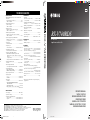 1
1
-
 2
2
-
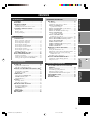 3
3
-
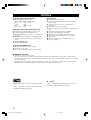 4
4
-
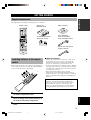 5
5
-
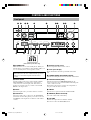 6
6
-
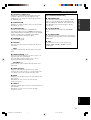 7
7
-
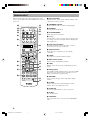 8
8
-
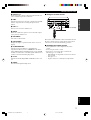 9
9
-
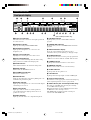 10
10
-
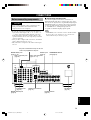 11
11
-
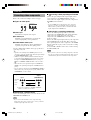 12
12
-
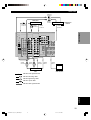 13
13
-
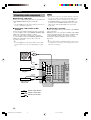 14
14
-
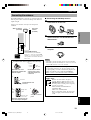 15
15
-
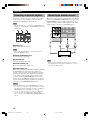 16
16
-
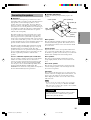 17
17
-
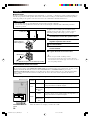 18
18
-
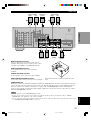 19
19
-
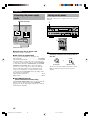 20
20
-
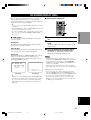 21
21
-
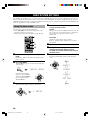 22
22
-
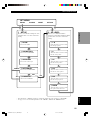 23
23
-
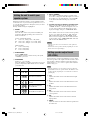 24
24
-
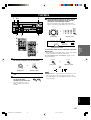 25
25
-
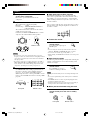 26
26
-
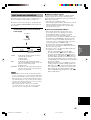 27
27
-
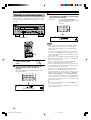 28
28
-
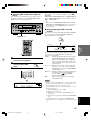 29
29
-
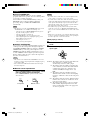 30
30
-
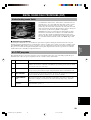 31
31
-
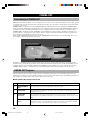 32
32
-
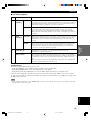 33
33
-
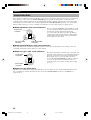 34
34
-
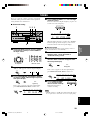 35
35
-
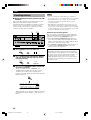 36
36
-
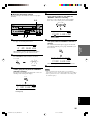 37
37
-
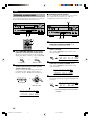 38
38
-
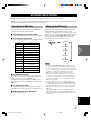 39
39
-
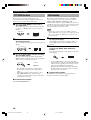 40
40
-
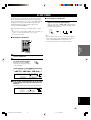 41
41
-
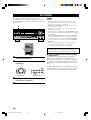 42
42
-
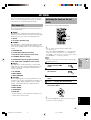 43
43
-
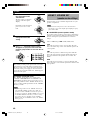 44
44
-
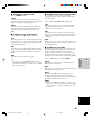 45
45
-
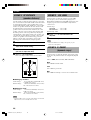 46
46
-
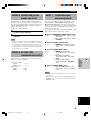 47
47
-
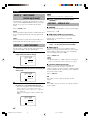 48
48
-
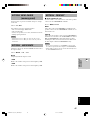 49
49
-
 50
50
-
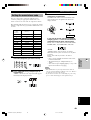 51
51
-
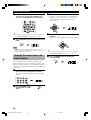 52
52
-
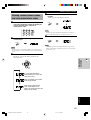 53
53
-
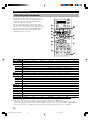 54
54
-
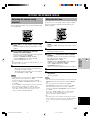 55
55
-
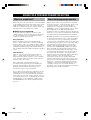 56
56
-
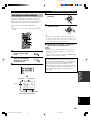 57
57
-
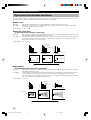 58
58
-
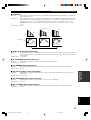 59
59
-
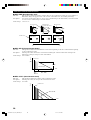 60
60
-
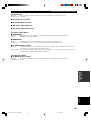 61
61
-
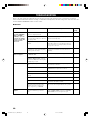 62
62
-
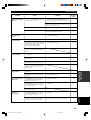 63
63
-
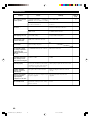 64
64
-
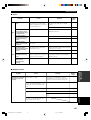 65
65
-
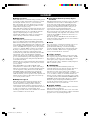 66
66
-
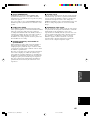 67
67
-
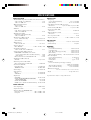 68
68
Yamaha RX-V740RDS de handleiding
- Categorie
- AV-ontvangers
- Type
- de handleiding
in andere talen
- English: Yamaha RX-V740RDS Owner's manual
- italiano: Yamaha RX-V740RDS Manuale del proprietario
- français: Yamaha RX-V740RDS Le manuel du propriétaire
- Deutsch: Yamaha RX-V740RDS Bedienungsanleitung
- dansk: Yamaha RX-V740RDS Brugervejledning
- svenska: Yamaha RX-V740RDS Bruksanvisning
- Türkçe: Yamaha RX-V740RDS El kitabı
- română: Yamaha RX-V740RDS Manualul proprietarului
Gerelateerde artikelen
-
Yamaha RX-V3000RDS Handleiding
-
Yamaha RX-V3000RDS Handleiding
-
Yamaha RX-V596RDS de handleiding
-
Yamaha RX-V596RDS de handleiding
-
Yamaha RX-V540RDS de handleiding
-
Yamaha RX-V340RDS Handleiding
-
Yamaha RX-V640RDS de handleiding
-
Yamaha RX-V440RDS de handleiding
-
Yamaha DSP-100 de handleiding
-
Yamaha DSP-A5 de handleiding